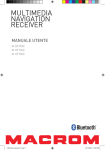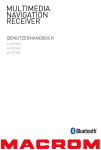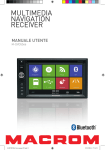Download USER MANUAL
Transcript
USER MANUAL M-OF7030 M-OF7040 M-OF7050 DOP User manual_ENG.indd 1 14/11/2013 12:05:00 Safety Precautions Thank you for purchasing this product. Please read through these operating instructions so you will know how to operate your model properly. After you’ve finished reading the instructions, keep this manual in a safe place for future reference. Please don't change the fuse on the power cord without professional guidance, using improper fuse may cause damage to this unit or even cause fire. Only connect the unit to a 12-volt power supply with negative grounding. Please contact your nearest dealer if one of the following symptoms is experienced: Never install this unit where the operation & condition for safe driving is impaired. (a).Water or other objects enters the unit. (b). There is smoke. (c). Peculiar smell. MU MU Never use the video display function in the front when driving to prevent the violation of laws & regulations and also to reduce the risk of traffic accident except for using rear view video camera. To ensure safe driving, please adjust the volume to a safe and comfortable level in case of emergency situations. OK OK OK Never expose this unit, amplifier, and speakers to moisture or water to prevent electric sparks or fire. OK -1- DOP User manual_ENG.indd 1 14/11/2013 12:05:02 Safety Precautions 1. Never disassemble or adjust the unit without any professional guidance. For details, please consult any professional car shop / dealer for inquiry. 2.If the front panel or TFT monitor is dirty, please use a clean silicone cloth and neutral detergent to wipe off the spot. Using a rough cloth and non-neutral detergent such as alcohol for cleaning may result in scratching or decoloration to the monitor. 3.If any abnormal behavior of the unit is found, please refer to trouble shooting guide of this manual. If no relevant information is found, please press the [RESET] key on the front panel to resume factory default. 4.If you have parked the car in hot or cold weather for a long time, please wait until the temperature in the car becomes normal before operating the unit. 5.Using the car heater in low temperature environment may result in moisture inside the unit, DO NOT use the unit in this situation. Eject the disc and wipe off the moisture on the disc. If the unit still doesn't work after a few hours, please contact the service center. 6.Do not impact the LCD monitor which could cause damage. 7. To prevent damage to the screen, avoid touching it with sharp objects. 8.To provide a clear demonstration and an alternative for easy understanding to the operation of this unit, graphic illustrations are used. However, some illustrations are different from the actual images displayed on the screen. 9.Operate the unit correctly according to this manual to prevent unnecessary problem. The guarantee won't be valid if the problem is caused by inappropriate operation. Expanding System Expanding audio feautres Expanding visual feautres Power Amplifier Rear Monitor SD Card USB memory HEAD UNIT Bluetooth cellular phone Portable player (connected via AV Input) Note: The items listed outside of the frame are the commercial products generally sold. -2- DOP User manual_ENG.indd 2 14/11/2013 12:05:02 Contents Safety Precautions.....................................1-2 Remove a SD/MMC card......................... 15 Play/Pause............................................... 15 Previous/Next.......................................... 15 Search for a folder.................................. 16 Repeat...................................................... 16 Repeat A-B.............................................. 17 Shuffle (Random) oplay........................... 17 Select audio mode................................... 17 Select subtitle language......................... 17 Change viewing angle............................. 17 Playback information.............................. 18 Direct track entry.................................... 18 Rotate pictures........................................ 18 Zoom........................................................ 18 Video Setup.............................................. 18 Expanding System......................................... 2 Contents......................................................... 3 Produc overview............................................ 4 M-OF7030 Front Panel . ........................... 4 M-OF7040 Front panel.............................. 5 M-OF7050 Front view................................ 6 Remote control overview.............................. 7 Front view.................................................. 7 Back view................................................... 8 Touch Screen................................................. 8 Basic Operations........................................... 9 Detect parking brake................................ 9 Mute........................................................... 9 Power On / Off........................................... 9 Audible Beep confirmation....................... 9 Playing Source selection........................... 9 EQ menu.................................................. 10 Select preset equalizer........................... 10 Adjust EQ parameters............................. 10 Adjust FAD /BAL...................................... 10 Bluetooth Mode........................................... 19 Pair the Bluetooth-enabled devices....... 19 Disconnect Bluetooth device.................. 19 Make a call.............................................. 20 Incoming call........................................... 21 Adjust Bluetooth settings........................ 21 Bluetooth Musci mode............................ 22 Steering wheel control................................ 22 Programming SWC................................. 22 Setting Date /Time....................................... 11 Date.......................................................... 11 Clock mode.............................................. 11 Time......................................................... 11 Desk timer............................................... 11 Power off timer........................................ 11 Settings........................................................ 22 General.................................................... 22 Calibration............................................... 22 Adjust time............................................... 22 Sound....................................................... 23 Video......................................................... 23 DVD.......................................................... 24 Volume..................................................... 24 Reset........................................................ 24 Radio Mode.................................................. 12 Tuner TFT isplay...................................... 12 Select radio as playing source................ 12 Select one radio band............................. 12 Tune the radio......................................... 12 Preset station.......................................... 13 Local seeking........................................... 13 RDS basic................................................. 13 Adjust RDS settings................................. 13 RDS ( Radio Data System )...................... 14 EON.......................................................... 14 TA function............................................... 14 PTY function............................................. 14 Informations................................................ 25 Other devices........................................... 25 Reset........................................................ 25 Replace a fuse......................................... 25 Navigation (GPS)...................................... 25 Specifications.............................................. 27 Products specifictions............................. 27 Supported formats.................................. 28 Unsupported formats.............................. 28 Supported MP3 disc formats.................. 28 Supported video formats......................... 28 Region code............................................. 28 Precautions when using disc.................. 28 Playback Mode............................................ 15 Load a disc............................................... 15 Eject a disc............................................... 15 Controlling playback............................... 15 Connect a USB device............................. 15 Remove a USB device............................. 15 Insert a SD/MMC Card............................ 15 Wire connections......................................... 29 M-OF7030................................................ 29 M-OF7040................................................ 30 M-OF7050................................................ 31 -3- DOP User manual_ENG.indd 3 14/11/2013 12:05:03 M-OF7030 Product overview Front panel 11 10 8 9 1 2 3 4 17 5 16 15 14 6 7 Notice: The graphic in this manual is for reference only, and may be different from the actual unit. 1 2 3 4 5 6 7 1. [MENU] Button Press to switch between the available audio/video sources applied to the unit. 2. [ ] Button Adjust screen brightness (press) Black screen (long press). 3.[VOL/ / ] Knob Press to turn the unit ON. Press and hold to turn the unit OFF. Rotate to adjust the volume. Press momentarily to activate the MUTE function. Press again to resume normal listening. ] key rotate the knob adjust the screen brightness Press the [ 4. Map Slot The SD card SRC is used for the Navigation Map only, not for music or other files. 5. USB port Connect a USB device for playback of music/video files. 6. A/V Input Accepts a 3.5mm jack through which signals from various audio/video devices can be applied to the unit. 7. Reset Button Press to reset system settings to factory default (except password and parental lock settings). 8. [ ] Button Press to eject a disc. 9. Disc slot 10. Navigation Press to switch to navigation mode. 11. Internal Microphone Internal microphone for Bluetooth calls. -4- DOP User manual_ENG.indd 4 14/11/2013 12:05:04 M-OF7040 Product overview Front panel 15 5 14 13 1 12 2 11 3 10 4 9 8 6 7 Notice: The graphic in this manual is for reference only, and may be different from the actual unit. 1.[VOL/ / ] Knob Press to turn the unit ON. Press and hold to turn the unit OFF. Rotate to adjust the volume. Press momentarily to activate the MUTE function. Press again to resume normal listening. Press the [ ] key rotate the knob adjust the screen brightness 2. [ ] Button: Press to eject a disc. 3. [MENU] Button: Press to switch between the available audio/video sources applied to the unit. 4. Navigation: Press to switch to navigation mode. 5. SD/SDHC card slot: Insert an SD card for playback of music/video/picture files. 6. Map Slot: The SD card is used for the Navigation Map only, not for music or other files. 7. A/V Input. Accepts a 3.5mm jack through which signals from various audio/video devices can be applied to the unit. 8. USB port:Connect a USB device for playback of music/video files. 7. Reset Button: Press to reset system settings to factory default (except password and parental lock settings). 9.[BT] Button: Enter the Bluetooth Mode. 10. [ ] Button: Adjust screen brightness (press) Black screen (long press). 11.[FM/AM] Button: Press to enter the radio Mode. Press to switch radio band. 12. [ TUNE / SEL ] knob: Rotate to select next/previous track or preset station. Play/pause(press). Enter EQ setting(long press). 13. Reset Button: Press to reset system settings to factory default (except password and parental lock settings). 14. Internal Microphone: Internal microphone for Bluetooth calls. 15. Disc slot: Internal microphone for Bluetooth calls. -5- DOP User manual_ENG.indd 5 14/11/2013 12:05:04 M-OF7050 Product overview Front Panel 14 4 13 12 11 1 10 2 9 3 8 7 5 6 Notice: The graphic in this manual is for reference only, and may be different from the actual unit. 1.[VOL/ / ] Knob Press to turn the unit ON. Press and hold to turn the unit OFF. Rotate to adjust the volume. Press momentarily to activate the MUTE function. Press again to resume normal listening. Press the [ ] key rotate the knob adjust the screen brightness 2. [MENU] Button: Press to switch between the available audio/video sources applied to the unit. 3. Navigation: Press to switch to navigation mode. 4. Reset Button: Press to reset system settings to factory default (except password and parental lock settings). 5. USB port:Connect a USB device for playback of music/video files. 6. SD/SDHC card slot: Insert an SD card for playback of music/video/picture files. 7. Map Slot: The SD card is used for the Navigation Map only, not for music or other files. 8. [ ] Button: Adjust screen brightness (press) Black screen (long press). 9.[FM/AM] Button: Press to enter the radio Mode. Press to switch radio band. 10. [ TUNE / SELECT/ ] knob: Rotate to select next/previous track or preset station. Play/pause(press). Enter EQ setting(long press). 11. [ ] Button: Press to eject a disc. 12. Disc slot: Internal microphone for Bluetooth calls. 13.[BT] Button: Enter the Bluetooth Mode. 14. Internal Microphone: Internal microphone for Bluetooth calls. -6- DOP User manual_ENG.indd 6 14/11/2013 12:05:06 Remote control overview Front view EJECT 1. Change Current Source. 2. Eject the disc. 3. Enter the DVD menu. 4. Enter the DVD Title. 5. Zoom in /out on an image. 6.Select radio band. 7. EQ setting 8. Dimmer adjustment 9.[ ]- Fast Reverse [ ]- Fast Forward 10.Dial/Receive call 11.Confirm 12.[ ]-Play Photo:UP-DOWN Mirror; Play Disc:Select Files. [ ]-Play Photo:Left-Right Mirror; Play Disc:Select Files. [ ]-Return To Play List [ ]-Play Photo:Clockwise Rotation ; Play Disc:Select Files. 13.Stop/Return 14.Digit area 15.Press to switch between the main menu and current source 16.Power on/off 17.Photo Angle Select 18.DVD Subtitle 19.Setup to repeat playback from time frame A to time frame B. 20.Repeat playback of current chapter. 21.Slow playback 22.Play all chapter in random order. 23.- Radio tune [ ]- Previous [ ]- Next 24.Hang up 25. Increase/Decrease volume. 26.Pause playback/Start playback. 27.Mute on/ off audio output 28.Audio Channel Select. -7- DOP User manual_ENG.indd 7 14/11/2013 12:05:06 Remote control overview Back view Notes on Remote Control Usage 1. Aim the remote control at the remote sensor on the unit. 2. Replace the battery from the remote control or insert a battery insulator if the battery has not been used for a month or longer. 3. DO NOT store the remote control in direct sunlight or in a high temperature environment, as it may not function properly. 4. The battery can last up to for 6 months in normal conditions. If the remote control does not work, please change the battery. 5. Use“button shaped” lithium battery“CR2025”(3V) only. 6. DO NOT recharge, disassemble, heat or expose the battery to fire. 7. Insert the battery in the proper direction according to the ( + ) and ( - ) poles. 8. Store the battery in a place where it cannot be reached by children to avoid the risk of accident. PUSH IN PULL OUT Touch screen Controls The touch key areas for DVD playback are outlined below: A: Return to the main menu B: Play the video and display playback information C: Display onscreen control menu D: Time display A B C -8- DOP User manual_ENG.indd 8 14/11/2013 12:05:07 Basic Operations Detect parking brake • Connect the cable "BRAKE" to the parking brake switch to view video files on the TFT monitor. Engage the parking brake for viewing videos. • When the parking brake is not engaged, the monitor displays "Warning!!!, Video playback is disabled for your safety. Engage parking brake to watch video.", preventing the driver to watch content while driving. The rear screens are not interested in this inhibition. Mute Press [ VOL/ / ] knob to mute the volume from the unit. Press again to restore the volume. ] is displayed on the LCD. Adjusting the volume or using any of the audio setup features [ cancels the mute function. Power On / Off Press the [ VOL/ / ] knob on the unit to turn the unit on. The buttons on the front of the unit light up for a moment and the current mode status appears in the LCD. Press and hold the [ VOL/ / ] knob to power off the unit. Audible Beep confirmation An audible beep tone confirms each function selection. The Beep tone can be disabled through the Setup menu. Playing source selection Press the [ MENU ] button on the front panel to change between available playing sources. The playing mode is displayed on the screen. 1. Date and Time display. Double click to switch to Clock mode. 2. Function icons or : Touch this page button to view the first or second page of on-screen buttons. 3. You also can drag left or right on the blank area to switch the pages. 4. Touch repeatedly to change wall papers. 5. Touch for quick access to Equalizer level settings. 1 2 3 4 3 5 3 -9- DOP User manual_ENG.indd 9 14/11/2013 12:05:07 Basic Operations EQ menu The Audio Control feature allows you to easily adjust your audio system to meet the acoustical characteristics of your vehicle, which vary depending on the type of vehicle and its measurements. Proper setting of the Fader and Balance boosts the effects of the cabin equalizer. Select preset equalizer 1. Enter the EQ setup mode ] icon in the user interface and the EQ setup interface will display on the screen. Touch the [ 2. Select EQ mode [User] [Rock] [Flat] [Class] [Pop] [Jazz] [Techno] [Optimal] Adjust EQ parameters To adjust EQ parameters, touch and drag the parameters adjustment bar. Touch [ ] / [ ] or drag [ ] to adjust the parameters. •[ User ]: Set the desired audio effect. •[BAS] bass range: -7 to +7 •[MID] middle range: -7 to +7 •[TRE] treble range: -7 to +7 •[LPH] low pass filter range: 60, 80, 100, 200 •[MPF] middle pass filter range: 0.5K, 1K, 1.5K, 2.5K •[HPF] high pass filter rang: 10K, 12.5K, 15K, 17.5K •[ LOUD: On/Off ]: When listening to music at low volumes, this featurewill selectively boost certain bass and treble frequencies. •[ RESET ]: Cancel the equalizer function settings. Adjust Fader/Balance You can adjust front/back/left/right balance of the speaker and the subwoofer volume to get balanced listening effect according to the surroundings and your interest. 1. Enter the EQ setup mode Touch the [ ] icon in the user interface and the EQ setup interface will display on the screen. 2. Adjust subwoofer volume Touch [ ]/[ ] or drag [ ] to adjust subwoofer volume from 0 to38. 3. Adjust fader / balance value Touch [ ] / [ ] / [ ] / [ ] to adjust fader / balance value [ ]: Front speaker, fader range: 0 to 7. [ ]: Rear speaker, fader range: 0 to 7. [ ]: Left speaker, balance range: 0 to 7. [ ]: Right speaker, balance range: 0 to 7. Notes: 1. The parameters of the EQ modes has been preset and you can not change them besides ‘User’. 2. The EQ mode will change to ‘User’ automatically when you adjust the frequency value under the modes besides ‘User’. 3. The value of Sub is independent of EQ mode and can be adjusted separately. - 10 - DOP User manual_ENG.indd 10 14/11/2013 12:05:08 Setting Date /Time Date /Time 1. Touch [ ]. 2. Touch [ Time ]. The date/time setup menu is displayed. Date 1. Touch [ Date ]. 2. Touch the date information on the screen . A submenu is displayed. 3.Touch [ ] or [ ] to set year, month and day. Clock mode 1. Touch [Clock mode]. 2.Touch [12H] or [24H] to switch clock mode. Time 1. Touch [ Time ]. 2.Touch the time on the screen, a submenu is displayed. 3.Touch [ ] or [ ] to set hour and minute. Desk timer 1. Touch [ Desk Timer ]. 2.Touch [ Simulate Timer ] or [ Numeral Timer ] . Power off timer 1. Touch [ Power Off Timer ]. 2.Touch [ On ] or [ Off ] to select whether timer displays after power off. - 11 - DOP User manual_ENG.indd 11 14/11/2013 12:05:08 Radio Mode Tuner TFT display 1 1. Touch to view the SOURCE MENU and select a new playback source 2. AF: Alternative Frequency indicator 3. TA: Traffic Announcement indicator 4. Distant signal broadcasting indicator 5. Current radio band indicator 6. Clock 7.Broadcaster information stored at the preset 8. Touch to view more on-screen buttons 9. Touch to seek backward 10. Scan preset stations 11. Touch to seek forward 12. Touch to change between AM/FM bands 13. Current radio information 14. RDS setting options 15. Current band preset radio stations 16.Touch to change between Local and Distance 17. Enter frequency directly 18.Touch for quick access to Equalizer level settings 3 2 AF 5 4 6 TA 7 13 8 14 9 10 11 12 15 16 17 18 Select radio as playing source Open the Source Menu and then touch [Radio]. Select one radio Band Touch the [ AM2. ] icon on the user interface to select one radio band among FM1, FM2, FM3, AM1 and Tune the radio Auto Tuning Press the [ ]/[ ] button on the remote control briefly or hold [ ]/[ ] icon on the user interface more than 1 second to seek a higher / lower station. To stop searching, repeat the operation above or press other keys having radio functions. Manual Tuning Method 1: During manual tuning, the frequency will be changed in steps. Press the [ ]/[ ] button on remote control or touch the [ to tune in a higher / lower station. ]/[ ] icon on the user interface Method 2: 1.Touch the numeric keypad icon [ ]. Numeric keyboard is displayed, touch number to input frequency. 2.Touch [ ] to delete the input number step by step. 3. Touch [ OK ] to enter. - 12 - DOP User manual_ENG.indd 12 14/11/2013 12:05:09 Radio Mode Preset station The unit has 5 bands, such as FM1, FM2, FM3, AM1, AM2, and each band can store 6 stations; the unit can store 30 stations in total. Intro/Scan ] icon to intro. Each stored station will play Press the [ for 5 seconds automatically. ] icon to scan. Only stations with Hold down the [ sufficient signal strength will be detected and stored in the memory. After scaning, P1 will play automatically. Manual Store 1. Tune to a station. 2. Touch [ ] to display the 2nd menu. ]. 3. Touch [ 4.Touch one of the channels P1 to P6 to save the selected band. Tune to a Preset Station 1. Touch [Radio]. 2. Select a band (if needed). 3.Touch one of the preset channels (P1 to P6) on the screen. Local seeking Touch the [ ] icon and choose the Radio Local or Distance. When the [ ] icon turns bright, only stations with a strong signal strength will be detected . Default is “Distance”. RDS basics RDS transmits data to the radio which displays information such as name station, song artist, and song title. RDS service availability varies with areas. Adjust RDS settings 1. In Radio menu, touch [ ]. The option menu is displayed. 2. Touch on the selected option to change the setting. • [TA]: To turn on or off “TA” function. • [AF]: To turn on or off “AF” function. • [PTY]: To show PTY list. - 13 - DOP User manual_ENG.indd 13 14/11/2013 12:05:10 Radio Mode RDS ( Radio Data System ) The unit provides basic functions of RDS. RDS service availability varies with areas. Please verify if RDS service is available in your area. AF function Alternative Frequencies Lists are used in conjunction with the PI code (Program Identification code)to assist automatic tuning. Using this information, the radio can automatically search out another frequency of the same station. Note: •During auto switching radio frequency, some interference may be heard.. •Turning off AF function can settle this problem. EON ( Enhanced Other Networks ) When EON data is received, the EON indicator lights and the TA and AF functions are enhanced. TA: Traffic information can be received from the current station or stations in other network. AF: The frequency list of preset RDS stations is updated by EON data. EON enables the radio to make fuller use of RDS information. It constantly updates the AF list of preset stations, including the one that currently tuned into. TA function The TA (Traffic Announcement) function lets the unit receive traffic announcements automatically. The TA function can be activated by a TP (Traffic Program) station broadcasting traffic information. When TA is activated and a traffic announcement is received, the current playing source will be overridden by the traffic announcement The unit returns to the original source after the traffic announcement has been received. PTY function PTY is an abbreviation for the type of program defined by a code to define the program being broadcast (eg news or Rock). The Options of PTY is displayed on the screen. To see the options PTY, tap the scroll bar and arrows on the screen. When an option is selected PTY (eg News), the radio unit, the PTY search available. If the PTY requested was not found, the unit returns to the original radio frequency. - 14 - DOP User manual_ENG.indd 14 14/11/2013 12:05:10 Playback Mode Load a disc You can play video, audio or images stored on the following discs: • DVD Video, DVD-R, DVD-RW • VCD • Audio CD, CD-R, CD-RW Note: Ensure that the disc contains playable content. Eject a disc Press the [ ] key on the front panel to eject the disc. When the disc is ejected, the unit switches to the previous source. Controlling playback To access the on-screen controls, touch the screen except upper left corner, and touch again to cancel display. Touch [ ] to view all function icons. Connect a USB device 1. Open the USB door. 2.Insert the small end of the USB cable to mini USB socket, then connect the other end of the cable to your USB device. Remove a USB device 1. Select other source on the main menu. 2. Remove the USB device. Insert a SD/MMC card (only for M-OF7040 and M-OF7050) 1. Open SD/MMC card cover. 2. Insert the SD/MMC card into the SD/MMC card slot. Play starts automatically. Remove a SD/MMC card (only for M-OF7040 and M-OF7050) 1. Select other source on the main menu. 2. Press the SD card to remove it. Play/Pause 1.Once a disc, USB or SD/MMC card is inserted, play starts automatically. For DVD movie, if a menu appears, press [ ] to start play. 2. To pause, touch [ ]. To resume play, touch [ ]. 3. Skip to previous / next track / chapter, press [ ] / [ ] key. Previous/Next Touch [ ]/[ ] key on the screen to skip to previous / next track / chapter. - 15 - DOP User manual_ENG.indd 15 14/11/2013 12:05:10 Playback Mode Search for a folder For Audio Files 1. Touch [ ] to display all available audio folders. 2. Touch a folder,then touch the desired file. 3. Touch the file again to start play. For Video Files 1. Touch [ ] to display all available video folders. 2. Touch a folder,then touch the desired file. 3. Touch the file again to start play. For Picture Files 1. Touch [ ] to display all available picture folders 2. Touch a folder,then touch the desired file. 3. Touch the file again to start play. For Folder Control 1. Touch [ ] to display all available folders 2. Touch a folder,then touch the desired file. 3. Touch the file again to start play Repeat For DVD/VCD movie disc: 1. Touch bottom half of the screen to display menu on the screen. ] to display the 2nd menu. 2. Touch [ 3. Touch [ ] repeatedly to select: DVD [ ] Repeat chapter: Play the current chapter repeatedly. ] Repeat title: Play all chapters in the title repeatedly. [ [ ] Repeat off: Play all in the all repeatedly. [ ] Repeat off: Cancel repeat play. VCD [ ] Repeat single: Play the current single repeatedly. [ ] Repeat all: Play all in the all repeatedly. [ ] Repeat off: cancel repeat play. 1 - 16 - DOP User manual_ENG.indd 16 14/11/2013 12:05:10 Playback Mode For CD/MP3/WMA files: 1. Touch anywhere except the upper left corner to display menu on the screen. 2. Touch [ ] repeatedly: [ [ ] Repeat all: Play all in the all repeatedly. [ ] Repeat off: Cancel repeat play. 1 ] Repeat single: Play the current single repeatedly. Repeat A-B You can repeat a specific of video file (from A to B). 1. Touch the screen to display control menu, if necessary. 2. Touch [ ] to display the 2nd menu. 3. Touch [ A-B ] repeatedly to mark: Repeat A-: the start of the section to repeat. Repeat A-B: the end of the section to repeat. The selected section plays repeatedly. 4. To exit A-B repeat mode, touch A-B repeatedly, [Repeat A-B off] is displayed. Shuffle (Random) play You can play audio tracks/files in random order. 1. Touch the screen to display control menu, if necessary. 2. Touch [ ] to display the 2nd menu, if necessary. 3. Touch [ ] on the screen repeatedly to turn random play on or off. Select audio mode When you play VCDs, you can select an audio mode (R/L/Stereo). 1.During play, touch bottom half of the screen to display menu on the screen, if necessary. 2. Touch [ ] to display the 2nd menu. Touch [ ] repeatedly until the audio mode is selected. Select subtitle language For DVD or Divx discs that contain two or more subtitle languages. 1.During play, touch the screen to display menu on the screen, if necessary. 2. Touch [ ] to display the 2nd menu. 3. Touch [ ] repeatedly to select a language. The selected language is displayed. Change viewing angle Some DVDs contain alternate scenes, such as scenes recorded from different camera angles. For these DVD disc, you can select from the available alternate scenes. Press [ Angle ] repeatedly on the remote control., the viewing angle is changed. - 17 - DOP User manual_ENG.indd 17 14/11/2013 12:05:11 Playback Mode Playback information Touch the screen when playing back DVD and VCD discs and the playback information will be displayed on the top area of the TFT. For DVD 1. Disc type. 2. DVD Title information. “01/08” indicates that this DVD has 8 titles and the title playing back now is the first title. 3. DVD Chapter information. “005/012” indicates that current title has 12 chapters and the chapter playing back now is the fifth chapter. For VCD 1. Disc type. DVD T:01/08 C:005/012 1 3 2 VCD Track:01/08 1 2 2. VCD Track information. “01/08” indicates that this VCD has 8 tracks and the track playing back now is the first track. Elapsed Time 1. Elapsed time of the current track. 2. Total time of the current track. 00:01:20 00:30:17 1 2 Direct track entry To select a track directly, touch the [ ] icon on screen control to display the direct entry menu. Enter the desired track using the on-screen number pad. Press [ OK ] to the selected track. Rotate pictures 1.When you view pictures, touch the screen to display menu on the screen, if necessary. 2. Touch [ ] to display the 2nd menu. ] repeatedly to rotate the picture. 3. Touch [ Zoom You can zoom in pictures for a close view. 1.When you view pictures, touch the screen to display menu on the screen, if necessary. 2. Touch [ ] to display the 2nd menu. ] repeatedly to zoom in the picture. 3. Touch [ Video setup Touch [ ] to access video setup mode, touch [ ] or [ ] to set the desired effect. You may set the brightness, contrast, saturation, and hue of the video output from 1 to 20. - 18 - DOP User manual_ENG.indd 18 14/11/2013 12:05:11 Bluetooth Mode You can make or receive phone calls with Bluetooth-enabled phones through the unit. You can also listen to music from a Bluetooth-enabled device. Pair the Bluetooth-enabled devices To connect your Bluetooth device to the unit, you need to pair the device to the unit. Pairing needs only to be done once. You can pair up to five devices. 1. Turn on the Bluetooth function on the device. ] to search for Bluetooth device with the unit. 2. Touch [ 3. Start scanning on the Bluetooth device and select the unit “XXXXX” 4. Enter default password “0000”. xxxxx xxxxx Tip: •The operational range between this unit and a Bluetooth device is approximately 5 meters . •Before you connect a Bluetooth device to this unit, familiarize yourself with the Bluetooth capabilities of the device. • Compatibility with all Bluetooth device is not guaranteed. • Any obstacle between this unit and a Bluetooth device can reduce the operational range. • Keep this unit away from any other electronic device that may cause interference. Disconnect Bluetooth device To disconnect one device, touch [ ]. Tip •The device will also be disconnected when the device is moved beyond the operational range. •If you want to reconnect the device to the unit, place it within the operational range. • If you do not want to reconnect the device to the unit automatically, touch [ ], then set [ Auto connect ] to [ Off ]. For details, see the “Adjust Bluetooth Settings” section. Make a call 1. Select Bluetooth function in the home menu. 2. Pair the phone with the unit. 3. Search for phone number from the following list: [Phone Book] [Call Log] [Missed calls] [Received calls] [Dialed calls] Or touch the number pad directly, then touch [ ] to dial. - 19 - DOP User manual_ENG.indd 19 14/11/2013 12:05:12 Bluetooth Mode Incoming call By default, all incoming calls are received automaticaly. 1.If there is an incoming call, the screen will appear “Incoming”. 2. You may touch the screen to select [ hang up ] or [ Answer ]. Tip • You can select to receive calls manually by set [Auto answer] to [Off] statu [ ]: Touch to mute the microphone audio from the unit. Touch the icon again to restore the microphone audio from the unit. • [ ]: Touch to access the direct dial screen. • [ ]: Touch to transfer a call back to the mobile phone. Adjust Bluetooth settings 1. In Bluetooth menu,touch [ ]. The option menu is displayed. 2. Touch on the selected option to change the setting. • • • • [Bluetooth]: To turn on or off “Bluetooth” function. [Auto connect]: To turn on or off “Auto connect” function. [Auto answer]: To turn on or off “Auto answer” function. [Pairing code]: To set paring code. • • • [Phone book sync]: To synchronize phone book, touch [ Download ] on the sub-menu popped out. Phonebook sync may take several minutes to load on initial setup. xxxxx - 20 - DOP User manual_ENG.indd 20 14/11/2013 12:05:14 Bluetooth Mode Bluetooth music mode A2DP A2DP is short for Advanced Audio Distribution Profile. The mobile phones supporting this function can transmit stereo audio, whereas the ones not supporting this function can transmit mono audio only. AVRCP AVRCP is short for Audio/Video Remote Control Profile. The mobile phones supporting this function can control the playback of a Bluetooth audio player. In the mode of the music player working, if you want to make a phone call, you can press the number keys on the mobile phone. At the same time the music player will stop. The TFT screen will display “Calling”, after the call received, the voice will be transferred to the unit. When the call ends, the screen will display music playing menu. If there is an incoming phone call, the music player will stop, and the screen will display “Incoming”. When the call ends, the screen will display music playing menu. Steering wheel control Programming SWC 1. Touch the upper left corner to display home menu. 2. Touch [ SWC ], the SWC menu will display. 3. Press each individual steering wheel control button for each corresponding function. 4. Once the steering wheel control buttons are selecteded, press save for programming the unit. 5. Touch [ Reset ] to reset the programming. - 21 - DOP User manual_ENG.indd 21 14/11/2013 12:05:15 Settings General 1. Touch [ General ] in the settings page. 2. Touch to highlight a setting. 3. Touch on the option to display/select an option. 4. Touch [ Setting ] or press the Menu button on the front panel to exit. General settings Options Description Language NOT AVAILABLE Europe America Radio Area America4 Select one that matches your location. East Europe Australia China On Turn on the beep sound. Each time you press a button, the unit beeps. Off Turn off the beep sound. Wallpaper Enter You can select a wall paper. Calibration Yes Calibrate the touch screen. RDS On/Off Turn on/off the RDS function. Mic Setup Internal/external Available for M-OF7040 and M-OF7050 Beep Gps path setup. Calibration When the touch operation is not sensitive or valid, you should calibrate the touch screen through calibration setting function. Adjust the response positions of the touch panel as followings: 1. Press the [ Calibration ] option on the setup menu to enter. 2. Touch [ Start ] to enter. 3. Aim at center of [ + ], follow the path as shown of the figure, after steps from 1 to 5, touch anywhere on the screen to save and exit from calibration. Or wait for 30 seconds to exit without making changes. Adjust time 1. Touch [ Time ]. 2. Touch an option repeatedly to select. 3. Touch the upper left corner of the screen to exit. Time settings Options Description Date Year/ Month/ Day Touch [ Time Mode 12H/24H Touch [12H] or [24H] to switch time mode. Time Touch [ ] or [ ] or [ ] to set year, month and day. ] to set hour and minutes. Desk Timer Touch to select [ Simulate Timer] or [ Numeral Timer ]. Power Off Time On/Off Touch to select whether the time displays after power off. - 22 - DOP User manual_ENG.indd 22 14/11/2013 12:05:15 Settings Sound 1. Touch [Sound]. 2. Touch an option repeatedly to select. Sound settings Options Description Flat Sub Woofer Filter 80Hz 120Hz Touch to select a crossover frequency. 160Hz Loud On/Off When listening to music at low volumes, this feature will selectively boost certain bass and treble frequencies. Reverse Mute On/Off Turn on/off the reverse sound. Video 1. Touch [Video]. 2. Touch an option repeatedly to select. Video settings Backview Mirror Options Description Normal When you drive in reverse, the rear view displayed in normally. Mirror When you drive in reverse, the rear view is displayed in mirror. Night Brightness Setup Dark Touch to select the desired brightness setting. Normal Parking On / Off Enable video / disable video. Tip • When in Park “On” mode, the screen will display WARNING information if you play the video. The warning screen will prevent the driver from watching videos for safety. - 23 - DOP User manual_ENG.indd 23 14/11/2013 12:05:15 Settings DVD 1. Touch [Disc]. 2. Touch an option repeatedly to select. DVD rating Options Set password Set password to restrict the play of discs. The default password is 0000. Rating level Description Kid safe Acceptable for children. G Acceptable for general viewers. PG Parental guidance suggested. PG-13 Unsuitable for children under age 13. PG-R Recommend parents to restrict viewing for children under 17 . R Restricted re parental guidance is advised for children under the age of 17 . NC-17 Unsuitable for children under age 17. Adult Acceptable for adults only. DVD Audio Select DVD audio language. Options available depending on DVD disc. DVD Subtitle Select DVD subtitle language. Options available depending on DVD disc. DVD Menu Select DVD menu language. Options available depending on DVD disc. Aspect Ratio Touch to select display ratio: [ 4:3 PS ], [ 4:3 LB ], or [16:9 ]. Volume You can set different volume for different modes. 1. Touch [Volume]. The volume setting sub-menu is displayed. 2. Touch on a source. • [Media] • [Radio] • [Bluetooth] • [AV-IN1] • [AV-IN2] 3. Touch [ ] or [ ] to assign value: 0 to 12. When switching to the source, the volume increases automatically. Reset 1. Touch [Reset]. 2. Touch an option repeatedly to select. Language settings Description Reset Factory Reset Volume Touch to restore to default settings. Reset Video - 24 - DOP User manual_ENG.indd 24 14/11/2013 12:05:15 Informations Other devices You can connect an external audio/video device to the unit. 1. Connect the external device with the supplied AV cable. 2. Touch the upper left corner to display the main menu. 3. Touch [AV1] front input or [AV2] rear input. Reset When the unit hangs up, you can reset it. Press [ RESET ] with a ball-point pen or similar tool. Reset Reset Reset M-OF7030 M-OF7040 M-OF7050 Tip: When the unit has been reset, all the settings will return to default settings. Replace a fuse If there is no power, the fuse may be damaged and need to be replaced. 1. Take out the unit from dashbpard. 2. Check all electrical connections. 3. Buy a fuse that matches the amperage of the damaged fuse. 4. Replace the fuse while the units power is disconnected. Navigation (GPS) 1. Touch the upper left corner to display home menu. 2. Touch [Navigation], to start the navigation software. 3. For instructions on using of navigator, refer to the manufacturer’s user manual. Tip: While Navigation is running, you can view the previously selected source by holding the [MENU] button. Press again and hold the [MENU] button to return to the navigation mode. Where it was used the Bluetooth function you can display the navigation following the procedure described above. - 25 - DOP User manual_ENG.indd 25 14/11/2013 12:05:16 Specifications General Reference Supply Voltage...................................................................................................... 12V(DC) Operating Voltage Range........................................................................................... 10.5 - 15.8V(DC) Max Operating Current.................................................................................................................. 15A Maximum Output Power.........................................................................................40 W x 4 channels RMS Power Output .................................................................................................25W x 4 channels Grounding System.................................................................................... Car Battery Negative Pole MOF7030: Dimensions(WXHXD)....................................................................... 176.8×101.6×172mm Weight(main unit).................................................................................................... 2.5kg M-OF7040 Dimensions(WXHXD).................................................................... 257.4×201.4×196.1mm Weight(main unit).................................................................................................. 2.65kg M-OF7050 Dimensions(WXHXD)............................................................... 268.93x140.18x212.49mm Weight(main unit).................................................................................................. 2.37kg FM Signal Noise Ratio.....................................................................................................................≥55dB Residual Noise Sensitivity (S/N=30dB)...................................................................................18dBμV Station Seeking Level........................................................................................................ 20~28dBμV Distortion................................................................................................................................... ≤1.0% Stereo Separation (1KHz)..........................................................................................................≥25dB Antenna Impedance.......................................................................................................................75Ω AM Residual Noise Sensitivity (S/N=20dB)...................................................................................30dBμV Selectivity (±9KHz).....................................................................................................................≥50dB M-OF7030 LCD Screen size...........................................................................................................................6.2 inches Display resolution........................................................................................................... 800X480dots Contrast ratio................................................................................................................................. 400 M-OF7040 LCD Screen size............................................................................................................................... 8 inches Display resolution............................................................................................................. 800X480dots Contrast ratio................................................................................................................................... 400 M-OF7050LCD Screen size.............................................................................................................................. 7 inches Display resolution............................................................................................................ 800X480dots Contrast ratio.................................................................................................................................. 500 DVD Player Signal / Noise Ratio.....................................................................................................................75dB Dynamic Range............................................................................................................................75dB Distortion (line out).................................................................................................................... ≤0.1% Frequency Response (±3dB).......................................................................................... 20Hz~20KHz Load Impedance............................................................................................................................. 4Ω AUX IN Distortion................................................................................................................................... ≤0.5% Frequency Response (±3dB).......................................................................................... 20Hz~20KHz Audio Input Level....................................................................................................................0.5Vrms Audio Audio Output Impedance............................................................................................................... 10K Audio Output Level...........................................................................................................2Vrms(Max) Video Normal Video Input Level (CVBS)..........................................................................................1.0±0.2V Video Input Impedance..................................................................................................................75Ω Video Output Impedance...............................................................................................................75Ω Video Output Level..................................................................................................................1.0±0.2V Environment Operating Temperature................................................................................................-10°C ~ +60°C Storing Temperature....................................................................................................-20°C ~ +70°C Note: When the unit is operated to extremes, such as with maximum power output for a long time, or the temperature is over 70°C, it will enter heat protection mode and the volume will be reduced automatically. - 26 - DOP User manual_ENG.indd 26 14/11/2013 12:05:16 Specifications Supported formats: • • • • • • • • USB or memory file format: FAT16, FAT32 Mp3 bit rate(date rate): 32-320 Kbps and variable bit rate WMA v9 or earlier Directory nesting up to a maximum of 8 levels Number of albums/folders: maximum 99 Number of tracks/titles: maximum 999 ID3 tag v2.0 or later File name in Unicode UTF8(maximum length:128 bytes) Unsupported formates: • • • • • Empty albums:an empty album is an album that does not contain MP3/WMA files and is not shown in the display. Unsupported file formats are skipped.For example,Word documents(.doc) or Mp3 files with extension.dlf are ignored and not played. AAC,WMV,PCM audio files DRM protected WMA files(.wav,.m4a,.m4p,.mp4,.aac) WMA files in Lossless format Supported MP3 disc format: • • • • • ISO9660,Joliet Maximum title number: 512(depending on file name length) Maximum album number: 255 Supported sampling frequencies: 32kHz,44.1kHz,48kHz Supported bit-rates: 32-320Kbps and variable bit rates Supported video formats: • DVD • MP4 • Xvid Region code According to DVD sales regions, the whole world is divided into six regions. A DVD disc can be played back only when its region code is compatible with that of the player in use. Region 1: USA, Canada, East Pacific Ocean Islands; Region 2: Japan, West Europe, North Europe, Egypt, South Africa, Middle East; Region 3: Taiwan of China, Hong Kong of China, South Korea, Thailand, Indonesia, South East Asia; Region 4: Australia, New Zealand, Mid & south America, South Pacific Ocean Islands/Oceania; Region 5: Russia, Mongolia, India, Middle Asia, East Europe, North Korea, North Africa, North West Asia; Region 6: Chinese Mainland. Precautions when using discs 1. DO NOT use irregular shaped discs. 2. Disc cleaning: Use a dry, soft cloth to wipe the disc from center to edge, only neutral detergent can be used. 3. When playing a new disc: New dics may have some rough spots around the inner and outer edges. If such a disc is used, remove these rough spots with a pencil or ball-point pen, etc. - 27 - DOP User manual_ENG.indd 27 14/11/2013 12:05:16 M-OF7030 Wire connections VIDEO OUT YELLOW RED AV IN USB/ AUX IN WHITE YELLOW RED REAR BLACK MIC WHITE RED FRONT SUB OUT WHITE BLUE CAMERA IN YELLOW REAR CAMERA RADIO ANT BLACK GPS ANTENNA GND GND BRAKE REVERSE - 28 - DOP User manual_ENG.indd 28 14/11/2013 12:05:16 M-OF7040 Wire connections VIDEO OUT YELLOW WHITE 1 AV IN RED 3 YELLOW RED REAR WHITE RED FRONT WHITE SUB OUT BLUE USB 5 BLACK MIC CAMERA IN YELLOW REAR CAMERA RADIO ANT RADIO ANT GPS ANTENNA REAR CAMERA AUX IN L AUX IN R USB KEY B BRAKE REVERSE CAN L CAN H 6 4 2 Connect in to 5 Connect in to 3 Connect in to 1 - 29 - DOP User manual_ENG.indd 29 14/11/2013 12:05:17 M-OF7050 Wire connections BLUE BLACK 3 FRONT 5 AV IN 1 YELLOW VIDEO OUT WHITE RED AV IN 2 MICROPHONE BLACK CAMERA IN YELLOW RADIO ANT FM/AM ANTENNA REAR CAMERA Connect in to 5 Connect in to 7 Connect in to 9 Connect in to 11 Connect in to 1 MIC 1 REAR RED 11 9 WHITE USB RED CAN 7 RED 2 USB AMP IN L AMP IN R AUX IN L AUX IN R RED WHITE 10 12 8 6 BLACK BRAKE KEY B REVERSE CAN L CAN H CAN BOX 4 Connect in to 3 NOTE: The CanBox connection, is necessary only with car equipped with amplifier. The canbox is not supplied with the product. 14/11/2013 12:05:17 DOP User manual_ENG.indd 30 SUB OUT WHITE WHITE YELLOW YELLOW - 30 - The BLUETOOTH ® world mark and logos are registered trademarks owned by the Bluetooth SIG, Inc. and any use of such marks by ALDINET S.p.A. is under license. The MACROM brand is a registered trade mark of MACROM SA and any use of such marks by ALDINET S.p.A. is under license. Declaration of Conformity ALDINET S.p.A Viale C. Colombo, 8 - 20090 Trezzano s/N (MI) - Itlaly Tel. +39 02 484781 w w w . m a c r o m . i t P/N: DOP User manual_ENG.indd 31 14/11/2013 12:05:17