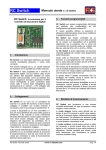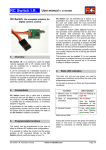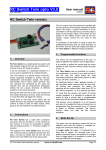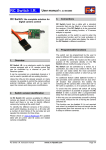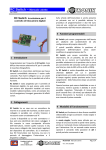Download Flashing Light Controller User's Manual V. 2.0 06/05 - RC
Transcript
Flashing Light Controller The first programmable Flashing Light Controller for RC applications! User’s Manual V. 2.0 06/05 2 Overview Flashing Light Controller is a sophisticated electronic board that interfaces your RC system with four flashing and one ON/OFF light channels. Design your own flashing sequence on your PC using up to 4 light channels plus an additional ON/OFF output for green & red navigation lights, simulate the visual effect and download data to the FLC Flashing Light Controller! Each output is capable of driving up to 6 white hibrightness LEDs at low voltage, avoiding the risk of using dangerous hi-voltage flashers. Perfect for night flying and for adding more realism to your RC scale models. Change the flashing light effect during flight with a touch on your RC transmitter! FLC can be connected to a dedicated channel or can be used in parallel with an existing function of your RC system. The ON and OFF position can be user-programmed, so there is no need to modify your radio set-up. An additional ON/OFF channel is provided for solid red and green navigation lights. 3 Connections FLC comes with a standard connector (available in Futaba and Universal versions) that can be plugged into a free channel of your receiver. If you are planning to use an existing function, a Y harness adaptor is required. The controller has a 10 pin output arranged for a compact 10 pin flat cable connector. In this way it is very easy to disconnect the controller and to move if from one model to another one. A 4 pin connector is provided for programming and setup operation. The controller has its own internal voltage regulator, so when connected to the PC for programming, it can be powered with a battery (7 to 15 volts) without need for the complete RC system. FLC board compared with EU and US cent 1 Characteristics • The first user programmable light controller • Based on advanced flash microcontroller • Small dimensions: 16 x 30 mm • Four independent flashing channels (circuits) • One ON/OFF channel for r/g navigation lights • Up to 6 LEDs drive capability for each channel • Six programmable sequences available • Up to 32 steps for each sequence • RS232 serial link for PC programming • PC editing software • PC visual flashing effect simulation • Sequence store / recall on disk • Flashing effect WEB downloadable archive • Adjustable RC interface parameters • Futaba and JR/Graupner/Universal connector • SMD and traditional LEDs available RC Switch instruction manual An LED on the controller board is used to identify the state of the controller and the communication flow with the PC. 4 Flash sequences The FLC can store in its non volatile memory six independent flash sequences (data are retained in memory even if the power is disconnected). A sequence is a number of steps (up to 32) in which each light output channel (circuit) can be programmed to be ON or OFF. The sequence is repeated continuously until a RC command is received; immediately, the next sequence will start. For each sequence it is also possible to define the step time (the minimum ON and OFF period) starting from 0.02 seconds up to several seconds. Equally, the on/off state of navigation lights (light channel 5) can be set. www.rc-flysoft.com Page 1/10 Flashing Light Controller User’s Manual V. 2.0 06/05 5 When programming: Board connections description Servo cable: must be connected to a channel of the RC receiver; available in Futaba or Universal (Graupner/JR/Hitec) version. Servo cable: disconnected VBatt: disconnected Light connector: disconnected Serial connector: P1: GND (Power) P2: +7/15 DC power supply or 6 to 12 cells battery pack. Serial connector: P3: RX to PC Serial connects the PC serial port and power supply during board data programming. A wall adaptor, a power supply or a battery pack can be used in the range 7-15 volts DC, 100 mA and must be connected to pin P2 (positive) and P1 (GND). P4: GND to PC Serial When in use: Light connector: 10 pins for 5 light channels (circuits) LED connection. On the inner column there are the active low commands for each channel. The external column is connected to the LEDs positive supply (VBatt). It is possible to wire LEDs with a common positive and then with a separate negative for each channel, or to use two wires out of the connector for each LED channel in sequence: GND and positive for each channel. The first 4 light channels can be used as flashing lights, while the last one (channel 5) can only be programmed ON or OFF in each sequence and can be used for navigation lights. VBatt: common positive power supply for all LEDs from the main battery. It can be connected to one or more light connector pins (if not used for LEDs) or to a pad located on the bottom side of the circuit. A small connector can also be used to make the board easy to remove. RC Switch instruction manual Servo cable: to receiver channel VBatt: to positive end of main battery pack (see details for allowable number of cells). Light connector: to light system (LEDs) Serial connector: disconnected www.rc-flysoft.com Page 2/10 Flashing Light Controller User’s Manual V. 2.0 06/05 6 9 Mode selection Great care must been taken to ensure your safety. If you make the mistake of turning on your receiver BEFORE switching on your transmitter, nothing will happen. The lack of two short blinks on the board LED and on light channel 4 will warn you that you have made an error. You should always turn on your transmitter BEFORE activating your receiver to ensure that you have control over all functions. The selection between modes is automatically done by the interface at the start-up. If command pulses from the RC receiver are detected, the controller starts in operation mode; otherwise the programming mode is entered. Do not power on the interface if the PC is connected and it is sending data. This can start the operation mode. 7 Each channel can drive up to 6 high-intensity LEDs. Each LED must be wired with the cathode connected to the desired channel output and the anode to the VBatt via a resistor. Important notice: never connect the LED directly to power (VBatt) without the resistor. This will destroy the LED and can damage the interface. If you buy the LEDs as part of the kit, resistors are already provided and you can select the option for 7 or 8 cells battery pack. If you have different battery pack, or you have already LEDs installed on your model, you have to calculate the most appropriate resistor value. The formula is very simple: R = (VBatt – Vled) / iLed Operation mode When the board is connected to the RC system, the operation mode is automatically selected. Two short blinks on the board LED (and on light channel 4) indicate that the system is ready to operate. All the channels are off until the first command from the receiver is detected. Then the first sequence starts and it is played until a new command is received. To change from one light sequence to another, you must first give the OFF command and then the ON command. After the last sequence (6) a dummy ‘blank’ sequence is automatically inserted, in which all outputs are in the off condition. The system will restart from the first sequence at the next command. Mode detect Cmd Seq 2 Seq 1 2 Blinks LED resistor calculation Seq 6 Blank R= resistor value in ohms VBatt = battery voltage (volts) VLed = LED forward voltage (volts) iLed = LED current consumption in amperes The LED in the kit must be powered at 30 mA (0.03A) max and has a forward voltage of 4V. If you use this LED connected to a 8 cells battery pack (1.2 x 8 = 9.6V), the resistor value will be: R =(9.6-4)/0.03 -> 186 adjusted to 180 ohms If the same LED is connected to a 7 cell pack: R =(8.4-4)/0.03 -> 146 adjusted to 150 ohms In chapter 12 there is a table with the adjusted value for the LEDs from 20 to 35 mA and battery packs from 6 to 10 cells (7.2V to 12V) for white LEDs. When connecting more than one LED to the same light channel, use a separate resistor for each LED. VBatt Cmd Resn Cmd 8 Programming mode A LED1 When the board is powered without a connection to the RC receiver, the programming mode is entered. The board LED is turned on and starts blinking during data transfer. When the programming is finished the LED is turned off and the interface must be re-started. RC Switch instruction manual www.rc-flysoft.com LEDn K Channel output x Page 3/10 Flashing Light Controller User’s Manual V. 2.0 06/05 10 How to wire LEDs Second option ‘Common positive (VBatt)’: There are different options for LED connections; the GND to each LED is controlled by the FLC, while the Positive must be wired to the LED. It is recommended that you connect each LED to VBatt using a separate resistor for each LED. - - - First option ‘Separate wires’: - This configuration uses a flat cable or separate plug with two wires for each LED. LED + + RES Pin 1 For the light connector pin-out, please refer to section 13: Board connections diagram. - LED LED LED LED + + + RES RES RES VBatt RES Pin 1 - Schematic diagram of light channels (circuits) 1-4 LED + - LED + RES - LED + RES RES In this configuration, LEDs are connected with a common wire to VBatt and with the other pin to the Flashing Light Controller board. Schematic diagram of light channels (circuits) 1-4 This is the preferred configuration when LEDs are placed in the same area (i.e. on the wing) as it minimizes the number of wires (4+1 instead of 8). The wires of the flat cable can be separated in five pairs. The first from the top is light channel 1 (and +), the second is light channel 2 (- and +), and all other light channels are in the same order. The VBatt (positive) must be connected to the red wire marked ‘VBatt’ and it is transferred on the board to the ‘+’ pins of the connector. This configuration is suitable when LEDs are located in different parts of the model. In this way, for each LED there is a simple two cable pair. Don’t forget to connect the right resistor in series with the LED! RC Switch instruction manual In this case it is possible to use a single line connector for the four light channel connection. The red wire soldered on the pad close to the connector (VBatt) is not needed as it normally used only to transfer VBatt voltage on the pins of the connector, that are not used in this configuration. Power from the battery (VBatt) must be connected directly to the LEDs positive pole. If you are planning to connect LEDs on both wings in symmetrical position, you have to connect two separate wires on each channel pin of the connector - one for the right wing and the other one for the left wing. www.rc-flysoft.com Page 4/10 Flashing Light Controller User’s Manual V. 2.0 06/05 As an alternative, you can use the flat cable crimping the connector in the middle of the cable, as in the example: Traditional version: SMD version: You have two pairs of wires for each channel, one for the right and one for the left wing. The L and R end of each light channel are connected to the same light channel pin. 11 LEDs in the kit 12 LED resistor selection table You can use any type of LED with the FLC board. The right resistor value must be calculated according to the battery pack size and specific LED characteristics. White LED, forward voltage = 4V Number of cells / voltage Current 6 / 7.2 7 / 8.4 8 / 9.6 10 / 12 The LEDs offered in the kit are available in two formats: traditional and SMD. 20 mA 160 220 270 430 Both are hi-brightness white LED and both are supplied on a small PCB board (11x11 mm.) including the required resistor. 25 mA 130 180 220 330 30 mA 110 150 180 270 35 mA 91 120 160 220 Note: some resistor values are non-standard and can be found in the 1% and 2% tolerance series. 13 Board connections diagram Each board has two large pads for easy wire connection, very useful in the common VBatt configuration, as a rigid wire can connect and hold in place the boards with LEDs. The traditional one has the LED on one side and the resistor and connection pads on the other one, while the SMD version has all on the same layer. Light connector Servo cable LED P1: P2: P3: P4: GND +7/15V Rx GND Pin 1 L. Ch. 1 L. Ch. 2 L. Ch. 3 L. Ch. 4 Nav Light Nav Light V B A T T Serial connector VBatt (bottom side) RC Switch instruction manual www.rc-flysoft.com Page 5/10 Flashing Light Controller User’s Manual V. 2.0 06/05 14 Programming the controller port. The communication is one-way only from the PC to the Flashing Light Controller board, so it is not possible to check and correct transmission errors. In case of error, it is necessary to retry the data transmission. The controller can be programmed to reproduce your personal flashing sequences using a PC and the dedicated software. During this procedure, it is also possible to setup the polarity and the command/stick travel of the RC system you want to use to control the interface. The interface comes with a pre-programmed set of flashing sequences and with the input channel programmed to detect the ON (start of the next sequence) at more than 60% and the OFF (command release) at less than 20% of the total command/stick travel. If you have a dedicated channel for the Flashing Light Controller, you can operate the interface at the default values, adjusting the travel and polarity on your transmitter. The LED on the board is switched on when power is applied to the board and will flash during transmission to indicate that the data are received from the PC. To start-up the Flashing Light Controller board in programming mode, simply apply power (7-15 volts DC) with the servo cable disconnected. The LED on indicates that the board is ready to receive data. The program panel is divided in different sections (see picture): Command Menu (a) Name of the file in use (b) 15 Software Sequence selector (c) The programming software is very easy to use. It can also be used ‘off line’ with the FLC board unconnected. You can edit, simulate and save your sequences or recall them from disk for adjustment and modification. When you have completed the six sequences, you can connect the Flashing Light Controller board and transfer the data. The connection uses the serial line and it is possible to setup COM1 to COM4 as the output RC Switch instruction manual Navigation light selection (d) and indicator (e) Sequence editor (f) Program button (g) Time base selector (h) Simulation panel (i) Simulation button (j) Progress bar (k) Exit button (l) www.rc-flysoft.com Page 6/10 Flashing Light Controller User’s Manual V. 2.0 06/05 15.1 Command menu Communication sets the serial port to be used to send data to the FLC board. The selection is from COM1 to COM4. If one or more of these ports are not present on your computer, or are not available at the moment (i.e. used by other applications) they are grayed and cannot be selected. The Command menu contains three functions: File, RC-Set Up and Communication. File can load and save data patterns on disk. In a file are saved all the six sequences, each one with its time base and navigation light state (ON/OFF). Selecting the save or the recall option, a standard file dialog box will be opened and it is possible to select the drive and the location in which the file can be saved or loaded. The other parameters (speed, number of bytes, parity) are fixed and cannot be changed. The last Exit option will terminate the program as the Exit button in the bottom right corner. 15.2 File name RC-Set Up will adjust the interface parameter to decode the RC channel command. The Filename (name of the file in use) is shown immediately after the sequence selector. All the six sequences are stored in one file. 15.3 Sequence selector Two separate slides control the OFF and the ON threshold positions. A bar-graph on the bottom displays position and amplitude of the commands: in red the OFF (neutral) position (default set-up from 0 to 20%), in green the ON (active) area from 60% to 100% and in yellow the hysteresis zone: the valid command on must be greater than 60% and the command release is under the 20% limit; in the middle the command is undefined. It is possible to reverse the two limits by simply moving the OFF slide up and the ON slide down. The Done button will close the window and saves the selected values. RC Switch instruction manual The sequence selector indicates the sequence in use and allows you to select a different one for editing or for simulation. All the six sequences are held in memory and it is possible to edit part of a sequence, select another one, edit a part of the second sequence and go back to the first one or move to a different one. It is not possible to modify the default name of sequences, marked as Sequence 1 to Sequence 6. Moving from one sequence to another one will also automatically up-date the Navigation Lights indicator and the time-base selection to their new values. 15.4 Navigation light selector and indicator This control toggles ON and OFF the state of navigation lights (channel 5) output for each sequence. The indicator turns GREEN when ON in the current sequence and in RED when OFF. www.rc-flysoft.com Page 7/10 Flashing Light Controller User’s Manual V. 2.0 06/05 15.5 Sequence editor To create your personal sequences you can start from an existing pattern or from scratch. When you start from an empty sequence, the end of sequence marker is automatically placed at the end of the sequence. Move the cursor to the position you want to edit and click to select the current position or double-click to toggle between ON and OFF. By selecting a cell, you identify the current step and channel, and you can apply the following editing commands: This is the main working area of the program in which it is possible to create the flashing sequences. It is divided into four rows, one for each output channel (circuit), marked as Light Chan. 1 to 4. The four rows are divided in 32 columns, marked as step 1 to step 32 (S1–S32). A bar under the working area allows you to move horizontally to reach the last column. Each column (S1, S2, …) represents a fixed time interval. For each interval, it is possible to select the state of each light channel (ON or OFF). ESC: Clear all data of all channels of the current sequence (no need to select a cell). Playing all the columns in sequence will create the flash effect. The time interval is the same for all the steps in the sequence and can be modified using the time-base selector. C: Clear all data in the current channel starting from the current position to end. D: Delete the selected step in the current channel. To create a simple flash sequence (see example) on channel 1 with half second ON and half second OFF, S1 must be programmed ON, S2 must be programmed OFF and the sequence can be terminated. The S1 and S2 steps are executed continuously, creating a 50% ON and 50% OFF flash effect. CTRL D: Delete the selected step in all channels. I: Insert a new step in the current position, in the current channel. CTRL I: Insert a new step in the current position in all channels. E: Place the end-of-sequence marker, which is displayed as a red column. H: Recall the help frame with the available command description. 15.6 Time–base selector The time-base indicator must be adjusted to the required time interval, in the example 0.5 seconds. The green box indicates channel ON, clear box indicates channel OFF and the red column will terminate the sequence. Changing the time base will slow down or accelerate the flash frequency, but the duty cycle of 50% remains the same. To create a different effect, with two short pulses, one long, two short and a pause, the pattern is: The three steps S5, S6 and S7 will create the long pulse ON, while S12, S13 and S14 are the long pause before repetition. RC Switch instruction manual The time-base selector allows you to set-up the time interval of each step in the current sequence. The allowable values are from 20 msec up to 5 sec, advancing in a 20 msec step. On the Flashing Light Controller board, this time can change from 20 to 25 msec, as it is synchronized with the RC-receiver channel scan rate. 15.7 Simulation panel & button The simulation panel reproduces the running sequence by switching ON and OFF four white dots, one for each light channel (circuit). You can see the real visual effect of the sequence and while the simulation is running, you can modify the time-base setup, or you can edit/modify the sequence having an immediate visual feedback of the resulting effect. The simulation is toggled ON and OFF with the simulation button and it is automatically turned OFF during data downloading to the Flashing Light Controller board. www.rc-flysoft.com Page 8/10 Flashing Light Controller User’s Manual V. 2.0 06/05 15.8 Program button The state LED on the flashing controller board will flash to indicate the correct data flow. This button starts data download to the Flashing Light Controller board. Be sure that the PC is connected to the FLC board and that the board is powered with the state LED on. Before using this function, the right COM port must be selected. During data transfer, the simulation is switched off, and the sequence selector will indicate which sequence is currently being transferred. 15.9 Progress bar It is normally not-visible, and will appear during data save, load and send, to indicate the progress of the operation. 16 Default sequences Sequence n. 1 Nav. Light ON Timebase = 0.060 Ch. 1 Ch. 2 Ch. 3 Ch. 4 Sequence n. 2 Nav. Light OFF Timebase = 0.060 Ch. 1 Ch. 2 Ch. 3 Ch. 4 Sequence n. 3 Nav. Light ON Timebase = 0.100 Ch. 1 Ch. 2 Ch. 3 Ch. 4 Sequence n. 4 Nav. Light OFF Timebase = 0.080 Ch. 1 Ch. 2 Ch. 3 Ch. 4 Sequence n. 5 Nav. Light ON Timebase = 0.060 Ch. 1 Ch. 2 Ch. 3 Ch. 4 Sequence n. 6 Nav. Light OFF Timebase = 0.160 Ch. 1 Ch. 2 Ch. 3 Ch. 4 RC Switch instruction manual www.rc-flysoft.com Page 9/10 Flashing Light Controller User’s Manual V. 2.0 06/05 17 Additional notes Throughout this document, the term ‘light channel’ is used with the meaning usually attributed to that of an electrical circuit. The controller board is plugged into only one “channel” of your receiver. This channel can be either a toggle switch, such as the gear UP/DOWN, or an unused stick channel such as the rudder. The LEDs need to be provided with a positive power source. If you are using only four LEDs, a workable solution can be achieved using only the 4.8 volts from the receiver battery pack. All you have to do is attach the Vbatt red wire of the controller board to the positive wire of a spare female servo plug. Insert that plug into a spare channel on your receiver and you have provided the positive power source. The controller board will pick up the ground for the circuit from the ground on the three wire servo extension that is attached to the controller board right beside the board LED. Please note that, in this case, the required resistor value is ly 33 ohms, due to very low voltage of the battery (4.8 volts) compared with the forward voltage of the white LED (4 volts). If you want really bright lights, and you are using 8 LEDs, then you should use an external power pack, such as the one connected to your ESC. Connect the red Vbatt wire from the controller board to the positive side of your ESC power source. If the ESC is supplying the receiver via the BEC circuit the GND return is already ensured by the receiver connection. If you are using an external battery not connected to your RC system the negative pole of the battery (GND) must be connected to the FLC. You can pick up controller board ground from either P1 or P4 of the serial interface connector. When connecting the serial interface connector, please make sure that it is connected with red dot facing up. The external battery source is connected to the two pins (1 and 2) closest to the controller board LED. RC Switch instruction manual www.rc-flysoft.com Page 10/10