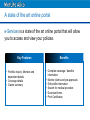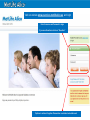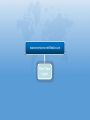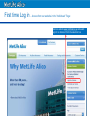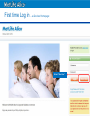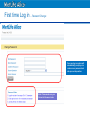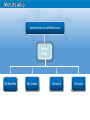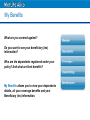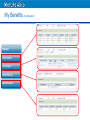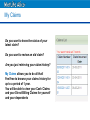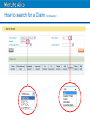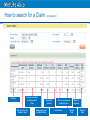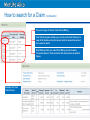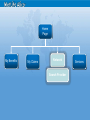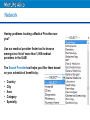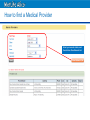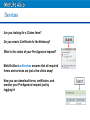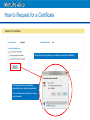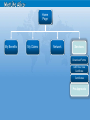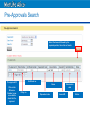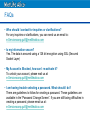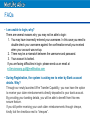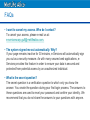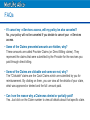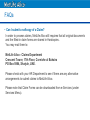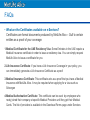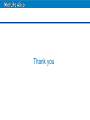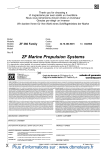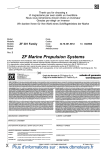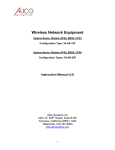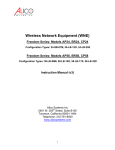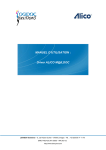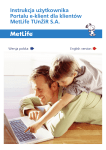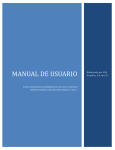Download Corporate Solution e-Services User Manual for Members
Transcript
Corporate Solution e-Services User Manual for Members Version 3.0 July 2013 A state of the art online portal e-Services is a state of the art online portal that will allow you to access and view your policies. Key Features • Portfolio inquiry: Member and dependent details • Coverage details • Claims summary Benefits • Complete coverage / benefits information • Monitor claims and pre-approvals • Edit profile information • Search for medical providers • Download forms • Print Certificates Minimum System Requirements The minimum requirements to access the e-Services portal • Internet Explorer 7 or higher. • Ensure that your Pop-up blocker is disabled Note: Please ensure that www.metlifealico.ae is added to the compatibility view settings on the browser. To do that please click on Tools, select compatibility view settings and add www.metlifealico.ae. Visit our website www.eservices.metlifealico.ae and login Enter Username and Password to login If you are a New Users click on: “New User” Options to retrieve Forgotten Password or re-activate Locked Account First time Log in When you log in for the first the, the system will automatically prompt you to : • Create a new password • Set up a secret question Once this activity is completed, you can log in again with your new password. Password rules: Do make sure you've selected a password that is of a length between 8 and 13, is alphanumeric (A-Z, a-z, 09), begins and ends with an alphabet and contains at least two numbers. The in-built security features of the e-Services portal ensure that any information that you access or transmit via this portal is secure and not compromised. www.eservices.metlifealico.ae First Time Login First time Log in – Access from our website in the “Individuals” Page Visit our website www.metlifealico.ae and select login to “e-Services” from the selection box First time Log in – Access from our website in the “Business” Page Visit our website www.metlifealico.ae Click on “For Business” at the top of the page Then select “login to e-Services” link on top of the page First time Log in – e-Services Homepage Select “New User” First time Log in – Registration Step 1 1 2 3 Tips that can help you during the registration process Step 1: enter your Policy Number Step 2: Enter your Certificate Number Step 3: Enter your date of birth Then click on Submit Note: the Policy and Certificate numbers are available on your Medical Card as highlighted in the illustration First time Log in – Registration Step 1 (continuation) After clicking on submit, system will show your Name and your Employer’s Review your Member Name and Employer If your Member Details are correct, click on Register Note: if your Member Details are not correct, please contact your HR Department First time Log in – Registration Step 2 Step 1: enter your email address in both fields 1 Step 2: Read the Terms and Conditions before acknowledging then click on “Register” 2 Once you click on Register, you will receive your password by email. Sign-in with your email address and the password shared with you First time Log in – Password Change Once you log-in, system will automatically prompt you to create a new password and set-up a secret question. Note: Please make sure you follow the Password rules First time Log in – Contact Details Note: No spaces or signs are allowed in the Phone, National ID and Passport number fields. All you need to do is enter your Address, contact numbers, city , country, National ID, Passport no. and confirm your Nationality. First time Log in – Final Step: Bank Details Now for the final step: Entering your Bank details To serve you better, MetLife Alico offers Wire Transfer for your Cash Claims. That way, the funds are directly transferred into your Bank Account. Note: Make sure you select the Payment Method you prefer All you need to do is enter your Bank Name, Account Number, Swift Code and IBAN Number. Once done, click on “Submit” and you will be automatically re-directed to the Home Page. www.eservices.metlifealico.ae Home Page My Benefits My Claims Network Services Home Page Toolbar with a selection of services To answer any inquiry you may have To send us an email for inquiries, clarifications or suggestions To view or edit your address, contact information and change Password Access to Offers and Special Features Toolbar Selections MetLife Alico’s e-Services is a central hub that allows you to view your policy and coverage information, find medical providers, generate certificates, and much more… Home Page My Benefits My Claims Network Services My Benefits What are you covered against? Do you want to see your beneficiary (ies) information? Who are the dependents registered under your policy? And what are their benefits? My Benefits allows you to view your dependents details, all your coverage benefits and your Beneficiary (ies) information. My Benefits Selections to view the benefit details under your policy Member details My Benefits (continuation) Home Page My Benefits My Claims Network Services My Claims Do you want to know the status of your latest claim? Do you want to review an old claim? Are you just retrieving your claim history? My Claims allows you to do all that! Feel free to browse your claims history for up to a period of 1 year. You will be able to view your Cash Claims and your Direct Billing Claims for yourself and your dependents How to search for a Claim 1 3 2 4 Step 1: Select the Insured Name Step 4: Enter the requested Periods (“From” & “To”) Step 2: Choose the Benefit Then click on Search Step 3: Select the Claim Status Note: Claim Inquiry will not display any detailed medical information Note 2: Please go to next page to see the selection options 4 How to search for a Claim (continuation) How to search for a Claim (continuation) Claim no. Amount presented by the Hospital / Clinic Date of visit to the hospital / clinic Deductible amount Amount approved by MetLife Alico Amount not covered by MetLife Alico Co-Insurance Status of payment Amount Paid Payment date How to search for a Claim (continuation) There are 2 types of Claims: Cash & Direct Billing. Cash Claims: System will allow you to click on the Cash Claim no. to view its full details such as the amount paid, the amount denied and the reason for denial. Direct Billing: Claim nos. under Direct Billing are not clickable. “Presented Amount” fields related to that claim will also be without figures. Example of a Cash Claim Screen: Home Page My Benefits My Claims Network Search Provider Services Network Having problems locating a Medical Provider near you? Use our medical provider finder tool to browse amongst our list of more than 1,000 medical providers in the UAE! The Search Provider tool helps you filter them based on your schedule of benefits by: • • • • • Country City Area Category Specialty How to find a Medical Provider Select your search criteria, and then click on View Network List Home Page My Benefits My Claims Network Services Download Forms UAE Res. Visa Certificate Certificates Pre Approvals Services Are you looking for a Claims form? Do you need a Certificate for the Embassy? What is the status of your Pre-Approval request? MetLife Alico’s e-Services ensures that all required forms and services are just a few clicks away! Now you can download forms, certificates, and monitor your Pre-Approval request just by logging in! Home Page My Benefits My Claims Network Services Download Forms UAE Res. Visa Certificate Certificates Pre Approvals Download Forms Select the form(s) you wish to Download. The Forms will be downloaded in pdf format. Home Page My Benefits My Claims Network Services Download Forms UAE Res. Visa Certificate Certificates Pre Approvals How to Request for a Visa Certificate 1 Step 1: Select the Name Step 2: Type your Nationality Step 3: Enter your passport no. Step 4: Choose the city of residence Then click on Submit 2 3 4 To create a similar request for a dependent at the same time Home Page My Benefits My Claims Network Services Download Forms UAE Res. Visa Certificate Certificates Pre Approvals How to Request for a Certificate Select the type of Certificate you would like; then click on Submit The Certificate will be immediately generated for you and your dependants You can either open it directly or save on your computer Home Page My Benefits My Claims Network Services Download Forms UAE Res. Visa Certificate Certificates Pre Approvals Pre-Approvals Search Select the Insured followed by the required periods, then click on Search Certificate no. Pre-approval ID Click on the Reference Number to see more details about the Preapproval Name Policy no. Dependent code Submission date Insured ID Status Pre-Approval Full Details Frequently Asked Questions FAQs • Who should I contact for inquiries or clarifications? For any inquiries or clarifications, you can send us an email to: [email protected] • Is my information secure? Yes. The data is secured using a 128 bit encryption using SSL (Secured Socket Layer) • My Account is Blocked, how can I re-activate it? To unlock your account, please mail us at: [email protected] • I am having trouble selecting a password. What should I do? There are guidelines to follow for creating a password. These guidelines are available in the “Password Change Screen”. If you are still facing difficulties in creating a password, please email us at: [email protected] FAQs • I am unable to login, why? There are several reasons why you may not be able to login: 1. You may have incorrectly entered your username. In this case you need to double-check your username against the confirmation email you received when your account was set-up. 2. There may be a mismatch between the username and password. 3. Your account is locked. If you are facing difficulties in login please send us an email at [email protected] • During Registration, the system is asking me to enter by Bank account details. Why? Through our newly launched Wire Transfer Capability, you now have the option to receive your claim reimbursements directly deposited to your bank account. By providing your banking details, you will be able to benefit from this new secure feature. If you still prefer receiving your cash claim reimbursements through cheque, kindly tick the checkbox next to “cheques”. FAQs • I want to cancel my access. Who do I contact? To cancel your access, please e-mail us at: [email protected]. • The system signed me out automatically. Why? If your page remains inactive for 30 minutes, e-Services will automatically sign you out as a security measure. As with many secured web applications, eServices provides this feature in order to ensure your data is secured and protected from potential access by an unauthorized individual. • What is the secret question? The secret question is a verification question to which only you know the answer. You create the question during your first login process. The answers to these questions are used to reset your password and confirm your identity. We recommend that you do not share the answers to your questions with anyone. FAQs • If I cancel my e-Services access, will my policy be also canceled? No, your policy will not be canceled if you decide to cancel your e-Services access. • Some of the Claims presented amounts are hidden, why? These amounts are called Provider Claims (or Direct Billing claims). They represent the claims that were submitted by the Provider for the services you paid through direct billing. • Some of the Claims are clickable and some are not, why? The "Clickable" claims are the Cash Claims which are submitted by you for reimbursement. By clicking on them, you can view all the details of your claim, what was approved or denied and the full amount paid. • Can I see the reason why a Claim was denied or partially paid? Yes. Just click on the Claim number to view all details about that specific claim. FAQs • Can I submit a softcopy of a Claim? In order to process claims, MetLife Alico still requires that all original documents and the filled-in claim forms are shared in Hardcopies. You may mail them to: MetLife Alico - Claims Department Crescent Tower, 17th Floor, Corniche al Buhaira PO Box 5984, Sharjah, UAE. Please check with your HR Department to see if there are any alternative arrangements to submit claims to MetLife Alico. Please note that Claim Forms can be downloaded from e-Services (under Services Menu). FAQs • What are the Certificates available on e-Services? Certificates are formal documents produced by MetLife Alico – Gulf to certain entities as a proof of your coverage: 1.Medical Certificate for the UAE Residency Visa: Some Emirates in the UAE require a Medical Insurance certificate in order to issue a residency visa. You can simply request MetLife Alico to issue a certificate for you 2.Life Insurance Certificate: If you have a Life Insurance Coverage in your policy, you can immediately generate a Life Insurance Certificate as a proof 3.Medical Insurance Certificate: This certificate acts as a proof that you have a Medical Insurance with MetLife Alico. It may be required when applying for a visa such as Schengen 4.Medical Authorization Certificate: This certificate can be used by employees who newly joined their company at specific Medical Providers until they get their Medical Cards. The list of providers is available in the Download Forms page under Services Thank you