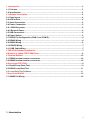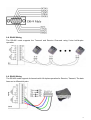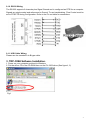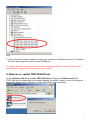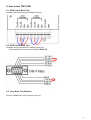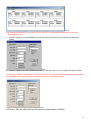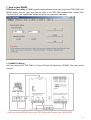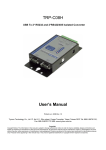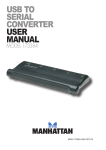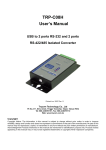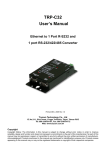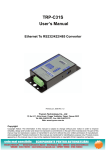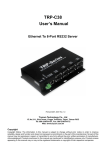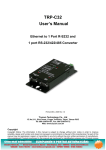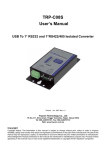Download TRP-C08H User's Manual
Transcript
TRP-C08H User’s Manual USB To 4-Port RS232/422/485 Isolated Converter (2-Port RS232 and 2-Port 422/485) Printed DEC. 2005 Rev 1.0 Trycom Technology Co., Ltd 1F, No.2-11, Sihu street, Yingge Township, Taipei, Taiwan ROC Tel: 886-2-86781191, Fax: 886-2-86781172 Web: www.trycom.com.tw Copyright Copyright Notice: The information in this manual is subject to change without prior notice in order to improve reliability, design and function and dosed not represent a commitment on the part of the manufacturer. No part of this manual may be reproduced, copied, or transmitted in any form without the prior written permission of manufacturer. Acknowledgment Products mentioned in this manual are mentioned for identification purpose only. Products manes appearing in this manual may or may not be registered trademarks or copyright of their respective companies. 1. Introduction………………………………………………………………….………….…………….3 1-1 Features…………..………………………….…………………………………….…….…….…….3 1-2 Specification………………………………………………………………………..…….…………3 2. Hardware Description………….………………………………………………….…….…….…….4 2-1 Panel layout…………………..……..……………………………………………….…………...…4 2-2 LED Indictor…………………………………………………………..……………………………..4 2-3 Serial Connection……………………………………………………………………………..……5 2-4 Power Connection……………………..…………………………………………………………...5 2-4-1 USB Bus power…………..……………………………………………………………………....5 2-4-2 External Power……………………………………….........…………………………………..…5 2-5 USB Connection.....………………………….…………………………………………………..…5 2-6 Power Switch…………………………..….…………………………………………….………..…5 2-7 RS232 Pin Configuration (COM C and COM D)………………………………………..……....5 2-8 RS485 Wiring………………………..………….…………………………………….….…..……...6 2-9 RS422 Wiring……………………………………………………………….………..…..………….6 2-10 RS232 Wiring………………………….…………..………………………………..……….……..7 2-11 USB Cable Wring...…….…………………………………………………………...……………..7 3.TRP-C08H Software Installation……….…………………………………………….…..……....…7 4.Remove or update TRP-C08H Driver………..…………..……………………………….………..9 5.Terminal Resister ………………………………………………………………………….….…….10 5-1 RS422 terminal resistor connection ….……………..……………………………...….……..10 5-2 RS485 terminal resistor connection…………………….……………………………….…….10 6.How to test TRP-C08H………………………………………………………………………..……..11 6-1 Res422 Loop Back Test………………………………………………..…..………………….….11 6-2 RS232 Loop Back Test ……………………………………………………………….………….11 6-3 Loop Back Test Software……………………………………………..…………………….…...11 7.How to test RS485 …………….….……………………………………………………….….…….13 7-1 RS485 Pin Wiring…………..…..……………………………………………………………..…..14 1. Introduction 2 The TRP-C08H allows you to connect 2 RS232 and 2 RS422/485 serial devices to system by using a USB interface. With data format auto detecting and baud rate auto switching function, TRP-C08H is able to automatically detect the data flow and switch the direction of the data lines as well as to automatically configure RS422/485 signals to any baud rate without external switch setting. Equipped with 3000VDC of isolation and internal surge-protection on each data line, TRP-C08H give the host computer and module itself entirely protection from destructive voltage spikes and danger of unregulated voltages input. TRP-C08H also features a high-speed 115.2 Kb/s transmission rate, and supports various O.S. The industry standard DIN rail design enables fast and professional extension installation. 1-1. Features ¾ Full compliance with the USB V1.0, 1.1 and 2.0. ¾ Expand to 2 standard RS232 ports and 2 RS422/485 ports. ¾ System gets 4 standard RS232 port when the TRP-C08H converter plug in. ¾ 256 bytes buffer for upstream and downstream data flow. ¾ Auto direction flow control on RS-485. ¾ Automatically switch signal RS422 and RS485. ¾ Support 3000V DC isolation protection in RS422/485 side. ¾ All RS422/485 signals provide surge protection and over current protection. ¾ Power/TXA/RXA/TXB/RXB mode LED indicator. ¾ Direct power from USB port and external power. ¾ Driver support: Windows 98/ME/2000/XP/CE3.0, and Linux, and Mac OS. 1-2. Specification. ¾ Power input voltage: DC +10V to +30V or USB port power support. ¾ Input: USB 1.1 or 2.0 protocol. ¾ Output: Dual Port RS232 signal: RS-232 - TX, RX, RTS, CTS, DTR, DSR, DCD, RI. RS422 signal: Differential 4 full-duplex wires. RS485 signal: Differential 2 half-duplex wires. ¾ Cable: USB type A to type B. ¾ Format: Asynchronous data with any combination of bits, parity, stop Parity type: None, odd, even mark, space. Stop bits: 1, 1.5, 2; Data bit: 5, 6, 7, 8. ¾ Communication speed: form 1.2K to 115.2Kbps auto-switching. ¾ RS422/485 line protection: Against surge, short circuit, and voltage peak. ¾ Distance: Up to 4000ft (1250M). ¾ Connection type: Screw terminal for maximum AWG 12 wire. ¾ Signal LED: Power on, TX, RX. ¾ Din-Rail mountable: Yes. ¾ External power Supply: Screw terminal, or standard external DC adapter. ¾ External Power consumption: 1.5W. ¾ Internal USB bus power consumption: 220mA ¾ Isolation Voltage: 3000V DC. ¾ Electromagnetic Compatibility: CE. ¾ Operating environment: -20 to 65℃. ¾ Storage temperature: -20 to 65℃. ¾ Dimension: 151mm X 111mm X 26mm. ¾ Weight: 395g. ¾ Humidity: 10-90% non-condensing. 2. Hardware Description 3 The following information is provided to give the user an understanding of how to connect the TRP-C08H to the USB and serial device. A review of the switch settings and the functionality of the LED’s are also provided. 2-1. Panel layout 2-2. LED Indictor PWR LED: System is ready. RXA LED: COM-A Receiving. TXA LED: COM-A Transmitting. 4 RXB LED: COM-B Receiving. TXB LED: COM-B Transmitting. 2-3. Serial Connection The TRP-C08H has two DB-9 male and two 4-wire RS422/485 connectors. The RS232 serial port is configured as a DTE (data terminal equipment) device. All PC COM ports are DTE ports. A null modem cable is required to make a connection between the COM port on a PC and the TRP-C08H serial port. A straight through cable is required to connect the TRP-C08H serial port to a DCE device. 2-4. Power Connection 2-4-1. USB Bus power Direct power input fro USB port , If the system USB port can offer current 220mA! 2-4-2. External Power The TRP-C08H has a two pins terminal block and power jack. Power can be supplied from either terminal block or the power jack. It accepts 10-30VDC/500mA power supply. When power is correctly supply the PWR LED will start lighting to indicate the system is up and running. *Please use the power jack specification. (5.5*2.1*12 mm). 2-5. USB Connection The TRP-C08H has a USB B-Type connector which is fully compliant with USB 1.1, 1.0 and USB 2.0, the full rate speed up to 12Mbps. 2-6. Power Switch A power selection dipswitch allows the TRP-C08H to be switch to USB power or External power. When this switch are moved the UP position theTRP-C08H using USB itself bus power, or in down position to use external power input. 2-7. RS232 Pin Configuration (COMC and COMD) 5 2-8. RS485 Wiring The RS-485 mode supports the Transmit and Receive Channels using 2-wire half-duplex operation. 2-9. RS422 Wiring The RS-422 mode supports 4 channels with full duplex operation for Receive, Transmit, The data lines are in differential pairs. 6 2-10. RS232 Wiring The RS-232 supports 8 channels plus Signal Ground and is configured as DTE like a computer. Signals are single ended and referenced to Ground. To use handshaking, Flow Control must be set to RTS/CTS during Configuration. Refer to the Pin out table for connections. 2-11. USB Cable Wiring. Please use the standard A to B type cable. 3. TRP-C08H Software Installation. 1. Power on your computer and boot to Windows. 2. Put the driver CD in the CD-ROM then run the PL-2303 driver (See figure1, 2) Fig.1 7 Fig.2 3. Connect TRP-C08H with your computer by USB cable. 4. Window will auto detect four “new USB devices" and start InstallShield Wizard. (See Fig.3) Fig.3 5.After driver installation, please follow the bellowing process to verify whether the device was properly installed. Click Start – Setting -- Control panel -- double click system icon – Hardware Device Manager -- Double click on ports (COM&LPT) .(See Figure 4) 8 Fig.4 6. If the device was correctly installed you may see 4 ports new COM devices listing. This means Windows has assigned the device to the COM# port. *It could be difference show on the windows device Manager COM port number, The PL2303 driver will auto assigned COM number from your system. 4. Remove or update TRP-C08H Driver. Use the DRemover98_2k to remove TRP-C08H driver. Double click DRemover98_2k If TRP-C08H driver software has been already installed, the Modify, repair or remove the program window will appear, select “Remove” to clean TRP-C08H driver completely. 9 It is necessary to update the driver when TRP-C08H add new features or function. User may download the latest driver from Trycom web www.trycom.com.tw . Use the DRemover98_2k to remove old version TRP-C08H driver . Double click DRemover98_2k If an older version of the TRP-C08H driver software existed in the system, the modify, repair or remove the program window will appear, select “Remove” to clean TRP-C08H driver completely. Once the software has been removed, install the new software. 5. Terminal Resister TRP-C08H hardware is no terminal resistor built in, user may add external terminal resistor if require. The external terminal resister connection as below. 5-1. RS422 terminal resistor connection 5-2. RS485 terminal resistor connection 10 6. How to test TRP-C08H 6-1 RS422 Loop Back Test Hardware wiring connection for RS422 loop test. 6-2 RS232 Loop Back Test Hardware wiring connection for RS4232 Loop Test. * Test loop back include must be highlight “RTS/CTS” 6-3 Loop Back Test Software Run the “DEMO.EXE” utility (See the Figure 5). 11 Fig.5 User may find “DEMO.EXE” test utility in TRP-C08H CD. Or download the utility from Trycom web www.trycom.com.tw. 7 8 Click the “Setting” to set the RS422 loop counter (See the Figure 6); your system will detect the COM3. Fig.6 Click the “Setting” to set the RS232 loop counter (See the Figure 7); your system will detect COM3. Please note: “COM3” is an example of COM port number; user may get a different COM port number after the installation. The actual COM port number is assigned by Windows system. Fig.7 9.Click the “OK” the utility will show the input and output status of RS232. 12 7. How to test RS485 TRP-Serial Test Utility is RS485 communicate software which may help to test TRP-C08H and RS485 device connect .User may find the utility in the TRP-C08H support disk. Double click “Trycom Utility”, the installShield Wizard will guide you complete installation. 7-1 RS485 Pin Wiring User can directly link TRP-C08H to Trycom Remote IO Modules by RS485, The basic wiring connect. * User may find the DEMO utility in the TRP-C08H disk. Double click “DEMO.EXE” 13