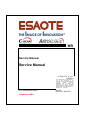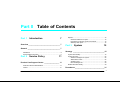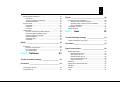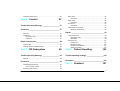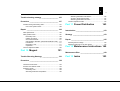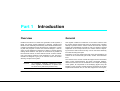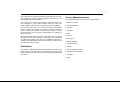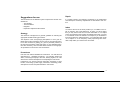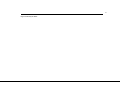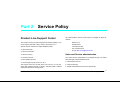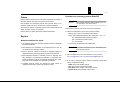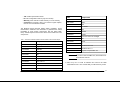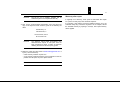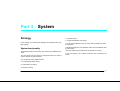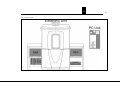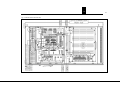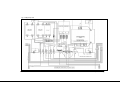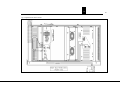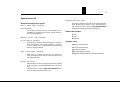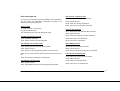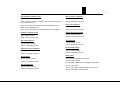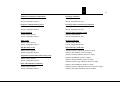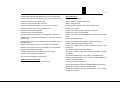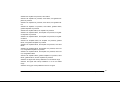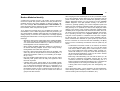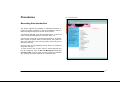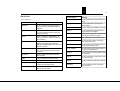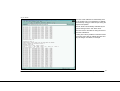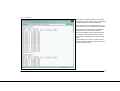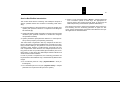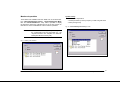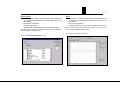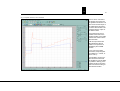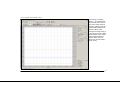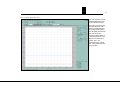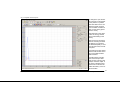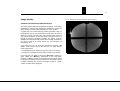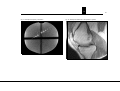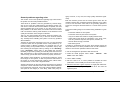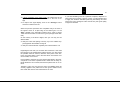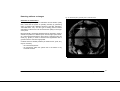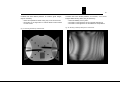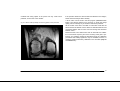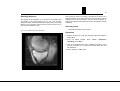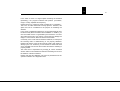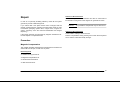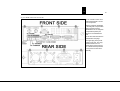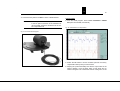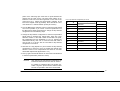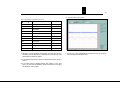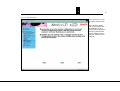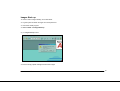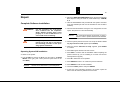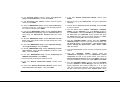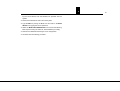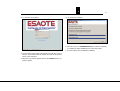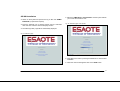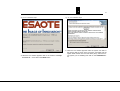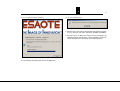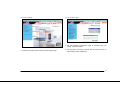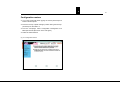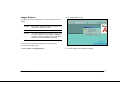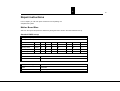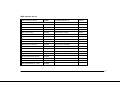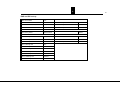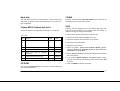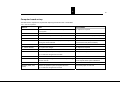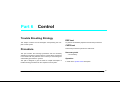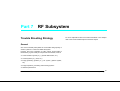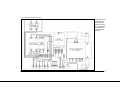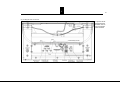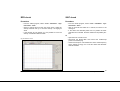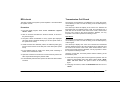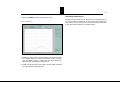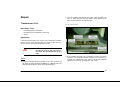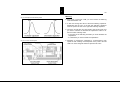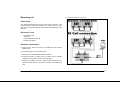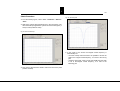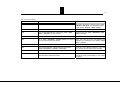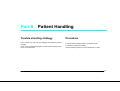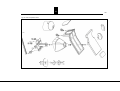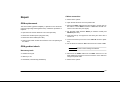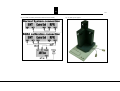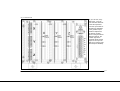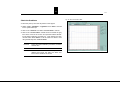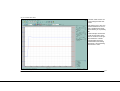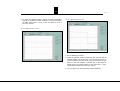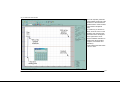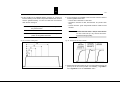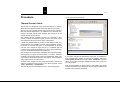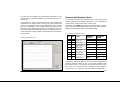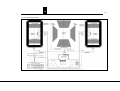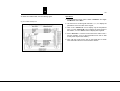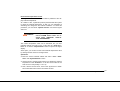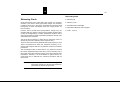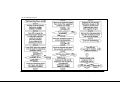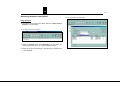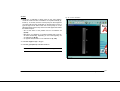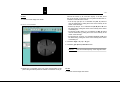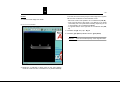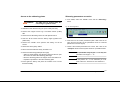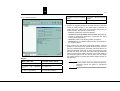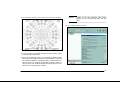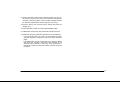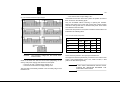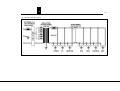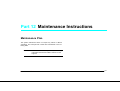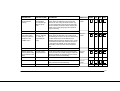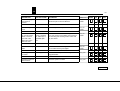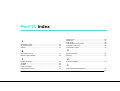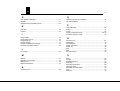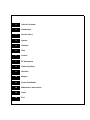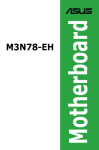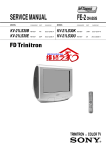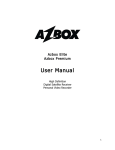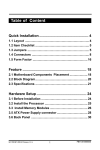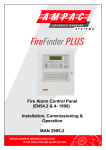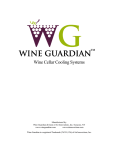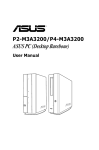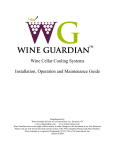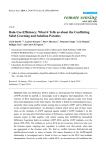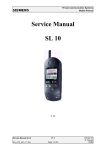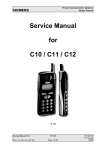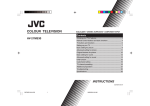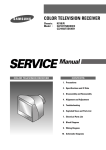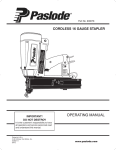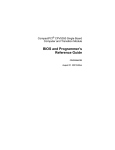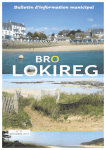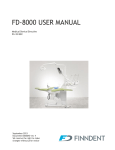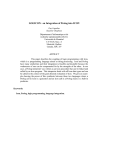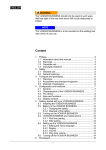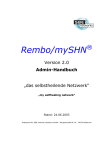Download Service Manual
Transcript
MR Service Manual Service Manual © ESAOTE S.p.A. AG2004 The reproduction, transmission or use of this document or its contents is not permitted without written authority. express Offenders will be liable for damages. All rights, including rights created by patent grant or registration of a utility model or_ design,_are_ reserved. Replaces: 8300096009 VER.C 8300096009 VER.D English Doc. Gen. Apr/2004 Document revision level The document corresponds to the version/revision level effective at the time of system delivery. Revisions to hardcopy documentation are not automatically distributed. Please contact your local ESAOTE office to order current revision levels. Disclaimer The installation and service of equipment described herein is to be performed by qualified personnel who are employed by ESAOTE or one of its affiliates or who are otherwise authorized by ESAOTE or one of its affiliates to provide such services. Assemblers and other persons who are not employed by or otherwise directly affiliated with or authorized by ESAOTE or one of its affiliates are directed to contact one of the local offices of ESAOTE or one of its affiliates before attempting installation or service procedures. Part 0 Table of Contents Part 1 Introduction 73.3 3.3.1 3.3.2 3.3.3 1 Overview __________________________________ 7 2 General ___________________________________ 7 4 2.1 2.2 Distribution ............................................................................... 8 Service Manual structure.......................................................... 84.1 Part 2 Service Policy 114.2 3.1 4.2.1 4.2.2 4.2.3 Product Line Support Center ________________ 114.2.4 4.3 Sales and Service administration ........................................... 11 3.2 Orders .................................................................................... 125 3 Repairs ................................................................................... 12 General conditions for repair ............................................ 12 Procedure for returning goods to ESAOTE ...................... 12 Warranty after repair ........................................................ 14 Part 3 System 15 Strategy __________________________________15 System functionality ................................................................ 15 System error list ...................................................................... 22 Window messages text syntax ......................................... 22 Abbreviation codes........................................................... 22 Symbols used................................................................... 22 Error messages list .......................................................... 23 Broken Modules Identify ......................................................... 30 Procedures ________________________________31 3 8300096009 VER.D Table of Contents 14 5.1 5.1.1 5.1.2 5.1.3 5.2 5.2.1 5.2.2 5.2.3 5.3 5.3.1 5.3.2 5.3.3 5.3.4 5.3.5 5.3.6 13 12 11 10 9 8 7 Recording files introduction .................................................... 319 Rec file list ....................................................................... 32 Service RecFilePlot introduction ...................................... 369.1 Monitored quantities ........................................................ 379.1.1 System Check ........................................................................ 399.1.2 Description....................................................................... 399.1.3 Operation......................................................................... 399.2 Functions ......................................................................... 399.3 Image quality .......................................................................... 44 Common interference problem analysis .......................... 44 General problems regarding noise................................... 47 Detecting artifacts on images .......................................... 49 Shielding efficiency .......................................................... 52 10 Necessary tools ............................................................... 52 Operations ....................................................................... 52 10.1 6 Repair ___________________________________ 55 11 6.1 6.1.1 6.1.2 6.1.3 Procedure............................................................................... 55 Magnetic Compensation .................................................. 55 12 DC Compensation ........................................................... 57 AC Compensation............................................................ 59 12.1 12.1.1 12.1.2 12.1.3 12.1.4 Trouble shooting strategy ___________________ 6312.1.5 12.2 Part 4 7 Software 63 6 5 4 3 2 1 0 4 Repair ____________________________________66 Complete Software installation ............................................... 66 Operating System SW Installation.................................... 66 Operating System Service Pack 3 Installation.................. 69 OPI SW Installation .......................................................... 71 Configuration restore .............................................................. 76 Images Restore....................................................................... 77 Part 5 Host 79 Trouble shooting strategy ___________________79 Images visualization and storing ............................................. 79 Procedure _________________________________79 Repair instructions _________________________80 Mother Board Bios .................................................................. 80 Standard CMOS set-up.................................................... 80 Bios features set-up ......................................................... 81 Chipset features set-up .................................................... 82 Power management set-up .............................................. 83 PNP and PCI set-up......................................................... 84 Hard disk................................................................................. 85 Procedure ________________________________ 6312.3 Fujitsu M2513 Optical disk drive ............................................. 85 CD ROM ................................................................................. 85 8.1 12.4 Configuration Backup ............................................................. 6312.5 8.2 Images Back up...................................................................... 6512.6 SCSI 8 CD RW ................................................................................. 85 ................................................................................. 85 12.7 Computer board set-up........................................................... 8617.3 17.3.1 17.4 17.4.1 17.5 Trouble Shooting Strategy __________________ 8717.5.1 17.6 17.6.1 Part 6 13 14 Control 87 Procedure ________________________________ 87 14.1 DSP test ................................................................................. 8718 14.2 14.2.1 14.2.2 CNTR test............................................................................... 8718.1 Necessary tools ............................................................... 8718.1.1 Operation......................................................................... 8718.1.2 15 15.1 15.2 18.2 18.2.1 18.2.2 Change DSP .......................................................................... 88 18.2.3 Change CNTR or TRDIFF boards .......................................... 8818.2.4 Repair instructions_________________________ 88 Part 7 16 16.1 17 17.1 17.1.1 17.2 RF Subsystem 89 Trouble Shooting Strategy __________________ 8919 RFR check .............................................................................. 95 Procedure ........................................................................ 95 SINT check ............................................................................. 95 Procedure ........................................................................ 95 RFA check .............................................................................. 97 Procedure ........................................................................ 97 Transmission Coil Check ........................................................ 97 Receiving Coils Check ..................................................... 98 Repair ____________________________________99 Transmission Coil ................................................................... 99 Necessary Tools .............................................................. 99 Operations ....................................................................... 99 Receiving coil........................................................................ 101 Introduction .................................................................... 101 Necessary Tools ............................................................ 101 Hardware Connections................................................... 101 Check Procedure ........................................................... 102 Part 8 Patient Handling 105 Trouble shooting strategy __________________105 General ................................................................................. 89 20 Procedure ________________________________ 90 Transmitting Coil Driving ........................................................ 90 Use of System Check ...................................................... 91 Receiving chain driving........................................................... 92 Procedure ________________________________105 Part 9 Gradient 107 5 8300096009 VER.D Table of Contents 14 13 12 11 10 9 8 7 21 Trouble shooting strategy __________________ 10725.3.3 22 Procedure _______________________________ 22.1 22.1.1 23 25.3.4 25.3.5 10725.4 Gradient driving transmitting chain ....................................... 107 Use of the System Check .............................................. 108 Repair __________________________________ 10926 6 5 4 3 2 1 0 6 Shimming Parameter Calculations ................................. 132 Access to the shimming plates....................................... 137 Shimming parameters correction ................................... 137 Test and adjustment table..................................................... 142 Part 11 Power Distribution 143 Introduction ______________________________143 23.1 GRA replacement ................................................................. 109 23.2 23.2.1 23.2.2 23.2.3 23.2.4 23.2.5 23.2.6 23.2.7 23.3 GRA gradient check ............................................................. 10927 Necessary tools ............................................................. 109 Cables connection ......................................................... 109 Check the Gradients ...................................................... 11228 Gain gradient calibration (Geometrical distortion test) ... 117 Introduction.................................................................... 11728.1 Strategy _________________________________143 Necessary Tools ............................................................ 11728.2 Operations ..................................................................... 117 Test and adjustment table .................................................... 120 Adapting transformer to the line voltage ............................... 145 Part 10 Magnet Repair ___________________________________145 Checking the line voltage...................................................... 145 Part 12 Maintenance Instructions 149 121 29 24 Trouble Shooting Strategy _________________ 121 25 Procedure _______________________________ 122 25.1 Thermal Control Check......................................................... 122 25.2 Sensors and Heaters Check................................................. 123 25.3 25.3.1 25.3.2 Shimming Check .................................................................. 128 Necessary tools ............................................................. 128 Shimming Parameter Acquisitions ................................. 130 Maintenance Plan _________________________149 Part 13 Index 153 Part 1 Introduction 1Overview Parallel to the advent of a whole new generation of MR systems, a totally new service support philosophy is dawning, matching and tailored to the modularity and efficiency of the latest hardware technologies incorporated into this advanced line of machines. In keeping with this progress of newer and enhanced designs, it has become not only feasible but necessary to adapt to a service strategy making failure isolation and repair as economical as possible. In line with these trends, we have attained a level of service friendliness never before achieved. This introduction to the TSG documentation is designed to give you an overview of this new troubleshooting concept for the system. NOTICE Any installation, assembly, maintenance, extensions, regulation, modifications, or repairs must be carried out by authorized personnel only. 2General This register contains an introduction to the service manual: what the service manual contains and how it can be best used. It will also attempt to present how the service manual and FUN are coupled together and complement one another. Here you will find a general explanation of the concept structure, the various sections comprising the service manual and how they can be used most effectively for trouble-shooting and repair. Information on the new page format and on-line documentation are covered in the manual FUN, part Prefix, section "Documentation Intro“. The contents of the service manual will support service technicians during on-site trouble-shooting and faulty component isolation. While the instructions are not a substitute for an in-depth knowledge of the system, its components or the underlying physics, they will facilitate, on the one hand, trouble-shooting procedures for the less experienced technician and, on the other, support the more experi7 8300096009 VER.D Introduction – Overview 14 13 12 11 10 9 8 7 enced technician in performing essential measurements and tests. The instructions will also explain standard procedures such as measurements of power supplies, etc. 6 5 4 Table of Contents • Introduction/Safety It is not within the scope of the service manual to list all possible tests. Its purpose is to support the search for frequently occurring errors, to allow the technician to limit the error search to certain functional groups, and to propose measurements for localizing a faulty component. • System • Software • Host • Control • RF system • Patient handling • Gradient system • Magnet • Power distribution power • Maintenance instructions • Changes • Index The goal is to distribute the Online-documentation as well as the paper version to the MR CSE‘s via a distribution list. This means that in the future this documentation will no longer be delivered with the system. 1 The troubleshooting guide is structured as shown below: • 2.1Distribution 2 2.2Service Manual structure The service manual should not and does not take the place of an error catalogue. In most cases hardware faults are easily and quickly located. Intermittent errors require more time and patience. We are aware that the first versions of this manual do not provide the reader with an entire spectrum of information. The manual will be updated accordingly in the future. Any feedback is strongly encouraged and will be warmly welcomed to provide you with the tools you need. We need your help! 3 0 8 Suggestions for use Repair The information for the different system components has been subdivided into: If a module needs to be replaced, procedures for its replacement and subsequent necessary adjustments are described in this section. – Test Strategy – Test Procedures – Diagrams – Repair and Adjustment Procedures Strategy The flowchart is designed as a general guideline for selecting the appropriate trouble-shooting procedures. The objective of the accompanying descriptions is not to give detailed step-by-step instructions into the finer art of trouble-shooting, but to offer a means of guiding you, given a particular problem, to the right test procedure, briefly and simply. If more detailed instructions are necessary, then the CSE will be referred to the appropriate procedures in the section "Test Procedures“. Index An index at the end of the book provides you, in addition to the table of contents, with cross-references, to inform you about topics that you may wish to look into for further information. It is a helpful source of information when looking for related topics when you want to concentrate on items of interest. For example, if you would like to know more about the "adjust frequency“ you could either look under "A“ for "adjust“ or "F“ for "frequency“. Many topic listings are redundant to help make your search more successful. Procedures Here the CSE will find detailed test instructions. You will also find descriptions for "standard procedures“ - for example, starting the SeSo, connecting the laptop to the Host, reading log files, etc. This section also contains descriptions for interpreting the test results. Furthermore you will find general information pertaining to parts location, fuse ratings, power supply information, measuring points, descriptions of LEDs and potentiometers in this section. 9 8300096009 VER.D – General 14 13 12 Page intentionally left blank. 11 10 9 8 7 6 5 4 3 2 1 0 10 Part 2 Service Policy 3Product Line Support Center All communications with the center must be in English at these addresses: The Support Center provides all general activities targeted to customer support (manuals, training, Service Information, etc.) Esaote S.p.A Specific Service activities and responsibilities include: 16153 Genoa Italy • Service Manuals Fax +39106547275 • Service Information • Service Training • Product Part Lists • Part repairing process The entire Service Administration is managed through your Sales Area Manager. Responsibilities include: • On-line support (mail, phone, fax, etc.) • Spare Parts Price List • Order Processing • Repair Administration (invoices and shipments) The support center are currently open from 8:00 a.m. to 5:00 p.m. (local time) between Monday to Friday, excluding Public Holidays and ESAOTE summer closing period. Via Siffredi 58 E-mail: [email protected] 3.1Sales and Service administration 11 8300096009 VER.D Service Policy – Product Line Support Center 14 13 12 11 10 9 8 7 3.2Orders 6 5 NOTICE Part Numbers are required for prompt order process; items not included in Spare Part Price List cannot be ordered to ESAOTE. Delivery terms on spare parts range between 60-90 days. 3 2 1 0 12 3.3.2Procedure for returning goods to ESAOTE Orders shall be issued to the Export Sales Department according to ESAOTE general rules and your Spare Parts Price List. All orders are subject to ESAOTE approval and orders below half million of Italian Lire are not accepted. 4 The modules shipped without following the correct procedure won’t be accepted Follow this procedure to send back any item for reparation: • Fill the Trouble Report (one for every broken module) – Make a copy of the T/R contained in this manual – Fill the T/R number field following this criteria: XX – 001 – 01 3.3Repairs XX = Distributor initials (ask Service Dep.) 001 = Progressive trouble number 3.3.1General conditions for repair • • • • • 01 = Current year – Leave empty the ESAOTE T/R number field Any Defective item under warranty shall be returned to ESAOTE for repair/substitution Parts declared ”non repairable” in the Spare Part Price List are not accepted once warranty expires Parts or products cannot be returned for upgrades unless the upgrade has been previously agreed in writing with ESAOTE Parts damaged because of traumatic events or improper handling (example: non-authorized modification or improperly performed modification) will be automatically considered out of warranty and can be declared non-repairable by ESAOTE Complete products cannot be returned for repair unless requested by ESAOTE or previously agreed in writing NOTICE • • If you don’t have the T/R form, download it from the ESAOTE web site Send the filled T/R by fax to the attention of or by e-mail to: [email protected] or [email protected]. If you want to send the broken module to ESAOTE, fill the RMA form in every field indicating: – ITEM name of the broken module – P/N part number of the broken module – Item Ser/N serial number of the broken module – System Ser/N serial number of the system – T/R trouble report serial number Code Components – Warranty if the module is under warranty or out of warranty 9500166010 ACQ – Comments for example, write if you need an urgent replace- 9500176000 CNTR 9101533000 GRA 9101598000 RFA 250W 9100712001 RFR 9101148001 CTERM 9100805001 SINT02 9700020000 Electronic Units Left and Right 9500792010 DSP 9500722000 PRINT 9102274000 PC 9101721004 MONITOR CRT 19" 9101721005 MONITOR TFT 17" 9100711002 Magnetic Compensation Kit – IC index configuration number (only for E-SCAN) ment of one of the broken modules The Medical manufacturer, traceability of Every Trouble components. Device Directive (MDD 93/42) mandatory forces distributor and technician to guarantee the Ser/N some system components. See the below table. Report must have the Ser/N of the broken and new Tab. 1: The Ser/N of these modules must be written in the Trouble Report Code Components 9102398000 Insulating Transformer 9100773003 Magnet 9101294000 GANTRY 9100934002 LNA 9101310001 RIB 9500649100 REGNTC 9700004003 Magnet and Covers 9101585000 Knee Coil N.1 9101034001 Large Knee Coil N.2 9101584000 Hand Coil N.3 9500877010 TRDIFF NOTICE • If you don’t have the RMA form, download it from the ESAOTE web site Send it by fax or e-mail to ESAOTE and wait for the RMA authorization form. It is a word file that you will receive by e-mail 13 8300096009 VER.D – Product Line Support Center 14 13 NOTICE • 12 11 10 9 8 7 ESAOTE S.p.A. Via Montecchi, 5 16153 Genova, ITALY Att. Antonio Toso • The shipment without RMA authorization form attached will be rejects. In case parts have not been accepted for repair, a Notice of Rejection detailing the reasons will accompany goods. Make two orders and send them to [email protected] or by fax (+39 010 6547275): – under warranty modules at price zero – out of warranty modules insert the price contained into the Re- pairable Item list (50% off) of the Spare Part list NOTICE 5 4 3 2 1 0 14 Not all the out of warranty modules will be 3.3.3Warranty after repair authorized (refer to the Repairable Item list) If originally out of warranty, those parts are warranted after repair for a period of ninety days from ESAOTE shipment. Print out the received RMA authorization form and place one copy on the shipment crate. Send the goods to the following address: NOTICE 6 Indicate on the order the RMA number If in warranty, parts will be covered by saleable warranty or by the extended ninety days, whichever is greater. As an example, should the saleable warranty by expiring in 60 days, after repair warranty will be applied. Part 3 System 4Strategy In this chapter you will find test strategies encompassing the complete system. 4.1System functionality All modules present in the system are necessary for different processes. You must know how the system is composed and how it works in order to identify any kind of trouble. • Thermal control • Images visualization and storing You can perform different tests for every chain to identify the defective modules. A detailed description of the different chains and the different tests is given below. The most useful and powerful test is the System Check test. In the next figures, the modules positions and connections are shown. You can identify some different chains: • Transmitting gradient driving • Transmitting coil driving • Receiving driving 15 8300096009 VER.D System – Strategy 14 13 12 Fig. 1: System Layout 11 10 9 8 7 6 5 4 3 2 1 0 16 Fig. 2: Left Electronic Unit rear side 17 8300096009 VER.D System – Strategy 14 13 12 11 Fig. 3: Left Electronic Unit front side 10 9 8 7 6 5 4 3 2 1 0 18 Fig. 4: Magnet top view 19 8300096009 VER.D System – Strategy 14 13 12 11 Fig. 5: Right Electronic Unit front side 10 9 8 7 6 5 4 3 2 1 0 20 Fig. 6: Right Electronic Unit rear side 21 8300096009 VER.D System – Strategy 14 13 12 11 10 9 8 7 6 5 4 3 2 1 0 22 4.2System error list Configuration file error 4.2.1Window messages text syntax Error: (error code) "message": Scan disabled This string means that the data of the configuration file, which we are trying to read, are not in the expected format. This kind of error causes a NON RECOVERABLE situation that usually need service intervention. The control is turned off and an unrecoverable error is 4.2.2Abbreviation codes indicated; the operator must click the "cancel" button to exit the message window. E: error N: note Warning: (error code) "message": W: warning Do you want to proceed? There is a recoverable error and the user can continue to work; the operator must decide whether he wants to continue (button "Yes") or not (button "No"). After this he exits the message window. 4.2.3Symbols used COI: CPU control interface LIF: lower control interface OPI: operator interface Note: (error code) "message" There may be a failure, but the user can continue to work; the operator must click the "cancel" button to exit the message window. System call error With this string we refer to a generic system error related to an operation (as opening/reading/writing file) which fails. This kind of error causes a NON RECOVERABLE situation that might need service intervention. DSP: digital signal processing Predef: files with all predefined scan data information 4.2.4Error messages list For every error code there is the type (E/W/N) and the description. The error codes are subdivided in paragraphs according to the situation that can give rise to them. Generic codes 1E: input error from LIF command. 9E: general COI fatal error. 10 E: fatal timeout error from OPI after abort signal. COI sequence compilation time 401 E: bad input to compile MIF command. 402 E: system call error. 403 E: check error during compile time. 406 E: syntax error on sequence source file. COI scan data load time 501 E: bad input to scan data load MIF command. 502 E: system call error. COI MIF command parsing time 503 E: check error verifying scan data coherence. 101 E: invalid MIF command 506 E: format error on scan data file. 102 E: system call error from MIF interpreter 507 E: format error on predef file. COI and DSP scan execution time COI and DSP quit time 201 E: bad input to scan execution MIF command. 601 E: bad input to quit MIF command 202 E: system call error. 602 E: system call error 203 E: check error during preliminary phase of scan execution. 604 E: error from DSP performing the quit command 204 E: an error code has been returned by DSP during scan execution. COI load scan vocabulary time 205 E: error during reconstruction on DSP board. 701 E: bad input to load scan MIF command 702 E: system call error COI and DSP acquisition time 703 E: check error during load time 302 E: system call error. 706 E: syntax error on vocabulary file 303 E: data loaded from DSP have size greater than expected. 23 8300096009 VER.D System – Strategy 14 13 12 11 10 9 8 7 6 5 4 3 COI and DSP initialization time Step frequency calibration 802 E: system call error 1402 E: system call error 803 E: check error verifying execution environment and data structures loaded from DSP 1408 E: configuration file error 804 E: an error has been returned from DSP initialization code Noise level calibration 808 E: COI configuration error 1502 E: system call error 810 E: timeout error waiting for DSP initialization code completion 1508 E: configuration file error Frequency calibration time Temperature measurement 902 E: system call error 1602 E: system call error 908 E: configuration file error 1608 E: configuration file error Gain calibration time 180 calibration 1002 E: system call error 1702 E: system call error 1008 E: configuration file error 1708 E: configuration file error Calibration of the codification Noise measurements 1102 E: system call error 1802 E: system call error 1108 E: configuration file error 1808 E: configuration file error 90 calibration Alarm codes 1202 E: system call error 1901 E: gradient amplifier not powered 1208 E: configuration file error 1902 E: gradient failure 2 1 1903 E: gradient failure, gradient amplifier not powered Varicap calibration 1302 E: system call error 1308 E: configuration file error 1904 E: cterm failure 1905 E: cterm failure, gradient amplifier not powered 1906 E: cterm failure, gradient failure 0 24 1907 E: cterm failure, gradient amplifier not powered, and gradient failure 1925 E: RF amplifier failure, RF amplifier not powered, gradient amplifier not powered 1908 E: RF amplifier failure 1926 E: RF amplifier failure, RF amplifier not powered, gradient failure 1909 E: RF amplifier failure, gradient amplifier not powered 1910 E: RF amplifier failure, gradient failure 1911 E: RF amplifier failure, gradient amplifier not powered, and gradient fail 1912 E: RF amplifier failure, cterm failure 1913 E: RF amplifier failure, cterm failure, and gradient amplifier not powered 1927 E: RF amplifier failure, RF amplifier not powered, gradient failure, and gradient amplifier not powered 1928 E: RF amplifier failure, RF amplifier not powered, and cterm failure 1929 E: RF amplifier failure, RF amplifier not powered, cterm failure, and gradient amplifier not powered 1914 E: RF amplifier failure, cterm failure, and gradient failure 1930 E: RF amplifier failure, RF amplifier not powered, cterm failure, and gradient failure 1915 E: RF amplifier failure, cterm failure, gradient amplifier not powered, and gradient failure 1931 E: RF amplifier failure, gradient amplifier not powered, cterm failure, gradient failure, and RF amplifier not powered 1916 E: RF amplifier not powered 1917 E: RF amplifier not powered, gradient amplifier not powered 1918 E: RF amplifier not powered, gradient failure 1919 E: RF amplifier not powered, gradient failure, and gradient amplifier not powered Timeout between OPI and COI 2065 E: error during initialization 2066 E: error during scan Autofov 1920 E: RF amplifier not powered, cterm failure 2166 E: system call error 1921 E: RF amplifier not powered, cterm failure, and gradient amplifier not powered 2172 E: configuration file error 1922 E: RF amplifier not powered, cterm failure, and gradient failure Automatic selection codes of calibrations 1923 E: RF amplifier not powered, cterm failure, and gradient failure gradient amplifier not powered 2266 E: system call error 2272 E: configuration file error 1924 E: RF amplifier failure, RF amplifier not powered 25 8300096009 VER.D System – Strategy 14 13 12 11 10 9 8 7 6 5 4 3 2 1 Calibration of magnetic compensation Frequency calibration 2466 E: system call error 3566:E: system call error 2472 E: configuration file error 3572:E: configuration file error Frequency calibration during scout Frequency (phase measurement) calibration 2666 E: system call error 3966:E: system call error 2672 E: configuration file error 3972:E: configuration file error 90 180 calibration Gradient Offset calibration codes 2766 E: system call error 4066:E: system call error 2772 E: configuration file error 4072:E: configuration file error Alarm codes RX Offset calibration 2866 E: system call error 4166:E: system call error 2872 E: configuration file error 4172:E: configuration file error Gain RF sweep codes Signal missing in calibration 2966 E: system call error 18000W: frequency calibration, there is no signal 2972 E: configuration file error 18001W: gain calibration, there is no signal Temperature measurement codes during scout 3066 E: system call error 3072 E: configuration file error 0 18002W: encoding calibration, there is no signal 18003W: 90 calibration, there is no signal 18004W: varicap calibration, there is no signal 18005W: frequency step calibration, there is no signal Noise and temperature calibration 18007W: 90-180 calibration, there is no signal 3466:E: system call error 18008W: frequency calibration during scout, there is no signal 3472:E: configuration file error 18009W: gain sweep calibration, there is no signal 26 Noise level codes 19000W: media noise calculated from FFT signal is over threshold 19001W: there are spikes in the signal 19002W: media noise over threshold and spikes in the signal Bad signal codes 20008W: frequency calibration during scout, we cannot obtain the number of intersections wished with zero, check the .rec files 20009W: gains sweep calibration, the max value of the signal after calibration is not in the wished range, there is something not OK. 20010W: 90 pulse calibration anomaly: insulating belt is recommended. Do you want to proceed? 20000W: frequency calibration, the shape of the signal during calibration isn’t in a wished form, there is something not OK, check the .rec files. Anomalous signal 20001W: gain calibration, the amplitude of the signal during calibration isn’t in a wished form, there is something not OK, and check the .rec files. Signal out of range 20002W: encoding calibration, the amplitude of the signal during calibration isn’t in a wished form, there is something not OK, and check the .rec files. Off-line calibration codes 20003W: 90 calibration, the amplitude of the signal during calibration aren’t in a wished form, there is something not OK, check the .rec files. 20004W: varicap calibration, the amplitude of the signal during calibration isn’t in a wished form, there is something not OK, and check the .rec files. 20005W: frequency step calibration, we can’t obtain the number of intersections wished with zero, check the .rec files 20006W: 180 calibration, the amplitude of the signal during calibration isn’t in a wished form, there is something not OK, and check the .rec files. 20007W: 90-180 calibration, the amplitude of the signal during calibration isn’t in a wished form, there is something not OK, and check the .rec files. 20500W: temperature not in range 22000N: signal not in range 23000N: Correct temperature, the temperatures are in the wished range 23001N: Incorrect temperature, one or more temperatures aren’t in the wished range 23050N: Correct field, the frequency is in the expected range 23051N: Incorrect field, the frequency isn’t in the expected range 23052N: There isn’t signal during testing field 23100N: After calibration the value of 90 pulse is correct 23101N: After calibration the 90 pulse isn’t in the wished range 23102N: There isn’t signal during testing 90 pulse 23150N: After calibration the value of 180 pulse is correct 23151N: After calibration the 180 pulse isn’t in the wished range 23152N: There isn’t signal during testing 180 pulse 27 8300096009 VER.D System – Strategy 14 13 12 11 10 9 8 7 6 5 4 3 2 1 0 28 23200N: After calibration the varicap values are in the right range Alarm test codes 23201N: After calibration the varicap values aren’t in the right range 26500N: No alarms found 23202N: No signal testing varicap tuning 26501N: gradient amplifier not powered 23250N: Correct gain value after calibration 26502N: gradient failure 23251N: The signal after calibration isn’t in the correct range 26503N: gradient amplifier not powered, gradient failure 23252N: There isn’t signal during calibration gain 26504N: cterm failure 23300N: Correct encoding gradient 26505N: cterm failure, gradient amplifier not powered 23301N: Incorrect encoding gradient 26506N: cterm failure, gradient failure 23302N: There isn’t signal during encoding gradient calibration 26507N: cterm failure, gradient amplifier not powered, and gradient failure 24000N: After frequency step calibration the found values are in the wished range 24001N: After frequency step calibration the found values aren’t in the wished range 25000N: The average of the FFT noise signal is over threshold 26508N: RF amplifier failure 26509N: RF amplifier failure, gradient amplifier not powered 26510N: RF amplifier failure, gradient failure 25001N: The average of the FFT noise signal isn’t over threshold 26511N: RF amplifier failure, gradient amplifier not powered, and gradient fail 25002N: the are spikes in the signal 26512N: RF amplifier failure, cterm failure 25003N: media noise over threshold, spike in the signal 26513N: RF amplifier failure, cterm failure, and gradient amplifier not powered 25100N: correct magnetic compensation 25101N: incorrect magnetic compensation 26514N: RF amplifier failure, cterm failure, and gradient failure Timeout between OPI and COI 26515N: RF amplifier failure, cterm warning, gradient amplifier not powered, and gradient failure 26000N: timeout on COI, incorrect scan duration 26516N: RF amplifier not powered 26517N: RF amplifier not powered, gradient amplifier not powered 26518N: RF amplifier not powered, gradient failure 26519N: RF amplifier not powered, gradient failure, and gradient amplifier not powered 26520N: RF amplifier not powered, cterm failure 26521N: RF amplifier not powered, cterm failure, and gradient amplifier not powered 26522N: RF amplifier not powered, cterm failure, and gradient failure 26523N: RF amplifier not powered, cterm failure, gradient failure, gradient amplifier not powered 26524N: RF amplifier failure, RF amplifier not powered 26525N: RF amplifier failure, RF amplifier not powered, and gradient amplifier not powered 26526N: RF amplifier failure, RF amplifier not powered, and gradient failure 26527N: RF amplifier failure, RF amplifier not powered, gradient failure, and gradient amplifier not powered 26528N: RF amplifier failure, RF amplifier not powered, and cterm failure 26529N: RF amplifier failure, RF amplifier not powered, cterm failure, and gradient amplifier not powered 26530N: RF amplifier failure, RF amplifier not powered, cterm failure, and gradient failure 26531N: RF amplifier failure, gradient amplifier not powered, cterm failure, gradient failure, and RF amplifier not powered 26600W: the signal after sweep calibration is in the wished range 26601W: the signal after sweep calibration is not in the wished range 26602W: during gain sweep calibration there is no signal 29 8300096009 VER.D System – Strategy 14 13 12 11 10 9 8 7 4.3Broken Modules Identify A malfunction involving the CPU, HD, SVGA, monitor, keyboard, mouse and optical disc (and/or relative SCSI card) should be immediately obvious since their operation (or failure) is plainly ”visible”. If the message ”Non recoverable error. Scan disabled” appears this means that the software has found problems with one or more modules, which compound the system. Try to repeat the bootstrap and if it’s completed successfully, you are advised to run the alarm diagnostics. With this procedure, you can check whether amplifiers (GRA and RFA) and CTERM are operating correctly. In the event of a malfunction, a message appears identifying the failed module. The acronyms used have the following meanings: – GRA-OFF: direct power supply failure to the gradient amplifier. – – – – This event may also be due (besides to the fuse being blown, or a disconnected 220VAC cable etc.) to failure to receive acknowledgement from the CTERM module. GRA: gradient amplifier malfunction (failed PLL connection of its internal switching amplifier and/or output voltage clamp). Not significant when GRA-OFF is present. RFA-OFF: direct power supply failure to the RF amplifier. This event may also be due (as well as to the fuse being blown, or disconnected 220VAC cable etc.) to overheating of the amplifier (T > 50°C). RFA: RF amplifier malfunctioning (duty cycle over 25% and/or reflected power greater than 40 watt). Not significant when RFA-OFF is present. CTERM: direct power supply failure to the CTERM module. This event may also be due (as well as to the fuse being blown or to a disconnected 220VAC-cable etc.) to overheating of at least one side of the magnet. This failure is detected by the temperature sensors (2 NTC in series) located on the side, or by a short circuit or an open circuit on at least one of the four groups of the NTC sensors. 6 5 4 3 2 1 0 30 After verifying that the standard part of the PC (successful completion of the bootstrap routine without any error messages) and the power modules (GRA, RFA and CTERM are operating correctly, with the diagnostic alarms), you can proceed to run the <System Check> diagnostic. If the plot operates correctly, it is safe to assume that, generally speaking, the control subsystems (DSP and CNTR) and the acquisition subsystems (DSP and ACQ) are operating correctly too. In particular, it is best to first display the values relative to the driving of the receiving subsystem (modules RFR, and BRX) which are generated and monitored from within the module ACQ. Their correct behavior confirms substantially that acquisition is operating correctly. From <System Check> you can also verify the correct operation of ”Gradients” and ”RF Pulse”. Regarding the RF pulse, you must know the correct amplitude ratio between transmitted and reflected RF pulse (Pd/Pr>4) which shows that the connection is correct and that the transmitting coil (BTX) tuning is correct. Conversely, the absence of the RF pulse may be due to: – A malfunction of the SINT module: if, for instance, the module is not receiving power (fuse, cable, etc.). You can also make sure that the SINT is working at the correct frequency. To test this, connect SINT5 (the local oscillator output, normally connected with RFR4) to a scope and check that the frequency (f0) and the signal amplitude (1.2 Volt p-p) are correct. Another way is to use the AINT service module. – Bad tuning of the transmitting coil. If the ratio is about 1 (i.e. all the power is reflected), the problem could be due to a bad connection between RF amplifier and transmitting coil or a broken component inside the transmitting coil. For example the central capacitor on the tuning circuit inside the ”gantry”. – A wrong value of the frequency set in the ”Homogeneity” calibration. As for the receiving chain, you are advised to use the standard machine settings (central frequency search, noise level, S/N for the various receiving coils and sequence calibration, etc.). 5Procedures Fig. 7: REC File folder 5.1Recording files introduction This section explains the possibility of evaluating information regarding the system operations. In fact this information is written in some recording files which can be seen by the operator. The following paragraph gives the recording files list, in which the name of every file is followed by an extension name ”.rec”. The Rec Files contain all the operations performed by the system. Some of them are generic other are more specific. The system creates a new folder every day and every folder contain only the rec files filled in that day. All the rec files are self-explaining and not always are created by the system every day. To have access to the rec files, open the Internet Explorer and, from the homepage, open the Rec File Management folder then View Rec Folder: from this page you have to select the interested day, opening it the system will show the compiled rec files. 31 8300096009 VER.D System – Procedures 14 13 12 11 10 9 8 5.1.1Rec file list 4 3 2 1 0 32 freq.rec The file contains the fine step frequency values freqstep.rec The file contains the course step frequency values noise.rec The file contains the shielding test values temp.rec The file contains the temperature and power values of the magnet fov.rec The file contains the <S/N Check> obtained by pressing a button from the Operator Interface The dimensions along the Y and X-axes of the object are stored in this file alarms.rec Alarm messages are stored in this file diascope.rec The file contains the image information obtained and viewed by pressing the <Service>/<Image info> button from the Operator Interface The file is the file to which “Diascope” writes every time it runs ortho.rec The file is the trace (recording) of the activity of the executable ortho resl_s_shm.rec The file is the trace (recording) of the activity of the executable resl work.rec The file is the trace of the general activity of the machine ping.rec The file contains the results of the inquiry to the other system Meaning opierr.rec The file contains the sentences written every time an Error Message Window is displayed header.rec 5 Meaning Rec file name sn.rec 6 Rec file name Tab. 2: Rec file list opi.rec 7 The file contains all the sentences written by the Operator Interface (OPI) during the examination coi.rec The file keeps a record of the activity of every work session of the Control Interface (COI) opicoi.rec The file contains information about the UNIX core file 90.rec The file contains the 90 pulse values 180.rec The file contains the 180 pulse values stab.rec The file contains the data for the stability test varicap.rec The file contains the varicap The file contains the 180 pulse values results.rec The file contains the data of the shimming calculation autotar.rec This file contains information about two different gain processes Fig. 8: 180.rec The 180° Pulse calibration is automatically done by the system every scout acquisition to calibrate the necessary energy to rotate the spin during the sequence acquisition. The 90° Pulse is automatically calculated by the system starting from the 180° Pulse value. The 180.rec file is also filled in during the Service automatic calibrations. Looking at this file is possible to understand when the system wasn’t able to calibrate the pulse and why the images went black, for example. 33 8300096009 VER.D System – Procedures 14 13 12 11 10 9 8 7 6 5 4 3 2 1 0 34 Fig. 9: Freq.rec Like for the 180.rec, the frequency calibration is automatically done by the system every scout acquisition to find the magnet frequency in that moment. A small frequency shift is normal and compensated by the system. A frequency shift is related to a thermal shift, usually, due to the environmental thermal shift. During the day the temperature of the room increase and the CTERM has to follow this shift decreasing the power sent to the Magnet to warm up it. In case of big Magnet thermal shift, perform the System Monitor to follow in real time the temperature and provided power to every channel. Remember that the system is calibrated to the Magnet central frequency and it must be stable, all the specification written in the Planning Guide and related to the installation room must be met. Stable frequency means good image quality. Fig. 10: Varicap.rec The Varicap is a voltage value (0 – 9V) sent by the RFR to the Coil in order to set it to the Magnet frequency taking care of the inserted load. Every Coil has its own Varicap value: when you save it manually don’t overwrite the other values. Also the Varicap is automatically calculated by the system during every Scout acquisition. The rec file is filled in by the system every time the varicap is calculated either when is done automatically or manually by the Service technicians. If the Varicap is not correct or cannot be calculated by the system means that an error in the receiving channel occurred. 35 8300096009 VER.D System – Procedures 14 13 12 11 10 9 8 7 5.1.2Service RecFilePlot introduction This section deals with the monitoring and subsequent analysis of various quantities whose time evolution is interesting while evaluating: • • • The characteristics of the environment in which the system must operate (with particular reference to temperature and Magnetic DC field strength) System adjustments while responding to changing environmental conditions (with particular reference to thermal and magnetic compensation activities) System parameters (with particular reference to central precession (Larmor) frequency and operating noise level). This environment is organized in this way: analysis of the time evolution of the above mentioned quantities plays a critical role in identifying troubles relating to the presence of incorrect environmental conditions and/or damage or malfunctioning of thermal and magnetic compensation units. Moreover, the analysis performed over a long period of time can provide meaningful information (from a statistical point of view) about the relationships between failures and certain environmental conditions. In order to provide a complete tool, the monitoring procedure can be performed in three different ways, characterized by different time ranges: • • For a maximum period of a day (<System Monitor>: short period analysis) For a maximum period of one year (<System History>: analysis performed over a part of the lifecycle of the system) 6 • 5 4 3 2 1 0 36 During a cycle of thermal stress (<Stress>: analysis performed over a maximum period of three days, the appropriate sequences inspect the system’s thermal stress by observing the relationships among the measured quantities listed below). The practical tool used to inspect the quantities versus time functions resulting from the monitoring procedure is again the “Diascope” whose characteristics and functions are tailored for this specific application as described below. 5.1.3Monitored quantities Three folders are available under the <Hist> icon of the ARAS toolbar: <RecFilePlot/System History>, <RecFilePlot/System Monitor> and <RecFilePlot/Stress>. They make it possible to display the data items previously collected with one of the time ranges defined above. Here is a detailed list of the monitored quantities. NOTICE System history – Environment temperature – Central precession (Larmor) frequency of static magnetic field – Noise (average FFT) Fig. 12: <RecFilePlot/System History> folder These files are created by the system only when the corresponding test are performed (e.g.: the <System Monitor> test compiles the <RecFilePlot/System Monitor> history file) Fig. 11: History File Selection 37 8300096009 VER.D System – Procedures 14 13 12 11 10 9 8 7 System monitor 6 5 4 3 2 1 0 38 Stress – Temp/Power UP INNER; DOWN OUTER; DOWN INNER and – Temp/Power UP INNER; DOWN OUTER; DOWN INNER and UP OUTER (Temperature/power associated with each of the four heaters) – Environment temperature – Magnetic field strength – Magnetic field strength/Magnetic field strength in the gantry UP OUTER (Temperature/power associated with each of the four heaters) – Environment temperature – Central precession (Larmor) frequency of static magnetic field (The last logical channel is fundamental also as a tool while performing magnetic compensation) Like in all the other system features the scales can be set by the user to better visualize the history data. Fig. 14: History file Diascope visualization Fig. 13: <RecFilePlot/System Monitor> folder 5.2System Check 5.2.1Description The <System Check> menu contains several functions allowing the operator to perform various checks of the system operation. After entering this environment, the system will display ”Diascope” instrument. Please note that data is acquired with a 16-bit resolution in a two’s complement mode and the display range of our oscilloscope (with <Res. Div.> =1.0 and <Displacement> =0) is between -32768 and +32767. Values exceeding the display range are shown with a tangent line to the upper or lower edge of the window. Displacement is relative to the visualization and not to the signal. The message “Note (26000) Incorrect scan duration”, that is displayed when quitting, is not a warning of a malfunction, but rather indicates the time (longer than in a normal scan) that the <System Check> environment has been active. 5.2.2Operation Perform the following operations to access the <System Check> environment: • • Turn on the system and wait for the operator interface to appear on the screen. If after 20 seconds no error messages are displayed (”Non recoverable error. Scan disabled.”), this means that the computer has successfully completed its selfconfiguration (all modules are present) and is receiving the basic clock (for control and acquisition) from the SINT module. Open the ARAS program then select <Tests> <Hardware> <System check> and press <Run> You have now entered the <System check> environment, from which you can test the apparatus electronics. After approx. 10 seconds, you will hear the noise of pulsating gradients. After another 10 seconds, the screen will turn into a 2-channel oscilloscope, displaying on the left a large window displaying a pair of signals at the rate of about one pass per second, and on the right a column containing a menu of commands. A detailed explanation is given in the following paragraph. 5.2.3Functions You can run the following tests from the System Check environment: • X, Y and Z Gradients Coil Driving • Receiving Chain Driving • Transmission Chain Driving The control software operating on the DSP sends, on cable HSSLO, the digital data, which are necessary to CNTR PCB. Both CNTR and DSP are in the PC unit. Within the CNTR command, data are processed and transformed into analogue signals driving the gradient amplifier (GRA) and sent to the same amplifier by the GRA cable and reaches the GRA ”INPUT” connector. Gradients are sent to the magnet side through the filter panel to the magnet connection panel (rear side). Gradient X, Y and Z coils are fixed into the ”GANTRY” to the magnet and are made of multi layer rigid circuit matter. 39 8300096009 VER.D System – Procedures 14 13 12 11 10 9 8 7 6 5 4 3 2 1 0 40 Fig. 15: System Check X,Y and Z channels The first three channels of the System Check test are the gradient waveforms. The blue traces are the output of the CNTR board and the input of the GRA module. The red traces are the output of the GRA module. If the input traces are not present means that or the CNTR is broken or the cable between the CNTR and the GRA is broken. If all the output traces are flat probably the GRA is broken or not powered or disabled by the CTERM module. If only one of the output trace is flat, swap the gradient cables (e.g.: X is flat, invert X with Y). If the problem moves to another channel means that the problem is from the GRA on (cables or Gantry); if the problem is still on the same channel means that the gradient board is broken. Fig. 16: System Check Varicap 1 and 2 The Varicap is a voltage value (o – 9V) that the RFR sends to the Coil in order to set it at the magnet central frequency taking care of the inserted load: different load, different varicap value. Change the varicap value (0 – 255) and see if the voltage value changes, if not means that the RFR is broken or that the cables from the RFR to the Coil are broken (short circuit). 41 8300096009 VER.D System – Procedures 14 13 12 11 10 9 8 7 6 5 4 3 2 1 0 42 Fig. 17: System Check Gain 1 and 2 The Gain signals are operational amplifier gains present into the RFR module. Performing a Scout acquisition using the Knee Coil 1 and the Geometrical phantom in axial position Gain 1 must be lower than 255 and Gain 2 must be zero. Change the Gain values (o – 255) and check if it’s possible to move the trace on monitor: 255 = 10V. If the traces don’t change their values means that the RFR is broken. Fig. 18: System Check RF pulse To change the spin orientation we have to send power to the phantom or patient. The RFA takes care to amplifier the signal received from the SINT module and sent it to the Gantry (transmission circuit). The blue trace is the direct pulse: the energy that the RFA is transmitting to the Gantry. The red trace is the energy that we are losing because the Gantry is not equal to the ideal load (50Ω). It must be lower than 20% of the direct pulse. If the red trace is flat means that the SINT module is broken or the cable between SINT and RFA. If the blue trace is flat disconnect the output cable and connect a dummy plug (50Ω) to the RFA output: if the trace is still flat means that the RFA is broken otherwise the Gantry or the cable are broken. 43 8300096009 VER.D System – Procedures 14 13 12 11 10 9 8 7 5.3Image quality 1.1.1Common interference problem analysis The most frequent cases are the presence of artifacts on the image generated by external radio frequencies, interference created by some electronic modules inside the electronic unit or ”spikes”. A typical case of the radio-frequency problem generates a strip on the image; this can be more or less thick. In both cases, the noise is selective, but when the strip is thin, this means that the noise has only a single frequency. On the other hand, if the strip is thick, it is typically a frequency modulation. Instead, the ”spikes” could be classified as a large bandwidth problem that is usually generated by poor power supply or by certain motors (e.g. from elevators, air conditioning, etc.). In the same way you can study RF interference using the <Rx Chain> service menu. Also in this case you can have different kinds of disturbance: 1. A well determined RF interference (one thin strip on the image) 2. A frequency modulation (example: band of strips on the image) In the first case, set <FFT> mode in the <RX Chain> (ARAS program, <Test> and <Manual>) environment to see a thin peak, whereas, in <Echo> modality a sinusoidal signal will appear. While if a frequency modulation (case 2) is present on the images, always in <FFT> something like a narrow rectangle, formed by a given number of peaks, will be displayed. 6 5 4 3 2 1 Fig. 19: Example of selective noise with a given frequency 0 44 Fig. 20: RX Chain test, FFT visualization When this window appears, select the FFT mode then the A visualization and apply these settings to all the channels (right button mouse, check the <Apply to all channel> box then click on <OK>). Set the Frequency to 5K to visualize a larger bandwidth (at least ±20 kHz from the central magnet frequency). Set the Y-axis to 1K. If a central peak appears is the SINT oscillator and means that the Phase and Quadrature offsets are not properly calibrated to the zero level. The meaning of this test is check if any radio frequency peaks appear close to the magnet central frequency (indicated by 0 kHz): if they appear they can generated noises on the images. 45 8300096009 VER.D System – Procedures 14 13 12 11 Fig. 21: Example of frequency modulation 10 9 8 7 6 5 4 3 2 1 Fig. 22: Example of artifact due to the present of “spikes” 0 46 5.3.2General problems regarding noise This section covers some problems regarding high noise levels in the system room and their possible solutions. These kinds of problems could be generated by several things, such as: the power line cable lacking a good filtering system, network lines to transmit data between different computers, the laser camera installed close to the system or any other source not perfectly shielded. In all these cases, the normal noise level increases until it exceeds the warning noise threshold, to the detriment of the quality and resolution of the images so obtained. ages). However, in any case, the image quality decreases significantly. Both the machine ground and the central ground must also be checked, because they sometimes generate problems. As a matter of fact, it has often been noted that, if the grounding problem is solved, the average-fft level decreases to a normal value (around 500). A short list including things to be avoided during installation is given below: – Power lines without an UPS system – Power lines must not pass close to the system This is to say that everything (line cables, personal computer, network cable, central phone line, etc.) in the room must be checked very carefully before installing the system to avoid any problems after installation. Therefore to reduce the noise level in the room, you must ascertain in advance which are the possible causes of the problems by acquiring images in different conditions. For example, this can be done by turning off all possible sources of problems, step by step, then checking the average-fft value by clicking on the <Shielding> in the <Automatic> service menu. If the problem has not been identified yet, proceed by making sure that all power lines use a line filter, that there are no other critical instruments in the system room and that every ground cable of the machine is properly connected. – A layout of cables that creates a coupling between them – Avoid putting other kinds of instruments in the same room, such as a personal computer, laser printer, mediator, etc. – Ground cables wrongly connected – Bad central ground A method to understand how the noise level changes during the day is described, so it will be possible to look at noise variations in real time. Here are the operations useful for this check: • • With regard to these problems, we recommend putting the power line through an UPS system, so that the power line that arrives at the system or at other instruments is without noise, without selective interference or noise with a large bandwidth. • Another critical factor for the noise level is the presence of personal computers or other instruments that could create some interference by increasing the noise level. This noise could be selective interference (lines on the images) or, more likely, white noise (noisy im- • • Put the homogeneous phantom inside the knee coil Inside the ARAS program select <Test> Chain> menu then <Run> <Manual> <RX set the <FFT> modality Set the Y-axis to 1K. It is thus possible to visualize the noise peak better. In this modality two kinds of noise may occur Selective noise with a given frequency: a single peak will be displayed at that frequency; the higher the dB of the noise the higher the peak 47 8300096009 VER.D System – Procedures 14 • • 13 12 11 10 9 8 7 A large bandwidth noise (white noise): the whole level of the signal increases; this means that the noise in the room is too high To improve the signal display, click on the <Average> button and set a number around 20 When the previous operations are completed verify if the level of the signal is close to 1K (first step) of the vertical grid, or if the ”May” variable in the information window has a value of around 1350, that means that the noise level is good (average-fft less then 500). On the contrary, if the level is higher, then you can carry out two different trials: • • Verify the noise level putting a Dummy cup in the suitable support supplied in the Gradient Tuning Kit Verify the noise level when a patient puts a limb inside the coil Regarding the first case you can reach this conclusion: if the noise level is again in the specifications with the Dummy cup, this means the problem could be external, otherwise some parts of the electronic unit would create a rise in the noise level. Check each module and cable, one at a time. If the problem is external you must check as described in the previous points. In fact when a patient's limb is inside the coil every external disturbance is increased, because the patient acts as an antenna. Therefore, at first you must check to see if the shielding parts are correctly applied to the patient and if each ground cable is fixed, then check what source could create the rise in noise. 6 5 4 3 2 1 0 48 If you find something such as a personal computer, telephone or laser printer, that could be a source of noise, you will probably have to apply the solutions described previously, decreasing the noise level in the room (average-fft value around 400) until good quality images are obtained. 5.3.3Detecting artifacts on images Fig. 23: Radio frequency probably due to external factors Simulation of examinations After performing all the system’s calibrations and the relative quality tests, check that the system is operating smoothly by performing scans on patients using different sequence types (GE, Spin-Echo, Turbo-Multi-Echo, etc.). For this type of testing, perform several acquisitions on all the four coils and assess the quality for each type of sequence. More specifically, the images obtained must be observed in order to exclude the presence of artifacts (such as lines, light spots, bands, etc.) and magnetic fluctuations in DC mode (e.g. blurring) and in AC mode (e.g. ghosts). In order to check that the signal/noise ratio is good and that the contrast is appropriate. Consider that some related problems (for instance lines, spots, etc.) may be caused by: – RF external frequencies – RF frequencies within the system due to the failure of any hardware modules 49 8300096009 VER.D System – Procedures 14 13 12 11 10 9 8 7 Consider that some related problems, for instance ghost images, may be caused by: 6 5 4 3 2 1 0 Consider that some related problems, for instance, out of focus images called ”blurring” effect, may be caused by: – Phase and quadrature offsets a long way out of the zero level – Thermal instability of the system; – Fluctuation of the signal due to external fields at about 50/60 – Fluctuation of the signal due to DC magnetic interference; Hz and 16.6Hz Fig. 24: Ghosts generated by external 50Hz 50 – Fluctuation of the signal due to miscellaneous HW problems. Fig. 25: ”Blurring” artifact probably due to external DC Consider that strong spikes in the power line may cause some problems, such as the “moire” artifact. Fig. 26: ”Moire” artifact probably due to strong spikes on the power line If the operator detects the above-mentioned artifacts in the images, he/she must first analyze them carefully. A list of scans can be found in the OPI program (<Protocol List> folder). The Service operator may use them to check the image quality, hence to identify any of the above-mentioned problems. All the current scans are to be taken in multi slice mode with the slices oriented as desired. Have at least one standard direction and one double oblique slice for each scan and change the directions between scans. Please note that, since before each scan an automatic fine calibration of resonance frequency and of the receiving chain gain is performed, any problems should be detected through the calibration procedures and suitably signaled. It may be advisable, however, to check the results produced by calibration in the store files (freq.rec and autotar.rec). 51 8300096009 VER.D System – Procedures 14 13 12 11 10 9 8 7 5.3.4Shielding efficiency The purpose of this calibration is to check that no external noises are present in the signal picked up by he coil, such as radiofrequencies which would generate lines or light spots on the image. Moreover, the procedure checks that the noise level does not exceed a pre-set threshold value. 6 5 4 3 2 1 0 52 The program is based on running a sequence that carries out a simple acquisition of the noise picked up by the receiving coil. By submitting it to Fourier’s transform, you can detect the spikes resulting from external radio frequencies and to calculate the average noise level. 5.3.5Necessary tools – Geometrical phantom and its support Fig. 27: Line generated by radio frequencies 5.3.6Operations • • • • Position the knee coil 2 with the geometrical phantom placed in axial position From the ARAS program <Shielding> then <Run> select <Tests> <Automatic> Look at the message sent by the calibration procedure. If this was not successful, do not continue, but rather check the store file ”noise.rec” Exit by clicking on <OK> button Fig. 28: Shielding Test In the bottom part of the window, look for the Average_fft value: if it’s to lower than 400 means that the system has a good signal to noise ratio and is good shielded. 53 8300096009 VER.D System – Procedures 14 13 12 11 10 9 8 7 In the event of noise or of signal spikes exceeding the threshold (threshold_f), the program indicates their position (co-ordinate, range 1 to 256), amplitude and frequency. Please note that a continuous signal corresponds to co-ordinate 1. This is the so-called offset that is always present. Therefore, this spike must not be considered for the purpose of evaluating the situation. In the event of persistent interference, on-site measurements must be taken exactly like those taken before installation. In addition, you must check that noise is not generated by the electronics. You must also make sure that any type of lines or spots does not damage the images. For this reason, some test scans must be taken. Conversely, if the noise level exceeds the threshold, it is likely that the receiving chain is malfunctioning or not properly calibrated. Please note that the cause of this might be white noise picked up directly by the coil. Therefore, you are advised to check that there are no possible sources near the machine and that the shielding is properly sealed. The noise level is represented by average_fft, whose threshold value is written in the software and has been set taking into account the situation of the first machines. Please note that this calibration may also be performed from the operator’s interface as a diagnostics scan. 6 5 4 3 2 1 0 54 6Repair In case of not perfectly shielding efficiency check all the system grounds or provide a dedicated ground. If you noticed that a RF spike causes noise of images, shift the magnet central frequency changing the NTC board (send an order to ESAOTE specifying system ser/n, magnet ser/n, magnet frequency, frequency of the RF noise and desiderated new magnet frequency). If the image problems are generated by magnetic interference follow this chapter to compensate them. Sources of DC Interference Trucks, subways, elevators, escalators and fans or other kinds of iron masses running close to the magnet can generate DC noise. NOTICE It is possible to compensate only one DC source Sources of AC interference Power cable or railways close to the site. Perform compensation during working hours when all the Systems are on and the noises are usually stronger. 6.1Procedure 6.1.1Magnetic Compensation This chapter describes the Magnetic Compensation Procedures for external DC and AC (50, 60 and 16.6 Hz) noise. Necessary tools • Gradient Tuning Service Kit • Magnetic Compensation Kit • Small and flat screwdriver • Allen wrenches 4mm 55 8300096009 VER.D System – Repair 14 13 12 11 10 9 8 7 6 5 4 3 2 1 0 Fig. 29:CTERM module front and rear side On the CTERM module front side all the Magnetic connections are present. Also the trimmers (dedicated to the Magnetic compensation gains) and the trimmers (dedicated to the Ac magnetic compensation phase) are placed on the CTERM front side. On the rear side there are the CTERM fans and plugs. The upper plug is the power supply for the unit. The magnet fast heaters are connected to the lower plug and the CTERM module provides or not powers to them automatically. 56 6.1.2DC Compensation • • NOTICE The probe must be fixed on the wall at the end of the magnetic compensation procedure; use tape to fix it during compensation • Remove the console front covers (plastic and metallic) • Connect the DC probe to its connector on the CTERM front side • Select <Test> <Hardware> <CMAG DC> then <Run> Set the Diascope visualization settings in order to visualize both traces inside the test window Rotate the DC trimmer counter clockwise (remove the factory compensation effect) until you hear the click Fig. 31: Internal field not compensated Fig. 30: DC probe • Put the Knee Coil 1 with the homogeneous phantom (115 mm) inside • Check that the internal field has the same shape as the external one (since in the previous step any kind of compensation is re57 8300096009 VER.D System – Repair 14 13 12 11 10 9 8 7 moved) as shown in the next figure. The internal field is the difference between the internal noise (due to the external magnetic variations) and the signal we sent to the magnet to compensate the external noises • • 6 5 4 3 2 1 0 58 Fig. 32: Internal field with compensation Keeping the DC probe horizontally, at the same magnet center height and with the out wire in the magnet direction, move it along the wall to identify the direction of the noise. Leave the probe where the external noise is strongest Rotate the DC trimmer clockwise flattening the white trace (internal field) till to meet the specification (maximum 1mG) NOTICE Un-checking the Automatic Scroll option inside the Scope menu, it’s possible to modify the Time division • • • Change the level division scale of the internal DC field to display it better (as shown in the next figure) If the internal field is displayed larger or in the opposite phase with respect to the external field trace, you are overcompensating: rotate the trimmer in the opposite direction and try again When the specification is met, fix the probe to the wall using the suitable screws CTERM02 of the CTERM module trough the cable already present and put the AINT box switch to AC and set the AINT box counter to 0-0-0 6.1.3AC Compensation It is possible to compensate only one AC source (50 or 60 Hz). NOTICE NOTICE Perform the DC Compensation (if necessary) before the AC Compensation. If it is not necessary to compensate for the DC noise, connect the DC dummy plug (contained in the Magnetic Compensation Kit) to the PROBE DC connector of the CTERM module • Connect the pick up coil to the COIL IN bnc of the AINT box and place it into the magnet at the X position of the gradient tuning support Fig. 33: Connection for AC Compensation The probe must be fixed on the wall at the end of the magnetic compensation procedure; use tape to fix it during compensation Hardware Connection • • • • Remove the electronic left side cover (patient side) Disconnect the cable connected to the Control6 connector of the Control Unit module, then disconnect the cable connected to the RFR3 connector of the RFR module and connect it to the P1 connector of the AINT box (use the extension cable provided with the kit if necessary) Disconnect the cable connected to the Control5 connector of the Control Unit module Connect the reset cable (code 8830505000) to the connector J1 of the AINT box, to Control6 of the Control Unit box and to 59 8300096009 VER.D System – Repair 14 • 13 12 11 10 9 8 7 Connect the AC probe to the AC bnc of the CTERM module NOTICE If the DC probe is not installed, you must connect to the DC probe connection of the CTERM module the enable connector contained into the ACDC compensation kit 6 5 4 3 2 1 0 60 Compensation • From the ARAS program, select <Test> <Hardware> <CMAG AC> (blue internal field, red external) Fig. 35: Internal field not compensated Fig. 34: AC Probe and its support • • Rotate the AC trimmer counter clockwise (remove the factory compensation effect) until you hear the click Keeping the probe horizontally and with the output cable in the magnet direction, move the 50Hz probe to find where the AC noise is strongest. This is where the noise is coming from: fix the probe on the wall using tape. Place the AC probe between the magnet and the noise source. The best probe position is between the noise source and the magnet but not too close to the noise source (e.g.: cables and ferromagnetic material), at the level of the magnet center (if possible). There should be a minimum distance of 1 meters between probes (AC and DC) • • • • Tab. 3: Dip switches configuration for 50 Hz Φ(phase) ° DIP SWITCH (LSB-MSB) DECIMAL 2.6 10000000 1 Turn the AC trimmer clockwise until you reduce the internal field as much as possible. If you cannot meet the specification turn the AC trimmer slightly clockwise then change the dip switches configuration as in the following steps 23.1 10010000 9 41.1 00001000 16 82.2 00000100 32 Change the dip switches configuration to shift the compensation signal phase to minimize the internal field. There are 8 dipswitches: number 1 is the LSB; number 8 is the MSB. The possible combinations are from 00000000 to 11111111 following the mathematical binary code rule. It means that the LSB value is more or less 3° for 50 Hz. See the next table for dip switches configuration conversions 102.8 00010100 40 123.4 00001100 48 162 00000010 64 185 00010010 72 205.6 00001010 80 Start with 20° step (dipswitch 4) and increase the dip switches configuration to reduce as much as possible the internal field. When the noise is over compensated come back 20° and start with smaller adjustments (dipswitches 1 to 3) 267.3 00010110 104 360 00110001 128 Now try again with the AC trimmer to reduce the internal field till to meet the specification (maximum 1.5mG) NOTICE Also changing the dip-switches configuration the internal and external noise don’t shift on monitor. It’s possible to understand when the system generates a signal in phase with the external noise because it’s possible to reduce the internal field 61 8300096009 VER.D System – Repair 14 13 12 11 10 9 8 7 6 5 4 3 2 1 0 62 Fig. 36:Internal field compensated Tab. 4: Dip switches configuration for 60 Hz Φ(phase) ° DIP SWITCH (LSB-MSB) DECIMAL 6.1 10000000 1 21.7 11100000 7 41.1 10110000 13 82.2 01011000 26 99.2 00000100 32 123.4 00010100 40 162 00101100 52 185 00111100 60 198.4 00000010 64 267.3 00101010 84 360 00101110 116 • • • When the correct dipswitch configuration is found, turn the trimmer AC (try both directions) to decrease the internal field. The specification is less than 250µG. If the internal field doesn’t reach the specification repeat the procedure If the white trace is displayed larger with respect to the gray trace, you are overcompensating: rotate the trimmer in the opposite direction and try again • At the end of the compensation procedure fix the AC probe to the wall using the suitable screws Part 4 Software 7Trouble shooting strategy Software repair is a difficult task due to the complexity of today’s software. In most cases the first question that comes to mind is: “Is the problem caused by hardware or software?” Reinstalling the software will answer this question quite reliably, but will possibly cause other problems such as loss of data (e. g. images of patients, customer protocols or system specific dynamic data that has not been saved). To make software trouble-shooting as effective as possible some procedures to assist you in dealing with software problems are given below. 8Procedure 8.1Configuration Backup This function allows the creation of a copy of the system calibration data and user’s protocols and configurations, but does not save the customer’s images. To create a system back up: • • • • Log on the system like SERV (typing the correct password) and click on the Internet Explorer icon Insert a optical cartridge into the ODD 3 ½ From the homepage, select Configuration Management and Backup & Restore (like shown in the next figure) Follow the SW indications 63 8300096009 VER.D Software – Trouble shooting strategy 14 13 12 11 10 9 8 7 6 5 4 3 2 1 0 64 Fig. 37: Configuration backup This page allows to create the system software backup. Don’t create the system back up immediately after the installation but do it during the first maintenance when the system parameters are stabilized and the customer created his own protocols. 8.2Images Back up To create a User’s images backup, act as described: • Log the system as SERV and type the correct password • Launch the ARAS program • Select TOOLS and Images Backup Fig. 38: Images Backup window • Insert an empty optical cartridge and store the images 65 8300096009 VER.D Software – Procedure 14 13 12 11 10 9 8 7 • 9Repair 9.1Complete Software installation WARNING WARNING Use this procedure only if the procedure contained into the Installation Guide, Software chapter doesn’t work properly or in case of HD failure or in case of OPI incorrect starting! Using this procedure all the data contained into the HD will be lost during the formatting procedure of the Operating System installation! 9.1.1Operating System SW Installation • • 6 • • • • • • NOTICE Ask the correct Password to your headquarter! 4 3 2 1 0 Take the WIN2000PRO CD provided with the System and insert it into the CDROM (the CD must be inserted into the CD-RW if installed) Quit from the BIOS SETUP saving the new configuration and the system will perform a re-boot automatically For some BIOS releases is necessary to press a button in order to perform the boot from CD-ROM Now the System performs the boot from CD (if the written “Press any key to boot from CD” appears press ENTER) When the window “Welcome to setup” appears, press ENTER to continue Press F8 to agree with the End User License Press ESC to continue with the installation without repairing the present software (if you are installing on a brand new HD this message doesn’t appear) • Press D to delete the current partition • Press ENTER and then L to confirm the previous selection • Press ENTER to start the SW installation • Choose the NTSF partition and press ENTER • 66 Select the BIOS FEATURES SETUP menu and set the following Boot Sequence using the PAG UP, PAG DOWN keys: CDROM, A, C NOTICE Switch on the system Type the DEL key during the BIOS boot and enter in the BIOS SETUP menu typing the correct password (that same as the user SERV) 5 At the end of the formatting procedure, the system copies the data on the HD and then performs some re-boots • • • • • • • • • • • In the “Regional Setting” window, check if the English language and US Keyboard are set then press NEXT In the “Personalize your software” window, insert the System data then press NEXT In the first “WIN2000PRO setup” window (Your Product Key), insert the Product Key code copying it from the label placed on the Computer case then press NEXT • • • • In the second “WIN2000PRO setup” window (Computer Name And Administrator Password), insert the Computer Name but leave empty the Administrator Password field then press NEXT In the third “WIN2000PRO setup” window (Date And Time Settings), check if the present DATE and TIME settings are correct then press NEXT • In the fourth “WIN2000PRO setup” window (Network Settings), select Typical Settings then press NEXT In the fifth “WIN2000PRO setup” window (Workgroup Or Computer Domain), select “No this computer is not on a network…” then press NEXT In the sixth “WIN2000PRO setup” window (Completing the WIN2000 Setup Wizard), press FINISH • • Remove the SW CD during the automatic re-boot In the first “Network Identification Wizard” window, press NEXT In the second “Network Identification Wizard” window, select “User must enter a user name…” then press NEXT • In the third “Network Identification Wizard” window, press FINISH Perform the log-on like Administrator user (NO PASSWORD NEEDED) Uncheck the box “Show this screen at startup” and press EXIT to close the window From the desktop, select <START> <SETTINGS> <CONTROL PANEL> and the <DISPLAY> icon. In the Display window select <SETTINGS>. Inside the SETTING window, MONITOR tab, set “True Color” and “1280x1024” screen resolution then press the “Advanced” button and set the refresh frequency to “75Hz”, save and quit pressing OK in all the opened windows From the <CONTROL PANEL> window, select the <ADMINISTRATIVE TOOLS> icon then in the opened window select <Local Security Policy> <Local Policies> <User Right Assignments> <Change The System time> <Add> <Users> <Add> <Ok> then close it Insert the WIN2000PRO CD and close the automatically opened window From the <CONTROL PANEL> window, select the <Add/Remove Programs> icon then Add/Remove window components and wait for the System refresh, then check the Internet Information Services box and press NEXT, wait for the end of the installation procedure then press FINISH and CLOSE From the <CONTROL PANEL> window, select the <SYSTEM> icon then <Hardware> <Device Manager> and verify that all the System Peripherals are correctly installed (No “!” or “?” signs close the components), otherwise select the Device the press the right mouse button and then press “Up-date driver” choos67 8300096009 VER.D Software – Repair 14 13 12 11 10 9 8 7 ing the correct drivers form the DRIVER CD provided with the System • • • Remove the inserted CD and re-boot the System Type the DEL key during the BIOS boot and enter in the BIOS SETUP menu typing the correct password Select the BIOS FEATURES SETUP menu and set the following Boot Sequence using the PAG UP, PAG DOWN keys: C only • Quit from the BIOS SETUP saving the new configuration • Go ahead with the following procedure 6 5 4 3 2 1 0 68 9.1.2Operating System Service Pack 3 Installation CAUTION Perform this procedure before the OPI installation!!! • Select the Operating System Service Pack3 Installation and the system will ask you to insert the activation code Fig. 40: Selection page: code request The patch is contained into the ESAOTE SW Release CD-ROM!!! • Insert the ESAOTE CD-ROM into the CD-ROM driver • The following HTML page will be automatically displayed Fig. 39: Selection page • Write 1209 and confirm it pressing the OK button to start the patch installation 69 8300096009 VER.D Software – Repair 14 13 12 11 10 9 8 7 Fig. 41: WIN2000 SP3 installation 6 • • The procedure goes ahead automatically and will take more or less 30”. Don’t interact with the system and wait for the window shown in the next figure When the next window appears click on the FINISH button to reboot the system 4 3 2 1 0 70 Fig. 42: WIN2000 SP3 installed • • 5 Perform a log on as ADMINISTRATOR (no password required) to complete the patch installation then re-boot the system Proceed with the OPI SW Release installation 9.1.3OPI SW Installation • • • • Select the E-MRI Scan 8.1A Installation and the system will ask you to insert the activation code Switch on the System and perform the log on like user ADMINISTRATOR (no password required) Insert the ESAOTE CD, if already present open the CD-ROM drive and close it back to start the autoplay function Fig. 44: Selection page: code request The following HTML page will be automatically displayed Fig. 43: Selection page • • Write 1611 and confirm it pressing the OK button to start the OPI installation When the next window appears click on the NEXT button 71 8300096009 VER.D Software – Repair 14 13 12 11 10 9 8 7 Fig. 45: 8.1A installation step1 6 When the next window appears click on the sentence ”I accept the terms in…” then click on the NEXT button 4 3 2 1 0 72 Fig. 46: 8.1A installation step2 • • 5 When the next window appears insert the system own data or the generic data as shown in the next figure, remember that the system serial number must not start with 0 (zero), select the correct system you are installing then click on the CONTINUE button Fig. 47: 8.1A installation step3 Fig. 48: 8.1A installation step4 • • The procedure goes ahead automatically and will take more or less 30”. Don’t interact with the system till that the log on mask is shown!!! Check if the inserted data are correct and click on the INSTALL button to proceed with the OPI installation otherwise go back clicking on the BACK button to change the inserted data 73 8300096009 VER.D Software – Repair 14 13 12 11 10 9 Fig. 49: 8.1A installation step5 (installation) 8 7 6 • If the following message appear click on the OK button 4 3 2 1 0 74 Fig. 50: 8.1A installation step4 • • 5 After the last re-boot remove the ESAOTE CD-ROM and perform a log on with every user (Serv, Servdriver, ESAMRI and ADMIN) Perform a log-on as SERV and check in the IE homepage if the Operating System SP3 has been correctly installed (compare the shown data against the date shown in the following figure) Fig. 51: IE homepage Fig. 52: IE Options page • • Activate the system options opening the IE Options page • Set the Hardware Configuration page in according with your system component status The procedure is finished, proceed with the System restore or data inserting and/or calibrations 75 8300096009 VER.D Software – Repair 14 13 12 11 10 9 8 7 9.2Configuration restore • • • • Log on the system like SERV (typing the correct password) and launch Internet Explorer Insert the back up optical cartridge (created during the Back up procedure) into the ODD 3 ½ From the homepage, select Configuration Management and Backup & Restore (like shown in the next figure) Follow the SW indications Fig. 53: Configuration Restore 6 5 4 3 2 1 0 76 9.3Images Restore Fig. 54: Images Backup window To restore the User’s images from the created backup, act as described: NOTICE The restore procedure erase the images contained on the system Hard Disk NOTICE The restore procedure works only if on the system Hard Disk and on the Backup Cartridge is present the same SW Release and on the same System that created the Backup Cartridge • Log the system as SERV and type the correct password • Launch the ARAS program • Select TOOLS and Images Restore • Load the images from the backup cartridge 77 8300096009 VER.D Software – Repair 14 13 12 Page intentionally left blank. 11 10 9 8 7 6 5 4 3 2 1 0 78 Part 5 Host 10Trouble shooting strategy In this chapter you will find test strategies encompassing the complete host system. 10.1Images visualization and storing 11Procedure This section is designed to give the CSE an in-depth description of trouble-shooting procedures for the complete host system. Use the data present in the following section to check the host part of the system. Image visualization and storing is an important system chain. It contains all the modules responsible for the last part of the image process. The modules contained in this chain are: CPU, SVGA, HD, PRINT, ODD 3 ½, SCSI, CD-ROM and CD-RW. 79 8300096009 VER.D Host – Trouble shooting strategy 14 13 12 11 10 9 8 7 6 5 4 3 12Repair instructions In this chapter you will find repair instructions encompassing the complete host system. 12.1Mother Board Bios Switch on the system and press the “delete” key during the boot to enter in the CPU board bios set-up. 12.1.1Standard CMOS set-up Date (mn/date/year) : xxx,xxxx xx xxxx Time (hour/min/sec) : xx:xx:xx HARD DISKS TYPE SIZE CYLS HEAD PRECOMP LANDZ SECTOR MODE Primary Master Auto 0 0 0 0 0 0 LBA Primary Slave None 0 0 0 0 0 0 ------- Secondary Master Auto 0 0 0 0 0 0 LBA Secondary Slave None 0 0 0 0 0 0 ------- Drive A: 1.44M 3.5 inch Drive B: None Floppy 3Mode Support: Disabled Video EGA/VGA Halt On All, but keyboard 2 1 0 80 12.1.2Bios features set-up CPU Internal Core Speed 750MHz PCI/VGA Palette Snoop Disabled Video ROM BIOS Shadow Enabled Boot Virus Detection Disabled C8000-CBFFF Shadow Disabled Processor Serial Number Enabled CC000-CFFFF Shadow Disabled CPU Level 1 Cache Enabled D0000-D3FFF Shadow Disabled CPU Level 2 Cache Enabled D4000-D7FFF Shadow Disabled CPU Level 2 Cache ECC Check Disabled D8000-DBFFF Shadow Disabled BIOS Update Enabled DC000-DFFFF Shadow Disabled Quick Power On Self Test Disabled Boot Up NumLock Status On HDD Seuqence SCSI/IDE First IDE Typematic Rate Setting Enabled Boot Sequence C Only Typematic Rate (Char/sec) 6 Boot Up Floppy Seek Enabled Typematic Delay (Msec) 250 Floppy Disk Access Control R/W Security Option Setup IDE HDD Block Mode Sectors Disabled HDD S.M.A.R.T. Capability Enabled PS/2 Mouse Function Control Auto OS/2 Onboard Memory > 64M Disabled 81 8300096009 VER.D Host – Repair instructions 14 13 12 11 10 9 8 7 6 5 4 3 12.1.3Chipset features set-up SDRAM Configuration By SPD Onboard FDC Controller Enabled SDRAM CAS Latency 3T Onboard FDC Swap A & B No Swap SDRAM RAS to CAS Delay 3T Onboard Serial Port 1 3F8H/IRQ4 SDRAM RAS Precharge Time 3T Onboard Serial Port 2 2F8H/IRQ3 DRAM Idle Timer 10T Onboard Parallel Port 378H/IRQ7 SDRAM MA Wait State Normal Parallel Port Mode EPP Snoop Ahead Enabled ECP DMA Select Disabled Host Bus Fast Data Ready Disabled UART2 Use Infrared Disabled 16-bit I/O Recovery Time 4 BUSCLK Onboard PCI IDE Enable Both 8-bit I/O Recovery Time 8 BUSCLK IDE Ultra DMA Mode Disabled Graphics Aperture Size 64MB IDE0 Master PIO/DMA Mode Auto Video Memory Cache Mode UC IDE0 Slave PIO/DMA Mode Auto PCI 2.1 Support Enabled IDE1 Master PIO/DMA Mode Auto Memory Hole At 15M-16M Disabled IDE1 Slave PIO/DMA Mode Auto DRAM are 64 (not 72) bits wide Data Integrity Mode Non-ECC 2 1 0 82 12.1.4Power management set-up Power Management User Define ** Fan Monitor ** Video Off Option Suspend → Off Video Off Method V/H Sync Blank CPU Fan Speed Chassis Fan Speed Power Fan Speed Ignore 4891RPM Ignore ** PM Timers ** HDD Power Down Disabled Suspend Mode Disabled ** Thermal Monitor ** CPU Temperature N/A MB Temperature Ignore ** Power Up Control ** PWR Button < 4 sec Soft On ** Voltage Monitor ** PWR Up On Modem Act Disabled VCORE Voltage XxxV AC PWR Loss Restart Enable +3.3V Voltage XxxV Power Up By Keyboard Disabled +5V Voltage XxxV Wake On LAN Enabled +12V Voltage XxxV Automatic Power Up Disabled -12V Voltage XxxV -5V Voltage XxxV 83 8300096009 VER.D Host – Repair instructions 14 13 12 11 10 9 8 7 6 5 4 3 12.1.5PNP and PCI set-up PNP OS Installed Yes Slot 1 IRQ Auto DMA 1 Used By ISA NO/ICU Slot 2 IRQ Auto DMA 3 Used By ISA NO/ICU Slot 3 IRQ Auto DMA 5 Used By ISA NO/ICU Slot 4/5 IRQ Auto PCI Latency Timer 32 PCI Clock IRQ 3 Used By ISA Yes SYMBIOS SCSI BIOS Auto IRQ 4 Used By ISA Yes USB IRQ Enabled IRQ 5 Used By ISA NO/ICU VGA BIOS Sequence AGP/PCI IRQ 7 Used By ISA Yes IRQ 9 Used By ISA NO/ICU IRQ 10 Used By ISA NO/ICU IRQ 11 Used By ISA NO/ICU IRQ 12 Used By ISA NO/ICU IRQ 14 Used By ISA NO/ICU IRQ 15 Used By ISA NO/ICU NO/ICU 2 1 0 84 12.2Hard disk 12.5CD RW The hard disk must be set at “Primary Master”. Look for the jumpers at the back of the HD and look at the labels at the top for their correct configuration. 12.6SCSI 12.3Fujitsu M2513 Optical disk drive Set the DIP-switch in the upper part of the ODD 3 ½” as follows: Tab. 5: SW1 Key function position mode 01 SCSI ID off ID = 4 02 off 03 on If present, must be set like “Secondary Master” and connect to the Secondary IDE port of the Mother board. 04 SCSI data bus parity check on Enabled 05 SCAM mode off Disabled 06 Device type mode for INQUIRY on command Fixed disk 07 Spindle automatic stop mode off Disabled 08 LED mode off Normal 12.4CD ROM Changing from the Adaptek 2910 to the Tekram Ultra SCSI DC315U follow this procedure if the Tekram board was already installed it’s enough to change it mechanically • Switch off the System and open the Computer case • Remove the SCSI board and install the new one • Close the Computer case and switch on the System • Perform the log-on like SERV • Minimize the OPI window • • • • When the window “Found new hardware Wizard” appears, select the “Search for a suitable driver for my device (recommended” and press NEXT Select “Specify Location” and insert the DRIVER CD and select the correct drivers If the window “Digital signature not found” appears, means only that the driver are not certified by Microsoft and press YES to close it Click on FINISH and re-boot the System Must be set “Secondary Slave” and connect to the Secondary IDE port of the Mother board. 85 8300096009 VER.D Host – Repair instructions 14 13 12 11 10 9 8 7 6 5 4 3 2 1 0 12.7Computer board set-up The table lists the adjustments required after replacing individual boards or assemblies. Tab. 6: Test and adjustment MODULE TEST ADJUSTMENT PC : MODEM Try to connect the system or vice-versa try to connect a PC to the system No adjustment required PC : LAN Try to connect the system to another system Insert the new Filter Codes (Explorer, Options) PC : CPU Check the BIOS (refer to this chapter) when the system is booting the Solaris software Load into the software system the correct driver for the CPU SVGA (Service Utilities) PC : PRINT BOARD Try to print some images No adjustment required PC : SCSI Check if the operator system recognizes the SCSI No adjustment required Try to read some images from the ODD PC : HD Switch on the system, go inside the bios set-up and recognize the new HD Insert the system data and the customer’s protocols, repeat all the system calibrations DEVICES (ODD, CDR, CDWR) Check if the operator system recognizes the drive Check the jumper on rear side Try to read some images from the drive 86 Part 6 Control 13Trouble Shooting Strategy 14.1DSP test This chapter contains the test strategies encompassing the complete control system. To perform the standard peripheral controls the procedure is: 14.2CNTR test Follow this procedure to perform the CNTR test: 14Procedure 14.2.1Necessary tools This part contains the exchange procedures and the necessary – Not necessary adjustment procedures. Please observe normal safety precautions in connection with the particular area in which you are working and 14.2.2Operation overall safety precautions in general. This part is designed to give the CSE an in-depth description of trouble-shooting procedures for the complete control system. • Refer to the System Check description 87 8300096009 VER.D Control – Trouble Shooting Strategy 14 13 12 11 10 9 8 7 15Repair instructions This chapter contains repair instructions encompassing the complete control system. 15.1Change DSP • Switch off the system and disconnect the rear power cable from the PC unit 6 5 4 3 2 1 0 88 15.2Change CNTR or TRDIFF boards • Switch off the system • Open the Electronic unit left (patient side) covers front and rear • Disconnect all the cables from the Control box • Remove and open it • Take out the broken board and change it • • Close the Control box and insert it Open the PC unit • • Re connect all the cables and close the Electronic unit Take out the broken DSP and change it • • Switch on the system Close the PC unit • • Refer to the following table for necessary tests and adjustment Re connect the power cable and switch on the system • Refer to the following table for necessary tests and adjustment Tab. 7: Test and adjustment MODULE TEST ADJUSTMENT PC : DSP Try to acquire one image No adjustment required PC : CNTR From ARAS select <Test> <Hardware> <System check> and look for the gradient the X, Y and Z input to the SGRA module No adjustment required Part 7 RF Subsystem 16Trouble Shooting Strategy For more explanations about the module described in this chapter refer to the Functional Description manual RF chapter. 16.1General One of the essential prerequisites for the excellent image quality of an MR- system is a correct and stable RF system. However, due to the complexity of a MR- system, image quality is influenced by a great variety of components and functions, such as • Communication systems (e. g.: general data transfer, etc.) • Control systems (e. g. Host, etc.) • Image generating systems (e. g. RF system, gradient system, etc.) • Image acquisition, processing and archiving systems • Software performance 89 8300096009 VER.C RF Subsystem – Trouble Shooting Strategy 14 13 12 11 10 9 8 7 17Procedure 17.1Transmitting Coil Driving A description of the process and identification of the modules responsible for the transmission process is shown in the following figure. Fig. 55: Transmission chain description (coil driving) 6 5 4 3 2 1 0 90 The control software operating on DSP sends the digital commands necessary for driving the transmission coil to the CNTR. The CNTR is in the Control Box while the DSP is in the PC box. These commands are processed (multiplexed and synchronized) inside the CNTR and sent, to SINT, inside SINT3 connector. SINT processes the commands received by CNTR digitally and sends, on SINT1, the driving RF signal to RFA (in connector RF). Inside SINT, PCB, SINT2 connector, the GATE signal is also available to enable the GRFA. This signal is a TTL type-high active signal (RFA enable). RFA amplifies the RF signal (impulse) and sends it through RFOUT connector to the RFAOUT of the filter panel connected to the MBTX connector of the magnet panel (BTX, flexible pressed matter circuit, fixed inside GANTRY). On RFA there is another connector called CONTROL connected (RFD cable) to the ACQ module. Inside the CONTROL connector, there are the reference signals from reflected and direct RF power, GATE signal and ALARM RFA signal. 17.1.1Use of System Check You can display reflected and direct RF power using <System Check> and examine the envelope of the RF pulse, as measured at the RF amplifier output (RFA module) by a reflectometer. It gives a voltage proportional to the square root of the transmitted power (blue track or channel A), another voltage proportional to the square root of the reflected power (red track or channel B). If their ratio (Pd/Pr) is close to 1, you can locate the error by connecting a 50-Ohm load to RFOUT: • • time base of a regular oscilloscope and allows enlarging or reducing the RF pulse envelope. In this case too, before displaying the two signals, click on <Scale>, then select the <Dec> mode on the y axis, so that the values on the y grid will be expressed in Volts. The following figure shows the RF pulse using <Dec. Div.> = 1V and <Res. Div.> = 2.0. The window information shows the values in Volts of the transmitted (channel A) and of the reflected power (channel B). If you cannot see the direct pulse, the RFA is out of order If you see the direct pulse this means that the trouble is on the cables or on the Gantry Check if the transmission circuits in the gantry are tuned to the correct frequency, which may be out of tune or not adjusted: the signal going out from SINT5 allows checking of the frequency. If the frequency is correct, check the tuning capacitor inside the gantry with a tester to identify any open or short circuit. It is thus possible to check both the correct envelope form (generated with the contribution of the DSP, CNTR and SINT modules and, of course, of the RFA module) and the quality of the coupling with the transmission coil (BTX). If the ratio between the two direct and reflected voltages (measurable in <Pause>) is less than 4 there may be a tuning problem on the transmission coil or a malfunction in the RFA output. If the ratio is close to 1 (e.g. the tracks are virtually overlapping), the RFA-BTX connection may be broken. <Channel> = ”7” is used to modify the sampling frequency of the acquisition subsystem (<Sampling rate>). It corresponds to the 91 8300096009 VER.C RF Subsystem – Procedure 14 13 12 11 10 9 8 7 17.2Receiving chain driving A description of the process and which modules are responsible for the receiving process is shown in the following figure. Fig. 56: Receiving channel description 6 5 4 3 2 1 0 92 Within RFR, the RF signal is amplified and demodulated in quadrature (removing the local oscillator signal, central frequency of magnet). Two 90 out of phase LF signals (with a 50 kHz band) are generated. The frequency digital synthesizer (SINT module), ”SINT5” connector, sends the local oscillator (FRX) to RFR, inside the ”RFR4” connector. You can check the “SINT5”’s amplitude (1.2 Vpp), frequency (f0 of the magnet) and shape (sinusoidal) by connecting it to an oscilloscope. The two LF signals going out of RFR, through the ”RFR2” connector, reach ACQ (inside the PC unit) ACQ converts the signals into digital signals and sends them, through the HSSL1 cable, to DSP (inside the PC unit). You can test the RF signal on RFR5 of the RFR module. The RIB module is installed under the magnet; this box is the card devoted to automatic coil acknowledgement. The signal is sent to the RIB box through the cable in the “RIB4” connector, from the ”GANTRY. The signal goes out of the ”RIB1” connector to the Magnet panel connector R and reaches the DSP, inside the PC unit. The Varicap driving signal in BRX (necessary for the fine-tuning of the coil) is sent from RFR to the RX coil inserted into the Magnet. The voltage can vary between 0 to 9V (center 2.1V) depending on the digital value, between 0 and 255. The RF signal picked up by the reception linear coil (BRX) is sent through the cables from the RFR connectors (RFR5 and RFR7) to the magnet panel connectors (respectively MRF and MRF1). Fig. 57: Magnet basement connections This picture shows all the cable connections present between the modules contained into the magnet basement and from/to the Gantry. 93 8300096009 VER.C RF Subsystem – Procedure 14 13 12 11 10 9 8 7 6 5 4 3 2 1 0 94 Fig. 58: Magnet Panel Connectors This picture shows the Magnet Panel Connector connections to the others system modules. 17.3RFR check 17.3.1Procedure 17.4SINT check 17.4.1Procedure – From the ARAS program, select <Test> <Hardware> <Sys- – From the ARAS program, select <Test> <Hardware> <Sys- tem Check> <Run> – Click on channel and from the drop down menu, select the Varicap channels and try to move the Varicap 1 changing its value – If the Varicap are not present or is not possible to move the Varicap 1 the RFR module is broken tem Check> <Run> – Click on channel and select the 7 channel, as shown in the next figure – If the direct and reflected pulses are not present the SINT module does not enable the RFA module and is probably broken Or Fig. 59: Gains 1 and 2 – Open the front console covers – Disconnect the SINT5 BNC and connect the oscilloscope probe to the SINT5 plug – Check if the output is a sinusoidal wave of the same frequency as the magnet (1.2Vpp). If it is not this means that the SINT module is broken 95 8300096009 VER.D RF Subsystem – Procedure 14 13 12 11 10 9 8 7 6 5 4 3 2 1 0 96 Fig. 60: System Check window The blue trace is the direct pulse: the energy that the RFA is transmitting to the Gantry. The red trace is the energy that we are losing because the Gantry is not equal to the ideal load (50Ω). It must be lower than 20% of the direct pulse. If the red trace is flat means that the SINT module is broken or the cable between SINT and RFA. If the blue trace is flat disconnect the output cable and connect a dummy plug (50Ω) to the RFA output: if the trace is still flat means that the RFA is broken otherwise the Gantry or the cable are broken. 17.5RFA check The RFA module is the system’s power amplifier. It is located inside the system console. 17.5.1Procedure • • • • • • • From the ARAS program, select <Test> <Hardware> <System Check> <Run> Click on channel and select the seventh channel, as shown in the previous figure 17.6Transmission Coil Check The purpose of transmission coil calibration is to check the impedance matching to 50Ω ± 5Ω and the tuning to the central frequency of the magnet. The ”Diascope” allows the display of the ”return loss” between the transmitted and the reflected power in dB. This waveform has a peak that must be moved to the center of the X-axis, which means that the coil is tuned to the correct frequency. Besides, it is very important to check the impedance matching to 50Ω. Operations: The pulse values are different for every system (the displayed 90° Pulse value is obtained dividing by 2 the 180° pulse value of the system Knee Coil 2) The purpose of transmission coil calibration is to check the impedance matching to 50Ω ± 5Ω and the tuning to the central frequency of the magnet. Check the direct and reflected pulses: the reflected pulse (gray trace) must be lower then the fifth part of the direct pulse (white trace) The ”Diascope” displays the ”return loss” between the transmitted and the reflected power in dB. This waveform has a peak that must be moved to the center of the X-axis, which means that the coil is tuned to the correct frequency. Besides, it is very important to check the impedance matching to 50Ω. If the reflected pulse is equal to the direct pulse something is broken in the transmission chain Open the Console front covers and connect a dummy load to the RFA output disconnecting the present cable Using the TX Coil test, check the position and the matching of the transmission pulse: • If the reflected pulse remains equal to the direct the RFA module is broken • Insert the Coil 2 (Knee) with the homogeneous phantom into the magnet in axial position then, from ARAS, select <Test> <Hardware> <TX Coil> <Run>. The pulse is shown in the following figure Changing the channel, select the SPAN STEP field and set it to 100 Hz 97 8300096009 VER.D RF Subsystem – Procedure 14 • 13 12 11 10 9 Select the GAIN RF channel and set it the to 180 8 7 • 5 4 3 2 1 0 98 17.6.1Receiving Coils Check Fig. 61: TX Coil test • 6 Check if the pulse is in the central position of the screen because the magnet frequency is shown at the screen center. The maximum acceptable range is ±2.5KHz from the central frequency. Otherwise you must adjust the tuning circuit Check if the highest point of the peak is at least 12dB, otherwise you must adjust the matching circuit Following the RX chain you can perform some checks directly on the coil connectors of the Gantry in order to test if the Varicap voltage reaches the coil and from the Coil check the cable continuities to the LNA modules and then to the RFR module. • 18Repair 18.1Transmission Coil Turn the variable capacitors by the same value (Example: two turns for each capacitor) and see directly on the monitor if you are moving the pulse in the right direction Fig. 62: TX Coil Circuit 18.1.1Necessary Tools – Non ferromagnetic screwdriver – Kit capacitors for Transmission Coil tuning – Solder 18.1.2Operations If the transmission peak is not correct, first of all remove the transmission circuits cover (removing the four screws in the cover corners) in order to access the transmission circuits. WARNING Don’t touch the TX Coil circuit when the Gain RF is set to 180 to avoid electric shock (the provided power is very high) • Tuning • Using the variable capacitors present on the tuning circuit you can move the pulse at maximum 100KHz (f0 ± 50KHz). The variable capacitor position is shown in the following figure If the variable capacitors are not sufficient to reach the correct frequency you can solder another capacitor (if it’s necessary to increase the capacitance) in the close to the already soldered capacitors or over them or change the their values 99 8300096009 VER.D RF Subsystem – Repair 14 13 12 11 Fig. 63: Example of transmission peaks 10 9 8 7 6 5 4 3 2 1 0 100 Matching • • • If the pulse is lower than 12dB you must increase the matching of the transmission coil. In this case change the value of the fixed matching capacitors. Remember that the sum of the left side matching capacitors must be equal to the sum of the right side matching capacitors Touch the TX Coil with your hand close to the circuit to find out if you have to increase or decrease the capacitance value to obtain the correct matching value – If the value of the matching increases you must decrease the capacitance – If it decreases you must increase the capacitance Fig. 64: TX Coil Circuit Layout • Decrease or increase the capacitors by a small amount, then repeat the test checking if the deepness of the peak is at least 12dB. You must change at least two capacitors at a time 18.2Receiving coil Fig. 65: RX Coil hardware connections 18.2.1Introduction This chapter describes the Service coils tuning procedure. This procedure allows the Service technician to tune the RX coil in the field, using the special capacitors kit and RX coils prepared for this purpose. 18.2.2Necessary Tools – RX Coil tuning kit – Soldering – Flat screwdriver medium tip – Pincers and nippers 18.2.3Hardware Connections • Open the rear and front covers of the Electronic Unit left side (patient view) • Open the Magnet cover not patient side • Disconnect the cable between SINT5 and RFR4 • • Connect the RIFL1 to SINT5, RIFL3 to RFR4, RIFL5 to RFR5 and RIFL4 to RFR6 (like shown in the next figure) Disconnect the BNC connects to LNA2 inf and connect it to an extension cable but don’t connect the extension to the RIFL2 till now 101 8300096009 VER.D RF Subsystem – Repair 14 13 12 11 10 9 8 7 18.2.4Check Procedure • • 6 5 4 3 2 1 0 102 Fig. 67: RX Coil peak From the ARAS program, select <Test> <Hardware> <RX Coil> <Run> Wait for the system diascope (like shown in the next figure). Only when the diascope appears the system has set the RFR gains (1 and 2) to 255 (maximum value) Fig. 66: RX Coil diascope • In the center of the screen the Magnet central frequency is automatically set: – move the Varicap value and check if it’s possible to set the coil peak to the magnet central frequency, if no refer to the Tuning part – check the deep peak, it has to be at least 20dB when the peak is set to the Magnet central frequency, if no refer to the Matching part • Now connect the extension cable to RIFL2 and check the peak position and deep Tuning & Matching • • Remove the Coil and open the Coil base to have access to the circuit Change the central capacitors to tune the coil, change the lateral capacitors (at least two per time) to reach the correct peak match. Refer to the following figure for the capacitor positions Fig. 68: Coil 1, 2 and 3 Circuits • • To adjust the coil tuning, change the capacitors C15 and/or C17 (in black in the figure): increase them means decrease the coil frequency tuning To adjust the matching, act on the variable capacitors CV2 and CV3 of the same amount. They reach the maximum and the minimum values in one turn. If the variable capacitors are not enough, set them to the middle values and then change the capacitors C14, C16, C18 and C19 (in gray in the figure) but remember: the total value C14 + C16 must be equal to the total value C18 + C19 103 8300096009 VER.D RF Subsystem – Repair 14 13 12 11 10 9 8 7 6 5 4 3 2 1 0 104 Tab. 8: Test and adjustment MODULE TEST ADJUSTMENT RFR Try to acquire some images Phase and Quadrature Channels inside <Test> <Manual> <RX chain> and the Gain Channel inside <Test> <Manual> <Gain Channel> SINT Carry out automatically 180° pulse inside <Test> <Automatic> <180 pulse>. Check TX coils Save for every coil <Test> <Automatic> <180 pulse> manually RFA Go to <Test> <Hardware> <System check> and check if Save 180° pulse for every coil manually and direct and reflect pulses are present. calibrate the Transmission coil <Test> <Hardware> <TX coil> COIL Carry out automatically varicap and 180° pulse inside <Test> <Automatic> <Varicap> <180° pulse> GANTRY Go to <Test> <Hardware> <System check> and check if Go to <Test> <Hardware> <TX coil> and set direct and reflect pulses are present the gantry tuning and matching to the system frequency Tune the Coil to Magnet frequency, save the new varicap and 180° pulse value manually Part 8 Patient Handling 19Trouble shooting strategy In this chapter you will find test strategies encompassing Patient Handling. Refer to the Functional Description manual Patient Handling chapter for more information. 20Procedure • Check all the possible positions of the patient seat • Check the patient seat stability Use the following scheme in case of adjustment or repair. 105 8300096009 VER.D Patient Handling – Trouble shooting strategy 14 13 12 11 Fig. 69: Seat Composition Draw 10 9 8 7 6 5 4 3 2 1 0 106 Part 9 Gradient 21Trouble shooting strategy Fig. 70: Transmission chain description (gradient driving) In this section you will find test strategies, procedures and repair instructions encompassing the complete gradient system. For more information refer to the Functional Description manual Gradient chapter. 22Procedure 22.1Gradient driving transmitting chain A description of the process and which modules are responsible for the transmission process is shown in the following figure. 107 8300096009 VER.D Gradient – Trouble shooting strategy 14 13 12 11 10 9 8 7 22.1.1Use of the System Check 6 5 4 3 2 1 0 108 Fig. 71: Gradient waveforms Select <Test> <Hardware> <System check> and wait for the diascope, then click on the <Channel> button and from the drop down list you can select the three channel Gradient output (X, Y and Z). When you select channel 0, the first line at the top right corner of the monitor shows the label “X Grad”; channels 1 represents the “Y GRAD” and channel 2 the ”Z GRAD”. The blue trace (real component) is the driving voltage of the gradient amplifier’s X channel (GRA module), measured at the output of the CNTR module, located in the control box unit. The red trace (imaginary component) is the output current of the GRA X channel, measured by shunting a part of it from the corresponding final stage. The sequence used by <System Check> is designed specifically to examine the variables concerned (X gradient, Y gradient or Z gradient). If the coil relative to the Y gradient is driven correctly, the monitor will display this waveform (use the <Res. Div.> and <Dec Div> commands to display the optimal dimensions) for both channels (A and B). Please note that the GRA drive voltage (blue trace) must have a rather square shape since it is driven directly by the D/A (except for gains and offset). Whilst the output current (red trace), besides the different gain value, shows overshoots and undershoots generated by the eddy current compensation circuit located at GRA input. If the blue track (GRA input) is correct, but the red (GRA output) is not, there is probably a problem is related to the gradient amplifier. If the blue track is not correct as well, probably the problem is related to the CNTR module (or DSP, which programs CNTR). Obviously, using the apparatus as an oscilloscope assumes that the acquisition subsystem (consisting of the DSP and ACQ modules) is operating correctly. Any problems with this subsystem must be identified if, for instance, the oscilloscope behaves incorrectly regardless of the selected channel. In this respect, note that channels 3, 4, 5 and 6 have special significance since the values being displayed are generated internally by the acquisition subsystem. 23Repair 23.2.2Cables connection 23.1GRA replacement The GRA module (gradient amplifier) is placed into the electronic unit at the right magnet side (patient view). Follow this procedure to replace it. • Open the front and rear electronic unit covers (left side) • Disconnect the GRA power plug (rear side) • Disconnect all the cables (front side) • Take out the broken module and insert the new one replacing all the cables • Switch off the system • Open the left electronic unit cover patient side • • • • • Disconnect RFR3 cable from the RFR module; use the nine pin flat cable to connect RFR3 connector to RF3 cable and P1 connector on the AINT box (next figure) Put the BNC cable between SINT2 (on SINT02 module) and GATE IN (AINT box) Insert the Pick-up coil support into the Gantry and lock it like a normal coil Connect the Pick-up coil to the to the COIL IN connector (AINT box) Put the AINT box switch on DC mode and set its counter to 000 23.2GRA gradient check NOTICE No other counter settings are allowed 23.2.1Necessary tools • Gradient Tuning Kit • Allen key 4 mm • Screwdriver, small and big standard tip • • Disconnect the RFR2 cable from the RFR2 connector on the RFR module and connect it to the J1 connector on the AINT box using the 9 pin flat cable Switch on the system 109 8300096009 VER.D Gradient – Repair 14 13 12 11 10 9 Fig. 72: Cable connection (the thinner cables are the kit cables) 8 7 6 5 4 Fig. 73: Pick-up coil support 3 2 1 0 110 Fig. 74: GRA module As you can see, every channel (X, Y and Z) have the same trimmers in the same positions. From the top the first six trimmers are dedicated to the gradient output waveform adjustment, the trimmer number seven is the geometrical distortion trimmer, the number eight is the hardware offset and the jumper is the output enable (if you remove it the GRA output is disabled). 111 8300096009 VER.D Gradient – Repair 14 13 12 11 10 9 8 7 23.2.3Check the Gradients • • • • Place the pick-up coil in the ”X” position of the support Select <Test> <Hardware> <X gradient> then <Exec> and wait for the system diascope Click on the <Channel> and select <Coarse offset> channel Click on the <Coarse offset> vertical arrows to transfer the gray trace to the center of the screen. This operation allows eliminating the offset created by the AINT box. Then change the channel and select <Fine offset> to set the AINT box offset to zero using smaller step than <Coarse offset> NOTICE During the whole calibration procedure, the offset must be zero NOTICE To better visualize both traces they have two different zero levels: the AINT box offset zero level is in the middle of the screen 6 5 4 Fig. 75: Not correct AINT offset 3 2 1 0 112 Fig. 76: Correct AINT offset The AINT offset must be set to zero along the entire calibration. If the offset is not to zero, the gradient waveform is not correctly visualized and seems that its linearity is not perfectly flat. In this example, the rise time is a bit too fast and it generates an overshoot on the gradient waveform: it will be compensated, before the measurements, decreasing the trimmer 1 and increasing the trimmers 2 and 3. 113 8300096009 VER.D Gradient – Repair 14 • 13 12 11 10 9 8 7 To check the gradient linearity, change the TIME visualization scale till to visualize the entire waveform. In the previous figure the TIME scale is set to 1 msec, in the next figures is set to 2 msec and 10 msec 6 5 4 3 2 1 0 114 Fig. 78: TIME scale set to 10 msec Fig. 77: TIME scale set to 2 msec • • • Put the Diascope on pause Check the gradient waveform measuring the rise time and the gradient linearity. For the rise time, you must use the mouse arrow and measure when the signal moves up and when the gradient is in the final condition. Calculate 99% of the value obtained and put the second marker on the result value. It corresponds to the raise time and must be < 500 µs The next figure is an real example of gradient waveform Fig. 79: Rise time measurement The most important parameter of the gradient waveforms is the rise time. It is the time that the gradient takes to reach the 99% of its maximum amplitude value. To measure it, put the test on pause, move the cursor on the waveform and read the measured values in the small panel on the right bottom corner. Use the WINWOS calculator to compute the values (START, Programs, Accessories and Calculator). In this example the TIME scale is set to 1 msec. 115 8300096009 VER.D Gradient – Repair 14 • 13 12 11 10 9 8 7 If this condition is not satisfied adjust it using the T1, T2 and T3 trimmers looking for the better compromise between the rise time and the gradient linearity. To have an idea how the trimmers work see the next figure 6 • 5 4 3 2 1 0 116 In the next figure it’s possible to see the most common cases of incorrect gradient wave form: – Low rise time: rotate the T1 clock wise – Overshoot: rise time too fast, decrease the T2 (counter clock wise) NOTICE If any gradient adjustment is necessary remove the pause function NOTICE The higher trimmer acts also on the previous portion of the gradient waveform – Correct rise time: good compromise between overshoot and rise time NOTICE Fig. 80: Trimmers working area Gradient rise time: 99% < 500 µs. Don’t set the rise time under 400 µs: very fast rise time don’t increase the image quality Fig. 81: Example of rise time correction • Repeat the same procedure for the Y and Z gradient moving the pick up coil to the correct position and selecting <Y gradient> and <Z gradient> from the <Hardware> menu 23.2.4Gain gradient calibration (Geometrical distortion test) 23.2.7Operations 23.2.5Introduction In order to check the image quality from the point of view of dimensional accuracy; use the pins fitted for this purpose in the geometrical phantom. • • • The distance between the pins of the various squares, as recorded in the calibration protocol, may be measured with the <Distance> tool in the OPI toolbar (Slash icon), zooming in the images if necessary, in order to reduce any measurement errors. • When moving the phantom, it is recommended that the scout be repeated so as to ensure its exact position. • If errors exceeding the maximum permitted value occur, it is also necessary to check that there are no shimming problems, perhaps due to any ferrous objects placed inadvertently in the gantry. • Position the Knee Coil 2 with the geometrical phantom placed in an axial position, using the suitable support Perform one scout to check the phantom position and calibrate the system to the phantom load Click on the OPI <Protocol list>, on <Geometrical Distortion Measurements> and then select the sequence <GRY Gain transverse> Display the reconstructed image in format 1. Zoom in the image if necessary Select <Distance> icon and measure from the left pin to the right pin (horizontally from edge to edge) between the pins at 60 mm If the measurement has an error exceeding 1% of the ideal value, calibrate the gain of the Y gradient rotating the Y trimmer 7 (one turn = 0.4 mm) 23.2.6Necessary Tools • Geometrical Phantom and its supports • L-key 4 mm • Screwdriver, small and big standard tip • Screwdriver, medium Philips tip NOTICE The reference values for the pins at 60mm are: 59.4 mm ÷ 60.6 mm 117 8300096009 VER.D Gradient – Repair 14 13 12 11 10 Fig. 82: Acquired image displayed in 1 format 9 8 7 6 5 4 3 2 1 0 118 Fig. 83: Zoom the image to reduce the measurement errors • If the measurement has an error exceeding 1% of the ideal value, calibrate the gain of the X gradient rotating the X trimmer 7 (one turn = 0.4 mm) NOTICE • • • • • • • • Position the Knee Coil 2 with the geometrical phantom placed in an sagittal position, using the suitable support and perform a Scout Click on the OPI <Protocol list>, on <Geometrical Distortion Measurements> and then select the sequence <GRX Gain transverse> • Position the Knee Coil 2 with the geometrical phantom placed in an coronal position, using the suitable support and perform a Scout Click on the OPI <Protocol list>, on <Geometrical Distortion Measurements> and then select the sequence <GRZ Gain transverse> Display the reconstructed image in format 1. Zoom in the image if necessary Select <Distance> icon and measure from the upper pin to the lower pin (vertically from edge to edge) between the pins 60 mm If the measurement has an error exceeding 1% of the ideal value, calibrate the gain of the Z gradient rotating the Z trimmer 7 (one turn = 0.4 mm) NOTICE The reference values for the pins at 60mm are: 59.4 mm ÷ 60.6 mm NOTICE In the event of gain adjustment repeat the Homogeneity and gradient offsets check Display the reconstructed image in format 1. Zoom in the image if necessary Select <Distance> icon and measure from the left pin to the right pin (horizontally from edge to edge) between the pins at 60 mm The reference values for the pins at 60mm are: 59.4 mm ÷ 60.6 mm 119 8300096009 VER.D Gradient – Repair 14 13 12 11 10 9 8 7 6 5 4 3 2 1 0 23.3Test and adjustment table MODULE TEST ADJUSTMENT Gantry Select <Test> <Hardware> <System check> and see if the Check the gradient rise time and the geometrioutput signals from the GRA (gradients) are present. cal distortion test for every channel, then calibrate the system (homogeneity, sequences, etc) GRA Select <Test> <Hardware> <System check> and see if the Check the gradient rise time and the geometrioutput signals from the GRA (gradients) are present. cal distortion test for every channel , then calibrate the system (homogeneity, sequences, etc) 120 Part 10 Magnet 24Trouble Shooting Strategy You will find test strategies, procedures and repair instructions encompassing the complete Magnet System in this section. For more information refer to the Functional Description manual Magnet chapter. WARNING Make sure you use only nonferromagnetic tools near the magnet. Do not place any other ferromagnetic objects near the magnet (e.g. the metal support for the transportation of the magnet). Be careful that screws, etc. or other foreign metallic bodies do not fall into the equipment, because they could cause a short circuit. Be careful with the cables coming from the unit: they should be positioned so that they do not represent an obstacle otherwise they could break, causing damage to the unit and could be hazardous for both the patient and operator. 121 8300096009 VER.D Magnet – Trouble Shooting Strategy 14 13 12 11 10 9 8 7 25Procedure 6 5 4 3 2 1 0 122 Fig. 84: Automatic temperature test 25.1Thermal Control Check The magnet must always be at the correct temperature, to achieve this result two dedicated modules have been fitted to the system. The first one is the CTERM module that provides for the magnet to keep the desired temperature. It is installed on the electronic unit, between the RFR and the SINT modules and connected to the magnet through the NTC board. The CTERM, through CTERM2 connector is connected to ACQ module, it sends the reference signal, concerns the power output and temperature errors on the four sides of the magnet. CTERM can disable SGRA by sending on the GROFF cable, connected between the CTERM1 connector and the ENABLE of GRA. Its function is to protect the gantry: if the temperature on at least one side of the magnet is higher than 0.5° C compared with the normal magnet operating temperature or if the magnet temperature is too low, it switches the heaters and SGRA off. The second is NTC board that is installed on the magnet basement, right beyond the magnet connection panel, F connector. Resistors are fitted to the board and their values are calculated by taking note of the value of the thermal sensors in the magnet. This means that every magnet has its own NTC board. To check if the magnet is at the correct temperature, perform the automatic temperature test present in the ARAS program under <Test> <Automatic> <Temperature>. This test will give some information shown in the following figure. If you want to visualize the temperature in real time, to evaluate any kind of temperature instability, another test is available. This test is called System monitor and is under <Test> <Hardware>. This test allows you to follow the magnet temperature and power in real time for every channel. Each channel displays the power output to the heaters (gray track) and the temperature error detected by the two sensors (white track) located on the side being monitored. No value may be changed since the thermal subsystem is inde-25.2Sensors and Heaters Check pendent from the personal computer (it also works when the computer is off). It is possible to measure the resistance values of the Sensors and Heaters present into the magnet, doing that you can understand if If the behavior is correct, we should be able to see straight lines one channel is correct or if is a open or shirt circuit. that either do not change in time or change very slowly. The System monitor test visualizes a flat line if the temperature error is higher then 0.7°C (depending of the CTERM offset) with respect to the ideal value. As for the numerical values, the temperature error must have an absolute value smaller than a few m °C and the power output to the heaters, always positive, must be lower than 20 Watts for every channel. Fig. 85 System Monitor Test: Disconnect the CTEMA cable from the CTERM module connector, and measure the resistance between pins of the cable connector against the specification written in the following table. Tab. 9: Heaters and sensors values TYPE MINIMUM VALUE MAXIMUM VALUE 5 Heater up 90Ω 110Ω 2 5 Heater right 90Ω 110Ω 3 5 Heater down 90Ω 110Ω 4 5 Heater left 90Ω 110Ω 10 22 Sensor up 19KΩ 27KΩ 11 22 Sensor right 18KΩ 24KΩ 12 22 Sensor down 19KΩ 27KΩ 13 22 Sensor left 18KΩ 24KΩ PIN PIN 1 Consider the reference values for the sensors above reported are indicative when the magnet is cold. To do a data evaluation when the magnet is warm, it is necessary to know that the value of sensors at 36° C is 13.8 KΩ and that a variation of about 500Ohms corresponds to 1° C, opposite in sign with respect to temperature. 123 8300096009 VER.D Magnet – Procedure 14 13 12 11 Fig. 86: Magnet Heater positions 10 9 8 7 6 5 4 3 2 1 0 124 Fig. 87: Magnet Sensor positions 125 8300096009 VER.D Magnet – Procedure 14 13 12 11 10 9 To check the CTEMA cable, use the following figure. 8 7 6 4 3 2 1 0 126 Operations • Fig. 88: CTEMA Cable pin out 5 • • • • From the ARAS program, select <Test> <Hardware> and <System Monitor> then <Run> Use the arrow to set the logical channels 0, 1, 2, 3 to display the parameters on the four sides of the magnet, Click on the <Channel A> icon to display only the temperature error or on the <Channel B> icon to display the power output to the heaters, or on the <Dual> button to display them together Press <Scale Div.> to set the correct value of the scale on the Y axis (for example: 1m°C for the temperature error and 15 Watt for the power output to the heaters) Then, with the mouse cursor, click on the signal trace to obtain some information about it in the information window Environment temperature control The <System Monitor> environment makes it possible to also display external temperature. As a matter of fact, a particular probe is placed outside the system to check the external temperature, so that you can understand if something has changed in the external conditions. To check this parameter, you must enter <System monitor> and set the logical channel 4. WARNING Before performing this test check if the correct CTERM offset values are inserted under <SERVICE> <TOOLS> <SYS PARAMETERS> The correct temperature value can be monitored, but you must probably change the scale on the Y-axis with the <Scale Div.> Button in °C and the <Displacement> button to improve the signal display. At this point, you can find out the exact external temperature value by clicking with the mouse on the signal trace. Operations: • • • Enter the service software ARAS and select <Test> <Hardware> and <System Monitor> button Use the arrow to set the logical channel 4 to display the external temperature. Press <Scale Div.> to set the correct value for the scale on the Y-axis (usually 1°C or 5°C) Then, with the mouse cursor, click on the signal trace to obtain some information about it in the information window 127 8300096009 VER.D Magnet – Procedure 14 13 12 11 10 9 8 7 6 5 4 3 2 25.3.1Necessary tools 25.3Shimming Check Good homogeneity of the static field of the magnet is a necessary condition if you want to obtain good quality images. The shimming procedure carried out in the factory guarantees that magnetic field homogeneity is within specification when the magnet comes out from the factory. However, due to several factors (transportation, storage etc.), the magnetic field may change, and the service operator might find that, on site, the homogeneity is not within specification anymore: this is due to the fact that some field coefficients (notably the second order coefficients) have increased. The aim of this procedure is to detect and (if necessary) correct on site the second order coefficients of the magnetic field. The flow chart (shown below) illustrates the logical sequence of the steps to be performed to check and, whenever necessary, to correct the static magnetic field and, in particular, the above-mentioned parameters. The chronological order of these steps is very important, because the various parameters affect each other, so that correcting one of them might cause the undesired change of the other magnetic field parameters. Therefore, it is recommended to perform all the required steps and, in particular, the correction procedure, with the utmost care. NOTICE Open the magnet, remove the shimming plates, leave them outside for 5 minutes then insert them back before to perform this procedure • Shimming Kit • Allen key 4 mm • Screwdrivers flat and Philips • Geometrical Phantom and its support • Coils 1, 2 and 3 1 0 128 Fig. 89: Shimming Flowchart 129 8300096009 VER.D Magnet – Procedure 14 13 12 11 10 9 8 7 25.3.2Shimming Parameter Acquisitions 2.0 Cos • Place the vial in coil 3 (upper limbs) along the magnet’s axis using its suitable support and make sure the partition is in vertical position Fig. 90: Correct vial position 6 • • 5 4 3 2 1 0 130 From OPI, perform a Scout scan and set the anatomical area as “other“, then check its position Click on <Protocol list> then select the <Shimming Test 2.0 Cos> sequence 2.1 Cos • • • Place the geometrical phantom on the suitable support in the Knee coil 1 in Coronal position From OPI, perform a Scout scan and set the anatomical area as “other“, then check its position Click on <Protocol list> then select the <Shimming Test 2.1 Cos> sequence 2.2 Sin • • • Place the geometrical phantom in the Knee coil 1 in Axial position, using its suitable support From OPI, perform a Scout scan and set the anatomical area as “other“, then check its position Click on <Protocol list> then select the <Shimming Test 2.2 Sin> sequence 2.2 Cos • Place the vial in Large Knee coil 2, by using its special support, in vertical position and make sure the partition is in horizontal direction Fig. 91: Correct vial position • • • Perform a <Scout> and set the anatomical area as “knee”, then check its position From OPI, perform a Scout scan and set the anatomical area as “other“, then check its position Click on <Protocol list> then select the <Shimming Test 2.2 Cos> sequence 131 8300096009 VER.D Magnet – Procedure 14 13 12 11 10 9 8 7 25.3.3Shimming Parameter Calculations Image Selection • To load the correct image from ARAS, select the <Open Service Img File> icon (as shown) Fig. 92: Open the service image files • • Select the Remote option then Shimming from the shown list and the system will show you only the shimming images Select the image corresponding to the shimming parameter has to be calculated 6 5 4 3 Fig. 93: Select the shimming images 2 1 0 132 2.0 Cos • Fig. 94: 2.0 Cos calculation Identify the co-ordinates of three points on the vial’s partition, one at the center and two at a distance of 70 pixels vertically (A, B and C). To do that, move the mouse prompt on the image and on system will show the coordinates on the left bottom corner or type the right mouse button when the mouse prompt is on the selected images and the drop down menu will appear then select the Distance option: – A is at the center of the partition and its co-ordinates are (A,128) – B is above, at a distance of 70 pixels vertically and a few pix- els offset horizontally, depending on the in-homogeneity. Its co-ordinates are (B,58) – C, opposite to B, is below. Its co-ordinates are (C ,198) • Calculate: E=[(B –A )+(C – A )] / 2 • Calculate: ppm (20cos)= 113.63 x E / F0 / 4 NOTICE F0 is the central frequency of the magnet in MHz 133 8300096009 VER.D Magnet – Procedure 14 13 12 11 10 9 8 7 6 4 3 2 1 0 134 els from the center, (C, B, A and D in figure). To do that, move the mouse prompt on the image and on system will show the coordinates on the left bottom corner: 2.1 Cos • 5 Load the correct image from ARAS – C is the top right pin. Its co-ordinates are (176, C) where C must be measured by putting the mouse cursor exactly at the center of the black pin – B is the top left pin. Its co-ordinates are (80, B) where B must be measured by putting the mouse cursor exactly at the center of the black pin – A, opposite to B, is below. Its co-ordinates are (80, A) and A must be measured by putting the mouse cursor exactly at the center of the black pin – D, opposite to C, is below. It co-ordinates (176, D) and D must be measured by putting the mouse cursor exactly at the center of the black pin Fig. 95: 2.1 Cos Calculation • Calculate: E=[(A – B ) + (C – D )] / 8 • Calculate: ppm (21cos)= 212.68 x E / F0 NOTICE • Identify the co-ordinates of the four points corresponding to the pins of the geometrical phantom located at a distance of 48 pix- F0 is the central frequency of the magnet in MHz 2.2 Sin • Load the correct image from ARAS • Fig. 96: 2.2 Sin Calculation Identify the co-ordinates of four points corresponding to the pins of the geometrical phantom located at a distance of 48 pixels from the center (A, B, C and D in figure). To do that, move the mouse prompt on the image and on system will show the coordinates on the left bottom corner: – A is in the bottom left part. Its co-ordinates are (80, A) and A must be measured by putting the mouse cursor exactly at the center of the black pin – B is the top left pin. Its co-ordinates are (80, B) where B must be measured by putting the mouse cursor exactly at the center of the black pin – C is the top right pin. Its co-ordinates are (176, C) where C must be measured by putting the mouse cursor exactly at the center of the black pin – D is in the bottom right part. Its co-ordinates (176, D) and D must be measured by putting the mouse cursor exactly at the center of the black pin • Calculate: E=[(C – B ) – (D – A )] / 8 • Calculate: ppm (21sin)= 159.51 x E / F0 NOTICE F0 is the central frequency of the magnet in MHz 135 8300096009 VER.D Magnet – Procedure 14 13 12 11 10 9 8 7 6 2.2 Cos • 5 4 3 2 1 0 136 To do that, move the mouse prompt on the image and on system will show the coordinates on the left bottom corner: Load the correct image from ARAS – B is at the center of the partition. Its co-ordinates are (128, B) – A is at the left side of the screen, at a distance of 70 pixels horizontally and a few pixels offset vertically, depending on the in-homogeneity. Its co-ordinates are (58, A) – C, opposite to B, is at the right side. Its co-ordinates are (198, C) Fig. 97: 2.2 Cos calculation • Calculate: D = [(A – B ) + (C – B )] / 2 • Calculate: ppm (22cos)= 75.01 x D / F0 – ppm (20cos) NOTICE • Identify the co-ordinates of three points on the vial’s partition, one at the center and two at a distance of 70 pixels horizontally. F0 is the central frequency of the magnet in MHz 25.3.4Access to the shimming plates 25.3.5Shimming parameters correction • WARNING The GRA must be disabled while disconnecting the gradient cables From ARAS, select the <Tools> menu and the <Shimming> button Fig. 98: Shimming Menu • • • • • Disable the GRA disconnecting the power cable (rear side) Remove the magnet covers Leg Lock Motion Device (LLMD) side Remove the LLMD taking out the for bolts placed under it Take out all the screws from the Gantry edges (operator and patient side) • Disconnect all the gantry cables • Place one hand inside the Gantry and slide it out • • Remove the metallic cover operator side taking out all the screws Remove the shimming plates (left and right): – Slide one hand between the shimming plate and the iron pole • Insert zero for the correct parameters (also if their value is not zero) and the real value of the parameter/s must be corrected (like shown in the next figure) Check if the inserted parameters are correct, then click on the <Compute> button and the system will show a possible solution NOTICE The specification range is ppm = ± 10. Only one parameter can be ppm = ± 15 NOTICE In the position for 2.1 sin coefficient you must insert value zero because we don’t measure it till to reach the other side shimming plate edge – Move the shimming plate to the magnet center then slide it out – Repeat this procedure to the other shimming plate • Insert again the Gantry and place the metallic cover to avoid thermal instability 137 8300096009 VER.D Magnet – Procedure 14 13 12 11 10 9 8 Fig. 99: Parameter insertions 7 6 5 4 3 2 1 0 138 2.2 cosine = 23 (out of specification) 2.2 cosine = 23 (out of specification) 2.2 sine = -5 (in specification) 2.2 sine =0 • Check if the suggested positions are empty and only in this case accept the solution clicking on the <Yes> button. If there are not empty click on the <No> button and the system will provide you another solution. The solution is compound by: – First line: parameter/s need to be adjusted – Second line (on if the blocks are more than one): block di- mension of neodymium necessary to compensate the above in-homogeneity parameter/s – Third line: polarity of the blocks (positive or negative) – Fourth line: the co-ordinates (radius and phi) of the blocks on the shimming plates • Example: Real values are Every position has other three symmetrical positions. Only the positions on the horizontal or vertical shimming plate axis have just one symmetrical position. Remember that all the pieces are glued symmetrically: it’s enough to check one position to be sure that also the others are empty. The silver coins glued laterally always have a positive polarity: use them to check the polarity of the neodymium pieces that you have to place and don’t forget that positive polarity on the left plate means negative polarity on the right plate Inserted values will be 2.0 cosine = 8 (in specification) 2.0 cosine=0 2.1 cosine = -7 (in tion) 2.1 cosine = 0 specifica- 2.1 sine = 0 (as default) 2.1 sine = 0 (as default) NOTICE You only need to check one position because the neodymium pieces are glued on symmetrical positions Fig. 100: Shimming plate (the shown positions refer to the written example) NOTICE Positive for the right shimming plate means negative for the left shimming plate and vice versa Fig. 101: Complete Shimming Solution • • If you type <Yes> the system will show the entire solution: follow it step by step to avoid errors Place the neodymium pieces on the shimming plates making sure about their positions, dimensions and polarities comply with the software indications. Regarding polarity, use the lateral neodymium coins as a reference: their polarity is always positive in every magnet. Use double-sided tape and paper tape to fix the pieces, do not use glue for the moment 139 8300096009 VER.D Magnet – Procedure 14 13 12 11 10 9 8 7 6 5 4 3 2 1 0 140 Fig. 102: Shimming Plate Reference Polarity The silver coins placed laterally on the shimming plate are always positive, but positive is a relative concept related to that shimming plate. Remember that positive is a relative concept: what is positive on the right shimming plate is negative on the left shimming plate and vice-versa. Test on the right coins what has to be placed on the right shimming plate and do the same on the left shimming plate. Stack the neodymium pieces only if the software solution told you that. • • Remove the Gantry and insert the shimming plates: the four pivots present on both the iron poles must fit the four holes present on both the shimming plates. Insert the plates carefully because the attraction between them and the magnet is very strong Insert the Gantry and reconnect all the cables then place the metallic cover • Enable the GRA module re-connecting the ENABLE cable • Calibrate the Homogeneity test and the SE and GE sequences • Repeat the shimming parameters procedure from the beginning – If the parameters are now correct fix the neodymium pieces with glue using this procedure to have access to the shimming plates – If the parameters are not correct remove the shimming plates and check the polarities, dimensions and positions of the shimming pieces placed to correct the wrong parameters. If everything is correct proceed with another correction using this procedure 141 8300096009 VER.D Magnet – Procedure 14 13 12 11 10 9 8 7 6 5 4 3 2 1 0 142 25.4Test and adjustment table MODULE TEST ADJUSTMENT CTERM Check if the new module is working automatically, monitoring the power inside <Test> <Automatic> <Temperature>. After several hours check the temperature in the same way. Read on the CTERM label the new offsets and insert them into the Internet Explorer. Repeat all the tests as during the installation. Or check the power and the temperature inside <Test> <Hardware> <System Monitor> MAGNET SHIMMING Perform the Homogeneity and gradient offset check Calibrate the system and fill in the Quality Form Part 11 Power Distribution 26Introduction In this section you will find the strategies for trouble shooting on the power distribution 27 Strategy This chapter describes the test strategy for the Power Distribution CAUTION Voltage continues to be present at the line voltage transformer even after the MR system has been switched off. The line power Distributor must be switched off for service work and the on-site circuit breakers must be set to OFF The green Power Light is located on the left side of the console. If it goes off there is a problem in the main line or the light bulb. 143 8300096009 VER.D Power Distribution – Introduction 14 13 12 11 10 9 Fig. 103: System Power Led and Power Cable connection 8 7 6 5 4 3 2 1 • Check if the feeder circuit breaker is switched off • Check if the main system fuse is interrupted • Check if the secondary system fuse is interrupted • 0 144 Check if the insulation transformer input and output are correctly set 28.2Adapting transformer to the line voltage 28Repair Check if the primary stage of the insulation transformer is correctly set for the main supply voltage of the country where the system is installed. Refer to the figure for transformer settings. Use the cables supplied for the additional bridge if necessary. Checking the line voltage 28.1 • Lock all emergency shutdown buttons – Prior to switch-on, several adaptations to the line voltage must The insulation transformer is inside the Magnet basement, beyond the Magnet Connection Panel as shown in the next figure. be made • Ask your project manager about the on-site line voltage and perform your own measurement The on-site line voltage is: NOTICE Fig. 104: Insulating system transformer V AC Switch off the on-site power supply and secure it with a lock to prevent anyone from inadvertently switching it on 145 8300096009 VER.D Power Distribution – Repair 14 13 12 11 10 9 8 7 Fig. 105: Possible transformer input voltages 6 5 4 3 2 1 0 146 – Fuse 6.3A for 220 out put voltage, Ch T Other kinds of fuses are used in the system: the position of some of them is shown in the following figure. They are accessible without removing or opening the modules. Remove the small cover on the main power plug of these system modules to change their fuse or check that they work. Their values are indicated in the next table. Other fuses are present in the system modules and their values are indicated in the following table. Tab. 10: Fuses values and position Module NOTICE The secondary voltage from the console transformer is 220V Check if the main fuse has the correct value (depending on the country main power supply) and check if it’s interrupted: – Fuse 15A for 100÷110VAC supply voltage, Ch T – Fuse 6.3A for 220÷240VAC supply voltage, Ch T The secondary fuse already inserted in the secondary stage of the transformer is: Fuse value GRA 6.3 A SRFA 3.15 A SINT 0.16 A SRIB 1A CTERM 1.6 A 10 A 4A Ch T T 2A 0.8 A T T 4A T These fuses are present in the spare part installation kit. The equipment must be permanently connected to the mains Power supply: 100/110/220/230/240 VAC ±10%, 50/60 ±10%Hz, 1.3kW (refer to the Site Planning Guide). NOTICE A TWO POLE SEPARATING SWITCH MUST ALWAYS BE INSTALLED BETWEEN THE MAINS AND THE SYSTEM Grounding is required. An electric wire with a minimum nominal cross-section of 1.5 mm² must be used to ground the equipment (according to EN 60601-1). WARNING If the mains is equipped with a feeder circuit breaker, the system must be connected to a standard two-pole separating switch. If the mains is not equipped with a feeder circuit breaker, the system must be connected to a 16 A feeder circuit breaker. These switches must have been approved according to the international and/or national and/or federal and/or local regulations in force and they must be installed in a wall-mounted sheltered box near the unit. Wiring between the system and the switches must be via the threewire cable supplied with the system itself. It must be cut to the appropriate length and cable end sleeves must be inserted before inserting them into the terminal connection. This cable is 10 m long and the nominal cross-section of each of its wires is 1.5 mm². This wiring will be permanent; therefore the cable can be removed only by means of a special tool (e.g. a screwdriver). The yellow-green wire is the grounding wire: it must be connected to the ground terminal on the main line. Be sure to correctly identify the phase and neutral wires when connecting the equipment or when wiring the separating switch If additional optional lights are installed in the pavilion, you must install a dedicated separating switch and insert the power cables into a dedicated duct to avoid electric shocks. The dedicated plug for the optional lights is located on the filter panel and has the following characteristics: 250V MAX and 5A MAX. No dimmer or fluorescent lights may be used. WARNING All the main power cables and the cables from the console to the filter panel and from the filter panel to the magnet must be inserted under the floor or into the delivered duct that must be fixed to the floor The brown wire is the phase wire: it must be connected to the phase terminal on the separating switch. The blue wire is the neutral wire: it must be connected to the neutral terminal on the separating switch. 147 8300096009 VER.D Power Distribution – Repair 14 13 12 11 Fig. 106: Power distribution Scheme 10 9 8 7 6 5 4 3 2 1 0 148 Part 12 Maintenance Instructions 29Maintenance Plan The system maintenance does not require any critical or difficult operations, but some periodic controls are summarized in the following table. NOTICE At the end of maintenance procedure, take a copy of the table that has been filled in and file it in the Logbook 149 8300096009 VER.D Maintenance Instructions – Maintenance Plan 14 13 12 11 10 9 8 7 6 5 4 3 2 1 0 150 Page 1 of 4 Tab. 11: Maintenance instructions period six months and year Performed by System Ser/N Customer Date DESCRIPTION TOOLS & FORMS PROCEDURE FREQUENCY DONE System calibration control Quality Form See the Installation Guide calibration chapter every six months TX signal control for transmission coil See the Installation Guide calibration chapter every six months Power cord check Visual inspection of the integrity of the external sheath Power light check Visual inspection of the green light, and of the switch placed in the left cover of the Electronic box every six months Extract the coil possibly present in the gantry and clean the TX coil using the brush to remove any dust every six months Cleaning the gantry brush (or compressed air spray) N/A OK NOK DESCRIPTION TOOLS & FORMS PROCEDURE FREQUENCY DONE Electronic Unit and PC internal dust cleaning Screwdrivers Philips tip medium size, standard tip, Allen key 4mm, brush Following the standard procedure shut down the system. Open the Electronic Unit covers and open the PC unit. Using the brush remove any dust from the boards (removing them from their places if needed). At the end of the cleaning procedure connect everything again and check for proper functioning. every six months Cleaning and functional check of the cooling fan (with the exception of the CTERM ones ) Screwdriver standard tip , Allen key n. 4, brush (or compressed air spray) Following the standard procedure shut down the every six months system. Open the electronic unit covers not patient side to get access to the fan and remove any dust. Be careful of the two smaller fans (for CTERM module) which are still in function. At the end restart the system and check fan functionality, then close the metallic cover and check for functionality of the cover fan. Close the plastic cover. Cleaning of the RX soft cloth, water, coils and functionality neutral detergent test of insertion in the gantry Extract the RX coils and remove any dust using the soft cloth and the neutral detergent. Allow the detergent residuals to evaporate, then mount the coil in place and check functionality. every six months Patient seat control Check the wheel and brake functionality, if necessary lubricate the wheel bearings every six months N/A OK NOK 151 8300096009 VER.D Maintenance Instructions – Maintenance Plan 14 13 12 DESCRIPTION 11 10 TOOLS & FORMS Check for integrity and number of cushions 9 8 7 6 5 4 3 PROCEDURE FREQUENCY DONE For the number of cushions required, refer to the relevant chapter in the User Manual every six months every six months RX coils tuning check Quality Form Check varicap and 180° pulse for every coils Check of the following: ground screws, cables, connector caps both of the Magnet and of the Electronic units Screwdrivers Philips tips , standard tips, Allen keys or adjustable spanners Remove the Electronic Unit and Magnet Unit cov- every six ers to gain access to the cables and connectors: months after checking and screwing all the covers until they are closed Check of the safety labels Shimming parameters check Protective Conductor Measurements Shimming kit 2 Inspect the labels on the Magnet and on the Site door to make sure they are legible every six months Check and eventually correct the Magnet shimming parameters every year Check the System insulation every year 1 N/A 0 OK 152 NOK Page 3 of 3 Part 13 Index A Abbreviation codes...................................................................... 22 AC Compensation ....................................................................... 59 artifacts ....................................................................................... 49 B Bios features set-up .................................................................... 81 Broken modules identify .............................................................. 30 C Cables connection..................................................................... 109 CD ROM...................................................................................... 85 CD RW ........................................................................................ 85 Check X Gradient...................................................................... 112 Chipset features set-up ............................................................... 82 CMOS set-up............................................................................... 80 CNTR test.................................................................................... 87 Coils check .................................................................................. 98 Compensation kit connection....................................................... 59 Computer board set-up................................................................ 86 Configuration restore ................................................................... 76 D DC Compensation ....................................................................... 57 DSP test ...................................................................................... 87 E Error list explanation.................................................................... 23 F Fujitsu M2513 Optical disk drive.................................................. 85 153 8300096009 VER.D Index 14 13 12 11 10 9 8 G Gain gradient calibration ........................................................... 117 Gradient .................................................................................... 107 Gradient driving transmitting chain............................................ 107 H Hard disk ..................................................................................... 85 Heaters...................................................................................... 123 I Image quality............................................................................... 44 Image quality check .................................................................... 49 Images Back up .......................................................................... 65 Images Restore........................................................................... 77 Images visualization and storing ................................................. 79 Interference problem analysis ..................................................... 44 L line voltage ................................................................................ 145 M Magnet ...................................................................................... 121 Magnetic Compensation.............................................................. 55 Maintenance.............................................................................. 149 Monitored quantities.................................................................... 37 N Necessary tools......................................................................... 109 7 6 5 4 3 2 1 0 154 O Operating System SW Installation ............................................... 66 OPI SW Installation ..................................................................... 71 P Patient Handling ........................................................................ 105 Policy........................................................................................... 11 Power ........................................................................................ 143 Power management set-up ................................................... 83, 84 Problems regarding noise............................................................ 47 R Receiving coil ............................................................................ 101 RecFilePlot .................................................................................. 36 Recording files............................................................................. 31 Repair instructions....................................................................... 80 Repair TX .................................................................................... 99 RFA ............................................................................................. 97 RFR ............................................................................................. 95 RX chain driving .......................................................................... 92 S SCSI ............................................................................................ 85 Sensors ..................................................................................... 123 Shielding efficiency...................................................................... 52 Shimming .................................................................................. 128 Shimming Parameters ............................................................... 130 shimming plates......................................................................... 137 Simulation of examinations.......................................................... 49 SINT ............................................................................................ 95 Software ...................................................................................... 63 Software installation .................................................................... 66 Source of interference................................................................. 55 Sources of Interference ............................................................... 55 Stress .......................................................................................... 38 System back-up .......................................................................... 63 System Check ............................................................................. 39 System functionality .................................................................... 15 System history............................................................................. 37 System monitor ........................................................................... 38 T transformer ................................................................................ 145 TX Check..................................................................................... 97 TX Coil Driving............................................................................. 90 TX System Check........................................................................ 91 U Used symbols .............................................................................. 22 W Window messages text syntax .................................................... 22 Table of Contents.......................................................................... 3 Thermal control ......................................................................... 122 155 8300096009 VER.D Index 14 13 12 Page intentionally left blank. 11 10 9 8 7 6 5 4 3 2 1 0 156 xxxx 0 Table of Contents 1 Introduction 2 Service Policy 3 System 4 Software 5 Host 6 Control 7 RF Subsystem 8 Patient Handling 9 Gradient 10 Magnet 11 Power Distribution 12 Maintenance Instructions 13 Index 14 Tbd