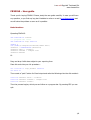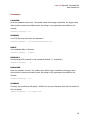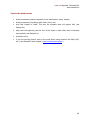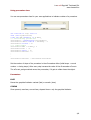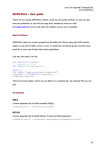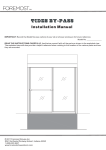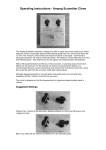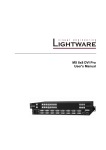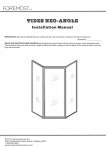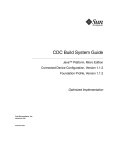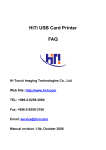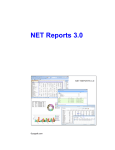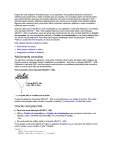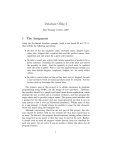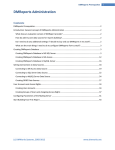Download FRX2XLS – User guide - Lone
Transcript
Lone-soft Ügyviteli Tanácsadó Bt. www.lonesoft.hu FRX2XLS – User guide Thank you for buying FRX2XLS. Please, study the user guide carefully. In case you still have any question, or you find any bug don’t hesitate to write an e-mail ([email protected]) and we will solve the problem as soon as it is possible. Basic functions Operating FRX2XLS: SET CLASSLIB TO frx2xls *** progress bar class SET CLASSLIB TO alap additive SELECT 0 USE (HOME()+"samples\northwind\orders.dbf") oFrx2xls = CREATEOBJECT("Frx2xls") oFrx2xls.rdata = "orders" oFrx2xls.frxname = "sample.frx" oFrx2xls.Frx2xls Or Drag and drop frx2xls class object to your reporting form. Place this code into your init procedure : Set classlib to alap,frx2xls additive Set dele on Than create a “push” button for Excel output and write the followings into the click method : thisform.frx2xls1.rdata = "orders" thisform.frx2xls1.frxname = "sample.frx" thisform.frx2xls1.frx2xls Then the process begins, which you can follow on a progress bar. By pressing ESC you can quit. 1/4 Lone-soft Ügyviteli Tanácsadó Bt. www.lonesoft.hu Parameters COLALIGN Gives the smallest column size. The smaller value offers bigger similarities, the bigger value offers quicker process but drafter layout. According to my experiences the default is the optimal: oFrx2xls.ColAlign = 80 FRXNAME Your FRX file name with path and extension : oFrx2xls.FrxName = „C:\Work\Sample\sample.frx” RDATE Your database alias or filename : oFrx2xls.FrxName = „Orders” READONLY Set the target XLS protected or not protected (Default .T., protected !): oFrx2xls.ReadOnly = .F. ROWALIGN Gives the smallest row size. The smaller value offers bigger similarities, the bigger value offers quicker process but drafter layout. According to my experiences the default is the optimal: oFrx2xls.RowAlign = 170 XLSNAME If empty, the result Excel will appear. If filled with a proper filename, Excel will be saved but will not appear. oFrx2xls.XLSName = "c:\sample.xls" 2/4 Lone-soft Ügyviteli Tanácsadó Bt. www.lonesoft.hu Tips for the quick process • Avoid unnecessary objects, especially in the detail section (lines, shapes) • Avoid unnecessary formatting (bold, italic, colors, etc.) • Use Field instead of Label. This way the constant texts will appear fully (see Sample.frx) • Align both the beginning and the end of the object to each other both horizontally and vertically (see Sample.frx) • Use basic colors • If you are planning further work in the result Excel (using functions like SUM, AVG, etc.), use SimpleXLS class instead ( www.lonesoft.hu/simplexls ) 3/4 Lone-soft Ügyviteli Tanácsadó Bt. www.lonesoft.hu Using processbar class You can use processbar class for your own applications to indicate a status of a procedure. SET CLASSLIB TO alap additive SELE (THIS.mydatasource) COUNT FOR NOT DELETED() TO m.nMax_ *** Initializing process bar oProcessbar = CREATEOBJECT("processbar") oProcessbar.label3.CAPTION = "Working..." oProcessbar.VISIBLE = .T. **** other events oProcessbar.nMax = m.nMax_+ 3 oProcessbar.Fast = .T. oProcessbar.STATUS = .T. oProcessbar.nCurrent = 0 . . . oProcessbar.nCurrent = oProcessbar.nCurrent+1 Set the number of steps of the procedure in the oProcessbar.nMax (initial steps + record number + closing steps). After every step increase the value of the oProcessbar.nCurrent. The nCurrent_assign method moves the processbar, if it gets to nMax closes the object. Parameters FAST Moves the graphical indicator cracked (fast) or smooth (slow) STATUS Show percent, max item, current item, elapsed time or only the graphical indicator 4/4