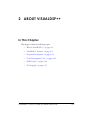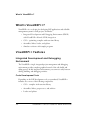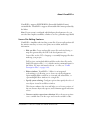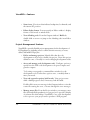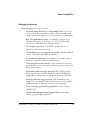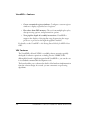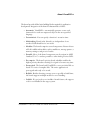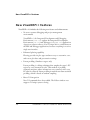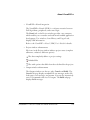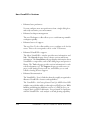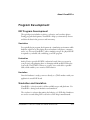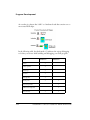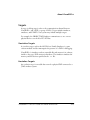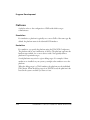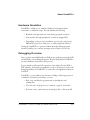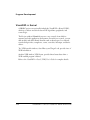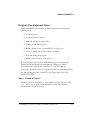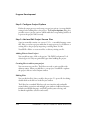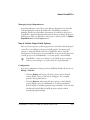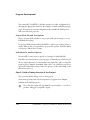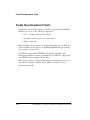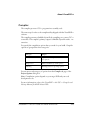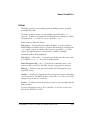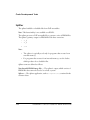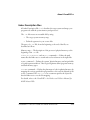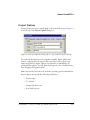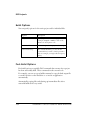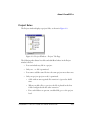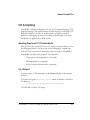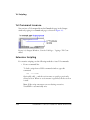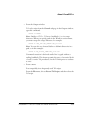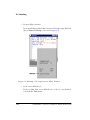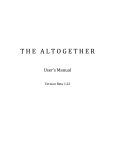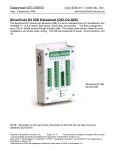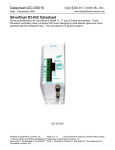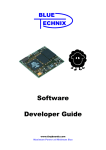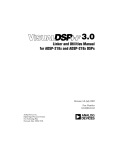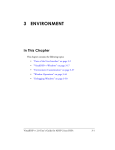Download VisualDSP++ 2.0 User's Guide for ADSP
Transcript
2 ABOUT VISUALDSP++ Figure 2-0. Table 2-0. Listing 2-0. In This Chapter This chapter contains the following topics: • “What Is VisualDSP++?” on page 2-2 • “VisualDSP++ Features” on page 2-2 • “Program Development” on page 2-11 • “Code Development Tools” on page 2-22 • “DSP Projects” on page 2-30 • “Tcl Scripting” on page 2-37 VisualDSP++ 2.0 User’s Guide for ADSP-21xxx DSPs 2-1 What Is VisualDSP++? What Is VisualDSP++? VisualDSP++ is a tools suite for developing DSP applications and a flexible management system for DSP projects. It includes: • Integrated Development and Debugging Environment (IDDE) with VisualDSP++ Kernel (VDK) integration • C/C++ optimizing compiler with run-time library • Assembler, linker, loader, and splitter • Simulator software with sample programs VisualDSP++ Features Integrated Development and Debugging Environment The VisualDSP++ single, integrated project management and debugging environment provides complete graphical control of the edit, build, and debug process. In this integrated environment, you can move easily between editing, building, and debugging activities. Code Development Tools Depending on the DSP development tools you purchased, VisualDSP++ includes one or more of the following components: • C/C++ compiler with run-time library • Assembler, linker, preprocessor, and archiver • Loader and splitter 2-2 VisualDSP++ 2.0 User’s Guide for ADSP-21xxx DSPs About VisualDSP++ VisualDSP++ supports ELF/DWARF-2 (Executable Linkable Format) executable files. VisualDSP++ supports all executable file formats produced by the linker. Note: If your system is configured with third-party development tools, you can select the compiler, assembler, or linker to use for a particular target build. Source File Editing Features VisualDSP++ simplifies tasks involving source files. You can easily perform all the activities necessary to create, view, print, move within, and locate information. • Edit text files. Create and modify source files and view listing or map files generated by the DSP code development tools. Source files are the C/C++ language or assembly language files that make up your project. DSP projects can include additional files such as data files and a Linker Description File (.LDF), which contains command input for the linker. For more information about .LDF files, see “Linker Description Files” on page 2-29. • Editor windows. VisualDSP++’s Editor is an integrated code-writing tool, allowing you to focus on code development. Open multiple Editor windows to view and edit related files, or open multiple Editor windows for a single file. • Specify syntax coloring. Configure options that specify the color of text objects viewed in an Editor window. This feature enhances the view and helps you to locate portions of the text, because keywords, quotes, and comments appear in distinct colors. • Context-sensitive expression evaluation. Move the mouse pointer over a variable that is in the scope and view the variable's value. VisualDSP++ 2.0 User’s Guide for ADSP-21xxx DSPs 2-3 VisualDSP++ Features • Status icons. View icons that indicate breakpoints, bookmarks, and the current PC position. • Editor display format. You can specify an Editor window’s display format: source mode or mixed mode. • View offending code. From the Output window’s Build tab, double-click on an error to jump to the offending code in an Editor window. Project Management Features VisualDSP++ provides flexible project management for the development of DSP applications, including access to all the activities necessary to create, define, and build DSP projects. • Define and manage projects. Identify files that the code development tools process to build your project. Create this project definition once, or modify it to meet changing development needs. • Access and manage code development tools. Configure options to specify how the DSP code development tools process inputs and generate outputs. Tool settings correspond to command-line switches for code development tools. Define these options once, or modify them to meet your needs. • View and respond to project build results. View project status while a build progresses and, if necessary, halt the build. Double-click on an error message in the Output window to view the source file causing the error, or iterate through the error messages. • Manage source files. From the Project window, you manage source files and track file dependencies in your project to provide a display of software file relationships. VisualDSP++ uses code development tools to process your project and to produce a DSP program. 2-4 VisualDSP++ 2.0 User’s Guide for ADSP-21xxx DSPs About VisualDSP++ Debugging Features While debugging your project, you can: • View and debug mixed C/C++ and assembly code. View C/C++ source code interspersed with assembly code. Line number and symbol information help you to source-level debug assembly files. • Run Tcl command-line scripts. VisualDSP++ supports Tool Command Language (Tcl) version 8.3. Use Tcl and its ADI extensions to customize key debugging features. • Use memory expressions. VisualDSP++ permits the use of expressions that reference memory. • Use breakpoints to view registers and memory. Quickly add and remove, and enable and disable breakpoints. • Set simulated watchpoints. Set watchpoints on stacks, registers, memory, or symbols to halt program execution. • Trace program execution history. Trace results show how your program arrives at a certain point, and show program reads, writes, and symbolic names. • Statistically profile the target processor’s PC (JTAG emulator debug targets only). Random samples are taken and displayed graphically to indicate where the program uses most of its time. • Linearly profile the target processor’s PC (Simulation only). Sample every executed PC and provide an accurate and complete graphical display of what was executed in your program. • Create interrupts generated by peripherals. Set up serial port (SPORT) I/O. • Transfer data through memory-mapped I/O. Transfer data without going through peripherals. VisualDSP++ 2.0 User’s Guide for ADSP-21xxx DSPs 2-5 VisualDSP++ Features • Create customized register windows. Configure a custom register window to display a specified set of registers. • Plot values from DSP memory. Choose from multiple plot styles, data processing options, and presentation options. • View pipeline depth of assembly instructions. VisualDSP++ supports the display of the pipeline stage by querying the target processor or processors through the pipeline interface. For details, see the VisualDSP++ 2.0 Getting Started Guide for ADSP-21xxx DSPs. VDK Features The VisualDSP++ Kernel (VDK) is a scalable software executive specially developed for effective operations on Analog Devices’ SHARC DSPs. Although the kernel is tightly integrated with VisualDSP++, you can also use it via standard command-line development tools. The kernel enables you to abstract the details of the hardware implementation from the software design. As a result, you can concentrate on processing algorithms. 2-6 VisualDSP++ 2.0 User’s Guide for ADSP-21xxx DSPs About VisualDSP++ The kernel provides all the basic building blocks required for application development. Integration of the kernel is characterized as follows: • Automatic. VisualDSP++ automatically generates source code framework for each user-requested object in the user-specified language. • Deterministic. You can specify a function’s execution time. • Multitasking. Kernel tasks (threads) are independent of one another. Each thread has its own stack. • Modular. The kernel comprises several components. Future releases will offer additional modules, such as mailboxes, message queues, a memory manager, and protocol stacks. • Portable. Most of the kernel components can be written in ANSI Standard C or C++ and are portable to other Analog Devices DSPs. • Pre-emptive. The kernel’s priority-based scheduler enables the highest priority thread not waiting for a signal to be run at any time. • Prototypical. The kernel and VisualDSP++ create an initial file set based on a series of template files. The entire application is prototyped and ready to be tested. • Reliable. Besides detecting as many errors as possible at build time, the kernel supports multiple models for error handling. • Scalable. If a project does not include a kernel feature, the support code is not included in the target system. VisualDSP++ 2.0 User’s Guide for ADSP-21xxx DSPs 2-7 New VisualDSP++ Features New VisualDSP++ Features VisualDSP++ 2.0 includes the following new features and enhancements: • No more separate debugging and project management environments VisualDSP++ 2.0’s Integrated Development and Debugging Environment (idde.exe) replaces the Integrated Development Environment (ide.exe) and Debugger (debugapp.exe) applications of previous software releases. You no longer have to switch between the IDE and Debugger applications, because everything is now in a single user interface. • Enhanced plotting capability Plotting provides six plot types and more ways to customize, save, and restore plot data and presentation settings. • Linear profiling (Simulator targets only) Linear profiling is a debug technique that samples the target's PC register at every instruction cycle. This method of profiling accurately measures where instructions were executed, since every PC value is collected. Linear profiling is much slower than statistical profiling, which is based on random sampling. • Better Tcl integration New Tcl commands have been added. The Editor window now supports Tcl script syntax coloring. 2-8 VisualDSP++ 2.0 User’s Guide for ADSP-21xxx DSPs About VisualDSP++ • VisualDSP++ Kernel integration The VisualDSP++ Kernel (VDK) is a software executive between DSP algorithms, peripherals, and control logic. The Kernel tab on the Project window provides a tree structure, which enables you to structure and scale kernel-enabled application development. Two windows, State History and Target Load, display VDK information. Refer to the VisualDSP++ Kernel (VDK) User’s Guide for details. • Project window enhancements File icons in the Project window indicate project status (complete adherence, exclusion, different options). Files that completely adhere to project settings Excluded files Files with options that differ from those defined for the project • Output window enhancements The Output window now has two tabs, Console and Build. The Console tab page displays standard I/O text messages such as file load status, error messages, and streams. You can also interactively enter Tcl commands and view Tcl output. The Build tab page displays Build messages. VisualDSP++ 2.0 User’s Guide for ADSP-21xxx DSPs 2-9 New VisualDSP++ Features • Enhanced user preferences You can configure most user preferences from a single dialog box, and easily customize your environment. • Enhanced workspace management The new Workspace toolbar allows you to switch among namable workspaces quickly. • Enhanced user-tool support The new User-Tools toolbar enables you to configure tools for fast access. These tools correspond to those on the Tools menu. • Enhanced VisualDSP++ support The About VisualDSP++ window provides more information and links. The General tab page shows software version and license information. The Components tab page displays information about VisualDSP++ components, such as the debug target and processor library. The Tools tab page provides version information for each code development tool. The Support tab page provides access to pages on the Analog Devices web site, and enables you to send e-mail to Analog Devices Support. • Enhanced documentation The VisualDSP++ User’s Guide has been thoroughly reorganized to illustrate VisualDSP++ features and capabilities. The VisualDSP++ 2.0 Getting Started Guide for ADSP-21xxx DSPs includes a tutorial that walks you through a real DSP project. While building and debugging different versions of a DSP project, you compare their operation efficiencies. You get hands-on experience with the VisualDSP++ code analysis tools and plotting capability. 2-10 VisualDSP++ 2.0 User’s Guide for ADSP-21xxx DSPs About VisualDSP++ Program Development DSP Program Development The typical project includes simulation, evaluation, and emulation phases. During program development, VisualDSP++ helps you interactively observe and alter the data in the processor and in memory. Simulation You typically begin program development in a simulation environment while hardware engineers are developing the new hardware (cell phone, computer, and so on). You run VisualDSP++ with a simulation target. No physical DSP is required as you build, edit, and debug your DSP program. Evaluation Analog Devices provides EZ-KITs (evaluation boards) that you can use in your project’s early planning phase to determine which model DSP best fits your needs. The EZ-KIT connects to your PC via a serial cable or parallel cable, which enables you to monitor DSP behavior. Emulation Once the hardware is ready, you move directly to a JTAG emulator with your application’s actual DSP board. Simulation and Emulation VisualDSP++ is the front end for all the available targets and platforms. Use VisualDSP++ during both simulation and emulation. The simulator is software that mimics the behavior of a DSP chip. Simulators are used to test and debug DSP code before a DSP chip is manufactured. VisualDSP++ 2.0 User’s Guide for ADSP-21xxx DSPs 2-11 Program Development An emulator is software that “talks” to a hardware board that contains one or more actual DSP chips. In the following table, the check mark () indicates the various debugging tools that you can use while building and debugging your DSP program. Tool Traces Linear profiles Interrupts Streams Watchpoints Breakpoints Emulation Statistical profiles Hardware breakpoints Plot memory 2-12 Simulation VisualDSP++ 2.0 User’s Guide for ADSP-21xxx DSPs About VisualDSP++ Targets A target (or debug target) refers to the communication channel between VisualDSP++ and a DSP (or group of DSPs). Targets include simulators, emulators, and EZ-KITs. Your system may include multiple targets. For example, the SHARC JTAG Emulator communicates to one or more physical devices over the host PC’s PCI bus. Simulation Targets A simulation target, such as the ADSP-21xxx Family Simulator, is a pure software module and does not require the presence of a DSP for debugging. VisualDSP++’s simulator reads an executable file and executes it in software, similar to the way a DSP executes in hardware. The simulator simulates the memory and I/O devices specified in the .LDF file. Emulation Targets An emulation target is a module that controls a physical DSP connected to a JTAG emulator system. VisualDSP++ 2.0 User’s Guide for ADSP-21xxx DSPs 2-13 Program Development Platforms A platform refers to the configuration of DSPs with which a target communicates. Simulation For simulation, a platform is typically one or more DSPs of the same type. By default, the platform name is the identical DSP simulator. Emulation For emulation, you specify the platform using the JTAG ICE Configurator. The platform can be any combination of devices. The platform represents the hardware upon which one or more devices reside. You typically define a platform for a particular target. Several platforms may exist for a given debug target. For example, if three emulators are installed on your system, you might select emulator two as the platform. When the debug target is a JTAG emulator, the platforms are the individual JTAG chains. When the debug target is an EZ-ICE board, the platform is the board in the system on which you want to focus. 2-14 VisualDSP++ 2.0 User’s Guide for ADSP-21xxx DSPs About VisualDSP++ Hardware Simulation VisualDSP++ enables you to simulate a hardware environment when connected to a simulation target. You can simulate the following: • Random interrupts that can occur during program execution • Data transfer through peripherals or memory-mapped I/O • Depending on the processor hardware, processor booting from a PROM, host processor, link port, or serial peripheral interface Setting up VisualDSP++ to generate random interrupts during program execution enables you to exercise interrupt service routines in your code. Debugging Overview Once you have successfully built your DSP project and have generated a DSP executable file, you can debug the project. Projects developed in VisualDSP++ are run as hardware and software debug sessions. You can attach to and control the operation of any Analog Devices DSP or DSP simulator. Download your application code to the processor and use the debugging facilities in VisualDSP++ to ensure that your application functions as desired. VisualDSP++ is your window into the inner workings of the target processor or simulator. From this user interface, you can: • Run, step, and halt the program and set breakpoints and watchpoints • View the state of the processor’s memory, registers, and stacks • Perform a trace, cycle-accurate statistical profile, or linear profile VisualDSP++ 2.0 User’s Guide for ADSP-21xxx DSPs 2-15 Program Development VisualDSP++ Kernel A SHARC project can optionally include the VisualDSP++ Kernel (VDK), which is a software executive between DSP algorithms, peripherals, and control logic. The Project window’s Kernel tab accesses a tree control, from which to structure and scale application development. From this tree control, you can add, modify, and delete Kernel elements such as thread types, boot threads, round-robin priorities, semaphores, events, event bits, interrupts, and device drivers. Two VDK-specific windows, State History and Target Load, provide views of VDK information. Another VDK window, VDK Status, provides thread status data when a VDK-enabled program is halted. Refer to the VisualDSP++ Kernel (VDK) User’s Guide for complete details. 2-16 VisualDSP++ 2.0 User’s Guide for ADSP-21xxx DSPs About VisualDSP++ Program Development Steps In the VisualDSP++ environment, program development consists of the following steps: 1. Create a project 2. Configure project options 3. Add and edit project source files 4. Define project build options 5. Build a debug version (executable file) of the project 6. Create a debug session and load the executable 7. Run and debug the program 8. Build a release version of the project By following these steps, you can build DSP projects consistently and accurately with minimal project management. This process reduces development time and lets you concentrate on code development. These steps, described below, are covered in detail in the online Help and in the Tutorial chapter of the VisualDSP++ 2.0 Getting Started Guide for ADSP-21xxx DSPs. Step 1: Create a Project All development in VisualDSP++ occurs within a project. The project file (.DPJ) stores your program’s build information: source files list and development tools option settings. VisualDSP++ 2.0 User’s Guide for ADSP-21xxx DSPs 2-17 Program Development Step 2: Configure Project Options Define the target processor and set up your project options (or accept default settings) before adding files to the project. The Project Options dialog box provides access to project options, which enable the corresponding build tools to process the project’s files correctly. Step 3: Add and Edit Project Source Files A project normally contains one or more C, C++, or assembly language source files. After you create a project and define its target processor, you add new or existing files to the project by importing or writing them. Use the VisualDSP++ Editor to create new files or edit any existing text file. Adding Files to Your Project You can add any type of file to the project. The DSP Development Tools selectively process only recognized file types when building the project. Creating files to add to your project You can create new text files. The Editor can read or write text files with arbitrary names. When you add files to your project, VisualDSP++ updates the project’s file tree in the Project window. Editing Files You can edit the file(s) that you add to the project. To open a file for editing, double-click on the file icon in the Project window. The Editor has a standard Windows-style user interface and can handle normal editing operations and multiple open windows. Additional features include customizable language- and DSP-specific syntax coloring, and bookmark capabilities (creation and search). 2-18 VisualDSP++ 2.0 User’s Guide for ADSP-21xxx DSPs About VisualDSP++ Managing Project Dependencies Project dependencies control how source files use information in other files, and consequently determine the build order. VisualDSP++ maintains a makefile, which stores dependency information for each file in the project. VisualDSP++ updates dependency information when you change the project’s build options, when you add a file to the project, or when you choose Update Dependencies from the Project menu. Step 4: Define Project Build Options After you create a project, set the target processor, and add or edit the project’s source files, you configure your project’s build options. You must specify options or accept the default options in VisualDSP++ before using the development tools that create your executable file. You can specify options for a whole project or for individual files, or you can specify a custom build. L VisualDSP++ retains your changes to the build options. Settings reflect you last changes, not necessarily the original defaults. Configuration A project’s configuration setting controls its build. By default, the choices are Debug or Release. • Selecting Debug and leaving all other options at their default settings builds a project that can be debugged. The compiler generates debug information. • Selecting Release and leaving all other options at their default settings builds a project with limited or no debug capabilities. Release builds are usually optimized for performance. Your test suite should verify that the Release build operates correctly without introducing significant bugs. VisualDSP++ 2.0 User’s Guide for ADSP-21xxx DSPs 2-19 Program Development You can modify VisualDSP++’s default operation for either configuration by changing the appropriate entries in the compile, assemble, and link property pages. You can create custom configurations that include the build options and source files that you want. Project-Wide File and Tool Options Next, you must decide whether to use project-wide option settings or to use individual file settings. For projects built entirely within VisualDSP++ with no pre-existing object or archive (library) files, you typically use project-wide options. New files added to the project inherit these settings. Individual File and Tool Options Occasionally, you may want to specify tool settings for individual files. Each file is associated with two property pages: a General page, which lets you choose output directories for intermediate and output files, and a tool-specific property page (Compile, Assemble, Link, and so on), which lets you choose options. For information about each tool’s options, see the online Help or the manual for each tool. Step 5: Build a Debug Version of the Project Now you must build a debug version of the project. Status messages from each code development tool appear in the Output window as the build progresses. L 2-20 Note that the output file type must be an executable (.DXE) file to produce debugger-compatible output. VisualDSP++ 2.0 User’s Guide for ADSP-21xxx DSPs About VisualDSP++ Step 6: Create a Debug Session and Load the Executable After you successfully build an executable file, you set up a debug session. You run DSP projects that you develop as either hardware or software sessions. After you specify target and processor information, you must load your project’s executable file. On the General tab page in the Preferences dialog box, you can configure VisualDSP++ to load the file automatically and advance to the main function of your code. Step 7: Run and Debug the Program After you successfully create a debug session and build and load your executable program, you run and debug the program. If the project is not current (has outdated source files or dependency information), VisualDSP++ prompts you to build the project before loading and debugging the executable file. Step 8: Build a Release Version of the Project After you finish debugging your application, you build a Release version of your project to run on the product’s DSP. VisualDSP++ 2.0 User’s Guide for ADSP-21xxx DSPs 2-21 Code Development Tools Code Development Tools Depending on the DSP development tools that you purchased, VisualDSP++ includes one or more of the following components: • C/C++ compiler with run-time library • Assembler, linker, preprocessor, and archiver • Splitter and loader Note: Available code development tools differ, depending on your DSP. The options available on the tab pages of the Project Options dialog box enable you to specify tool preference. VisualDSP++ supports ELF/DWARF-2 (Executable Linkable Format, Debugging Information Format) executable files. VisualDSP++ supports all executable file formats produced by the linker. Note: If your system is configured with third-party development tools, you can select the compiler, assembler, linker, splitter, or loader to use for a particular target build. 2-22 VisualDSP++ 2.0 User’s Guide for ADSP-21xxx DSPs About VisualDSP++ Compiler The compiler processes C/C++ programs into assembly code. The term compiler refers to the compiler utility shipped with the VisualDSP++ software. The compiler generates a linkable object file by compiling one or more C/C++ source files. The compiler's primary output is a linkable object file with a .DOJ extension. You specify the compilation options that you need for your build. Compiler options are grouped into these categories: Category Purpose General Optimization, compilation, and termination options Preprocessor Macro and directory search options Warning Warning and error reporting options You can access each category of options from the Compile tab page of the Project Options dialog box. Note: Compilation options depend on your target DSP and your code development tools. For more information, refer to the VisualDSP++ 2.0 C/C++ Compiler and Library Manual for ADSP-21xxx DSPs. VisualDSP++ 2.0 User’s Guide for ADSP-21xxx DSPs 2-23 Code Development Tools Assembler The assembler generates an object file by assembling source, header, and data files. The assembler's primary output is an object file with a .DOJ extension. Assembler terms are defined as follows: Instruction set — The set of assembly instructions that pertain to a specific DSP. For information on the instruction set, refer to your DSP’s Hardware Reference and Instruction Set Reference. Preprocessor commands — Commands that direct the preprocessor to include files, perform macro substitutions, and control conditional assembly Assembler directives — These directives inform the assembler how to process your source code and set up DSP features. You use directives to structure your program into logical segments or sections that support the use of a Linker Description File (.LDF) to construct an image suited to the target system. For more information, refer to the VisualDSP++ 2.0 Assembler and Preprocessor Manual for ADSP-21xxx DSPs. 2-24 VisualDSP++ 2.0 User’s Guide for ADSP-21xxx DSPs About VisualDSP++ Linker The linker generates an executable program by linking together separately assembled object files. The linker's primary output is an executable program file with a .DXE extension. To make an executable file, the linker processes data from a Linker Description File (.LDF) and one or more object files (.DOJ). Linker terms are defined as follows: Link against — Functionality that enables the linker to resolve symbols to which multiple executables refer. For instance, shared memory executable files (.SM) contain sections of code that other processor executables (.DXE) link against. Through this process, a shared item is available to multiple executables without being duplicated. Link objects — Object files (.DOJ) that become linked and other items, such as executables (.DXE, .SM, .OVL), that are linked against Linker Description File (.LDF) — Contains the commands, macros, and expressions that control how the linker arranges you program in memory Memory — Definitions that provide the linker with a description of your target DSP system Overlays — Overlays are swapped in and out of run-time memory, depending on code operations. The linker produces overlay files (.OVL) that your overlay manager swaps in and out of memory. Sections — Declarations that identify the content for each executable that the linker produces For more information, refer to the VisualDSP++ 2.0 Linker and Utilities Manual for ADSP-21xxx DSPs. VisualDSP++ 2.0 User’s Guide for ADSP-21xxx DSPs 2-25 Code Development Tools Splitter The splitter builds boot-loadable files from DSP executables. Note: This functionality is not available on all DSPs. The splitter processes a DSP executable file to generate a series of PROM files. The splitter's primary output is a PROM file with these extensions: • .S_# • .H_# • .STK Note: • The splitter is typically used only for programs that execute from external memory. • For programs that execute from internal memory, use the loader, which produces boot-loadable files. Splitter terms are defined as follows: Non-bootable PROM-image files — The splitter’s output, which consists of PROM files that cannot be used to boot-load a system Splitter — The splitter application, such as elfspl21k.exe, contained in the software release 2-26 VisualDSP++ 2.0 User’s Guide for ADSP-21xxx DSPs About VisualDSP++ Loader The loader builds boot-loadable files from DSP executables. The loader generates a boot-loadable file by processing one or more DSP executable files. Use this file to simulate boot-loading. The loader's primary output is a load file with an .LDR extension. For ADSP-21xxx DSPs, the boot-loadable file’s extension is .BNM. Note: The loader is used for programs that execute from internal memory. For programs that execute from external memory, use the splitter. Loader terms are defined as follows: Boot kernel — The executable file that performs the memory initialization on the target Boot-loadable file — The loader’s output, which contains the boot loader and the formatted system configurations. This file is a bootable image file. Boot-loading or booting — The process of loading the boot loader, initializing system memory, and starting the application on the target Loader — The loader refers to the loader application, such as elfloader or elfspl12, contained in the software release. VisualDSP++ 2.0 User’s Guide for ADSP-21xxx DSPs 2-27 Code Development Tools File Associations VisualDSP++ associates these file extensions as the input to particular DSP code development tools. Tool File Extensions Compiler .C, .CPP, and .CXX Assembler .ASM, .S, and .DSP Linker .LDF, .DLB, and .DOJ Note: • VisualDSP++ is case insensitive to file extensions. • VisualDSP++ supports C++, but VisualDSP does not support C++. 2-28 VisualDSP++ 2.0 User’s Guide for ADSP-21xxx DSPs About VisualDSP++ Linker Description Files A Linker Description File (.LDF) describes the target system and maps your program code with the system memory and processors. The .LDF file creates an executable file by using: • The target system memory map • Defined segments in your source files The parts of a .LDF File, from the beginning to the end of the file, are described as follows: Memory map — The description of the processor’s physical memory, at the beginning of the .LDF file SEARCH_DIR, $LIBRARIES, and $OBJECTS commands — Define the path names that the linker uses to search and resolve references in the input files command — Defines the systems’ physical memory and assigns labels to logical segments within it. These logical segments define program, memory, and stack memory types. MEMORY command — Defines the placement of code in physical memory by mapping the sections specified in program files to the sections declared in the MEMORY command. The INPUT_SECTIONS statement specifies the object file that the linker uses to resolve the mapping. SECTIONS For details, refer to the VisualDSP++ 2.0 Linker and Utilities Manual for ADSP-21xxx DSPs. VisualDSP++ 2.0 User’s Guide for ADSP-21xxx DSPs 2-29 DSP Projects DSP Projects What is a Project? Your goal is to create a program that runs on a single processor system. All your development in VisualDSP++ occurs within a project. The term project refers to the collection of source files and tool configurations used to create a DSP program. A project file (.DPJ) stores program build information. Use the Project window to manage projects from start to finish. Within the context of a DSP project, you can: • Specify DSP code development tools • Specify project-wide and individual-file options for Debug or Release configurations of project builds • Create source files VisualDSP++ facilitates movement among editing, building, and debugging activities. VisualDSP++ provides flexibility in how you set up projects. You configure settings for DSP code development tools and configurations, and specify build settings for the project and for individual files. You can set up folders that contain your source files. Flexibility VisualDSP++ provides flexibility in how you set up projects. You configure settings for DSP code development tools and configurations, and specify build settings for the project and for individual files. You can set up folders that contain your source files. A project can include VDK support. 2-30 VisualDSP++ 2.0 User’s Guide for ADSP-21xxx DSPs About VisualDSP++ Project Options You specify project options, which apply to the entire DSP project. Figure 2-1 shows the top of the Project Options dialog box. Figure 2-1. Project Options Dialog Box – Top of the Project Tab Page For each code development tool (compiler, assembler, linker, splitter, and loader), a tab page presents options that control how each tool processes inputs and generate outputs. Options correspond to an individual tool’s command-line switches. You can define these options once or modify them to meet changing development needs. Note: You can also access the tools from the operating system command line. Project options also specify the following information: • Project target • Tool chain • Output file directories • Post-build options VisualDSP++ 2.0 User’s Guide for ADSP-21xxx DSPs 2-31 DSP Projects Project Configurations By default, a project includes two configurations, Debug and Release, described in the following table. In previously software releases, the term configuration was called “build type.” Configuration Description Debug Builds a project that enables you to use VisualDSP++ debugging capabilities Release Builds a project with optimization enabled Available configurations appear in the configuration box, which is part of the Project toolbar, as shown below. Note: You cannot delete the Release or Debug configuration. Customized Project Configurations You can add a configuration to your project. A customized project configuration can include various project options and build options to help you develop your project. 2-32 VisualDSP++ 2.0 User’s Guide for ADSP-21xxx DSPs About VisualDSP++ Project Build The term build refers to the performance of processing operations (such as preprocessing, assembling, and linking) on projects and files. During a build, VisualDSP++ processes project files that have been modified since the previous build as well as project files that include modified files. A build differs from a rebuild all. During a rebuild all, VisualDSP++ processes all the files in the project, regardless of whether they have been modified. Building a project builds all outdated files in the project and enables you to make your program. An outdated file is a file that has been modified since the last time it was built or a file that includes a modified file. For example, if a C file that has not been modified includes a header file that has been modified, the C file is out of date. VisualDSP++ uses dependency information to determine which files, if any, must be updated during a build. Note: • A file with an unrecognized file extension is ignored at build time. • If an included header file is modified, VisualDSP++ builds the source files that include (#include) the header file, regardless whether the source files have been modified since the previous build. • File icons in the Project window indicate file status (such as excluded files or files with specific options that override project settings). VisualDSP++ 2.0 User’s Guide for ADSP-21xxx DSPs 2-33 DSP Projects Build Options You can specify options for the entire project and for individual files. Options Description Project-wide Specify options from a tabbed page (for example, Compile or Link) for each of the DSP code development tools. Individual file These settings override project-wide settings Custom build step For maximal flexibility, you can edit the command line(s) issued to build a particular file. For example, you might call a third-party utility. Post-Build Options Post-build options are typically DOS commands that execute after a project has been successfully built. These commands invoke external tools. For example, you can use a post build-command to copy the final output file to another location on the hard drive or to invoke an application automatically. Automatically copying files and cleaning up intermediate files after a successful build can be very useful. 2-34 VisualDSP++ 2.0 User’s Guide for ADSP-21xxx DSPs About VisualDSP++ Project Rules The Project window displays a project’s files, as shown in Figure-2-2. Figure 2-2. Project Window – Project Tab Page The following rules dictate how files and subfolders behave in the Project window’s file tree. • You can include any file in a project. • Only one .LDF file is permitted. • You cannot add the same file into the same project more than once. • Only one project (project node) is permitted. • A file with an unrecognized file extension is ignored at build time. • When you add a file to a project, the file is placed in the first folder configured with the same extension. • Ιf no such folders are present, an added file goes to the project level. VisualDSP++ 2.0 User’s Guide for ADSP-21xxx DSPs 2-35 DSP Projects Projects Built with VDK A SHARC project can optionally include the VisualDSP++ kernel (VDK), which is a software executive between DSP algorithms, peripherals, and control logic. The Project window’s Kernel tab accesses a tree control from which you structure and scale application development. From this tree control, you can add, modify and delete Kernel elements such as thread types, boot threads, round-robin priorities, semaphores, events, event bits, interrupts, and device drivers. Two VDK-specific windows, State History and Target Load, provide views of VDK information. Another VDK window, VDK Status, provides thread status data when a VDK-enabled program is halted. Refer to the VisualDSP++ Kernel (VDK) User’s Guide for complete details. 2-36 VisualDSP++ 2.0 User’s Guide for ADSP-21xxx DSPs About VisualDSP++ Tcl Scripting VisualDSP++ includes an interpreter for the Tool Command Language (Tcl) scripting language. This well-documented C-like language, developed by UC Berkeley researchers, provides an excellent means of scripting repeated sequences of debugging operations. Use this powerful language to develop full-blown test applications of DSP systems. Analog Devices Tcl Commands Analog Devices has extended Tcl version 8.3 with several procedures to access key debugging features. Use the power of the Tcl language, coupled with Analog Devices’ extensions to extensively script your work in VisualDSP++. VisualDSP++ provides these groups of Tcl commands: • Target query and manipulation commands • GUI manipulation commands • Project build and maintenance commands Tcl Output View the output of Tcl commands on the Console tab page in the Output window. Tcl output is logged to VisualDSP_log.txt, which, by default, is located in the directory: C:\Program Files\Analog Devices\VisualDSP\Data View this file to analyze Tcl output. VisualDSP++ 2.0 User’s Guide for ADSP-21xxx DSPs 2-37 Tcl Scripting Tcl Command Issuance You can issue a Tcl command from the Console tab page in the Output window by typing it on Console tab page, as shown in Figure 2-3. Figure 2-3. Output Window, Console Tab Page – Typing a Tcl Command Extensive Scripting For extensive scripting, use the following methods to issue Tcl commands: • From a command line To load a script from a DOS command window, type this command: idde -f filename Optionally, add -s and the session name to specify a previously created session. When no session name is specified, the last session is used. Note: If the script encounters an error during execution, VisualDSP++ automatically exits. 2-38 VisualDSP++ 2.0 User’s Guide for ADSP-21xxx DSPs About VisualDSP++ • From the Output window To load a script from the Console tab page in the Output window, type this command: source filename Note: Similar to C/C++, Tcl uses a backslash (\) as its escape character. When you specify paths in the Windows environment, you must escape the escape character; for example: source c:\\my_dir\\my_subdir\\my_file.tcl Note: You can also use forward slashes to delimit directories in a path, as in this example: source c:/my_dir/my_subdir/my_file.tcl Command execution is deferred until a line is typed without a trailing backslash. This feature permits the entry of an entire block of code (or entire Tcl procedures) for the Tcl interpreter to evaluate at once. • From a menu You can quickly issue frequently used Tcl scripts. From the File menu, choose Recent Tcl Scripts, and then select the Tcl script. VisualDSP++ 2.0 User’s Guide for ADSP-21xxx DSPs 2-39 Tcl Scripting • From an Editor window In an open Editor window that contains a Tcl script, right-click and choose Source Tcl Script, as shown in Figure 2-4. Figure 2-4. Running a Tcl Script from an Editor Window • From a user-defined tool From a toolbar, click a user-defined tool, or choose a user-defined tool from the Tools menu. 2-40 VisualDSP++ 2.0 User’s Guide for ADSP-21xxx DSPs