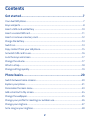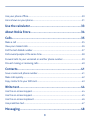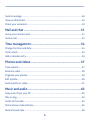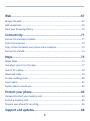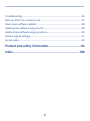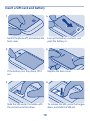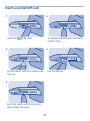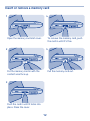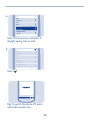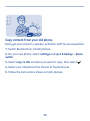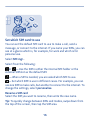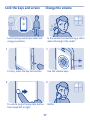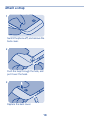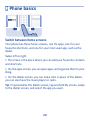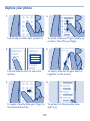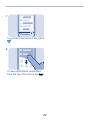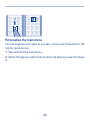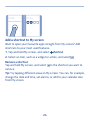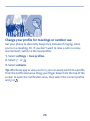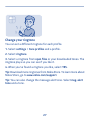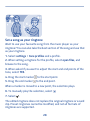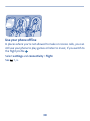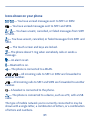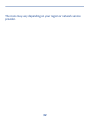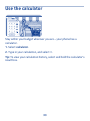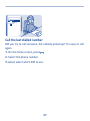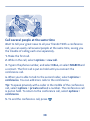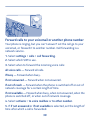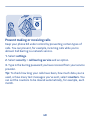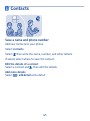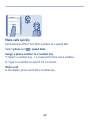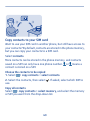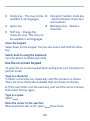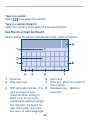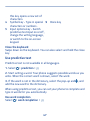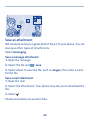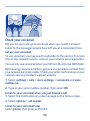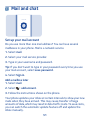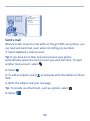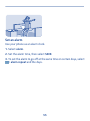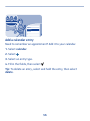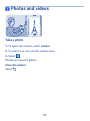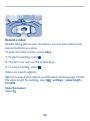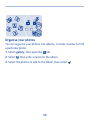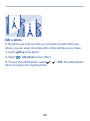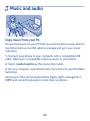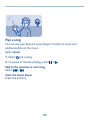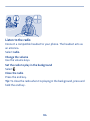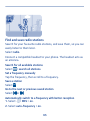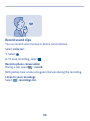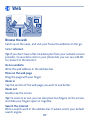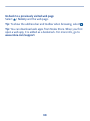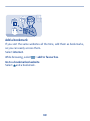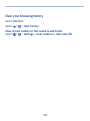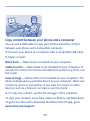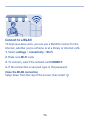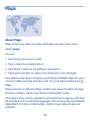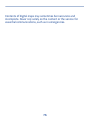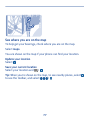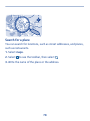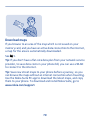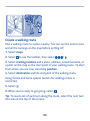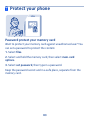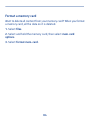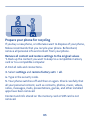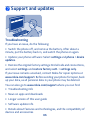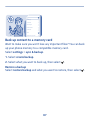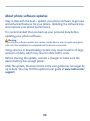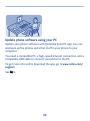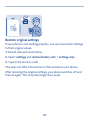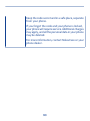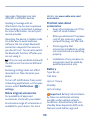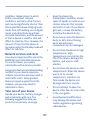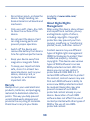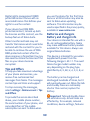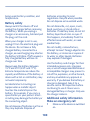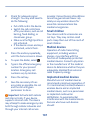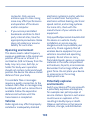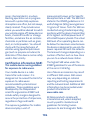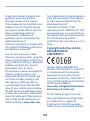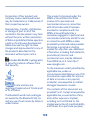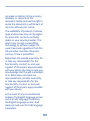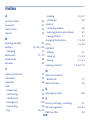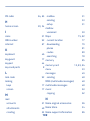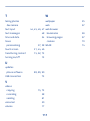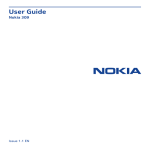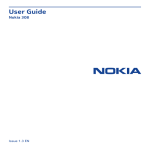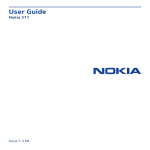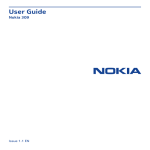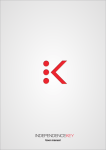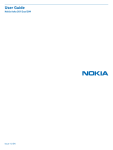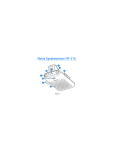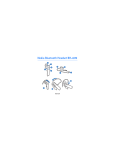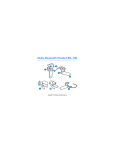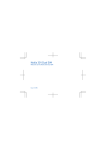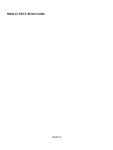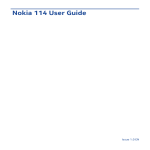Download User Guide - File Delivery Service
Transcript
User Guide Nokia 310 Issue 1.0 EN Contents Get started..........................................................................7 Your dual SIM phone...............................................................................................7 Keys and parts........................................................................................................8 Insert a SIM card and battery .............................................................................10 Insert a second SIM card......................................................................................11 Insert or remove a memory card.........................................................................12 Charge the battery...............................................................................................13 Switch on..............................................................................................................13 Copy content from your old phone.....................................................................15 Set which SIM card to use....................................................................................16 Lock the keys and screen ....................................................................................17 Change the volume..............................................................................................17 Attach a strap.......................................................................................................18 Change settings quickly.......................................................................................19 Phone basics.....................................................................20 Switch between home screens............................................................................20 Explore your phone..............................................................................................21 Personalise the main menu.................................................................................23 Add a shortcut to My screen................................................................................24 Change the wallpaper...........................................................................................25 Change your profile for meetings or outdoor use.............................................26 Change your ringtone..........................................................................................27 Set a song as your ringtone.................................................................................28 2 Use your phone offline........................................................................................30 Icons shown on your phone.................................................................................31 Use the calculator.............................................................33 About Nokia Store.............................................................34 Calls...................................................................................35 Make a call ...........................................................................................................35 View your missed calls.........................................................................................36 Call the last dialled number.................................................................................37 Call several people at the same time..................................................................38 Forward calls to your voicemail or another phone number...............................39 Prevent making or receiving calls........................................................................40 Contacts............................................................................41 Save a name and phone number.........................................................................41 Make calls quickly.................................................................................................42 Copy contacts to your SIM card..........................................................................43 Write text..........................................................................44 Use the on-screen keypad...................................................................................44 Use the on-screen keypad...................................................................................45 Use the on-screen keyboard ..............................................................................46 Use predictive text...............................................................................................47 Messaging..........................................................................48 3 Send a message...................................................................................................48 Save an attachment.............................................................................................49 Check your voicemail...........................................................................................50 Mail and chat ....................................................................51 Set up your mail account.....................................................................................51 Send a mail...........................................................................................................53 Time management............................................................54 Change the time and date...................................................................................54 Set an alarm..........................................................................................................55 Add a calendar entry............................................................................................56 Photos and videos.............................................................57 Take a photo.........................................................................................................57 Record a video......................................................................................................58 Organise your photos..........................................................................................59 Edit a photo..........................................................................................................60 Send a photo or video..........................................................................................61 Music and audio................................................................62 Copy music from your PC....................................................................................62 Play a song............................................................................................................63 Listen to the radio................................................................................................64 Find and save radio stations................................................................................65 Record sound clips...............................................................................................66 4 Web....................................................................................67 Browse the web....................................................................................................67 Add a bookmark...................................................................................................69 Clear your browsing history.................................................................................70 Connectivity......................................................................71 Connect to a wireless headset............................................................................71 Protect your phone..............................................................................................72 Copy content between your phone and a computer..........................................73 Connect to a WLAN ..............................................................................................74 Maps..................................................................................75 About Maps...........................................................................................................75 See where you are on the map............................................................................77 Search for a place................................................................................................78 Download maps....................................................................................................79 Create a walking route.........................................................................................80 Save a place..........................................................................................................81 Explore places around you...................................................................................82 Protect your phone...........................................................83 Password protect your memory card..................................................................83 Format a memory card........................................................................................84 Prepare your phone for recycling........................................................................85 Support and updates........................................................86 5 Troubleshooting...................................................................................................86 Back up content to a memory card.....................................................................87 About phone software updates ..........................................................................88 Update phone software using your PC................................................................89 Update phone software using your phone.........................................................90 Restore original settings......................................................................................91 Access codes........................................................................................................92 Product and safety information.......................................94 Index................................................................................108 6 Get started Your dual SIM phone You can have two SIM cards in your phone. Some benefits of a dual SIM phone • Have two phone numbers, but carry one phone – use a work and personal SIM at the same time. • It doesn't matter which number people call – both SIMs are active. • Save money – use the best network service provider for a situation. • Stay in touch – avoid differences in network coverage between service providers. Both SIM cards are available at the same time when the device is not being used, but while one SIM card is active, for example, making a call, the other is unavailable. If you only have one SIM card, put the card into the SIM1 card holder. Some features and services may only be available when using the SIM card in the SIM1 card holder. If there is a SIM card only in the SIM2 card holder, you can only make emergency calls. Availability of SIMs • When you set one SIM to be used for outgoing calls, sending text or multimedia messages, or uploading and downloading data, the other SIM can still receive calls or text and multimedia messages. • When one SIM is having a call, sending or receiving text or multimedia messages, or uploading or downloading data, the other is not available. 7 Keys and parts 1 2 3 4 5 Charger connector Micro-USB connector Headset connector (Nokia AV connector 3.5 mm) Volume keys Lock key 6 7 8 End/Power key Microphone Call key 9 Screen 10 Earpiece 8 11 Camera lens. Before using the 13 Memory card slot camera, remove the protective tape from the lens. 12 SIM card slot (SIM 2) 14 Loudspeaker Your phone uses S40 software. 9 Insert a SIM card and battery 1 4 Switch the phone off, and remove the back cover. 2 Line up the battery contacts, and push the battery in. 5 If the battery is in the phone, lift it out. 3 Replace the back cover. 6 Slide the SIM under the holder with the contact area face down. To remove the SIM, press the tongue down, and slide the SIM out. 10 Insert a second SIM card 1 Open the 4 SIM cover. 2 To remove the SIM, push the SIM in until it's free. 5 Put the SIM in with the contact area face up. Pull the SIM out. 3 Push the card in until it locks into place. Close the cover. 11 Insert or remove a memory card 1 4 Open the memory card slot cover. 2 To remove the memory card, push the card in until it's free. 5 Put the memory card in with the contact area face up. Pull the memory card out. 3 Push the card in until it locks into place. Close the cover. 12 Charge the battery NOKIA Switch on 1 1 Plug the charger into a wall outlet. Press and hold the power key. 2 2 date & time date 05-06-2012 time: 09:00 time zone: GMT London daylight saving: +0 hours Connect the charger to the phone. See 2 in "Feature specific instructions". Select the date field, and set the date. 3 3 date & time date 05-06-2012 time: 09:00 time zone: GMT London daylight saving: +0 hours Battery full? Unplug from the phone, then from the wall outlet. 13 Select the time field, and set the time. 4 date & time date 05-06-2012 time: 09:00 time zone: GMT London daylight saving: +0 hours Select the time zone, and select if daylight saving time is used. 5 date & time date 05-06-2012 time: 09:00 time zone: GMT London daylight saving: +0 hours Select . NOKIA Tip: To switch the phone off, press and hold the power key. 14 Copy content from your old phone Easily get your contacts, calendar, and other stuff to your new phone. 1. Switch Bluetooth on in both phones. 2. On your new phone, select settings and sync & backup > phone switch. 3. Select copy to this and what you want to copy, then select 4. Select your old phone from the list of found devices. 5. Follow the instructions shown on both phones. 15 . Set which SIM card to use You can set the default SIM card to use to make a call, send a message, or connect to the internet. If you name your SIMs, you can see at a glance which is, for example, for work and which is for personal use. Select SIM mgr.. Select from the following: or — Use the SIM in either the internal SIM holder or the external SIM slot as the default SIM. — When a SIM is needed, you are asked which SIM to use. — Set which SIM to use in different cases. For example, you can use one SIM to make calls, but another to connect to the internet. To change the settings, select personalise. Rename a SIM card Select the SIM you want to rename, then write the new name. Tip: To quickly change between SIMs and modes, swipe down from the top of the screen, then tap the SIM area. 16 Lock the keys and screen Change the volume Lock the keys and screen when not using your phone. Is the volume too loud during a call or when listening to the radio? 1 1 To lock, press the key lock button. Use the volume keys. 2 2 To unlock, press the key lock button, then swipe left or right. 17 Better. Attach a strap 1 Switch the phone off, and remove the back cover. 2 Push the loop through the hole, and put it over the hook. 3 Replace the back cover. 18 Change settings quickly Rather than going into the phone menus, in most views, you can quickly change some settings by swiping down from the top of the screen. You can: • See if you have missed calls or unread messages • Change the profile, for example, to silence your phone • Open the music player, for example, to pause the currently playing song • Open or close mobile data internet connections • Check for WLAN networks, and connect to them • Switch Bluetooth on or off • Switch to another SIM 19 Phone basics 09:00 Tuesday 1 4 7 2 5 8 3 6 9 Switch between home screens Your phone has three home screens, one for apps, one for your favourite shortcuts, and one for your most used app, such as the dialler. Swipe left or right. • My screen is the place where you can add your favourite contacts and shortcuts. • On the apps screen, you can open apps, and organise them to your liking. • On the dialler screen, you can make calls. In place of the dialler, you can also have the music player or radio. Tip: To personalise the dialler screen, tap and hold My screen, swipe to the dialler screen, and select the app you want. 20 Explore your phone 1 4 Tap an app or other item to open it. To scroll, slide your finger quickly up or down, then lift your finger. 2 5 Tap and hold an item to see more options. To zoom, slide two fingers apart or together on the screen. 3 6 To swipe, steadily slide your finger to the desired direction. 21 To go back to the previous view, select . NOKIA 7 To go back to the home screen, select . 8 To view notifications, swipe down from the top of the screen. See 3. 22 Personalise the main menu You can organise your apps as you like – move your favourites to the top for quick access. 1. Tap and hold the main menu. 2. Select the app you want to move, then tap where you want to move it. 23 09:00 Tuesday 09:00 Tuesday Add a shortcut to My screen Want to open your favourite apps straight from My screen? Add shortcuts to your most used features. 1. Tap and hold My screen, and select shortcut. 2. Select an item, such as a widget or action, and select Remove a shortcut Tap and hold My screen, and select remove. . on the shortcut you want to Tip: Try tapping different areas on My screen. You can, for example, change the date and time, set alarms, or add to your calendar also from My screen. 24 09:00 Tuesday 09:00 Tuesday Change the wallpaper Want to see a favourite landscape or your family photos in the background of the lock screen? You can change the wallpaper to personalise the lock screen to your liking. 1. Select settings and wallpaper. 2. Select a folder and a photo. Tip: You can also take a photo on your phone, and use that. 25 Change your profile for meetings or outdoor use Set your phone to discreetly beep once instead of ringing, when you're in a meeting. Or, if you don't want to miss a call in a noisy environment, switch to the loud profile. 1. Select settings > tone profiles. 2. Select or . 3. Select activate. Tip: Whichever app or view you're in, you can easily switch to a profile from the notification area. Drag your finger down from the top of the screen to open the notification area, then select the current profile and or . 26 Change your ringtone You can set a different ringtone for each profile. 1. Select settings > tone profiles and a profile. 2. Select ringtone. 3. Select a ringtone from open files or your downloaded tones. The ringtone plays so you can see if you like it. 4. When you've found a ringtone you like, select YES. Tip: Download more ringtones from Nokia Store. To learn more about Nokia Store, go to www.nokia.com/support. Tip: You can also change the message alert tone. Select msg. alert tone and a tone. 27 Set a song as your ringtone Want to use your favourite song from the music player as your ringtone? You can also take the best section of the song and use that as your ringtone. 1. Select settings > tone profiles and a profile. 2. When setting a ringtone for the profile, select open files, and browse to the song. 3. When asked if you want to adjust the start and end points of the tone, select YES. 4. Drag the start marker 5. Drag the end marker to the start point. to the end point. When a marker is moved to a new point, the selection plays. 6. To manually play the selection, select 7. Select . . The edited ringtone does not replace the original ringtone or sound clip. Preset ringtones cannot be modified, and not all formats of ringtones are supported. 28 Tip: To fine-tune the start and end points of the selection, select or , and select and hold or . 29 Use your phone offline In places where you're not allowed to make or receive calls, you can still use your phone to play games or listen to music, if you switch to the flight profile . Select settings and connectivity > flight. See 1, 4. 30 Icons shown on your phone / — You have unread messages sent to SIM1 or SIM2. — You have unread messages sent to SIM1 and SIM2. / — You have unsent, cancelled, or failed messages from SIM1 or SIM2. — You have unsent, cancelled, or failed messages from SIM1 and SIM2. — The touch screen and keys are locked. — The phone doesn't ring when somebody calls or sends a message. — An alarm is set. — Bluetooth is on. — The phone is connected to a WLAN. / — All incoming calls to SIM1 or SIM2 are forwarded to another number. — All incoming calls to SIM1 and SIM2 are forwarded to another number. — A headset is connected to the phone. — The phone is connected to a device, such as a PC, with a USB cable. The type of mobile network you're currently connected to may be shown with a single letter, a combination of letters, or a combination of letters and numbers. 31 The icons may vary depending on your region or network service provider. 32 Use the calculator 52 7 8 9 4 5 6 2 3 1 0 = C Stay within your budget wherever you are – your phone has a calculator. 1. Select calculator. 2. Type in your calculation, and select =. Tip: To view your calculation history, select and hold the calculator's result box. 33 About Nokia Store Download mobile games, apps, videos, themes, wallpapers, and ringtones to your phone from Nokia Store. Select store. Many items are free of charge; some you need to pay for with your credit card or on your phone bill. The availability of payment methods depends on your country of residence and your network service provider. To learn more about Nokia Store, go to www.nokia.com/ support. 34 Calls Make a call 1. Select phone, or swipe left to open the dialler. 2. Type in the phone number. 3. Press . 4. If asked, select the SIM to use. 5. To end the call, press . Answer a call Press . When you receive a call, your phone shows you which SIM is used. Decline a call Press . 35 all calls 0123456789 12:10 View your missed calls Did you miss a call, but want to see who called? If you missed a call, a notification is shown on the lock screen. Swipe over the notification to open the all calls view. It lists the calls you have made , received , or missed . To call back, select a number or contact. Missed and received calls are saved only if the network supports it, and your phone is switched on and within the network service area. View your missed calls later Select log. 36 all calls 0123456789 09:00 9876543210 01-10 Call the last dialled number Did you try to call someone, but nobody picked up? It's easy to call again. 1. On the home screen, press . 2. Select the phone number. If asked, select which SIM to use. 37 Call several people at the same time Want to tell your great news to all your friends? With a conference call, you can easily call several people at the same time, saving you the trouble of calling each one separately. 1. Make the first call. 2. While in the call, select options > new call. 3. Type in the phone number, and select CALL, or select SEARCH and a contact. The first call is put on hold until you connect the conference call. 4. When you're able to talk to the second caller, select options > conference. You can add more calls to the conference. Tip: To speak privately with a caller in the middle of the conference call, select options > private call and a number. The conference call is put on hold. To return to the conference call, select options > conference. 5. To end the conference call, press 38 . Forward calls to your voicemail or another phone number Your phone is ringing, but you can't answer? Let the call go to your voicemail, or forward it to another number. Call forwarding is a network service. 1. Select settings > calls > call forwarding. 2. Select which SIM to use. 3. Select when to forward the incoming voice calls: all voice calls — Forward all calls. if busy — Forward when busy. if not answered — Forward when not answered. if out of reach — Forward when the phone is switched off or out of network coverage for a certain length of time. if not available — Forward when busy, when not answered, when the phone is switched off, or when out of network coverage. 4. Select activate > to voice mailbox or to other number. 5. If if not answered or if not available is selected, set the length of time after which a call is forwarded. 39 Prevent making or receiving calls Keep your phone bill under control by preventing certain types of calls. You can prevent, for example, incoming calls while you're abroad. Call barring is a network service. 1. Select settings. 2. Select security > call barring service and an option. 3. Type in the barring password you have received from your service provider. Tip: To check how long your calls have been, how much data you've used, or how many text messages you've sent, select counters. You can set the counters to be cleared automatically, for example, each month. 40 Contacts Save a name and phone number Add new contacts to your phone. Select contacts. Select , then write the name, number, and other details. If asked, select where to save the contact. Edit the details of a contact Select a contact and , then edit the details. Add more details Select > add detail and a detail. 41 DIALLER Make calls quickly Call someone often? Set their number as a speed dial. Select phone and > speed dials. Assign a phone number to a number key 1. Select a number key. 1 is reserved for the voice mailbox. 2. Type in a number or search for a contact. Make a call In the dialler, press and hold a number key. 42 Copy contacts to your SIM card Want to use your SIM card in another phone, but still have access to your contacts? By default, contacts are stored in the phone memory, but you can copy your contacts to a SIM card. Select contacts. More contacts can be stored in the phone memory, and contacts saved on a SIM can only have one phone number. or means a contact is stored on a SIM. Choose the contacts to be copied 1. Select > copy contacts > select contacts. 2. Select the contacts, then select use. . If asked, select which SIM to Copy all contacts Select > copy contacts > select memory, and select the memory or SIM you want from the drop-down list. 43 Write text Use the on-screen keypad To open the traditional alphanumeric keypad, turn the phone to portrait mode. 1 Close key 6 2 Character keys 7 44 Input options key - Switch predictive text input on or off, change the writing language, or switch to the on-screen keyboard. Symbol key - Type in a special character. 3 Smiley key - This may not be 8 available in all languages. 4 Space key 5 Shift key - Change the character case. This may not be available in all languages. 9 Character/number mode key - Switch between characters and numbers. Backspace key - Delete a character. Close the keypad Swipe down on the keypad. You can also select and hold the close key. Switch back to using the keyboard Turn the phone to landscape mode. Use the on-screen keypad To open the on-screen keypad when writing text, turn the phone to portrait mode. Type in a character 1. Select a character key repeatedly until the character is shown. There are more characters available than are shown on the key. 2. If the next letter is on the same key, wait until the cursor is shown, then select the key again. Type in a space Select . Move the cursor to the next line When predictive text is off, select 45 three times. Type in a number Select , then select the number. Type in a special character Select the sym key, then select the special character. Use the on-screen keyboard When holding the phone in landscape mode, select a text box. 1 2 Close key Character keys 6 7 3 Shift and caps lock key - To 8 type in an upper case character when writing in lower case, or vice versa, select the key before typing in the character. To switch to caps lock mode, select the key twice. In some languages, 46 Space key Enter key - Move the cursor to the next row. Backspace key - Delete a character. 4 5 this key opens a new set of characters. Symbol key - Type in special 9 characters or numbers. Input options key - Switch predictive text input on or off, change the writing language, or switch to the on-screen keypad. Done key Close the keyboard Swipe down on the keyboard. You can also select and hold the close key. Use predictive text Predictive text is not available in all languages. 1. Select > prediction > . 2. Start writing a word. Your phone suggests possible words as you write. When the correct word is shown, select the word. 3. If the word is not in the dictionary, select the pop-up and add the new word to the dictionary. , and When using predictive text, you can set your phone to complete and type in words for you automatically. Use word completion Select > word completion > . 47 Messaging Send a message Keep in touch with your family and friends through messages. 1. Select messaging and . 2. To add a contact as a recipient, select phone number. . You can also type in a 3. Write your message in the text box. Tip: To include an attachment, such as a photo or video, select insert content. 4. Select . If asked, select which SIM to use. Sending a message with an attachment, such as a photo or video, may be more expensive than sending a normal text message. For more info, contact your network service provider. See 6, 7, 8. 48 > Save an attachment Did someone send you a great photo? Save it to your phone. You can also save other types of attachments. Select messaging. Save a message attachment 1. Open the message. 2. Select the file and > save. 3. Select where to save the file, such as images, then write a name for the file. Save a mail attachment 1. Open the mail. 2. Select the attachment. Your phone may ask you to download the file. 3. Select . Photos and videos are saved in files. 49 Check your voicemail Did you let your calls go to voicemail when you couldn't answer? Listen to the messages people have left you at a convenient time. Set up your voicemail To use voicemail, you may need to subscribe to the service. For more info on this network service, contact your network service provider. You can only use voicemail when your SIM is in the internal SIM holder. Before using your voice mailbox, get your voice mailbox number from your network service provider. Check your order confirmation or your network service provider's support website. 1. Select settings > calls > more settings > voicemails and voice mailbox no.. 2. Type in your voice mailbox number, then select OK. Listen to your voicemail when you just missed a call 1. Select the notification of a new message on the home screen. 2. Select options > call sender. Listen to your voicemail later Select phone, then press and hold 1. 50 Mail and chat mail Set up your mail account Do you use more than one mail address? You can have several mailboxes in your phone. Mail is a network service. 1. Select mail. 2. Select your mail service provider. 3. Type in your username and password. Tip: If you don't want to type in your password every time you use your mail account, select save password. 4. Select Sign in. Add a mailbox later 1. Select mail. 2. Select > add account. 3. Follow the instructions shown on the phone. Your phone updates your inbox at certain intervals to show your new mails when they have arrived. This may cause transfer of large amounts of data, which may result in data traffic costs. To save costs, you can switch the automatic update feature off and update the inbox manually. 51 Switch off the automatic update of the inbox 1. Select mail. 2. Select > settings and your mailbox. 3. Select update my inbox > manual. 52 Mike Hello Anna Anna Hi Mike Send a mail Would you like to send a mail while on the go? With your phone, you can read and send mail, even when not sitting at your desk. 1. Select mail and a mail account. Tip: If you have more than one mail account, your phone automatically opens the mail account you used last time. To open another mail account, select . 2. Select . 3. To add a recipient, select , or manually write the address in the to field. 4. Write the subject and your message. Tip: To include an attachment, such as a photo, select 5. Select . 53 . Time management Change the time and date Select settings and date and time. Change the time zone when travelling 1. Select settings > time zone:. 2. Select the time zone of your location. 3. Select . The time and date on your phone are set according to the time zone. For example, GMT +5:30 is the time zone for New Delhi (India), 5 and a half hours east of Greenwich, London (UK). 54 Set an alarm Use your phone as an alarm clock. 1. Select alarm. 2. Set the alarm time, then select SAVE. 3. To set the alarm to go off at the same time on certain days, select > alarm repeat and the days. 55 subject meeting location Add a calendar entry Need to remember an appointment? Add it to your calendar. 1. Select calendar. 2. Select . 3. Select an entry type. 4. Fill in the fields, then select . Tip: To delete an entry, select and hold the entry, then select delete. 56 Photos and videos Take a photo 1. To open the camera, select camera. 2. To zoom in or out, use the volume keys. 3. Select . Photos are saved in gallery. Close the camera Select . 57 Record a video Besides taking photos with your phone, you can also capture your special moments as videos. To open the video camera, select video. 1. To start recording, select . 2. To zoom in or out, use the volume keys. 3. To stop recording, select . Videos are saved in gallery. Tip: You can send your video in a multimedia or mail message. To limit the video length for sending, select > settings > video length > for MMS. Close the camera Select . 58 Organise your photos You can organise your photos into albums, to make it easier to find a particular photo. 1. Select gallery, then open the 2. Select tab. , then write a name for the album. 3. Select the photos to add to the album, then select 59 . Edit a photo Is the photo you took too dark or not ideally framed? With your phone, you can easily do simple edits to the photos you've taken. 1. Select gallery and a photo. 2. Select > edit photo and an effect. 3. To save the edited photo, select > > YES. The edited photo does not replace the original photo. 60 Send a photo or video Send your photos and videos to your family and friends in a multimedia message or mail, or using Bluetooth. Select gallery. 1. Open the tab where the photo or video is. 2. Select and hold the photo or video, then select send and how you want to send it. Send several photos or videos at the same time 1. Open the tab where the photos or videos are. 2. Select , then mark what you want to send. 3. Select and how you want to send them. 61 Music and audio Copy music from your PC Do you have music on your PC that you want to listen on your phone? Use Nokia Suite and a USB cable to manage and sync your music collection. 1. Connect your phone to your computer with a compatible USB cable. Make sure a compatible memory card is in your phone. 2. Select media transfer as the connection mode. 3. On your computer, open Nokia Suite. For more info, see the Nokia Suite help. Some music files can be protected by digital rights management (DRM) and cannot be played on more than one phone. 62 Play a song You can use your phone's music player to listen to music and podcasts while on the move. Select music. 1. Select and a song. 2. To pause or resume playing, select Skip to the previous or next song Select or . Close the music player Press the end key. 63 or . Listen to the radio Connect a compatible headset to your phone. The headset acts as an antenna. Select radio. Change the volume Use the volume keys. Set the radio to play in the background Select . Close the radio Press the end key. Tip: To close the radio when it is playing in the background, press and hold the end key. 64 Find and save radio stations Search for your favourite radio stations, and save them, so you can easily listen to them later. Select radio. Connect a compatible headset to your phone. The headset acts as an antenna. Search for all available stations Select > search all stations. Set a frequency manually Tap the frequency, then scroll to a frequency. Save a station Select . Go to the next or previous saved station Select or . Automatically switch to a frequency with better reception 1. Select . > RDS > on. 2. Select auto-frequency > on. 65 Record sound clips You can record voice memos or phone conversations. Select voice rec.. 1. Select . 2. To stop recording, select . Record a phone conversation During a call, select > record. Both parties hear a tone at regular intervals during the recording. Listen to your recordings Select > recordings list. 66 Web Paris Browse the web Catch up on the news, and visit your favourite websites on the go. Select internet. Tip: If you don't have a flat-rate data plan from your network service provider, to save data costs in your phone bill, you can use a WLAN to connect to the internet. Go to a website Write the web address in the address bar. Move on the web page Drag the page with your finger. Zoom in Tap the section of the web page you want to see better. Zoom out Double-tap the screen. Tip: To zoom in or out, you can also place two fingers on the screen, and slide your fingers apart or together. Search the internet Write a search word in the address bar. If asked, select your default search engine. 67 Go back to a previously visited web page Select > history and the web page. Tip: To show the address bar and toolbar when browsing, select Tip: You can download web apps from Nokia Store. When you first open a web app, it is added as a bookmark. For more info, go to www.nokia.com/support. 68 . travel Paris www.nokia.com Add a bookmark If you visit the same websites all the time, add them as bookmarks, so you can easily access them. Select internet. While browsing, select > add to favourites. Go to a bookmarked website Select and a bookmark. 69 Clear your browsing history Select internet. Select > > clear history. Clear stored cookies or text saved in web forms Select > > settings > clear cookies or clear auto-fill. 70 Connectivity Connect to a wireless headset Want to keep working at your computer during a call? Use a wireless headset. You can also answer a call, even if your phone's not directly at hand. Select settings > connectivity > Bluetooth. 1. Make sure Bluetooth is on. 2. Switch the headset on. 3. To search for your headset, select . 4. Select the headset. 5. You may need to type in a passcode (such as 1234). 71 Protect your phone Do you want to control who can find and connect to your phone when Bluetooth is on? Select settings > connectivity > Bluetooth. Prevent others from finding your phone Select my phone visibility > hidden. When your phone is hidden, others can't find it. However, paired devices can still connect to your phone. Switch Bluetooth off Swipe down from the top of the screen, then select . Do not pair with or accept connection requests from an unknown device. This helps protect your phone from harmful content. 72 Copy content between your phone and a computer You can use a USB cable to copy your photos and other content between your phone and a compatible computer. 1. Connect your phone to a computer with a compatible USB cable. 2. Select a mode: Nokia Suite — Nokia Suite is installed on your computer. media transfer — Nokia Suite is not installed on your computer. If you want to connect to a home entertainment system or printer, use this mode. mass storage — Nokia Suite is not installed on your computer. The phone is displayed as a portable device on your computer. Make sure a memory card is in your phone. If you want to connect to other devices, such as a home or car stereo, use this mode. 3. To copy the content, use the file manager of the computer. To copy your contacts, music files, videos, or photos, use Nokia Suite. To get more info and to download the Nokia Suite PC app, go to www.nokia.com/support. 73 Connect to a WLAN To help save data costs, you can use a WLAN to connect to the internet, whether you're at home or at a library or internet café. 1. Select settings > connectivity > Wi-Fi. 2. Make sure Wi-Fi is on. 3. To connect, select the network and CONNECT. 4. If the connection is secured, type in the password. Close the WLAN connection Swipe down from the top of the screen, then select 74 . Maps About Maps Maps shows you what is nearby and helps you plan your route. Select maps. You can: • See where you are on a map • Plan a route to a nearby place • Search for a place or an address, and save it • Send your location or a place to a friend in a text message Your phone may have a memory card with preloaded maps for your country. Make sure the memory card is in your phone before using Maps. Using services or downloading content may cause transfer of large amounts of data, which may result in data traffic costs. This service may not be available in all countries or regions, and may be provided only in selected languages. The service may be network dependent. For more information, contact your network service provider. 75 Contents of digital maps may sometimes be inaccurate and incomplete. Never rely solely on the content or the service for essential communications, such as in emergencies. 76 See where you are on the map To help get your bearings, check where you are on the map. Select maps. You are shown on the map if your phone can find your location. Update your location Select . Save your current location Select your location and > . Tip: When you're shown on the map, to see nearby places, select to see the toolbar, and select > . 77 N Search for a place You can search for locations, such as street addresses, and places, such as restaurants. 1. Select maps. 2. Select to see the toolbar, then select . 3. Write the name of the place or the address. 78 Download maps If you browse to an area of the map which is not saved on your memory card, and you have an active data connection to the internet, a map for the area is automatically downloaded. See 5. Tip: If you don't have a flat-rate data plan from your network service provider, to save data costs in your phone bill, you can use a WLAN to connect to the internet. Tip: Save new street maps to your phone before a journey, so you can browse the maps without an internet connection when travelling. Use the Nokia Suite PC app to download the latest maps, and copy them to your phone. To download and install Nokia Suite, go to www.nokia.com/support. 79 Create a walking route Plan a walking route to a place nearby. You can see the entire route and all the turnings on the map before setting off. 1. Select maps. 2. Select to see the toolbar, then select > . 3. Select starting location and a place, address, saved favourite, or a point on the map as the start point of your walking route. To start from where you are now, select my position. 4. Select destination and the end point of the walking route. Using ferries and some special tunnels for walking routes is restricted. 5. Select . 6. When you're ready to get going, select . Tip: To read a list of each turn along the route, select the next turn info area at the top of the screen. 80 Save a place Before a trip, you might find it handy to save info about hotels, attractions, or petrol stations to your phone. Select maps. 1. To search for an address or place, select select . to see the toolbar, then 2. Write the name of the place or the address, then select from the matches. 3. On the map, select the place marker and View a saved place In the main view, select > > . and the place. Edit or remove a saved place 1. In the favourites view, select the place. 2. Select , then select edit favourite or delete favourite. 81 Explore places around you Want to see what there is to see and do around you? You can select what sort of businesses or public places, such as restaurants, are shown on the map. 1. Select maps. 2. Select to show the toolbar, then select 82 and the places to see. Protect your phone Password protect your memory card Want to protect your memory card against unauthorised use? You can set a password to protect the content. 1. Select files. 2. Select and hold the memory card, then select mem. card options. 3. Select set password, then type in a password. Keep the password secret and in a safe place, separate from the memory card. 83 Format a memory card Want to delete all content from your memory card? When you format a memory card, all the data on it is deleted. 1. Select files. 2. Select and hold the memory card, then select mem. card options. 3. Select format mem. card. 84 Prepare your phone for recycling If you buy a new phone, or otherwise want to dispose of your phone, Nokia recommends that you recycle your phone. Beforehand, remove all personal info and content from your phone. Remove all content and restore settings to the original values 1. Back up the content you want to keep to a compatible memory card or to a compatible computer. 2. End all calls and connections. 3. Select settings and restore factory sett. > all. 4. Type in the security code. 5. Your phone switches off and then on again. Check carefully that all your personal content, such as contacts, photos, music, videos, notes, messages, mails, presentations, games, and other installed apps have been removed. Content and info stored on the memory card or SIM card is not removed. 85 Support and updates Troubleshooting If you have an issue, do the following: • Switch the phone off, and remove the battery. After about a minute, put the battery back in, and switch the phone on again. • Update your phone software: Select settings and phone > device updates. • Restore the original factory settings: End all calls and connections, and select settings and restore factory sett. > settings only. If your issue remains unsolved, contact Nokia for repair options at www.nokia.com/support. Before sending your phone for repair, back up your data, as all personal data in your phone may be deleted. You can also go to www.nokia.com/support where you can find: • Troubleshooting info • News on apps and downloads • Longer version of this user guide • Software update info • Details about features and technologies, and the compatibility of devices and accessories 86 settings contacts messages bookmarks calendar files apps and games Back up content to a memory card Want to make sure you won't lose any important files? You can back up your phone memory to a compatible memory card. Select settings > sync & backup. 1. Select create backup. 2. Select what you want to back up, then select . Restore a backup Select restore backup and what you want to restore, then select 87 . About phone software updates Stay in step with the beat – update your phone software to get new and enhanced features for your phone. Updating the software may also improve your phone performance. It is recommended that you back up your personal data before updating your phone software. Warning: If you install a software update, you cannot use the device, even to make emergency calls, until the installation is completed and the device is restarted. Using services or downloading content may cause transfer of large amounts of data, which may result in data traffic costs. Before starting the update, connect a charger or make sure the device battery has enough power. After the update, the instructions in the user guide may no longer be up to date. You may find the updated user guide at www.nokia.com/ support. 88 Update phone software using your PC Update your phone software with the Nokia Suite PC app. You can also back up the photos and other stuff in your phone to your computer. You need a compatible PC, a high-speed internet connection, and a compatible USB cable to connect your phone to the PC. To get more info and to download the app, go to www.nokia.com/ support. See 9. 89 Update phone software using your phone You can update your phone software wirelessly. You can also set your phone to automatically check for updates. You can only update your software when using the SIM in the internal SIM holder. Select settings and phone > device updates. 1. To check if there is an update, select downl. phone sw. 2. To download and install an update, select downl. phone sw, and follow the instructions shown on the phone. The update may take several minutes. If you encounter problems, contact your network service provider. Check for updates automatically Select auto SW update, and set how often to check. Your network service provider may send updates over the air directly to your phone. For more info on this network service, contact your network service provider. 90 Restore original settings If your phone is not working properly, you can reset some settings to their original values. 1. End all calls and connections. 2. Select settings and restore factory sett. > settings only. 3. Type in the security code. This does not affect documents or files stored on your phone. After restoring the original settings, your phone switches off and then on again. This may take longer than usual. 91 Access codes PIN or PIN2 code These protect your SIM against unauthorised use or are required to access some features. (4-8 digits) You can set your phone to ask for the PIN code when you switch it on. If not supplied with your card or you forget the codes, contact your service provider. If you type in the code incorrectly three times in a row, you need to unblock the code with the PUK or PUK2 code. PUK or PUK2 code (8 digits) IMEI number These are required to unblock a PIN or PIN2 code. If not supplied with your SIM, contact your service provider. (15 digits) This is used to identify valid phones in the network. The number can also be used to block, for example, stolen phones. You may also need to give the number to Nokia Care services. Lock code (security code) This helps you protect your phone against unauthorised use. (min. 5 digits) You can set your phone to ask for the lock code that you define. The default lock code is 12345. To view your IMEI number, dial *#06#. 92 Keep the code secret and in a safe place, separate from your phone. If you forget the code and your phone is locked, your phone will require service. Additional charges may apply, and all the personal data in your phone may be deleted. For more information, contact Nokia Care or your phone dealer. 93 Product and safety information PROTECT YOUR HEARING Safety Read these simple guidelines. Not following them may be dangerous or illegal. For further info, read the complete user guide. To prevent possible hearing damage, do not listen at high volume levels for long periods. Exercise caution when holding your device near your ear while the loudspeaker is in use. SWITCH OFF IN RESTRICTED AREAS Feature specific instructions Switch the device off when mobile phone use is not allowed or when it may cause interference or danger, for example, in aircraft, in hospitals or near medical equipment, fuel, chemicals, or blasting areas. Obey all instructions in restricted areas. 1 Remember to comply with any applicable safety requirements. Use only compatible memory cards approved by Nokia for use with this device. Incompatible cards may damage the card and the device and corrupt data stored on the card. ROAD SAFETY COMES FIRST Important: This device is designed to be used with a standard SIM card (see figure) only. Use of incompatible SIM cards may damage the card or the device, and may corrupt data stored on the card. Please consult your mobile operator for the use of a SIM card that has a mini-UICC cutout. Obey all local laws. Always keep your hands free to operate the vehicle while driving. Your first consideration while driving should be road safety. INTERFERENCE All wireless devices may be susceptible to interference, which could affect performance. QUALIFIED SERVICE Only qualified personnel may install or repair this product. If you only have one SIM card, put the card into the SIM1 card holder. Some features and services may only be available when using the SIM card in KEEP YOUR DEVICE DRY Your device is not waterresistant. Keep it dry. 94 Missed and received calls are logged only if supported by the network, and the phone is switched on and within the network service area. the SIM1 card holder. If there is a SIM card only in the SIM2 card holder, you can only make emergency calls. Both SIM cards are available at the same time when the device is not being used, but while one SIM card is active, for example, making a call, the other is unavailable. You can only use speed dials for the contacts stored on your phone or on the SIM card in the internal SIM1 card holder. 5 Using services or downloading content may cause transfer of large amounts of data, which may result in data traffic costs. 2 If the battery is completely discharged, it may take several minutes before the charging indicator is displayed or before any calls can be made. 6 You can send text messages that are longer than the character limit for a single message. Longer messages are sent as two or more messages. Your service provider may charge accordingly. Avoid touching the antenna area while the antenna is in use. Contact with antennas affects the communication quality and may reduce battery life due to higher power level during operation. Characters with accents, other marks, or some language options, take more space, limiting the number of characters that can be sent in a single message. 3 Important: Avoid scratching the touch screen. To enter the + character, used for international calls, select * twice. 7 If the item you insert in a multimedia message is too large for the network, the device may automatically reduce the size. 4 Warning: When the flight profile is activated, you cannot make or receive any calls, including emergency calls, or use other features that require network coverage. To make a call, activate another profile. 8 Only compatible devices can receive and show multimedia 95 messages. Messages may look different in different devices. details, see www.nokia-asia.com/ accessories. Sending a message with an attachment may be more expensive than sending a normal text message. For more information, contact your service provider. Practical rules about accessories Operating the device in hidden mode is a safer way to avoid malicious software. Do not accept Bluetooth connection requests from sources you do not trust. You can also switch the Bluetooth function off when you are not using it. 9 You can only use Nokia Suite with the SIM card in the internal SIM card holder. • Keep all accessories out of the reach of small children. • When you disconnect the power cord of any accessory, grasp and pull the plug, not the cord. • Check regularly that accessories installed in a vehicle are mounted and are operating properly. • Installation of any complex car accessories must be made by qualified personnel only. Battery Restoring settings does not affect documents or files stored on your phone. Type: BL-4U Talk time: To turn off notifications from social networking applications, on the apps screen, select Notifications > > settings. Up to 17 hours. Nokia original accessories Important: Battery talk and standby times are estimates and only possible under optimal network conditions. Actual battery talk and standby times depend on SIM cards, features used, battery age and Standby: Up to 25 days. For availability of approved accessories, check with your dealer. An extensive range of accessories is available for your device. For more 96 condition, temperatures to which battery is exposed, network conditions, and many other factors, and may be significantly shorter than those specified above. Ringing tones, hands free call handling, use in digital mode, and other features will also consume the battery, and the amount of time a device is used for calls will affect its stand-by time. Likewise, the amount of time that the device is turned on and in the standby mode will affect its talk time. • Keep the device dry. Precipitation, humidity, and all types of liquids or moisture can contain minerals that corrode electronic circuits. If your device gets wet, remove the battery, and allow the device to dry. • Do not use or store the device in dusty or dirty areas. Moving parts and electronic components can be damaged. • Do not store the device in high temperatures. High temperatures can shorten the life of the device, damage the battery, and warp or melt plastics. • Do not store the device in cold temperatures. When the device warms to its normal temperature, moisture can form inside the device and damage electronic circuits. • Do not attempt to open the device other than as instructed in the user guide. • Unauthorised modifications may damage the device and violate regulations governing radio devices. Network services and costs Your device is approved for use on the EGSM 900 and 1800 MHz networks. To use the device, you need a subscription with a service provider. Using some features and downloading content to your device requires a network connection and may result in data traffic costs. Some product features require support from the network, and you may need to subscribe to them. Take care of your device Handle your device, battery, charger and accessories with care. The following suggestions help you protect your warranty coverage. 97 • Do not drop, knock, or shake the device. Rough handling can break internal circuit boards and mechanics. products at www.nokia.com/ recycling. • Only use a soft, clean, dry cloth to clean the surface of the device. • Do not paint the device. Paint can clog moving parts and prevent proper operation. When using this device, obey all laws and respect local customs, privacy and legitimate rights of others, including copyrights. Copyright protection may prevent you from copying, modifying, or transferring photos, music, and other content. • Switch off the device and remove the battery from time to time for optimum performance. • Keep your device away from magnets or magnetic fields. • To keep your important data safe, store it in at least two separate places, such as your device, memory card, or computer, or write down important info. About Digital Rights Management Content owners may use different types of digital rights management (DRM) technologies to protect their intellectual property, including copyrights. This device uses various types of DRM software to access DRM-protected content. With this device you can access content protected with OMA DRM 2.0. If certain DRM software fails to protect the content, content owners may ask that such DRM software's ability to access new DRM-protected content be revoked. Revocation may also prevent renewal of such DRMprotected content already in your device. Revocation of such DRM software does not affect the use of content protected with other types of DRM or the use of non-DRMprotected content. Recycle Always return your used electronic products, batteries, and packaging materials to dedicated collection points. This way you help prevent uncontrolled waste disposal and promote the recycling of materials. Check how to recycle your Nokia 98 Digital rights management (DRM) protected content comes with an associated licence that defines your rights to use the content. you use the phone for the first time. Some or all information may also be sent to Nokia when updating software. This information may be used as specified in the privacy policy, available at www.nokia.com. If your device has OMA DRMprotected content, to back up both the licences and the content, use the backup feature of Nokia Suite. Batteries and chargers Battery and charger info Your device is intended for use with a BL-4U rechargeable battery. Nokia may make additional battery models available for this device. Always use original Nokia batteries. Other transfer methods may not transfer the licences which need to be restored with the content for you to be able to continue the use of OMA DRM-protected content after the device memory is formatted. You may also need to restore the licences if the files on your device become corrupted. This device is intended for use when supplied with power from the following chargers: AC-11. The exact Nokia charger model number may vary depending on the plug type, identified by E, X, AR, U, A, C, K, B, or N. Tips and Offers To help you take maximum advantage of your phone and services, you receive free customised text messages from Nokia. The messages contain tips and tricks and support. The battery can be charged and discharged hundreds of times, but it will eventually wear out. When the talk and standby times are noticeably shorter than normal, replace the battery. To stop receiving the messages, select settings > Nokia account > Tips and Offers. Important: Talk and standby times are estimates only. Actual times are affected by, for example, network conditions, device settings, features To provide the service described above, your mobile phone number, the serial number of your phone, and some identifiers of the mobile subscription are sent to Nokia when 99 being used, battery condition, and temperature. batteries according to local regulations. Recycle when possible. Do not dispose as household waste. Battery safety Always switch the device off and unplug the charger before removing the battery. When you unplug a charger or an accessory, hold and pull the plug, not the cord. When your charger is not in use, unplug it from the electrical plug and the device. Do not leave a fully charged battery connected to a charger, as overcharging may shorten the battery’s lifetime. If left unused, a fully charged battery will lose its charge over time. Always keep the battery between 15°C and 25°C (59°F and 77°F). Extreme temperatures reduce the capacity and lifetime of the battery. A device with a hot or cold battery may not work temporarily. Accidental short-circuiting can happen when a metallic object touches the metal strips on the battery, for example, if you carry a spare battery in your pocket. Shortcircuiting may damage the battery or the connecting object. Do not dismantle, cut, open, crush, bend, puncture, or shred cells or batteries. If a battery leaks, do not let battery liquid touch skin or eyes. If this happens, immediately flush the affected areas with water, or seek medical help. Do not modify, remanufacture, attempt to insert foreign objects into the battery, or immerse or expose it to water or other liquids. Batteries may explode if damaged. Use the battery and charger for their intended purposes only. Improper use, or use of unapproved batteries or incompatible chargers may present a risk of fire, explosion, or other hazard, and may invalidate any approval or warranty. If you believe the battery or charger is damaged, take it to a service centre for inspection before continuing to use it. Never use a damaged battery or charger. Only use the charger indoors. Additional safety information Make an emergency call Do not dispose of batteries in a fire as they may explode. Dispose of 1 100 Make sure the device is switched on. 2 Check for adequate signal strength. You may also need to do the following: • Put a SIM card in the device. • Switch the call restrictions off in your device, such as call barring, fixed dialling, or closed user group. • Make sure the flight profile is not activated. • If the device screen and keys are locked, unlock them. provider. Connections in all conditions cannot be guaranteed. Never rely solely on any wireless device for essential communications like medical emergencies. Small children Your device and its accessories are not toys. They may contain small parts. Keep them out of the reach of small children. Medical devices 3 Press the end key repeatedly, until the home screen is shown. 4 To open the dialler, select 5 Type in the official emergency number for your present location. Emergency call numbers vary by location. Operation of radio transmitting equipment, including wireless phones, may interfere with the function of inadequately protected medical devices. Consult a physician or the manufacturer of the medical device to determine whether they are adequately shielded from external radio frequency energy. 6 Press the call key. Implanted medical devices 7 Give the necessary info as accurately as possible. Do not end the call until given permission to do so. . Important: Activate both cellular and internet calls, if your device supports internet calls. The device may attempt to make emergency calls both through cellular networks and through your internet call service Manufacturers of medical devices recommend a minimum separation of 15.3 centimetres (6 inches) between a wireless device and an implanted medical device, such as a pacemaker or implanted cardioverter defibrillator, to avoid potential interference with the medical device. Persons who have such devices should: 101 • Always keep the wireless device more than 15.3 centimetres (6 inches) from the medical device. • Not carry the wireless device in a breast pocket. • Hold the wireless device to the ear opposite the medical device. The surface of this device is nickelfree. • Switch the wireless device off if there is any reason to suspect that interference is taking place. Protect your device from harmful content • Follow the manufacturer directions for the implanted medical device. If you have any questions about using your wireless device with an implanted medical device, consult your health care provider. the headset where it can endanger your safety. Some wireless devices may interfere with some hearing aids. Nickel Your device may be exposed to viruses and other harmful content. Take the following precautions: • Be cautious when opening messages. They may contain malicious software or otherwise be harmful to your device or computer. • Be cautious when accepting connectivity requests, browsing the internet, or downloading content. Do not accept Bluetooth connections from sources you do not trust. • Only install and use services and software from sources that you trust and that offer adequate security and protection. • Install antivirus and other security software on your device and any connected Accessibility solutions Nokia is committed to making mobile phones easy to use for all individuals, including those with disabilities. For more information, visit the Nokia website at www.nokiaaccessibility.com. Hearing Warning: When you use the headset, your ability to hear outside sounds may be affected. Do not use 102 computer. Only use one antivirus app at a time. Using more may affect performance and operation of the device and/or computer. • electronic systems in motor vehicles such as electronic fuel injection, electronic antilock braking, electronic speed control, and air bag systems. For more info, check with the manufacturer of your vehicle or its equipment. If you access preinstalled bookmarks and links to third party internet sites, take the appropriate precautions. Nokia does not endorse or assume liability for such sites. Operating environment This device meets radio frequency exposure guidelines in the normal use position at the ear or at least 1.5 centimetres (5/8 inch) away from the body. Any carry case, belt clip, or holder for body-worn operation should not contain metal and should position the device the above-stated distance from your body. To send data files or messages requires a quality connection to the network. Data files or messages may be delayed until such a connection is available. Follow the separation distance instructions until the transmission is completed. Vehicles Radio signals may affect improperly installed or inadequately shielded Only qualified personnel should install the device in a vehicle. Faulty installation or service may be dangerous and may invalidate your warranty. Check regularly that all wireless device equipment in your vehicle is mounted and operating properly. Do not store or carry flammable liquids, gases, or explosive materials in the same compartment as the device, its parts, or accessories. Remember that air bags inflate with great force. Do not place your device or accessories in the air bag deployment area. Potentially explosive environments Switch your device off in any area with a potentially explosive atmosphere, for example near petrol pumps at service stations. Sparks in such areas could cause an explosion or fire resulting in bodily injury or death. Observe restrictions in fuel service stations, storage, and distribution 103 areas; chemical plants; or where blasting operations are in progress. Areas with a potentially explosive atmosphere are often, but not always, clearly marked. They include areas where you would be advised to switch your vehicle engine off, below deck on boats, chemical transfer or storage facilities, and where the air contains chemicals or particles such as grain, dust, or metal powders. You should check with the manufacturers of vehicles using liquefied petroleum gas (such as propane or butane) to determine if this device can be safely used in their vicinity. measurement known as the Specific Absorption Rate or SAR. The SAR limit stated in the ICNIRP guidelines is 2.0 watts/kilogram (W/kg) averaged over 10 grams of tissue. Tests for SAR are conducted using standard operating positions with the device transmitting at its highest certified power level in all tested frequency bands. The actual SAR level of an operating device can be below the maximum value because the device is designed to use only the power required to reach the network. That amount changes depending on a number of factors such as how close you are to a network base station. Certification information (SAR) The highest SAR value under the ICNIRP guidelines for use of the device at the ear is 0.93 W/kg. Your mobile device is a radio transmitter and receiver. It is designed not to exceed the limits for exposure to radio waves recommended by international guidelines. These guidelines were developed by the independent scientific organisation ICNIRP and include safety margins designed to assure the protection of all persons, regardless of age and health. Use of device accessories may result in different SAR values. SAR values may vary depending on national reporting and testing requirements and the network band. Additional SAR information may be provided under product information at www.nokia.com. This mobile device meets guidelines for exposure to radio waves. The exposure guidelines for mobile devices employ a unit of All Nokia products comply with international and, where adopted, country specific standards and guidelines for limiting human exposure to electromagnetic fields. 104 These international standards and guidelines were adopted after thorough reviews of the science. Those reviews do not establish a link between the use of mobile devices and adverse health effects when the device is operating within the international standards and guidelines. We are required by the India Department of Telecommunications to include in this user guide the following guidance on precautionary measures: You can limit exposure to radio frequency energy by either using the device in good reception conditions or using a hands-free kit (e.g., Bluetooth headset, wired headset, internal loudspeaker, etc). A further precautionary measure especially for children, pregnant women and adolescents would be to keep calls short and consider sending a text message (e.g., SMS) instead. You should always ensure that the SAR value of your mobile device is below the limit set by the India Department of Telecommunications. Information about the SAR level of Nokia devices sold in India can be obtained from Nokia’s website at www.nokia.com. Your mobile device is also designed to meet the requirements for exposure to radio waves established by the India Department of Telecommunications. These requirements set a SAR limit of 1.6 W/ kg averaged over one gram of tissue. The highest SAR value reported under this standard during product certification for use at the ear is 1.44 W/kg. Copyright and other notices DECLARATION OF CONFORMITY Hereby, NOKIA CORPORATION declares that this RM-911 product is in compliance with the essential requirements and other relevant provisions of Directive 1999/5/EC. A copy of the Declaration of Conformity can be found at http:// www.nokia.com/global/declaration/ declaration-of-conformity. © 2012 Nokia. All rights reserved. Nokia, and Nokia Connecting People are trademarks or registered trademarks of Nokia Corporation. Nokia tune is a sound mark of Nokia 105 Corporation. Other product and company names mentioned herein may be trademarks or tradenames of their respective owners. Reproduction, transfer, distribution, or storage of part or all of the contents in this document in any form without the prior written permission of Nokia is prohibited. Nokia operates a policy of continuous development. Nokia reserves the right to make changes and improvements to any of the products described in this document without prior notice. Includes RSA BSAFE cryptographic or security protocol software from RSA Security. Oracle and Java are registered trademarks of Oracle and/ or its affiliates. The Bluetooth word mark and logos are owned by the Bluetooth SIG, Inc. and any use of such marks by Nokia is under license. This product is licensed under the MPEG-4 Visual Patent Portfolio License (i) for personal and noncommercial use in connection with information which has been encoded in compliance with the MPEG-4 Visual Standard by a consumer engaged in a personal and noncommercial activity and (ii) for use in connection with MPEG-4 video provided by a licensed video provider. No license is granted or shall be implied for any other use. Additional information, including that related to promotional, internal, and commercial uses, may be obtained from MPEG LA, LLC. See http:// www.mpegla.com. To the maximum extent permitted by applicable law, under no circumstances shall Nokia or any of its licensors be responsible for any loss of data or income or any special, incidental, consequential or indirect damages howsoever caused. The contents of this document are provided "as is". Except as required by applicable law, no warranties of any kind, either express or implied, including, but not limited to, the implied warranties of merchantability and fitness for a particular purpose, 106 are made in relation to the accuracy, reliability or contents of this document. Nokia reserves the right to revise this document or withdraw it at any time without prior notice. The availability of products, features, apps, and services may vary by region. For more info, contact your Nokia dealer or your service provider. This device may contain commodities, technology or software subject to export laws and regulations from the US and other countries. Diversion contrary to law is prohibited. Nokia does not provide a warranty for or take any responsibility for the functionality, content, or end-user support of third-party apps provided with your device. By using an app, you acknowledge that the app is provided as is. Nokia does not make any representations, provide a warranty, or take any responsibility for the functionality, content, or end-user support of third-party apps provided with your device. In the event of any inconsistencies between the English language version and any Indic language translation, the English language version shall always prevail over the Indic language translation. 107 Index A making voicemail access codes 92 accounts alarm clock 51 camera 55 recording videos alarms 55 B backing up data battery charging Bluetooth bookmarks browser 13 69 calculator calendar calls 61 57 adding copying 56 date and time 35 E 40 emergency calls conference 38 emergency 100 forwarding 39 log 13, 99 54, 55 41 15, 43 41, 43 15, 62, 73 D 73 data connections 33 Bluetooth call barring answering 58 taking photos saving 67 copying content C cable connection 39 sending photos and videos charging the battery 87 clock 10, 99, 100 contacts 71, 72 35, 37 36, 37 71 54 100 F factory settings, restoring file management flight profile 108 91 83, 84 30 FM radio 64, 65 H home screen 20, 24 I mailbox 51 sending 53 setup 51 mailbox voicemail 50 icons 31 Maps IMEI number 92 current location 77 internet 67 downloading 79 places 81 routes 80 searching 78 K keyboard 46 keyguard 17 keypad 44 keys and parts 8 L lock code locking 92 memory memory card 75, 82 85 12, 83, 84 menu 23 messages 49 sending 48 MMS (multimedia messages) 48 keys 17 multimedia messages 48 screen 17 music 63 M mail copying 62 N accounts 51 Nokia original accessories 96 attachments 49 Nokia Store 34 creating 53 Nokia support information 86 109 O recording offline profile 30 calls 66 on-screen keyboard 46 sounds 66 on-screen keypad 44 videos restoring data P restoring settings personalising your phone 23, ringtones 24, 25, 27, 28 Phone switch 15 photos copying searching 15, 73 organising sending 61 taking PIN codes 57 shortcuts 92 SIM card powering on/off 13 SMS profiles changing flight personalising PUK codes restoring software updates 65 92 19 91 19, 24 7, 10, 11, 16 48 88, 89, 90 26, 30 speed dialling 30 status area 42 27, 28 strap 92 support 18 switching on/off R radio 91 27, 28 S radio stations 60 security code 59 settings editing 58 87 64, 65 110 19 86 13 T W taking photos wallpaper 25 web 67 See camera text input 44, 45, 46, 47 web browser text messages 48 bookmarks time and date 54 browsing pages 67 cookies 70 tones personalising 27, 28 WLAN touch screen 21, 44, 46 transferring content 15, 62, 73 turning on/off 13 U updates phone software USB connection 88, 89, 90 73 V videos copying recording 15, 73 58 sending 61 voicemail 50 volume 17 111 69 74