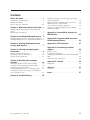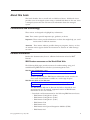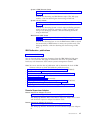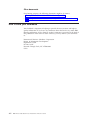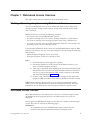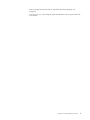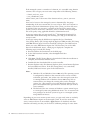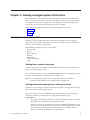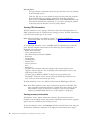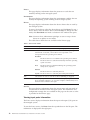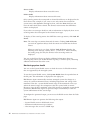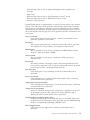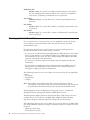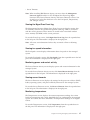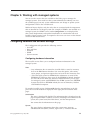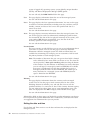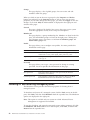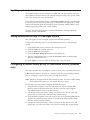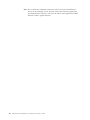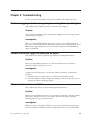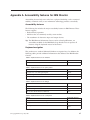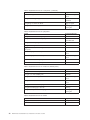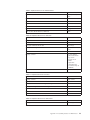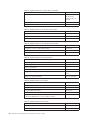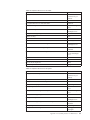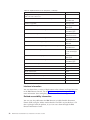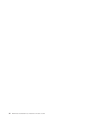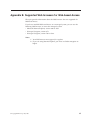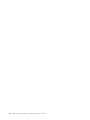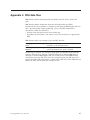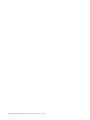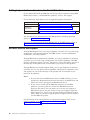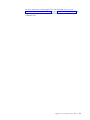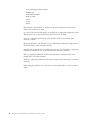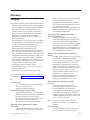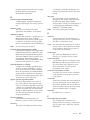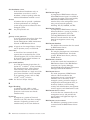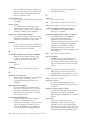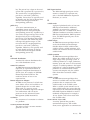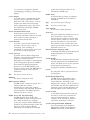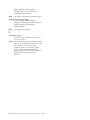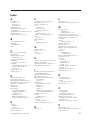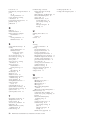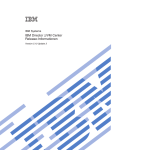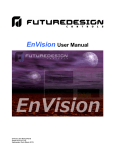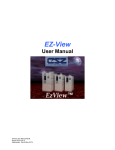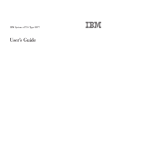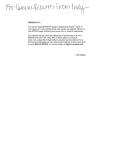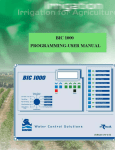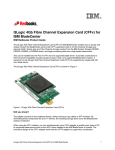Download IBM Director Web-based Access Installation and User's Guide
Transcript
IBM Systems
IBM Director Web-based Access
Installation and User’s Guide
Version 5.10 Update 3
IBM Systems
IBM Director Web-based Access
Installation and User’s Guide
Version 5.10 Update 3
Note
Before using this information and the product it supports, read the information in Appendix E,
"Notices."
Fourth Edition (June 2006)
This edition applies to version 5.10 update 3 of IBM Director and to all subsequent releases and modifications until
otherwise indicated in new editions.
© Copyright International Business Machines Corporation 1999, 2006. All rights reserved.
US Government Users Restricted Rights – Use, duplication or disclosure restricted by GSA ADP Schedule Contract
with IBM Corp.
Contents
About this book . . . . . . . . . . . v
Conventions and terminology . . . . . . . . v
Related information . . . . . . . . . . . . v
How to send your comments . . . . . . . . viii
Chapter 1. Web-based Access Overview
1
Working with managed systems using Web-based
Access . . . . . . . . . . . . . . .
Web-based Access interface . . . . . . . .
. 1
. 1
Chapter 2. Installing Web-based Access
3
Problems logging in to the managed system using
Netscape Navigator . . . . . . . . . .
Chinese characters might be displayed as boxes .
Web-based Access is unavailable . . . . . .
A Java security warning is displayed . . . . .
A message is displayed stating that Java Virtual
Machine is needed . . . . . . . . . . .
.
.
.
.
25
25
25
26
. 26
Appendix A. Accessibility features for
IBM Director . . . . . . . . . . . . 27
Installing Web-based Access (interactive installation) 3
Installing Web-based Access (unattended installation) 4
Appendix B. Supported Web browsers
for Web-based Access . . . . . . . . 35
Chapter 3. Starting Web-based Access
using a Web browser . . . . . . . . . 7
Appendix C. FRU data files . . . . . . 37
Chapter 4. Viewing managed-system
information . . . . . . . . . . . . . 9
Appendix D. Contacting customer
support . . . . . . . . . . . . . . 39
Viewing inventory information . . . . . . . . 9
Monitoring hardware and software . . . . . . 13
Viewing system information . . . . . . . . . 16
Before you call . . . . . . . .
Using the documentation . . . . .
Getting help and information from the
Web . . . . . . . . . . . .
Software service and support . . .
Chapter 5. Working with managed
systems . . . . . . . . . . . . . . 19
Appendix E. Notices . . . . . . . . . 43
Configuring hardware and software settings . .
Powering off and restarting managed systems . .
Updating system device drivers . . . . . .
Saving authentication keys to a managed system .
Configuring a custom access policy for Web-based
Access (Windows only) . . . . . . . . .
.
.
.
.
19
22
23
23
. 23
Trademarks .
.
.
.
.
.
.
.
.
. .
. .
World
. .
. .
.
.
. .
. .
Wide
. .
. .
.
.
. 39
. 39
. 40
. 40
. 44
Glossary . . . . . . . . . . . . . . 47
Glossary
.
.
.
.
.
.
.
.
.
.
.
.
.
.
. 47
Index . . . . . . . . . . . . . . . 57
Chapter 6. Troubleshooting . . . . . . 25
© Copyright IBM Corp. 1999, 2006
iii
iv
IBM Director Web-based Access Installation and User’s Guide
About this book
This book describes how to install and use Web-based Access. Web-based Access
provides access to managed systems using a standard Web browser. You can access
a managed system and view real-time asset information about the managed
system.
Conventions and terminology
These notices are designed to highlight key information:
Note: These notices provide important tips, guidance, or advice.
Important: These notices provide information or advice that might help you avoid
inconvenient or difficult situations.
Attention: These notices indicate possible damage to programs, devices, or data.
An attention notice appears before the instruction or situation in which damage
can occur.
Related information
Besides this documentation, there is additional information related to IBM®
Director.
IBM Director resources on the World Wide Web
The following Web pages provide resources for understanding, using, and
troubleshooting IBM Director and other system-management tools.
IBM Director information center
publib.boulder.ibm.com/infocenter/eserver/v1r2/topic/diricinfo/
fqm0_main.html
Updated periodically, the IBM Director information center contains the
most recent documentation available on a wide range of topics.
IBM Director Web site on ibm.com®
www.ibm.com/servers/eserver/xseries/systems_management/
ibm_director/
The IBM Director Web site on ibm.com has links to downloads and
documentation for all currently supported versions of IBM Director.
Information on this site includes:
v Downloads and documentation for the following IBM Director releases:
– IBM Director 5.10 Update 3 (5.10.3)
– IBM Director 5.10 Update 2 (5.10.2)
– IBM Director 5.10 Update 1 (5.10.1)
– IBM Director 5.10
– IBM Director 4.22
– IBM Director 4.22 Upward Integration Modules (UIMs)
– IBM Director 4.21
© Copyright IBM Corp. 1999, 2006
v
– IBM Director 4.20
v IBM Director Hardware and Software Support Guide document, which lists
supported IBM systems and all supported operating systems. It is
updated every 6 to 8 weeks.
v Printable documentation for IBM Director available in Portable
Document Format (PDF) in several languages
IBM Director Software Developers Kit information center
publib.boulder.ibm.com/infocenter/dirinfo/toolkit/index.jsp
The IBM Director Software Developers Kit (SDK) information center
provides information about the IBM Director SDK – a set of tools and
documentation to help extend the capabilities of IBM Director by using the
APIs and CLIs, creating tasks, and launching tools from the IBM Director
user interface.
IBM Systems Software information center
www.ibm.com/servers/library/infocenter/
This Web page provides information about IBM Virtualization Engine™,
IBM Director, External Application Launch Wizard, Virtual System
Manager, and other topics.
IBM ServerProven® page
www.ibm.com/servers/eserver/serverproven/compat/us/
This Web page provides information about IBM System x™, BladeCenter®,
and IntelliStation® hardware compatibility with IBM Director.
IBM Servers
www.ibm.com/servers/
This Web page on ibm.com links to information, downloads, and IBM
Director extensions such as Remote Deployment Manager, Capacity
Manager, Systems Availability and Software Distribution (Premium
Edition) for the following IBM products:
v IBM BladeCenter
v IBM System i™
v IBM System p™
v IBM System x
v IBM System z™
IBM Virtualization Engine systems services fixes
www14.software.ibm.com/webapp/set2/sas/f/VirtualizationEngine/
home2.html
This Web page provides information about the required fixes for the
Virtualization Engine system services. The fixes include operating system
fixes that are required for each system service as well as application-level
fixes that are required for each system service to function correctly.
IBM forums
www.ibm.com/developerworks/forums/dw_esforums.jsp
This Web page on ibm.com links to several forums, available as Web pages
or using rich site summary (RSS) feeds, in which users can discuss
technology issues relating to IBM servers.
Three of these forums are of particular interest to IBM Director users:
vi
IBM Director Web-based Access Installation and User’s Guide
System x IBM Director forum
www.ibm.com/developerworks/forums/dw_forum.jsp?forum=759
&cat=53
A forum for discussing any IBM Director topics. This Web page
includes a link for obtaining the forum using an RSS feed.
System x Server forum
www.ibm.com/developerworks/forums/dw_forum.jsp?forum=740
&cat=53
A forum for discussing System x server topics, including questions
related to drivers, firmware, operating systems, clustering, and
storage. This Web page includes a link for obtaining the forum
using an RSS feed.
IBM Director SDK forum
www.ibm.com/developerworks/forums/dw_forum.jsp?forum=849
&cat=53
A forum for discussing how to use the IBM Director SDK to extend
the functionality of IBM Director to meet your specific needs. This
Web page includes a link for obtaining the forum using an RSS
feed.
IBM Redbooks™ publications
www.ibm.com/redbooks/
You can download the following documents from the IBM Redbooks Web page.
You can also search this Web page for documents that focus on specific IBM
hardware; such documents often contain systems-management material.
Note: Be sure to note the date of publication and to determine the level of IBM
Director software to which the Redbooks publication refers.
v Creating a Report of the Tables in the IBM Director 4.1 Database (TIPS0185)
v IBM Director Security (REDP-0417)
v IBM BladeCenter Systems Management with IBM Director V4.1 and Remote
Deployment Manager V4.1 (REDP-3776)
v Implementing IBM Director 5.10 (SG24-6188)
v Integrating IBM Director with Enterprise Management Solutions (SG24-5388)
v Managing IBM TotalStorage® NAS with IBM Director (SG24-6830)
v Monitoring Redundant Uninterruptible Power Supplies Using IBM Director
(REDP-3827)
Remote Supervisor Adapter
Remote Supervisor Adapter overview
www.ibm.com/support/docview.wss?uid=psg1MIGR-4UKSML
This Web page includes links to the Remote Supervisor Adapter User’s Guide
and the Remote Supervisor Adapter Installation Guide.
Remote Supervisor Adapter II overview
www.ibm.com/support/docview.wss?uid=psg1MIGR-50116
This Web page includes information about the Remote Supervisor Adapter
II.
About this book
vii
Other documents
For planning purposes, the following documents might be of interest:
v Planning and Installation Guide - IBM BladeCenter (Type 8677)
v IBM Management Processor Command-Line Interface (MPCLI) User’s Guide version
5.10
How to send your comments
Your feedback is important in helping to provide the most accurate and highest
quality information. If you have any comments about this book or any other IBM
Director publication, use the form for reader’s comments is provided at the back of
this publication. If the form has been removed, you may address your comments
to:
International Business Machines Corporation
Design & Information Development
Department CGFA
PO Box 12195
Research Triangle Park, NC 27709-9990
U.S.A.
viii
IBM Director Web-based Access Installation and User’s Guide
Chapter 1. Web-based Access Overview
This topic contains general information about Web-based Access.
Working with managed systems using Web-based Access
You can use Web-based Access to view information about Level-1 and Level-2
managed systems, change system settings, change alert standard format (ASF)
alerts, and more.
Web-based Access is useful in the following situations:
v You do not want to install IBM Director Console.
v You plan to manage only a few servers, desktop computers, or other devices.
v You want to remotely access managed systems when using a Web browser.
v You want to view the most up-to-date information about the assets, health, and
operating-system state of a managed system.
If you installed Web-based Access when you installed IBM Director Agent or IBM
Director Core Services, you can access the managed system by using the following
Web browsers:
v Microsoft Internet Explorer, version 4.1 or later
v Netscape Navigator, version 4.7x and 7.01 or later
Notes:
1. Your Web browser must support Java applets.
2. For Internet Explorer to work correctly with Web-based Access, you
must use 56-bit encryption or higher.
3. A message is displayed about requiring the Java Virtual Machine (JVM).
Web-based Access must have the JVM installed to function correctly. If
you have a copy of the Microsoft JVM, install it; otherwise, download
and install the JVM from java.sun.com.
4. Systems using a Web browser to access a managed system require 64
megabytes (MB) of random access memory (RAM) to function correctly.
If IBM Director Agent is integrated by way of an upward integration module
(UIM), you can use Web-based Access from the management console. For more
information, see the IBM Director Upward Integration Module Installation Guide.
Web-based Access interface
When Web-based Access has connected to a Level-1 or Level-2 managed system,
the Web-based Access program opens in your Web browser. Two panes are
displayed.
The left pane lists IBM Director Agent services that are available on the managed
system. The pane can contain the following pages:
Information
An expandable tree view of IBM Director Agent services that lists
hardware and software information from the managed system.
© Copyright IBM Corp. 1999, 2006
1
Tasks
An expandable tree view of IBM Director Agent services that perform
systems-management and system-configuration tasks on the managed
system.
When you click a service in the Information or Tasks page, the right pane lists the
information or pages that are associated with the service.
Note: You can use a Web browser window to access multiple managed systems. In
the Next System field, type the TCP/IP address or the system name of
another managed system; then, press Enter. The new managed system is
displayed in the Web browser.
With IBM Director Agent, you can create comma-separated-value (CSV) data files
from the hardware and software data that is collected by the Web-based Access
services. You can import these CSV files into simple database and spreadsheet
programs and create a centralized data repository.
Complete the following steps to create a CSV file:
1. Click a service in the left pane.
2. Click the Export icon (
).
3. In the File window, select the directory where you want to save the file.
4. Click Save.
Note: (Windows® Server 2003 and Microsoft® Internet Explorer only) Exporting
data from a task is not supported when the Microsoft Internet Explorer
Enhanced Security Configuration is enabled.
The Web-based Access online help provides definitions for the information tables
and services.
2
IBM Director Web-based Access Installation and User’s Guide
Chapter 2. Installing Web-based Access
This topic describes general procedures for installing Web-based Access on a 32-bit
Windows managed system.
Web-based Access is supported only on Level-2 managed systems with Windows
32-bit operating systems.
Complete the following steps to install Web-based Access on a 32-bit Windows
managed system:
1. Download the Web-based Access package.
2. Extract the package files to a temporary directory.
3. Perform one of the following tasks:
Option
Description
“Installing Web-based Access (interactive
installation)”
This topic describes the procedure for
installing Web-based Access on a Windows
managed system using the InstallShield
wizard.
“Installing Web-based Access (unattended
installation)” on page 4
This topic describes the procedure for
installing Web-based Access on a Windows
managed system using a configured
response file.
Installing Web-based Access (interactive installation)
This topic describes the procedure for installing Web-based Access on a Windows
managed system using the InstallShield wizard.
1. Close all applications, including any command-prompt windows.
2. Click Start → Run.
3. In the Run dialog, type the following command in the Open field and press
Enter:
download\FILES\dir5.10_wba_windows.exe
download represents the location to which the download package was
unzipped.
4. In the first panel of the IBM Director Web-based Access InstallShield Wizard,
click Next.
5. In the second panel of the IBM Director Web-based Access InstallShield
Wizard, select I accept the terms in the license agreement, then click Next.
6. In the third panel of the IBM Director Web-based Access InstallShield Wizard,
complete the following steps:
a. Ensure that the hard disk drive icon
appears to the left of Web-based
Access in the list box. If a different icon appears, click the icon and select
This feature, and all subfeatures, will be installed on local hard drive
from the menu.
b. Optional: To install the Web-based Access help files, ensure that the hard
disk drive icon
© Copyright IBM Corp. 1999, 2006
appears to the left of Web-based Access help files.
3
c. Click Next.
7. In the fourth panel of the IBM Director Web-based Access InstallShield
Wizard, specify the HTTP and HTTPS ports to use, then click Next.
8. In the fifth panel of the IBM Director Web-based Access InstallShield Wizard,
click Install. A new panel displays the installation progress.
9. When installation has completed, click Finish.
10. In the dialog which appears, respond to the prompt to reboot the managed
system. Click Yes to reboot immediately, or click No if you will reboot the
managed system yourself.
The managed system must be rebooted before Web-based Access will operate.
Installing Web-based Access (unattended installation)
This topic describes the procedure for installing Web-based Access on a Windows
managed system using a configured response file.
1. Configure a response file with the correct installation parameters. A response
file, \FILES\wba.rsp, is included in the installation package. You can edit this
file or copy it as a template for creating other response files. Specify the
following installation parameters in the response file:
v whether or not to install help files for Web-based Access
v which HTTP port to use for standard communications with Web-based
Access
v which HTTPS port to use for secure communications with Web-based Access
A sample response file follows:
[dirwba]=Y
;===============================================================================
; Unattended Web-based Access Installation Response File
;
A semicolon in the first column indicates a comment statement
;
;===============================================================================
;
; The following parameter is used to install optional component.
; Specifying Y will install help data files on the target machine.
;
; WBAHelp = Enable this agent for Point-to-point Help Files.
;
WBAHelp = N
;
;===============================================================================
;
;The following parameters are used to configure Director’s Web Server:
;
; HTTPPort = The port number that the HTTP server uses. Acceptable values are
;
between 1 and 65535. The default value is 411.
;
; HTTPSecPort = The port number that the HTTP server uses for secure
;
communication. Acceptable values are between 1 and 65535. The default
;
value is 423.
;
HTTPPort = 411
HTTPSecurePort=423
2. Save the configured response file.
3. Click Start → Run.
4. In the Run dialog, type the following command in the Open field and press
Enter:
download\FILES\dir5.10_wba_windows.exe /s /v"/qn rsp=responsefile.rsp"
4
IBM Director Web-based Access Installation and User’s Guide
v download represents the location to which the download package was
unzipped.
v responsefile.rsp is the complete path and filename of the response file that
you created.
Chapter 2. Installing Web-based Access
5
6
IBM Director Web-based Access Installation and User’s Guide
Chapter 3. Starting Web-based Access using a Web browser
You can use a Web-based Access on any Level-1 or Level-2 managed system that is
running Windows. Web-based Access must be installed separately on top of IBM
Director Core Services or IBM Director Agent.
Perform these steps to start Web-based Access on a local or remote system using a
Web browser:
1. Click Start → Programs → IBM Director Agent Browser. The default Web
browser starts and opens at the following Web address for the local system:
http://localhost:port_number
where port_number is the port number that is assigned for use by Web-based
Access during a separate Web-based Access installation. Port number 411 is the
default for initial access, and port number 423 is the default for secure access
(https://localhost:423/index.html). If you used different values during
configuration, you must use those values instead.
2. In the IBM Director Agent User ID and Password window, type your
operating-system user ID and password.
3. Optional: To view a remote system, type the following address in the Web
browser address field:
http://system:port_number
4.
5.
6.
7.
where:
v system is the TCP/IP address of the managed system or the system name of
the managed system, as returned by DNS.
v port_number is the port number that is assigned for use by Web-based Access
during a separate Web-based Access installation. Port number 411 is the
default for initial access, and port number 423 is the default for secure access
(https://system:423/index.html). If you used different values during
configuration, you must use those values instead.
The Web browser redirects the Web address to a secure port. A security alert
message might be displayed. This is normal when you are accessing a Secure
Sockets Layer (SSL) Web site for the first time. IBM Director Agent uses SSL to
encrypt the data stream between the system running Web-based Access and the
target managed system. This security precaution ensures that others cannot
easily see important information such as user login identification and
passwords.
Optional: If you do not want to see the security alert message each time you
start Web-based Access, install the certificate for the target managed system in
the Web browser.
Click OK to accept the secure connection. A second security alert message
might be displayed that warns that the address was not validated by a trusted
Certificate Authority. Web browsers typically use SSL to validate the identity of
a Web site, but IBM Director Agent uses SSL to protect the password. You can
ignore this security alert.
Click Yes to ignore the security alert message.
In the IBM Director Agent User ID and Password window, type the
operating-system user name and password that are associated with the targeted
managed system.
© Copyright IBM Corp. 1999, 2006
7
If the managed system is a member of a domain, it is accessible using domain
accounts. You can type your user name using either of the following formats:
v domain_name\user_name
v user_name@domain_name
where domain_name is the name of the domain and user_name is your user
name.
Your level of access to the managed system is determined by the group
membership of the user account that you use to log in. If the user account is a
member of the local Administrators group of the system, you have full access
by default. If the user account is a member of the local Users group of the
system, you have read access. Otherwise, access is denied. You can configure
this access policy using applicable Windows administration tools.
A message stating that you must install Java™ VM might be displayed. For
information about downloading and installing Java VM, go to this Web site:
www.java.com.
A message stating that the Web browser requires the Java Foundation
Class/Swing library (JFC/Swing) might be displayed. IBM provides JFC/Swing
with IBM Director Agent. You must install JFC/Swing for your Web browser
before you access IBM Director Agent data. The first time you use the Web
browser for Web-based Access, a Web page is displayed. Complete the
following steps to install JFC/Swing:
a. Read and follow the instructions on the Web page.
b. In the File Download window, select the Open check box.
c. Click OK.
d. Click Save. The JFC/Swing library is downloaded. When the installation is
complete, the Download window closes.
e. Double-click the downloaded file to run the installer.
f. (Internet Explorer only) Exit Internet Explorer; then, restart Internet Explorer
and start Web-based Access. If the JFC/Swing library was successfully
installed, Web-based Access opens in the Web browser.
Notes:
a. (Windows XP and Windows Server 2003 only) The operating system
is configured by default to deny network access to user accounts
with blank passwords. You cannot access the managed system that
is running Windows XP or Windows Server 2003 using such an
account unless you change the security policy on the managed
system. It is a best practice to leave the Microsoft default policy in
place and establish secure passwords for accounts that you want to
access remotely.
b. The default Guest user account on Windows systems cannot log on
to a managed system using Web-based Access. Use an account with
user privileges on the local system to log on to a managed system
using Web-based Access.
Depending on your user account system access, you gain read/write or read-only
access to IBM Director Agent on the managed system. If you have read-only
access, some text boxes are unavailable, Apply buttons are disabled, and some
functions will notify you that you do not have sufficient privilege to access them.
8
IBM Director Web-based Access Installation and User’s Guide
Chapter 4. Viewing managed-system information
The Information services gather hardware information and software information
from a managed system. For most of the information services, you cannot change
or configure the data that is displayed in the right pane. The Operating System
service does provide some information that you can change.
The Information page might contain the following types of services:
v Inventory
v Monitor
v System
Viewing inventory information
Inventory services gather information about the operating system or physical
devices that make up the managed system, such as hard disk drives, multimedia
adapters, video adapters, and memory.
The following inventory services are available:
v Basic System
v Drives
v FRU Numbers
v Memory
v Multimedia
v Operating System
v Ports
Viewing basic system information
The Basic System service displays general information about the managed-system
hardware and operating system.
To start the Basic System service, click Basic System from the expanded tree in the
left pane. The information is displayed in the right pane.
Note: If a managed object does not have a particular item, the field that is
associated with that item is not displayed in the right pane.
Viewing information about physical and logical drives
The Drives service displays information about the physical and logical disk drives
that are installed in the managed system.
To start the Drives service, click Drives from the expanded tree in the left pane.
The Drives notebook is displayed in the right pane and these pages:
Logical Drives
This page is displayed by default. It contains information about the logical
drives that are configured on the managed system.
Click any row on the Logical Drives page for additional information. A pie
chart shows used space and free space on the selected logical drive. Used
space contains the applications and files that are on the disk, and free
space is available for adding files or applications.
© Copyright IBM Corp. 1999, 2006
9
Physical Drives
This page displays information about the physical drives that are installed
in the managed system.
Click any disk row to view whether that physical hard disk has partitions.
If the selected disk has partitions, information about the partitions is
displayed in the Partition information section of the Physical Drives page.
The partition information is displayed as a pie chart, showing the portion
of the total physical disk that is used by each partition.
Viewing FRU information
The FRU Numbers service displays information about the field-replaceable unit
(FRU) components that are installed on the managed system. The FRU information
is specific to the model type of the system.
Note: FRU information is available for xSeries® servers that currently are
supported by IBM. For more information, see Appendix C, “FRU data files,”
on page 37
To start the FRU Numbers service, click FRU from the expanded tree in the left
pane. The FRU numbers information for the following system components is
displayed in the right pane:
v RAID drives and tapes
v CPUs (microprocessors)
v Dual inline memory modules (DIMMs)
v Keyboard
v System board
v CD-ROM drive
v Diskette drive
v Service processor
v Fans
v Backplanes
v (Systems with a Remote Supervisor Adapter only) System board, power
supplies, and PCI adapters. The availability of this information varies by the
model type of the system.
v (Systems with an IBM ServeRAID™-4 adapter or later installed with
ServeRAID™ firmware version 4.84 or later only) RAID physical drives and
trays. This item does not include tape drives.
The FRU Numbers service uses FRU data files from the IBM Support FTP site.
Note: If the FRU Numbers service does not detect the presence of the FRU data
files, some FRU information might be available from other sources for the
FRU Numbers service to display. For example, if you have ServeRAID
adapters, ServeRAID FRU data that is on the adapters is displayed.
Viewing memory information
The Memory service gathers information about the physical memory that is
installed in the managed system and provides information about memory upgrade
options that are available for the managed system.
To start the Memory service, click Memory from the expanded tree in the left pane.
The Memory notebook is displayed in the right pane and contains these pages:
10
IBM Director Web-based Access Installation and User’s Guide
Physical Memory
This page is displayed by default. This page contains information about
the physical memory that is installed in the managed system.
Notes:
1. On servers that support memory compression, the message
Note: Memory compression is enabled is displayed in the right
pane.
2. Information about total spare memory is displayed for some
servers, such as the IBM xSeries 252 server.
Upgrade Options
This page displays information about (current) memory upgrade options
for the managed system. If you want to install additional memory in the
managed system, click the amount of memory that will be your new
memory total in the Show upgrade options for list. Additional information
about memory configuration is displayed.
Notes:
1. All of these options might not be supported. For more
information, see your server documentation.
2. The Upgrade Options page recommendations default to using
the smallest DIMMs possible. For example, if you have a system
with four DIMM sockets that are currently filled with 128 MB
DIMMs and you ask for configuration of 2 GB total RAM, the
recommendation will be to populate the four DIMM sockets
with 512 MB DIMMs, even though two 1 GB DIMMs is a valid
recommendation also.
3. The Upgrade Options page recommendations do not take into
account requirements for memory that must be added in
matching banks. For example, the recommendation might
suggest adding three DIMMs of different size, even if the
managed system requires that pairs of equal size be added.
Viewing multimedia adapters information
The Multimedia service displays information about multimedia adapters that are
installed in the managed system.
To start the Multimedia service, click Multimedia from the expanded tree in the
left pane. The information is displayed in the right pane.
Note: If an audio or video adapter is not installed in the managed system or if
information from the adapter is unavailable, the field that is associated with
the missing data is not displayed.
Viewing operating-system information
To start the Operating System service, click Operating System from the expanded
tree in the left pane. The Operating System notebook is displayed in the right pane
and contains these pages:
Operating System
This page is displayed by default. It contains information about the
operating system that is installed on the managed system.
Chapter 4. Viewing managed-system information
11
Process
This page displays information about the processes or tasks that are
currently running on the managed system.
Environment
This page displays information about the environment variables that are
used by the operating system running on the managed system.
Drivers
This page displays information about the device drivers that are used by
the managed system.
To start a device driver, select the device driver and click Start. To stop a
device driver, select the device driver and click Stop. To change the start
mode, click Start Mode and make a selection in the window that opens.
Note: You must have administrator privileges to start or stop a device
driver or to update its start mode.
This table shows details that are available on the Drivers page.
Table 1. Device driver details
Item
Description
Name
The name of each device driver in the operating-system directory.
Start Mode
The start mode that is assigned to each device driver. Depending on
which mode is selected, a device driver is incorporated or not
incorporated into the operating environment.
Disabled
The device driver is not added to the operating environment.
Auto
The device driver is started automatically when the operating
system is started.
Boot
The device driver is initialized during the operating-system
startup (boot) sequence.
Manual
The device driver is started by the user.
System The device driver is started by the IoInitSystem method.
State
The current run state of each device driver (Running or Stopped).
Command line
The complete path to the device driver (for example, c:\System
Root\System32\adapti.sys). To view the complete command line, move
the horizontal scroll bar to the right.
Services
This page displays information about the current state and start mode of
services that are installed on the managed system. The information and
configuration settings that are available on this page are the same as what
is provided on the Drivers page.
Viewing input ports information
The Ports service displays information about the input and output (I/O) ports on
the managed system.
To start the Ports service, click Ports from the expanded tree in the left pane. The
information is displayed in the right pane.
12
IBM Director Web-based Access Installation and User’s Guide
Monitoring hardware and software
The Monitor services use system-monitoring hardware and software that is
included with IBM Director Agent to gather data about the current operational
state of the managed system, such as temperature and contents of the Windows
event log on the managed system.
The following Monitor services are available:
v Event Viewer
v System Health
Monitoring events
The Event Viewer service displays the contents of the Windows event log.
Applications, device drivers, operating systems, and IBM Director Agent record
hardware events and software events in the Windows event logs.
To start the Event Viewer service, click Event Viewer from the expanded tree in
the left pane. The event-log contents are displayed in the right pane.
The event log can contain a large number of entries. The Event Viewer provides
event-log categories and event types to filter the event-log entries that are
displayed in the Event Viewer. The Event Viewer service displays the 30 most
recent event-log entries that fulfill the event-log category and event-type criteria.
Depending on the filter that you select, fewer than 30 entries might be displayed.
To change the event-log category, click the category from the Log list that
corresponds to the event-log entries that you want to display. The following
event-log categories are available:
Application
(Default) Displays the 30 most recent log entries that result from
application issues, faults, and problems.
System
Displays the 30 most recent log entries that result from system issues or
hardware issues, faults, and problems.
Security
Displays the 30 most recent log entries that result from security problems,
such as incorrect user ID or password entries and other attempted security
violations.
To filter the event-log entries by event type, select the applicable check boxes at the
bottom of the Event Viewer window. The event type provides a general description
of the severity of the event. The following event types are available:
Information
Displays rows of informational entries that are related to the event-log
category that you selected (Application, System, or Security).
Warning
Displays rows of warning entries that are related to the event-log category
that you selected.
Error
Displays logs that result from security issues, such as password or user ID
failures or other access problems, or attempted security violations. It also
displays log errors for application and system.
Chapter 4. Viewing managed-system information
13
Success Audit
Displays information about successful events.
Failure Audit
Displays information about unsuccessful events.
Only event-log entries that correspond to selected check boxes are displayed in the
Event Viewer. For example, if you want to view only entries that result from
system errors, click System in the Log list; then, select the Error check box and
leave the other check boxes cleared. The 30 most recent entries that fulfill these
criteria are displayed.
If you select an event-type check box and no information is displayed, there are no
event-log entries that correspond to the selected event type.
To display all the event-log entries that fulfill the event-type criteria, click Load All
Events.
Note: The event log can contain thousands of entries. Clicking Load All Events
can result in significant delays while the entries are loaded into the Event
Viewer.
When an event log is very large, clicking Load All Events displays the
following error message: Loading data... please wait. After 5 minutes,
the loading stops, but only the 30 most recent event-log entries are
displayed.
You can use the Event Viewer to display additional information about any
event-log entry. When you double-click the log entry, a window opens, containing
additional information about the event.
Monitoring system health
You can use the System Health service to check the status of all health monitors
that are supported by the managed system.
To start the System Health service, click System Health from the expanded tree in
the left pane. The information is displayed in the right pane.
IBM Director Agent automatically monitors managed systems for changes in a
variety of system-environment factors, including temperature and voltage. Each
monitored value has a system-health normal range. If the monitored value stays
within the normal range, the assumption is that the system health is normal.
However, if any of these monitored values falls outside of acceptable system-health
parameters, IBM Director Agent can generate output automatically to alert the
system administrator of this state change.
To configure the generated output, you must use the Health service from the Tasks
page.
IBM Director Agent can generate the following alert output:
v System Health service in Web-based Access
v Indication notification message windows
v Alert messages that are sent as SNMP traps
14
IBM Director Web-based Access Installation and User’s Guide
v Alert messages that are sent as System Management Server (SMS) status
messages
v CIM events
v Alert messages that are sent as Tivoli Enterprise Console® events
v Alert messages that are sent as IBM Director Server events
v Windows event-log events
System Health reports are gathered from a variety of system devices. One of these
devices is the LM sensor, which performs environmental monitoring. The health
reports that are available on a managed system are dependent on the availability
of components that contribute to health reports. The following list shows some of
the system-health event messages that can be generated and the circumstances that
cause them:
Chassis intrusion
If the system chassis has been opened, a Critical system-health event is
generated, regardless of the reason.
Fan failure
If the system cooling fan fails, a Critical system-health event is generated.
This might be the only prediction of a temperature-related event.
Memory PFA
This is available on some servers. It indicates an IBM Predictive Failure
Analysis® (PFA) event from a DIMM.
Processor PFA
This is available on some servers. It indicates a PFA event from a
microprocessor.
LAN Leash
This detects whether a managed system is disconnected from the LAN,
even when the computer is off. A Critical system-health event is generated
if a managed system is disconnected from the LAN.
Low disk space
If free disk space is low, a Warning or Critical system-health event is
generated.
Processor removed
If the microprocessor is removed from the managed system, a Warning
system-health event is generated.
Temperature out of specification
If the microprocessor temperature is out of the specified range, a Warning
system-health event is generated.
Voltage out of specification
If there is a dramatic change in the voltage that is supplied to any part of
the managed system or if the voltage is out of the specified range, a
Warning or Critical system-health event is generated.
Hard Disk Drive Predictive Failure Alert
If operational thresholds on the hard disk drive are exceeded, PFA events
are generated. This information can be generated only for Self-Monitoring,
Analysis, and Reporting Technology (SMART) drives.
Power Supply Failure
If the system power supply fails, a Critical system-health event is
generated.
Chapter 4. Viewing managed-system information
15
Redundant NIC
Windows only: If a system has multiple network interface cards (NICs)
that are configured for automatic failover and a failover or switchback
event occurs, a Warning system-health event is generated.
NIC Failure
(Windows only) If a system NIC fails, a Critical system-health event is
generated.
NIC Offline
Windows only: If a system NIC is offline, a Warning system-health event
is generated.
NIC Online
Windows only: If a system NIC is online an Informational system-health
event is generated.
Viewing system information
On a system that has a service processor or the applicable sensors, the System
service displays current information about the physical devices and their
environmental status.
If a server has more than one service processor, only one of the processors
provides information to the System service, as follows:
v If a server has an Advanced Systems Management (ASM) processor only (either
on the system board or on an ASM PCI adapter), the ASM processor provides
the information. If the server also has a Remote Supervisor Adapter, the ASM
processor still provides the information.
v If a server has a Remote Supervisor Adapter only, the adapter provides the
information.
v If a server has an integrated system management processor (ISMP) only, the
ISMP provides the information. If the server also has a Remote Supervisor
Adapter, the adapter provides the information.
The following System services are available for any server that has the applicable
sensors:
v Fan Speeds
v Temperatures
v Voltages
Note: The realtime sensor information that is displayed by these services
corresponds to fan failure, temperature out of specification, and voltage out
of specification threshold status provided by the System Health service.
The Management Processor (Mgmt Proc) Event Log service is available for
Intelligent Platform Management Interface (IPMI)-based systems.
The Management (Mgmt) Processor Vital Product Data (VPD) System service is
available for any server that has an ISMP, ASM, ASM PCI adapter, Remote
Supervisor Adapter, or Remote Supervisor Adapter II service processor.
The following System services are available for any server that has an ASM, ASM
PCI adapter, Remote Supervisor Adapter, or Remote Supervisor Adapter II service
processor:
v Mgmt Proc Event Log
v Power/Restart Activity
16
IBM Director Web-based Access Installation and User’s Guide
v Server Timeouts
Note: When installing IBM Director Agent, you must select the Management
Processor Agent check box to use the Mgmt Proc Event Log, Mgmt
Processor VPD, Power/Restart Activity, and Server Timeouts services. You
do not have to select the check box to use the Fan Speeds, Temperatures,
and Voltages services.
Viewing the Mgmt Proc Event log
The Management Processor (Mgmt Proc) Event Log service displays entries that
are currently stored in the systems-management event log, which is associated
with the service processor. These entries are stored in the nonvolatile random
access memory (NVRAM) on the service processor.
To start the Event Log service, click Mgmt Proc Event Log from the expanded tree
in the left pane. The information is displayed in the right pane.
Note: All events are informational unless they are noted as Error or Warning
events.
Viewing fan speed information
The Fan Speeds service displays information about fan speeds in the managed
system.
To start the Fan Speeds service, click Fan Speeds from the expanded tree in the left
pane. The information is displayed in the right pane.
Monitoring power and restart activity
The Power/Restart Activity service displays power and restart information for the
managed system.
To start the Power/Restart Activity service, click Power/Restart Activity from the
expanded tree in the left pane. The information is displayed in the right pane.
Viewing server timeouts
The Server Timeouts service displays the settings for the power-on self-test (POST),
loader, operating system, and power-off delay timeouts for the managed system.
To start the Server Timeouts service, click Server Timeouts from the expanded tree
in the left pane. The information is displayed in the right pane.
Monitoring temperatures
The Temperatures service displays the current temperature readings for various
hardware components and various thresholds that are configured for the managed
system. You cannot alter these thresholds. All temperature readings are in degrees
Celsius.
To start the Temperatures service, click Temperatures from the expanded tree in
the left pane. The information is displayed in the right pane.
Chapter 4. Viewing managed-system information
17
Monitoring voltages
The Voltages service displays the current voltage readings for the system board
and voltage regulator modules (VRMs) and various thresholds that are configured
for the managed system. You cannot alter these thresholds. Each voltage threshold
is defined as a low-high value pair.
To start the Voltages service, click Voltages from the expanded tree in the left pane.
The information is displayed in the right pane.
Viewing Mgmt Processor Vital Product Data (VPD)
The Management (Mgmt) Processor VPD service displays information about the
firmware and device driver that are currently installed for the service processor.
To start the Mgmt Processor VPD service, click VPD Management Product Service
from the expanded tree in the left pane. The information is displayed in the right
pane.
18
IBM Director Web-based Access Installation and User’s Guide
Chapter 5. Working with managed systems
You can use the services that are available on the Tasks page to manage the
managed systems. Users with less than system-administrator authority can view
the available pages, but only system administrators can change or update system
configurations and use the available tools.
Web-based Access displays only the tasks that are associated with the components
that are installed on a managed system. For example, if SNMP is not installed on a
managed system, the SNMP service (under Configuration) is not displayed for
that system. Requirements and optional installations are noted under each task
heading. Certain security levels are required so that users can view or edit selected
services in Web-based Access.
Configuring hardware and software settings
The Configuration task provides the following services:
v Asset ID™
v Date and Time
v Network
v SNMP
v System accounts
Configuring hardware information
The Asset ID service allows you to configure hardware information for the
managed system.
Note:
v Any information that is entered in Asset ID fields is stored as inventory
data in the IBM Director database. You can make queries, take actions,
create groups, and generate reports that are based on this inventory data.
v If the managed system has EEPROM, the information is stored in the
EEPROM, too. However, data space on the EEPROM is limited; therefore,
the Asset ID service limits the amount of information that you can type
for managed systems with EEPROM. Not all IBM systems have EEPROM.
Systems that do have EEPROM include, but are not limited to, NetVista
and ThinkPad computers.
To start the Asset ID service, click Asset ID from the expanded tree in the left
pane. The Asset ID notebook is displayed in the right pane and contains these
pages:
Serialization
This page is displayed by default. The information that is displayed on the
page is reported from a number of sources, including but not limited to the
system, the system board, hard disk drives, and the microprocessor.
You cannot edit the information on this page.
System
This page displays information about the system name, message
authentication code (MAC) address, login name (“” indicates that the
© Copyright IBM Corp. 1999, 2006
19
system is logged off), operating system, system globally unique identifier
(GUID), and Remote Deployment Manager (RDM) profile.
You can edit only the RDM Profile field in this page.
User
This page displays information about the user of the managed system.
You can edit the information in this page.
Lease
This page displays the lease agreement information. You can use this page
to track lease contract information, including start date, end date, term (in
months), amount, and lessor. You can use the specified end date as a
source for an alert.
You can edit the information in this page.
Asset
This page displays inventory information about the managed system. You
can use this page to track asset information, including the purchase date,
last inventoried (the date of the last physical inventory of the system), and
asset number. IBM Director automatically saves the date of the last
inventory update for each managed system.
You can edit the information in this page.
Personalization
This page contains an edit field that you can use to type information about
your users or systems. You can use this page to track any additional
information about the managed system. Five fields and their labels are
available for customizing. For example, you can customize a field to track
the primary function of each managed system.
Note: The number of characters that you can type in these fields is limited
and is affected by how many fields you choose to use. The Asset ID
service provides a Data space remaining indicator along the bottom
of the window. Use this indicator to determine how many characters
you can still type. If a managed system has EEPROM, the available
data space is significantly less than the available data space in a
managed system that does not have EEPROM. You cannot type as
many characters for a managed system with EEPROM, because
space is limited on the EEPROM.
You can edit the information in this page.
Warranty
This page displays information about the warranty on the managed
system. You can use this page to track warranty data for the system,
including duration (in months), cost, and end date. You can use the
specified end date as a source for an alert. If the warranty duration expires,
you can select to have these alerts sent to your management server. The
alerts are displayed in the Other category of the Health services page.
You can edit the information in this page.
Although the fields on these pages are labeled for specific information, you do not
have to provide the specific information that is indicated by each label. The labels
are suggestions for information that you can provide.
Setting the date and time
Use the Date and Time service to set the date and time that are displayed on the
managed system.
20
IBM Director Web-based Access Installation and User’s Guide
To start the Date and Time service, click Date and Time from the expanded tree in
the left pane. Separate fields for the month, day, year, and local time are displayed
in the right pane.
Configuring the network
The Network service provides information about your network. This service is
useful for remote configuration. To start the Network service, click Network from
the expanded tree in the left pane. The Network notebook is displayed in the right
pane and contains these pages:
IP Address
This page is displayed by default. This page contains the routing
information for your network.
DNS
This page displays information about Domain Name System (DNS). DNS
is the distributed database system that is used to map domain names to IP
addresses.
WINS This page displays information about Windows Internet Naming Service
(WINS) .
If you make changes to this page, you must click Apply to save the
changes.
Domain/Workgroup
This page displays information about the managed system and its
associated domain or workgroup is also displayed on the
Domain/Workgroup page.
If you make changes to this page, you must click Apply to save the
changes.
Modem
This page displays modem information.
Configuring SNMP
The SNMP service provides the ability to work with community strings that are
used in network communication and to set trap destination addresses.
To start the SNMP service, click SNMP from the expanded tree in the left pane.
The information is displayed in the right pane.
Note: The SNMP task is displayed in the task list only if the SNMP service is
installed on the operating system that is running on the managed system.
Configuring system accounts
The System Accounts service provides remote administration of user security and
group security within a Windows operating system.
To start the System Account service, click System Accounts from the expanded tree
in the left pane. The System Accounts notebook is displayed in the right pane and
contains these pages:
Users
This page displays a list of global users. You can review and edit users
from this page.
Chapter 5. Working with managed systems
21
Groups
This page displays a list of global groups. You can review and edit
members within the group.
When you click an item in the user or groups list, the Properties and Delete
buttons are enabled. Use the Properties button to edit or view user or group
properties. If you make changes on these pages, you must click Apply to save the
changes. If you click Add, the Add notebook is displayed in the right pane and
contains these pages:
General
The page is displayed by default. You can use this page to give system
users the appropriate security levels and password options.
Member Of
This page displays a group membership list. Members are listed in the left
pane, and nonmember groups are listed in the right pane. Clicking the <
and > buttons moves user names to and from the Member groups and
Non-member groups lists.
Profile
This page allows you to configure user profiles. You must provide this
information on this page.
Item
Description
Path
The network path to the user’s profile folder. Type a network path
in the form \\server_name\profile_folder_name\user_name.
Logon script
A script that is assigned to a user account that runs each time the
user logs on.
Password
This page allows you to type a new password or change an existing
password. You must provide this information on this page.
Item
Description
New password
This field contains the user’s new password (32 character
maximum, case sensitive).
Confirm password
This field must contain the same character string as the New
Password field (32 character maximum, case sensitive).
Powering off and restarting managed systems
The Shutdown service provides the following options for shutting down a
managed system.
To shutdown and power off a managed system, click the Tools service in the left
pane, click Tools, and then click Shutdown from the expanded tree. The Shutdown
options are displayed in the right pane.
Note: This option is available only on systems on which Advanced Power
Management is supported and enabled.
To start the shutdown and restart the managed system without turning it off, click
the Shutdown and Power Off service in the left pane, click Tools, and then click
Restart from the expanded tree.
22
IBM Director Web-based Access Installation and User’s Guide
Updating system device drivers
The System Updates service connects to an IBM Web site that provides the latest
device drivers and news about your selected managed system. This service works
only if the system can access the Internet.
To start the System Updates service, click System Updates from the expanded tree
in the left pane. The System Updates page is displayed in the right pane. A table
displays information about the managed system, including model number, serial
number, operating system, and version number.
To access the latest device drivers, technical information, and news about the
managed system, click Drivers.
Saving authentication keys to a managed system
This task applies to only managed systems with ASF 2.0 capability.
Complete the following steps to save the authentication keys to the managed
system:
1. Using Web-based Access, connect to the managed system.
2. Click the Tasks tab from the left pane.
3. Click the ASF from the left pane.
4. Click the Remote Management tab from the right pane.
5. Type the authentication keys or click the Generate button to automatically
generate authentication keys.
6. Click Apply to save any entries or changes that you have made.
Configuring a custom access policy for Web-based Access (Windows
only)
This topic describes how to configure a custom access policy for Web-based Access.
If IBM Director Agent is installed on a Windows NT file system (NTFS) partition,
you can configure a custom access policy for Web-based Access.
Note: Windows XP might hide the file permission editor. You must enable editing
of file permissions before you can modify the access policy.
To customize the access policy, complete the following steps:
1. Using Windows Explorer, select the admin4.txt file. If you installed IBM
Director Agent in the default location, this file is located in the Program
Files\IBM\ Director\websrv\cgi-bin directory.
2. Edit the file access permissions. Grant read access to this file for users and
groups that you want to be able to modify system settings.
3. Using Windows Explorer, select the user1.txt file. If you installed IBM Director
Agent in the default location, this file is located in the Program Files\IBM\
Director\websrv\cgi-bin directory.
4. Edit the file access permissions. Grant read access to this file for users and
groups that you want to be able to view, but not modify, the system settings.
Chapter 5. Working with managed systems
23
Note: Do not delete the admin4.txt and user1.txt files to restrict all Web-based
Access to the managed system. Instead, remove the read-only permissions
for administrators and users, and leave the files in the Program Files\IBM\
Director\websrv\cgi-bin directory.
24
IBM Director Web-based Access Installation and User’s Guide
Chapter 6. Troubleshooting
Use this section to troubleshoot and resolve problems with Web-based Access.
Problems logging in to the managed system using Netscape Navigator
This problem affects Web-based Access and Netscape Navigator.
Problem
After repeated installations, there are problems logging in to the managed system
using Netscape Navigator.
Investigation
When you uninstall IBM Director Agent, be sure to save the configuration data.
This saves the old Secure Sockets Layer (SSL) certificate and allows the login to the
IBM Director Agent Web Server to be successfully completed after IBM Director
Agent is reinstalled.
Chinese characters might be displayed as boxes
This problem only affects systems using Traditional or Simplified Chinese.
Problem
When you open Web-based Access in a Netscape Web browser, the Chinese
characters might be displayed as boxes.
Investigation
Complete the following steps to ensure that Chinese characters are displayed
correctly:
1. Install the latest Java Plug-in that is available from Sun Microsystems.
2. Check the Windows Display Properties settings to make sure that they are set
correctly for Chinese language display.
Web-based Access is unavailable
This problem only affects systems running Apache Web Server.
Problem
When you install Web-based Access on a managed system that is running Apache
Web Server, Web-based Access is unavailable. An error message is displayed
indicating that the page cannot be found.
Investigation
Web-based Access and Apache Web Server use the same default connector ports.
You must modify the Web-based Access configuration files. If you installed IBM
© Copyright IBM Corp. 1999, 2006
25
Director Agent in the default location, these files are located in the Program
Files\IBM\Director\websrv\conf directory. Complete the following steps to
resolve this problem:
1. Stop the IBM Director Agent Web Server service.
2. Modify the server.xml file:
v Change the server port to a port that is not already in use by another
application. By default, the server port is set to 8005.
v Change the connector port to a port that is not already in use by another
application. By default, it is set to 8009.
3. Modify the workers.properties file. Change the connector port to a port that is
not already in use by another application. By default, it is set to 8009.
4. Modify the tomcat.conf file. Change the connector port to a port that is not
already in use by another application. By default, it is set to 8009.
5. Restart the IBM Director Agent Web Server service.
A Java security warning is displayed
This problem affects Web-based Access and Microsoft Internet Explorer.
Problem
After you log in to Microsoft Internet Explorer, a Java security warning is
displayed.
Investigation
If you are using Microsoft Internet Explorer with the Sun Java Plug-in, additional
prompts appear when you log in to a managed system. After you log in to
Microsoft Internet Explorer, a Java Security Warning is displayed. Select Grant this
session. The Java Plug-in requires authentication information. Type the same
information that you used for the Microsoft Internet Explorer login.
A message is displayed stating that Java Virtual Machine is needed
This problem affects only systems running Windows XP or Windows Server 2003.
Problem
A message is displayed stating that Java Virtual Machine (JVM) is needed.
Investigation
Install a Java Virtual Machine (JVM) from Sun Microsystems.
26
IBM Director Web-based Access Installation and User’s Guide
Appendix A. Accessibility features for IBM Director
Accessibility features help users who have a physical disability, such as restricted
mobility or limited vision, to use information technology products successfully.
Accessibility features
The following list includes the major accessibility features in IBM Director. These
features support:
v Keyboard-only operation.
v Interfaces that are commonly used by screen readers.
v The attachment of alternative input and output devices.
Tip: The IBM Director Information Center, and its related publications, are
accessibility-enabled for the IBM Home Page Reader. You can operate all
features using the keyboard instead of the mouse.
Keyboard navigation
This product uses standard Microsoft Windows navigation keys. In addition, the
following tables provide additional information that addresses the IBM Director
Console:
Table 2. Keyboard shortcuts for windows
Action
Keyboard shortcut
Activate the default button.
Enter
Table 3. Keyboard shortcuts for option panes
Action
Keyboard shortcut
Navigate in or out of the option pane.
Alt+F6
Hide a dialog.
Esc
Activate the default button (if defined).
Enter
Table 4. Keyboard shortcuts for dialogs
Action
Keyboard shortcut
Navigate out of the dialog.
Alt+F6
Hide the dialog.
Esc
Activate the default button (if defined).
Enter
Table 5. Keyboard shortcuts for scroll panes
Action
Keyboard shortcut
Navigate forward out of the scroll pane.
Tab
Navigate backward out of the scroll pane.
Shift+Tab
Move up or down.
Up arrow or down
arrow
© Copyright IBM Corp. 1999, 2006
27
Table 5. Keyboard shortcuts for scroll panes (continued)
Action
Keyboard shortcut
Move left or right.
Left arrow or right
arrow.
Navigate to the beginning or end of data.
Ctrl+Home or
Ctrl+End
Navigate up or down one block.
PgUp or PgDn
Navigate to the left or right.
Ctrl+PgUp or
Ctrl+PgDn
Table 6. Keyboard shortcuts for split panes
Action
Keyboard shortcut
Navigate forward out of the split pane.
Tab or Ctrl+Tab
Navigate backward out of the split pane.
Shift+Tab or
Ctrl+Shift+Tab
Navigate between split panes.
Tab or F6
Navigate to the splitter bar.
F8
Toggle the focus between two split bars (for windows with three
split panes).
F8
Resize the split pane vertically.
Up arrow or down
arrow
Resize the split pane horizontally.
Left arrow or right
arrow
Maximize the size of the split pane .
Home
Minimize the size of the split pane.
End
Table 7. Keyboard shortcuts for notebooks (tabbed panes)
Action
Keyboard shortcut
Navigate into the tabbed pane.
Tab
Navigate out of the tabbed pane.
Ctrl+Tab
Navigate to the left or right tab.
Left arrow or right
arrow
Navigate to the tab above or below.
Up arrow or down
arrow
Navigate from the tab to the page.
Enter or Ctrl+Down
Navigate from the page to the tab.
Ctrl+Up
Navigate to the previous or next page.
Ctrl+PgUp or
Ctrl+PgDn
Table 8. Keyboard shortcuts for frames
28
Action
Keyboard shortcut
Display a window menu.
Alt+Space bar
Activate the default button (if defined).
Enter
IBM Director Web-based Access Installation and User’s Guide
Table 9. Keyboard shortcuts for internal frames
Action
Keyboard shortcut
Open or restore the frame.
Ctrl+F5, Alt+F5, or
Enter
Close the frame.
Ctrl+F4 or Alt+F5
Move the frame.
Ctrl+F7 or Alt+F7
Resize the frame.
Ctrl+F8 or Alt+F8
Minimize the frame size.
Ctrl+F9 or Alt+F9
Display a window menu.
Alt+Space bar
Activate the default button (if defined).
Enter
Table 10. Keyboard shortcuts for menu bar
Action
Keyboard shortcut
Jump to the menu bar.
Alt or F10
Navigate out of the menu bar.
Esc or Alt
Navigate within the menu bar.
Arrow keys
Select the next or previous menu item.
Right arrow or left
arrow
Activate the default or selected item.
Enter
Display a menu.
Use one of these
keyboard shortcuts:
v Up arrow
v Down arrow
v Enter
v Space bar
v Alt+Character
accelerator key (if
defined)
Hide a menu.
Esc or Alt
Table 11. Keyboard shortcuts for menus
Action
Keyboard shortcut
Display a menu.
Enter or F10
Display a submenu.
Right arrow
Navigate to the next item or wrap to the top.
Down arrow
Navigate to the previous item or wrap to the bottom.
Up arrow
Hide the menu.
Esc
Hide the submenu.
Left arrow
Activate the default or selected item.
Enter
Table 12. Keyboard shortcuts for menu items
Action
Keyboard shortcut
Navigate in or out of a menu.
Arrow keys
Appendix A. Accessibility features for IBM Director
29
Table 12. Keyboard shortcuts for menu items (continued)
Action
Keyboard shortcut
Activate an item.
Enter, space bar, or
Alt+Character
accelerator key (if
defined)
Display a submenu.
Right arrow
Hide a submenu.
Left arrow or Esc
Table 13. Keyboard shortcuts for check-box menu items
Action
Keyboard shortcut
Navigate in or out of the check-box menu.
Arrow keys
Select or clear a check-box menu item.
Enter
Hide a check-box menu.
Enter
Table 14. Keyboard shortcuts for radio-button menu items
Action
Keyboard shortcut
Navigate in or out of a radio-button menu.
Arrow keys
Select or clear a radio-button menu item.
Enter
Hide a radio-button menu.
Enter
Table 15. Keyboard shortcuts for pop-up menus
Action
Keyboard shortcut
Display a pop-up menu.
Shift+F10
Display a pop-up submenu.
Right arrow
Hide a pop-up menu.
Esc
Hide a submenu.
Left arrow
Navigate within a pop-up menu.
Up arrow or down
arrow
Activate a pop-up menu item.
Enter or space bar
Table 16. Keyboard shortcuts for toolbar
Action
Keyboard shortcut
Navigate forward out of the toolbar.
Tab
Navigate backward out of the toolbar.
Shift+Tab
Navigate within the toolbar.
Arrow keys
Activate a toolbar item.
Enter
Display the Customized Toolbar menu (when focus is on an icon
on the main IBM Director Console window toolbar).
Shift+10
Table 17. Keyboard shortcuts for tool tips
30
Action
Keyboard shortcut
Display a tool tip.
Ctrl+F1
Hide a tool tip.
Esc or Ctrl+F1
IBM Director Web-based Access Installation and User’s Guide
Table 18. Keyboard shortcuts for text fields
Action
Keyboard shortcut
Navigate into the text field
Alt+Character
accelerator key (if
defined).
Navigate forward out of the text field.
Tab
Navigate backward out of the text field.
Shift+Tab
Navigate to the previous or next character.
Left arrow or right
arrow
Navigate to the previous or next word.
Ctrl+Left arrow or
Ctrl+Right arrow
Navigate to the beginning or end of a field.
Home or End
Submit an entry.
Enter
Select all text in the field.
Ctrl+A
Clear the selection.
Arrow keys
Extend the selection to the left or right one character.
Shift+Left arrow or
Shift+Right arrow
Extend the selection to the beginning or end of the field.
Shift+Home or
Shift+End
Extend the selection to the next or previous word.
Ctrl+Shift+Left arrow
or Ctrl+Shift+Right
arrow
Copy the selected text.
Ctrl+C
Cut the selected text.
Ctrl+X
Paste from the clipboard.
Ctrl+V
Delete the previous or next character
Backspace or Delete
Table 19. Keyboard shortcuts for text panes
Action
Keyboard shortcut
Navigate into the text pane.
Tab or Alt+Character
accelerator key (if
defined).
Navigate forward out of the text pane.
Ctrl+Tab
Navigate backward out of the text pane.
Ctrl+Shift+Tab
Navigate vertically up or down one block.
PgUp or PgDn
Navigate up or down one line.
Up arrow or down
arrow
Navigate to the left or right one component or character.
Left arrow or right
arrow
Navigate to the beginning or end of a line.
Home or End
Navigate to the previous or next word.
Ctrl+Left arrow or
Ctrl+Right arrow
Navigate to the beginning or end of the text pane.
Ctrl+Home or
Ctrl+End
Navigate up or down one block.
PgUp or PgDn
Navigate to the left or right one block.
Ctrl+PgUp or
Ctrl+PgDn
Appendix A. Accessibility features for IBM Director
31
Table 19. Keyboard shortcuts for text panes (continued)
Action
Keyboard shortcut
Navigate to the next or previous HTML link or other element
which can receive the focus.
Ctrl+T or Ctrl+Shift+T
Navigate out of a focusable element that accepts a tab.
Ctrl+Tab or
Ctrl+Shift+Tab
Activate a hyperlink.
Ctrl+Space bar
Extend the selection up or down one block.
Shift+PgUp or
Shift+PgDn
Extend the selection to the left or right one block.
Ctrl+Shift+PgUp or
Ctrl+Shift+PgDn
Extend the selection up or down one line.
Shift+Up arrow or
Shift+Down arrow
Extend the selection to the left or right.
Shift+Left arrow or
Shift+Right arrow
Extend the selection to the beginning or end of the line.
Shift+Home or
Shift+End
Extend the selection to the beginning or end of the text pane.
Ctrl+Shift+Home or
Ctrl+Shift+End
Extend the selection to the previous or next word.
Ctrl+Shift+Left arrow
or Ctrl+Shift+Right
arrow
Extend the selection vertically up or down one block.
Shift+PgUp or
Shift+PgDn
Extend the selection to the left or right one block.
Ctrl+Shift+PgUp or
Ctrl+Shift+PgDn
Select all text in the text pane.
Ctrl+A
Clear the selection.
Arrow keys
Copy the selected text.
Ctrl+C
Cut the selected text.
Ctrl+X
Paste from the clipboard.
Ctrl+V
Delete the previous or next component or character.
Backspace or Delete
Insert a line break.
Enter
Insert a tab.
Tab
Interface information
You can choose from a variety of high-contrast color schemes and large font sizes
in the IBM Director Console. See the IBM Director Systems Management Guide for
more information about configuring IBM Director Console settings.
Related accessibility information
You can view the publications for IBM Director in Adobe Portable Document
Format (PDF) using the Adobe Acrobat Reader. The PDFs are provided on a CD
that is packaged with the product, or you can access them through the IBM
Director Information Center.
32
IBM Director Web-based Access Installation and User’s Guide
IBM and accessibility
See the IBM Accessibility Center for more information about the commitment that
IBM has to accessibility.
Appendix A. Accessibility features for IBM Director
33
34
IBM Director Web-based Access Installation and User’s Guide
Appendix B. Supported Web browsers for Web-based Access
The topic provides information about the Web browsers that are supported for
Web-based Access.
If you have installed Web-based Access on a managed system, you can use the
following Web browsers to access the managed system:
v Microsoft Internet Explorer, version 4.01 or later
v Netscape Navigator, version 4.7x
v Netscape Navigator, version 7.01 or later
Notes:
1. Your Web browser must support Java applets.
2. If you are using Internet Explorer, you must use 56-bit encryption or
higher.
© Copyright IBM Corp. 1999, 2006
35
36
IBM Director Web-based Access Installation and User’s Guide
Appendix C. FRU data files
IBM Director obtains field-replaceable unit (FRU) data files for use with some
tasks.
IBM Director obtains information about the field-replaceable unit (FRU)
components that are installed in a managed system from the IBM Support FTP site
(ftp://ftp.software.ibm.compc/pccbbs/bp_server). The FRU information is
contained in a FRU data file that is:
v Specific to the managed system server model type
v Available only for System x and xSeries servers that currently are supported by
IBM
IBM Director makes one attempt to copy the FRU data file:
For managed systems running
Linux®
The copy occurs during the IBM Director Agent
installation on the managed system.
For managed systems running
Windows
The copy occurs the first time you restart the managed
system after IBM Director Agent is installed.
For the copy to succeed, the managed system must be connected to the network
and have firewall access through a standard FTP port. By default, IBM Director
attempts to reach the IBM Support FTP site on FTP port 21. After IBM Director
successfully copies the FRU data file to the managed system, the FRU data file is
processed and the FRU information is stored in the CIM server. Then, IBM Director
deletes the FRU data file from the managed system.
© Copyright IBM Corp. 1999, 2006
37
38
IBM Director Web-based Access Installation and User’s Guide
Appendix D. Contacting customer support
If you need help, service, or technical assistance or just want more information
about IBM products, you will find a wide variety of sources available from IBM to
assist you. This section contains information about where to go for additional
information about IBM and IBM products, what to do if you experience a problem
with your System x or IntelliStation system, and whom to call for service, if it is
necessary.
Before you call
Before you call, make sure that you have taken these steps to try to solve the
problem yourself.
v Check all cables to make sure that they are connected.
v Check the power switches to make sure that the system is turned on.
v Use the troubleshooting information in your system documentation, and use the
diagnostic tools that are included with your system. You can find information
about diagnostic tools for BladeCenter and System x systems in the Problem
Determination Service Guide on the IBM System x Documentation CD. You can find
information about diagnostic tools for IntelliStation in the IntelliStation Hardware
Maintenance Manual at the IBM Support Web site.
v Go to the IBM Support Web site at www.ibm.com/support/us to check for
technical information, hints, tips, and new device drivers or to submit a request
for information.
You can solve many problems without outside assistance by following the
troubleshooting procedures that IBM provides in the online help or in the
publications that are provided with your system and software. The information
that comes with your system also describes the diagnostic tests that you can
perform. Most BladeCenter, System x, and IntelliStation systems, operating
systems, and programs come with information that contains troubleshooting
procedures and explanations of error messages and error codes. If you suspect a
software problem, see the information for the operating system or program.
Using the documentation
Information about your IBM BladeCenter, System x, or IntelliStation system and
preinstalled software, if any, is available in the documentation that is included with
your system. That documentation includes printed books, online books, readme
files, and help files.
See the troubleshooting information in your system documentation for instructions
for using the diagnostic programs. The troubleshooting information or the
diagnostic programs might tell you that you need additional or updated device
drivers or other software. IBM maintains pages on the World Wide Web where you
can get the latest technical information and download device drivers and updates.
To access these pages, go to www.ibm.com/support/us and follow the
instructions. Also, you can order publications through the IBM Publications
Ordering System at www.elink.ibmlink.ibm.com/public/applications/publications/
cgibin/pbi.cgi.
© Copyright IBM Corp. 1999, 2006
39
Getting help and information from the World Wide Web
On the World Wide Web, the IBM Web site has up-to-date information about IBM
BladeCenter, System x, and IntelliStation products, services, and support.
Use the following Web addresses for the applicable product information:
IBM product
Web address
BladeCenter products
www.ibm.com/servers/eserver/support/bladecenter/
IntelliStation
workstations
www.ibm.com/servers/intellistation/pro/already.html
System x servers
www.ibm.com/servers/eserver/support/xseries/index.html
You can find service information for your IBM products, including supported
options, at www.ibm.com/support/us .
Also, you can find information about IBM Director in the IBM Systems forum at
www.ibm.com/developerworks/forums/dw_forum.jsp?forum=759&cat=53 .
Software service and support
Through IBM Support Line, you can get telephone assistance, for a fee, with usage,
configuration, and software problems with IBM System x servers, IntelliStation
workstations, and other products.
Through IBM Software Maintenance (SWMA), you can get telephone or electronic
assistance, for a fee, with usage, configuration, and software problems with IBM
System i technology, System p servers, and System x. Fixes and updates are part of
the Warranty of the product and are included in your license for that product.
Through IBM Service and Subscription (S&S), you can get telephone or electronic
assistance, for a fee, for defect software problems with System z mainframes. Fixes
and updates are part of the Warranty of the product and are included in your
license for that product.
Notes:
1. If you install and use IBM Director Server on IBM hardware, you can
purchase the Implementation Services ServicePac® for BladeCenter and
xSeries for service and support of IBM Director Server.
2. If you want to install and run IBM Director Server on non-IBM
hardware, you must purchase a license for IBM Director Server.
However, this license does not entitle you to service and support of
IBM Director Server. You can purchase service and support separately
from Support Line. You also can purchase Enhanced Technical Support
(ETS), which is a proactive support option to Support Line for System x
and non-IBM x86 systems.
For information about which products are supported by Support Line in your
country or region, go to www.ibm.com/services/us/its/pdf/
remotesupportxseries.pdf.
40
IBM Director Web-based Access Installation and User’s Guide
For more information about Support Line and other IBM services, go to
www.ibm.com/services/us/index.wss, or go to www.ibm.com/planetwide/ for
support telephone numbers. In the U.S. and Canada, call 1-800-IBM-SERV
(1-800-426-7378).
Appendix D. Contacting customer support
41
42
IBM Director Web-based Access Installation and User’s Guide
Appendix E. Notices
This information was developed for products and services offered in the U.S.A.
IBM may not offer the products, services, or features discussed in this document in
other countries. Consult your local IBM representative for information on the
products and services currently available in your area. Any reference to an IBM
product, program, or service is not intended to state or imply that only that IBM
product, program, or service may be used. Any functionally equivalent product,
program, or service that does not infringe any IBM intellectual property right may
be used instead. However, it is the user’s responsibility to evaluate and verify the
operation of any non-IBM product, program, or service.
IBM may have patents or pending patent applications covering subject matter
described in this document. The furnishing of this document does not grant you
any license to these patents. You can send license inquiries, in writing, to:
IBM Director of Licensing
IBM Corporation
North Castle Drive
Armonk, NY 10504-1785
U.S.A.
For license inquiries regarding double-byte (DBCS) information, contact the IBM
Intellectual Property Department in your country or send inquiries, in writing, to:
IBM World Trade Asia Corporation
Licensing
2-31 Roppongi 3-chome, Minato-ku
Tokyo 106-0032, Japan
The following paragraph does not apply to the United Kingdom or any other
country where such provisions are inconsistent with local law:
INTERNATIONAL BUSINESS MACHINES CORPORATION PROVIDES THIS
PUBLICATION ″AS IS″ WITHOUT WARRANTY OF ANY KIND, EITHER
EXPRESS OR IMPLIED, INCLUDING, BUT NOT LIMITED TO, THE IMPLIED
WARRANTIES OF NON-INFRINGEMENT, MERCHANTABILITY OR FITNESS
FOR A PARTICULAR PURPOSE. Some states do not allow disclaimer of express or
implied warranties in certain transactions, therefore, this statement may not apply
to you.
This information could include technical inaccuracies or typographical errors.
Changes are periodically made to the information herein; these changes will be
incorporated in new editions of the publication. IBM may make improvements
and/or changes in the product(s) and/or the program(s) described in this
publication at any time without notice.
Any references in this information to non-IBM Web sites are provided for
convenience only and do not in any manner serve as an endorsement of those Web
sites. The materials at those Web sites are not part of the materials for this IBM
product and use of those Web sites is at your own risk.
© Copyright IBM Corp. 1999, 2006
43
IBM may use or distribute any of the information you supply in any way it
believes appropriate without incurring any obligation to you.
Licensees of this program who wish to have information about it for the purpose
of enabling: (i) the exchange of information between independently created
programs and other programs (including this one) and (ii) the mutual use of the
information which has been exchanged, should contact:
IBM Corporation
MW9A/050
5600 Cottle Road
San Jose, CA 95193
U.S.A.
Such information may be available, subject to appropriate terms and conditions,
including in some cases, payment of a fee.
The licensed program described in this document and all licensed material
available for it are provided by IBM under terms of the IBM Customer Agreement,
IBM International Program License Agreement or any equivalent agreement
between us.
Any performance data contained herein was determined in a controlled
environment. Therefore, the results obtained in other operating environments may
vary significantly. Some measurements may have been made on development-level
systems and there is no guarantee that these measurements will be the same on
generally available systems. Furthermore, some measurements may have been
estimated through extrapolation. Actual results may vary. Users of this document
should verify the applicable data for their specific environment.
Information concerning non-IBM products was obtained from the suppliers of
those products, their published announcements or other publicly available sources.
IBM has not tested those products and cannot confirm the accuracy of
performance, compatibility or any other claims related to non-IBM products.
Questions on the capabilities of non-IBM products should be addressed to the
suppliers of those products.
This information contains examples of data and reports used in daily business
operations. To illustrate them as completely as possible, the examples include the
names of individuals, companies, brands, and products. All of these names are
fictitious and any similarity to the names and addresses used by an actual business
enterprise is entirely coincidental.
If you are viewing this information softcopy, the photographs and color
illustrations may not appear.
Trademarks
The following terms are trademarks of International Business Machines
Corporation in the United States, other countries, or both:
AIX
AIX 5L
Alert on LAN
Asset ID
44
IBM Director Web-based Access Installation and User’s Guide
BladeCenter
Cloudscape
DB2
DB2 Universal Database
DirMaint
DS4000
Electronic Service Agent
Enterprise Storage Server
eServer
eServer logo
FlashCopy
HiperSockets
i5/OS
IBM
IBM logo
ibm.com
IntelliStation
Itanium
iSeries
Lotus Notes
Multiprise
Netfinity
NetServer
NetView
OS/400
PC 300
POWER
Predictive Failure Analysis
pSeries
RACF
Redbooks
S/390
ServeRAID
ServerProven
ServicePac
SurePOS
System i
System p
System p5
System Storage
System z
System x
System z9
Tivoli
Tivoli Enterprise Console
Appendix E. Notices
45
Tivoli Management Environment
TotalStorage
Virtualization Engine
Wake on LAN
xSeries
z/VM
zSeries
Intel, Itanium, and Pentium are trademarks of Intel Corporation in the United
States, other countries, or both.
Java and all Java-based trademarks are trademarks or registered trademarks of Sun
Microsystems, Inc. in the United States, other countries, or both.
Linux is a registered trademark of Linus Torvalds in the United States, other
countries, or both.
Microsoft, Windows, and Windows NT are trademarks of Microsoft Corporation in
the United States, other countries, or both.
Red Hat and all Red Hat-based trademarks and logos are trademarks or registered
trademarks of Red Hat, Inc., in the United States and other countries.
SET is a registered trademark of SET Secure Electronic Transaction LLC in the
United States and other countries.
UNIX is a registered trademark of The Open Group in the United States and other
countries.
Other company, product, or service names may be trademarks or service marks of
others.
46
IBM Director Web-based Access Installation and User’s Guide
Glossary
to one service processor, thus eliminating
the need for multiple modems,
telephones, and LAN ports. It provides
such out-of-band management functions
as system power control,
service-processor event-log management,
firmware updates, alert notification, and
user profile configuration.
Glossary
This glossary includes terms and definitions from:
v The American National Dictionary for Information
Systems, ANSI X3.172-1990, copyright 1990 by
the American National Standards Institute
(ANSI). Copies may be purchased from the
American National Standards Institute, 1430
Broadway, New York, New York 10018.
Definitions are identified by the symbol (A)
after the definition.
v The Information Technology Vocabulary developed
by Subcommittee 1, Joint Technical Committee
1, of the International Organization for
Standardization and the International
Electrotechnical Committee (ISO/IEC
JTC1/SC1). Definitions of published parts of
this vocabulary are identified by the symbol (I)
after the definition; definitions taken from draft
international standards, committee drafts, and
working papers being developed by ISO/IEC
JTC1/SC1 are identified by the symbol (T) after
the definition, indicating that final agreement
has not yet been reached among the
participating National Bodies of SC1.
v The IBM Dictionary of Computing, New York:
McGraw-Hill, 1994.
v The IBM Glossary of Computing Terms, 1999.
To view other IBM glossary sources, see IBM
Terminology at www.ibm.com/ibm/terminology.
A
accelerator key
In a user interface, a key or combination
of keys that invokes an
application-defined function.
Advanced Encryption Setting (AES)
A block cipher algorithm, also known as
Rijndael, used to encrypt data transmitted
between managed systems and the
management server, which employs a key
of 128, 192, or 256 bits. AES was
developed as a replacement for DES.
Advanced System Management (ASM)
interconnect
A feature of IBM service processors that
enables users to connect up to 24 servers
© Copyright IBM Corp. 1999, 2006
Advanced System Management (ASM)
interconnect network
A network of IBM servers created by
using the ASM interconnect feature. The
servers are connected through RS-485
ports. When servers containing integrated
system management processors (ISMPs)
and ASM processors are connected to an
ASM interconnect network, IBM Director
can manage them out-of-band.
Advanced System Management (ASM) PCI
adapter
An IBM service processor that is built into
the Netfinity® 7000 M10 and 8500R
servers. It also was available as an option
that could be installed in a server that
contained an ASM processor. When an
ASM PCI adapter is used with an ASM
processor, the ASM PCI adapter acts as an
Ethernet gateway, while the ASM
processor retains control of the server.
When used as a gateway service
processor, the ASM PCI adapter can
communicate with other ASM PCI
adapters and ASM processors only.
Advanced System Management (ASM)
processor
A service processor built into the
mid-range Netfinity and early xSeries
servers. IBM Director can connect
out-of-band to an ASM processor located
on an ASM interconnect; an ASM PCI
adapter, a Remote Supervisor Adapter, or
a Remote Supervisor II must serve as the
gateway service processor.
alert
A message or other indication that
identifies a problem or an impending
problem.
alert forwarding
Alert forwarding can ensure that alerts
are sent, even if a managed system
47
experiences a catastrophic failure, such as
an operating-system failure.
alert-forwarding profile
A profile that specifies where remote
alerts for the service processor should be
sent.
alert standard format (ASF)
A specification created by the Distributed
Management Task Force (DMTF) that
defines remote-control and alerting
interfaces that can best serve a client
system in an environment that does not
have an operating system.
anonymous command execution
Execution of commands on a target
system as either system account (for
managed systems running Windows) or
root (for managed systems running
Linux). To restrict anonymous command
execution, disable this feature and always
require a user ID and password.
See alert standard format.
ASF
ASM interconnect gateway
See gateway service processor.
association
(1) A way of displaying the members of a
group in a logical ordering. For example,
the Object Type association displays the
managed objects in a group in folders
based on their type. (2) A way to display
additional information about the members
of the group. For example, the Event
Action Plans association displays any
event action plans applied to the
managed objects in the group in an Event
Action Plan folder.
B
basic input/output system (BIOS)
The code that controls basic hardware
operations, such as interactions with
diskette drives, hard disk drives, and the
keyboard.
enclosure. This 7-U modular chassis can
contain up to 14 blade servers. It enables
the individual blade servers to share
resources, such as the management,
switch, power, and blower modules.
bottleneck
A place in the system where contention
for a resource is affecting performance.
C
chassis
The metal frame in which various
electronic components are mounted.
chassis detect-and-deploy profile
A profile that IBM Director automatically
applies to all new BladeCenter chassis
when they are discovered. The profile
settings include management module
name, network protocols, and static IP
addresses. If Remote Deployment
Manager (RDM) is installed on the
management server, the chassis
detect-and-deploy profile also can include
deployment policies.
CIM
See Common Information Model.
cloning
In z/VM®, a copying technique that
preserves the characteristics of the
original but personalizes instance-specific
data. The result of a cloning operation is
new instance of an entity (for example, of
a virtual disk, a virtual computer system,
or an operating system) rather than a
backup of the original.
Common Information Model (CIM)
An implementation-neutral,
object-oriented schema for describing
network management information. The
Distributed Management Task Force
(DMTF) develops and maintains CIM
specifications.
blade server
An IBM BladeCenter server. A
high-throughput, two-way, Intel®
Xeon-based server on a card that supports
symmetric multiprocessors {SMP}.
component association
In the IBM Director Rack Manager task, a
function that can make a managed system
or device rack-mountable when the
inventory collection feature of IBM
Director does not recognize the managed
system or device. The function associates
the system or device with a predefined
component.
BladeCenter chassis
A BladeCenter unit that acts as an
Conversational Monitor System (CMS)
A virtual-machine operating system that
BIOS
48
See Basic Input/Output System.
IBM Director Web-based Access Installation and User’s Guide
provides general interactive time sharing,
problem solving, and program
development capabilities.
D
Data Encryption Standard (DES)
A cryptographic algorithm designed to
encrypt and decrypt data using a private
key.
database server
The server on which the database
application and database are installed.
deployment policy
A policy that associates a specific bay in a
BladeCenter chassis with an RDM
noninteractive task. When a blade server
is added to or replaced in the bay, IBM
Director automatically runs the RDM task.
DES
an enterprise, including finding the new
location of monitored resources that were
moved.
disk pool
In z/VM Center, a logical grouping of
contiguous disk spaces. A disk pool can
include disk spaces from multiple
physical disks. A disk pool corresponds to
a z/VM Directory Maintenance Facility
(DirMaint™) allocation group.
DMI
E
enclosure
A unit that houses the components of a
storage subsystem, such as a control unit,
disk drives, and power source.
event
See Data Encryption Standard.
Desktop Management Interface (DMI)
A protocol-independent set of application
programming interfaces (APIs) that were
defined by the Distributed Management
Task Force (DMTF). These interfaces give
management application programs
standardized access to information about
hardware and software in a system.
Diffie-Hellman key exchange
A public, key-exchange algorithm that is
used for securely establishing a shared
secret over an insecure channel. During
Phase II negotiations, the Diffie-Hellman
group prevents someone who intercepts
your key from deducing future keys that
are based on the one they have.
digital signature algorithm (DSA)
A security protocol that uses a pair of
keys (one public and one private) and a
one-way encryption algorithm to provide
a robust way of authenticating users and
systems. If a public key can successfully
decrypt a digital signature, a user can be
sure that the signature was encrypted
using the private key.
directory manager
A facility for maintaining the user
directory of one or more z/VM systems.
discovery
The process of finding resources within
See Desktop Management Interface.
An occurrence of significance to a task or
system, such as the completion or failure
of an operation. There are two types of
events: alert and resolution.
event action
The action that IBM Director takes in
response to a specific event or events.
event-action plan
A user-defined plan that determines how
IBM Director will manage certain events.
An event action plan comprises one or
more event filters and one or more
customized event actions.
event-data substitution variable
A variable that can be used to customize
event-specific text messages for certain
event actions.
event filter
A filter that specifies the event criteria for
an event action plan. Events must meet
the criteria specified in the event filter in
order to be processed by the event action
plan to which the filter is assigned.
extension
See IBM Director extension.
F
field-replaceable unit (FRU)
An assembly that is replaced in its
entirety when any one of its components
fails. In some cases, a FRU may contain
other FRUs.
Glossary
49
file-distribution server
In the Software Distribution task, an
intermediate server that is used to
distribute a software package when the
redirected-distribution method is used.
forecast
A function that can provide a prediction
of future performance of a managed
system using past data collected on that
managed system.
FRU
See field-replaceable unit.
G
gateway service processor
A service processor that relays alerts from
service processors on an Advanced
System Management (ASM) interconnect
network to IBM Director Server.
group A logical set of managed objects. Groups
can be dynamic, static, or task-based.
Guest LAN
A virtual local area network (LAN)
segment that is emulated by the z/VM
Control Program (CP). A Guest LAN can
be shared by guest virtual machines on
the same z/VM system.
guest virtual machine
In z/VM, the functional equivalent of a
System z9™ or zSeries® system, including
the virtual processors, virtual storage,
virtual devices, and virtual channel
subsystem allocated to a single user. Each
guest virtual machine can be controlled
by an operating system, such as CMS,
z/VSE™, z/OS®, or Linux.
GUID See Universal Unique Identifier.
H
Hyper-Threading
A technology with which a single
processor can function as two virtual
processors and execute two threads
simultaneously.
hypervisor
A program or a portion of Licensed
Internal Code (LIC) that allows multiple
instances of operating systems to run
simultaneously on the same hardware.
50
IBM Director Web-based Access Installation and User’s Guide
I
IBM Director Agent
A component of IBM Director software.
When IBM Director Agent is installed on
a system, the system can be managed by
IBM Director. IBM Director Agent
transfers data to the management server
using several network protocols,
including TCP/IP, NetBIOS, and IPX.
IBM Director Console
A component of IBM Director software.
When installed on a system, it provides a
graphical user interface (GUI) for
accessing IBM Director Server. IBM
Director Console transfers data to and
from the management server using
TCP/IP.
IBM Director database
The database that contains the data stored
by IBM Director Server.
IBM Director environment
The complex, heterogeneous environment
managed by IBM Director. It includes
systems, BladeCenter chassis, software,
SNMP devices.
IBM Director extension
A tool that extends the functionality of
IBM Director. Some of the IBM Director
extensions are Capacity Manager,
ServeRAID Manager, Remote Deployment
Manager, Software Distribution.
IBM Director Server
The main component of IBM Director
software. When installed on the
management server, it provides basic
functions such as discovery of the
managed systems, persistent storage of
configuration and management data, an
inventory database, event listening,
security and authentication, management
console support, and administrative tasks.
IBM Director Server service
A service that runs automatically on the
management server, and provides the
server engine and application logic for
IBM Director.
IBM Director service account
The Windows operating-system account
associated with the IBM Director Server
service.
in-band communication
See interprocess communication.
initial program load (IPL)
The process that loads the system
programs from the system auxiliary
storage, checks the system hardware, and
prepares the system for user operations.
integrated system management processor
(ISMP)
A service processor built into some
System x servers. ISMP is the successor to
the Advanced System Management (ASM)
processor.
interprocess communication (IPC)
1) The process by which programs
communicate data to each other and
synchronize their activities. Semaphores,
signals, and internal message queues are
common methods of interprocess
communication. 2) A mechanism of an
operating system that allows processes to
communicate with each other within the
same computer or over a network.
inventory-software dictionary
A file that tracks the software installed on
managed systems in a network.
IPC
See interprocess communication.
ISMP See integrated system management processor.
J
job
A separately executable unit of work
defined by a user, and run by a computer.
L
Level-0 managed system
An IBM or non-IBM server, desktop
computer, workstation, or mobile
computer, that can be managed by IBM
Director but does not have any IBM
Director software installed on it.
Level-1 managed system
An IBM or non-IBM server, desktop
computer, workstation, and mobile
computer that has IBM Director Core
Services installed. IBM Director uses IBM
Director Core Services to communicate
with and administer the Level-2 managed
system. IBM Director Core Services
includes the SLP instrumentation, the IBM
Director Agent SLP service type, and
Common Information Model (CIM).
Level-2 managed system
An IBM or non-IBM server, desktop
computer, workstation, or mobile
computer that has IBM Director Agent
installed. IBM Director Agent provides
managed systems with the full
complement of IBM Director Agent
function that is used to communicate with
and administer the Level-2 managed
system. The function of a Level-2
managed system varies depending on the
operating system and platform.
light path diagnostics
A technology that provides a lighted path
to failed or failing components to
expedite hardware repairs.
Linux instance
An individual realization of the Linux
operating system with a particular
version, configuration, physical location,
and identifier.
M
MAC address
See media access control (MAC) address.
managed group
A group of systems or objects managed
by IBM Director.
managed object
A resource that is subject to management,
such as a layer entity, a connection, a line,
or a scalable system, as viewed from a
systems management perspective.
managed object ID
A unique identifier for each managed
object. It is the key value used by IBM
Director database tables.
managed system
A system that is being controlled by a
given system management application, for
example, a system managed by IBM
Director.
management console
A system (server, desktop computer,
workstation, or mobile computer) on
which IBM Director Console is installed.
management module
The BladeCenter component that handles
system-management functions. It
configures the chassis and switch
modules, communicates with the blade
Glossary
51
servers and all I/O modules, multiplexes
the keyboard/video/mouse (KVM), and
monitors critical information about the
chassis and blade servers.
management server
The server on which IBM Director Server
is installed.
master system
In z/VM Center, an operating system
instance that has been set up to serve
Virtual Server Deployment as a model for
creating operating system templates.
media access control (MAC) address
In a local area network, the protocol that
determines which device has access to the
transmission medium at a given time.
minidisk
A direct access storage device (DASD) or
a logical subdivision of a DASD that has
its own virtual device number.
N
nonvolatile random-access memory (NVRAM)
Random access memory (storage) that
retains its contents after the electrical
power to the machine is shut off.
notification
See alert.
NVRAM
See nonvolatile random-access memory.
O
operating system instance
An individual realization of an operating
system with a particular version,
configuration, physical location, and
identifier.
operating system template
A set of installation and configuration
data that z/VM Center uses as a source
for creating operating system instances.
Operating system templates are created
from master systems.
out-of-band communication
Communication that occurs through a
modem or other asynchronous
connection, for example, service processor
alerts sent through a modem or over a
LAN. In an IBM Director environment,
such communication is independent of
52
IBM Director Web-based Access Installation and User’s Guide
the operating system and interprocess
communication (IPC).
P
partition
See scalable partition.
PCI
See Peripheral Component Interconnect.
PCI-X See Peripheral Component Interconnect-X.
Peripheral Component Interconnect (PCI)
A standard for connecting attached
devices to a computer.
Peripheral Component Interconnect-X (PCI-X)
An enhancement to the Peripheral
Component Interconnect (PCI)
architecture. PCI-X enhances the
Peripheral Component Interconnect (PCI)
standard by doubling the throughput
capability and providing additional
adapter-performance options while
maintaining backward compatibility with
PCI adapters.
PFA
See Predictive Failure Analysis.
physical platform
An IBM Director managed object that
represents a single physical chassis or
server that has been discovered through
the use of the Service Location Protocol
(SLP).
plug-in
A software module, often written by a
third party, that adds function to an
existing program or application such as a
Web browser. See IBM Director extension.
POST See power-on self-test.
power-on self-test
A series of internal diagnostic tests
activated each time the system power is
turned on.
Predictive Failure Analysis (PFA)
A scheduled evaluation of system data
that detects and signals parametric
degradation that might lead to functional
failures.
private key
1) In secure communication, an
algorithmic pattern used to encrypt
messages that only the corresponding
public key can decrypt. The private key is
also used to decrypt messages that were
encrypted by the corresponding public
key. The private key is kept on the user’s
system and is protected by a password. 2)
The secret half of a cryptographic key
pair that is used with a public key
algorithm. Private keys are typically used
to digitally sign data and to decrypt data
that has been encrypted with the
corresponding public key.
public key
1) In secure communication, an
algorithmic pattern used to decrypt
messages that were encrypted by the
corresponding private key. A public key is
also used to encrypt messages that can be
decrypted only by the corresponding
private key. Users broadcast their public
keys to everyone with whom they must
exchange encrypted messages. 2) The
non-secret half of a cryptographic key
pair that is used with a public key
algorithm. Public keys are typically used
to verify digital signatures or decrypt
data that has been encrypted with the
corresponding private key.
R
redirected distribution
A method of software distribution that
uses a file-distribution server.
remote I/O enclosure
An IBM Director managed object that
represents an expansion enclosure of
Peripheral Component Interconnect-X
(PCI-X) slots, for example, an RXE-100
Remote Expansion Enclosure. The
enclosure consists of one or two
expansion kits.
Remote Supervisor Adapter
An IBM service processor. It is built into
some xSeries servers and available as an
optional adapter for use with others.
When used as a gateway service
processor, the Remote Supervisor Adapter
can communicate with all service
processors on the Advanced System
Management (ASM) interconnect.
resolution
The occurrence of a correction or solution
to a problem.
resource-monitor threshold
The point at which a resource monitor
generates an event.
RXE Expansion Port
The dedicated high-speed port used to
connect a remote I/O expansion unit,
such as the RXE-100 Remote Expansion
Enclosure, to a server.
S
scalable node
A physical platform that has at least one
SMP Expansion Module. Additional
attributes are assigned to a physical
platform when it is a scalable node. These
additional attributes record the number of
SMP Expansion Modules, SMP Expansion
Ports, and RXE Expansion ports on the
physical chassis.
scalable object
An IBM Director managed object that is
used with Scalable Systems Manager.
Scalable objects include scalable nodes,
scalable systems, scalable partitions, and
remote I/O enclosures that are attached to
scalable nodes.
scalable partition
An IBM Director managed object that
defines the scalable nodes that can run a
single image of the operating system. A
scalable partition has a single, continuous
memory space and access to all associated
adapters. A scalable partition is the logical
equivalent of a physical platform. Scalable
partitions are associated with scalable
systems and comprise only the scalable
nodes from their associated scalable
systems.
scalable system
An IBM Director managed object that
consists of scalable nodes and the scalable
partitions that are composed of the
scalable nodes in the scalable system.
When a scalable system contains two or
more scalable nodes, the servers that they
represent must be interconnected through
their SMP Expansion Modules to make a
multinode configuration, for example, a
16-way System x 455 server made from
four scalable nodes.
Secure Sockets Layer (SSL)
A security protocol that provides
communication privacy. SSL enables
client/server applications to communicate
Glossary
53
in a way that is designed to prevent
eavesdropping, tampering, and message
forgery.
server complex
In z/VM Center, a configuration profile
for Linux guest systems that includes
both Linux and z/VM aspects. A server
complex can define network settings,
Linux configuration scripts, disk access,
and VM Resource Manager (VMRM)
performance goals.
Service Location Protocol (SLP)
In the Internet suite of protocols, a
protocol that identifies and uses network
hosts without having to designate a
specific network host name.
service machine
In z/VM, a guest virtual machine that
provides a system service such as
accounting, error recording, or
monitoring. A system service can be part
of z/VM or a licensed program.
service processor
A generic term for Remote Supervisor
Adapters, Advanced System Management
processors, Advanced System
Management PCI adapters, and integrated
system management processors (ISMPs).
These hardware-based management
processors used in IBM Netfinity and
System x servers work with IBM Director
to provide hardware status and alert
notification.
SLP
See Service Location Protocol.
SMBIOS
See systems management BIOS.
SMP Expansion Module
An IBM System x hardware option. It is a
single module that contains
microprocessors, disk cache, random
access memory, and three SMP Expansion
Port connections. Two SMP Expansion
Modules can fit in a chassis.
SNMP Access and Trap Forwarding
An IBM Director Agent feature that
enables SNMP to access managed-system
data. When installed on a managed
system, this feature enables SNMP-based
managers to poll the managed system and
receive its alerts. If System Health
Monitoring is installed on the managed
54
IBM Director Web-based Access Installation and User’s Guide
system also, hardware alerts can be
forwarded as SNMP traps.
SNMP device
A network device, printer, or computer
that has an SNMP device installed or
embedded.
SQL
See Structured Query Language
SSL
See Secure Sockets Layer.
static partition
A view-only scalable partition.
sticky key
An input method that enables the user to
press and release a series of keys
sequentially (for example, Ctrl+Alt+Del),
yet have the keys behave as if they were
pressed and released at the same time.
This method can be used for those who
require special-needs settings to make the
keyboard easier to use.
Structured Query Language (SQL)
A standardized language for defining and
manipulating data in a relational
database.
switch module
The BladeCenter component that provides
network connectivity for the BladeCenter
chassis and blade servers. It also provides
interconnectivity between the
management module and blade servers.
system
The computer and its associated devices
and programs.
System Health Monitoring
An IBM Director Agent feature that
provides active monitoring of critical
system functions, including system
temperatures, voltages, and fan speeds. It
also handles in-band alert notification for
managed systems running Windows and
some managed systems running Linux.
system variable
A user-defined keyword and value pair
that can be used to test and track the
status of network resources. System
variables can be referred to wherever
event-data substitution is allowed.
systems management BIOS (SMBIOS)
A key requirement of the Wired for
Management (WfM) 2.0 specification.
SMBIOS extends the system BIOS to
support the retrieval of management data
required by the WfM specification. To run
IBM Director Agent, a system must
support SMBIOS, version 2.2 or later.
T
user class
A z/VM privilege category assigned to a
guest virtual machine user in the user’s
directory entry; each class specified
allows access to a logical subset of all the
CP commands.
target system
A managed system on which an IBM
Director task is performed.
UUID See universal unique identifier.
time to live (TTL)
A technique used by best-effort delivery
protocols to inhibit endlessly looping
packets. The packet is discarded if the
TTL counter reaches 0.
virtual device number
In z/VM, a device number used by a
guest virtual machine. Real devices can be
referred to by different virtual device
numbers by different guest virtual
machines.
triple data encryption standard (DES)
A block cipher algorithm that can be used
to encrypt data transmitted between
managed systems and the management
server. Triple DES is a security
enhancement of DES that employs three
successive DES block operations.
TTL
See time to live.
U
universal unique identifier (UUID)
A 128-bit character string guaranteed to
be globally unique and used to identify
components under management.
V
virtual server template
A set of z/VM virtual server definitions
that provides configuration defaults for a
unique z/VM virtual server instance.
z/VM Center uses virtual server
templates to create z/VM virtual servers.
vital product data (VPD)
Information that uniquely defines the
system, hardware, software, and
microcode elements of a processing
system.
VPD
See vital product data.
W
uptime
The time during which a system is
working without failure.
upward integration
The methods, processes and procedures
that enable lower-level
systems-management software, such as
IBM Director Agent, to work with
higher-level systems-management
software, such as Tivoli Enterprise™ or
Microsoft SMS.
upward integration module
Software that enables higher-level
systems-management software, such as
Tivoli Enterprise or Microsoft Systems
Manager Server (SMS), to interpret and
display data provided by IBM Director
Agent. This module also can provide
enhancements that start IBM Director
Agent from within the higher-level
systems-management console, as well as
collect IBM Director inventory data and
view IBM Director alerts.
Wake on LAN®
A technology that enables a user to
remotely turn on systems for off-hours
maintenance. A result of the Intel-IBM
Advanced Manageability Alliance and
part of the Wired for Management
Baseline Specification, users of this
technology can remotely turn on a server
and control it across the network, thus
saving time on automated software
installations, upgrades, disk backups, and
virus scans.
walk
An SNMP operation that is used to
discover all object instances of
management information implemented in
the SNMP agent that can be accessed by
the SNMP manager.
Windows Management Instrumentation (WMI)
An application programming interface
(API) in the Windows operating system
that enables devices and systems in a
network to be configured and managed.
WMI uses the Common Information
Glossary
55
Model (CIM) to enable network
administrators to access and share
management information.
WMI
See Windows Management Instrumentation.
WMI Query Language (WQL)
A subset of the Structured Query
Language with minor semantic changes to
support Windows Management
Instrumentation.
WQL
See WMI Query Language.
Z
z/VM virtual server
In z/VM, a guest virtual machine that a
user can log on to.
z/VM
56
A System z9 and zSeries operating system
that acts as virtualization software. z/VM
can virtualize all system resources,
including processors, memory, storage
devices, and communication devices.
z/VM supports the concurrent operation
of hundreds of operating system
instances.
IBM Director Web-based Access Installation and User’s Guide
Index
A
F
L
accessibility 27
features 27
keyboard 27
shortcut keys 27
admin4.txt file 23
Alert Standard Format (ASF),
configuring 23
Apache Web Server, troubleshooting
Asset ID service 19
authentication keys, saving 23
fan speed, viewing information 17
Fan Speeds service 17
features, accessibility 27
files
server.xml 25
tomcat.conf 25
workers.properties 25
filtering
Windows event log 13
firmware, viewing information 18
FRU
data files 37
FRU information 9
FTP
IBM Support site 37
legal notices 43
loader timeout, viewing information
25
B
basic system information
BladeCenter
documentation v
books v
9
C
Chinese characters incorrectly
displayed 25
Chinese-language systems,
troubleshooting 25
compatibility documents v
configuration
System Accounts service 21
configuring
Alert Standard Format (ASF) 23
hardware information 19
network 21
customer service 40
customer support v
D
Date and Time service 20
date and time, setting 20
DBCS languages, troubleshooting 25
device driver, viewing information 18
device drivers, updating 23
disability 27
documentation v
downloading v
compatibility documents v
hardware compatibility
information v
IBM Director code v
IBM Director publications v
systems-management software v
E
event log
filtering 13
viewing 13
Event Viewer service 13
events, monitoring 13
© Copyright IBM Corp. 1999, 2006
G
getfru command
glossary 47
groups
security 21
37
H
hardware and software, monitoring 13
hardware compatibility v
hardware information, configuring 19
help, IBM Director resources v
I
IBM Director Hardware and Software
Compatibility document v
IBM eServer Information Center v
IBM Support FTP site 37
IBM systems-management software
downloading v
overview v
IBM Web sites
eServer Information Center v
Redbooks v
ServerProven v
Support v
Systems Management Software v
xSeries Systems Management v
information services 9
interface
Web-based Access 1
interim fixes v
inventory 9
viewing information 9
inventory information, viewing 11
K
keyboard 27
17
M
managed systems
configuring 19
viewing information 19
managed systems, working with 1
managed-system information, viewing
Management Processor Event log,
viewing 17
memory
viewing information 10
memory information 9
Memory service 10
Mgmt Proc Event Log service 17
Mgmt Processor Vital Product Data
service 18
Microsoft
Internet Explorer
troubleshooting 26
Microsoft Management Console 35
Monitor service 13
monitoring
events 13
system health 14
temperature 17
voltage 18
multimedia adapters information,
viewing 11
multimedia information 9
Multimedia service 11
9
N
Netscape Navigator
troubleshooting 25
network
information, viewing
Network service 21
21
O
operating system
compatibility v
viewing information 11
operating system information 9
Operating System service 11
operating system timeout, viewing
information 17
output ports information, viewing 12
P
phone number 40
physical and logical drive information
port information 9
9
57
Ports service 12
POST timeout, viewing information
power
off 22
viewing information 17
power off timeout, viewing
information 17
Power/Restart Activity service 17
problem solving 25
publications v
R
Redbooks v
related information v
Remote Supervisor Adapter
documentation v
restart
viewing information 17
Web-based Access 22
troubleshooting (continued)
Chinese characters incorrectly
displayed 25
DBCS languages, troubleshooting
Microsoft Internet Explorer 26
steps to take 39
Web-based Access 25, 26
Apache Web Server 25
Java security warning 26
JVM 26
Netscape Navigator 25
starting 25
workers.properties file 25
working with managed systems
25
U
updating device drivers
user
security 21
user1.txt 23
23
V
S
saving authentication keys 23
security
remote administration 21
Web-based Access
custom access policy,
configuring 23
Server Timeouts service 17
server timeouts, viewing 17
server.xml file 25
service packs v
service processor , viewing
information 18
service processors
documentation v
viewing event logs 17
setting
date and time 20
shortcut keys 27
shut down 22
Shutdown service 22
Simplified-Chinese systems,
troubleshooting 25
solving problems 25
starting Web-based Access 7
System Accounts
service 21
System Health service 14
system health, monitoring 14
system information, viewing 16
System services 16
System Updates service 23
T
temperature, monitoring 17
Temperatures service 17
tomcat.conf file 25
Tools services, Shutdown 22
trademarks 44
Traditional-Chinese systems,
troubleshooting 25
troubleshooting 25
58
17
vieiwing
memory information 10
viewing
fan speed information 17
input ports information 12
inventory information 11
managed-system information 9
Management Processor Event log 17
multimedia adapters information 11
operating system information 11
power and restart information 17
server timeouts 17
service processor information 18
system information 16
Windows event log 13
viewing inventory information 9
voltage, monitoring 18
Voltages service 18
W
Web browsers 35
Web site
IBM Director resources v
IBM Redbooks v
IBM ServerProven v
IBM Support v
IBM Systems Management
Software v
IBM xSeries Systems Management v
Web-based Access 22
configuration files, modifying 25
custom access policy, configuring 23
interface 1
Microsoft Internet Explorer,
troubleshooting 26
starting 7
System Accounts service 21
troubleshooting 25, 26
Java security warning 26
JVM 26
Netscape Navigator 25
starting 25
Web browsers, supported 35
IBM Director Web-based Access Installation and User’s Guide
1
Readers’ Comments — We’d Like to Hear from You
IBM Systems
IBM Director Web-based Access
Installation and User’s Guide
Version 5.10 Update 3
Overall, how satisfied are you with the information in this book?
Overall satisfaction
Very Satisfied
Satisfied
Neutral
Dissatisfied
h
h
h
h
Very
Dissatisfied
h
How satisfied are you that the information in this book is:
Accurate
Complete
Easy to find
Easy to understand
Well organized
Applicable to your tasks
Very Satisfied
Satisfied
Neutral
Dissatisfied
h
h
h
h
h
h
h
h
h
h
h
h
h
h
h
h
h
h
h
h
h
h
h
h
Very
Dissatisfied
h
h
h
h
h
h
Please tell us how we can improve this book:
Thank you for your responses. May we contact you?
h Yes
h No
When you send comments to IBM, you grant IBM a nonexclusive right to use or distribute your comments in any
way it believes appropriate without incurring any obligation to you. IBM or any other organizations will only use
the personal information that you supply to contact you about the issues that you state on this form.
Name
Company or Organization
Phone No.
Address
___________________________________________________________________________________________________
Readers’ Comments — We’d Like to Hear from You
Cut or Fold
Along Line
_ _ _ _ _ _ _Fold
_ _ _and
_ _ _Tape
_ _ _ _ _ _ _ _ _ _ _ _ _ _ _ _ _ _ _ _ _ _ _ _ _ _ _Please
_ _ _ _ _do
_ _not
_ _ staple
_ _ _ _ _ _ _ _ _ _ _ _ _ _ _ _ _ _ _ _ _ _ _ _ _ _ _ _ _Fold
_ _ _and
_ _ Tape
______
NO POSTAGE
NECESSARY
IF MAILED IN THE
UNITED STATES
BUSINESS REPLY MAIL
FIRST-CLASS MAIL
PERMIT NO. 40
ARMONK, NEW YORK
POSTAGE WILL BE PAID BY ADDRESSEE
International Business Machines Corporation
Dept. CGFA
PO Box 12195
Research Triangle Park, NC 27709-9990
_________________________________________________________________________________________
Please do not staple
Fold and Tape
Fold and Tape
Cut or Fold
Along Line
Printed in USA