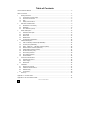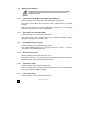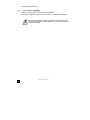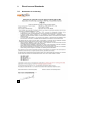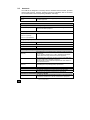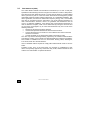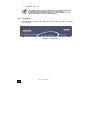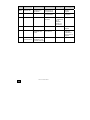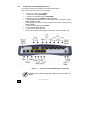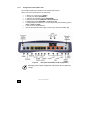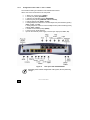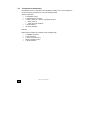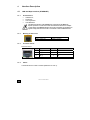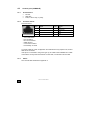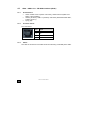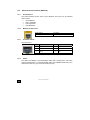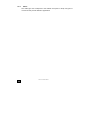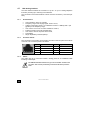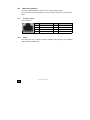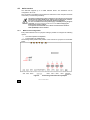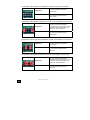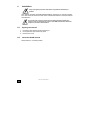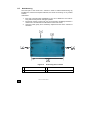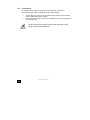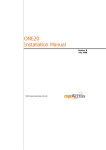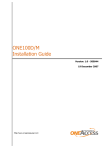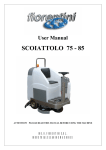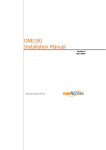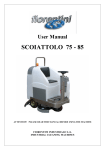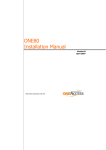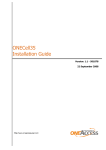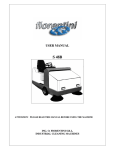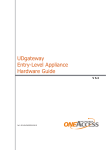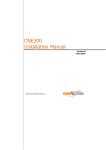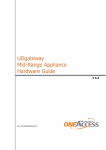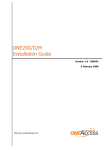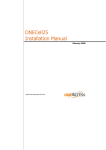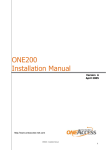Download ONE100 Installation Manual
Transcript
ONE100 Installation Manual September 2008 http://www.oneaccess-net.com OneAccess 28 rue de la Redoute 92260 Fontenay aux Roses France The law of 11 March 1957, paragraphs 2 and 3 of article 41, only authorizes, firstly, ’copies and reproductions strictly reserved for use by copyists and not for general use and, secondly, analyses and short quotations for the purpose of example and illustration. Therefore, ’any representation or reproduction, entire or partial, made without the consent of the author or his representatives is illegal’ (paragraph 1 of article 40). Any such representation or reproduction, made in any manner whatsoever, would therefore constitute an infringement of the law as sanctioned by articles 425 and in accordance with the penal code. Information contained in this document is subject to change without prior notice and does not constitute any form of obligation on the part of OneAccess. OneAccess and the distributors can in no case be held responsible for direct or indirect damage of any kind incurred as a result of any error in the software or guide. Every care has been taken to ensure the exactitude of information in this manual. If however you discover an error, please contact OneAccess After Sales Service division. July 2007 Issue 1100 00 T 4023102 T 00 ind. A 2 ONE100 - Installation Manual How to Read this Manual The present document is broken down into 7 chapters. Chapter 1 – Safety Instructions This chapter provides the safety instructions for use and installation of the router. Chapter 2 – Directives and Standards This chapter details the list of standards, which the device complies with. Chapter 3 – Router Description This section describes the router front and rear panels and the associated technical characteristics. Chapter 4 – Interface Description This section describes the router interfaces. Chapter 5 – Technical Characteristics This section describes technical characteristics such as operating conditions. Chapter 6 - Installation This chapter describes how to modify the jumper positions and gives instructions to connect the router. Chapter 7 – Power-up This chapter describes the device power-up and how to monitor the self-test progress. Appendix – Connection description These chapters provide the pin-out of cables that are compatible with the router. 3 ONE100 - Installation Manual Table of Contents How to Read this Manual ........................................................................................................................3 Table of Contents ....................................................................................................................................4 1 Safety Instructions ........................................................................................................................5 1.1 1.2 1.3 1.4 2 Directives and Standards..............................................................................................................9 2.1 2.2 2.3 3 Declaration of Conformity........................................................................................................9 Standards ..............................................................................................................................10 FCC Statement (USA) ...........................................................................................................11 Router Description ......................................................................................................................12 3.1 3.2 3.3 3.4 3.5 4 Hardware Description............................................................................................................12 Front Panel ............................................................................................................................13 Rear Panel ............................................................................................................................15 Motherboard ..........................................................................................................................21 Configuration Identification....................................................................................................22 Interface Description...................................................................................................................23 4.1 4.2 4.3 4.4 4.5 4.6 4.7 4.8 4.9 5 LAN 10/100 Mbps Interface (ETHERNET)............................................................................23 Console port (CONSOLE) .....................................................................................................24 ADSL - ADSL 2/2 + - RE-ADSL Interface (ADSL).................................................................25 Ethernet Switch Interface (SWITCH).....................................................................................26 PSTN Modem Interface (PSTN) ............................................................................................27 RS 232 Interface (V.28).........................................................................................................28 FXS Analog Interface ............................................................................................................30 FXO Analog Interface............................................................................................................31 S0/T0 interface ......................................................................................................................32 Technical Characteristics............................................................................................................36 5.1 5.2 5.3 6 Climatic Environment ............................................................................................................36 Power Supply ........................................................................................................................36 Dimensions............................................................................................................................36 Installation...................................................................................................................................37 6.1 6.2 6.3 6.4 7 Connection to Power Supply ...................................................................................................5 Overcurrent Protection ............................................................................................................5 WiFi .........................................................................................................................................6 Safety Level Interface..............................................................................................................7 Opening the Chassis .............................................................................................................37 Install the WLAN antenna......................................................................................................37 Wall Mounting........................................................................................................................38 Connections ..........................................................................................................................39 Power up.....................................................................................................................................40 Appendix A - Console Cable .................................................................................................................41 Appendix B - RS 232 Interface Cable....................................................................................................42 4 ONE100 - Installation Manual 1 Safety Instructions The following symbol instructs the user to read the manual carefully before any connection: 1.1 Connection to Power Supply To connect the power supply, always follow these steps: • • Connect the DC input jack from the power supply to the DC 12V power input on the rear panel of the router, Connect the power supply to an AC electrical outlet (200-240 VAC). Plugging in the power supply turns on the router. Unplug the AC input before assembling/disassembling any part on the device. The AC input is the part you must disconnect first. For safety reasons, you shall be able to easily access this part. 1.2 Overcurrent Protection The product requires that the building’s electrical installation is designed for protection against short-circuit (over current) protection. A fuse or circuit breaker no larger than 240 VAC, 10A must be used on the phase conductors. 5 ONE100 - Installation Manual 1.3 WiFi 1.3.1 National restrictions Country Restriction Bulgaria Outdoor use limited to 10 mW e.i.r.p. within the band 2454-2483.5 MHz France Italy Luxembourg None Implemented Norway Russian Federation 1.3.2 Reason/Remark General authorization required for outdoor use and public service. Military Radiolocation use. Refarming of the 2,4 GHz band has been ongoing in recent years to allow current relaxed regulation. Full implementation planned 2012. If used outside of own premises, general authorization is required. General authorization required for network and service supply (not for spectrum) This subsection does not apply for the geographical area within a radius of 20km from the centre of Ny-Alesund Only for indoor applications Geographical restrictions For sefaty reason the userhas to keep his distance to 20 cm from the antenna. 1.3.3 Physical restrictions The user cannot modify any part of the equipment and the antenna. 6 ONE100 - Installation Manual 1.4 Safety Level Interface The daughter board must be installed only in the products authorized by OneAccess and only by qualified personnel as recommended in the installation manual. 1.4.1 LAN Interface 10/100 Mbps (ETHERNET and/or SWITCH) Interface marking on the router back panel: ETHERNET and SWITCH The Ethernet 10/100 Mbps auto-sense has a ’SELV’ (Safety Extra Low Voltage) interface. They must be used only for indoor applications, connected to a 10/100 Mbps interface, which has also the ’SELV’ characteristics. 1.4.2 ADSL, ADSL 2/2+, RE-ADSL (ADSL) Interface marking on the router back panel: ADSL The router has an ADSL interface TNV-3 type (Telephone Network Voltage), designed for connection to a telephone line. 1.4.3 PSTN Modem Interface (PSTN) Interface marking on the router back panel: PSTN The analog MODEM interface V.32 (bis)/V.34/V.90/V.92 is ’TNV-3’. It must be connected to a standard telephone line. 1.4.4 RS 232 Interface (V.28) Interface marking on the router back panel: V.28 The interface is SELV. It must be used only for indoor applications and connected to RS 232 interfaces, which are also designed as ’SELV’. 1.4.5 FXS Interface (FXS) Interface marking on the router back panel: FXS The FXS modules offer up to 8 FXS accesses (RJ45 connectors). These Interfaces are ’TNV 2’ (Telephone Network Voltage). 1.4.6 FXO Interface (FXO) Interface marking on the router back panel: FXO 7 ONE100 - Installation Manual The FXO interface is TNV-3. 1.4.7 T0/S0 interface (ISDN BRI) Interface marking on the router back panel: ISDN BRI These BRI interfaces are TNV-1. The TE mode is not available for Malaysia. The factory configuration of these interfaces is T0, NT mode. Do not connect the interfaces to a public ISDN access, which can damage the product immediately. 8 ONE100 - Installation Manual 2 Directives and Standards 2.1 Declaration of Conformity 9 ONE100 - Installation Manual 2.2 Standards The ONE100 is designed in conformity with the standards listed hereafter, provided that the basic housing, modules, interface boards and installation kits are mounted as recommended in the corresponding installation manual(s). Safety EN60950-1: 2001, First Edition Safety of information technology equipment, including electrical business equipment. Environment: Climatic, physico chemical, mechanic, packing ETS 300 019-1 (95) Environmental conditions and environmental testing for telecommunication equipment In use: Temperature Controlled Test specification: Part 1, Classification of environmental conditions - class T3.1 (normal) - class T3.1 (exceptional) Storage: partly temperature controlled T1.1 Part 2, Specification of environmental test Transportation: careful Transportation T2.3 Electromagnetic Compatibility, immunity ETSI EN 301 489-17 V1.2.1 ElectroMagnetic Compatibility (EMC) standard for radio equipment and services. (2002-08) Part 17: Specific conditions for 2,4 GHz wideband transmission systems and 5 GHz high performance RLAN equipment. ETSI EN 300 328 V1.7.1 ETSI EN 300 386 V.1.3.3 (2005-04) Data transmission equipment operating in the 2,4 GHz ISM band and using wide band modulation techniques; Harmonized EN covering essential requirements under article 3.2 of the R&TTE Directive. Telecommunication network equipment; ElectroMagnetic Compatibility (EMC) requirements. Waste Electrical and Electronic Equipment 2002/96/EC The ONE100 respects the European directive on the waste disposal from the electrical and electronics components. Restricted use of Hazardous Substances (RoHS) 2002/95/EC 10 The ONE100 respects the European directive on the restricted use of Hazardous Substances in electric and electronic equipment. ONE100 - Installation Manual 2.3 FCC Statement (USA) The United States Federal Communications Commission (in 47 CFR 15.105) has specified that the following notice be brought to the attention of users of this product: This device has been tested and found to comply with the limits for a Class B digital device, pursuant to part 15 of the FCC Rules. These limits are designed to provide reasonable protection against harmful interference in a residential installation. This device generates, uses and can radiate radio frequency energy and, if not installed and used in accordance with the instructions, may cause harmful interference to radio communications. However, there is no guarantee that interference will not occur in a particular installation. If this device does cause harmful interference to radio or television reception, which can be determined by turning the device off and on, the user is encouraged to try to correct the interference's by one or more of the following measures: • Reorient or relocate the receiving antenna. • Increase the separation between the device and the receiver. • Connect the device into an outlet on a circuit different from that to which the receiver is connected. • Consult the dealer or an experienced radio/TV technician for help. The user may find the following booklet, prepared by the Federal Communications Commission, helpful: How to Identify and Resolve Radio/TV Interference Problems. This booklet is available from the U.S. Government Printing Office, Washington, D.C. 20402, Stock No. 004-000-00345-4. Use of a shielded cable is required to comply within Class B limits of Part 15 of FCC Rules. Pursuant to Part 15.21 of the FCC Rules, any changes or modifications to this device not expressly approved by OneAccess may cause, harmful interference and void the FCC authorization to operate this device. 11 ONE100 - Installation Manual 3 Router Description 3.1 Hardware Description 3.1.1 Motherboard Interfaces The ONE100 motherboard is equipped with the following interfaces. The interface marking is indicated in bold and between brackets. • • • • • • 1 ADSL, ADSL 2/2+, RE-ADSL access (ADSL), 1 console port (CONSOLE), 1 managed switch with 4 ports (SWITCH), 0 to 4 ISDN S0/T0 access, which can be configured in TE or NT mode (ISDN BRI), 2 optional interface WLAN 802.11b/g, 1 additional Ethernet port (LAN 100 BT) can be optionally built-in (ETHERNET). The addional Ethernet interface of the ONE100 only supports the 100 Mbps full-duplex operations in auto-sense mode. If connected to devices in 10 mbps or half-duplex, the ONE100 interface will not be connected. The problem can appear mostly with devices forced in such mode or with old Ethernet hub. 3.1.2 Daughter-Board A daughter-board provides additional ports on the ONE100. Please note that the ONE100 can treat up to 8 simultaneous channels voice. The following ports are provided on the various types of daughter-boards and their markings on router backpanel are indicated in bold between brackets: • • • • • 0 to 4 ISDN access S0 in TE (for connection to ISDN public network only) (ISDN BRI), 0 to 8 analog access designed to connect telephone (FXS interface) (FXS), 0 to 1 analog access designed to connect telephone line (FXO interface) (FXO), 0 to 1 modem access PSTN (PSTN), 0 or 2 V.28 interface. The addition of a daughter-board enables the installation of one of the following interfaces: • • • • • • 12 2 FXS, 4 FXS, 4 FXS, 1 FXO, 8 FXS, 8 FXS, 1 FXO, 4 FXS, 1 FXO, 1 PSTN modem, 2 V.28 interface, ONE100 - Installation Manual • 2/4 BRI S0 only in TE. The ONE100 is delivered as a product bundle consisting of a motherboard pre-equipped with its daughter-board. Only a limited number of motherboard/daughter-board combinations is commercialised. For more details, please contact your sales representatives. 3.2 Front Panel The front panel is provided with LEDS, which inform about the status of several router functions. Figure 1. 13 ONE100 - Installation Manual Front panel Leds OFF Green Red Orange Blinking green Status Switched Off Switched On & Operational Switched On & Not operational Reboot in progress Uplink Not used DSL Synchronized Loss of synchronization Synchronization in progress IP Not used All IP interfaces are up All IP interfaces are down WLAN Not used Interface up Aux Com 14 Configured and operational voice service No voice communication At least one IP Interface is not up (example: PPPoA not connected) Traffic in progress Malfunction in voice service Voice Compression operational on one or several channels ONE100 - Installation Manual Voice service configured, verification of voice function in progress. 3.3 Rear Panel This section details the various types of ONE100 rear panel so that the user can identify the interface type and port numbering. It should be noted that only the fullyloaded configurations are represented. Other configurations can be derived by not providing some interfaces represented on the product. 3.3.1 Configuration with 4 ISDN The interface marking is indicated in bold and between bracket. All the connectors are located on the rear panel: • • • • • • 1 ADSL 2/2 + access (RJ11) (ADSL) 1 console port (RJ45) (CONSOLE), 4 Ethernet ports (RJ45) (SWITCH – E0-0/0 - E3-0/3), 0 to 4 ISDN access S0/T0 (RJ45) (ISDN BRI – L0-5/0 - L3-5/3), 2 connectors for WLAN antenna, Input for the external power supply connector (DC input jack, 12V-1, 7A). Figure 2. Rear panel with 4 BRI configuration Depending of the ordered configuration of the system, the rear panel may change. 15 ONE100 - Installation Manual 3.3.2 Configuration with FXS/FXO/PSTN board The interface marking is indicated in bold and between bracket. All the connectors are located on the rear panel: • • • • • • • • • • 1 ADSL 2/2+ access (RJ11) (ADSL), 1 console port (RJ45) (CONSOLE), 1 optional LAN 100 Mbps (RJ45) (ETHERNET), 4 Ethernet ports (RJ45) (SWITCH – E0-0/0 - E3-0/3), 4 analog telephone interfaces to connect telephones (FXS interface) (RJ45), (FXS – L0-5/0 – L3-5/3), 1 analog telephone access to connect telephone line (FXO interface) (RJ45), (FXO – L4-5/4), 1 modem access PSTN (RJ45) (PSTN), 2 V.28 interface (V.28 – S0 - S1), 2 connectors for WLAN antenna, Input for the external power supply connector (DC input jack, 12V-1, 7A). Figure 3. Rear panel with FXS/FXO/PSTN configuration Depending of the ordered configuration of the system, the rear panel may change. 16 ONE100 - Installation Manual 3.3.3 Configuration with 8 FXS/1 FXO The interface marking is indicated in bold and between bracket. All the connectors are located on the rear panel: • • • • • • • • 1 ADSL 2/2 + access (RJ11) (ADSL), 1 console port (RJ45) (CONSOLE), Optional, 1 LAN 100 Mbps access (RJ45) (ETHERNET), 4 communication ports (RJ45) marked (SWITCH – E0-0/0 - E3-0/3), 8 analog telephone accesses to connect telephone (FXS interface) (RJ45), marked (FXS – L0-5/0 – L7-5/7), 1 analog telephone access to connect telephone line (FXO interface) (RJ45), marked (FXO – L8-5/8), 2 connectors for WLAN antenna, Input for the external power supply connector (DC input jack, 12V-1, 7A). Figure 4. Rear panel with 8 FXS, 1 FXO configuration Depending of the ordered configuration of the system, the rear panel may change. 17 ONE100 - Installation Manual 3.3.4 Configuration with 4 BRI/ 2 FXS The interface marking is indicated in bold and between bracket. All the connectors are located on the rear panel: • • • • • • • • 1 ADSL 2/2+ access (RJ11) (ADSL), 1 console port (RJ45) (CONSOLE), 1 optional LAN 100 Mbps (RJ45) (ETHERNET), 4 Ethernet ports (RJ45) (SWITCH – E0-0/0 to E3-0/3), 4 ISDN S0/T0 (RJ45) (ISDN BRI – L0-5/0 to L3-5/3), 2 analog telephone interfaces to connect telephones (FXS interface) (RJ45), (FXS – L4-5/4 to L5-5/5), 2 connectors for WLAN antenna, Input for the external power supply connector (DC input jack, 12V-1, 7A). Figure 5. Rear panel with 4 BRI, 2 FXS configuration Depending of the ordered configuration of the system, the rear panel may change. 18 ONE100 - Installation Manual 3.3.5 Configuration with 1 FXS + 1 FXO + 1 ISDN The interface marking is indicated in bold and between bracket. All the connectors are located on the rear panel: • • • • • • • • • 1 ADSL 2/2+ access (RJ11) (ADSL), 1 console port (RJ45) (CONSOLE), 1 optional LAN 100 Mbps (RJ45) (ETHERNET), 4 Ethernet ports (RJ45) (SWITCH – E0-0/0 - E3-0/3), 1 backup ISDN access (ISDN – L0-5/0), 4 analog telephone interfaces to connect telephones (FXS interface) (RJ45), (FXS – L1-5/1 – L4-5/4), 1 analog telephone access to connect telephone line (FXO interface) (RJ45), marked (FXO – L5-5/5), 1 modem access PSTN (RJ45) (PSTN), 2 connectors for WLAN antenna, Input for the external power supply connector (DC input jack, 12V-1, 7A). Figure 6. Rear panel with FXS/FXO/ISDN Depending of the ordered configuration of the system, the rear panel may change. 19 ONE100 - Installation Manual 3.3.6 Configuration with 4 + 4 BRI The interface marking is indicated in bold and between bracket. All the connectors are located on the rear panel: • • • • • • 1 ADSL 2/2+ access (RJ11) (ADSL), 1 console port (RJ45) (CONSOLE), 4 Ethernet ports (RJ45) (SWITCH – E0-0/0 - E3-0/3), 4 ISDN S0/T0 (RJ45) (ISDN BRI – L0-5/0 - L3-5/3), 4 ISDN S0/T0 (RJ45) (ISDN BRI – L4-5/4 – L7-5/7), 2 connectors for WLAN antenna, Input for the external power supply connector (DC input jack, 12V-1, 7A). Figure 7. Rear panel with 4 + 4 BRI Depending of the ordered configuration of the system, the rear panel may change. 20 ONE100 - Installation Manual 3.4 Motherboard The motherboard provides: • • • • • Router resources (CPU, DSP, memory RAM and Flash), Standard router interfaces (console interface, Fast Ethernet, and LEDs), Optional connector for WLAN interface, The connector intended to receive motherboards, Jumpers enabling features configuration of interfaces BRI and motherboard. Figure 8. Motherboard Depending on the ordered configuration of the system, the composition of the device may change. 21 ONE100 - Installation Manual 3.5 Configuration Identification The different device configurations are identified by adding one or several letters to the device naming and printed on the router labeling sticker. Options codification: • • • • • B: ISDN BRI access, E: Switch Ethernet function, A: ADSL, ADSL 2/2 + access, 2 possible versions, • ADSL annex A, • ADSL annex B and B-DT, V: FXS interface, W: WLAN interface. Example: ONE100 4B-2V AEW/a is a ONE100 router equipped with: • • • • • 22 4 ISDN BRI accesses, 2 FXS, interfaces, 1 ADSL access Annex A, Ethernet Switch function, 2 WLAN interface. ONE100 - Installation Manual 4 Interface Description 4.1 LAN 100 Mbps Interface (ETHERNET) 4.1.1 Characteristics • • • • 100Base-TX, Full duplex, Auto-negotiation. Auto MDI/MDX The Ethernet interface of the ONE100 only supports the 100 Mbps fullduplex operations in auto-sense mode. If connected to devices in 10 mbps or half-duplex, the ONE100 interface will not be connected. The problem can appear mostly with devices forced in such mode or with old Ethernet hub. 4.1.2 Meaning of LED Colors Lit green Led Blinking yellow Led 4.1.3 Link active Traffic in progress Connector Pinout RJ45 Connector: Pin 4.1.4 Signal Pin 1 TD (+) 5 NC 2 TD (-) 6 RD (-) 3 RD (+) 7 NC 4 NC 8 NC Cables A standard Ethernet cable is needed (shielded UTP Cat. 5). 23 ONE100 - Installation Manual Signal 4.2 4.2.1 Console port (CONSOLE) Characteristics • • • 4.2.2 RS 232, 9600 bps, 8 bits, 1 bit for stop, no parity. Connector Pinout RJ45 Connector: Pin - Signal Pin Signal 1 TX 5 NC 2 RX 6 Cable type 3 GND 7 CTS 4 NC 8 RTS TX: Transmission RX: Reception NC: Not connected GND: Ground CTS: Clear-To-Send RTS: Ready-To-Send A console cable for router configuration and maintenance only requires TX, RX and GND to be connected. If the pin 6 is connected to the ground (pin 3), the cable is then identified as a cable connected to an asynchronous terminal. In that case, CTS and RTS can be used. 4.2.3 Cables The console cable is defined in Appendix A. 24 ONE100 - Installation Manual 4.3 4.3.1 ADSL - ADSL 2/2 + - RE-ADSL Interface (ADSL) Characteristics • • • 4.3.2 ADSL: G.DMT Annex A (ADSL over POTS), G.DMT Annex B (ADSL over RNIS, U-R2 compliant), ADSL2, (G.992.3) / ADSL 2+ (G.992.5) / RE-ADSL (Reach Extended ADSL, G.992.3 Annex L), Dying gasp Connector Pinout RJ11 Connector: Pin 4.3.3 Signal 1 NC 2 TIP 3 RING 4 NC Cables The cable of connection to the ADSL must be made using a standard phone cable. 25 ONE100 - Installation Manual 4.4 4.4.1 Ethernet Switch Interface (SWITCH) Characteristics The switch Ethernet function offers 4 ports Ethernet. Every port can be switched and/or routed. • • • • 4.4.2 10/100 Mbits/s, Half or full duplex, Auto-negotiation, Auto MDI/MDIX. Meaning of LED Colors Green LED Lit Blinking yellow LED 4.4.3 Link active Traffic in progress Connector Pinout RJ45 Connector: Pin 4.4.4 Signal Pin Signal 1 TD (+) 5 NC 2 TD (-) 6 RD (-) 3 RD (+) 7 NC 4 NC 8 NC Cables The cables are shielded, crossover/straight cables with 4 twisted pairs. The switch supports autodetection of crossover/straight cable (’auto-MDI/MDI-X detection’); the transmission pairs are (1-2) and receive pairs are (3-6). 26 ONE100 - Installation Manual 4.5 4.5.1 PSTN Modem Interface (PSTN) Characteristics The router can be equipped with a daughter board delivering an access to the PSTN via an integrated analog modem. • • 4.5.2 Compatible with V.32, V.32bis, V.34, V.90 and V.92, Compliant with TBR21. Connector Pinout RJ45 Connector: Pin 4.5.3 Signal Pin 1 NC 5 TIP 2 NC 6 NC 3 NC 7 NC 4 RING 8 NC Cables The cable is a standard telephone cord with one twisted pair. 27 Signal ONE100 - Installation Manual 4.6 4.6.1 RS 232 Interface (V.28) Characteristics An extension board provides 2 RS 232 access. The ports are the following characteristics: • • • • 4.6.2 Synchronous mode, contra-directional, single clock, DCE or DTE mode is supported (configuration with jumpers), Asynchronous mode (< 115 kbits/s), Electrical Interface V.28, Signals managed (8): 102, 103, 104, 105 (RTS), 106, 108 (RTS), 109 (CD), 115. Connector Pinout RJ45 Connector: Pin 4.6.3 Signal Pin Signal 1 115 / RXC 5 103 / SD 2 105 / DPE 6 108 / ETDP 3 104 / RD 7 102 / GND 4 109 / DS 8 106 / PAE RS 232 Configuration Each RS 232 interface can be separately configured in DTE or DCE mode when using the synchronous mode: PORT 0 PORT 1 X2 DCE 1 X1 1 DCE_DTE DCE_DTE X1 X2 DTE 1 1 DCE_DTE DCE_DTE When using the asynchronous mode, the jumper connection is not relevant. 28 ONE100 - Installation Manual 4.6.4 Cables The cable type must correspond to the desired more (DCE or DTE). All types of cord for RS 232 port are defined in Appendix B. 29 ONE100 - Installation Manual 4.7 FXS Analog Interface The FXS interface enables the connection of up to 4 or up to 8 analog telephone lines thus providing up to 8 analog voice interfaces. The connection of the FXS interfaces is done via RJ45 connectors (1 connector per FXS). 4.7.1 Characteristics • • • • • • • • 4.7.2 Line impedance: 600 Ω or complex, Frequency range of the ringing signal: 16Hz to 70 Hz, Voltage of the ringing signal: > 37,4VRMS for a load of 1 REN (6,93K + 8µF @ 20Hz) in the frequency range, Line current: 27 mA max. for a line resistance <1000 Ω, Polarity inversion of the TIP and RING pins, Line current <2mA in the power-down mode, Q.23 dialing. Ringer Equivalency Number (REN): 1 Connector Pinout The connection to the analog voice interface is made on the rear panel via an RJ45 connector. The connector pinout is as follows: Pin 4.7.3 Signal Pin Signal 1 NC 5 TIP 2 NC 6 NC 3 NC 7 NC 4 RING 8 NC Cables The cable used for a connection toward a analog phone is an unshielded cable including 1 twisted pair. The ONE100 with FXS interfaces has got a screw marked located on the rear panel. This must be permanently connected to the main protective earth. 30 ONE100 - Installation Manual 4.8 FXO Analog Interface The FXO module enables the connection of 1 analog telephone line. The connection of the FXO interfaces is done via RJ45 connectors (1 connector per FXO). 4.8.1 Connector Pinout RJ45 Connector: Pin 4.8.2 Signal Pin Signal 1 NC 5 TIP 2 NC 6 NC 3 NC 7 NC 4 RING 8 NC Cables The cable used for a connection toward a standard analog phone is an unshielded cable including 1 twisted pair. 31 ONE100 - Installation Manual 4.9 S0/T0 interface The ONE100 supports up to 4 ISDN interface S0/T0. The interfaces can be configured in TE or NT. The connection of the digital voice interface is carried out on the rear panel via RJ45 connectors (1 connector by interface). The factory configuration of these interfaces is T0 mode. Do not connect the interfaces with a public ISDN access without ensuring that jumper positions are correct. The product can be damaged definitively otherwise. You can connect/disconnect the power-supply of all ISDN ports by using the command ‘CLI(voice-port)# [no] power-source-one’ without changing the default jumper factory settings. To respect the environmental norm, cables connected to the interfaces T0/S0 (ISDN/BRI) must be shielded. 4.9.1 Mother board configuration Every ISDN interface has four jumpers making it possible to configure the following options: • 100 Ohms impedance adaptation, • Power-feeding for ISDN phones The drawing below presents the position of the 4 blocks of 4 jumpers on the mother board: Figure 9. 32 Positioning of the 4 blocks of jumpers ONE100 - Installation Manual The WATCHDOG jumper must always be connected so that OneAccess guarantees the correct operation of the ONE100. Description of a block of jumpers for a BRI interface. 100 Ohms Adaptation Receiving Pair 100 Ohms Adaptation Sending Pair Power supply 30VN Power supply 30 VP Not used Each block of jumpers allows: • • To connect or not a 100 Ohms impedance adaptation, To connect the power supply for ISDN terminal (30 volts). For the power feeding, jumpers operating in pairs: • • No power feeding, both jumpers removed, With power feeding, both jumpers set. For 100 Ohms adaptation, jumpers can be used in sending, in receiving or in sending/receiving. You find below some examples of configurations according to the position of the jumpers: 33 ONE100 - Installation Manual Configuration without impedance adaptation and power feeding of the terminal: Configuration 100 Ohms impedance adaptation disconnected. Power feeding for ISDN terminal disconnected. Configuration with impedance adaptation and without power feeding of the terminal: Configuration 100 Ohms impedance adaptation connected. The first jumper of the pair is associated with the transmission, the second one with the reception. Power feeding for ISDN terminal disconnected. Configuration without impedance adaptation and with power feeding of the terminal: Configuration 100 Ohms impedance adaptation disconnected. Power feeding for ISDN terminal connected. Configuration with impedance adaptation and with power supply of the terminal: Configuration 100 Ohms impedance adaptation connected. The first jumper of the pair is associated with the transmission, the second one with the reception. Power feeding for ISDN terminal connected. 34 ONE100 - Installation Manual 4.9.2 Connector Pinout 4.9.2.1 Mother board connectors The connection to the BRI accesses is made on the rear panel via RJ-45 connectors. The RJ45 connector pinout is: Pin Signal Pin Signal 1 NC 5 TX (-) 2 NC 6 RX (-) 3 RX (+) 7 NC 4 TX (+) 8 NC 4.9.2.2 Daughter board connectors The connection to the BRI accesses is made on the rear panel via RJ-45 connectors. The RJ45 connector pinout is: Pin 35 Signal Pin Signal 1 NC 5 RX (-) 2 NC 6 TX (-) 3 TX (+) 7 NC 4 RX (+) 8 NC ONE100 - Installation Manual 5 Technical Characteristics 5.1 Climatic Environment Operating Conditions: Temperature 0° C ≤ T ≤ 45°C Relative Humidity (HR) 5% ≤ HR ≤ 80% Absolute Humidity ≤ 24g / m3 Altitude ≤ 2500 m Storage Environment: 5.2 - 25° C ≤ T ≤ 55°C Relative Humidity (HR) 5% ≤ HR ≤ 80% Absolute Humidity ≤ 24g / m3 Altitude ≤ 2500 m Power Supply • 5.3 Temperature External Power Supply 200-240 VAC / 20W (12V – 1.7A), Dimensions The dimensions of the housing are: 36 Width 275 mm Height 68 mm Depth 152 mm ONE100 - Installation Manual Installation 6 Always unplug the power AC cable before any hardware maintenance operation. This chapter describes assembling/disassembling operations for optional modules. The user should be aware that the router software auto-detects on-board modules and interfaces. All vacant slots of the rear panel must be obstructed with suitable faceplates in order to guarantee the respect of the EMC standards as defined in Chapter 2. Directives and Standard 6.1 Opening the Chassis 1 2 3 6.2 Unlock the rear panel screw and removing it. Unclip the lower part of the front panel. Remove the cover. Install the WLAN antenna Please raise it in a vertical position. 37 ONE100 - Installation Manual 6.3 Wall Mounting The lower part of the router has 2 notches in order to enable wall-mounting. By installing two screws at the required distance, the router can be hung on any vertical surface. Instructions: 1. 2. 3. Bore two horizontal holes separated by 244 mm of distance if the router is hung with the rear panel in the upper position Mount both screws in each hole. Do not screw them completely but leave a distance of 5 mm between the wall and the head of the screw, Hang the router gently and if necessary adjust the screws in the notches of the router. Figure 10. 38 Positioning of the notches 1 Rear panel of the router 3 Notches 2 Bottom of the router 4 Distance between holes: 244 mm ONE100 - Installation Manual 6.4 Connections The external power supply is connected on the rear panel of the device. The external power supply is delivered with the router package. • • Connect the ’jack’ connector of the external power supply to the connector marked ’12V-1.7A’ device connector, Secure the power supply connection by installing the DC power supply cord into the plastic ring. The device shall not be used with another power supply than a power supply recommended by OneAccess. 39 ONE100 - Installation Manual 7 Power up To power up the device, always follow these steps: • Connect the DC power input jack from the power supply to the DC power input of the rear panel of the router, • Connect the power supply to the AC mains (200-240 V AC). Few seconds after power-on, the device performs a series of self-tests and loads the software into memory (RAM), during which the ’STATUS’ LED on the front panel blinks. At the end of software loading (about 30 seconds): • • The ’STATUS’ LED light remains steady green if software initialization was successful, The ’STATUS’ LED blinks in case of software absence or error during software loading. Refer to the Software and ONEOS User Guide for more information. 40 ONE100 - Installation Manual Appendix A - Console Cable Catalog reference: 4 022 332 B 00 Ed A P1 41 To PC serial port in terminal mode (Configuration) P2 RJ45 - P1 SIGNAL SUB-D 9 Pts Female - P2 1 2 3 TX RX GND 2 3 5 ONE100 - Installation Manual Appendix B - RS 232 Interface Cable B.1 V.28 / RS 232 DTE Catalog reference: 4022 815 B 00 P1 P2 - P1 RJ45 SIGNAL P2 SUB-D 25 Pts Male 1 2 115 (RXC) 106 (CTS) 17 5 3 103 (SD) 2 4 108 (DTR) 20 5 104 (RD) 3 6 109 (CD) 8 7 8 102 105 (RTS) 7 4 Screening 42 Shield ONE100 - Installation Manual B-2. V.28 / RS 232 DCE Cable Catalog reference: 9594 508 07146 P1 43 P2 - P1 RJ45 SIGNAL P2 SUB-D 25 Pts female 1 115 (RXC) 17 2 3 105 (RTS) 104 (RD) 4 3 4 109 (CD) 8 5 103 (SD) 2 6 108 (DTR) 20 7 102 7 8 Screening 106 (CTS) 5 Shield ONE100 - Installation Manual