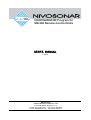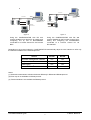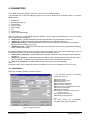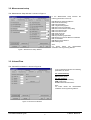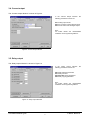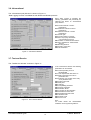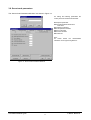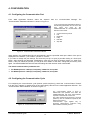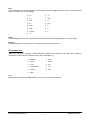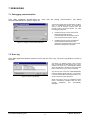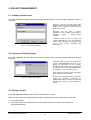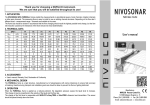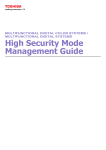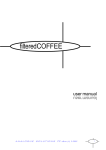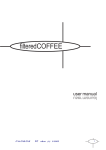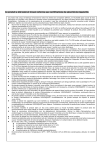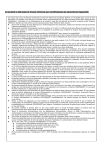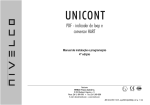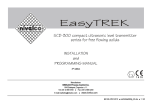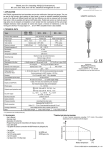Download USER'S MANUAL
Transcript
CONFIGURATOR Program for SM-300 Remote Control Units USER’S MANUAL 1st edition Manufacturer: Nivelco Process Control Co. Ltd. H-1043 Budapest, Dugonics u. 11. Phone: (36-1) 369-7575 Fax: (36-1) 369-8585E-mail: [email protected] http://www.nivelco.hu TABLE OF CONTENTS 1. GENERAL ........................................................................................................................................... 3 2. INSTALLATION AND GETTING STARTED ...................................................................................... 5 2. MAIN APPLICATION WINDOW ......................................................................................................... 6 3. PARAMETERS.................................................................................................................................... 7 3.1. INITIALIZATION ................................................................................................................................. 7 3.2. MEASUREMENT SETUP ..................................................................................................................... 8 3.3. VOLUME/FLOW ................................................................................................................................ 8 3.4. CURRENT OUTPUT .......................................................................................................................... 9 3.5. RELAY OUTPUT................................................................................................................................ 9 3.6. INFORMATIONAL ............................................................................................................................ 10 3.7. TEST AND SERVICE....................................................................................................................... 10 3.8. SECRET CODE PARAMETERS .......................................................................................................... 11 4. CONFIGURATION ............................................................................................................................ 12 4.1. CONFIGURING THE COMMUNICATION PORT ..................................................................................... 12 4.2. CONFIGURING THE COMMUNICATION CYCLE ................................................................................... 12 4.3. CONFIGURING THE ADDRESS AND SUBADDRESS (ONLY FOR RS 485 PROTOCOL) ............................. 13 4.4. PASSWORD ................................................................................................................................... 13 5. AUTOMATIC MEASUREMENT COLLECTION .............................................................................. 14 6. DATA LOGGING.............................................................................................................................. 16 7. DEBUGGING..................................................................................................................................... 17 7.1. DEBUGGING COMMUNICATION ........................................................................................................ 17 7.2. ERROR LOG .................................................................................................................................. 17 8. TERMINAL WINDOW (ONLY FOR RS 232 PROTOCOL)............................................................... 18 9. PROJECT MANAGEMENT .............................................................................................................. 19 9.1. CREATING A NEW PROJECT ........................................................................................................... 19 9.2. OPENING AN EXISTING PROJECT .................................................................................................... 19 9.3. SAVING A PROJECT....................................................................................................................... 19 9.4. DELETING A PROJECT .................................................................................................................... 20 9.5. PROJECT PROPERTIES .................................................................................................................. 20 CONFIGURATOR Program USER’S MANUAL 2 1. GENERAL The CONFIGURATOR is a program designed for configuration management, automatic measurement collection and data logging of NIVELCO NIVOSONAR SM300 Series Remote Control Units. The CONFIGURATOR supports the following actions: ♦ Collect parameters from a Remote Control Unit ♦ Modify parameters ♦ Send new parameters to a Remote Control Unit ♦ Save parameters set to a disk file ♦ Load parameters set from a disk file ♦ Collect measurement values The CONFIGURATOR consists of the following files : With CONFIGURATOR you can: ♦ View/modify parameters ♦ View/modify parameters using Terminal Window ♦ Automatically collect measurement values ♦ Automatically collect and store data logging parameters ♦ View/change communication settings ♦ View/change communication protocol ♦ Create a new project ♦ Open existing project ♦ Delete existing project ♦ View/change project properties ♦ Change password The CONFIGURATOR is delivered on a 3.5“ floppy disk with the following accessories: ♦ RS 232 C connector with a 2 m long cable ♦ User’s Manual The CONFIGURATOR supports both RS232 and RS 485 interface protocols. ♦ For individually testing and configuring the NIVOSONAR Two-part Measurement System(s), one after another, use the CONFIGURATOR (installed on a PC, preferably on a laptop) via the RS 232 interface. ♦ If several NIVOSONAR Two-part Measurement Systems are connected to an RS 485 BUS, the CONFIGURATOR can be in installed on the Process Control PC itself and it will operate upon RS 485 interface protocol. The Figures below show some examples. 2 x 4-20 mA analgue outputs SenSonar Sensor 1 RS 232 Interface RS 485 Interface SenSonar Sensor 1 SenSonar Sensor 2 PROCESS CONTROL COMPUTER SenSonar Sensor 3 SLM 308 SMM 300 RS 232 Interface Figure 1. Figure 2. Using the CONFIGURATOR with RS 232 protocol installed on a laptop PC for testing and configuring of a stand alone wall mounted NIVOSONAR. Using the CONFIGURATOR with RS 232 protocol installed on a laptop PC for testing and configuring of a NIVOSONAR-SCANNER combination connected to the Process Control PC via RS 485 interface. CONFIGURATOR Program USER’S MANUAL 3 RS 485 BUS RS 485 Interface RS 485 Interface PROCESS CONTROL COMPUTER RS 485 Interface SMM300 /1 PROCESS CONTROL COMPUTER SMM300 /1 RS 485 Interface RS 485 Interface RS 485 BUS RS 485 Interface RS 485 Interface SMM300/2 SMM300/2 SMM300/99 SenSonar Sensor 1 SMM300/99 SenSonar Sensor 3 RS 232 Interface SLM 308 Figure 3. Figure 4. Using the CONFIGURATOR with RS 232 protocol installed on a laptop PC for testing and configuring one by one of NIVOSONARs connected to a Process Control PC via RS 485 BUS. Using the CONFIGURATOR with RS 485 protocol installed on the Process Control PC for testing and configuring the NIVOSONARs connected to a Process Control PC via RS 485 BUS. Depending on the protocol selection, CONFIGURATOR automatically adjust its user interface to offer only the features available for the selected protocol. Feature Automatic measurement collection Edit parameters 1 2 Data logging Terminal window 3 RS 232 RS 485 Yes Yes Yes Yes Yes Yes Yes No Notes: (1) Automatic measurement collection behaves differently in RS232 and RS485 protocol. (2) Echo map is not available via RS485 protocol. (3) Terminal window is not available via RS485 protocol. CONFIGURATOR Program USER’S MANUAL 4 3. INSTALLATION AND GETTING STARTED CONFIGURATOR is a Win32 program running on Windows 95, Windows NT or Windows 98 operating systems. In order to connect the PC to Remote Control Units, it must have at least one available serial port. The steps of installation are as follows: ♦ Select from “Settings” the “Control Panel” ♦ In “Control Panel” double click on “Add/Remove Programs” ♦ Double click on “Install” button ♦ Place the floppy disk in the drive and click on the “Next” button. ♦ The Window displays “SETUP.EXE” ♦ Press ENTER ♦ Double click on “Next” button for each step till it finishes the installation, including the creation of directory and the icon. For getting started: ♦ Double click on the icon of “Nivelco Configurator” or ♦ Select the “Programs” from “Start” menu then double click on the “Nivelco Configurator” in the “Program list”. CONFIGURATOR Program USER’S MANUAL 5 3. MAIN APPLICATION WINDOW The Main Application Window is shown in Figure 5. You can reach all program functionalities by either selecting a menu option or clicking on a toolbar button. The menu options of Main Application Window are as follows: File menu: ♦ New project ♦ Open project ♦ Save project ♦ Delete project ♦ Properties View menu: ♦ Start/stop measurement collection ♦ Edit parameters ♦ Data logging ♦ Terminal window ♦ Debug communications ♦ Error log Commands menu: ♦ STEP ♦ MEAS ♦ INIT ♦ FACTORY ♦ RESET Options menu: ♦ Change password ♦ Unit address ♦ Communication setting ♦ Communication timeout CONFIGURATOR supports both RS 232 and RS 485 communication protocols. With both protocols, CONFIGURATOR can automatically and periodically collect measurement values. With RS 485 you can select one of the Remote Control Units connected to RS 485 BUS by specifying its address (See Figure 4). You can select a SenSonar sensor on the addressed Remote Control Unit by specifying its sub-address. For modifying these values select the “Unit Address” from menu “Options” or double click on the “Address/Sub-address” edit boxes on the “Main Application Window”. See Section 4.3. “Configuring Address and Sub-address“ The communication cycle (interval, “frequency”) is given in milliseconds. If you want a more frequent refresh, reduce this value. This value should not be less then 5000 ms (5 seconds) due to the limitation of Remote Control Units. To change this value, select the “Communication Timeout” from the menu “Options” or double click on the “Interval (ms)” edit box on the “Main Application Window”. See Section 4.2. “Configuring Communication Cycle”. Figure 5. Main Application Window CONFIGURATOR Program USER’S MANUAL 6 4. PARAMETERS From “Main Application Window” select the “View” then the “Edit Parameters”. The parameter set is split into following groups. Each group is displayed on a different page in a property sheet window. ♦ ♦ ♦ ♦ ♦ ♦ ♦ ♦ Initialization Measurement Set-up Volume/Flow Current Output Relay Output Info Test/Service Secret Code Parameters User can select one of the following actions related to all the pages (all parameters) or only for currently active page (visible parameters). ♦ “Download all”: CONFIGURATOR will collect all parameters from the Remote Control Unit. ♦ “Upload all”: CONFIGURATOR will send all parameters to the Remote Control Unit. ♦ “Download this page”: CONFIGURATOR will collect from the Remote Control Unit only parameters belonging to the currently active page. ♦ “Upload this page”: CONFIGURATOR will send to the Remote Control Unit only parameters belonging to the currently active page. For single parameter actions, click once with a right mouse button on a control box containing the value of the parameter and a local menu will be displayed with the following options: ♦ “Download P_ parameter”: CONFIGURATOR will collect the value of this parameter from the Remote Control Unit. ♦ “Upload P_ parameter”: CONFIGURATOR will send the value of the parameter to the Remote Control Unit. This option is available only if the parameter can be sent to the Remote Control Unit. ♦ “Help for P_ parameter”: CONFIGURATOR will show help info for the parameter. Note: Parameters that can be modified and sent to the Remote Control Unit are displayed in dark blue color. 3.1. Initialization Select the “Initializing Window” shown in Figure 6. In the “Initializing Window” the following parameters can be set: P01: Sensor model P02: Main operating mode P03: Display mode P04: Percentage assignment P05: 0% value for displaying P06: 100% value for displaying percentage P07: Sensor configuration P09: Relay configuration P61: Number of sensors connected to the SLM-308 scanner P62: Display changing mode P63: Display changing interval Note: For further details see “NIVOSONAR Installation and Programming Manual”. Figure 6. Initializing Window CONFIGURATOR Program USER’S MANUAL 7 3.2. Measurement setup The “Measurement Setup Window” is shown in Figure 7. In the “Measurement Setup Window” the following parameters can be set. P13: Maximum measuring distance P14: Close-end-blocking P15: Far-end-blocking P21: Target tracking speed P22: Echo-loss error indication P23: Echo-loss indication during filling P24: Level elevation rate P25: Level descent rate P26: Angle of repose P27: Sound velocity P29: Synchronizing Input Mode P30: Distance for Remote Distance Calibration P31: Linearisation P34: Manual echo selection P60: Filtering time Note: For further details see “NIVOSONAR Installation and Programming Manual”. Figure 7. Measurement Setup Window 3.3. Volume/Flow The “Volume/Flow Window” is shown in Figure 8. In the “Volume/Flow Window” the following parameters can be set: For volume metering: P16: Tank/silo shape P28: Specific gravity For flow metering: P16: Principle of flow metering P84: Head of flow P17-20: Flume/weir dimensions Note: For further details see “NIVOSONAR Installation and Programming Manual”. Figure 8. Volume /Flow Window CONFIGURATOR Program USER’S MANUAL 8 3.4. Current output The “Current Output Window” is shown in Figure 9. In the “Current Output Window” the following parameters can be set: P41: Analog output mode P42: 0/4 mA value of the analogue output P43: 20 mA value of the analogue output Note: For further details see “NIVOSONAR Installation and Programming Manual”. Figure 9. Current Output Window 3.5. Relay output The “Relay Output Window” is shown in Figure 10. In the “Relay Output Window” following parameters can be set: the P50: Relay selecting parameter P51: Relay Function P52, P53, P54: Relay parameters P55: Relay copying parameter Note: For further details see “NIVOSONAR Installation and Programming Manual Figure 10. Relay Output Window CONFIGURATOR Program USER’S MANUAL 9 3.6. Informational The “Informational (Info) Window” is shown in Figure 11. “Data Logging” function is available for both RS232 and RS485 protocols. When “Data Logging” is activated, the following parameters will periodically be collected and shown on “Informational (Info) Window”: P74: Current external or sensor temperature P75: Maximum external or sensor temperature P76: Minimum external or sensor temperature P77: Sensor gain P78: Current number of echoes P79: Echo map (Only with RS232 communication protocol) P80: Position of “measurement window” P81: Echo amplitude in “measurement window” P82: Blocking distance P83: Signal to noise ratio P84: The headwater Figure 11. Informational Window 3.7. Test and Service The “Test/Service Window” is shown in Figure 11. In the “Test/Service Window” the following parameters can be checked: P70: Overall operating hours of NIVOSONAR P71: Time elapsed after last switch-on P72: Relay’s operating hours set in parameter P50 P73: Switching cycle number of the relay set in parameter P50 P85: Analog output test P86: Relay test P88: LCD test P89: Compatibility parameter P90: Program checksum P92: Simulation Mode P93: Cycle time for the simulation P94: Simulated low level value P95: Simulated high level value P96: Hardware code P98: Software code P99: Access Lock Figure 12. Test / Service Window Note: For further details see “NIVOSONAR Installation and Programming Manual”. CONFIGURATOR Program USER’S MANUAL 10 3.8. Secret code parameters The “Secret Code Parameters Windows” are shown in Figure 13. For setting the following parameters the correct password should be entered first. P12: Special parameter P35: Signal amplitude threshold of “echo-loss” P37: Distance OFFSET) P38: Temperature OFFSET P44: 0 mA OFFSET P45: 20 mA OFFSET P91: Gain test Note: For further details see “NIVOSONAR Installation and Programming Manual”. Figure 13. Secret Code Parameters Window CONFIGURATOR Program USER’S MANUAL 11 4. CONFIGURATION 4.1. Configuring the Communication Port From “Main Application Window” select the “Options” then the “Communication Settings” The “Communication Parameters Window” is shown in Figure 14. In the “Communication Parameters Window” the following parameters can be set for the PC’s serial port used by the CONFIGURATOR for communication with Remote Control Units: ♦ ♦ ♦ ♦ ♦ ♦ Communications protocol Port Baud rate Parity Data bits Stop bits Figure.14. Communication Parameters Window When started, the CONFIGURATOR will automatically open the specified serial port. Status of the port is displayed on the window – port is either “opened” or “closed”. If you want to change the port settings, first close the port (if it is open) by double clicking on “Close port” button. After finishing the parameter modifications, open the port again by double clicking on “Open port” button. If the port cannot be opened, you will get an error status. In this case, change the port and try once again. The CONFIGURATOR will store the last settings and will use them when next started. The default communication parameters are: ♦ ♦ For RS485 protocol: 1200 bps, Odd parity, 8 data bits, 2 stop bits. For RS232 protocol: 1200 bps, Odd parity, 8 data bits, 2 stop bits. 4.2. Configuring the Communication Cycle For configuring the communication cycle (timeout, period, frequency), select the “Communication Timeout” from the menu “Options” or double click on the “Interval(ms)” edit box on the “Main Application Window”. The “Communication Period Window” is shown in Figure 14. The communication period is given in milliseconds and specifies how often the CONFIGURATOR will send communication requests to the Remote Control Unit. This value should not be less then 5 seconds (5000 ms). This is a limitation imposed by the Remote Control Unit. Communication cycle applies only to Automatic Measurement Collection using either RS485 or RS232 protocol. Figure.15. Communication Period Window CONFIGURATOR Program USER’S MANUAL 12 4.3. Configuring the Address and Sub-address (only for RS 485 protocol) For configuring the Remote Control Unit address/sub-address select the “Unit Address” from menu “Options” or double click on the “Address/Sub-address” edit boxes on the “Main Application Window”. The “Address/Sub-address Window” is shown in Figure 16. The valid address range for Remote Control Unit is from 1 to 99. If a Remote Control Unit supports more than one sensor, sub-address should be specified for each sensor (valid subaddress range is from 0 to 7). If there is only one sensor, set sub-address to 0. If you specify an invalid address and/or subaddress, CONFIGURATOR will get an error code during communication session. Figure 16. New Address/Sub-address Window 4.4. Password Secret code parameters will be accessible only, if the correct password is entered. By default, there is no password assigned (it is empty). For setting or changing the password, select the “Change Password” from menu “Options”. The “Password Window” is shown in Figure 17. Figure 17. Password Window CONFIGURATOR Program USER’S MANUAL 13 5. AUTOMATIC MEASUREMENT COLLECTION The “Main Application Window” (see Figure 5.) displays the data of last measurement (if the CONFIGURATOR is communicating with a Remote Control Unit). This display will automatically be refreshed if the communication is started. The communication can be started or stopped by clicking on the “Start(Stop) button”. Before any command to request for measurement data is sent to the Remote Control Unit, these fields are cleared and a “status field” on the bottom left side of the Window is set to green (indicating that CONFIGURATOR is waiting for answer from the Remote Control Unit). When the answer is received, colour will change from green to grey and measurement data are shown in appropriate fields. If there is an error in communication or there is no answer from the Remote Control Unit, CONFIGURATOR will repeat request 3 times. Then the “status field” turned to grey shows the total number of requests and errors. Green buttons on the top of the “Main Application Window” corresponding to the functions in menu “Commands” and to the command push buttons on the front panel of Remote Control Unit are used to send a command to the Remote Control Unit. S: M: P: I: F: R: STEP MEAS PROG INIT FACTORY RESET The display of measurement data depends on the selected communication protocol. RS 485 PROTOCOL When this protocol is selected, CONFIGURATOR will display the following information after collecting measurement values from the Remote Control Unit. Figure 18. Measurement data display for RS 485 protocol Type: This field displays the current settings of the Remote Control Unit (display mode indicator) and can be one of the following: ♦ DIST ♦ TOT2 ♦ LEV ♦ RATE ♦ VOL ♦ DIFF. LEV. ♦ FLOW ♦ TIME ♦ TOT1 CONFIGURATOR Program USER’S MANUAL 14 Unit: This field displays the current settings of the Remote Control Unit (engineering unit of the currently displayed value) and can be one of the following: ♦ M ♦ o ♦ l/s C ♦ m/s ♦ 3 m /s ♦ % ♦ l/h ♦ m/h ♦ 3 m /h ♦ s ♦ l/day ♦ h ♦ 3 ♦ t ♦ m /day 3 m Value: This field displays the current measurement of the Remote Control Unit (depending on the Type value). Display: This field displays the current value on the display of the Remote Control Unit. RS 232 PROTOCOL When this protocol is selected, CONFIGURATOR displays the following information after collecting measurement values from the Remote Control Unit. (See Figure 5.) ♦ Distance ♦ TOT1 ♦ Level ♦ TOT2 ♦ Flow ♦ m/h ♦ Temperature ♦ Iout ♦ Volume ♦ Rel ♦ Rate Note: Depending on the parameter P03 all fields or only a few of them are displayed CONFIGURATOR Program USER’S MANUAL 15 6. DATA LOGGING From Main Application Window select the View then the Data Logging. The Data Logging Window is shown in Figure 19. Data logging is available for both RS232 and RS485 protocols. When data logging is activated, CONFIGURATOR will periodically collect the following parameters and save them to a specified comma separated (.csv) file for later analysis by Microsoft Excel: P74: Present temperature P77: Sensor gain P78: Current number of echoes P79: Echo map. (Only for RS232 communication protocol ) P80: Window position P81: Amplitude of the echo P82: Blocking distance P83: Signal to noise ratio Figure 19. Data Logging Window The following options can be specified for a Data Logging: ♦ ♦ Period in minutes defines how often will the CONFIGURATOR collect all the above parameters and save them to a file. Filename defines full path where the file with data logging values will be stored. File extension is fixed to ".csv". If filename is not defined, CONFIGURATOR will still collect all parameter values but will not store them to a disk file. Data logging is started by clicking on the “Start button”. Once it is started, this window cannot be closed until data logging is stopped by clicking on the “Stop button”. When storing data to a specified file, CONFIGURATOR automatically prepares a “timestamp” to each record. The structure of the logged record is the following: Day Month Year Hour Minute Second P74 P77 P78 P79 …… P79 P80 P81 P82 P83 1…31 1..12 4 digit format (for example, 1999) 0…23 0…59 0…59 As returned from the Remote Control Unit without any formatting. If necessary, user may write a simple macro in MS Excel to format the values in any way wanted. -“-“Echo 1 ………. Echo 10 -“-“-“-“- Delimiter between each field depends on a local Microsoft Windows configuration (Control Panel International Settings). CONFIGURATOR Program USER’S MANUAL 16 7. DEBUGGING 7.1. Debugging communication From “Main Application Window”select the “View” then the “Debug Communication”. The Debug Communication Window is shown in Figure 20. This window shows the communication in either string or hexadecimal format. All commands sent to and all answers received from the Remote Control Unit in this window. It is used for debugging purposes. Figure 20. Debug Communication Window ♦ If RS232 protocol is used, string format should be selected since the communication with the Remote Control Unit is performed using ASCII strings. ♦ If RS485 protocol is used, hexadecimal format should be selected since the interaction with the Remote Control Unit is performed using binary messages. 7.2. Error log From “Main Application Window” select the “View” then the “Error Log”. The “Error Log Window” is shown in Figure 21. This Error Log Window shows a list of errors that occurred since the last time the Error Log is cleared. The Error Log is automatically cleared when this Window is closed and the bottom left button “Clear error log on close” is selected. Any time an error occurs, the CONFIGURATOR will automatically display the Error Log Window. It can be closed without clearing the Error Log, which is useful for future reference. Figure 21. Error Log Window When a new error occurs, it is added to the list (with a “timestamp” indicating when the error actually happened) and automatically displayed. CONFIGURATOR Program USER’S MANUAL 17 8. TERMINAL WINDOW (ONLY FOR RS 232 PROTOCOL) From Main Application Window select the View then the Terminal Window. The Terminal Window is shown in Figure 22. This window is available only if RS232 communication protocol is selected. Using this window, user can manually send any commands to the Remote Control Unit and will also see all answers received from it. CONFIGURATOR does not perform any formatting on sent and/or received strings. Clicking on “Clear all” button will clear the window. Figure 22. Terminal Window CONFIGURATOR Program USER’S MANUAL 18 9. PROJECT MANAGEMENT 9.1. Creating a New Project From Main Application Window select the File then the New Project. The New Project Window is shown in Figure 23. Specify a name for the new project. New project is a file, which contains all parameters loaded from the Remote Control Unit and saved to the project. Optionally You can enter a “project description” which is visible when opening or deleting a project or viewing project properties. If RS485 protocol is used, the project will contain parameters for one or more Remote Control Units (identified with Address) and one or more sensors (identified with Subaddress). Figure 23. New Project Window 9.2. Opening an Existing Project From Main Application Window select the File then the Open Project. The Open Project Window is shown in Figure 24. Select the project to open. Once the project is opened, CONFIGURATOR will load it and display the parameters for the currently specified remote Control Unit (identified with its address) and its sensor (identified with its sub-address) -- only for RS485 protocol. When selecting a project, project description (if it is defined) is also displayed. Projects are automatically saved to a directory where the programs executable by CONFIGURATOR are located. Only projects stored in this directory can be selected and opened. Figure 24. Open Project Window 9.3. Saving a Project From Main Application Window select the File then the Save Project. When saving a project, the CONFIGURATOR opens a project file and saves the following information: ♦ ♦ Project description. Parameter set (in case RS485 protocol is used, parameters set is saved for currently defined address/sub-address). CONFIGURATOR Program USER’S MANUAL 19 9.4. Deleting a Project From Main Application Window select the File then the Delete Project. The Delete Project Window is shown in Figure 25. Using this Window you can delete project files that are no longer needed. CONFIGURATOR will display a confirmation dialog box before actually deleting a project. Once the project is deleted, you cannot access it any more so be careful when using this option. It is not possible to delete a project that is currently opened in the CONFIGURATOR. Figure 25. Delete Project Window 9.5. Project Properties From Main Application Window select the File then the Project Properties. The Project Properties Window is shown in Figure 26. This menu option displays a window containing properties of the current project. It contains: ♦ ♦ Project name Project description Project description for a current project can be modified. If you created a project without any description, this is a place where you can define/modify it. New project description will be saved to the project file when you save the project. Since the CONFIGURATOR uses a custom DLL for serial communication, this window also displays the version information of this DLL. Figure 26. Project Properties Window sas1010a0600h_01 NIVELCO Process Control Co. Ltd. July 14, 1999 CONFIGURATOR Program USER’S MANUAL 20