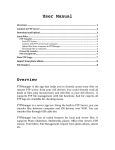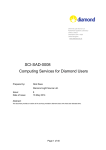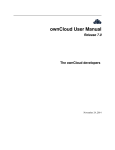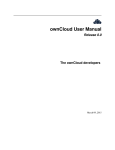Download User Manual
Transcript
User Manual Overview .................................................................................................................................... 1 Connect to FTP server............................................................................................................ 1 Download and Upload............................................................................................................ 3 Local Files................................................................................................................................... 3 FTP Transfer ......................................................................................................................................4 Start FTP Server............................................................................................................................................. 4 Connect with FTP server from computer ........................................................................................... 4 Upload files from computer to FTPManager ..................................................................................... 5 Download files to computer ..................................................................................................................... 5 iTunes file transfer ..........................................................................................................................5 File management ..............................................................................................................................6 View FTP Logs........................................................................................................................... 7 Overview FTPManager is the app that helps you to directly access your files on remote FTP server from your iOS devices. You could directly read all kinds of files, play movie/music and edit files in your iOS devices. It supports FTP file management with full functions. And for experts, all FTP logs are available for checking issues. FTPManager is a server app too. Using the built-‐in FTP Server, you can transfer files between computer and iOS devices over WIFI. You can transfer files through USB cable too. FTPManager has lots of useful features for local and server files. It supports Photo Slideshow, Multimedia player, Office files viewer, PDF viewer, Text Editor, File Management, Import from photo album, search etc. Connect to FTP server 1. Open the FTPManager app on your device. 2. Tap the “+” button in upper right corner. 3. Input the ftp server address into “FTP Server” text field. The server address format should be [ftp://]host:port[/paths]. For example, 192.168.1.102 192.168.1.102/pub/mirrors 192.168.1.102:2121/pub/mirrors macbook.local/ftpfolder ftp.kernel.org/pub/ ftp://ftp.us.debian.org/pub Then input username/password, which are used to login the server. If you leave them empty, the app will try to use anonymous user to login the server. The display name is optional. The app will use the server address as the default display name if you leave it empty. After the connection has been set up, tap the newly added connection to access the server. Download and Upload If you want to download files from remote server, please follow the steps below: 1. Assess remote server 2. Tap the “Edit” button and select the files you want to download 3. Tap the “Download” button on the toolbar, then pick the destination folder and download files. If you want to upload files from local storage to remote server, please follow the steps below: 1. Access remote server 2. Navigate to destination folder 3. Tap the “Upload” button on the toolbar, then pick the files and upload. Local Files FTPManager allows you store your files in your device. And read them offline. There is a couple of way to transfer your files to your iOS device. FTP Transfer FTPManager has a built-‐in FTP Server. You can use it to do massive file transfer between computers and FTPManager. Start FTP Server 1. Open FTPManager and tap the Local item. 2. Connect your device and computer with the same WIFI network. 3. Start the built-‐in FTP Server by tapping the button below. Connect with FTP server from computer We highly recommend you to use the FileZilla or Cyberduck as the FTP client. If you don't have FileZilla, please find it here: http://filezilla-‐ project.org/download.php?type=client Input the ftp access info in FileZilla and hit the "Connect" button. NOTE: The ftp PORT is "2121". Upload files from computer to FTPManager Drag the folder or files from computer to the folder in FTPManager. Download files to computer Drag the folder or files from FTPManager to your computer disk. iTunes file transfer If you don’t have WIFI network, you can use the iTunes file sharing to transfer files through USB cable. 1.Plug in your device with computer 2. Open iTunes 3. Click your device name in left side of iTunes 4. Navigate to Apps tap in top of iTunes 5. Scroll down iTunes and click FTPManager 6. Click “Add” button to add files from computer to FTPManager 7. Select files/folders and click “Save to…” button to save them from FTPManager to your computer. File management There is “Edit” button when you enter the local storage. After tapping this button, you’ll be able to rename/copy/move/delete/chmod files. View FTP Log FTPManager provides FTP access log for tracking issues. If you don’t need the log, please turn off the “Enable Log” option in app settings panel.