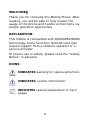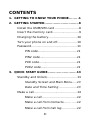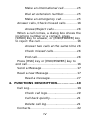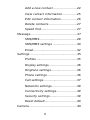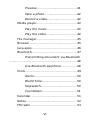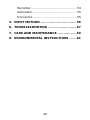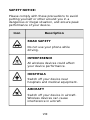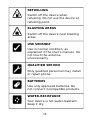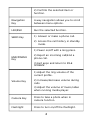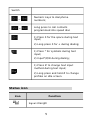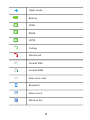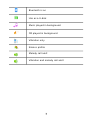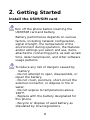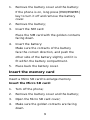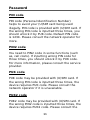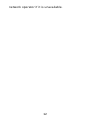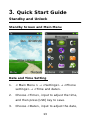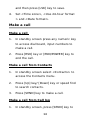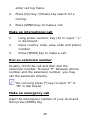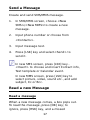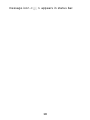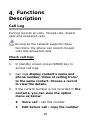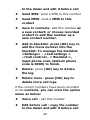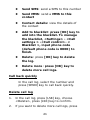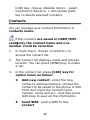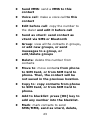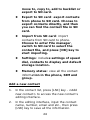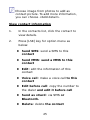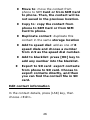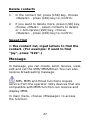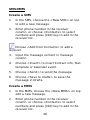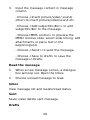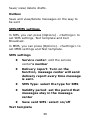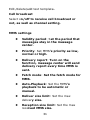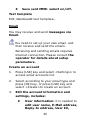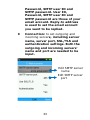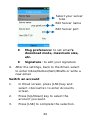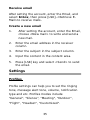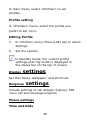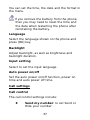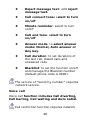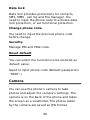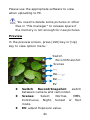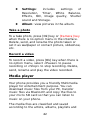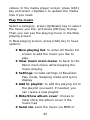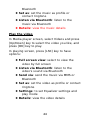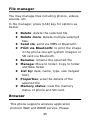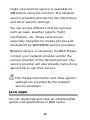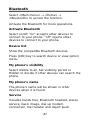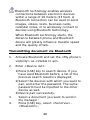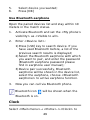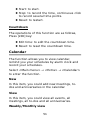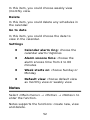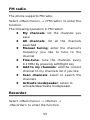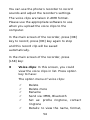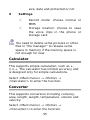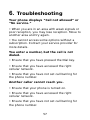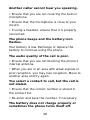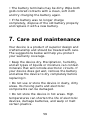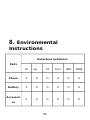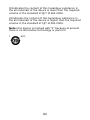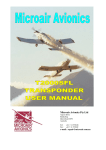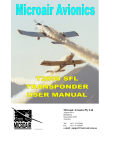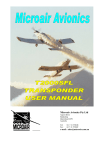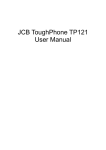Download 9670 user manual
Transcript
RG930 User Manual Please read carefully before use. WELCOME: Thank you for choosing this Mobile Phone. After reading, you will be able to fully master the usage of the phone and handle all functions via simple operation approaches. DECLARATION: This mobile is compatible with GSM/GPRS/EDGE technology. Some functions referred here also require support from a network operator or a service provider. To ensure use in safety, please read the “Safety Notice” in advance. ICONS: INDICATES warning for special attention. INDICATES caution information. INDICATES special explanation or tip in usage II CONTENTS 1. GETTING TO KNOW YOUR PHONE........1 2. GETTING STARTED..............................8 Install the USIM/SIM card .........................8 Insert the memory card............................9 Charging the battery..............................10 Turn your phone on and off....................10 Password................................................11 PIN code........................................11 PIN2 code......................................11 PUK code.......................................11 PUK2 code.....................................11 3. QUICK START GUIDE.........................13 Standby and Unlock...............................13 Standby Screen and Main Menu.....13 Date and Time Setting ..................13 Make a call.............................................14 Make a call ...................................14 Make a call from Contacts.............14 Make a call from Call log................14 III Make an international call..............15 Dial an extension number..............15 Make an emergency call................15 Answer calls, Check missed calls ...........16 Answer/Reject calls........................16 When a call comes, a dialog box shows the incoming number or a contact, press [SEND] key to answer, or [END/POWER] key to reject the call.......................................16 Answer two calls at the same time 16 Check missed calls........................16 End call..........................................16 Press [RSK] key or [END/POWER] key to end call....................................................16 Send a Message ....................................17 Read a new Message .............................17 Read a message............................17 4. FUNCTIONS DESCRIPTION.................19 Call Log..................................................19 Check call logs...............................19 Call back quickly............................21 Delete call log................................21 Contacts.................................................22 IV Add a new contact.........................24 View contact information...............25 Edit contact information................26 Delete contacts.............................27 Speed find.....................................27 Message.................................................27 SMS/MMS.......................................28 SMS/MMS settings .........................30 Email.............................................32 Settings .................................................35 Profiles .........................................35 Display settings.............................36 Ringtone settings...........................36 Phone settings...............................36 Call settings...................................37 Networks settings..........................39 Connectivity settings.....................39 Security settings............................39 Reset default.................................40 Camera..................................................40 V Preview..........................................41 Take a photo..................................42 Record a video...............................42 Media player..........................................42 Play the music...............................43 Play the video................................44 File manager..........................................45 Browser .................................................45 Java apps...............................................46 Bluetooth...............................................47 Transmitting document via Bluetooth .......................................................................48 Use Bluetooth earphone................49 Clock......................................................49 Alarm.............................................50 World Time....................................50 Stopwatch......................................50 Countdown....................................51 Calendar................................................51 Notes.....................................................52 FM radio.................................................53 VI Recorder................................................53 Calculator..............................................55 Converter...............................................55 5. INPUT METHOD ...............................56 6. TROUBLESHOOTING .........................57 7. CARE AND MAINTENANCE.................59 8. ENVIRONMENTAL INSTRUCTIONS ......61 VII SAFETY NOTICE: Please comply with these precautions to avoid putting yourself or other around you in a dangerous or illegal situation, and ensure peak performance of your device. Icon Description ROAD SAFETY Do not use your phone while driving. INTERFERENCE All wireless devices could affect your device performance. HOSPITALS Switch off your device near hospitals and medical equipment. AIRCRAFT Switch off your device in aircraft. Wireless devices can cause interference in aircraft. VIII REFUELLING Switch off the device when refueling. Do not use the device at refueling point. BLASTING AREAS Switch off the device near blasting areas. USE SENSIBLY Use in normal condition, as explained in the User’s manual. Do not touch the antenna unnecessarily. QUALIFIED SERVICE Only qualified personnel may install or repair phone. BATTERIES Use only approved batteries. Do not connect incompatible products. WATER-RESISTANCE Your device is not water-resistant. Keep it dry. IX 1. Getting to know your phone Front View POWER KEYI Phone Receiver \ Main Screen Navigation Key \ \ OK Key Right Soft Key (RSK) END \ \ Key Left Soft (LSK) SEND Key \ \ Numeric Keys Microphone \ 1 Side View Volume Keys Record Key \ SOS key 2 Back View Camera \ Keys Key OK Key Description 1) Press to enter main menu screen. 3 2) Confirm the selected item or function. Navigation Key 4-way navigation allows you to scroll between menu options. LSK/RSK Run the selected function. SEND Key 1) Answer or make a phone call. 2) Access the call history in standby mode. 1) Power on/off with a long press. END/POWER Key 2) Reject an incoming call/End a phone call. 3) Exit apps and return to IDLE SCREEN. 1) Adjust the ring volume of the current profile. Volume Key 2) Increase/decrease volume during calls. 3) Adjust the volume of music/video when running media player. Camera Key Press to take a photo when in camera function. Flashlight Press to turn on/off the flashlight. 4 Switch ~ Numeric keys to dial phone numbers; ~ Long press to call contacts programmed into speed dial. 1) Press 0 for the space during text input; 2) Long press 0 for + during dialing; 1) Press * for symbols during text input; 2) Input*/P/W during dialing; 1) Press # to change text input method during text input; 2) Long press and hold # to change profiles on idle screen. Status icon Icon Function Signal strength 5 Flight mode Battery GPRS EDGE UMTS Calling Missed call Unread SMS Unread MMS New voice mail Bluetooth Alarm clock Memory full 6 Bluetooth is on Use as a U-disk Music played in background FM played in background Vibration only Silence profile Melody call alert Vibration and melody call alert 7 2. Getting Started Install the USIM/SIM card Turn off the phone before inserting the USIM/SIM card and battery. Battery performance depends on various factors, including network configuration, signal strength, the temperature of the environment during operation, the features and/or settings you select and use, items attached to connecting ports, as well as talk time, data transmission, and other software usage patterns. To reduce any risk of dangers caused by battery: - Do not attempt to open, disassemble, or repair the battery. - Do not crush, puncture, short-circuit the external connector, or dispose in fire or water. - Do not expose to temperatures above 140°F. - Replace with the battery designated for this phone. - Recycle or dispose of used battery as stipulated by local regulations. 8 1. Remove the battery cover and the battery: If the phone is on, long press [END/POWER] key to turn it off and remove the battery cover. 2. 3. Remove the battery; Insert the SIM card: Place the SIM card with the golden contacts facing down. 4. Insert the battery: Make sure the contacts of the battery face the correct direction, and push the other side of the battery slightly until it is fit within the battery compartment. 5. Place back the battery cover. Insert the memory card Insert a Micro SD card to enlarge memory. Insert the Micro SD card: 1. Turn off the phone; 2. Remove the battery cover and the battery; 3. Open the Micro SD card cover; 4. Make sure the golden contacts are facing down. 9 5. And then, close the card cover. Charging the battery Charging the battery: 1. Connect the USB cable to USB port on the phone. 2. Connect the charger to a standard wall outlet. 3. When the battery is fully charged (the icon is no longer moving), unplug the travel charger from the power outlet. New batteries are charged partially at factory. Before using the phone, it is recommended to charge the battery. Some batteries perform best after several full charge/discharge cycles. Do not remove the battery from the phone during charging. Please charge timely as over discharge will damage the battery. Turn your phone on and off Long press the [END/POWER] key for a few seconds to turn on/ off the phone. 10 Password PIN code PIN code (Personal Identification Number) helps to avoid your (U)SIM card being used illegally. PIN code is provided with (U)SIM card. If the wrong PIN code is inputted three times, you should unlock it by PUK code. Default PIN code is 1234. Please consult the network operator for more. PIN2 code You need to PIN2 code in some functions (such as, call costs). If inputting wrong PIN code for three times, you should unlock it by PUK code. For more information, please consult the service provider. PUK code PUK code may be provided with (U)SIM card. If the wrong PIN code is inputted three times, the device requires PUK code. Please consult the network operator if it is unavailable. PUK2 code PUK2 code may be provided with (U)SIM card. If the wrong PIN2 code is inputted three times, the device requires PUK2 code. Please consult the 11 network operator if it is unavailable. 12 3. Quick Start Guide Standby and Unlock Standby Screen and Main Menu Date and Time Setting 1. < Main Menu > → <Settings> → <Phone settings> → <Time and date>. 2. Choose <Time>, input to adjust the time, and then press [LSK] key to save. 3. Choose <Date>, input to adjust the date, 13 and then press [LSK] key to save. 4. Set <Time zone>, <Use 24-hour format > and <Date format>. Make a call Make a call 1. In standby screen press any numeric key to access dial board, input numbers to make a call. 2. Press [RSK] key or [END/POWER] key to end the call. Make a call from Contacts 1. In standby screen select <Contacts> to access the Contacts menu. 2. Press [Up] key/ [Down] key or speed find to search contacts. 3. Press [SEND] key to make a call. Make a call from Call log 1. In standby screen, press [SEND] key to 14 enter call log menu. 2. Press [Up] key / [Down] key search for a call log. 3. Press [SEND] key to make a call. Make an international call 1. Long press numeric key [0] to input “+” in dial board. 2. Input country code, area code and phone number 3. Press [SEND] key to make a call. Dial an extension number Usually, finish the call and then dial the extension number. To input “P” between phone number and the extension number, you may call the extension directly. You can long press [*] key to input “P” or “W” in dial board. Make an emergency call Input the emergency number of your local and then press [SEND] key. 15 Answer calls, Check missed calls Answer/Reject calls When a call comes, a dialog box shows the incoming number or a contact, press [SEND] key to answer, or [END/POWER] key to reject the call. Answer two calls at the same time During phone call, if call waiting feature is on (which requires service from the operator), you can follow as below when a second call comes: Press [SEND] key to answer the second call, the current call will be on hold. Press [RSK] key or [END/POWER] key to reject the second call, the current call goes on. Check missed calls The phone displays a box to indicate missed calls: to check details, press [OK] key; to ignore, press [RSK] key, and a missed call icon will appear in status bar. You can also access the <Call Log> to check missed calls. End call Press [RSK] key or [END/POWER] key to end call. 16 Send a Message Create and send SMS/MMS message. 1. In SMS/MMS screen, choose <New SMS>/<New MMS>to create a new message. 2. Input phone number or choose from <Contacts>. 3. Input message text. 4. Press [LSK] key and select<Send> to send it. In new SMS screen, press [LSK] key <Insert> to choose and insert Contact info, Text template or Calendar event. In new MMS screen, press [LSK] key to select picture, video, sound etc., and add subject, Cc or Bcc. Read a new Message Read a message When a new message comes, a box pops out. To read the message, press [OK] key; to ignore, press [RSK] key, and a missed 17 message icon < > appears in status bar. 18 4. Functions Description Call Log Call log records all calls, missed calls, dialed calls and answered calls. As long as the network supports these functions, the phone can record missed calls and answered calls. Check call logs 1. In standby screen, press [SEND] key to access call logs. 2. Call logs display contact’s name and phone number, times of calling from/ to the same contact. Choose a record to view the details. 3. If the current number is not recorded in the contacts, you can view the option menu as below: Voice call : call this number Edit before call : copy the number 19 to the dialer and edit it before call Send SMS: send a SMS to this number Send MMS: send a MMS to this contact Save to contacts: add this number as a new contact; or choose recorded contact to add this number as a new contact number. Add to blacklist: press [OK] key to add the focus number into the blacklist. To manage the blacklist, <Settings> - <Call settings > -<Call control>- < Blacklist >, input phone code (default phone code is 0000) to finish. Delete: press [OK] key to delete the log. Delete more: press [OK] key to delete more call logs. If the current numbers have been recorded in the contacts, you can view the option menu as below: Voice call : call this number Edit before call : copy the number to the dialer and edit it before call 20 Send SMS: send a SMS to this number Send MMS: send a MMS to this contact Contact details: view the details of the contact Add to blacklist: press [OK] key to add into the blacklist. To manage the blacklist, <Settings> - <Call settings > -<Call control>- < Blacklist >, input phone code (default phone code is 0000) to finish. Delete: press [OK] key to delete the log. Delete more: press [OK] key to delete more call logs. Call back quickly In the call log, select the number and press [SEND] key to call back quickly. Delete call log 1. In the call log, press [LSK] key, choose <Delete>, press [LSK] key to confirm. 2. If you want to delete more call logs, press 21 [LSK] key, choose <Delete more> , select numbers to delete or < All>:press [LSK] key to delete selected numbers. Contacts You can manage your contact information in contacts menu. if the contacts are saved in USIM/SIM card:only the contact name and one number could be recorded. 1. In main menu, choose <Contacts> to access the contact list. 2. The contact list displays name and storage location. You can press [SEND] key to make a call. 3. In the contact list, press [LSK] key for option menu as below: Add new contact: enter the new contact’s editing interface, choose the contact to be saved in the phone or SIM Card. And input the contact name, number, email and etc., and then press [LSK] key to save all the information. Send SMS: send a SMS to this contact 22 Send MMS: send a MMS to this contact Voice call: make a voice call to this contact Edit before call: copy the number to the dialer and edit it before call Send as vCard: send contact as vCard via SMS or Bluetooth Group: view all the contacts in groups, or add new groups, or send messages to a group, or edit/delete groups Delete: delete this number from contacts Move to: move contacts from phone to SIM Card, or from SIM Card to phone. Then, the contact will be not saved in the previous location. Copy to: copy contacts from phone to SIM Card, or from SIM Card to phone. Add to blacklist: press [OK] key to add any number into the blacklist. Mark: mark contacts to send SMS/MMS, send as vCard, delete, 23 move to, copy to, add to backlist or export to SD card. Export to SD card: export contacts from phone to SD card. Choose to export contacts directly, and then you can find the contact file in SD card. Import from SD card: import contacts from SD card to phone. Choose to enter File manager, switch to SD card to select the contact file, and press [OK] key to start importing. Settings: includes settings of speed dial, contacts to display and default storage location. Memory status: view all the contact information in the phone, SIM and group. Add a new contact 1. In the contact list, press [LSK] key - <Add new contact> to access the new contact’s editing interface. 2. In the editing interface, input the contact name, number, email and etc., then press [LSK] key to save all the information. 24 Choose image from photos to add as contact picture. To add more information, you can choose <Add detail>. View contact information 1. In the contacts list, click the contact to view details. 2. Press [LSK] key for option menu as below: Send SMS: send a SMS to this contact Send MMS: send a MMS to this contact Edit: edit the information of this contact Voice call: make a voice call to this contact Edit before call: copy the number to the dialer and edit it before call Send as vCard: via SMS or Bluetooth. Delete: delete the contact 25 Move to: move the contact from phone to SIM Card or from SIM Card to phone. Then, the contact will be not saved in the previous location. Copy to: copy the contact from phone to SIM Card or from SIM Card to phone. Duplicate contact: duplicate this contact in the same storage location Add to speed dial: add as one of 8 speed dials and choose a number from 2-9 as the speed dial number. Add to blacklist: press [OK] key to add any number into the blacklist. Export to SD card: export contacts from phone to SD card. Choose to export contacts directly, and then you can find the contact file in SD card. Edit contact information In the contact details, press [LSK] key, then choose <Edit>. 26 Delete contacts 1. In the contact list, press [LSK] key, choose <Delete> , press [LSK] key to confirm; 2. If you want to delete more, press [LSK] key, choose <Mark> , select contacts to delete or < All>:press [LSK] key, choose <Delete> , press [LSK] key to confirm; Speed find In the contact list, input letters to find the contact. (For example: if want to find “jay”, press “529”.) Message In message, you can create, send, receive, view, edit and set the SMS/ MMS/Email. You can also receive broadcasting message. SMS, MMS and Email functions require service from the operator. Only devices that are compatible with MMS function can receive and display MMS. In main menu, choose <Message> to access the function. 27 SMS/MMS Create a SMS 1. In the SMS, choose the <New SMS> on top to edit a new message. 2. Enter phone number in the receiver column, or choose <Contacts> to select numbers and press [LSK] key to add in the receiver list. Choose <Add from Contacts> to add a receiver. 3. Input the message content in message column. 4. Choose <Insert> to insert Contact info, Text template or Calendar event. 5. Choose <Send> to send the message. 6. Choose <Save to drafts> to save the message in Drafts. Create a MMS 1. In the MMS, choose the <New MMS> on top edit a new message. 2. Enter phone number in the receiver column, or choose <Contacts> to select numbers and press [LSK] key to add in the receiver list. 28 3. Input the message content in message column. - Choose <Insert picture/video/ sound/ other>to insert picture/video/sound etc. - Choose <Add subject/Cc/Bcc> to add subject/Cc/Bcc to the message. - Choose<MMS control> to preview the MMS: remove slide, select slide timing, add attachments or place text in the beginning/end. - Choose <Send> to send the message. - Choose <Save to draft> to save the message in Drafts. Read the message 1. When a new message comes, a dialogue box will pop out. Open the Inbox. 2. Choose unread message to read. Inbox View message list and read/unread status. Sent Save/ view/ delete sent message. Drafts 29 Save/ view/ delete drafts. Outbox Save and view/delete messages on the way to be sent SMS/MMS settings In SMS, you can press [Options] - <Settings> to set SMS settings, Text template and Cell Broadcast. In MMS, you can press [Options] - <Settings> to set MMS settings and Text template. SMS settings Service center: edit the service center’s number Delivery report: Turn on the function, message center will send delivery report every time message is sent. SMS Type: select the type for SMS Validity period: set the period that messages stay in the message center Save sent SMS: select on/off Text template 30 Edit /delete/add text template. Cell broadcast Select on/off to receive cell broadcast or not, as well as channel setting. MMS settings Validity period: Set the period that messages stay in the message center. Priority: Set MMS’s priority as low, normal or high. Delivery report: Turn on the function, message center will send delivery report every time MMS is sent. Fetch mode: Set the fetch mode for MMS. Auto-Playback: Set the MMS’s playback to be automatic or manual. Deliver size limit: Set the max delivery size. Reception size limit: Set the max received MMS size. 31 Save sent MMS: select on/off. Text template Edit /delete/add text template. Email You may receive and send messages via Email. You need to set up your own email, and then receive and send the emails. Receiving and sending emails requires Internet connection. Please consult the operator for details about setup parameters. Create an account 1. Press [LSK] key and select <Settings> to access email accounts list. 2. Select according to your email type and press [Ok] key, or press [LSK] key and select <Create>to create an account. 3. Edit the account information and settings, includes: User information: it is needed to edit user name, E-Mail address, Reply-to address, User ID, 32 Password, SMTP user ID and SMTP password. User ID, Password, SMTP user ID and SMTP password are those of your email account. Reply-to address is used to set the email account you want to be replied. Connection: to set outgoing and incoming servers, including server name, server port, SSL/TLS and authentication settings. Both the outgoing and incoming servers’ name and port are needed to be input. Edit SMTP server name Edit SMTP server port 33 Select your server type Edit Server name Edit Server port 4. Msg preference: to set email’s download mode, maximum size, etc. Signature: to edit your signature After the settings, back to the Email, select to enter Inbox/Outbox/Sent/Drafts or write a new email. Switch an account 1. In Email screen, press [LSK] key and select <Accounts> to enter Accounts screen. 2. Press [Up/Down] key to select the account you want. 3. Press [LSK] to complete the selection. 34 Receive email After setting the account, enter the Email, and select Inbox, then press [LSK]-<Retrieve EMail>to receive mails. Create a new email 1. After setting the account, enter the Email, choose <New mail> to write and send a new mail. 2. Enter the email address in the receiver column. 3. Enter the subject in the subject column. 4. Input the content in the content area. 5. Press [LSK] key and select <Send> to send the email. Settings Profiles Profile settings can help you to set the ringing tone, message alert tone, volume, notification type and etc. Profiles modes include "General", "Silence", "Meeting", "Outdoor", "Flight", ”Headset”, "Customized". 35 In main menu, select <Profiles> to set profiles. Profile setting In <Profiles> menu, select the profile you prefer to set <on>. Editing Profile 1. In <Profile> menu, Press [LSK] key to select Settings 2. Set the options. In Standby mode, the current profile settings and ring mode is displayed in the status bar on the top of screen. Display settings Set the theme, wallpaper, and shortcuts Ringtone settings Include settings of call default ringtone, SIM voice call and message ringtone. Phone settings Time and Date 36 You can set the time, the date and the format in the menu. If you remove the battery from the phone, then you may need to reset the time and the date when restarting the phone after reinstalling the battery. Language Select the language shown on the phone and press [OK] key. Backlight Adjust backlight, as well as brightness and backlight duration. Input setting Select to set the input language. Auto power on/off Set the auto power on/off function, power on time and auto power off time. Call settings Call control The call control settings include: Send my number: to set Send or Hide your number 37 Reject message text: edit reject message text. Call connect tone: select to turn on/off Minute reminder: select to turn on/off Call end tone: select to turn on/off Answer mode: to select answer mode: Normal, Auto answer or Any key. Call duration: to set durations of the last call, dialed calls and answered calls. Blacklist: to set the function on/off and manage the Blacklist number (default phone code is 0000). The service of “Send my number” requires network service. Voice call Voice call function includes Call diverting, Call barring, Call waiting and Auto redial. Call restriction function requires network 38 service and SIM card. Voice mail Voice mail service is a service to provide storage, forwarding, and voice information services for users. SMS will notify you new voice mails. Before using voice mail, please make sure your phone has service of SMS. Select to save after typing Voice mail number. In standby mode, you can long press numeric key to enter the function. Networks settings Networks settings menu can help you set the network mode and search the network automatically/manually. Connectivity settings Set the connection type for default connection, Browser, JAVA, MMS and data account. Security settings Phone lock Select to turn on/off phone lock. (Default password is "0000".) Keypad autolock Set Keypad autolock function on or off. 39 Data lock Data lock provides protections for contacts, SMS, MMS , call log and File manager. You need to input the phone code to activate data lock protection, or set functional protection. Change phone code You need to input the previous phone code before change. Security Manage PIN and PIN2 code. Reset default You can select the functions to be restored as default value. Need to input phone code (Default password is "0000".) Camera You can use the phone’s camera to take photos and adjust the camera’s settings. The camera is on the back of the phone and takes the screen as a viewfinder. The photos taken by the camera are saved as JPG format. 40 Please use the appropriate software to view when uploading to PC. You need to delete some pictures or other files in “File manager” to release space if the memory is not enough for new pictures. Preview In the preview screen, press [LSK] key or [Up] key to view option menu: Switch Record/Snapshot Scenes EV Settings EV EV Album EV Switch Record/Snapshot: switch between camera and camcorder. Scenes: Select Normal, MMS, Continuous, Night, Sunset or Text mode. EV: adjust Exposure value. 41 Settings: includes settings of Resolution, Timer, White Balance, Effects, ISO, Image quality, Shutter sound and Storage. Album: view pictures in the album. Take a photo To a take photo, press [Ok] key or [Camera] key when there is no option menu in the interface. Delete, send, and rename the photo taken or set it as wallpaper or contact picture, slideshow, etc. Record a video To record a video, press [Ok] key when there is no option menu, select <Pause> to pause recording or <Stop> to stop recording. Delete, send, rename and play the video recorded. Media player Your phone provides you a friendly Multimedia player for entertainment purpose. You can download music files from your PC, transfer music files via Bluetooth and copy the files to your micro SD card so that you can listen to music on your phone. The media files are classified and saved according to the artists, albums, playlists and 42 videos. In the media player screen, press [LSK] key and select <Update> to update the media files if you need. Play the music Select a category, press [Up/Down] key to select the music you like, and press [OK] key to play. Then you can see the playing music in the Now playing screen. In Now playing screen, press [LSK] key to have options: Now playing list: to enter All Tracks list screen to add the music you like to play. View music main menu: to back to the Music main menu while keeping the music playing Settings: include settings of Equalizer, Play mode, Sleeping mode and Lyrics display Add to playlist: to add the playing list to the playlist you want. If needed, you can create a new playlist Hide/Show album cover: choose to hide/ show the album cover if the music had Send via: send the music via MMS or 43 Bluetooth Set as: set the music as profile or contact ringtone Listen via Bluetooth: listen to the music via Bluetooth Details: view the music details Play the video In Media player screen, select Videos and press [Up/Down] key to select the video you like, and press [OK] key to play. In playing screen, press [LSK] key to have options: Full screen view: select to view the video by full screen Listen via Bluetooth: listen to the video’s sound via Bluetooth Send via: send the music via MMS or Bluetooth Set as: set the video as profile or contact ringtone Settings: to set Equalizer settings and play mode Details: view the video details 44 File manager You may manage files including photos, videos, sounds, etc. In file manager, press [LSK] key for options as below: Delete: delete the selected file. Delete more: Delete multiple selected files. Send via: send via MMS or Bluetooth Print via Bluetooth: to print the image in the phone (except system images) or SD card via Bluetooth. Rename: rename the selected file Manage: Move to folder, Copy to folder and New folder List by: date, name, type, size (largest first) Properties: view the details of the selected file Memory status: view the memory status of phone and SD card. Browser This phone supports wireless application protocol WAP and WWW service. Please 45 make sure Internet service is available for SIM before using the function. The network service providers provide the fee information and other specific settings. You can access different Internet services such as news, weather reports, flight information, etc. These services are especially designed for mobile phones and maintained by WAP/WWW service providers. Network service is necessary for WAP. Please contact your network provider and/or the service provider of the desired service. The service provider will also provide instructions about how to use their service. The charge information and other specific settings are provided by the network service providers. Java apps You can download and view all installed JAVA games and applications in JAVA menu. 46 Bluetooth Select <Main menu> → <Extra> → <Bluetooth> to access the function. Activate the Bluetooth for more operations. Activate Bluetooth Select on/off. “on” accepts other devices to connect to your phone; ”off” rejects other devices to connect to your phone. Device list Show the compatible Bluetooth devices. Press [LSK] key to search device or view option menu. My phone’s visibility Select Visible to all, Set visibility period or Hidden to decide if other devices can search the phone. My phone’s name The phone's name will be shown in other devices when it is found. Service Includes hands free, Bluetooth headset, stereo service, basic image, dial up modem connection, file transfer and object push. 47 Bluetooth technology enables wireless connections between electronic devices within a range of 10 meters (33 feet). A Bluetooth connection can be used to send images, videos, texts, business cards, calendar notes, or to wirelessly connect to devices using Bluetooth technology. When Bluetooth technology starts, the distance between phone and Bluetooth device will greatly influence transfer speed and the quality of talk. Transmitting document via Bluetooth 1. Activate Bluetooth and set the <My phone’s visibility> as <Visible to all>. 2. Enter <Device list>: 3. 4. 1)Press [LSK] key to search device. If you have used Bluetooth before, a list of the previous search results is displayed; 2)Select the devices with which you want to pair, and enter the password. The same password must be inputted to the other device as well. 3)Device pair successfully; Select a document you want to send in file manager ; Press [LSK] key, select <Send via> <Bluetooth>; 48 5. 6. Select device you wanted; Press [OK] Use Bluetooth earphone Open the paired devices list and stay within 10 meters in the match statue. 1. Activate Bluetooth and set the <My phone’s visibility> as <Visible to all>. 2. Enter <Device list>: 1)Press [LSK] key to search device. If you have used Bluetooth before, a list of the previous search results is displayed; 2)Select the Bluetooth earphone with which you want to pair, and enter the password (Bluetooth earphone password please find in earphone user manual); 3)Device pair successfully, Bluetooth earphone will be shown in the device list, select the earphone, choose <Bluetooth earphone> to active earphone function. 3. Now you can call via Bluetooth phone. Bluetooth icon will be shown when the Bluetooth is on. Clock Select <Main menu>→ <Extra>-><Clock> to 49 enter the function. Alar m You can set several alarm clocks at different times and you can set the alarm on or off and delete in this menu. World Time You can add a new region of time to the list of world time from the world time map. Enter the world time to view the existing list of world time. Press [LSK] key: Add: select the region you need to add, and then done. In the world time list, choose <Delete> to delete the time of list. Delete: delete the time of region as expected Move up: move up the time of region in the expected sequence Move down: move down the time of region in the expected sequence Stopwatch The operations of this function are as follows: 50 Start: to start. Stop: to record the time, continuous click to record several time points. Reset: to restart. Countdown The operations of this function are as follows, Press [LSK] key: Edit time: to edit the countdown time. Reset: to reset the countdown time. Calendar The function allows you to view calendar, remind you your schedules by alarm clock and record your schedules. Select <Main menu> → <Extra> → <Calendar> to enter the function. New In this item, you could add new meetings, todos and anniversaries in the calendar. View In this item, you could view all events, all meetings, all to-dos and all anniversaries. Weakly/Monthly view 51 In this item, you could choose weekly view /monthly view. Delete In this item, you could delete any schedules in the calendar. Go to date In this item, you could choose the date to view in the calendar. Settings Calendar alarm ring: choose the calendar alarm ringtones Alarm snooze time: choose the alarm snooze time from 2 to 60 minutes Week starts on: choose Sunday or Monday Default view: choose default view as monthly view or weekly view Notes Select <Main menu> → <Extra> → <Notes> to enter the function. Notes supports the functions: create new, view and delete. 52 FM radio The phone supports FM radio. Select <Main menu> → <FM radio> to enter the function. The following operation in FM radio: My channels: list the channels you save All channels: list all the channels searched Manual tuning: enter the channel’s frequency you like to tune to the channel Fine-tune: tune the channels every 0.1 MHz by pressing Left/Right key Add to my channels: add the current channel to my channels list if you like Scan channels: select to search the channels Activate loudspeaker: select to activate/deactivate loudspeaker. Recorder Select <Main menu> → <Extra> → <Recorder> to enter the function. 53 You can use the phone’s recorder to record sounds and adjust the recorder’s settings. The voice clips are taken in AMR format. Please use the appropriate software to use when you upload the voice clips to the computer. In the main screen of the recorder, press [OK] key to record, press [OK] key again to stop and this record clip will be saved automatically. In the main screen of the recorder, press [LSK] key: Voice clips: In this screen, you could view the voice clips in list. Press option key to have: The option menu of voice clips: Delete Delete more Rename Send via: MMS, Bluetooth Set as: profile ringtone, contact ringtone Details: to view the name, format, 54 size, date and protected or not Settings Record mode: choose normal or MMS Storage location: choose to save the voice clips in the phone or storage card You need to delete some pictures or other files in “file manager” to release some space in memory if the memory space is not enough for new Calculator This supports simple calculation, such as +, :,×,÷. The calculator has limited accuracy and is designed only for simple calculations. Select <Main menu> → <Extra> → <Calculator> to enter the function. Converter This supports conversion including currency, area, length, weight, temperature, volume and velocity. Select <Main menu> → <Extra> → <Converter> to enter the function. 55 5. Input Method This mobile phone supports 14 kinds of input languages. You can set default input language and default input method in < Main Menu > → <Settings> → <Phone settings> → <Input settings>. 56 6. Troubleshooting Your phone displays “Call not allowed” or “No service.” • When you are in an area with weak signals or poor reception, you may lose reception. Move to another area and try again. • You cannot access some options without a subscription. Contact your service provider for more details. You enter a number, but the call is not dialed. • Ensure that you have pressed the Dial key. • Ensure that you have accessed the right cellular network. • Ensure that you have not set call barring for the phone number. Another caller cannot reach you. • Ensure that your phone is turned on. • Ensure that you have accessed the right cellular network. • Ensure that you have not set call barring for the phone number. 57 Another caller cannot hear you speaking. • Ensure that you are not covering the built-in microphone. • Ensure that the microphone is close to your mouth. • If using a headset, ensure that it is properly connected. The phone beeps and the battery icon flashes. Your battery is low. Recharge or replace the battery to continue using the phone. The audio quality of the call is poor. • Ensure that you are not blocking the phone’s internal antenna. • When you are in an area with weak signals or poor reception, you may lose reception. Move to another area and try again. You select a contact to call, but the call is not dialed. • Ensure that the correct number is stored in the contact list. • Re-enter and save the number, if necessary. The battery does not charge properly or sometimes the phone turns itself off. 58 • The battery terminals may be dirty. Wipe both gold-colored contacts with a clean, soft cloth and try charging the battery again. • If the battery was no longer charge completely, dispose of the old battery properly and replace it with a new battery. 7. Care and maintenance Your device is a product of superior design and craftsmanship and should be treated with care. The suggestions below will help you protect your warranty coverage. • Keep the device dry. Precipitation, humidity, and all types of liquids or moisture can contain minerals that will corrode electronic circuits. If your device does get wet, remove the battery and allow the device to dry completely before replacing it. • Do not use or store the device in dusty, dirty areas. Its moving parts and electronic components can be damaged. • Do not store the device in hot areas. High temperatures can shorten the life of electronic devices, damage batteries, and warp or melt certain plastics. 59 • Do not store the device in cold areas. When the device returns to its normal temperature, moisture can form inside the device and damage electronic circuit boards. • Do not use harsh chemicals, cleaning solvents, or strong detergents to clean the device. • Do not paint the device. Paint can clog the moving parts and prevent proper operation. • Use a soft, clean, dry cloth to clean any lenses (such as camera, proximity sensor, and light sensor lenses) • Use only the supplied or an approved replacement antenna. Unauthorized antennas, modifications, or attachments could damage the device and may violate regulations governing radio devices. • Use charges indoors. • Always create a backup of data you want to keep (such as contacts and calendar notes) before sending your device to a service facility. All of the above suggestions apply equally to your device, battery, charger, or any enhancement. If any device is not working properly, take it to the nearest authorized service facility for service. 60 8. Environmental Instructions Hazardous Substance Parts Pb Hg Cd Cr6+ PBB PBDE Phone X O O O O O Battery X O O O O O X O O O O O Accessori es 61 O:Indicates the content of this hazardous substance in the all materials of the device is lower than the required volume in the standard of SJ/T 11363-2006. X:Indicates the content of this hazardous substance in the all materials of the device is higher than the required volume in the standard of SJ/T 11363-2006. Note: this device is marked with“X” because at present there is no alternative technology or parts for replacement. 62