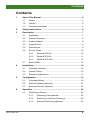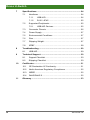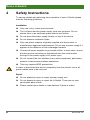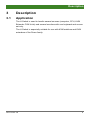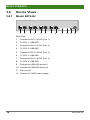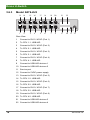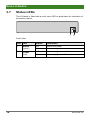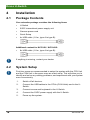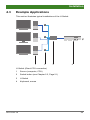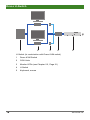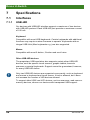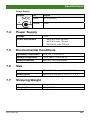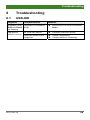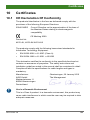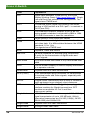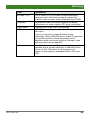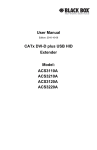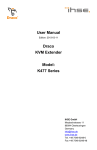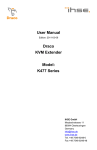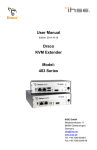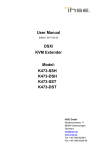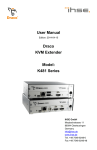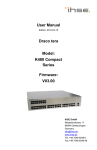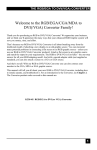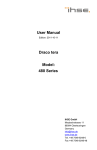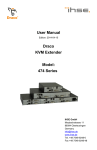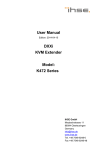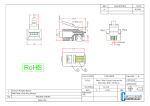Download User Manual Draco U-Switch
Transcript
User Manual Edition: 2014-04-15 Draco U-Switch Model: K476-4U K476-8U K476-4U2 IHSE GmbH Maybachstrasse 11 88094 Oberteuringen Germany [email protected] www.ihse.de Tel. +49 7546-9248-0 Fax +49 7546-9248-48 Draco U-Switch Copyright © 2014. All rights reserved. This information may not be reproduced in any manner without the prior written consent of the manufacturer. Information in this document is subject to change without notice. Trademarks All trademark and trade names mentioned in this document are acknowledged to be the property of their respective owners. Disclaimer While every precaution has been taken during preparation of this manual, the manufacturer assumes no liability for errors or omissions. Neither does the manufacturer assume any liability for damages resulting from the use of the information contained herein. The manufacturer reserves the right to change specifications, functions, or circuitry of the product without notice. The manufacturer cannot accept liability for damage due to misuse of the product or due to any other circumstances outside the manufacturer’s control (whether environmental or installation related). The manufacturer shall not be liable for any loss, damage, or injury arising directly, indirectly, incidentally, or consequently from the use of this product. 2 2014-04-15 Contents Contents 1 About This Manual ....................................................................... 5 1.1 Scope.................................................................................. 5 1.2 Validity ................................................................................ 5 1.3 Cautions and Notes ............................................................ 5 2 Safety Instructions ....................................................................... 6 3 Description ................................................................................... 7 3.1 Application .......................................................................... 7 3.2 System Overview ................................................................ 8 3.3 Product Range .................................................................... 9 3.4 Upgrade Kits ....................................................................... 9 3.5 Accessories......................................................................... 9 3.6 Device Views .................................................................... 10 3.7 4 5 3.6.2 Model K476-8U ................................................... 11 3.6.3 Model K476-4U2 ................................................. 12 Status LEDs ...................................................................... 14 4.1 Package Contents............................................................. 16 4.2 System Setup.................................................................... 16 4.3 Example Applications........................................................ 17 Configuration.............................................................................. 19 Command Mode ............................................................... 19 5.2 External Display (optional) ................................................ 21 5.3 External Control (optional) ................................................ 21 Operation .................................................................................... 22 6.1 2014-04-15 Model K476-4U ................................................... 10 Installation .................................................................................. 16 5.1 6 3.6.1 Switching a Source ........................................................... 22 6.1.1 Switching via Keyboard....................................... 22 6.1.2 Switching via Mouse (Panning)........................... 22 6.1.3 External Switching (optional)............................... 23 3 Draco U-Switch 7 Specifications ............................................................................. 24 7.1 7.2 Interfaces .......................................................................... 24 7.1.1 USB-HID ............................................................. 24 7.1.2 RJ10 / 4P4C........................................................ 25 Supported Peripherals ...................................................... 25 7.2.1 8 7.3 Connector Pinouts ............................................................ 26 7.4 Power Supply.................................................................... 27 7.5 Environmental Conditions ................................................. 27 7.6 Size ................................................................................... 27 7.7 Shipping Weight ................................................................ 27 7.8 MTBF ................................................................................ 28 Troubleshooting ......................................................................... 29 8.1 9 10 11 USB-HID Devices ............................................... 25 USB-HID ........................................................................... 29 Technical Support ...................................................................... 30 9.1 Support Checklist .............................................................. 30 9.2 Shipping Checklist ............................................................ 30 Certificates.................................................................................. 31 10.1 CE Declaration Of Conformity........................................... 31 10.2 North American Regulatory Compliance ........................... 32 10.3 WEEE ............................................................................... 32 10.4 RoHS/RoHS 2................................................................... 32 Glossary...................................................................................... 33 Pos: 1 /806-IHSE/Zu diesem Handbuch/ATB_Zu diesem Handbuch @ 5\mod_1278573163276_6.doc @ 41510 @ 1222 @ 1 4 2014-04-15 About This Manual 1 About This Manual 1.1 Scope This manual describes how to install your U-Switch, how to operate it and how to perform trouble shooting. 1.2 Validity This manual is valid for all devices listed on the front page. The product code is printed on the base of the devices. 1.3 Cautions and Notes The following symbols are used in this manual: This symbol indicates an important operating instruction that should be followed to avoid any potential damage to hardware or property, loss of data, or personal injury. This symbol indicates important information to help you make the best use of this product. This symbol indicates best practice information to show recommended and optimal ways to use this product in an efficient way. Pos: 2 /806-IHSE/Sicherheitshinweise/ATB_Sicherheitshinweise @ 5\mod_1278573321245_6.doc @ 41528 @ 1 @ 1 2014-04-15 5 Draco U-Switch 2 Safety Instructions To ensure reliable and safe long-term operation of your U-Switch please note the following guidelines: Installation Only use in dry, indoor environments. The U-Switch and the power supply units can get warm. Do not situate them in an enclosed space without any airflow. Do not place the power supply directly on top of the device. Do not obscure ventilation holes. Only use power supplies originally supplied with the product or manufacturer-approved replacements. Do not use a power supply if it appears to be defective or has a damaged chassis. Connect all power supplies to grounded outlets. In each case, ensure that the ground connection is maintained from the outlet socket through to the power supply's AC power input. Do not connect the link interface to any other equipment, particularly network or telecommunications equipment. Take any required ESD precautions. In order to disconnect the device completely from the electric circuit, all power cables have to be removed. Repair Do not attempt to open or repair a power supply unit. Do not attempt to open or repair the U-Switch. There are no user serviceable parts inside. Please contact your dealer or manufacturer if there is a fault. Pos: 3 /806-IHSE/Beschreibung/UEB_Beschreibung @ 5\mod_1278573379151_6.doc @ 41546 @ 1 @ 1 6 2014-04-15 Description 3 Description Pos: 4 /806-IHSE/Beschreibung/Verwendungszweck/476-xx @ 5\mod_1278943539292_6.doc @ 43333 @ @ 1 3.1 Application The U-Switch is used to handle several sources (computer, CPU, KVM Extender CON Units) and several monitors with one keyboard and mouse set only. The U-Switch is especially suitable for use with KVM switches and KVM extenders of the Draco family. Pos: 5 /806-IHSE/Beschreibung/System-Übersicht /476-xx @ 5\mod_1278944383855_6.doc @ 43352 @ @ 1 2014-04-15 7 Draco U-Switch 3.2 System Overview The U-Switch is connected to the sources (computer, CPU, KVM extender CON Units) by using the included cables. Keyboard and mouse are also connected to the device. 1 2 1 Sources (computer, CPU, KVM Extender CON Units) 2 U-Switch 3 Keyboard, mouse 3 See Chapter 4.3, Page 17 for installation examples. Pos: 6 /806-IHSE/Beschreibung/Gerätetypen/476-xx @ 5\mod_1278944566980_6.doc @ 43371 @ 2 @ 1 8 2014-04-15 Description 3.3 Product Range Model Description K476-4U U-Switch 4 Port K476-8U U-Switch 8 Port K476-4U2 U-Switch for parallel switching of 2x4 ports Pos: 7 /806-IHSE/Beschreibung/Einbauoptionen/476-xx @ 5\mod_1278944769042_6.doc @ 43389 @ @ 1 3.4 Upgrade Kits Model Description 455-8G 19"/1U rack mount kit to mount up to 2 devices 455-1K Mounting plate to mount by screws 455-2K Mounting plate to mount by snap on Pos: 8 /806-IHSE/Beschreibung/Zubehör/476-xx @ 5\mod_1278944953839_6.doc @ 43407 @ 2 @ 1 3.5 Accessories Model Description 260-5U International power supply unit 100...240VAC / 5VDC / 4 A Pos: 9 /806-IHSE/Beschreibung/Geräteansichten/UEB_Geräteansichten @ 5\mod_1278573737808_6.doc @ 41654 @ 2 @ 1 2014-04-15 9 Draco U-Switch 3.6 Device Views Pos: 10 /806-IHSE/Beschreibung/Geräteansichten/476-xx/Typ K476-4U @ 5\mod_1278946137542_6.doc @ 43430 @ @ 1 3.6.1 Model K476-4U 1 2 3 4 5 6 7 8 9 10 11 12 Rear View 1 Connect to RJ10 / 4P4C (Port 1) 2 To CPU 1: USB-HID 3 Connect to RJ10 / 4P4C (Port 2) 4 To CPU 2: USB-HID 5 Connect to RJ10 / 4P4C (Port 3) 6 To CPU 3: USB-HID 7 Connect to RJ10 / 4P4C (Port 4) 8 To CPU 4: USB-HID 9 Connect to USB-HID devices 1 10 Connect to USB-HID devices 2 11 Service port 12 Connect to 5VDC power supply Pos: 11 /806-IHSE/Beschreibung/Geräteansichten/476-xx/Typ K476-8U @ 5\mod_1278946184120_6.doc @ 43448 @ @ 1 10 2014-04-15 Description 3.6.2 Model K476-8U 13 14 15 16 17 18 19 20 1 2 3 4 5 6 7 8 9 10 11 12 Rear View 1 Connect to RJ10 / 4P4C (Port 1) 2 To CPU 1: USB-HID 3 Connect to RJ10 / 4P4C (Port 2) 4 To CPU 2: USB-HID 5 Connect to RJ10 / 4P4C (Port 3) 6 To CPU 3: USB-HID 7 Connect to RJ10 / 4P4C (Port 4) 8 To CPU 4: USB-HID 9 Connect to USB-HID devices 1 10 Connect to USB-HID devices 2 11 Service port 12 Connect to 5VDC power supply 13 Connect to RJ10 / 4P4C (Port 5) 14 To CPU 5: USB-HID 15 Connect to RJ10 / 4P4C (Port 6) 16 To CPU 6: USB-HID 17 Connect to RJ10 / 4P4C (Port 7) 18 To CPU 7: USB-HID 19 Connect to RJ10 / 4P4C (Port 8) 20 To CPU 8: USB-HID Pos: 12 /806-IHSE/Beschreibung/Geräteansichten/476-xx/Typ K476-4U2 @ 9\mod_1365411741592_6.doc @ 71500 @ 3 @ 4 2014-04-15 11 Draco U-Switch 3.6.3 Model K476-4U2 13 14 15 16 17 18 19 20 21 22 1 2 3 4 5 6 7 8 9 10 11 12 Rear View 1 Connect to RJ10 / 4P4C (Port 1) 2 To CPU 1.1: USB-HID 3 Connect to RJ10 / 4P4C (Port 2) 4 To CPU 2.1: USB-HID 5 Connect to RJ10 / 4P4C (Port 3) 6 To CPU 3.1: USB-HID 7 Connect to RJ10 / 4P4C (Port 4) 8 To CPU 4.1: USB-HID 9 Connect to USB-HID devices 1 10 Connect to USB-HID devices 2 11 Service port 12 Connect to 5VDC power supply 13 Connect to RJ10 / 4P4C (Port 5) 14 To CPU 1.2: USB-HID 15 Connect to RJ10 / 4P4C (Port 6) 16 To CPU 2.2: USB-HID 17 Connect to RJ10 / 4P4C (Port 7) 18 To CPU 3.2: USB-HID 19 Connect to RJ10 / 4P4C (Port 8) 20 To CPU 4.2: USB-HID 21 Connect to USB-HID devices 3 22 Connect to USB-HID devices 4 12 2014-04-15 Description The USB-B connectors 1.2–4.2 have to be connected to additional USBHID modules on extender site in order to allow parallel switching with USB-B connectors 1.1–4.1. Pos: 13 /806-IHSE/Beschreibung/Diagnose LEDs/476-xx @ 5\mod_1278946268355_6.doc @ 43466 @ @ 1 2014-04-15 13 Draco U-Switch 3.7 Status LEDs The U-Switch is fitted with a multi color LED on both sides for indication of connection status: 1 2 Front View Pos. LED Status Description 1 Off Device not ready On Device ready Off Power supply not available On Power supply available 2 14 Status (green) Power (red) 2014-04-15 Description 6 7 8 9 1 2 3 4 5 Rear View Pos. LED Status Description 1 USB Status CPU 1 (green) Off No connection to CPU 1 On Connection to CPU 1 USB Status CPU 2 (green) Off No connection to CPU 2 On Connection to CPU 2 USB Status CPU 3 (green) Off No connection to CPU 3 On Connection to CPU 3 USB Status CPU 4 (green) Off No connection to CPU 4 On Connection CPU 4 Power (red) Off Device not ready On Device ready USB Status CPU 5 (green) Off No connection to CPU 5 On Connection to CPU 5 USB Status CPU 6 (green) Off No connection to CPU 6 On Connection to CPU 6 USB Status CPU 7 (green) Off No connection to CPU 7 On Connection to CPU 7 USB Status CPU 8 (green) Off No connection to CPU 8 On Connection to CPU 8 2 3 4 5 6 7 8 9 Pos: 14 /806-IHSE/Installation/UEB_Installation @ 5\mod_1278574971589_6.doc @ 41768 @ 1 @ 1 2014-04-15 15 Draco U-Switch 4 Installation Pos: 15 /806-IHSE/Installation/Lieferumfang prüfen/476-xx @ 5\mod_1278946313433_6.doc @ 43484 @ 2 @ 1 4.1 Package Contents Your extender package contains the following items: U-Switch 5VDC international power supply unit German power cord Quick Setup 4x USB cable (1.8 m, type A to type B) Additional content for K476-8U / K476-4U2: 8x USB cable (1.8 m, type A to type B) If anything is missing, contact your dealer. Pos: 16 /806-IHSE/Installation/System anschließen/476-xx @ 5\mod_1278946477776_6.doc @ 43503 @ @ 1 4.2 System Setup First time users are recommended to setup the system with the CPU Unit and the CON Unit in the same room as a test setup. This will allow you to identify and solve any cabling problems, and experiment with your system more conveniently. 1. Switch off all devices. 2. Connect the USB cables to the CPUs (CON Units) and to the USwitch. 3. Connect mouse and keyboard to the U-Switch. 4. Connect the 5VDC power supply with the U-Switch. 5. Power up the system. Pos: 17 /806-IHSE/Installation/Installationsbeispiele/476-xx @ 5\mod_1278946833433_6.doc @ 43522 @ @ 1 16 2014-04-15 Installation 4.3 Example Applications This section illustrates typical installations of the U-Switch: 1 2 3 4 U-Switch (Direct CPU connection) 1 Source (computer, CPU) 2 Switch button (see Chapter 5.3, Page 21) 3 U-Switch 4 Keyboard, mouse 2014-04-15 17 Draco U-Switch 1 2 3 4 5 U-Switch (In combination with Draco KVM switch) 1 Draco KVM Switch 2 CON Units 3 Monitor LEDs (see Chapter 5.2, Page 21) 4 U-Switch 5 Keyboard, mouse Pos: 18 /806-IHSE/Konfiguration/UEB_Konfiguration @ 5\mod_1278575517073_6.doc @ 41846 @ 1 @ 1 18 2014-04-15 Configuration 5 Configuration Pos: 19 /806-IHSE/Konfiguration/Kommando-Modus/476-xx @ 5\mod_1278947076886_6.doc @ 43540 @ 2 @ 1 5.1 Command Mode The U-Switch has a Command Mode that allows several functions via keyboard command during normal use. To enter Command Mode use a 'Hot Key' sequence and to exit Command Mode, press <Esc>. While in Command Mode, the LEDs Shift and Scroll on the console keyboard will flash. In Command Mode normal keyboard and mouse operation will cease. Only selected keyboard commands are available. If there is no keyboard command executed within 10 s after activating Command Mode, it will be automatically deactivated. The following table lists the keyboard commands to enter and to exit Command Mode and to change the 'Hot Key' sequence: Function Keyboard Command Enter Command Mode (default) 2x <Right Shift> (or 'Hot Key') Exit Command Mode <Esc> Change 'Hot Key' sequence <current 'Hot Key'>, <c>, <new 'Hot Key' code>, <Enter> Until 2011-30-09: <Left Ctrl> + <Left Shift> + <c>, <'Hot Key' Code>, <Enter> <Key> + <Key> <Key>, <Key> 2x <Key> 2014-04-15 Press keys simultaneously Press keys successively Press key quickly, twice in a row (similar to a mouse double-click) 19 Draco U-Switch The 'Hot Key' sequence to enter Command Mode can be changed. The following table lists the 'Hot Key' Codes for the available key sequences: 'Hot Key' Code 'Hot Key' 0 Freely selectable (2012-01-12) 2 2x <Scroll> 3 2x <Left Shift> 4 2x <Left Ctrl> 5 2x <Left Alt> 6 2x <Right Shift> 7 2x <Right Ctrl> 8 2x <Right Alt> In a KVM switch configuration, choose different 'Hot Keys' for the KVM Extender and the Draco U-Switch. Set freely selectable 'Hot Key' (exemplary) In order to set a freely selectable 'Hot Key' (e.g. 2x <Space>), use the following keyboard sequence: <current 'Hot Key'>, <c>, <0>, <Space>, <Enter> Reset 'Hot Key' In order to set a 'Hot Key' back to default settings of the extender, press the key combination <Right Shift> + <Del> within 5 s after switching on the CON unit or plugging in a keyboard. Pos: 20 /806-IHSE/Konfiguration/476_Externe Anzeige / Ansteuerung/476-xx @ 5\mod_1278947650839_6.doc @ 43578 @ @ 1 20 2014-04-15 Configuration 5.2 External Display (optional) The U-Switch has a RJ10 interface at each USB-HID port for CPUs (see Chapter 7.1.2, Page 25). It provides the current status of the port, e.g. for control of a status LED. 5.3 External Control (optional) The U-Switch has a RJ10 interface at each USB-HID port for CPUs (see Chapter 7.1.2, Page 25). The current switching status can be changed by a potential-free contact, e.g. by a button. Pos: 21 /806-IHSE/Betrieb/UEB_Betrieb @ 5\mod_1278577614980_6.doc @ 41970 @ 1 @ 1 2014-04-15 21 Draco U-Switch 6 Operation Pos: 22 /806-IHSE/Betrieb/Quellen-Umschaltung/476-xx @ 5\mod_1278947780636_6.doc @ 43598 @ 2333 @ 1 6.1 Switching a Source 6.1.1 Switching via Keyboard From your console, you can switch via keyboard sequence between different monitors. 1. Open Command Mode with the 'Hot Key' (see Chapter 5.1, Page 19). 2. Enter the number of the specific source or monitor and confirm with <Enter>. At the same time Command Mode is closed and the keyboard LEDs return to previous status. Keyboard and mouse are connected to the specified source or monitor. When using the numeric keypad for switching, a confirmation of the switching operation by using the key <Enter> is not necessary. 6.1.2 Switching via Mouse (Panning) When panning the mouse cursor beyond the border of the monitor, you can switch from your console between different monitors that are in vertical or horizontal position to each other. Monitors that are only arranged horizontally (e. g. 4x1, 8x1) has to be operated with the one-dimensional Multi-Screen mode. Monitors that are arranged vertically and horizontally (e. g. 2x2, 4x2) has to be operated with the two-dimensional Multi-Screen mode. 1. 2. Activate the switching via mouse by executing the following keyboard sequences: – One-dimensional mode: 'Hot Key', <x>, <1>, <Enter> – Two-dimensional mode: 'Hot Key', <x>, <2>, <Enter> Move the mouse pointer beyond the border of the monitor to the vertically or horizontally located monitor. The switching operation will be immediately executed to the connected source (computer, CPU) by passing over the mouse pointer. 22 2014-04-15 Operation 3. Deactivate the switching via mouse by executing the following keyboard sequence: 'Hot Key', <x>, <0>, <Enter> An additional software for calibration and positioning of the mouse pointer is not necessary. 6.1.3 External Switching (optional) Optionally, you can connect a button with a RJ10 interface to switch to the respective source or monitor. The RJ10 interface is separately available for each USB-HID port with CPU connection. Pos: 23 /806-IHSE/Technische Daten/UEB_Technische Daten @ 5\mod_1278578165261_6.doc @ 42096 @ 1 @ 1 2014-04-15 23 Draco U-Switch 7 Specifications Pos: 24 /806-IHSE/Technische Daten/Schnittstellen/UEB_Schnittstellen @ 5\mod_1278578201870_6.doc @ 42114 @ 2 @ 1 7.1 Interfaces Pos: 25 /806-IHSE/Technische Daten/Schnittstellen/USB-HID @ 5\mod_1278578292214_6.doc @ 42150 @ 3 @ 1 7.1.1 USB-HID Our devices with USB-HID interface support a maximum of two devices with USB-HID protocol. Each USB-HID port provides a maximum current of 100 mA. Keyboard Compatible with most USB keyboards. Certain keyboards with additional functions may require custom firmware to operate. Keyboards with an integral USB Hub (Mac keyboards e.g.) are also supported. Mouse Compatible with most 2-button, 3-button and scroll mice. Other USB-HID devices The proprietary USB emulation also supports certain other USB-HID devices, such as specific touch screens, graphic tablets, barcode scanners or special keyboards. Support cannot be guaranteed, however, for every USB-HID device. Only two USB-HID devices are supported concurrently, such as keyboard and mouse or keyboard and touch screen. A hub is allowed, but it does not increase the number of HID devices allowed. To support other USB 'non-HID' devices, such as scanners, web cams or memory devices, choose our devices with transparent USB support. Pos: 26 /806-IHSE/Technische Daten/Schnittstellen/RJ10 (4P4C) @ 5\mod_1278948531183_6.doc @ 43616 @ @ 1 24 2014-04-15 Specifications 7.1.2 RJ10 / 4P4C This interface is used to establish a customer specific communication with the U-Switch. External Status LED For control of an external Status LED to show the status of the respective port, please proceed as follows: Connect the anode of your LED with pin 1 and the cathode with pin 2. Use a suitable series resistor that you connect in series. The interface supplies 3.3 V output voltage with 15 mA max. External Button To control a port by an external button, please proceed as follows: Use an NC (normally closed) contact as a switch. This contact has to short-circuit pin 3 and pin 4 for switching. Pos: 27 /806-IHSE/Technische Daten/Unterstützte Peripherie/UEB_Unterstützte Peripherie @ 5\mod_1278578478761_6.doc @ 42242 @ 2 @ 1 7.2 Supported Peripherals Pos: 28 /806-IHSE/Technische Daten/Unterstützte Peripherie/USB-HID-Geräte @ 5\mod_1278578523558_6.doc @ 42260 @ @ 1 7.2.1 USB-HID Devices The U-Switch will support most USB-HID devices, including the vast majority of keyboards and mice currently on the market. Many other kinds of HID devices such as bar-code scanners and touch screens may also be compatible It is not possible to guarantee support for all available USB-HID devices. In certain cases, custom firmware may be required. USB-HID (and other) devices that are not supported as standard will normally operate with our devices featuring transparent USB support. Please note that concurrent operation of more than two USB-HID devices is not possible even if you use a USB hub. Pos: 29 /806-IHSE/Technische Daten/Pinbelegungen/UEB_Pinbelegungen @ 5\mod_1278578683636_6.doc @ 42315 @ 2 @ 1 2014-04-15 25 Draco U-Switch 7.3 Connector Pinouts Pos: 30 /806-IHSE/Technische Daten/Pinbelegungen/Buchse USB Typ B @ 5\mod_1278578750464_6.doc @ 42351 @ @ 1 Connector USB Type B Picture 21 34 Pin Signal Color 1 VCC (+5VDC) Red 2 Data – White 3 Data + Green 4 GND Black Pin Signal Color 1 VCC (+5VDC) Red 2 Data – White 3 Data + Green 4 GND Black Pin Signal Color 1 VCC (+5VDC) Red 2 Data – White 3 Data + Green 4 n.c. – 5 GND Black Pos: 31 /806-IHSE/Technische Daten/Pinbelegungen/Buchse USB Typ A @ 5\mod_1278578771214_6.doc @ 42369 @ @ 1 Connector USB Type A Picture 1 2 3 4 Pos: 32 /806-IHSE/Technische Daten/Pinbelegungen/Buchse Mini-USB Typ B @ 5\mod_1278578794167_6.doc @ 42387 @ @ 1 Connector Mini USB Type B Picture 1....5 Pos: 33 /806-IHSE/Technische Daten/Pinbelegungen/RJ10 (4P4C) @ 5\mod_1278948779980_6.doc @ 43634 @ @ 1 RJ10 / 4P4C Picture 1..4 Pin Signal 1 LED + 2 LED – 3 Dry Contact 4 GND Pos: 34 /806-IHSE/Technische Daten/Pinbelegungen/Stromversorgung @ 5\mod_1278578849183_6.doc @ 42423 @ @ 1 26 2014-04-15 Specifications Power Supply Picture Pin Signal Inside VCC (+5VDC) Outside GND Pos: 35 /806-IHSE/Technische Daten/Stromversorgung/476-xx @ 5\mod_1278948918636_6.doc @ 43653 @ 2 @ 1 7.4 Power Supply Voltage 5 VDC Power Requirement K476-4U: max. 500 mA K476-8U: max. 700 mA K476-4U2: max. 700 mA Pos: 36 /806-IHSE/Technische Daten/Einsatzbedingungen/ATB_Einsatzbedingungen @ 5\mod_1278578980026_6.doc @ 42480 @ 2 @ 1 7.5 Environmental Conditions Operating Temperature 41 to 113°F (5 to 45°C) Storage Temperature –13 to 140°F (–25 to 60°C) Relative Humidity Max. 80% non-condensing Pos: 37 /806-IHSE/Technische Daten/Abmessungen/476-xx @ 5\mod_1278949138730_6.doc @ 43680 @ @ 1 7.6 Size U-Switch 209 x 143 x 42 mm (8.2" x 5.6" x 1.7") Shipping Box 280 x 180 x 130 mm (11.0" x 7.1" x 5.1") Pos: 38 /806-IHSE/Technische Daten/Transportgewicht /476-xx @ 5\mod_1278949192480_6.doc @ 43698 @ @ 1 7.7 Shipping Weight U-Switch 0.6 kg (1.3 lb) Shipping Box 1.1 kg (2.4 lb) Pos: 39 /806-IHSE/Technische Daten/MTBF/476_MTBF @ 9\mod_1364901525456_6.doc @ 71474 @ 2 @ 1 2014-04-15 27 Draco U-Switch 7.8 MTBF The following table contains the mean time between failure (MTBF) in power-on hours (POH). The estimate is based on the FIT rates of the parts included. FIT rates are based on normalized environmental conditions of T = 60°C and activation energy (Ea) of 0.7 eV. Calculations are based on 90% confidence limit. We estimate that inside the housing, temperature will be 15°C higher than the ambient temperature. Therefore, the MTBF calculation refers to an ambient temperature of 45°C. The humidity is limited to 60%. 4-Port U-Switch 487,000 POH 8-Port U-Switch 361,000 POH 2x 4-Port U-Switch 357,000 POH Pos: 40 /806-IHSE/Hilfe im Problemfall/UEB_Hilfe im Problemfall @ 5\mod_1278579113839_6.doc @ 42536 @ 1 @ 1 28 2014-04-15 Troubleshooting 8 Troubleshooting Pos: 41 /806-IHSE/Hilfe im Problemfall/Störung am USB-HID-Anschluss/476-xx @ 5\mod_1278950638026_6.doc @ 43716 @ @ 1 8.1 USB-HID Diagnosis Possible Reason Measure Keyboard LEDs Keyboard in Command Shift and Scroll Mode are flashing Press <Esc> to leave Command Mode. USB device without function No USB-HID device Connect USB-HID device. USB-HID device is not supported Check compatibility. Contact dealer if necessary. Pos: 42 /806-IHSE/Technische Unterstützung/ATB_Technische Unterstützung @ 5\mod_1278579487089_6.doc @ 42650 @ 122 @ 1 2014-04-15 29 Draco U-Switch 9 Technical Support Prior to contacting support please ensure you have read this manual, and then installed and set-up your U-Switch as recommended. 9.1 Support Checklist To efficiently handle your request it is necessary to complete our checklist for support and problem cases (Download). Keep the following information available before you call: 9.2 Company, name, phone number and email Type and serial number of the device (see bottom of device) Date and number of sales receipt, name of dealer if necessary Issue date of the existing manual Nature, circumstances and duration of the problem Involved components (such as graphic source/CPU, OS, graphic card, monitor, USB-HID/USB 2.0 devices, interconnect cable) including manufacturer and model number Results from any testing you have done Shipping Checklist 1. To return your device, contact your dealer to obtain a RMA number (Return-Material-Authorization). 2. Package your devices carefully, preferably using the original box. Add all pieces which you received originally. 3. Note your RMA number visibly on your shipment. Devices that are sent in without a RMA number cannot be accepted. The shipment will be sent back without being opened, postage unpaid. Pos: 43 /806-IHSE/Zertifikate/UEB_Zertifikate @ 5\mod_1278579534933_6.doc @ 42668 @ 1 @ 1 30 2014-04-15 Certificates 10 Certificates Pos: 44 /806-IHSE/Zertifikate/ATB_Europäische Konformitätserklärung @ 5\mod_1278579640901_6.doc @ 42686 @ 2 @ 1 10.1 CE Declaration Of Conformity The products listed below in the form as delivered comply with the provisions of the following European Directives: 2004/108/EG Council Directive on the approximation of the laws of the Member States relating to electromagnetic compatibility CE Marking 2009 Product list: K476-4U, K476-8U K476-4U2 The products comply with the following harmonized standards for Information Technology Equipment: EN 55022:2006 + A1:2007 (Class A) EN 55024:1998 + A1:2001 + A2:2003 This declaration certifies the conformity to the specified directives but contains no assurance of properties. The safety instructions and installation guidelines noted in this manual shall be considered in detail. Compliance with the specifications for cable lengths and types is mandatory. Manufacturer: Oberteuringen, 26 January 2010 IHSE GmbH Maybachstrasse 11 88094 Oberteuringen Deutschland The Management Use in a Domestic Environment This is a Class A product. In a domestic environment, this product may cause radio interference in which case the user may be required to take adequate measures. 2014-04-15 31 Draco U-Switch 10.2 North American Regulatory Compliance This equipment has been found to comply with the limits for a Class A digital device, pursuant to Part 15 of the FCC Rules. These limits are designed to provide reasonable protection against harmful interference when the equipment is operated in a commercial environment. This equipment generates, uses, and can radiate radio frequency energy and, if not installed and used in accordance with the instruction manual, may cause harmful interference to radio communications. Operation of this equipment in a residential area is likely to cause harmful interference in which case the user will be required to correct the interference at his own expense. Changes or modifications not expressly approved by the party responsible for compliance could void the user’s authority to operate the equipment. Shielded cables must be used with this equipment to maintain compliance with radio frequency energy emission regulations and ensure a suitably high level of immunity to electromagnetic disturbances. All power supplies are certified to the relevant major international safety standards. Pos: 45 /806-IHSE/Zertifikate/ATB_WEEE @ 5\mod_1278579673292_6.doc @ 42704 @ 2 @ 1 10.3 WEEE The manufacturer complies with the EU Directive 2012/19/EU on the prevention of waste electrical and electronic equipment (WEEE). The device labels carry a respective marking. Pos: 46 /806-IHSE/Zertifikate/ATB_RoHS @ 5\mod_1278579714214_6.doc @ 42722 @ 2 @ 1 10.4 RoHS/RoHS 2 This device complies with the Directive 2011/65/EU of the European Parliament and of the council of 8 June 2011 on the restriction of the use of certain hazardous substances in electrical and electronic equipment (RoHS 2, RoHS II). The device labels carry a respective marking. Pos: 47 /806-IHSE/Glossar/ATB_Glossar @ 5\mod_1278576825433_6.doc @ 41890 @ 1 @ 1 32 2014-04-15 Glossary 11 Glossary The following terms are commonly used in this guide or in video and KVM technology: Term Explanation AES/EBU Digital audio standard that is officially known as AES3 and that is used for carrying digital audio signals between devices. Cat X Any Cat 5e (Cat 6, Cat 7) cable CGA The Color Graphics Adapter (CGA) is an old analog graphic standard with up to 16 displayable colors and a maximum resolution of 640x400 pixels. Component Video The Component Video (YPbPr) is a high-quality video standard that consists of three independently and separately transmittable video signals, the luminance signal and two color difference signals. Composite Video The Composite Video is also called CVBS and it is part of the PAL TV standard. CON Unit Component of a U-Switch or Media Extender to connect to the console (monitor(s), keyboard and mouse; optionally also with USB 2.0 devices) Console Keyboard, mouse and monitor CPU Unit Component of a U-Switch or Media Extender to connect to a source (computer, CPU) CVBS The analog color video baseband signal (CVBS) is also called Composite Video and it is part of the PAL TV standard. DDC The Display Data Channel (DDC) is a serial communication interface between monitor and source (computer, CPU). It allows a data exchange via monitor cable and an automatic installation and configuration of a monitor driver by the operating system. Dual Access A system to operate a source (computer, CPU) from two consoles Dual Link A DVI-D interface for resolutions up to 2560x2048 by signal transmission of up to 330 MPixel/s (24-bit) Dual-Head A system with two video connections 2014-04-15 33 Draco U-Switch 34 Term Explanation DVI Digital video standard, introduced by the Digital Display Working Group (http://www.ddwg.org). Single Link and Dual Link standard are distinguished. The signals have TMDS level. DVI-I A combined signal (digital and analog) that allows running a VGA monitor at a DVI-I port – in contrast to DVI-D (see DVI). EGA The Enhanced Graphics Adapter (EGA) is an old analog graphic standard, introduced by IBM in 1984. A D-Sub 9 connector is used for connection. Fiber Single-mode or multi-mode fiber cables HDMI An interface for an all-digital transmission of audio and video data. It is differentiated between the HDMI standards 1.0 to 1.4a. The signals have TMDS level. KVM Keyboard, video and mouse Mini-XLR Industrial standard for electrical plug connections (3 pole) for the transmission of digital audio and control signals Multi-mode 62.5µ multi-mode fiber cable or 50µ multi-mode fiber cable OSD The On-Screen-Display is used to display information or to operate a device. Quad-Head A system with four video connections RCA (Cinch) A not standardized plug connection for transmission of electrical audio and video signals, especially with coaxial cables S/PDIF A digital audio interconnect that is used in consumer audio equipment over relatively short distances. SFP SFPs (Small Form Factor Pluggable) are pluggable interface modules for Gigabit connections. SFP modules are available for Cat X and fiber interconnect cables. Single Link A DVI-D interface for resolutions up to 1920x1200 by signal transmission of up to 165 MPixel/s (24-bit). Alternative frequencies are Full HD (1080p), 2K HD (2048x1080) and 2048x1152. Single-Head A system with one video connection Single-mode 9µ single-mode fiber cable 2014-04-15 Glossary Term Explanation S-Video (Y/C) The S-Video (Y/C) is a video format transmitting luminance and chrominance signals separately. Thereby it has a higher quality standard than CVBS. TOSLINK Standardized fiber connection system for digital transmission of audio signals (F05 plug connection) Triple-Head A system with three video connections USB-HID USB-HID devices (Human Interface Device) allow for data input. There is no need for a special driver during installation; "New USB-HID device found" is reported. Typical HID devices include keyboards, mice, graphics tablets and touch screens. Storage, video and audio devices are not HID. VGA Video Graphics Array (VGA) is a computer graphics standard with a typical resolution of 640x480 pixels and up to 262,144 colors. It can be seen as a follower of the graphics standards MDA, CGA and EGA. === Ende der Liste für Textmarke Inhalt === 2014-04-15 35