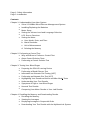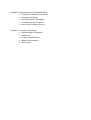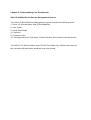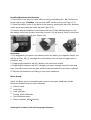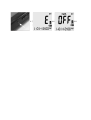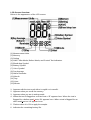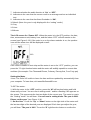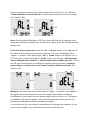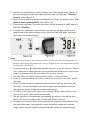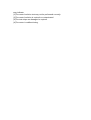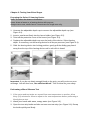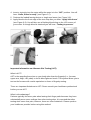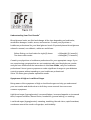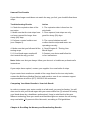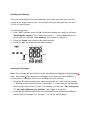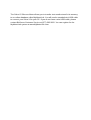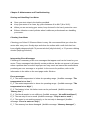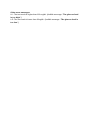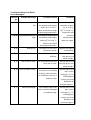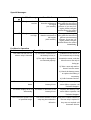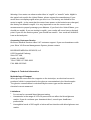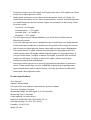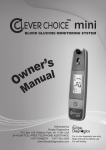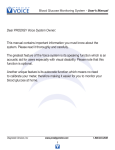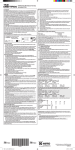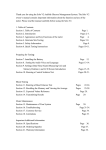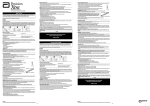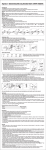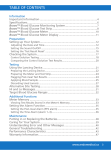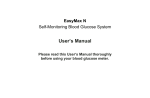Download Solo 2nd Generation User Guide
Transcript
Safety Information Please use this device only for the intended uses described in this User Guide. Before using this system to test your blood glucose, please read instructions thoroughly. Do a quality check on the system following the instructions and consult with your healthcare professionals about questions or problems. Be aware of the safety of young children or handicapped persons near you when you conduct a glucose test using this system. SOLUS test strips can only be used with the Solus V2 meter. Please keep the test strip bottle away from children. The test strips and bottle cap can present a choking hazard. Please be cautious when removing the lancet. Always place the protective cap back on the exposed lancing device. Never try to disassemble the meter in any circumstance. If your meter is not working properly, or if you need technical support, please contact our Technical Support Team at (877) 592-3922. Rev. Date: 06/2012 6131SL-M01A2 Introduction Intended Use/ Indications for Use The Solus V2 Blood Glucose Management System is intended for use in the quantitative measurement of glucose in fresh capillary whole blood from the finger and the forearm. It is intended for use by healthcare professionals and people with diabetes mellitus at home and as an aid in monitoring the effectiveness of a diabetes control program. The Solus V2 Blood Glucose Management System is not intended for the diagnosis of or screening for diabetes mellitus, nor for use in neonates. The alternative site testing (AST) in this system can only be used during steady-state blood glucose conditions. This system contains a speaking function that provides an audible message of test results for users with low vision. This User Guide has been prepared to describe the proper use of Solus V2 Blood Glucose Management System. Please read this User Guide and the Package Insert that accompanies the SOLUS Glucose Test Strips before testing. The system is available as a kit. You can purchase the system supplies from your system provider. Please tell your system provider the system NDC number listed below and marked on the packaging box when you purchase supplies. NDC#: 8611-501001 Page 1: Safety Information Page 2: Introduction Contents Chapter 1: Understanding Your New System Solus V2 Audible Blood Glucose Management System Installing/Replacing the Batteries Meter Setup Setting the Volume Level and Language Selection LCD Screen Overview Setting the Meter a. Year, Month, Date, and Time b. Alarm Reminder c. Unit of Measurement d. Deleting the Memory Chapter 2: Performing a Control Test Why and When to Perform a Control Test About Control Solution Tests Performing a Control Solution Test Chapter 3: Testing Your Blood Sugar Preparing the SOLUS Lancing Device Performing a Blood Glucose Test Information on Alternate Site Testing (AST) Performing an Alternate Site Test (AST) Highlighting Your Results as Before and After Meals Tests Understanding Your Test Results Symptoms of High or Low Blood Sugar Unusual Test Results Comparing Your Meter Results to Your Lab Results Chapter 4: Recalling the Memory and Downloading Results Recalling the Memory Viewing the Averages Displaying Averages in Sequential Order Downloading Your Test Results with the MyMeterLink System Chapter 5: Maintenance and Troubleshooting Storing and Handling Your Meter Cleaning Your Meter Interpreting Error Messages Troubleshooting Your Meter Accessing Customer Service Chapter 6: Technical Information Methodology of Reagents Limitations Product Specifications Warranty Information References Chapter 1: Understanding Your New System SOLUS Audible Blood Glucose Management System The Solus V2 Blood Glucose Management System includes the following items: 1. Solus V2 Glucose Meter with (2) AAA batteries 2. User Guide 3. Quick Start Guide 4. Log Book 5. Protective Case 10. Package Inserts for Test Strips, Control Solution, and Lancets/ Lancing Device The SOLUS V2 Glucose Meter uses SOLUS Test Strips only. Neither the meter nor the test strips will work when used with any other brand. (10) 1. Test Strip Port - Insert the test strip here and the meter will turn on automatically for testing. 2. LCD Display - Large screen with large numbers and symbols that makes testing simple and easy. Guides the user through the test using symbols and simple messages. 3. “M” Left Function Button - Powers the meter ON and OFF; in the OFF position, pushing this button allows access to the memory and setting modes. 4. “R” Right Function Button – Allows the user to confirm settings, view averages, and highlight tests before meals and after meals. In the OFF position, push this button to hear the current date and time. (Please refer to manual for detailed function description.) 5. Speaker Slot –Allows the audible output to be heard. 6. Up Button - Increase the value of the current setting and increases the voice volume. 7. Down Button - Decreases the value of the current setting and decreases the voice volume. 8. Language Selection Button –Pressing twice (2x) allows user to change between audible languages (English or Spanish). If pressed once, the meter defaults to the current language setting. 9. Mini USB Port - the site where the mini USB cable is inserted for data transmission between your meter and your computer. USB cable provided separately. 10. Battery Compartment –Area that holds two (2) AAA alkaline batteries. Installing/Replacing the Batteries 1. If the meter is on, turn the meter off by pressing and holding the “ M ” left function button until it says “Goodbye” and you see “OFF” on the screen (see Figure 1-1). 2. Open the battery cover on the back of the meter by pushing the tab in the direction of the arrow and pulling the cover up (see Figure 1-2). 3. Remove any used batteries and replace with two (2) AAA alkaline batteries. Put the battery cover back in place and snap it closed. You will hear a “beep” sound if the battery is installed correctly (see Figure 1-3). 1-1 1-2 1-3 Important: 1. It is suggested you replace the batteries when the battery icon appears empty. You will get an Error 3(E_3) message when the batteries do not have enough power to perform a test. 2. Replacing the batteries will NOT delete your stored test results. 3. Replacing the batteries will NOT change your meter settings except for date and time. You will need to reset the date and time after the batteries have been replaced. 4. Dispose used batteries according to your local ordinances. Meter Setup Solus V2 allows you to personalize your meter to meet your healthcare needs. Below are features that you can customize: Volume Level Language Date and Time Testing Alarm Reminder Unit of Measurement Before and After Meals Memory Setting the Volume Level and Language Selection On the right side of the meter, you will find two buttons, the “^” up symbol and the “v” down symbol. Pressing the ”^” up symbol (“Up” button) increases the volume; pressing the “v” down symbol (“Down” button) decreases the volume (see Figure 14). When the meter is in the “OFF” position, the voice volume of the meter can be adjusted by pressing the “Up” or “Down” buttons. There are eight (8) different volume settings ranging from OFF (0) to a volume level of seven (7). To mute the volume, simply set the meter to “0” and you will hear “Voice Off.” The speaker icon will disappear from the LCD screen (see Figure 1-5, 1-6). 1-4 1-5 1-6 On the right side of the meter, you will find a small, round button (see Figure 1-7). To toggle between English and Spanish, simply press the round button twice. The first time you push the button, the meter will speak the current setting. If you push the button a second time, you will switch to the alternate language. The screen will show “E” or “S” indicating your current setting. You will also hear “English” or “Español” (see Figure 1-8). Once your current setting is established, the meter will automatically shut off in two (2) seconds and say “Goodbye”. The screen will display “OFF” along with the date and time when the meter is turned off. This will not affect the battery life (see Figure 1-9). 1-7 1-8 1-9 LCD Screen Overview Below is the appearance of the LCD screen: (1) Measurement Units (2) Memory (3) Setting (4) A/b/C: After Meals, Before Meals, and Control Test Indicators (5) Blood drop Symbol (6) Battery Symbol (7) Voice Symbol (8) Day Average (9) Alarm Reminder (10) Month (11) Day (12) Hour (13) Minute 1. 2. 3. 4. Appears with the test result either in mg/dL or in mmol/L. Appears when you recall the memory. Appears when you are in setting mode. When the test is flagged as a control test a “C” appears here. When the test is flagged for a before meals test a “b” appears here. When a test is flagged for an after meals test an “A” appears here. 5. Flashes when it is OK to apply the sample. 6. Indicates the remaining battery life. 7. Indicates whether the audio function is “On” or “OFF”. 8. Indicates to the user that the current result is an average and not an individual test. 9. Indicates to the user that the Alarm Reminder is “ON”. 10. Month (Note: the year is only displayed in the “setting” mode.) 11. Day 12. Hour 13. Minute The LCD screen for “Power Off”: When the meter is in the OFF position, the date, time, measurement unit, battery icon, and the letters “OFF” will still remain on the screen (see Figure 1-10). If the voice is on or the alarm reminder is on, the speaker icon and the alarm icon will be displayed as well. 1-10 If the meter contains no test strip and the meter is set to the “OFF” position, you can press the “R” right function button and the meter will audibly speak the current date and time (for example: Two Thousand Eleven, February Twenty-first, Four Forty pm) Setting the Meter *Note: The Solus V2 is able to have the date and time updated by automatically from your computer. To learn how, visit www.BioSenseMD.com. To SET the meter: 1. With the meter in the “OFF” position, press the “M” left function button and hold down until you hear “You are now in setting mode.” and/or a flashing “12” appears on the screen. This represents the last two digits of the current year. The meter is now in the “Setting” mode. You will hear: “You are now in setting mode. The year is 2011. Please set the year” (see Figure 1-11). 2. Set the Year - Press the “Up” or “Down” button on the right side of the meter until the last two digits of the desired year are displayed. Each time you adjust the year, you will hear “The year is XXX.” Press the “R” right function button to confirm the correct year and the meter will move to the next setting. You will hear “The month is XXX. Please set the month” (see Figure 1-12, 1-13, 1-14, 1-15). 3. Set the Month- Press the “Up” or “Down” button on the right side of the meter until the desired month appears. Each time you adjust the month, you will hear “The month is XXX.” Press the “R” right function button to confirm the correct month and the meter will move to the next setting. You will hear: “The day is XX. Please set the day” (see Figure 1-16). 1-11 1-14 1-12 1-15 1-13 1-16 4. Set the Date - Press the “Up” or “Down” button on the right side of the meter until the desired day appears. Each time you adjust the day, you will hear “The day is the XX.” Press the “R” right function button to confirm the correct day and the meter will move to the next setting. You will hear: “The hour is XX a.m. (or p.m.). Please set the hour” (see Figure 1-17). 5. Set the Hour - Press the “Up” or “Down” button on the right side of the meter until the desired hour appears. Each time you adjust the hour, you will hear: “The hour is XX a.m. (or p.m.)” Press the “R” right function button to confirm the correct hour and the meter will move to the next setting. You will hear: “The minute is XX. Please set the minute” (see Figure 1-18). 6. Set the Minute - Press the “Up” or “Down” button until the desired minute appears. Each time you adjust the minute, you will hear “The minute is XX.” Press the “R” right function button to confirm the correct minute and the meter will move to the next setting. You will hear: “Please set the alarm.” 1-17 1-18 7. Set the Alarm Reminder: You will hear: “Please set the alarm. Alarm off. Press the up button to turn alarm on.” or “Please set the alarm. Alarm on. Alarm set for XX:XX. Press the up button to turn alarm off.” 7A Turn Alarm Reminder Off: When you hear “Please set the alarm. Alarm on. Alarm set for XX:XX. Press the up button to turn alarm off.” Press the up button, alarm will be turned off and you will hear: “Alarm off.” Press the “R” right function button to exit alarm setting mode. You will enter the next setting and hear “The unit of measure is milligrams per deciliter. Please set the unit.” 7B Set Alarm Reminder: If you do not want to change the current alarm setting, press the “R” right function button to exit the Alarm Setting mode. You will hear “The unit of measure is milligrams per deciliter. Please set the unit.” Once you press the “UP” button to turn the alarm on, a small alarm clock icon will be displayed on the left side of the screen (see Figure 1-19). You will then hear: “Alarm on. Alarm hour set for XX a.m. (or p.m.). Please set the hour.” The hour segment of “00:00” will be flashing on the screen. Press the “Up” or “Down” button to change the alarm hour setting until the desired hour appears. Press the “R” right function button to confirm the correct hour for the alarm setting. Each time you adjust the hour, you will hear “The hour is XX a.m. (or p.m.).” At this point, the minute segment of “00:00” will be flashing on the screen and you will hear: “Alarm minute set for XX. Please set the minute.” Press the “Up” or “Down” button until the desired reminder minute appears on the screen. Each time you adjust the minute, you will hear “The minute is XX.” Press the “R” right function button to confirm the setting. If you have set the alarm to 8:45 a.m., You will hear “Alarm Reminder is set to 8:45 a.m.” and the meter will move to the next setting (see Figure 1-20). 1-19 1-20 Note: Once the Alarm Reminder is SET, the meter will beep for 60 seconds every day at the set Alarm Reminder time. To silence the alarm, press the “R” right function button once. 8. Set the measurement unit: Press the “Up” or “Down” button on the right side of the meter until the desired measurement appears. The meter will display either “mg/dL” or “mmol/L” when pressing the “Up” or “Down” button (see Figures 1-21, 122). Each time you press the “Up” or “Down” button, you will hear: “Measurement unit in milligrams per deciliter” or “Measurement unit in millimol per liter.” Press the “R” right function button to confirm the selection and you will hear: “Ready to delete memory records. Press the “Down” button to delete all records” (see Figure 1-23). 1-21 1-22 1-23 Warning: This meter can show results either in “mg/dL” or “mmol/L” units. Mg/dL is the typical unit of measurement used in the United States, please contact the manufacturer if your meter does not display mg/dL when you turn it on. The factory set default for the meter is mg/dL. In the event that the meter loses power or the batteries are changed, the factory set default is mg/dL. It is critical to use the correct unit of measurement to manage your diabetes. If your meter is set to mg/dL, your results will never have a decimal point. If you obtain your results using the metric system, you will be using the mmol/L unit of measurement. In this case, your results will ALWAYS have a decimal point. 9. Deleting the Memory: To delete your stored results, you will hear: “Ready to delete memory records. Press the down button to delete all records?” Press the “Down” button and you will receive a confirmation: “Are you sure you want to delete all records? Press the down button again to delete all records.” Press the “Down” button a second time to delete all records. If you want to skip this memory deletion step, press the “R” right function button when you first hear “Ready to delete memory records.” The meter will automatically power off with an audible voice saying “Goodbye”. The meter will shut “OFF” (see Figure 1-24). 1-24 Chapter 2: Performing a Control Test Why and When to Perform a Control Test Solus V2 Control Solution contains a known amount of glucose and is used to confirm that the meter and test strips are working properly. A control solution test should be performed every time a new bottle of test strips are opened, or whenever you suspect that the meter or test strips may not be functioning properly. About Control Solution Tests 1. The Control Solution range is found on the bottle of the Solus V2 test strips and NOT the control solution itself (see Figure 2-1). 2. Gently roll the control bottle in the palm of your hands as some particles of the solution may have settled to the bottom (see Figure 2-2). 3. Discard the first drop as crystallization may occur. 4. Place a drop of the control solution either on a hard surface or the “dimple” of the control solution cap (see Figure 2-3). 5. Place the meter into “Control” mode when performing a control test so the readings do NOT get averaged with your other readings. Performing a Control Test Important: Press the “R” right function button in order to set the meter to “Control Test” mode. If you leave the meter in the standard mode, the control solution test result will be stored in the memory and affect your average “AVG” results. 1. Insert a strip into the meter and you will hear: “Hello, Solus is ready.” You will then hear: “Apply blood now.” 2. Press the “R” right function button and you will see a letter “C” in the right-hand corner of the LCD screen to indicate you are in “Control Test” mode. You will then hear: “Apply control solution now.” The test result will not be stored in the memory (see Figure 2-4). 3. Squeeze a small amount of control solution onto a flat surface or the “dimple” of the cap and apply it to the front edge of the test strip. You will hear: “Testing in process” (see Figure 2-5). 4. Wait six (6) seconds and the meter will display the result. You will then hear: “The glucose level is [number/unit]” (see Figure 2-6). 5. Remove the used strip. The meter will power off with a display of “OFF” and you will hear: “Goodbye.” 6. Compare the reading you received from your meter to the appropriate control range found on the bottle of strips. If the control test falls into range, you know your meter is testing accurately. Note: 1. If the meter, test strips and control solutions are moved from one temperature to another, allow thirty (30) minutes for them to adjust to the new temperature before performing a control test. 2. You must press the “R” right function button only once to set the meter to “Control Test” mode before running the test. Do not perform the blood test in “Control Test” mode if you want to save the test result in the meter’s memory. 3. Use only Solus V2 control solution with the Solus V2 Glucose Meter. 4. Solus V2 control solutions are used to confirm the accuracy of the meter and the test strips. 5. Solus V2 control solution contains a known amount of glucose that reacts with test strips. The low- and high-level control solutions are intended to check the management system in different measurement ranges. 6. To ensure an accurate result, make sure to gently roll the control solution in the palm of your hand. Then discard the first drop. 7. Use for only three (3) months after first opening the solution. Record the open date on the control solution bottle. Discard after three (3) months. 8. Compare your control solution test results with the expected range printed on the test strip bottle label. If your glucose control results fall outside the expected range, repeat the test. Results that repeatedly fall outside the expected range may indicate: (1)The control solution test may not be performed correctly. (2)The control solution is expired or contaminated. (3)The test strips are damaged or expired. (4)The meter is malfunctioning. Chapter 3: Testing Your Blood Sugar Preparing the Solus V2 Lancing Device Note: To reduce the chance of infection: Never share a lancet or a lancing device with anyone. Always use a new, sterile lancet. Lancets are for single use only. 1. Unscrew the adjustable depth cap to remove the adjustable depth cap (see Figure 3-1). 2. Insert a new lancet firmly into the lancet holder (see Figure 3-2). 3. Twist off the protective cover of the lancet (see Figure 3-3). 4. Replace the adjustable depth cap onto the body of the device. Select lancing depth. If necessary, set the lancing device for a deeper puncture (see Figure 3-4). 5. Slide the lancing device into locking position: gently pull the sliding gray barrel away from the top of the lancing device until a soft click is heard. 3-1 3-2 3-3 3-4 Important: If you do not obtain enough blood on the strip, you will receive an error message. You will also hear, “No sufficient blood.” This is critical for your safety. Performing a Blood Glucose Test 1. If the meter and test strips are moved from one temperature to another, allow thirty (30) minutes for them to adjust to the new temperature before performing a blood glucose test. 2. Wash your hands with warm, soapy, water (see Figure 3-5). 3. Open the test strip bottle and take out one new test strip (see Figure 3-6). Recap the bottle quickly and firmly. 4. Insert a test strip into the meter while the meter is in the “OFF” position. You will hear: “Hello, Solus is ready” (see Figure 3-7). 5. Retrieve the loaded lancing device or single-use lancet (see Figure 3-8). 6. Apply blood to the front edge of the test strip after you hear: “Apply blood now” (see Figure 3-9). You will also see a flashing blood drop on the LCD screen of your meter. If enough blood is obtained you will hear: “Testing in process.” 3-5 3-6 3- 7 3-8 3-9 Important Information on Alternate Site Testing (AST) What is AST? AST is the sampling from sites on your body other than the fingertip (i.e., forearm, upper arm, thigh, calf, palm) to check blood glucose levels. This system allows you to test on the forearm with results equivalent to those of fingertip testing. There are important limitations to AST. Please consult your healthcare professional before you use AST. What is the advantage? Patients typically feel more pain when lancing their finger pads because they have substantially more nerve endings than other testing sites. It is reported that other testing sites cause less pain; however, there are other limitations. Please speak to your healthcare provider before using this method. Use Alternate Site Testing (AST) ONLY if: 1. It is more than two (2) hours after the administration of insulin. 2. It is more than two (2) hours after the last meal. 3. It is more than two (2) hours after exercise. *DO NOT use AST if you are pregnant or if your blood sugars are not stable. *DO NOT use AST if you think your blood glucose is low or if your AST results do not match the way you feel. Performing an Alternate Site Test (AST) 1. 2. 3. 4. 5. 6. 7. Unscrew the adjustable depth cap and replace with the clear cap. Prepare lancing device for testing Select a puncture site from a fleshy area on the forearm. Rub vigorously until it feels warm. Avoid veins, hair, moles, bones and tendons (see Figure 3-10). Press the clear endcap firmly against the puncture site to create suction and then press the gray release button. Maintain steady pressure until the drop under the endcap reaches appropriate size (see Figure 3-11). Lift the device straight up and away from skin without smearing the blood drop (see Figure 3-12). Apply the blood to the glucose test strip within 20 seconds of puncture (see Figure 3-13). Do not test the blood sample if you get: ● Smeared blood ● Runny blood ● Clotted blood ● Clear fluid mixed with the blood Wipe the puncture site with a clean, dry tissue and maintain pressure on the site until the bleeding stops (see Figure 3-14). 3-10 3-11 3-12 3-13 3-14 Highlighting Your Results as Before and After Meals Tests 1. To flag a before-meal test, press the “R” right function button two (2) times after you hear: “Apply blood now.” You will then hear: “Ready for test before meal.” Apply blood to the edge of the strip. You will hear “Testing in process” (see Figure 3-15). 2. To flag an after-meal test, press the “R ” right function button three (3) times after you hear: “Apply blood now.” You will then hear: “Ready for test after meal.” Apply blood to the edge of the strip. You will hear “Testing in process” (see Figure 3-16). 3. After a six-second countdown, you will hear: “The glucose level is [number/unit].” For those glucose tests that were flagged, the screen will display an “A” for an after-meal test and a “b” for a before-meal test (see Figure 3-17). 4. As long as the strip is still inserted, press the “R” right function button and the meter will repeat the test results no matter how many times the “R” right function button is pressed until strip is taken out or waiting time runs out. 5. Once you remove the used strip, the meter will turn off automatically and you will hear: “Goodbye.” The LCD screen will then display “OFF” (see Figure 3-18). Understanding Your Test Results 1 Blood glucose levels are fluid and change all the time depending on food intake, medication dosages, health, stress, and exercise. Consult your physician or healthcare professional for your ideal glucose levels. Expected plasma blood glucose values for normal, non-diabetic, adults are as follows: Before Eating; no food intake for eight (8) hours: Two hours after meals: <100mg/dL (5.6 mmol/L) <140mg/dL (7.8 mmol/L) Consult your physician or healthcare professional for your appropriate range. If you are experiencing symptoms that are not consistent with your blood glucose results and you have followed all the instructions in this User Guide, call your healthcare professional. Never ignore symptoms or make significant changes to your diabetes control programs without speaking to your healthcare professional. Solus V2 meter gives plasma equivalent results. Symptoms of High or Low Blood Sugar Being aware of the symptoms of high or low blood sugar can help you understand your test results and decide what to do if they seem unusual. Here are some common symptoms: High blood sugar (hyperglycemia): increased fatigue, increased appetite or increased thirst, frequent urination, blurred vision, headaches, general aching, or vomiting. Low blood sugar (hypoglycemia): sweating, trembling, blurred vision, rapid heartbeat, numbness around the mouth or fingertips, and irritability Unusual Test Results If your blood sugar result does not match the way you feel, you should follow these steps: Troubleshooting Checks 1. Check the expiration date of the test strips. 2. Make sure that the test strips have not been opened for longer than ninety (90) days. 3. Perform a control solution test (see Chapter 2). Action 1. The expiration date is found on the strip bottle. 2. Once opened, test strips are only good for ninety (90) days. 3. The control solution test will confirm that the strips and meter are operating correctly. 4. Make sure that you followed all the 4. Read Chapter 3: “Testing Your testing steps. Blood Sugar”. 5. If Your blood sugar results still 5.Contact your doctor and follow his don’t match the way you feel. or her instructions. Note: Make sure that you always follow your doctor’s or healthcare professional’s instructions. If your strips have expired, contact your supplier for a new bottle of strips. If your control test results are outside of the range listed on the test strip bottle, contact the BioSense Medical Devices and speak to one of our customer support representatives at toll free (877) 592-3922 for assistance. Comparing Your Meter Results to Your Lab Result In order to compare your meter results to a lab result, you must be fasting. You will also need to test your blood sugar with your meter within five (5) minutes of having your blood drawn by a healthcare professional. Keep in mind that the lab uses different technology than your meter and that blood glucose meters for self-testing may read within + 20 percent of the lab result, according to FDA guidelines. Chapter 4: Recalling the Memory and Downloading Results Recalling the Memory Your test results will be stored automatically. Your meter can store up to 500 test results at any single point in time. You can also view your averages over the last 7, 14, 28, 60, and 90 days. To recall the memory: 1. In the “OFF” position, press the “M” left function button once and you will hear: “Recalling the memory.” If no results are stored, “---” will be displayed on the screen and you will hear: “Zero memory” (see Figure 4-1 and 4-2). 2. Press the “Down” key to retrieve the latest test first. 3. Press the “Up” key to retrieve the oldest test first. 4-1 4-2 Viewing the Averages Note: The average will have all test results including those flagged as “Before-Meals” tests, “After-Meals” tests and those not flagged at all. When the meter displays “---” on the screen, it indicates there are no readings stored in memory. 1. Press the “R” right function button once and you will see “AVG” and the number “7” flashing on the lower left corner. The number “7” means that the average was taken over the past seven (7) days. For example, you will hear: “The average for “7” day is 83 milligrams per deciliter.” (see Figure 4-3 and 4-4). 2. Press the “R” right function button to incrementally move between the different time-frames for averages (i.e., the past 7, 14, 28, 60, and 90 days). 4-3 4-4 Displaying Averages in Sequential Order 1. Press the “Up” key to see the test averages in the sequence starting with “BeforeMeals” test results. For example, you will hear: “The before-meal average for seven days is 108 milligrams per deciliter.” 2. Press the “Down” key to see the test averages in the sequence starting with “After-Meals” test results. For example, you will hear: “The after-meal average for seven days is 108 milligrams per deciliter.” The screen will display the average reading with a “b” for “Before-Meals” tests or an “A” for “After-Meals” tests (see Figure 4-5). 4-5 Note: 1. Out-of-range high and low test results will not be stored in the memory. 2. Do not insert the strip into the meter when you want to recall test results in memory. 3. The average readings in the meter memory are calculated from the results obtained during the 7, 14, 28, 60 and 90 calendar days preceding the current date and time settings. Downloading Your Test Results with the MyMeterLink System The Solus V2 Glucose Meter allows you to transfer test results stored in its memory to an online database called MyMeterLink. You will need a standard mini-USB cable to connect your Solus V2 to your PC. If you do not have a mini-USB cable, please contact BioSense Customer Service at (877) 592-3922. You can register for the MyMeterLink system at www.MyMeterLink.com. Chapter 5: Maintenance and Troubleshooting Storing and Handling Your Meter Store your test strips in the bottles provided. Keep your meter in a clean, dry, place between 46 to 86oF (8 to 30oC). When you are not using your meter, keep it stored in the hard, protective case. Enforce infection control policies when healthcare professionals are handling your meter. Cleaning Your Meter Cleaning your Solus V2 Glucose Meter is easy. We recommend that you clean the meter after every use. Gently wipe and clean its surface with a soft cloth that has been slightly dampened with 70 percent alcohol (ethyl alcohol), or 70 percent rubbing alcohol (isopropyl alcohol). Interpreting Error Messages Following is a summary of all error messages that appear and can be heard on your meter. These messages help identify certain problems, but do not appear in all cases when a problem has occurred. Improper use may cause an inaccurate result without producing an error message or a symbol. In the event of a problem, refer to the information in the table on the next page under Solution. Error messages: E_1: The meter temperature is below its operating range. (Audible message: “The temperature is too low.”) E_2: The meter temperature is above its operating range. (Audible message: “The temperature is too high.”) E_3: The battery is low. No further tests can be performed. (Audible message: “Battery low.”) E_4: The blood sample is not sufficient. (Audible message: “No sufficient blood.”) E_5: The test strip is wet or used. (Audible message: “Strip is wet or used.”) E_6: The meter is not working properly, or the test strip is damaged. (Audible message: “Error in meter or strip.”) E_7: The memory has been damaged. (Audible message: “Memory damaged.”) Other error messages: H I: The test result is higher than 600 mg/dL. (Audible message: “The glucose level is too high.”) LO: The test result is lower than 20mg/dL. (Audible message: “The glucose level is too low.”) Troubleshooting Your Meter Error Messages Messa ge Audible Message Possible Cause Solution E_1 The temperature is too The meter is operating in The system low. an ambient temperature operation range is below 10 oC or 50 o F, 10 oC to 40oC which is the lowest range (50 o F to 104 o F). of operating temperature. Repeat the test The temperature is too The meter is operating in when the high. an ambient temperature temperature is E_2 o o above 40 C or 104 F, within the range. which is the cap of operating temperature. E_3 E_4 Battery low. No sufficient blood. The battery is too low to Replace the battery operate the meter. immediately. The blood sample is not Re-test with a new sufficient. strip and a new blood sample. E_5 Strip is wet or used. The inserted test strip has Re-test with a new been wet or used. test strip and a new blood sample. E_6 Error in meter or strip. The meter is not working properly, either because of a defective meter or a defective strip. Re-test with a new strip. If error message “E_6” is still displayed, contact your local distributor for technical support. E_7 Memory damaged. The memory chip of the Re-test with a new meter could be damaged strip. If error or malfunctioning. message “E_7” is still displayed, contact your local distributor for technical support. Special Messages Messa ge LO Audible Message HI The glucose level is too high. The glucose level is too low. Possible Cause Solution The test result is lower Test again following the than the minimum of user guide for the correct 20 mg/dL glucose measurement (1.1 mmol/L). process. If you see “LO” again, please call your medical doctor for advice immediately. The test result is higher Test again following the than the maximum of user guide for the correct 600 mg/dL glucose measurement (33.3 mmol/L). process. If you see “HI” again, please call your medical doctor for advice immediately. Problem in Operation Problem Possible Cause Solution The meter will not turn on 1) The meter is defective or 1) Make sure the arrow on when a strip is inserted. the battery is low; or the inserted strip is facing 2) The strip is damaged or towards the meter, and that not inserted properly. blood icon on the strip is facing up. 2) Take a new strip and reinsert it into the meter. 3) Check the battery power or replace the battery, if necessary. 4) Call Customer Service. The meter does not count The meter is defective or the Replace the battery. If the down. battery is low. meter fails to operate, call Technical Support. The meter display turns off The meter is defective or the Replace the battery. If the abnormally. battery is low. meter fails to operate, call Technical Support. The control test result is out of specified range. The control solution or test Verify if the control solution or strip may be outdated or the test strip is expired. If defective. they are not expired, call Customer Service Warning: Your meter can show results either in “mg/dL” or “mmol/L” units. Mg/dL is the typical unit used in the United States, please contact the manufacturer if your meter does not display mg/dL when you turn it on. The factory set default for the meter is mg/dL. In the event that the meter loses power or the batteries are changed, the factory set default is mg/dL. It is very important to use the correct unit of measurement to properly manage your diabetes. If you live in the United States, you should use mg/dL. If you are testing in mg/dL, your results will never have a decimal point. If you use the metric system, you should use mmol/L. Your result will ALWAYS have a decimal point. Accessing Customer Service BioSense Medical Devices offers 24/7 customer support. If you need assistance with your Solus V2 Glucose Management System, please contact: BIOSENSE MEDICAL DEVICES, LLC 6555 Sugarloaf Parkway, Suite 307-168, Duluth, GA 30097 TOLL FREE: 877-592-3922 FAX: 888-620-2345 Chapter 6: Technical Information Methodology of Reagent When glucose reacts with the reagents on the test strips, an electrical current is produced, which is proportional to the glucose concentration in the blood sample. The glucose concentration is calculated by the meter type and the amount of electrical current measured. Limitations 1. Do not use for neonatal blood glucose testing. 2. Hematocrits in the range of 32 to 56 percent do not affect the blood glucose results. If you do not know your hematocrit level, consult your healthcare professional. 3. Hemoglobin levels of 500 mg/dL or below will not interfere with blood glucose test results. 4. 5. 6. 7. 8. 9. Cholesterol levels up to 500 mg/dL and Triglycerides up to 1000 mg/dL have been shown not to affect glucose results. Medications: Interference was observed for therapeutic levels of L-Dopa. No interference was shown for uric acid, acetaminophen, ascorbic acid and ibuprofen at normal therapeutic levels; however, higher concentrations in blood may cause incorrect results: Uric acid: >10.9 mg/dL; Acetaminophen: >6.2 mg/dL; Ascorbic acid: >4.5 mg/dL; or Ibuprofen: >37.5 mg/dL. The test strips may be used at altitudes up to 5,280 feet (1,609m) without effecting test results. If you are suffering from severe dehydration you should have your blood glucose levels tested by a healthcare professional in a hospital or lab setting. Do not test with a home-use blood glucose device when suffering from severe dehydration. Test results below 70 mg/dL indicate low blood glucose (hypoglycemia). Test results greater than 240 mg/dL indicate high blood glucose (hyperglycemia). If you get results below 70 mg/dL or above 240 mg/dL, repeat the test, and if the results are still below 70 mg/dL or above 240 mg/dL, please consult your healthcare professional immediately.2 Inaccurate results may occur in severely hypotensive individuals or patients in shock. These results may occur for individuals experiencing a hyperglycemichyperosmolar state, with or without ketosis. Critically ill patients should not be tested with a blood glucose meter. Product Specifications Test: Glucose Sample: Whole Blood Principle of the test method: Amperometric, glucose oxidase. Test sites: Fingertip, Forearm Measuring Range: 20–600 mg/dL (1.1–33.3 mmol/L) Measuring Time: 6 seconds Code required: No code device Batteries: ALKALINE 24A LR03 AAA 1.5V X 2 Operating Range: 10–40oC (50–104oF) Humidity: 20–80 % RH Width: 55 mm. Length: 100 mm. Thickness: 18 mm. Weight: 75 g. Memory: 500 test results with date and time. Power: Automatic shut-off after five (5) minutes when a strip is inserted, or one (1) minute if no strip is inserted. NDC #: 8611-501001 The device has been certified to meet the following standard: 98/79/EC, EN 60601-1 + EN 60601-1-1 ISO 15197 Warranty Information The Solus V2 Glucose Meter is warranted to be free from defects for five (5) years from date of purchase. For warranty assistance, please contact: BIOSENSE MEDICAL DEVICES, LLC 6555 Sugarloaf Parkway, Suite 307-168, Duluth, GA 30097 TOLL FREE: 877-592-3922 FAX: 888-620-2345 Reference: 1. American Diabetes Association:Diabetes Care, January 2007, volume 30 (Suppl. 1) S42-S47 2. American Diabetes Association-Diabetes Forecast (website information http://www.forecast. Diabetes.org/diabetes-101/hyperglycemia. http://www.forecast.diabetes.org/diabetes-101/hypoglycemia.)