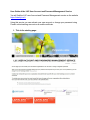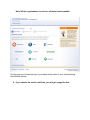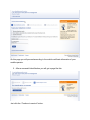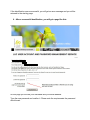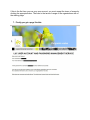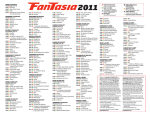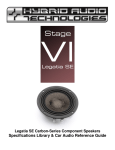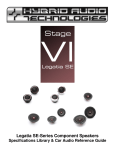Download User Guide of the LUC User Account and Password Management
Transcript
User Guide of the LUC User Account and Password Management Service You will find the LUC user Account and Password Management service on the website https://identity.luc.fi. Using this service you can activate your user account or change your password using Finnish online banking accounts or a mobile certificate. 1. This is the starting page: Click the logo of your organization to proceed to the account activation and/or to the password change. Please note that the user can have a user account in several organizations (e.g. one in the University of Lapland and the other in Lapland University of Applied Sciences). In the Rovaniemi Municipal Federation of Education and in Lapland University of Applied Sciences the user may also have separate user accounts as a staff member and as a student. In the University of Lapland, the user has only one user account regardless of his or her role. So, you should choose the logo depending on the user account you are going to manage. 2. When you have clicked the logo, you will get the following page: On this page you may choose whether you will use your online banking account identification or a mobile certificate. You will get more information from your mobile operator about mobile certificates, e.g. how to get it. 3. When you choose online banking account identification, you will get the page where you can choose your own bank. Note! All the organizations do not have all these banks available. On this page you choose the logo of your bank and proceed to your online banking identification system. 4. If you choose the mobile certificate, you will get a page like this: On this page you will proceed according to the mobile certificate information of your mobile operator. 5. After a successful identification you will get a page like this: Just click the “Continue to service” button. If the identification was unsuccessful, you will get an error message and you will be returned to the starting page. 6. After a successful identification, you will get a page like this: On this page you will find your username and your email address. Type the new password and confirm it. Please note the requirements the password should meet. If this is the first time you use your user account, you must accept the terms of usage by clicking the appropriate box. The links to the terms of usage of the organizations are on the starting page. 7. Finally you get a page like this: