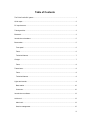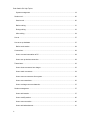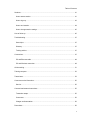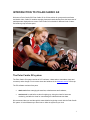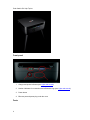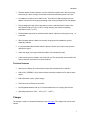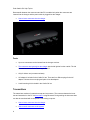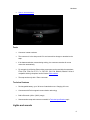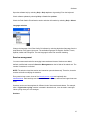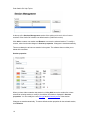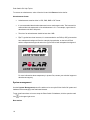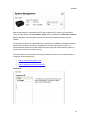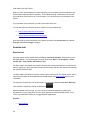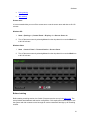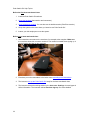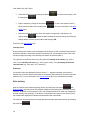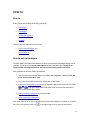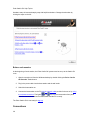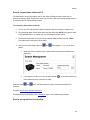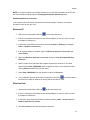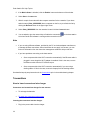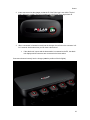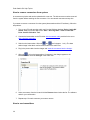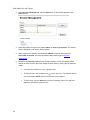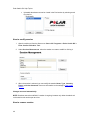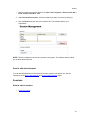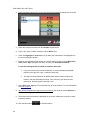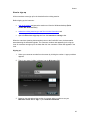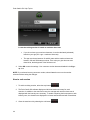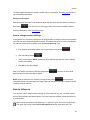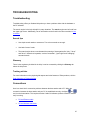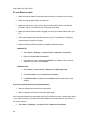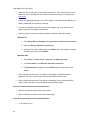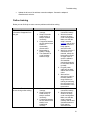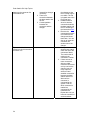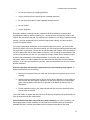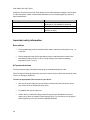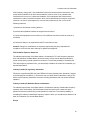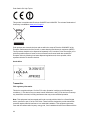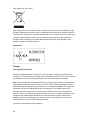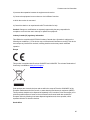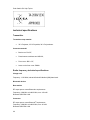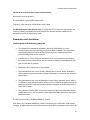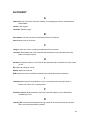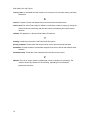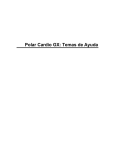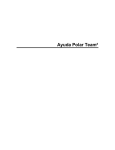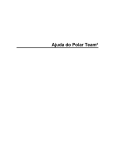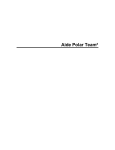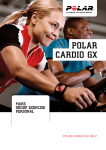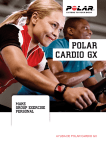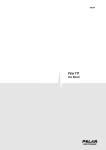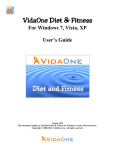Download Polar Cardio GX: Help Topics User Manual
Transcript
Polar Cardio GX: Help Topics
Table of Contents
The Polar Cardio GX system ....................................................................................................... 1
Quick steps .................................................................................................................................. 2
PC requirements .......................................................................................................................... 2
Training articles............................................................................................................................ 3
Bluetooth ...................................................................................................................................... 3
Introduction to hardware .............................................................................................................. 5
Base station ................................................................................................................................. 5
Front panel ............................................................................................................................... 6
Facts......................................................................................................................................... 6
Technical features .................................................................................................................... 7
Charger ........................................................................................................................................ 7
Facts......................................................................................................................................... 8
Transmitters ................................................................................................................................. 8
Facts......................................................................................................................................... 9
Technical features .................................................................................................................... 9
Lights and sounds ........................................................................................................................ 9
Base station............................................................................................................................ 10
Connector ............................................................................................................................... 10
Introduction to software.............................................................................................................. 13
Admin tool .................................................................................................................................. 13
Admin tool............................................................................................................................... 13
Session management............................................................................................................. 15
iii
Polar Cardio GX: Help Topics
System management ............................................................................................................. 18
Session tool................................................................................................................................ 20
Session tool ............................................................................................................................ 20
Before training ........................................................................................................................ 21
During training ........................................................................................................................ 23
After training ........................................................................................................................... 24
How to ........................................................................................................................................ 27
How to set up hardware ............................................................................................................. 27
Before each session............................................................................................................... 28
Connections ............................................................................................................................... 28
How to connect base station to PC ........................................................................................ 29
How to set up wireless connection ......................................................................................... 29
Transmitters ............................................................................................................................... 32
How to insert connectors into charger.................................................................................... 32
How to teach connectors........................................................................................................ 34
How to remove connectors from system................................................................................ 36
How to use transmitters.......................................................................................................... 36
How to recharge connector batteries ..................................................................................... 37
Session management ................................................................................................................ 37
How to add session ................................................................................................................ 37
How to modify session ........................................................................................................... 40
How to remove session .......................................................................................................... 40
How to add advertisement...................................................................................................... 41
iv
Table of Contents
Sessions..................................................................................................................................... 41
How to start a session ............................................................................................................ 41
How to sign up........................................................................................................................ 43
How to end session ................................................................................................................ 44
How to change session settings............................................................................................. 45
How to follow up......................................................................................................................... 45
Troubleshooting ......................................................................................................................... 47
Search tips.............................................................................................................................. 47
Glossary ................................................................................................................................. 47
Training articles ...................................................................................................................... 47
Connections ............................................................................................................................... 47
PC and Ethernet cable ........................................................................................................... 48
PC and Wireless connection .................................................................................................. 49
Online training ............................................................................................................................ 51
Training computer ...................................................................................................................... 52
Transmitters ............................................................................................................................... 53
Customer service information .................................................................................................... 55
Service.................................................................................................................................... 55
Care and maintenance instructions ........................................................................................... 55
Transmitter straps .................................................................................................................. 55
Connectors ............................................................................................................................. 56
Charger and base station ....................................................................................................... 56
Precautions ................................................................................................................................ 56
v
Polar Cardio GX: Help Topics
Minimizing Possible Risks ...................................................................................................... 56
Important safety information ...................................................................................................... 58
Base station............................................................................................................................ 58
AC-powered devices .............................................................................................................. 58
Battery-powered devices........................................................................................................ 59
Wireless devices .................................................................................................................... 60
All devices .............................................................................................................................. 60
Regulatory Information............................................................................................................... 60
Base Station ........................................................................................................................... 60
Transmitter ............................................................................................................................. 62
Industry Canada (IC) regulatory information .......................................................................... 63
Charger................................................................................................................................... 64
technical specifications .............................................................................................................. 66
Transmitter ............................................................................................................................. 66
Radio frequency technical specifications ............................................................................... 66
Guarantee and disclaimer.......................................................................................................... 67
Limited polar international guarantee..................................................................................... 67
Disclaimer............................................................................................................................... 68
vi
INTRODUCTION TO POLAR CARDIO GX
Welcome to Polar Cardio GX! Polar Cardio GX is a Polar solution for group exercise at fitness
and health clubs. Cardio GX enables arranging heart rate-based classes where the heart rates of
participants are displayed on a screen. Polar Cardio GX is suitable for different kinds of indoor
and outdoor group exercise sports
The Polar Cardio GX system
The Polar Cardio GX system consists of a PC software, a base station, transmitters (strap and
connector) and a charger. Find out more about the hardware in the hardware section of this help.
The PC software consists of two parts:
admin tool allows managing the sessions, advertisements and hardware;
session tool is used before a class for signing up, during the class for heart rate
monitoring, and after the class for summarizing the individual heart rate data.
We recommend that you read through this manual before beginning to work with the Polar Cardio
GX system. It is the easiest way to learn how to utilize the system at your club.
1
Polar Cardio GX: Help Topics
Quick steps
1. Install the PC software from the CD.
2. Set up the system (sessions and hardware) with admin tool.
3. Give the transmitters to the exercisers.
4. The exercisers sign up for the session (in the session tool).
5. Instructor starts the heart rate-based group exercise class!
6. An individual session summary is displayed for each exerciser after the class.
7. Follow up arranged heart rate-based classes.
PC requirements
For proper and smooth operation of the Polar Cardio GX software, make sure your PC meets the
following requirements:
Minimum system requirements are:
1.6 GHz processor
1 GB RAM
1 GB of free hard drive space
XGA (1024 x 768) monitor
Microsoft Windows XP or Vista (32-bit)
Recommended system requirements are:
2
2 GHz processor
2 GB RAM
1 GB of free hard drive space
Wireless connection (IEEE802.11b or newer), WEP encryption
Microsoft Windows XP or Vista (32-bit)
Introduction to Polar Cardio GX
In addition to the requirements listed above, it is recommended that you update system drivers,
especially Wi-Fi adapter drivers. Contact your Wi-Fi adapter manufacturer's web site to find the
latest release of the drivers.
Training articles
For more information on the physiological aspects and other features of Polar products, visit the
Polar Collection of Training Articles.
Bluetooth
Polar Cardio GX uses Bluetooth wireless communication between the transmitters and the base
station. Bluetooth provides the most reliable and secured technology for transmitting live data in
the sports instrument industry today.
3
HARDWARE
Introduction to hardware
The Polar Cardio GX system includes the following hardware:
Base station
Charger
Ten transmitters consisting of connectors and straps. Extra connectors and transmitter
straps can be purchased separately.
The light and sound indicators are presented in the Lights and sounds topic.
Base station
The base station is the device that connects the transmitters with the PC software. The easiest
way to connect the base station with the PC is to use a network cable. Wireless connection can
also be used.
How to connect base station to PC
How to set up wireless connection
5
Polar Cardio GX: Help Topics
'
Front panel
1. Charger and power indicators (see Lights and sounds)
2. Number indicators for connections and a Bluetooth logo (see Lights and sounds)
3. Power button
4. Ethernet port and power plug under the cover
Facts
6
Hardware
The base station is water-resistant. It can be used also outdoors and in the rain as long
as the plug is in place. Always use wireless connection and battery power in the rain!
AC adapter is included in the Cardio GX set. There are four different plugs for the AC
adapter. Choose the correct plug (according to the country) and place it into the adapter.
During charging the legs of the base station must be used because the bottom of the
base station heats up to 60°C (140°F). During charging, the maximum operating
temperature is 45°C (113°F).
The detachable legs must be used when base station is placed on moist ground, e.g., on
a wet lawn.
When the base station is placed on the wall, the plug must be towards the ground,
especially outdoors.
It is recommended that the base station is placed 2 meters (6.5 ft) above the ground to
optimize the signal.
Check the range of the signal if the base station is surrounded by metal.
A wall mounting kit is included in the Cardio GX set. The sockets that are provided in the
wall mounting kit are meant for concrete surfaces.
Technical features
Allows you to display up to 28 exercisers' heart rates simultaneously in real time.
Built-in Wi-Fi (IEEE802.11b) to allow wireless connection between the PC and the base
station.
Built-in Bluetooth (100 m (330 ft) range)
RJ45 connector for Ethernet connection
Re-chargeable batteries with up to 12 hours stand alone use. Charging time 4 hours
Operating temperature -20°C - +60°C (-4°F - +140°F)
Charger
The charger is used to re-charge the batteries of the connectors. The charger can only be used
indoors.
7
Polar Cardio GX: Help Topics
Data transfer between the connectors and the PC is enabled only when the connectors are
inserted into the charger and the power cable is plugged into the charger.
How to insert connectors into the charger
Facts
Up to ten connectors can be inserted into the charger at a time.
The connectors are inserted into the charger with the led light left on the outside. The led
is located next to the Polar Team2 logo's letter R.
Only for indoor use (not water-resistant)
AC adapter is included in the Cardio GX set. There are four different plugs for the AC
adapter. Choose the correct plug and place it into the adapter.
A wall mounting kit is included in the Cardio GX set.
Transmitters
The transmitter consists of a transmitter strap and a connector. The connector detects the heart
rate and transmits it to the PC via base station using Bluetooth. During training the heart rate data
can also be monitored with a compatible Polar training computer.
8
How to insert connectors into the charger
How to teach connectors to the system
Hardware
How to use transmitters
Facts
Connector is water-resistant.
The connector is in the sleep mode if it's not inserted into charger or attached to the
strap.
If the data transmission ceases during training, the connector searches for a new
connection automatically.
For example, the following Polar training computers can be used with the transmitter:
FT40, FT60, FT80, F4, F6, F7, F11, F55, FS1, FS2, FS3, RS300X, RS400. Full list of
compatible training computers can be found at Polar website.
The strap works only with a Team2 connector.
Technical features
Re-chargeable battery, up to 30 hours of stand alone use. Charging 24 hours
Connectors with Polar magnetic communication technology
Built-in Bluetooth (100 m (330 ft) range)
See transmitter strap and connector materials in Technical specifications topic
Lights and sounds
9
Polar Cardio GX: Help Topics
The base station and connectors include different lights and sounds to inform their status to the
user.
Base station
The lights are located in the front panel of the base station.
Light
Charge indicator
Power indicator
Function
Green light is on: Power cable is connected and/or the battery is full.
Red light is on: Battery is low and charging.
Red light is blinking every 5 seconds: Battery is low and not
charging.
Red light blinks for 3 seconds and power switches off
automatically: Battery is empty.
Base station is on.
Base station is ready for use. It takes approx. 1 minute to light up
after switching on.
PC is connected to the base station and the software is running.
Blue 1
Blue 2
At least one connector is connected to the base station with
Bluetooth.
Not in use.
Blue 3
Blue 4
NOTE:
The Bluetooth logo
is not a light; it is only a label.
Connector
See the table below for a description for lights and sounds during training.
Light/Sound
Green led is blinking
at the same pace
with heart rate.
Red led is blinking at
the same pace with
heart rate.
Start transmitting
sound, one beep.
Green led is blinking
every 3 seconds.
Stop transmitting
sound, two beeps.
Red led is double
blinking every 5
10
Function
Connector detects the HR signal and is ready for transmitting.
Connector detects the HR signal and is ready for transmitting.
Memory or battery level is low.
Connector starts detecting and transmitting heart rate.
Connector is transmitting.
Connector stops detecting and transmitting heart rate.
Transmitting cannot be started.
Hardware
seconds for 30
seconds.
Stop recording
sound.
Red led is doubleblinking every 5
seconds for 10
minutes.
Stop transmitting
sound.
Transmitting has been stopped because the battery is empty.
See the table below for a description for lights and sounds during charging/while the connectors
are in charger.
Light/Sound
Red led is on for 5
seconds.
Short sound.
Red led is blinking
every 5 seconds.
Green led is blinking
every 10 seconds.
Green led is on.
Red led is on for 5
seconds.
Three short sounds.
Function
Connector is properly placed into the charger.
Connector is charging.
Connector's battery is full.
During teaching, the user can activate the connection between a new
connector and the system by removing the connector from the
charger.
Connector is properly placed into the charger, but is in non-secured
mode. Connector cannot communicate with the system while it is in
non-secured mode.
To change the mode to secured, remove the connector from the
charger and insert it back after a minimum of three seconds. Only
one sound should be heard.
11
SOFTWARE
Introduction to software
The Polar Cardio GX software consists of two parts:
admin tool for managing the sessions, advertisements and hardware;
session tool is used before a class for signing up, during the class for heart rate
monitoring, and after the class for summarizing the individual heart rate data.
The admin tool is opened from the Windows desktop (Polar Cardio GX Admin Tool) or from
the Start menu: Start > All Programs > Polar Cardio GX > Polar Cardio GX Admin
Tool.
The session tool is opened by double-clicking the Polar Cardio GX Session Tool shortcut on
the Windows desktop.
The Polar Cardio GX software saves a log file with session details from every session allowing
following up the arranged heart rate-based sessions. For more information, see How to follow up.
Admin tool
Admin tool
Admin tool is opened from the Windows desktop (Polar Cardio GX Admin Tool) or from the
Start menu: Start > All Programs > Polar Cardio GX > Polar Cardio GX Admin Tool.
The admin tool allows you to manage sessions, advertisements and hardware. The admin tool is
meant for Cardio GX system's key users.
Manage the sessions on the left side of the admin tool.
Manage the system on the right side of the admin tool.
13
Polar Cardio GX: Help Topics
Menu
File
Close the admin tool by selecting File > Exit from the main menu.
Help
14
Software
Open the software help by selecting Help > Help topics or bypressing F1 on the keyboard.
Check software updates by selecting Help > Check for updates.
Check the Polar Cardio GX software's version and other information by selecting Help > About.
Language selection
Change the language of the Polar Cardio GX software by selecting the desired language from the
drop-down list in the upper right corner. The available languages are English, German, French,
Spanish, Italian and Portuguese. The new language is taken into use after restarting.
Session management
You must create sessions before arranging heart rate-based classes. Sessions are added,
defined, modified and removed in Session Management on the left side of the admin tool. The
number of sessions is not limited.
NOTE: The admin tool and the session tool cannot be open simultaneously. Therefore, close the
session tool before modifying the sessions.
Every session has a name, three to five intensity zones, a type and optionally also
advertisements. Each intensity zone has a distinctive color, name, and lower and upper heart rate
limits.
Sessions can be used as templates for different kinds of heart rate-based classes. For example,
after a "Light indoor cycling" session is created in the admin tool, it can be used in each light
indoor cycling class your club arranges.
Sessions
15
Polar Cardio GX: Help Topics
At the top of the Session Management section of the admin tool, there is a list of current
sessions. Polar Cardio GX includes one default session (PolarZone session).
Click Add to create a new session and Remove to remove the selected session. To modify a
session, select it and make changes in Session properties. Changes are saved automatically.
There must always be at least one session in the system. The software does not allow you to
delete all the sessions.
Session properties
When you have either created a new session by clicking Add next to the session list or have
selected an existing session to modify it, the session information is displayed in Session
properties. You can modify the name, the type and the intensity zones of the session.
Changes are saved automatically. To restore default session properties for the selected session,
click Defaults.
16
Software
Intensity zones
A session can include from 3 to 5 intensity zones and you can set color, name and the lower
limits for each zone.
To delete an intensity zone, click the delete icon
next to the zone. The software asks for your
confirmation. NOTE: Only the lowest zone can be deleted. To reduce the number of zones from 5
to 3, delete first the lowest zone and then the second lowest zone.
To add an intensity zone, click the Add button next to the intensity zones.
Session types
Each session has a type. The type determines whether the intensity zones are based on
maximum heart rate (HRmax) or anaerobic threshold. The session type is set by selecting one of
the two options next to the session name under Session properties. The type can be changed
when modifying session properties.
When maximum heart rate is selected as the session type, the intensity zones are based on the
maximum heart rate. The exercisers cannot exceed their maximum heart rates during the class, if
the maximum heart rates are set correctly during signing up.
When anaerobic threshold is selected as the session type, the intensity zones are based on
anaerobic threshold which is the 100% point but not the maximum heart rate point. When
anaerobic threshold is exceeded, muscles start to work without oxygen. NOTE: In order the
anaerobic threshold intensity zones to work properly during a training session, the exercisers
must know their anaerobic thresholds and set them correctly during signing up.
Advertisements
Each session can include advertisements that are displayed on the screen during the session.
The number of ads is not limited. To add an advertisement to the selected session, select Add
below the Advertisements list and browse the ads from your computer one by one.
A preview of the selected ad is displayed next to the ad list.
17
Polar Cardio GX: Help Topics
To remove an advertisement, select it from the list and click Remove below the list.
Advertisement format:
Advertisements must be either in JPG, PNG, BMP or GIF format.
It is recommended that the advertisements have a certain aspect ratio. The best result is
achieved when the aspect ratio of an advertisement is 3:1. For example, a good size for
advertisement is 600 x 200 pixels.
The size of an advertisement should be less than 2 MB.
Tip: To get the best visual outcome, it is recommended to use PNG (or GIF) pictures that
have transparent background. See the example pictures below: on the left a JPG ad
without transparent background and on the right a PNG ad with transparent background.
For more information about transparency in picture files, contact your technical support or
advertisement agency.
System management
Use the System Management part of the admin tool to set up the Polar Cardio GX system and
hardware before arranging heart rate-based classes.
To get visual instructions on how to setup the Polar Cardio GX hardware, click the question mark
icon
in the upper right corner.
Base station
18
Software
After the base station is connected to the PC and the admin tool is running, the base station
image, the base station connection Status, Name (Polar_XXXXXXXX) and Wireless network
key are displayed. The base station name is also the name of the base station's wireless
network.
The wireless network key is a password that is required when establishing a wireless connection
between the base station and the PC. By default, the wireless network key is "Polar". It is
recommended to change the wireless network key when using the Polar Cardio GX system for
the first time to ensure your system security.
If the base station is connected to the PC with a wireless connection, it is not recommended to
change the wireless network key.
How to connect base station to PC
How to change the wireless network key
Connectors
19
Polar Cardio GX: Help Topics
Before you can use transmitters for online monitoring, the connectors must be introduced to the
system (base station and the PC software). This is called teaching. It takes only a few minutes,
and it has to be done only once for every connector. You can teach up to 28 connectors to the
system.
If you purchase more connectors, you will have to teach them also.
You can also remove connectors from the system by using the admin tool.
How to teach connectors to the system
How to remove connectors from the system
Connectors that you have introduced to the system are listed in the Connectors list under In
Charger and Not in Charger headings.
Session tool
Session tool
Open the session tool by double-clicking the Polar Cardio GX Session Tool shortcut on the
Windows desktop. You can also open it from the Start menu: Start > All Programs > Polar
Cardio GX > Polar Cardio GX Session Tool.
The Polar Cardio GX session tool is used to arrange heart rate-based classes. It is used before a
class for signing up, during the class for heart rate monitoring, and after the class for summarizing
the individual heart rate data.
The Polar Cardio GX software records a session log for each session. The log file can be used to
follow up and monitor the arranged heart rate-based classes. See After training topic for more
information.
The session tool opens into a full screen mode. You can close it from the Instructor Settings
view and after a session by clicking the Exit button
.
While the session tool is running, you can access your Windows desktop by pressing the
Windows key on your keyboard. If you have other applications running simultaneously, <Alt> +
<Tab> key combination allows you to toggle between applications.
See also:
20
Before training
Software
During training
After training
Screen saver
It is recommended that you turn off the screen saver or set the screen saver wait time to 90-120
minutes.
Windows XP:
1. Start > (Settings >) Control Panel > Display > the Screen Saver tab.
2. Turn off the screen saver by selecting None from the drop-down list or set the Wait time
to 90-120 minutes.
Windows Vista:
1. Start > Control Panel > Personalization > Screen Saver.
2. Turn off the screen saver by selecting None from the drop-down list or set the Wait time
to 90-120 minutes.
Before training
Before starting a training session, the Cardio GX system must be set up in the admin tool. The
setup includes both hardware and session configuration. Club employees must be taught to use
the system and club customers must be taught to use the transmitters and sign up for a training
session.
21
Polar Cardio GX: Help Topics
Before the first heart rate-based class:
1. Install the Polar Cardio GX software.
2. Set up the hardware (base station and connectors).
3. Set up at least one session. You can also use the default session (PolarZone session).
4. Set up the system to the room where you intend to use Polar Cardio GX.
5. Instruct your club employees to use the system.
Before every heart rate-based class:
1. Give transmitter connectors to the exercisers, for example at the reception. Make sure
the exercisers know their connector numbers. The number is needed when signing up. It
can be found at the label on the connector.
2. Exercisers put on the transmitters in the locker room according to the instructions.
3. The instructor sets up the Polar Cardio GX ready for the heart rate-based class.
4. The instructor selects the training session in the Instructor Settings view and types in
his/her information. The instructor selects Exerciser sign-up. See more detailed
22
Software
instructions for instructor settings in How to start session.
5. After the instructor has selected the session and set up his/her information, the
exercisers sign up for the class with the PC. See more detailed instructions for signing up
in How to sign up.
6. Instructor selects Session in the Sign-up view.
NOTE: The session tool can be closed by clicking the exit button
Settings view. The software asks for your confirmation.
in the Instructor
Continue to the During training topic.
During training
After the instructor has selected Session in the Sign-up view (see Before training), a grid with
names is displayed on the screen. Exercisers and the instructor can locate their names before a
session starts. Possible advertisements are already shown and the timer is displaying 00:00.
. A countdown
To begin the heart rate-based class, the instructor clicks the start button
from 3 to 1 is displayed. The timer starts to run and heart rates appear on the screen. The
instructor can guide the exercisers based on the heart rates or intensity zones.
The exercisers can also monitor and record their heart rate with a compatible Polar training
computers. See an example list in the Transmitter topic.
Controls
23
Polar Cardio GX: Help Topics
Pause the session by clicking the pause button
the start button
. To continue the session, click
.
End the session by clicking the stop button
. To start a new session with the
same exercisers' data, click the start button
training topic.
. See more information in the After
Before the session is started or when the session is stopped (the stop button), the
settings button
becomes enabled. Change the session settings by clicking the
settings button, selecting a new session and selecting OK.
Continue to the After training topic.
Intensity zones
During training the intensity zones are displayed at the bottom of each exerciser's heart rate box
with colors selected in the session settings in the admin tool. The background color of the heart
rate box changes according to the intensity zone where the exercisers are in.
The instructor can guide the exercisers using either the intensity zone number (e.g. "train in
zone 3"), the intensity zone color (e.g. "train in green zone") or the percentage of the heart
rate maximum (e.g. "train at 60 - 65 % intensity").
Problems?
If exerciser's heart rate disappears from the screen ("- -" displayed instead), the connection
between the connector and the base station is momentarily disconnected or the strap's electrode
areas are dry. For more information, see Online training topic in the troubleshooting chapter.
After training
After the instructor has ended the training session by clicking the stop button
(see
During training), the Polar Cardio GX software displays an individual session summary for each
exerciser. In addition to the exerciser's name, the average and maximum heart rate is displayed
with the intensity zone summary. To be able to compare the times spent on each intensity zone,
the durations are displayed in minutes and seconds and with colored bars.
The instructor can discuss about the results with the exercisers and end the session by selecting
the exit button
24
.
Software
The exercisers follow the care and maintenance instructions with the transmitter straps and
connectors, and return the connectors to the reception.
Starting a new session
After the session has ended, it can be started again with the same exerciser data by clicking the
start button
. The timer is set to 00:00 again and previous heart rate data is erased.
becomes enabled.
When the session is stopped (the stop button), the settings button
Change the session settings by clicking the settings button, selecting a new session and selecting
OK. Sessions that are different type than the current selected session are disabled.
, all the exerciser
NOTE: After the session tool is closed by clicking the exit button
information (name, maximum heart rate / age) is lost and exercisers must sign up again to be
able to participate to the session.
Log file
The Polar Cardio GX software records a session log for each session. The log file can be used to
follow up and monitor arranged heart rate based classes. The log file tells you what kind of
sessions have been held and did the sessions meet the requirements and thus helps you to
improve your club's quality. The exercisers come back if the sessions are what you promise them
to be.
The log file gives you answers for example to the following questions:
Was the "Light indoor cycling" session really light or were the exercisers on the highest
zone too much?
Did the instructor push the exercisers to the their limits during the "Maximize your
fitness" session?
Location
The log file can be accessed from the admin tool. To open the log file, click on the log file button
in the upper right corner of the Session Management section of the admin tool. The
Sessions.csv file opens into Microsoft Excel or similar software. Make sure you have compatible
software installed onto your computer.
Reading the file
25
Polar Cardio GX: Help Topics
All the session logs are stored into one Sessions.csv file. There is one line for each session in the
file. The newest session is at the bottom of the list. You can easily copy and paste the information
into another document.
The Sessions.csv file consists of 16 columns.
Date - The date of the session.
Start Time - The time the session started.
Duration - The session duration displayed in hours, minutes and seconds.
Instructor - The name of the session instructor.
Exercisers - The number of exercisers in the session.
Session - The session name.
Zone 1 Time, Zone 2 Time, Zone 3 Time, Zone 4 Time, Zone 5 Time - The
percentage of time spent in each zone. All exercisers' times in each of the zones is
summed up and shown as percentages of total time. Total time is exercisers' training
durations summed up, differing from Duration.
Zone 1 Total Time, Zone 2 Total Time, Zone 3 Total Time, Zone 4 Total Time,
Zone 5 Total Time - The total (combined) durations in each zone. All exercisers'
durations in each of the zones is summed up and the sums are displayed in the five
columns. The total times are displayed in hours, minutes and seconds.
26
For example, if there were 20 exercisers in the session, and 10 of them trained
10 minutes (10 x 10 minutes) and the other 10 trained 5 minutes (10 x 5 minutes)
in zone 1, and the total duration of the session was 1200 minutes (20 x 60
minutes), the Zone 1 Time would be 12,50 % (150 minutes out of 1200
minutes).
For example, if there were 20 exercisers in the session and 10 of them trained 10
minutes in zone 1, and the other 10 trained 5 minutes in zone 1, the Zone 1
Total Time would be 150 minutes.
HOW TO
How to
How to articles are divided into following categories:
Connections
Transmitters
Session management
Sessions
There are also two separate How to articles:
How to set up hardware, and
How to follow up.
How to set up hardware
The Polar Cardio GX system and hardware must set up before heart rate-based classes can be
arranged. This is done in the System Management part of the admin tool. The hardware
setup includes selecting the wireless network key and teaching of the connectors.
After installation of the Polar Cardio GX software:
1. Open the admin tool from the Start menu: Start > All Programs > Polar Cardio GX >
Polar Cardio GX Admin Tool.
2. Plug in the power cable into the base station and the wall outlet.
3. Connect the base station to the PC with the network cable provided in the set. The lights
and
are lit on the base station front panel when the connection between the
base station and the PC is ready.
4. Select a wireless network key for the base station.
5. Teach connectors to the system.
Also visual instructions on how to setup the Polar Cardio GX hardware are available in the admin
tool: click on the question mark icon
in the upper right corner to open the instructions.
27
Polar Cardio GX: Help Topics
Hardware setup is instructed step by step with helpful animations. Change the animation by
clicking the steps on the left.
Before each session
At the beginning of each session, the Polar Cardio GX system must be set up to the Cardio GX
room.
1. Open the session tool from the Windows desktop by double-clicking the Polar Cardio
GX Session Tool shortcut.
2. Plug in the power cable into the base station and the wall outlet.
3. Switch the base station on.
4. Connect the base station to the PC with the network cable provided in the set or by using
the wireless connection. The lights
and
are lit on the base station front panel
when the connection between the base station and the PC is ready.
The Polar Cardio GX is now ready for sign-up.
Connections
28
How to
How to connect base station to PC
The base station can be connected to the PC with either an Ethernet cable (cross-over) or
wireless connection. When Cardio GX is taken into use for the first time, the base station must be
connected to the PC with the Ethernet cable.
To connect the base station to the PC:
1. Turn on your PC and open the Cardio GX software (either the admin or session tool).
2. Plug the power cable into the base station and the wall outlet. NOTE: Using power cable
is only allowed indoors. In outdoor use, use the battery as power source.
3. Connect the base station to the PC with the network cable provided in the set. NOTE:
The cable must be a crossover RJ45 cable.
4. Switch on the base station. Wait until
station.
and
are lit (approx. 1. min) on the base
When you open the admin tool, the base station image becomes visible at the
same time.
If you open the session tool, only the light indicator
panel shows when the connection is ready.
When the lights
software.
and
on the base station front
are lit, the base station is ready to communicate with the PC
See also: How to setup wireless connection.
See detailed step-by-step help in the Connections topic in the troubleshooting chapter.
How to set up wireless connection
29
Polar Cardio GX: Help Topics
The base station can be connected to the PC with either an Ethernet cable (crossover) or
wireless connection. Instructions for creating a wired connection between the base station and
PC can be found here. A wired connection is necessary when Cardio GX is used for the first time.
Wireless connection requires that there is a Wi-Fi adapter installed into the computer you are
using with the Cardio GX system.
Wireless network key
Wireless connection requires a wireless network key (=password) to establish a secured wireless
connection from the PC to the base station. A secured connection prevents an outsider from
connecting to the base station's wireless network. Wireless network key is selected in the admin
tool. Wireless network key can be changed when the base station and the PC are connected with
a network cable and the admin tool is running.
It is recommended to change the wireless network key when using the Polar Cardio GX system
for the first time to ensure your system security.
Changing/selecting the wireless network key
1. Turn on your PC and open the admin tool from the Start menu: Start > All Programs >
Polar Cardio GX > Polar Cardio GX Admin Tool.
2. Connect the base station to the PC with the network cable provided in the set. NOTE:
The cable must be a crossover RJ45 cable.
and
are lit (approx. 1. min) on the base
3. Switch on the base station. Wait until
station. The base station image becomes visible at the same time.
4. Replace the default wireless network key ("Polar") by typing a new one into the
Wireless network key text field in the upper right corner of the software.
5. The software instructs you to select a password that is either 5 or 13 characters long. If
the network key is too short, the background of the field is red.
6. Save the new wireless network key by clicking the save wireless network key button
30
.
How to
NOTE: If you have forgotten your wireless network key, connect the base station to the PC with
the network cable and go through the Changing/selecting the network key steps.
Establishing Wireless Connection
Your computer should remember the wireless connection settings. Therefore, the wireless
connection has to be set only once.
Windows XP
1. Switch on the base station. Wait until
on the base station is lit.
2. If there is a separate on/off switch for the wireless adapter (on the PC), make sure that
the adapter is switched on.
3. In Windows, open Network Connections by selecting Start > (Settings >) Control
Panel > Network connections.
4. If the wireless adapter is disabled, right-click Wireless Network Connection and
select Enable.
5. Right-click Wireless Network Connection and select View Available Wireless
Networks.
6. Wait for couple of seconds while the computer searches the networks. If your base
station's name (Polar_XXXXXXXX) does not appear on the list, try to refresh the list by
clicking Refresh network list on the left panel.
7. Select Polar_XXXXXXXX from the networks list and click Connect.
8. You are asked to give the network key to finalize the connection.
on the base station
is lit when the Cardio GX software is running and the connection is OK.
Windows Vista
1. Switch on the base station. Wait until
on the base station is lit.
2. If there is a separate on/off switch for the wireless adapter (on the PC), make sure that
the adapter is switched on.
3. In Windows, open Network and Sharing Center by selecting Start > Control Panel >
Network and Sharing Center.
4. Click View status of the wireless network connection.
31
Polar Cardio GX: Help Topics
5. If the Media State is disabled, click the Enable button at the bottom of the window.
6. Select Start > Connect to.
7. Wait for couple of seconds while the computer searches for the networks. If your base
station's name (Polar_XXXXXXXX) does not appear on the list, try to refresh the list by
clicking the Refresh button in the upper right corner.
8. Select Polar_XXXXXXXX from the networks list and click the Connect button.
9. You are asked to give the network key to finalize the connection.
is lit when Cardio GX software is running and the connection is OK.
on the base station
Note
If you are using different software, provided by the PC or wireless adapter manufacturer,
to manage wireless connections, these instructions do not apply. In that case, you can
find more information from the connection management software's help or web site.
If you have problems connecting to the base station:
Some computers block the Wi-Fi connection automatically if the Ethernet cable is
plugged in even though the Wi-Fi adapter is enabled. If this is the case, remove
the Ethernet cable from the PC's Ethernet port.
Some computers block the Wi-Fi connection automatically if you are using a
docking station. If this is the case, remove the laptop from the docking station.
See detailed step-by-step instructions in the Connections topic in the troubleshooting chapter.
Transmitters
How to insert connectors into charger
Connectors are inserted into charger for two reasons:
To recharge the batteries
To teach new connectors to the system
Inserting the connectors into the charger:
1. Plug in the power cable into the charger.
32
How to
2. Insert connectors into the charger so that the P of the Polar logo is not visible. The led
light is left on the outside. The led is located next to the Polar Team2 logo's letter R.
3. When a connector is inserted correctly into the charger, the red led on the connector is lit
for 5 seconds. At the same time you can hear a short sound.
If the admin tool is open and the base station is connected to the PC, the admin
tool displays which connectors are connected to the base station.
Connectors inserted correctly into the charger (note the position of the led lights):
33
Polar Cardio GX: Help Topics
How to teach connectors
Before you can use transmitters for online monitoring, the connectors must be introduced to the
system (base station and the PC software). This is called teaching. It takes only a few minutes,
and it has to be done only once for every connector. You can teach up to 28 connectors to the
system.
If you purchase more transmitters, you will have teach them also.
The connectors can also be removed from the system by using the admin tool.
1. Turn on your PC and open the admin tool from the Windows desktop (Polar Cardio GX
Admin Tool) or from the Start menu: Start > All Programs > Polar Cardio GX >
Polar Cardio GX Admin Tool.
2. Connect the base station to the PC either with the network cable provided in the set or
with a wireless connection.
3. Switch on the base station. Wait until
and
are lit (approx. 1. min) on the base
station. The base station image in the admin tool becomes visible at the same time.
4. Plug in the power cable into the charger and insert the (new) connectors into the charger.
5. Wait until
is lit on the base station. New connectors appear to the Connectors list
under New in the admin tool.
6. To teach a connector, select it from the New list. Wait until the number moves under the
heading In Charger. NOTE: It may take approx. 10 seconds.
34
How to
7. A green light starts blinking on one of the connectors in the charger. Remove the
connector with a green blinking light from the charger to finalize the teaching. The
removed connector moves under Not in Charger heading in the admin tool.
NOTE: Do not click the Remove button below the list during teaching. It is for
removing the connectors from the system.
8. Mark the removed connector with a correspondingly numbered sticker.
9. Repeat steps 6 to 8 until you have taught all the connectors to the system.
If you re-insert the taught connectors into the charger again, they appear in the Connectors list
under In Charger.
35
Polar Cardio GX: Help Topics
How to remove connectors from system
A connector may brake and can be replaced with a new one. The old connector must be removed
from the system before teaching the new connector. You can reteach connectors at any time.
If you want to remove a connector from the system (base station and the PC software), follow the
steps below.
1. Turn on your PC and open the admin tool from the Windows desktop (Polar Cardio GX
Admin Tool) or from the Start menu: Start > All Programs > Polar Cardio GX >
Polar Cardio GX Admin Tool.
2. Connect the base station to the PC either with the network cable provided in the set or
with a wireless connection.
3. Switch on the base station. Wait until
and
are lit (approx. 1. min). The base
station image in the admin tool becomes visible at the same time.
4. Plug in the power cable into the charger and insert the connectors into the charger.
5. Wait until
is lit on the base station. Connectors in the charger appear to the
Connectors list under In Charger in the admin tool.
6. Select a connector from the list and click the Remove button below the list. The software
asks for your confirmation.
7. Repeat step 6 for each connector you want to remove.
How to use transmitters
36
How to
In order to the transmitters to work properly (detect and transmit heart rate data), follow the
instructions below.
1. Wet the electrode areas of the strap well under running water.
2. Attach the connector to the strap. Adjust the strap length to fit tightly but comfortably.
3. Tie the strap around your chest, just below the chest muscles, and attach the hook to the
other end of the strap.
Note that if you are wearing a sports bra, place the strap below the bra.
4. Check that the wet electrode areas are firmly against your skin and that the Polar logo of
the connector is in a central and upright position.
When the transmitter starts detecting and transmitting your heart rate, you can
hear a short beep and a green light starts blinking on the connector. Now you
can also monitor your heart rate with a compatible Polar training computer.
After training, detach the connector from the strap and follow the care and maintenance
instructions.
NOTE: A Team2 connector can be used only with a Team2 strap.
How to recharge connector batteries
1. Plug in the power cable into the charger and the wall outlet.
2. Insert connectors into the charger. Recharging begins automatically.
When green leds start blinking on the connectors, the batteries are full.
Session management
How to add session
Before sessions can be used during class, they must be created in the admin tool. Polar Cardio
GX includes one default session (PolarZone session).
The number of sessions is not limited. All the changes are saved automatically.
1. Open the admin tool from the Start menu: Start > All Programs > Polar Cardio GX >
Polar Cardio GX Admin Tool.
37
Polar Cardio GX: Help Topics
2. Under Session Management, click the Add button. A new session appears in the
Sessions list.
3. Select the session and type in the session Name in Session properties. The session
name is displayed on the screen during session.
4. Select a type for the session, the options are HRmax (maximum heart rate) and
Anaerobic threshold. See more information about session types in Session
management.
5. Determine the Intensity zones for the selected session: you can change the names
and set the lower limits for the zones. Adjust the lower limits by clicking the up and down
arrows.
38
A session can include from 3 to 5 intensity zones.
To delete a zone, click the delete icon
next to the zone. The software asks for
your confirmation. NOTE: Only the lowest zone can be deleted.
To add a zone, click the Add button next to the intensity zones. The new zone
appears to the bottom of the zone list.
How to
You can restore the default intensity zone settings by clicking Defaults next to
the intensity zones.
6. Click Add below the Advertisements list to add an advertisement. Select the file from
the computer and select Open to confirm the selection. Repeat to add more
advertisements.
Ads must be either in JPG, PNG, BMP or GIF format. See other advertisement
instructions in the Session management topic.
39
Polar Cardio GX: Help Topics
Uploaded advertisements can be viewed in the Preview box by selecting an ad
from the list.
How to modify session
1. Open the admin tool from the Start menu: Start > All Programs > Polar Cardio GX >
Polar Cardio GX Admin Tool.
2. Under Session Management, select the session you want to modify by clicking it.
3. When the session is selected, you can modify the session Name, Type, Intensity
Zones and Advertisements. See more information on the settings in How to add
session.
Changes are saved automatically.
NOTE: Sessions cannot be modified if a session is ongoing, because only either the admin tool
or the session tool can be open at a time.
How to remove session
40
How to
1. Open the admin tool from the Start menu: Start > All Programs > Polar Cardio GX >
Polar Cardio GX Admin Tool.
2. Under Personalize session, select the session you want to remove by clicking it.
3. Click the Remove button next to the sessions list. The software asks for your
confirmation.
NOTE: There must always be at least one session in the system. The software does not allow
you to delete all the sessions.
How to add advertisement
You can add advertisements to the sessions you have created in the admin tool. See the
instructions in the How to add sessions and How to modify sessions topics.
Sessions
How to start a session
1. Set up the system.
41
Polar Cardio GX: Help Topics
2. Select a session from the left. You can see the selected session's settings next to the list.
3. Select the connector number from the Number drop-down list.
4. Type in your name / initials / nickname into the Name field.
5. Check the Highlight in session box if you want your information to be highlighted on
the screen during the session.
6. Based on the selected training session, the system asks you either to select Maximum
heart rate or Age and type in the value, or to set your Anaerobic threshold.
In case the training session is based on maximum heart rate:
If you do not know your maximum heart rate, it can be calculated (estimated)
based on your age (220 - age = maximum heart rate).
The age must be set between 10 and 99 years and the maximum heart rate
between 120 and 250 beats per minute. If the value you give does not meet
these limits, the background of the field is red.
7. Select Exerciser sign-up. The exercisers sign up for the session. For more information
see How to sign up.
8. After all the exercisers have signed up for the session, the instructor selects Session in
the Exerciser sign-up view.
9. The names of the exercisers are displayed on the screen. Make sure everyone is ready
to start the session.
10. Click the start button
42
to start the session.
How to
How to sign up
All the exercisers must sign up for the class before the training session.
Before signing up, the instructor:
sets up the system and opens the session tool from the Windows desktop (Polar
Cardio GX Session Tool),
selects the training session type and fills in his/her information, and
opens the Exerciser sign-up view from the Instructor settings view.
When the exercisers (wearing the transmitter) come to the Cardio GX room, the base station
starts detecting the transmitter signals. The connector numbers start appearing in the sign-up
view. An exerciser can sign up for the class after his / her connector number has appears in the
view.
Signing up:
1. Select your connector number from the screen by clicking the number. A pop-up window
appears.
2. Type in your name / initials / nickname into the Nickname field.
3. Based on the selected training session, the system asks you either to set your
Maximum heart rate or Age, or your Anaerobic threshold.
43
Polar Cardio GX: Help Topics
In case the training session is based on maximum heart rate:
If you do not know your maximum heart rate, it can be calculated (estimated)
based on your age (220 - age = maximum heart rate).
The age must be set between 10 and 99 years and the maximum heart rate
between 120 and 250 beats per minute. If the value you give does not meet
these limits, the background of the field turns red.
4. Select OK to save the settings. Your connector number becomes disabled in the Signup view.
NOTE: If you selected a wrong connector number, select Cancel to return to the number
selection without saving the changes.
How to end session
1. To end the training session, select the stop button
.
2. The Polar Cardio GX software displays an individual session summary for each
exerciser. In addition to the exerciser's name, the average and maximum heart rate is
displayed with the intensity zone summary. To enable comparing the times spent on each
intensity zone, the durations are displayed in minutes and seconds and with colored bars.
3. Close the session tool by selecting the exit button
44
.
How to
The Polar Cardio GX software records a session log for each session. See After training topic to
get more detailed information.
Starting a new session
After the session has ended, it can be started again with the same exerciser data by clicking the
start button
. The timer is set to 00:00 again and previous heart rate data is erased.
See more information in the After training topic.
How to change session settings
In the session tool, the session settings can be changed without losing the exerciser's information
even after the heart rate-based session is started. This feature may become useful for example if
the instructor selects a wrong session in the Instructor Settings view.
1. If the session has already started, stop it by clicking the stop button
2. Click the settings button
.
.
3. Select a new session. NOTE: Sessions that are different type than the current selected
session are disabled.
4. Click OK to save the changes.
Start (or re-start) the session by clicking the start button
again and previous heart rate data is erased.
. The timer is set to 00:00
NOTE: After the session tool is closed by clicking the exit button
, all the exerciser
information (name, maximum heart rate / age) is lost and exercisers must sign in again to be able
to participate to the session.
How to follow up
You, as a club owner, group exercise manager or Polar Cardio GX key user, can follow up and
monitor arranged heart rate based classes. The Polar Cardio GX software records a session log
for each session.
The log file can be accessed from the admin tool. To open the log file, click on the log file button
in the upper right corner of the Session Management section of the admin tool. The
45
Polar Cardio GX: Help Topics
Sessions.csv file opens into Microsoft Excel or similar software. Make sure you have compatible
software installed onto your computer.
For more information about the log file, see After training topic.
46
TROUBLESHOOTING
Troubleshooting
Troubleshooting offers you firsthand help when you have a problem either with the hardware or
the PC software.
The search engine in the help is helpful in many situations. The search engine can be found from
the upper right corner. Additionally, lots of information can be found in the How to articles in How
to section.
Search tips
Use simple search words or sentences. Two or three words are enough.
Use basic forms of verbs.
The search engine does not understand the meaning of interrogatives like "why", "what"
and "when". Instead use keywords, such as "transmitter", "green light" and "managing",
as search words.
Glossary
There is also a glossary included in the help. It can be accessed by clicking the Glossary tab
above the help menu.
Training articles
For more information on the physiological aspects and other features of Polar products, visit the
Polar Collection of Training Articles.
Connections
Here is a check list for connection problems between the base station and a PC. When the
and
connection between the base station and your PC is established correctly, the lights
are lit on the base station. This requires that the Cardio GX software (either the admin or session
tool) is running.
PC and Ethernet cable
PC and wireless connection
47
Polar Cardio GX: Help Topics
PC and Ethernet cable
Make sure that the Cardio GX software (either the admin or session tool) is running.
Make sure that the base station is switched on.
Make sure that you are using a correct type of network cable, like the one that was
provided in the set. The cable must be a crossover RJ45 cable.
Make sure that the network cable is plugged in correctly to the base station and to your
PC.
Check that the lights next to the Ethernet port on your PC are flashing. The flashing
means that the connection is working.
Make sure that your Ethernet adapter is enabled in Windows settings:
Windows XP:
1. Select Start > (Settings >) Control Panel > Network connections.
2. Right-click Local Area Connection.
3. If the right-click menu includes option Enable, the adapter is at the moment
Disabled. In this case, select Enable.
Windows Vista:
1. Select Start > Control Panel > Network and Sharing Center.
2. Click View status of the Local Area Connection.
3. If the Media State is disabled, click the Enable button at the bottom of the
window.
If you have checked all the issues mentioned above:
1. Close the software and switch off the base station.
2. Open the software and switch on the base station again.
If the connection between the base station and your PC still does not work, check that the status
of your LAN connection is Connected and the IP address of the base station is 192.168.42.x (x
can be any number):
1. Select Start > (Settings >) Control Panel > Network connections.
48
Troubleshooting
2. Right-click Local Area Connection and select Status. The status is displayed on the
first page.
3. Select Support tab. The IP address is displayed.
If you have checked all the issues mentioned above:
Try to reboot your PC.
Update the drivers of the LAN adapter. Contact the adapter's manufacturer's web site.
PC and Wireless connection
If you have not tried to establish wireless connection between the base station and the PC before,
see How to setup wireless connection.
Make sure that the Cardio GX software is running.
Make sure that the base station is switched on.
Make sure that your PC is trying to connect to the base station:
Windows XP:
1. In Windows, select Select Start > (Settings >) Control Panel > Network
connections.
2. Right-click Wireless Network Connection and select View Available
Wireless Networks.
3. Select the base station's network (base station's name, Polar_XXXXXXXX) from
the list and click Connect.
4. Computer prompts you for the wireless network key.
Windows Vista:
1. In Windows, select Start > Connect to.
2. Wait for couple of seconds while the computer searches for the networks. If your
base station's name (Polar_XXXXXXXX) does not appear on the list, try to
refresh the list by clicking the Refresh button in the upper right corner.
3. Select Polar_XXXXXXXX from the networks list and click the Connect button.
4. Computer prompts you for the wireless network key.
49
Polar Cardio GX: Help Topics
Make sure you are using the correct wireless network key. The network key is set in the
admin tool. If you have forgotten your wireless network key, change it according to the
instructions.
If there are visible light indicators in your Wi-Fi adapter, check that they are flashing. The
flashing means that the connection is working.
If you have a separate on/off switch for your Wi-Fi adapter (e.g. touch button on your
laptop), make sure the adapter is switched on.
Make sure that your wireless connection adapter is enabled in Windows settings:
Windows XP:
1. Select Select Start > (Settings >) Control Panel > Network connections.
2. Right-click Wireless Network Connection.
3. If the right click menu includes option the Enable option, the adapter is currently
Disabled. In this case, select Enable.
Windows Vista:
1. Select Start > Control Panel > Network and Sharing Center.
2. Click View status of the Wireless Network Connection.
3. If the Media State is disabled, click the Enable button at the bottom of the
window.
Some computers block the Wi-Fi connection automatically if the Ethernet cable is
plugged in. If this is the case, remove the Ethernet cable from the PC port.
Some computers block the Wi-Fi connection automatically if you are using a docking
station. If this is the case, remove the laptop from the docking station.
If you have checked all the issues mentioned above:
1. Close the software and switch off the base station.
2. Open the software and switch on the base station again.
If you have checked all the issues mentioned above:
50
Try to reboot your PC.
Troubleshooting
Update the drivers of the wireless connection adapter. Contact the adapter's
manufacturer's web site.
Online training
Below you can find help to some common problems with online training.
Problem
Transmitter/Exerciser's
information disappears from
the grid.
Transmitter/Exerciser is not
shown during online training.
Cause
1. Connector's battery
is empty.
2. Strap's electrode
areas are dry or
strap is secured
incorrectly.
3. Connection between
the PC and the base
station is
momentarily
disconnected.
4. Base station's
battery is empty.
5. The transmitter is
out of the base
station's range.
1. Connector's battery
is empty.
2. Strap's electrode
areas are dry or
strap is secured
incorrectly.
3. Connection between
the PC and the base
station is not
established
correctly.
Solution
1. Recharge
connector's battery.
2. Wet the electrode
areas of the strap
under running water.
Make sure that the
strap is secured
correctly and the wet
electrode areas are
firmly against
exerciser's skin.
3. Wait for a moment. If
connection is not
restored, switch the
base station off and
on again. Also reopen the software
and establish
connection between
PC and base station
normally.
4. Plug the power
cable into the base
station and into wall
outlet.
5. Wait until the
exerciser is again in
the base station's
range. Make sure
nothing is interfering
the connection from
the transmitter to the
base station.
1. Recharge
connector's battery.
2. Wet the electrode
areas of the strap
under running water.
Make sure that the
strap is secured
correctly and the wet
electrode areas are
firmly against
exerciser's skin.
51
Polar Cardio GX: Help Topics
4. Base station's
battery is empty.
5. There exerciser is
not signed up for the
session.
6. Connector is in nonsecured mode.
3. Make sure the
connection between
the base station and
the PC is
established
correctly.
4. Plug the power
cable into the base
station and into wall
outlet.
5. The exerciser should
sign up for the
session.
6. Change the
connector's mode to
secured by removing
the connector from
charger and
inserting it back after
a minimum of 3
seconds. Only one
sound should be
heard.
Training computer
Below you can find help to some common problems with training computer usage with the Cardio
GX system.
Problem
The heart rate does not
display on the training
computer display.
52
Cause
1. Your Polar training
computer is not
compatible with the
Cardio GX
transmitters.
2. Your Polar training
computer is not in
training mode.
Solution
1. For example, the
following Polar
training computers
are compatible with
the Cardio GX
transmitters: FT40,
FT60, FT80,
RS300X, F4, F7,
F11, S610i, S625X,
S710i, S720i,
S725X, S810i,
AXN500 and
AXN700.
2. Set your training
computer in training
mode. Usually, it is
done by pressing the
Red or OK button
twice. For more
information, see the
Troubleshooting
user manual of your
Polar product.
Transmitters
Below you can find help to some common problems with transmitters with the Cardio GX system.
Problem
The connector cannot be
taught to the system via
admin tool.
Cause
The connector is in secured
mode, because it has
already been paired with
another base station.
When inserted into charger,
there is no sound or light.
1. Power cable is not
plugged into the
charger.
2. Connector is
inserted into charger
incorrectly.
Connectors are not shown
as connected even if they
are inserted into the charger
correctly and there is a
connection between the
base station and the PC.
1. Power cable is not
plugged into the
charger.
2. The connectors are
in non-secured
mode.
New connector does not
1. Connector is
Solution
Change the connector's
mode to non-secured by
removing the connector from
the charger and inserting it
back within 3 seconds.
When inserted into the
charger, three short sounds
are heard instead of one.
Note that after you have
taught the connector to the
system, the connector's
mode is automatically
changed to secured.
1. Plug the power
cable into charger
and into the wall
outlet.
2. Insert connector into
the charger so that
the P of Polar logo is
not visible. The led
is located next to the
R of Polar logo. See
How to insert
connectors into
charger for more
information.
1. Plug the power
cable into charger
and into wall outlet.
2. Change the
connector's mode to
secured by removing
the connector from
charger and
inserting it back after
a minimum of 3
seconds. Only one
sound should be
heard.
1. Insert connector into
53
Polar Cardio GX: Help Topics
appear to the connector list
in the admin tool.
inserted into charger
incorrectly.
2. There is no
connection between
the base station and
the PC.
3. Contact problem
between the
connector and the
charger.
2.
3.
The number label has come
off and you don't know which
connector it is.
1.
2.
54
the charger so that
the P of Polar logo is
not visible. The led
is located next to the
R of Polar logo.
Establish either a
wired or wireless
connection between
the base station and
the PC according to
the instructions here.
Remove the
connectors that were
not found from the
charger and insert
them back. You can
also try to insert the
connector into
another slot of the
charger.
If only one connector
doesn't have a label,
check the rest of the
connectors' labels.
The number that is
missing is the
connector's number.
If there are two or
more connectors
without a label,
insert the connectors
one by one into the
charger (one at a
time). Open the
admin tool and
establish connection
between the base
station and the PC.
Wait until the
connector is
connected to the
system. Find out
which connector is
marked as
connected in the
transmitter list.
Repeat this until you
know the numbers of
each transmitter.
CUSTOMER SERVICE INFORMATION
Customer service information
Care and maintenance instructions
Precautions
Important safety information
Regulatory information
Radio frequency technical specification
Guarantee and disclaimer
Service
Your Polar Cardio GX system is designed to help you achieve your personal fitness goals and
indicate the level of physiological strain and intensity during training sessions. No other use is
intended or implied.
During the one-year guarantee/warranty period we recommend that you have service done by an
authorized Polar Service Center only. The warranty does not cover damage or consequential
damage caused by service not authorized by Polar Electro.
Register your Polar product at http://register.polar.fi to ensure we can keep improving our
products and services to better meet your needs.
Care and maintenance instructions
It is important to follow the care and maintenance instructions to assure the long life of the Cardio
GX hardware. Sweat and moisture can keep the electrodes wet and the transmitter activated,
which shortens battery life.
Transmitter straps
After training, detach the connector from the strap.
Rinse the straps under running lukewarm water after every use.
55
Polar Cardio GX: Help Topics
Wash the straps in a washing machine at 40 °C (104°F) after every fifth use. Always use
the washing pouch (included in the Cardio GX set). NOTE: Detach the connector from
the strap before wash!
Do not use bleach or fabric softener.
Make sure straps are dry before storing. Do not store wet.
Connectors
Detach the connector from the strap and store separately.
Rinse the connectors under running lukewarm water after every use.
Do not insert wet connectors into the charger.
You may store the connectors in the charger, but make sure the charger's power cable is
not plugged in during storage.
When the transmitters are not in daily use or are stored for a longer period of time,
recharge the connectors regularly to prevent a complete exhaustion of the batteries
inside the connectors.
Charger and base station
Wipe the base station and the charger regularly with a moist cloth.
Precautions
Minimizing Possible Risks
Training may include some risk. Before beginning a regular training program, answer the
following questions concerning your health status. If you answer yes to any of these questions,
consult a physician before starting any training program.
56
Have you been physically inactive for the past 5 years?
Do you have high blood pressure or high blood cholesterol?
Do you have symptoms of any disease?
Are you taking any blood pressure or heart medication?
Customer service information
Do you have a history of breathing problems?
Are you recovering from a serious illness or medical treatment?
Do you use a pacemaker or other implanted electronic device?
Do you smoke?
Are you pregnant?
Note that in addition to training intensity, medications for heart conditions, blood pressure,
psychological conditions, asthma, breathing, etc., as well as some energy drinks, alcohol, and
nicotine may also affect heart rate. It is important to be sensitive to your body’s responses during
training. If you feel unexpected pain or excessive fatigue when training, stop the exercise or
continue at a lighter intensity.
If you have a pacemaker, defibrillator or other implanted electronic device, you use the Polar
Cardio GX system at your own risk. Before starting use, take a maximal training stress test under
the supervision of a physician. The test is to ensure the safety and reliability of the simultaneous
use of the pacemaker and the Polar Cardio GX system. If you are allergic to any substance that
comes into contact with your skin or if you suspect an allergic reaction due to using the product,
check the listed materials in Technical Specifications. To avoid any skin reaction to the
transmitter, wear it over a shirt. Moisten the shirt well under the electrodes to ensure flawless
operation. If you use insect repellent on your skin, make sure that it does not come into contact
with the transmitter.
Exercise equipment with electronic components may cause interfering stray signals. To
tackle these problems, try the following:
1. Remove the transmitter from your chest and use the exercise equipment as you would
normally.
2. Move the wrist unit around until you find an area in which it displays no stray reading or
does not flash the heart symbol. Interference is often worst right in front of the display
panel of the equipment, while the left or right side of the display is relatively free of
disturbance.
3. Put the transmitter back on your chest and keep the wrist unit in this interference-free
area as much as possible.
If the Polar Cardio GX system still does not work, the piece of equipment may be electrically too
noisy for wireless heart rate measurement.
Polar Cardio GX transmitter may not be worn when swimming. For more information, visit
http://support.polar.fi. Water resistance of Polar products is tested according to International
Standard ISO 2281. Products are divided into three categories according to their water
57
Polar Cardio GX: Help Topics
resistance. Check the back of your Polar product for the water resistance category, and compare
it to the chart below. Please note that these definitions do not necessarily apply to products of
other manufacturers.
Marking on case back
Water resistant
Water resistant 30 m/50 m
Water resistant 100 m
Water resistant characteristics
Protected against wash splashes, sweat,
raindrops etc. Not suitable for swimming.
Suitable for bathing and swimming
Suitable for swimming and snorkeling
(without air tanks)
Important safety information
Base station
The detachable legs must be used when base station is placed on moist ground, e.g., on
a wet lawn.
During charging the legs of the base station must be used because the bottom of the
base station heats up to 60°C (140°F). During charging, the maximum operating
temperature is 45°C (113°F).
AC-powered devices
These precautions apply to all products that plug into a standard wall power outlet.
Failure to take the following precautions can result in serious injury or death from electronic shock
or fire or in damage to the device.
To select an appropriate power source for your device:
58
Use only the power supply unit and AC power cord that came with your device or that
your received from an authorized repair center.
AC adapters are only for indoor use.
Confirm that your electrical outlet provides the type of power indicated on the power
supply unit (in terms of voltage [V] and frequency [Hz]). If you are not sure of the type of
power supplied to your home, consult a qualified electrician.
Customer service information
Do not use non-standard power sources, such as generators or inverters,even if the
voltage and frequency appear acceptable. Use only AC power provided by a standard
wall outlet.
Do not overload your wall outlet, extension cord, power strip, or other electrical
receptacle. Confirm that they are rated to handle the total current (in amps [A]) drawn by
the device (indicated on the power supply unit) and any other devices that are on the
same circuit.
To avoid damaging the power cords and power supply:
Protect the power cords from being walked on.
Protect cords from being pinched or sharply bent, particularly where they connect to the
power outlet, the power supply unit, and the device.
Do not jerk, knot, sharply bend, or otherwise abuse the power cords.
Do not expose the power cords to sources of heat.
Keep children and pets away from the power cords. Do not allow them to bite or chew on
them.
When disconnecting the power cords, pull on the plug - do not pull on the cord.
If a power cord or power supply becomes damaged in any way, stop using it immediately. Unplug
your device during lightning stroms or when unused for long periods of time.
For devices with an AC power cord that connects to the power supply, always connect the power
cord according to the following instructions:
1. Plug the AC power cord into the power supply unit until it stops.
2. Plug the other end of the AC power cord into the wall outlet.
Battery-powered devices
These precautions apply to all products that use rechargeable or disposable batteries.
Improper use of batteries may result in battery fluid leakage, overheating, or explosion. Released
battery fluid is corrosive and may be toxic. It can cause skin and eye burns, and is harmful if
swallowed.
Rechargeable batteries only:
59
Polar Cardio GX: Help Topics
Charge only with the recharger provided with the product.
Wireless devices
Such as Base station and transmitter.
Before boarding any aircraft or packing a wireless device in luggage that will be checked, remove
the batteries from the wireless device or turn the wireless device off (if it has an on/off switch).
Wireless devices can transmit radio frequency (RF) energy, much like a cellular telephone,
whenever batteries are installed and the wireless device is turned on (if it has an on/off switch).
All devices
Do not attempt repairs
Do not attempt to take apart, open, service, or modify the hardware device or power supply.
Doing so could present the risk of electrical shock or another hazard. Any evidence of any
attempt to open and/or modify the device, including any peeling, puncturing, or removal of any of
the labels, will void the Limited Warranty.
Choking hazard
This device may contain small parts that which may be a choking hazard to children under 3.
Keep small parts away from children.
Regulatory Information
Base Station
Transmitter
Charger
Base Station
FCC regulatory information
This device complies with part 15 & 18 of the FCC rules. Operation is subject to the following two
conditions: (1) This device may not cause harmful interference, and (2) This device must accept
any interference received, including interference that may cause undesired operation.
Note: This equipment has been tested and found to comply with the limits for a Class B digital
device, pursuant to part 15 of the FCC Rules and for a miscellaneous type ISM device, pursuant
to part 18 of the FCC Rules. These limits are designed to provide reasonable protection against
harmful interference in a residential installation. This equipment generates, uses, and can radiate
60
Customer service information
radio frequency energy and, if not installed and used in accordance with the instructions, may
cause harmful interference to radio communications. However, there is no guarantee that
interference will not occur in a particular installation. If this equipment does cause harmful
interference to radio or television reception, which can be determined by turning the equipment
off and on, the user is encouraged to try to correct the interference by one or more of the
following measures:
1) Reorient or relocate the receiving antenna.
2) Increase the separation between the equipment and receiver.
3) Connect the equipment into an outlet on a circuit different from that to which the receiver is
connected.
4) Consult the dealer or an experienced radio/TV technician for help.
Caution! Changes or modifications not expressly approved by the party responsible for
compliance could void the user's authority to operate the equipment.
FCC Radiation Exposure Statement
The radiated output power of the Base Station is far below the FCC radio frequency exposure
limits. Nevertheless, the Base Station should be used in such a manner that the potential for
human contact during normal operation is minimized. To avoid the possibility of exceeding the
FCC radio frequency exposure limits, you should keep a distance of at least 20 cm between you
and the Base Station.
Industry Canada (IC) regulatory information
This device complies with RSS-210 and ICES-001of Industry Canada rules. Operation is subject
to the following two conditions: (1) This device may not cause harmful interference, and (2) This
device must accept any interference received, including interference that may cause undesired
operation.
Industry Canada (IC) Radiation Exposure Statement
The radiated output power of the Base Station is far below the Industry Canada radio frequency
exposure limits. Nevertheless, the Base Station should be used in such a manner that the
potential for human contact during normal operation is minimized. To avoid the possibility of
exceeding the Industry Canada radio frequency exposure limits, you should keep a distance of at
least 20 cm between you and the Base Station.
Europe
61
Polar Cardio GX: Help Topics
This product is compliant with Directives 93/42/EEC and 1999/5/EC. The relevant Declaration of
Conformity is available at www.polar.fi/support.
Polar products are electronic devices and are within the scope of Directive 2002/96/EC of the
European Parliament and of the Council on waste electrical and electronic equipment (WEEE).
These products should thus be disposed of separately in EU countries. Polar encourages you to
minimize possible effects of waste on the environment and human health also outside the
European Union by following local waste disposal regulations and, where possible, utilize
separate collection of electronic devices.
South Africa
Transmitter
FCC regulatory information
This device complies with part 15 of the FCC rules. Operation is subject to the following two
conditions: (1) This device may not cause harmful interference, and (2) This device must accept
any interference received, including interference that may cause undesired operation.
Note: This equipment has been tested and found to comply with the limits for a Class B digital
device, pursuant to part 15 of the FCC Rules. These limits are designed to provide reasonable
protection against harmful interference in a residential installation. This equipment generates,
uses and can radiate radio frequency energy and, if not installed and used in accordance with the
62
Customer service information
instructions, may cause harmful interference to radio communications. However, there is no
guarantee that interference will not occur in a particular installation. If this equipment does cause
harmful interference to radio or television reception, which can be determined by turning the
equipment off and on, the user is encouraged to try to correct the interference by one or more of
the following measures:
1) Reorient or relocate the receiving antenna.
2) Increase the separation between the equipment and receiver.
3) Connect the equipment into an outlet on a circuit different from that to which the receiver is
connected.
4) Consult the dealer or an experienced radio/TV technician for help.
Caution! Changes or modifications not expressly approved by the party responsible for
compliance could void the user's authority to operate the equipment.
Industry Canada (IC) regulatory information
This device complies with RSS-210 of Industry Canada rules. Operation is subject to the following
two conditions: (1) This device may not cause harmful interference, and (2) This device must
accept any interference received, including interference that may cause undesired operation.
Europe
This product is compliant with Directives 93/42/EEC and 1999/5/EC. The relevant Declaration of
Conformity is available at www.polar.fi/support.
This marking shows that product is protected against electric shocks.
63
Polar Cardio GX: Help Topics
Polar products are electronic devices and are within the scope of Directive 2002/96/EC of the
European Parliament and of the Council on waste electrical and electronic equipment (WEEE).
These products should thus be disposed of separately in EU countries. Polar encourages you to
minimize possible effects of waste on the environment and human health also outside the
European Union by following local waste disposal regulations and, where possible, utilize
separate collection of electronic devices.
South Africa
Charger
FCC regulatory information
This device complies with part 18 of the FCC rules. Operation is subject to the following two
conditions: (1) This device may not cause harmful interference, and (2) This device must accept
any interference received, including interference that may cause undesired operation.
Note: This equipment has been tested and found to comply with the limits for a miscellaneous
type ISM device, pursuant to part 18 of the FCC Rules. These limits are designed to provide
reasonable protection against harmful interference in a residential installation. This equipment
generates, uses and can radiate radio frequency energy and, if not installed and used in
accordance with the instructions, may cause harmful interference to radio communications.
However, there is no guarantee that interference will not occur in a particular installation. If this
equipment does cause harmful interference to radio or television reception, which can be
determined by turning the equipment off and on, the user is encouraged to try to correct the
interference by one or more of the following measures:
1) Reorient or relocate the receiving antenna.
64
Customer service information
2) Increase the separation between the equipment and receiver.
3) Connect the equipment into an outlet on a circuit different from that
to which the receiver is connected.
4) Consult the dealer or an experienced radio/TV technician for help.
Caution! Changes or modifications not expressly approved by the party responsible for
compliance could void the user's authority to operate the equipment.
Industry Canada (IC) regulatory information
This ISM device complies with ICES-001of Industry Canada rules. Operation is subject to the
following two conditions: (1) This device may not cause harmful interference, and (2) This device
must accept any interference received, including interference that may cause undesired
operation.
Europe
This product is compliant with Directives 93/42/EEC and 1999/5/EC. The relevant Declaration of
Conformity is available at www.polar.fi/support.
Polar products are electronic devices and are within the scope of Directive 2002/96/EC of the
European Parliament and of the Council on waste electrical and electronic equipment (WEEE).
These products should thus be disposed of separately in EU countries. Polar encourages you to
minimize possible effects of waste on the environment and human health also outside the
European Union by following local waste disposal regulations and, where possible, utilize
separate collection of electronic devices.
South Africa
65
Polar Cardio GX: Help Topics
technical specifications
Transmitter
Transmitter strap material:
35 % Polyester, 35 % Polyamide, 30 % Polyurethane.
Connector material:
Back cover: PA+GF,
Press-buttons: stainless steel AISI316,
Front cover: ABS + GF,
Lense on the front cover: PMMA
Radio frequency technical specifications
Charger unit
Frequency: 13.56 MHz, Industrial-Scientific-Medical (ISM) band used.
Bluetooth devices
Base station
RF output power: meets Bluetooth® requirements.
Frequency: 2400 MHz to 2483.5 MHz, max. 100 mW.
Bluetooth QD ID B011340.
Connector
RF output power: meets Bluetooth® requirements.
Frequency: 2400 MHz to 2483.5 MHz, max. 20 mW.
Bluetooth QD ID B011340.
66
Customer service information
2.4 GHz devices (such as base station and transmitter)
Non-specific short range device.
RF output power: meets all SRD requirements.
Frequency: within the range of 2400 MHz to 2483.5 MHz.
For Bluetooth and 2.4 GHz devices only: to comply with FCC RF exposure requirements, the
following operating configurations must be satisfied: the antenna has been installed by the
manufacturer and no changes can be made.
Guarantee and disclaimer
Limited polar international guarantee
This limited Polar international guarantee is issued by Polar Electro Inc. for the
consumers who have purchased this product in the USA or Canada. This limited Polar
international guarantee is issued by Polar Electro Oy for the consumers who have
purchased this product in other countries.
Polar Electro Inc. / Polar Electro Oy guarantees to the original consumer/ purchaser of
this product that the product will be free from defects in material or workmanship for one
year from the date of purchase.
Please keep the receipt as a proof of purchase!
The guarantee does not cover the battery, damage due to misuse, abuse, accidents or
non-compliance with the precautions; improper maintenance, commercial use, cracked or
broken cases.
The guarantee does not cover any damage/s, losses, costs or expenses, direct, indirect
or incidential, consequential or special, arising out of, or related to the product. During the
guarantee period the product will be either repaired or replaced at an authorized service
center free of charge.
This guarantee does not affect the consumer’s statutory rights under applicable national
or state laws in force, or the consumer’s rights against the dealer arising from their sales/
purchase contract.
© 2009 Polar Electro Oy, FIN-90440 KEMPELE, Finland.
Polar Electro Oy, FIN-90440 KEMPELE, Finland. Polar Electro Oy is a ISO 9001:2000 certified
company. All rights reserved. No part of this manual may be used or reproduced in any form or by
67
Polar Cardio GX: Help Topics
any means without prior written permission of Polar Electro Oy. The names and logos marked
with a ™ symbol in this user manual or in the package of this product are trademarks of Polar
Electro Oy. The names and logos marked with a ® symbol in this user manual or in the package
of this product are registered trademarks of Polar Electro Oy, except that Windows is a trademark
of Microsoft Corporation.
Disclaimer
The material in this manual is for informational purposes only. The products it describes
are subject to change without prior notice, due to the manufacturer’s continuous
development program.
Polar Electro Inc. / Polar Electro Oy makes no representations or warranties with respect
to this manual or with respect to the products described herein.
Polar Electro Inc. / Polar Electro Oy shall not be liable for any damages, losses, costs or
expenses, direct, indirect or incidental, consequential or special, arising out of, or related
to the use of this material or the products described herein. This product is protected by
the incorporeal rights of Polar Electro Oy as defined by the following documents: FI
20075426, US 21/133888, EP 08157710.8, FI115084, US7418237, EP1543769,
FI110915, US7324841, US7018339, FI114202, US6537227, EP1147790, HK1040065,
FI96380, JP3568954, US5611346, EP665947, FI23471, EU00046107-0001,
USD492783S, USD492784S, USD492999S. Other patents pending.
Manufactured by Polar Electro Oy, Professorintie 5, FIN-90440 KEMPELE, Tel +358 8 5202 100,
Fax +358 8 5202 300, www.polar.fi
68
GLOSSARY
A
admin tool: Part of the Polar Cardio GX software, for managing the sessions, advertisements
and hardware
aerobic: Uses oxygen
anaerobic: Without oxygen
B
base station: Unit that connects the transmitters with the PC software
bpm: Beats per minute, heart rate
C
charger: Unit that is used to re-charge the batteries of the connectors
connector: Black plastic part of the transmitter that transmits the heart rate data to the base
station or training computer
H
hardware: Equipment, devices. In this case all the equipment that is included in the Polar Cardio
GX set.
HR: Heart rate, beats per minute
HRmax: Maximum heart rate
HRR: Heart rate reserve, the difference between the resting and maximum heart rate
I
intensity zone: Heart rate range that has a color, name and the lower and upper limits. A
session can include 3 to 5 intensity zones
P
PolarZone session: Default session in the Polar Cardio GX software, can be deleted and
modified by the user
R
recovery HR: A measure that indicates how long it takes for an exerciser's heart to slow down
after been exercised as hard as possible
69
Polar Cardio GX: Help Topics
recovery time: An estimated time that it takes for an exerciser to recover after training, individual
calculations
S
session: Template for heart rate-based class or the actual heart rate-based class
session tool: Part of the Polar Cardio GX software, used before a class for signing up, during the
class for heart rate monitoring, and after the class for summarizing the individual heart
rate data
software: PC application, in this case Polar Cardio GX software
T
teaching: Introducing connectors to the Polar Cardio GX system
training computer: Polar product that can be used to monitor and record heart rate data
transmitter: Unit that consists of a transmitter strap and a connector, detects and transmits heart
rate data
transmitter strap: Textile part of the transmitter that is tied around one's chest
V
VO2max: The unit for oxygen uptake is millilitres per minute per weight unit (ml/min/kg). The
VO2max values vary between 35–85 ml/min/kg, depending on the individual’s
performance and sport.
70