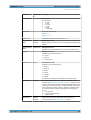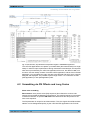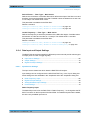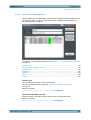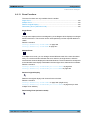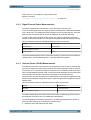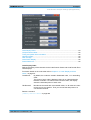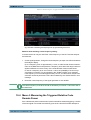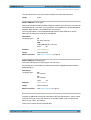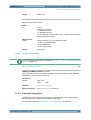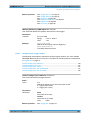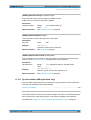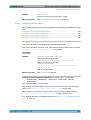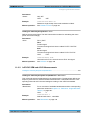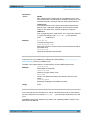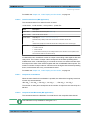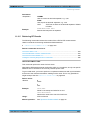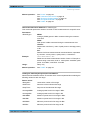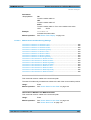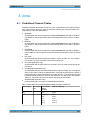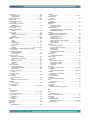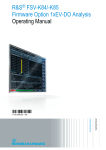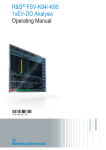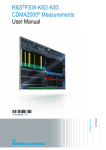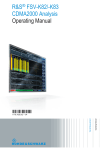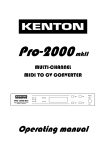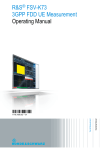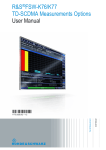Download R&S FSW-K84/-K85 1xEVDO User Manual
Transcript
R&S®FSW-84/-K85 1xEV-DO Measurements User Manual (;×ëX2) User Manual Test & Measurement 1173.9340.02 ─ 08 This manual applies to the following R&S®FSW models with firmware version 1.70 and higher: ● R&S®FSW8 (1312.8000K08) ● R&S®FSW13 (1312.8000K13) ● R&S®FSW26 (1312.8000K26) ● R&S®FSW43 (1312.8000K43) ● R&S®FSW50 (1312.8000K50) The following firmware options are described: ● R&S FSW-K84 (1313.1480.02) ● R&S FSW-K85 (1313.1497.02) The firmware of the instrument makes use of several valuable open source software packages. For information, see the "Open Source Acknowledgement" on the user documentation CD-ROM (included in delivery). Rohde & Schwarz would like to thank the open source community for their valuable contribution to embedded computing. © 2013 Rohde & Schwarz GmbH & Co. KG Mühldorfstr. 15, 81671 München, Germany Phone: +49 89 41 29 - 0 Fax: +49 89 41 29 12 164 E-mail: [email protected] Internet: www.rohde-schwarz.com Printed in Germany – Subject to change – Data without tolerance limits is not binding. R&S® is a registered trademark of Rohde & Schwarz GmbH & Co. KG. Trade names are trademarks of the owners. The following abbreviations are used throughout this manual: R&S®FSW is abbreviated as R&S FSW. R&S®FSW-84/-K85 Contents Contents 1 Preface....................................................................................................7 1.1 About this Manual.........................................................................................................7 1.2 Documentation Overview.............................................................................................8 1.3 Conventions Used in the Documentation...................................................................9 2 Welcome to the 1xEV-DO Applications..............................................11 2.1 Starting the 1xEV-DO Applications...........................................................................11 2.2 Understanding the Display Information....................................................................12 3 Measurements and Result Displays...................................................15 3.1 Code Domain Analysis...............................................................................................15 3.2 RF Measurements.......................................................................................................31 4 Measurement Basics...........................................................................40 4.1 Slots and Sets.............................................................................................................40 4.2 Scrambling via PN Offsets and Long Codes............................................................41 4.3 Synchronization (MS application only).....................................................................42 4.4 Channel Detection and Channel Types.....................................................................43 4.5 Subtypes......................................................................................................................47 4.6 Multi-Carrier Mode......................................................................................................48 4.7 Code Mapping and Branches.....................................................................................48 4.8 Code Display and Sort Order.....................................................................................49 4.9 Test Setup for 1xEV-DO Base Station or Mobile Station Tests..............................50 4.10 CDA Measurements in MSRA Operating Mode........................................................52 5 I/Q Data Import and Export..................................................................55 5.1 Import/Export Functions............................................................................................55 6 Configuration........................................................................................57 6.1 Result Display.............................................................................................................57 6.2 Code Domain Analysis...............................................................................................58 6.3 RF Measurements.....................................................................................................105 7 Analysis..............................................................................................112 7.1 Code Domain Analysis Settings (BTS application)...............................................112 User Manual 1173.9340.02 ─ 08 3 R&S®FSW-84/-K85 Contents 7.2 Code Domain Analysis Settings (MS application).................................................113 7.3 Evaluation Range (BTS application).......................................................................116 7.4 Evaluation Range (MS application).........................................................................118 7.5 Channel Table Configuration...................................................................................119 7.6 Traces.........................................................................................................................120 7.7 Markers......................................................................................................................121 8 Optimizing and Troubleshooting the Measurement.......................128 8.1 Error Messages.........................................................................................................128 9 How to Perform Measurements in 1xEV-DO Applications.............129 10 Measurement Examples....................................................................133 10.1 Meas 1: Measuring the Signal Channel Power.......................................................133 10.2 Meas 2: Measuring the Spectrum Emission Mask.................................................135 10.3 Meas 3: Measuring the Relative Code Domain Power and Frequency Error......136 10.4 Meas 4: Measuring the Triggered Relative Code Domain Power.........................138 10.5 Meas 5: Measuring the Composite EVM.................................................................141 10.6 Meas 6: Measuring the Peak Code Domain Error and the RHO Factor...............142 11 Remote Commands for 1xEV-DO Measurements...........................145 11.1 Introduction...............................................................................................................145 11.2 Common Suffixes......................................................................................................150 11.3 Activating the Measurement Channel.....................................................................150 11.4 Selecting a Measurement.........................................................................................154 11.5 Configuring Code Domain Analysis........................................................................155 11.6 Configuring RF Measurements................................................................................210 11.7 Configuring the Result Display................................................................................214 11.8 Starting a Measurement...........................................................................................223 11.9 Retrieving Results.....................................................................................................228 11.10 General Analysis.......................................................................................................247 11.11 Importing and Exporting I/Q Data and Results......................................................255 11.12 Configuring the Application Data Range (MSRA mode only)...............................256 11.13 Querying the Status Registers.................................................................................258 11.14 Commands for Compatibility...................................................................................261 A Annex..................................................................................................263 User Manual 1173.9340.02 ─ 08 4 R&S®FSW-84/-K85 Contents A.1 Predefined Channel Tables......................................................................................263 A.2 Channel Type Characteristics..................................................................................266 A.3 Reference: Supported Bandclasses........................................................................267 A.4 Reference: I/Q Data File Format (iq-tar)..................................................................268 List of Remote Commands (1xEV-DO).............................................274 Index....................................................................................................279 User Manual 1173.9340.02 ─ 08 5 R&S®FSW-84/-K85 User Manual 1173.9340.02 ─ 08 Contents 6 R&S®FSW-84/-K85 Preface About this Manual 1 Preface 1.1 About this Manual This R&S FSW-K84/-K85 User Manual provides all the information specific to the 1xEVDO applications. All general instrument functions and settings common to all applications and operating modes are described in the main R&S FSW User Manual. The main focus in this manual is on the measurement results and the tasks required to obtain them. The following topics are included: ● Welcome to the 1xEV-DO Measurements Application Introduction to and getting familiar with the application ● Measurements and Result Displays Details on supported measurements and their result types ● Measurement Basics Background information on basic terms and principles in the context of the measurement ● Configuration + Analysis A concise description of all functions and settings available to configure measurements and analyze results with their corresponding remote control command ● I/Q Data Import and Export Description of general functions to import and export raw I/Q (measurement) data ● Optimizing and Troubleshooting the Measurement Hints and tips on how to handle errors and optimize the test setup ● How to Perform Measurements in 1xEV-DO Applications The basic procedure to perform each measurement and step-by-step instructions for more complex tasks or alternative methods ● Measurement Examples Detailed measurement examples to guide you through typical measurement scenarios and allow you to try out the application immediately ● Remote Commands for 1xEV-DO Measurements Remote commands required to configure and perform 1xEV-DO measurements in a remote environment, sorted by tasks (Commands required to set up the environment or to perform common tasks on the instrument are provided in the main R&S FSW User Manual) Programming examples demonstrate the use of many commands and can usually be executed directly for test purposes ● Annex Reference material ● List of remote commands Alpahabetical list of all remote commands described in the manual ● Index User Manual 1173.9340.02 ─ 08 7 R&S®FSW-84/-K85 Preface Documentation Overview 1.2 Documentation Overview The user documentation for the R&S FSW consists of the following parts: ● "Getting Started" printed manual ● Online Help system on the instrument ● Documentation CD-ROM with: – Getting Started – User Manuals for base unit and options – Service Manual – Release Notes – Data sheet and product brochures Online Help The Online Help is embedded in the instrument's firmware. It offers quick, context-sensitive access to the complete information needed for operation and programming. Online help is available using the icon on the toolbar of the R&S FSW. Getting Started This manual is delivered with the instrument in printed form and in PDF format on the CD. It provides the information needed to set up and start working with the instrument. Basic operations and handling are described. Safety information is also included. The Getting Started manual in various languages is also available for download from the R&S website, on the R&S FSW product page at http://www2.rohde-schwarz.com/product/FSW.html. User Manuals User manuals are provided for the base unit and each additional (software) option. The user manuals are available in PDF format - in printable form - on the Documentation CD-ROM delivered with the instrument. In the user manuals, all instrument functions are described in detail. Furthermore, they provide a complete description of the remote control commands with programming examples. The user manual for the base unit provides basic information on operating the R&S FSW in general, and the Spectrum application in particular. Furthermore, the software functions that enhance the basic functionality for various applications are described here. An introduction to remote control is provided, as well as information on maintenance, instrument interfaces and troubleshooting. In the individual application manuals, the specific instrument functions of the application are described in detail. For additional information on default settings and parameters, refer to the data sheets. Basic information on operating the R&S FSW is not included in the application manuals. All user manuals are also available for download from the R&S website, on the R&S FSW product page at http://www2.rohde-schwarz.com/product/FSW.html. User Manual 1173.9340.02 ─ 08 8 R&S®FSW-84/-K85 Preface Conventions Used in the Documentation Service Manual This manual is available in PDF format on the CD delivered with the instrument. It describes how to check compliance with rated specifications, instrument function, repair, troubleshooting and fault elimination. It contains all information required for repairing the R&S FSW by replacing modules. Release Notes The release notes describe the installation of the firmware, new and modified functions, eliminated problems, and last minute changes to the documentation. The corresponding firmware version is indicated on the title page of the release notes. The most recent release notes are also available for download from the R&S website, on the R&S FSW product page at http://www2.rohde-schwarz.com/product/FSW.html > Downloads > Firmware. 1.3 Conventions Used in the Documentation 1.3.1 Typographical Conventions The following text markers are used throughout this documentation: Convention Description "Graphical user interface elements" All names of graphical user interface elements on the screen, such as dialog boxes, menus, options, buttons, and softkeys are enclosed by quotation marks. KEYS Key names are written in capital letters. File names, commands, program code File names, commands, coding samples and screen output are distinguished by their font. Input Input to be entered by the user is displayed in italics. Links Links that you can click are displayed in blue font. "References" References to other parts of the documentation are enclosed by quotation marks. 1.3.2 Conventions for Procedure Descriptions When describing how to operate the instrument, several alternative methods may be available to perform the same task. In this case, the procedure using the touchscreen is described. Any elements that can be activated by touching can also be clicked using an additionally connected mouse. The alternative procedure using the keys on the instrument or the on-screen keyboard is only described if it deviates from the standard operating procedures. User Manual 1173.9340.02 ─ 08 9 R&S®FSW-84/-K85 Preface Conventions Used in the Documentation The term "select" may refer to any of the described methods, i.e. using a finger on the touchscreen, a mouse pointer in the display, or a key on the instrument or on a keyboard. User Manual 1173.9340.02 ─ 08 10 R&S®FSW-84/-K85 Welcome to the 1xEV-DO Applications Starting the 1xEV-DO Applications 2 Welcome to the 1xEV-DO Applications The 1xEV-DO options are firmware applications that add functionality to the R&S FSW to perform measurements on downlink or uplink signals according to the 1xEV-DO standard. R&S FSW-K84 performs Base Transceiver Station (BTS) measurements on forward link signals on the basis of the 3GPP2 Standard (Third Generation Partnership Project 2). R&S FSW-K85 performs Mobile Station (MS) measurements on reverse link signals on the basis of the 3GPP2 Standard (Third Generation Partnership Project 2). The 1xEV-DO BTS application firmware is based on the "cdma2000 High Rate Packet Data Air Interface Specification" of version C.S0024 v.3.0 dated December 2001 and the "Recommended Minimum Performance Standards for cdma2000 High Rate Packet Data Access Network" of version C.S0032-0 v.1.0 dated December 2001. These standard documents are published as TIA 856 (IS-856) and TIA 864 (IS-864), respectively.The application firmware supports code domain measurements on 1xEVDO signals. This code domain power analyzer provides the following analyses, among others: Code Domain Power, Channel Occupancy Table, EVM, Frequency Error and RHO Factor. In the BTS application, all four channel types (PILOT, MAC, PREAMBLE and DATA) are supported and the modulation types in the DATA channel type are detected automatically. The signals to be measured may contain different modulation types or preamble lengths in each slot, thus making it possible to perform measurements on base stations while operation is in progress. In the MS application, all 5 channel types (PICH, RRI, DATA, ACK and DRC) as well as TRAFFIC and ACCESS operating mode are supported. Owing to their time structure, the signals are analyzed on half-slot basis. In addition to the code domain measurements described in the 1xEV-DO standard, the 1xEV-DO applications feature measurements in the spectral range such as channel power, adjacent channel power, occupied bandwidth and spectrum emission mask with predefined settings. All functions not discussed in this manual are the same as in the base unit and are described in the R&S FSW User Manual. The latest version is available for download at the product homepage (http://www2.rohdeschwarz.com/product/FSW.html). Installation You can find detailed installation instructions in the R&S FSW Getting Started manual or in the Release Notes. 2.1 Starting the 1xEV-DO Applications The 1xEV-DO measurements require special applications on the R&S FSW. User Manual 1173.9340.02 ─ 08 11 R&S®FSW-84/-K85 Welcome to the 1xEV-DO Applications Understanding the Display Information To activate the 1xEV-DO applications 1. Press the MODE key on the front panel of the R&S FSW. A dialog box opens that contains all operating modes and applications currently available on your R&S FSW. 2. Select the "1xEV-DO BTS" or "1xEV-DO MS" item. The R&S FSW opens a new measurement channel for the 1xEV-DO application. The measurement is started immediately with the default settings. It can be configured in the 1xEV-DO "Overview" dialog box, which is displayed when you select the "Overview" softkey from any menu (see chapter 6.2.2, "Configuration Overview", on page 59). Multiple Measurement Channels and Sequencer Function When you activate an application, a new measurement channel is created which determines the measurement settings for that application. The same application can be activated with different measurement settings by creating several channels for the same application. The number of channels that can be configured at the same time depends on the available memory on the instrument. Only one measurement can be performed at any time, namely the one in the currently active channel. However, in order to perform the configured measurements consecutively, a Sequencer function is provided. If activated, the measurements configured in the currently active channels are performed one after the other in the order of the tabs. The currently active measurement is indicated by a symbol in the tab label. The result displays of the individual channels are updated in the tabs (including the "MultiView") as the measurements are performed. Sequential operation itself is independant of the currently displayed tab. For details on the Sequencer function see the R&S FSW User Manual. 2.2 Understanding the Display Information The following figure shows a measurement diagram during a 1xEV-DO BTS measurement. All different information areas are labeled. They are explained in more detail in the following sections. (The basic screen elements are identical for 1xEV-DO MS measurements:) User Manual 1173.9340.02 ─ 08 12 R&S®FSW-84/-K85 Welcome to the 1xEV-DO Applications Understanding the Display Information 1 2+3 4 5 6 = = = = = Channel bar for firmware and measurement settings Window title bar with diagram-specific (trace) information Diagram area with marker information Diagram footer with diagram-specific information, depending on measurement Instrument status bar with error messages, progress bar and date/time display MSRA operating mode In MSRA operating mode, additional tabs and elements are available. A colored background of the screen behind the measurement channel tabs indicates that you are in MSRA operating mode. RF measurements are not available in MSRA operating mode. For details on the MSRA operating mode see the R&S FSW MSRA User Manual. Channel bar information In 1xEV-DO applications, the R&S FSW shows the following settings: Table 2-1: Information displayed in the channel bar in 1xEV-DO applications Ref Level Reference level Freq Center frequency for the RF signal Att Mechanical and electronic RF attenuation Channel Channel number (code number and spreading factor) (Half-)Slot (Half-) Slot number (see chapter 4.1, "Slots and Sets", on page 40) Power Ref Reference used for power results Subtype Subtype of the used transmission standard In addition, the channel bar also displays information on instrument settings that affect the measurement results even though this is not immediately apparent from the display of the measured values (e.g. transducer or trigger settings). This information is displayed User Manual 1173.9340.02 ─ 08 13 R&S®FSW-84/-K85 Welcome to the 1xEV-DO Applications Understanding the Display Information only when applicable for the current measurement. For details see the R&S FSW Getting Started manual. Window title bar information For each diagram, the header provides the following information: Fig. 2-1: Window title bar information in 1xEV-DO applications 1 2 3 4 5 = = = = = Window number Window type Trace color Trace number Detector Diagram footer information The diagram footer (beneath the diagram) contains the following information, depending on the evaluation: Status bar information Global instrument settings, the instrument status and any irregularities are indicated in the status bar beneath the diagram. Furthermore, the progress of the current operation is displayed in the status bar. User Manual 1173.9340.02 ─ 08 14 R&S®FSW-84/-K85 Measurements and Result Displays Code Domain Analysis 3 Measurements and Result Displays The 1xEV-DO applications provide several different measurements for signals according to the 1xEV-DO standard. The main and default measurement is Code Domain Analysis. In addition to the code domain power measurements specified by the 1xEV-DO standard, the 1xEV-DO applications offer measurements with predefined settings in the frequency domain, e.g. RF power measurements. For details on selecting measurements see "Selecting the measurement type" on page 57. Evaluation methods The captured and processed data for each measurement can be evaluated with various different methods. All evaluation methods available for the selected 1xEV-DO measurement are displayed in the evaluation bar in SmartGrid mode. The evaluation methods for CDA are described in chapter 3.1.2, "Evaluation Methods for Code Domain Analysis", on page 20. ● ● Code Domain Analysis............................................................................................15 RF Measurements...................................................................................................31 3.1 Code Domain Analysis The 1xEV-DO firmware applications feature a Code Domain Analyzer. It can be used used to perform the measurements required in the 1xEV–DO specification concerning the power of the different codes. In addition, the modulation quality (EVM and RHO factors), frequency error and trigger–to–frame time, and also peak code domain error are determined. Constellation analyses and bit stream analyses are similarly available. The calculation of the timing and phase offsets of the channels for the first active channel can be enabled. The observation period can be adjusted in multiples of the slot. Basically, the firmware differentiates between the following result classes for the evaluations: ● Results which take the overall signal into account over the whole observation period (all slots) ● Results that take a channel type (such as MAC) into account over the whole period of observation ● Results that take a channel type (such as MAC) into account over a slot ● Results that take a code in a channel type (such as MAC) into account over the whole period of observation ● Results that take a code in a channel type (such as MAC) into account over a slot User Manual 1173.9340.02 ─ 08 15 R&S®FSW-84/-K85 Measurements and Result Displays Code Domain Analysis Remote command: CONF:CDP:MEAS CDP, see CONFigure:CDPower[:BTS]:MEASurement on page 154 ● ● Code Domain Parameters.......................................................................................16 Evaluation Methods for Code Domain Analysis......................................................20 3.1.1 Code Domain Parameters In Code Domain Analysis, three different types of parameters describe the measured signals: ● Global parameters for the current set ● Parameters for a specific set and slot ● Parameters for a specific channel All parameters are described in detail in the tables below, including the parameters used for settings or results in SCPI commands (see chapter 11, "Remote Commands for 1xEVDO Measurements", on page 145). Global Parameters The following parameters refer to the total signal (that is, all channels) for the entire period of observation (that is, all slots): Table 3-1: Global code domain power parameters Parameter SCPI Parameter Description Active Channels ACTive Specifies the number of active channels found in the signal. Detected data channels as well as special channels are regarded as active. Carrier Frequency Error FERRor The frequency error referred to the center frequency of the R&S FSW. The absolute frequency error is the sum of the frequency error of the R&S FSW and that of the device under test. Frequency differences between the transmitter and receiver of more than 1.0 kHz impair synchronization of the Code Domain Power measurement. If at all possible, the transmitter and the receiver should be synchronized. FERPpm The frequency error is available in the units Hz or ppm referred to the carrier frequency. Chip Rate Error CERRor The chip rate error (1.2288 Mcps) in ppm. A large chip rate error results in symbol errors and, therefore, in possible synchronization errors for Code Domain Power measurements. This parameter is also valid if the R&S FSW could not synchronize to the 1xEV-DO signal. Composite Data Power CODPower MS application (subtype 2/3) only: Delta RRI/PICH DRPich Power of composite data channel MS application (subtype 0/1) only: Delta RRI/PICH in dB User Manual 1173.9340.02 ─ 08 16 R&S®FSW-84/-K85 Measurements and Result Displays Code Domain Analysis Parameter SCPI Parameter Description Rho Data RHOData BTS application only: RHO over all half-slots for the DATA area Rho MAC RHOMac BTS application only: RHO over all slots for the MAC area Rho Overall RHOVerall MS application only: RHO over all half-slots Rho Overall-1,2 RHO1 BTS application only: RHO2 RHOoverall–1 over all slots over all chips with averaging starting at the half–slot limit RHOoverall–2 over all slots over all chips with averaging starting at the quarter–slot limit Rho Pilot RHOPilot BTS application only: RHO over all slots for the PILOT area Trigger to Frame TFRame Reflects the time offset from the beginning of the captured signal section to the start of the first slot. In case of triggered data acquisition, this corresponds to the timing offset: timing offset = frame trigger (+ trigger offset) – start of first slot If it was not possible to synchronize the R&S FSW to the 1xEV-DO signal, this measurement result is meaningless. For the "Free Run" trigger mode, dashes are displayed ('9' in remote commands). Slot or Half-Slot Parameters The following parameters refer to the total signal (that is, all channels) for the selected slot or half-slot. Table 3-2: Code domain power parameters for a specific (half-)slot Parameter SCPI Parame- Description ter Active Data Chs DACTive Number of active Data channels Active MAC Chs MACTive Number of active MAC channels Composite EVM MACCuracy The difference between the measured signal and the ideal reference signal in percent. For further details refer to "Composite EVM" on page 25. Data Mode Type DMTYpe BTS application only: Modulation type in the DATA channel type: 2 = QPSK 3 = 8-PSK 4 = 16-QAM 10 = 64 QAM IQ Imbalance IQIMbalance IQ imbalance of the signal in %. IQ Offset IQOFfset IQ offset of the signal in %. User Manual 1173.9340.02 ─ 08 17 R&S®FSW-84/-K85 Measurements and Result Displays Code Domain Analysis Parameter SCPI Parame- Description ter Max. Inactive Power IPMMax MAC Maximum power level in inactive MAC channels, relative to the absolute power of the MAC channel, in dB. This is the highest value from the I- and Q-branch of the inactive MAC channels. Max. Power Data PDMax Maximum power level in Data channel This is the highest value of the I and Q-branch of the Data channel. Min. Power Data PDMin Minimum power level in Data channel This is the lowest value of the I and Q-branch of the Data channel. Peak CDE PCDerror Peak code domain error in dB Power Data PDATa Power in the Data channel in dBm Power MAC PMAC Power in the MAC channel in dBm Power Pilot PPILot Power of the pilot channel in dBm PPICh BTS application: power of the PICH channel Power Preamble PPReamble Power in the PREAMBLE channel in dBm Preamable Length PLENgth Length of preamble in chips RHO RHO Quality parameter RHO. According to the 1xEV-DO standard, RHO is the normalized, correlated power between the measured and the ideal reference signal. When RHO is measured, the 1xEV-DO standard requires that only the pilot channel be supplied. RRI Power PRRI Power of the RRI channel in dBm Slot SLOT Slot number Total Power PTOTal Total power of the signal in dBm. Channel Parameters The following parameters refer to a specific channel. Table 3-3: Channel-specific parameters Parameter SCPI Parame- Description ter Channel Pwr Rel CDPRelative Relative (dB) power of the channel (refers either to the pilot channel or the total power of the signal) Channel Pwr Abs CDPabsolute Absolute (dBm) power of the channel (Walsh)Channel.SF Channel number including the spreading factor User Manual 1173.9340.02 ─ 08 CHANnel SFACtor 18 R&S®FSW-84/-K85 Measurements and Result Displays Code Domain Analysis Parameter SCPI Parame- Description ter Channel Type Channel type BTS application: ● ● ● ● ● ● Code Class 0 = PICH 1 = RRI 2 = DATA 3 = ACK 4 = DRC 5 = INACTIVE Code class of the channel (See table 11-2 and table 11-3) Code Number Code number within the channel (0 to <SF>-1) Composite Data EVM CDERms MS application only: CDEPeak RMS or peak value of EVM (error vector magnitude) of composite data channel Composite Data Modu... CODMulation MS application only: Modulation type and selected branch of the composite data channel Mapping MS application only: Modulation type including mapping: 0 = I branch 1 = Q branch 2 = I and Q branch Modulation Type MTYPe BTS application only: Modulation type including mapping: 0 = BPSK-I 1 = BPSK-Q 2 = QPSK 3 = 8-PSK 4 = 16-QAM 5 = 2BPSK (Modulation types QPSK/8-PSK/16-QAM have complex values.) Phase Offset POFFset Phase offset between the selected channel and the pilot channel If enabled (see "Timing and phase offset calculation " on page 113), the maximum value of the phase offset is displayed together with the associated channel in the last two lines. Since the phase offset values of each active channel can be either negative or positive, the absolute values are compared and the maximum is displayed with the original sign. '9' for: ● ● ● Symbol EVM User Manual 1173.9340.02 ─ 08 CDP:TPM OFF > 50 active channels found inactive channel EVMRms RMS or Peak value of the symbol EVM measurement result EVMPeak For further details refer to "Symbol EVM" on page 30. 19 R&S®FSW-84/-K85 Measurements and Result Displays Code Domain Analysis Parameter SCPI Parame- Description ter Symbol Rate SRATe Symbol rate in ksps with which symbols are transmitted Timing Offset TOFFset Timing offset between the selected channel and the pilot channel If enabled (see "Timing and phase offset calculation " on page 113), the maximum value of the timing offset is displayed together with the associated channel in the last two lines. Since the timing offset values of each active channel can be either negative or positive, the absolute values are compared and the maximum is displayed with the original sign. '9' for: ● ● ● CDP:TPM OFF > 50 active channels found inactive channel 3.1.2 Evaluation Methods for Code Domain Analysis The captured I/Q data can be evaluated using various different methods without having to start a new measurement. All evaluation methods available for the selected 1xEV-DO measurement are displayed in the evaluation bar in SmartGrid mode. To activate SmartGrid mode, do one of the following: ● Select the "SmartGrid" icon from the toolbar. ● Select the "Display Config" button in the configuration "Overview". ● Select the "Display Config" softkey from the MEAS CONFIG menu. The selected evaluation not only affects the result display, but also the results of the trace data query (see chapter 11.9.3, "Measurement Results for TRACe<n>[:DATA]? TRACE<n>", on page 234). The Code Domain Analyzer provides the following evaluation methods for measurements in the code domain: Bitstream.......................................................................................................................21 BTS Channel Results....................................................................................................21 Channel Table...............................................................................................................22 Code Domain Power / Code Domain Error Power........................................................22 Composite Constellation...............................................................................................24 Composite Data Bitstream (MS application only)..........................................................24 Composite Data Constellation (MS application only)....................................................25 Composite EVM............................................................................................................25 General Results (BTS application only)........................................................................26 Peak Code Domain Error..............................................................................................27 Power vs Chip (BTS application only)...........................................................................27 Power vs Halfslot (MS application only)........................................................................28 Power vs Symbol..........................................................................................................28 Result Summary (MS application only).........................................................................29 Symbol Constellation....................................................................................................30 Symbol EVM.................................................................................................................30 User Manual 1173.9340.02 ─ 08 20 R&S®FSW-84/-K85 Measurements and Result Displays Code Domain Analysis Bitstream The "Bitstream" evaluation displays the demodulated bits of a selected channel over a selected slot. All bits that are part of inactive channels are marked as being invalid using dashes. Fig. 3-1: Bitstream result display in the BTS application To select a specific symbol press the MKR key. If you enter a number, the marker jumps to the selected symbol. If there are more symbols than the screen is capable of displaying, use the marker to scroll inside the list. The number of symbols per slot depends on the spreading factor (symbol rate) and the antenna diversity. The number of bits per symbol depends on the modulation type. For details see chapter A.2, "Channel Type Characteristics", on page 266. Remote command: LAY:ADD? '1',RIGH, 'BITS', see LAYout:ADD[:WINDow]? on page 215 BTS Channel Results In the BTS application the result summary is divided into two different evaluations: ● ● Channel and code-specific results General results for the set and slot (see "General Results (BTS application only)" on page 26) The Channel Results show the data of various measurements in numerical form for a specific channel. Fig. 3-2: Channel results summary User Manual 1173.9340.02 ─ 08 21 R&S®FSW-84/-K85 Measurements and Result Displays Code Domain Analysis For details on the individual parameters see chapter 3.1.1, "Code Domain Parameters", on page 16. Remote command: LAY:ADD? '1',RIGH, CRES, see LAYout:ADD[:WINDow]? on page 215 CALCulate<n>:MARKer<m>:FUNCtion:CDPower[:BTS]:RESult? on page 229 Channel Table The "Channel Table" evaluation displays the detected channels and the results of the code domain power measurement over the selected slot. The analysis results for all channels are displayed. Fig. 3-3: Channel Table display in the BTS application For details on the individual parameters see chapter 3.1.1, "Code Domain Parameters", on page 16. The channels that must be available in the signal to be analyzed and any other control channels are displayed first. The data channels that are contained in the signal are displayed last. If the type of a channel can be fully recognized, based on pilot sequences or modulation type, the type is indicated in the table. The channels are in descending order according to symbol rates and, within a symbol rate, in ascending order according to the channel numbers. Therefore, the inactive codes are always displayed at the end of the table (if "Show inactive channels" is enabled, see chapter 7.5, "Channel Table Configuration", on page 119. Which parameters are displayed in the Channel Table is configurable, see chapter 7.5, "Channel Table Configuration", on page 119. Remote command: LAY:ADD? '1',RIGH, CTABle, see LAYout:ADD[:WINDow]? on page 215 Code Domain Power / Code Domain Error Power The "Code Domain Power" evaluation shows the power of all possible code channels in the total signal over the selected slot for the selected branch. "Code Domain Error Power" is the difference in power between the measured and the ideal signal. The x-axis represents the channel (code) number, which corresponds to the base spreading factor. The y-axis is a logarithmic level axis that shows the (error) power of each channel. With the error power, both active and inactive channels can be evaluated at a glance. Both evaluations support either Hadamard or BitReverse code sorting order (see chapter 4.8, "Code Display and Sort Order", on page 49). User Manual 1173.9340.02 ─ 08 22 R&S®FSW-84/-K85 Measurements and Result Displays Code Domain Analysis Fig. 3-4: Code Domain Power Display in the BTS application Fig. 3-5: Code Domain Error Power result display Active and inactive data channels are defined via the Inactive Channel Threshold. The power values of the active and inactive channels are shown in different colors. Table 3-4: Assignment of colors in CDEP result display Color Usage Red Selected channel (code number) Yellow Active channel Green Inactive channel Light blue Alias power of higher spreading factor Magenta Alias power as a result of transmit diversity Remote command: CDP: LAY:ADD? '1',RIGH, CDPower, see LAYout:ADD[:WINDow]? on page 215 CALC:MARK:FUNC:CDP:RES? CDP or CALC:MARK:FUNC:CDP:RES? CDPR; see CALCulate<n>:MARKer<m>:FUNCtion:CDPower[:BTS]:RESult? on page 229 CDEP: LAY:ADD? '1',RIGH, CDEPower, see LAYout:ADD[:WINDow]? on page 215 CALC:MARK:FUNC:CDP:RES? ; see CALCulate<n>:MARKer<m>:FUNCtion: CDPower[:BTS]:RESult? on page 229. User Manual 1173.9340.02 ─ 08 23 R&S®FSW-84/-K85 Measurements and Result Displays Code Domain Analysis Composite Constellation In "Composite Constellation" evaluation the constellation points of the 1536 chips are displayed for the specified slot. This data is determined inside the DSP even before the channel search. Thus, it is not possible to assign constellation points to channels. The constellation points are displayed normalized with respect to the total power. Fig. 3-6: Composite Constellation display in the BTS application Remote command: LAY:ADD? '1',RIGH, CCON, see LAYout:ADD[:WINDow]? on page 215 CALC:MARK:FUNC:CDP:RES? ; see CALCulate<n>:MARKer<m>:FUNCtion: CDPower[:BTS]:RESult? on page 229 Composite Data Bitstream (MS application only) This result display is only available in the MS application for subtypes 2 or 3. The Composite Data Bitstream provides information on the demodulated bits for the special composite data channel and selected half-slot, regardless of which channel is selected. Fig. 3-7: Composite Data Bitstream result display User Manual 1173.9340.02 ─ 08 24 R&S®FSW-84/-K85 Measurements and Result Displays Code Domain Analysis The number of displayed symbols depends on the spreading factor, see chapter A.2, "Channel Type Characteristics", on page 266. Remote command: LAY:ADD? '1',RIGH, CDB, see LAYout:ADD[:WINDow]? on page 215 CALC:MARK:FUNC:CDP:RES? ; see CALCulate<n>:MARKer<m>:FUNCtion: CDPower[:BTS]:RESult? on page 229 Composite Data Constellation (MS application only) This result display is only available in the MS application for subtypes 2 or 3. The Composite Data Constellation shows the channel constellation of the modulated composite data signal at symbol level. The results are displayed for the special composite data channel, regardless of which channel is selected. Fig. 3-8: Composite Data Constellation result display Remote command: LAY:ADD? '1',RIGH, CDC, see LAYout:ADD[:WINDow]? on page 215 CALC:MARK:FUNC:CDP:RES? ; see CALCulate<n>:MARKer<m>:FUNCtion: CDPower[:BTS]:RESult? on page 229 Composite EVM This result display measures the modulation accuracy. It determines the error vector magnitude (EVM) over the total signal. The EVM is the root of the ratio of the mean error power (root mean square) to the power of an ideally generated reference signal. Thus, the EVM is shown in %. The diagram consists of a composite EVM for each slot. The measurement evaluates the total signal over the entire period of observation. The selected slot is highlighted red. You can set the number of slots in the "Signal Capture" settings (see "Number of Slots" on page 92). User Manual 1173.9340.02 ─ 08 25 R&S®FSW-84/-K85 Measurements and Result Displays Code Domain Analysis Fig. 3-9: Composite EVM result display Only the channels detected as being active are used to generate the ideal reference signal. If a channel is not detected as being active, e.g. on account of low power, the difference between the test signal and the reference signal and therefore the composite EVM is very large. Distortions also occur if unassigned codes are wrongly given the status of "active channel". To obtain reliable measurement results, select an adequate channel threshold via the "Inactive Channel Threshold" on page 94 setting. Remote command: LAY:ADD? '1',RIGH, CEVM, see LAYout:ADD[:WINDow]? on page 215 CALC:MARK:FUNC:CDP:RES? MACCuracy; see CALCulate<n>:MARKer<m>: FUNCtion:CDPower[:BTS]:RESult? on page 229 General Results (BTS application only) In the BTS application the result summary is divided into two different evaluations: ● ● Channel and code-specific results (see "BTS Channel Results" on page 21) General results for the set and slot The General Results show the data of various measurements in numerical form for all channels in all slots in a specific set. Fig. 3-10: General results summary For details on the individual parameters see chapter 3.1.1, "Code Domain Parameters", on page 16. Remote command: LAY:ADD? '1',RIGH, GRES, see LAYout:ADD[:WINDow]? on page 215 CALCulate<n>:MARKer<m>:FUNCtion:CDPower[:BTS]:RESult? on page 229 User Manual 1173.9340.02 ─ 08 26 R&S®FSW-84/-K85 Measurements and Result Displays Code Domain Analysis Peak Code Domain Error The Peak Code Domain Error is defined as the maximum value for the Code Domain Power / Code Domain Error Power for all codes. Thus, the error between the measurement signal and the ideal reference signal is projected onto the code domain at a specific base spreading factor. In the diagram, each bar of the x-axis represents one slot. The yaxis represents the error power. The measurement evaluates the total signal over the entire period of observation. The currently selected slot is highlighted red. You can select the Number of Sets and the number of evaluated slots in the Signal Capture settings (see chapter 6.2.7, "Signal Capture (Data Acquisition)", on page 91). MS application: the error is calculated only for the selected branch (I or Q). Fig. 3-11: Peak Code Domain Error display in the BTS application Note: Only the channels detected as being active are used to generate the ideal reference signal. If a channel is not detected as being active, e.g. on account of low power, the difference between the test signal and the reference signal is very large. The result display therefore shows a peak code domain error that is too high. Distortions also occur if unassigned codes are wrongly given the status of "active channel". To obtain reliable measurement results, select an adequate channel threshold via the Inactive Channel Threshold setting. Remote command: LAY:ADD? '1',RIGH, PCDerror, see LAYout:ADD[:WINDow]? on page 215 CALC:MARK:FUNC:CDP:RES? PCDerror; see CALCulate<n>:MARKer<m>: FUNCtion:CDPower[:BTS]:RESult? on page 229 Power vs Chip (BTS application only) This result display shows the power for all chips in a specific slot. Therefore, a trace consists of 2048 power values. User Manual 1173.9340.02 ─ 08 27 R&S®FSW-84/-K85 Measurements and Result Displays Code Domain Analysis The measurement evaluates the total signal over a single slot in the selected branch. The selected slot is highlighted red. Fig. 3-12: Power vs Chip result display Due to the symmetric structure of the 1xEV-DO forward link signal, it is easy to identify which channel types in the slot have power. Remote command: LAY:ADD? '1',RIGH, PVChip, see LAYout:ADD[:WINDow]? on page 215 Power vs Halfslot (MS application only) This result display shows the power of the selected channel over all half-slots. Remote command: LAY:ADD? '1',RIGH, PHSLot, see LAYout:ADD[:WINDow]? on page 215 CALC:MARK:FUNC:CDP:RES? ; see CALCulate<n>:MARKer<m>:FUNCtion: CDPower[:BTS]:RESult? on page 229 Power vs Symbol The "Power vs. Symbol" evaluation calculates the absolute power in dBm for each symbol in the selected channel and the selected (half-)slot. User Manual 1173.9340.02 ─ 08 28 R&S®FSW-84/-K85 Measurements and Result Displays Code Domain Analysis Fig. 3-13: Power vs Symbol result display Remote command: LAY:ADD? '1',RIGH, PSYMbol, see LAYout:ADD[:WINDow]? on page 215 CALC:MARK:FUNC:CDP:RES? ; see CALCulate<n>:MARKer<m>:FUNCtion: CDPower[:BTS]:RESult? on page 229 Result Summary (MS application only) The "Result Summary" evaluation displays a list of measurement results on the screen. For details on the displayed values see chapter 3.1.1, "Code Domain Parameters", on page 16. Note: BTS application. In the BTS application the result summary is divided into two different evaluations: ● Channel and code-specific results (see "BTS Channel Results" on page 21) ● General results for the set and slot (see "General Results (BTS application only)" on page 26) The Result Summary shows the data of various measurements in numerical form for all channels. Fig. 3-14: Result Summary display in the MS application The Result Summary is divided into three parts: ● ● General results for the selected set Slot results for the selected half-slot User Manual 1173.9340.02 ─ 08 29 R&S®FSW-84/-K85 Measurements and Result Displays Code Domain Analysis ● Channel results for the selected channel Remote command: LAY:ADD? '1',RIGH, RSUMmary, see LAYout:ADD[:WINDow]? on page 215 CALC:MARK:FUNC:CDP:RES?; see CALCulate<n>:MARKer<m>:FUNCtion: CDPower[:BTS]:RESult? on page 229 Symbol Constellation The "Symbol Constellation" evaluation shows all modulated symbols of the selected channel and the selected slot. The BTS application supports BPSK, QPSK, 8PSK, 16QAM and 64QAM modulation types. The modulation type itself depends on the channel type. Refer to chapter A.2, "Channel Type Characteristics", on page 266 for further information. Note: QPSK constellation points are located on the diagonals (not x and y-axis) of the constellation diagram. BPSK constellation points are always on the x-axis. Fig. 3-15: Symbol Constellation display in the BTS application The number of symbols is in the range from 1 to 100, depending on the symbol rate of the channel (see chapter A.2, "Channel Type Characteristics", on page 266). Remote command: LAY:ADD? '1',RIGH, SCONst, see LAYout:ADD[:WINDow]? on page 215 CALC:MARK:FUNC:CDP:RES? ; see CALCulate<n>:MARKer<m>:FUNCtion: CDPower[:BTS]:RESult? on page 229 Symbol EVM The "Symbol EVM" evaluation shows the error between the measured signal and the ideal reference signal in percent for the selected channel and the selected slot. A trace over all symbols of a slot is drawn. User Manual 1173.9340.02 ─ 08 30 R&S®FSW-84/-K85 Measurements and Result Displays RF Measurements Fig. 3-16: Symbol EVM display in the BTS application The number of symbols is in the range from 1 to 100, depending on the symbol rate of the channel (see chapter A.2, "Channel Type Characteristics", on page 266). Inactive channels can be measured, but the result is meaningless since these channels do not contain data. Remote command: LAY:ADD? '1',RIGH, SEVM, see LAYout:ADD[:WINDow]? on page 215 CALC:MARK:FUNC:CDP:RES? ; see CALCulate<n>:MARKer<m>:FUNCtion: CDPower[:BTS]:RESult? on page 229 3.2 RF Measurements In addition to the Code Domain Analysis measurements, the 1xEV-DO firmware applications also provide some RF measurements as defined in the 1xEV-DO standard. RF measurements are identical to the corresponding measurements in the base unit, but configured according to the requirements of the 1xEV-DO standard. For details on these measurements see the R&S FSW User Manual. 3.2.1 RF Measurement Types and Results The 1xEV-DO applications provide the following RF measurements: Power vs Time (BTS application only)..........................................................................32 Power............................................................................................................................32 Channel Power ACLR...................................................................................................33 Spectrum Emission Mask..............................................................................................34 Occupied Bandwidth.....................................................................................................35 CCDF............................................................................................................................36 User Manual 1173.9340.02 ─ 08 31 R&S®FSW-84/-K85 Measurements and Result Displays RF Measurements Power vs Time (BTS application only) The Power vs Time measurement examines a specified number of half slots. Up to 36 half slots can be captured and processed simultaneously. That means that for a standard measurement of 100 half slots only three data captures are necessary. After the data has been captured, the R&S FSW averages the measured values and compares the results to the emission envelope mask. This measurement is required by the standard for the "Emission Envelope Mask". It is only available in the BTS application. The Power vs Time diagram displays the averaged power values versus time and the results of the limit checks. Limit check indicates the overall result of all limit checks. PVTFU / PVTIU indicates the upper limit check. PVTFL / PVTIL indicates the lower limit check. Fig. 3-17: Power vs Time measurement results in the 1xEV-DO BTS application Remote command: CONF:CDP:MEAS PVT, see CONFigure:CDPower[:BTS]:MEASurement on page 154 Querying results: CONFigure:CDPower[:BTS]:PVTime:LIST:RESult? on page 246 Power The Power measurement determines the 1xEV-DO signal channel power. To do so, the 1xEV-DO application performs a Channel Power measurement as in the Spectrum application with settings according to the 1xEV-DO standard. The bandwidth and the associated channel power are displayed in the Result Summary. User Manual 1173.9340.02 ─ 08 32 R&S®FSW-84/-K85 Measurements and Result Displays RF Measurements Fig. 3-18: Power measurement results in the 1xEV-DO BTS application Remote command: CONF:CDP:MEAS POW, see CONFigure:CDPower[:BTS]:MEASurement on page 154 Querying results: CALC:MARK:FUNC:POW:RES? CPOW, see CALCulate:MARKer: FUNCtion:POWer:RESult? on page 244 CALC:MARK:FUNC:POW:RES? ACP, see CALCulate:MARKer:FUNCtion:POWer: RESult? on page 244 Channel Power ACLR Channel Power ACLR performs an adjacent channel power measurement in the default setting according to 1xEV-DO specifications (adjacent channel leakage ratio). The R&S FSW measures the channel power and the relative power of the adjacent channels and of the alternate channels. The results are displayed in the Result Summary. User Manual 1173.9340.02 ─ 08 33 R&S®FSW-84/-K85 Measurements and Result Displays RF Measurements Fig. 3-19: ACLR measurement results in the 1xEV-DO BTS application Remote command: CONF:CDP:MEAS ACLR, see CONFigure:CDPower[:BTS]:MEASurement on page 154 Querying results: CALC:MARK:FUNC:POW:RES? ACP, see CALCulate:MARKer:FUNCtion:POWer: RESult? on page 244 CALC:MARK:FUNC:POW:RES? ACP, see CALCulate:MARKer:FUNCtion:POWer: RESult? on page 244 Spectrum Emission Mask The Spectrum Emission Mask measurement determines the power of the 1xEV-DO signal in defined offsets from the carrier and compares the power values with a spectral mask specified by the 1xEV-DO specifications. The limits depend on the selected bandclass.Thus, the performance of the DUT can be tested and the emissions and their distance to the limit be identified. Note: The 1xEV-DO standard does not distinguish between spurious and spectral emissions. User Manual 1173.9340.02 ─ 08 34 R&S®FSW-84/-K85 Measurements and Result Displays RF Measurements Fig. 3-20: SEM measurement results in the 1xEV-DO BTS application Remote command: CONF:CDP:MEAS ESP, see CONFigure:CDPower[:BTS]:MEASurement on page 154 Querying results: CALC:MARK:FUNC:POW:RES? CPOW, see CALCulate:MARKer:FUNCtion:POWer: RESult? on page 244 CALC:MARK:FUNC:POW:RES? ACP, see CALCulate:MARKer:FUNCtion:POWer: RESult? on page 244 CALCulate:LIMit<k>:FAIL on page 243 Occupied Bandwidth The Occupied Bandwidth measurement determines the bandwidth in which – in default settings - 99 % of the total signal power is to be found. The percentage of the signal power to be included in the bandwidth measurement can be changed. The occupied bandwidth (Occ BW) and the frequency markers are displayed in the marker table. User Manual 1173.9340.02 ─ 08 35 R&S®FSW-84/-K85 Measurements and Result Displays RF Measurements Fig. 3-21: OBW measurement results in the 1xEV-DO BTS application Remote command: CONF:CDP:MEAS OBAN, see CONFigure:CDPower[:BTS]:MEASurement on page 154 Querying results: CALC:MARK:FUNC:POW:RES? OBW, see CALCulate:MARKer:FUNCtion:POWer: RESult? on page 244 CALC:MARK:FUNC:POW:RES? ACP, see CALCulate:MARKer:FUNCtion:POWer: RESult? on page 244 CCDF The CCDF measurement determines the distribution of the signal amplitudes (complementary cumulative distribution function). The CCDF and the Crest factor are displayed. For the purposes of this measurement, a signal section of user-definable length is recorded continuously in the zero span, and the distribution of the signal amplitudes is evaluated. User Manual 1173.9340.02 ─ 08 36 R&S®FSW-84/-K85 Measurements and Result Displays RF Measurements Fig. 3-22: CCDF measurement results in the 1xEV-DO BTS application Remote command: CONF:CDP:MEAS CCDF, see CONFigure:CDPower[:BTS]:MEASurement on page 154 Querying results: CALCulate<n>:MARKer<m>:Y? on page 232 CALC:MARK:FUNC:POW:RES? ACP, see CALCulate:MARKer:FUNCtion:POWer: RESult? on page 244 CALC:MARK:FUNC:POW:RES? ACP, see CALCulate:MARKer:FUNCtion:POWer: RESult? on page 244 CALCulate:STATistics:RESult<t>? on page 246 3.2.2 Evaluation Methods for RF Measurements The evaluation methods for RF measurements are identical to those in the Spectrum application. Diagram.........................................................................................................................37 Result Summary............................................................................................................38 Marker Table.................................................................................................................38 Marker Peak List...........................................................................................................38 Evaluation List...............................................................................................................39 Diagram Displays a basic level vs. frequency or level vs. time diagram of the measured data to evaluate the results graphically. This is the default evaluation method. Which data is displayed in the diagram depends on the "Trace" settings. Scaling for the y-axis can be configured. User Manual 1173.9340.02 ─ 08 37 R&S®FSW-84/-K85 Measurements and Result Displays RF Measurements Remote command: LAY:ADD? '1',RIGH, DIAG, see LAYout:ADD[:WINDow]? on page 215 Result Summary Result summaries provide the results of specific measurement functions in a table for numerical evaluation. The contents of the result summary vary depending on the selected measurement function. See the description of the individual measurement functions for details. Remote command: LAY:ADD? '1',RIGH, RSUM, see LAYout:ADD[:WINDow]? on page 215 Marker Table Displays a table with the current marker values for the active markers. This table may be displayed automatically if configured accordingly (see "Marker Table Display" on page 124). Remote command: LAY:ADD? '1',RIGH, MTAB, see LAYout:ADD[:WINDow]? on page 215 Results: CALCulate<n>:MARKer<m>:X on page 249 CALCulate<n>:MARKer<m>:Y? on page 232 Marker Peak List The marker peak list determines the frequencies and levels of peaks in the spectrum or time domain. How many peaks are displayed can be defined, as well as the sort order. In addition, the detected peaks can be indicated in the diagram. The peak list can also be exported to a file for analysis in an external application. User Manual 1173.9340.02 ─ 08 38 R&S®FSW-84/-K85 Measurements and Result Displays RF Measurements Remote command: LAY:ADD? '1',RIGH, PEAK, see LAYout:ADD[:WINDow]? on page 215 Results: CALCulate<n>:MARKer<m>:X on page 249 CALCulate<n>:MARKer<m>:Y? on page 232 Evaluation List Displays the averaged, maximum and minimim values and the measurement range for the current measurement. Remote command: LAY:ADD? '1',RIGH,LEV, see LAYout:ADD[:WINDow]? on page 215 User Manual 1173.9340.02 ─ 08 39 R&S®FSW-84/-K85 Measurement Basics Slots and Sets 4 Measurement Basics The R&S FSW 1xEV-DO applications perform measurements according to the "cdma2000 High Rate Packet Data" standard, which is generally referred to as 1xEV-DO (First EVolution Data Only). 1xEV-DO® was specified by 3GPP2 (3rd Generation Partnership Project 2). The following link provides access to 3GPP2 specifications: http://www.3gpp2.org/Public_html/specs/index.cfm The 1xEV-DO standard was developed from the cdma2000 standard, which in turn was an extension of cdmaOne (IS 95). All these standards are based on the same RF parameters, thus the RF measurements of cdma2000 and 1xEV-DO are identical. In the code domain, however, cdma2000 and 1xEV-DO are not compatible, since the chips for 1xEVDO are assigned chronologically one after the other to the different channel types, and in the DATA channel type 8-PSK and 16-QAM modulation methods are used in addition to QPSK. With cdma2000, only BPSK and QPSK modulation methods are used. Furthermore, a slot is always assigned to precisely one mobile station with 1xEV-DO, whereas with cdma2000 several mobile stations communicate with the base station simultaneously. Some background knowledge on basic terms and principles used in 1xEV-DO tests and measurements is provided here for a better understanding of the required configuration settings. ● ● ● ● ● ● ● ● ● ● Slots and Sets.........................................................................................................40 Scrambling via PN Offsets and Long Codes...........................................................41 Synchronization (MS application only)....................................................................42 Channel Detection and Channel Types..................................................................43 Subtypes.................................................................................................................47 Multi-Carrier Mode..................................................................................................48 Code Mapping and Branches..................................................................................48 Code Display and Sort Order..................................................................................49 Test Setup for 1xEV-DO Base Station or Mobile Station Tests..............................50 CDA Measurements in MSRA Operating Mode......................................................52 4.1 Slots and Sets The "cdma2000 High Rate Packet Data" standard was defined for packet-oriented data transmission. The user data is transmitted in individual data packages, each of which may have different transmission settings such as the power level. The data in one such package is called a slot. In the 1xEV-DO standard, a slot is a basic time unit of 1.666 ms duration and corresponds to the expression "power control group" (PCG) in cdma2000. Each slot consists of two half-slots with identical structures. Each half-slot contains 1024 chips, which are distributed as shown below according to the different channel types. User Manual 1173.9340.02 ─ 08 40 R&S®FSW-84/-K85 Measurement Basics Scrambling via PN Offsets and Long Codes Fig. 4-1: Slot structure, chip distribution and preamble lengths in 1xEV-DO BTS application The 1xEV-DO applications can capture up to 48000 slots (about 80 seconds) in a single sweep. In order to improve performance during measurement and analysis, the captured slots are not processed by the 1xEV-DO application all at once, but rather in sets, one at a time. One set usually consists of 32 slots in BTS application, and 64 slots in the MS application. You can select how many sets are to be captured and which set is currently analyzed and displayed. The possible capture range is from 1 to a maximum of 1500 (BTS application) or 810 (MS application) sets. 4.2 Scrambling via PN Offsets and Long Codes Short code scrambling Base stations use a pseudo noise (PN) sequence (also referred to as short code sequence) to scramble the data during transmission. The used PN sequence is circulated in fixed time intervals. A specified PN offset value determines the start phase for the short code sequence. The PN parameter is unique for each base station. Thus, the signals from different base stations can be distinguished quickly by the 1xEV-DO BTS application if the "PN Off- User Manual 1173.9340.02 ─ 08 41 R&S®FSW-84/-K85 Measurement Basics Synchronization (MS application only) set" is defined in the signal description and an external trigger is used to provide a reference for the start phase. If no offset is specified or no external trigger is available, calculation is much slower as the correct PN must be determined from all possible positions. During short code scrambling, the channel data is split up into I and Q components. Long code scrambling Mobile stations also use a PN short code, but with a fixed or no offset. Additionally, a complex long code is used for scrambling, making the data less susceptible to interference. The long code used by a mobile station is defined by a mask on either branch. These masks are required by the 1xEV-DO MS application to distinguish the senders and are defined in the signal description. During long code scrambling, the channel data is mapped either to the I or to the Q branch of the complex input signal. 4.3 Synchronization (MS application only) The 1xEV-DO MS application has two synchronization stages: the frame synchronization (detection of the first chip of the frame) and the rough frequency/phase synchronization. For the frame synchronization, different methods are implemented. Two methods use the known sequence of a pilot channel (Pilot or Auxiliary Pilot); a third does not require a pilot channel. The frequency/phase synchronization always requires a pilot channel (Pilot or Auxiliary Pilot). Synchronization is usually only successful if both frame and frequency/ phase synchronization were performed correctly. Auto synchronization Using auto synchronization mode, the following modes are tried sequentially until synchronization was successful. If none of the methods was successful a failed synchronization is reported. If the result of the correlation methods (sync on Pilot and Auxiliary Pilot) becomes increasingly worse (due to bad power conditions), the non-data-aided synchronization works optimally and synchronization should be successful. Pilot synchronization For frame synchronization, this method uses the correlation characteristic of the known pilot channel (i.e. pilot channel sequence = spreading code including scrambling sequence). The correlation must be calculated for all hypotheses of the scrambling code (32768; for external triggers only 2048) in order to get the correct peak at the position where the frame begins. This correlation method may fail if the power of the underlying pilot channel is too low compared to the total power. In this case, the expected correlation peak is hidden by the upcoming auto-correlation noise of the bad hypothesis. The frequency/phase synchronization also takes advantage of the known linear phase of the pilot channel. User Manual 1173.9340.02 ─ 08 42 R&S®FSW-84/-K85 Measurement Basics Channel Detection and Channel Types Auxiliary pilot synchronization Similar to synchronization on pilot, but with the different known sequence (= spreading code) of the auxiliary pilot channel. The benefits and problems of this approach are therefore identical to the synchronization on pilot. This mode is useful if the signal does not contain a pilot channel. Channel power synchronization This frame synchronization method does not require a pilot channel because it analyzes the power of any specified channel (currently code 3 with spreading factor 4, which is the data channel 2). Again the channel power must be calculated for all hypotheses of the scrambling code (32768; for external triggers only 2048). Only for the correct position the result is low (inactive channel) or high (active channel) in contrast to the wrong hypothesis. Obviously, a small band exists for which we will not get a power drop or peak if the power of the tested channel is nearly equal to the noise of the other hypotheses (from total signal). The frequency/phase synchronization works in the same way as for the methods above with the difference that here, both pilot channels are tried consecutively. 4.4 Channel Detection and Channel Types The 1xEV-DO applications provide two basic methods of detecting active channels: ● Automatic search using pilot sequences The application performs an automatic search for active channels throughout the entire code domain. At the specific codes at which channels can be expected, the application detects an active channel if the corresponding symbol rate and a sufficiently high power level is measured (see "Inactive Channel Threshold" on page 94). Any channel that does not have a predefined channel number and symbol rate is considered to be a data channel. In the MS application, a channel is considered to be active if a minimum signal/noise ratio is maintained within the channel. ● Comparison with predefined channel tables The input signal is compared to a predefined channel table. All channels that are included in the predefined channel table are considered to be active. For a list of predefined channel tables provided by the 1xEV-DO applications see chapter A.1, "Predefined Channel Tables", on page 263. Quasi-inactive channels in the MS application In the MS application, only one branch in the code domain is analyzed at a time (see also chapter 4.7, "Code Mapping and Branches", on page 48). However, even if the code on the analyzed branch is inactive, the code with the same number on the other branch may belong to an active channel. In this case, the channel is indicated as quasi-inactive in the current branch evaluation. User Manual 1173.9340.02 ─ 08 43 R&S®FSW-84/-K85 Measurement Basics Channel Detection and Channel Types 4.4.1 BTS Channel Types The 1xEV-DO standard defines the BTS channel types. 1xEV-DO forward link signals contain 4 channel types which are sent exclusively at specific times (see also figure 4-1): ● PILOT: The PILOT channel type comprises 96 chips and is located in the center of each half-slot. It must be available in the signal for the base station signal to be detected. In the PILOT channel type, only the 0.32 channel on the I branch is active. With spreading factor 32, the BPSK-I and, hypothetically, BPSK-Q modulation are used. Hypothetically because no signal should exist on the Q branch. ● MAC: The Medium Access Control channel type is 64 chips in front of and behind the PILOT. The MAC channel type contains the reverse activity (RA) channel and the MAC reverse power control (RPC) channels with which the power of the active terminals is controlled. The MAC indices described in the standard MAC can be transformed into Walsh codes very easily. The analysis for the MAC channel type is performed with spreading factor 64. BPSK-I and BPSK-Q modulation are used. ● DATA: The DATA channel type is located with a length of up to 400 chips at the beginning and end of each half slot. The useful data is transmitted in it. As shown in figure 4-1, there are packets that transmit their data distributed over 1, 2, 4, 8 or 16 slots, depending on the transmission rate. Initially, a PREAMBLE range is transmitted, being between 64 and 1024 chips long - followed by the data. If more than one slot is required for transmission, the other data of this data packet follows at intervals of four slots, then without another preamble. In the DATA channel type, QPSK, 8PSK and 16-QAM modulation types are used. Analysis is performed with a spreading factor of 16. ● PREAMBLE: The first 64 to 1024 chips of the DATA channel type are replaced by the PREAMBLE channel type at the beginning of a data packet. Depending on the transmission speeds being used and whether the start of data of the packet is missed, preambles of different length can be in the signal. The application firmware detects the preambles automatically. If the PREAMBLE channel type is examined and no preamble is found in the signal, this is indicated by the message "PREAMBLE MISSING" (see chapter 8.1, "Error Messages", on page 128. Spreading factor 32 is used for analysis of the PREAMBLE channel type as for the PILOT channel type. Again, only a BPSK-I modulated channel should occur, but with variable code number. 4.4.2 MS Channel Types The following channel types can be detected in 1xEV-DO MS signals by the 1xEV-DO MS application. Table 4-1: Channel types in 1xEV-DO MS signals Channel type Ch.no / SF Mapping Description PICH 0.16 I Reverse Pilot Channel RRI 0.16 I Reverse Rate Indicator DATA 2.4 Q Reverse Data Channel User Manual 1173.9340.02 ─ 08 44 R&S®FSW-84/-K85 Measurement Basics Channel Detection and Channel Types Channel type Ch.no / SF Mapping Description ACK 4.8 I Reverse Acknowledgment Channel DRC 8.16 Q Reverse Data Rate Control Channel If the RRI and the PICH channel types are active, it is assumed that for the first 256 chips (1/4 of the half slot, 1/8 of the entire slot) only the RRI and then the PICH is active in this half slot. If only the PICH is active (RRI activity 0), the PICH is active for the entire 1024 chips of the half slot. Operating Modes - Access and Traffic In the MS application, there are two operating modes for transmission: Access mode and Traffic mode. The following diagrams show the possible channels together with their position on the I and Q branch, the possible orientation in time and the gain. The ACCESS mode initiates and controls the data transmission between the mobile station and the base station. In Access mode only the Reverse Pilot Channel (PICH) and the Reverse Data Channel (DATA) are used. User Manual 1173.9340.02 ─ 08 45 R&S®FSW-84/-K85 Measurement Basics Channel Detection and Channel Types Fig. 4-2: 1xEV-DO MS channels in ACCESS mode Once the transmission has been established, the TRAFFIC mode takes over. The Traffic mode contains all 5 channels listed in table 4-1. The RRI takes up the first 256 chips of the first half slot and shares its code with the PICH. The ACK is always just one half slot in length. The DRC is a multiple of slots in length and offset by one half slot. User Manual 1173.9340.02 ─ 08 46 R&S®FSW-84/-K85 Measurement Basics Subtypes Fig. 4-3: 1xEV-DO MS channels in TRAFFIC mode 4.5 Subtypes The 1xEV-DO standard includes various subtypes of the protocol for the physical layer. In subtype 2, the number of active users increases, which has an affect on the used traffic channel MAC, and the spreading factor (number of orthogonal codes) doubles for channel types MAC and PREAMBLE. In subtype 2 the following modulation types are added within some of the MAC channels in the BTS application: ● ON/OFF keying ACK on the I branch (OOKA-I) ● ON/OFF keying ACK on the Q branch (OOKA-Q) ● ON/OFF keying NACK on the I branch (OOKN-I) ● ON/OFF keying NACK on the Q branch (OOKN-Q) If the 2 bits within an ON/OFF keying modulation are identical, the modulation cannot be recognized as an ON/OFF keying modulation. If both bits contain '1' (ON) the modulation is identical to a BPSK and is recognized as BPSK. If both bits contain '0' (OFF) there is no power within that code and slot and therefore no modulation is detected. If the evaluation is set to "MAPPING COMPLEX" the separate I and Q branch detection within the result summary is no longer selected and the modulation type is a 2BPSK with the coding number 5 via remote. In the MS application, as of subtype 2, the new modulation types B4, Q4, Q2, Q4Q2 and E4E2 are supported. User Manual 1173.9340.02 ─ 08 47 R&S®FSW-84/-K85 Measurement Basics Multi-Carrier Mode In both R&S FSW 1xEV-DO applications a special multi-carrier mode is available (see below) and channels using the new modulation types can be detected. As of subtype 3, the additional modulation type 64QAM can be used. For BTS signals, the MAC RA channel occupies a variable code number and the preamble occupies the I- and the Q-branch. 4.6 Multi-Carrier Mode The 1xEV-DO applications can filter out and analyze one carrier out of a multi-carrier signal, if a special multi-carrier mode is activated in the signal description. Two filter types used to select the required carrier from the signal are available for selection: a low-pass filter and an RRC filter. By default, the low-pass filter is active. The low-pass filter affects the quality of the measured signal compared to a measurement without a filter. The frequency response of the low-pass filter is shown below. Fig. 4-4: Frequency response of the low-pass multi-carrier filter The RRC filter comes with an integrated Hamming window. The roll-off factor of the RRC filter defines the slope of the filter curve and therefore the excess bandwidth of the filter. The cut-off frequency of the RRC filter is the frequency at which the passband of the filter begins. Both parameters can be configured. 4.7 Code Mapping and Branches Since 1xEV-DO signals use long code scrambling, the channel data is mapped either to the I or to the Q branch of the complex input signal. During channel detection, the branch to which the data was mapped is determined and indicated in the channel table. During analysis, each branch of the symbol constellation area (imaginary part, I, or real part, Q) can be evaluated independantly. Thus, when analyzing signals, you must define which User Manual 1173.9340.02 ─ 08 48 R&S®FSW-84/-K85 Measurement Basics Code Display and Sort Order branch results you want to analyze. Especially for code power measurements the results may vary considerably. While a channel may be active on one branch, the other branch may belong to an inactive channel. For BTS signals, the complex data (i.e. both branches simultaneously) may be analyzed as well. 4.8 Code Display and Sort Order In the result displays that refer to codes, the currently selected code is highlighted in the diagram. You select a code by entering a code number in the "Evaluation Range" settings. By default, codes are displayed in ascending order of the code number (Hadamard order). The currently selected code number is highlighted. In 1xEV-DO signals, the codes that belong to the same channel need not lie next to each other in the code domain, they may be distributed. All codes that belong to the same channel are highlighted in light green. In the 1xEV-DO BTS signals, each of the four channel types occurs at a specific time within each slot. Thus, instead of selecting a code, you can also select which channel type is to be evaluated and displayed directly. By default, the Pilot channel as the first in the slot is evaluated. In 1xEV-DO MS signals, the sort order of the codes can be changed so that codes that belong to the same channel are displayed next to each other (Bit-Reverse sorting). User Manual 1173.9340.02 ─ 08 49 R&S®FSW-84/-K85 Measurement Basics Test Setup for 1xEV-DO Base Station or Mobile Station Tests Example: Example for Hadamard order With Hadamard sorting, the following code order is displayed (the Pilot channel is selected): Fig. 4-5: Code Domain Error Power result display in Hadamard code sorting order The same results in Bit-Reverse order: Fig. 4-6: Code Domain Error Power result display in BitReverse code sorting order For the display in the 1xEV-DO BTS application, the scale for code-based diagrams displays 32 codes. For the display in the 1xEV-DO MS application, the scale for code-based diagrams displays 16 codes. 4.9 Test Setup for 1xEV-DO Base Station or Mobile Station Tests Before a 1xEV-DO measurement can be performed, the R&S FSW must be set up in a test environment. This section describes the required settings of the R&S FSW if it is used as a 1xEV-DO base or mobile station tester. Before starting the measurements, the R&S FSW has to be configured correctly and supplied with power as described in the R&S FSW Getting Started manual, "Preparing For Use". Furthermore, the application firmware 1xEV-DO BTS or 1xEV-DO MS must be enabled. Installation and enabling of the application firmware are described in the R&S FSW Getting Started manual or in the Release Notes. User Manual 1173.9340.02 ─ 08 50 R&S®FSW-84/-K85 Measurement Basics Test Setup for 1xEV-DO Base Station or Mobile Station Tests Risk of instrument damage during operation An unsuitable operating site or test setup can cause damage to the instrument and to connected devices. Ensure the following operating conditions before you switch on the instrument: ● All fan openings are unobstructed and the airflow perforations are unimpeded. The minimum distance from the wall is 10 cm. ● The instrument is dry and shows no sign of condensation. ● The instrument is positioned as described in the following sections. ● The ambient temperature does not exceed the range specified in the data sheet. ● Signal levels at the input connectors are all within the specified ranges. ● Signal outputs are correctly connected and are not overloaded. Required units and accessories The measurements are performed with the following units and accessories: ● An R&S FSW equipped with the 1xEV-DO BTS or MS option. ● R&S SMU signal generator equipped with option SMU-B9/B10/B11 baseband generator and SMUK46 1xEV-DO incl. 1xEVDV. ● 1 coaxial cable, 50 Ω, approximately 1 m, N connector ● 2 coaxial cables, 50 Ω, approximately 1 m, BNC connector General Test Setup Connect the antenna output (or TX output) of the base station/mobile station to the RF input of the R&S FSW. Use a power attenuator exhibiting suitable attenuation. TX signal 1 2 3 ABC DEF GH I 4 5 6 7 8 9 STU ÜVW XYZ 0 . RCL S C M RF INPUT The following values for external attenuation are recommended to ensure that the RF input of the R&S FSW is protected and the sensitivity of the unit is not reduced too much: User Manual 1173.9340.02 ─ 08 51 R&S®FSW-84/-K85 Measurement Basics CDA Measurements in MSRA Operating Mode Maximum Power Recommended external attenuation ≥ 55 to 60 dBm 35 to 40 dB ≥ 50 to 55 dBm 30 to 35 dB ≥ 45 to 50 dBm 25 to 30 dB ≥ 40 to 45 dBm 20 to 25 dB ≥ 35 to 40 dBm 15 to 20 dB ≥ 30 to 35 dBm 10 to 15 dB ≥ 25 to 30 dBm 0 to 10 dB ≥ 20 to 25 dBm 0 to 5 dB ≤ 20 dBm 0 dB ● For signal measurements at the output of two-port networks, connect the reference frequency of the signal source to the rear reference input (REF INPUT) of the R&S FSW. ● The R&S FSW must be operated with an external frequency reference to ensure that the error limits of the 1xEV-DO specification for frequency measurements on base stations/mobile stations are met. A rubidium frequency standard can be used as a reference source, for example. ● If the base station/mobile station has a trigger output, connect the trigger output of the base station/mobile station to one of the trigger inputs (TRIGGER INPUT) of the R&S FSW (see "Trigger 2/3" on page 74). Presettings (For details see chapter 6.2, "Code Domain Analysis", on page 58) 1. Enter the external attenuation. 2. Enter the reference level. 3. Enter the center frequency. 4. Set the trigger. 5. If used, enable the external reference. 6. Select the 1xEV-DO standard and the desired measurement. 7. Set the PN offset. 4.10 CDA Measurements in MSRA Operating Mode The 1xEV-DO BTS application can also be used to analyze data in MSRA operating mode. User Manual 1173.9340.02 ─ 08 52 R&S®FSW-84/-K85 Measurement Basics CDA Measurements in MSRA Operating Mode In MSRA operating mode, only the MSRA Master actually captures data; the MSRA applications receive an extract of the captured data for analysis, referred to as the application data. For the 1xEV-DO BTS application in MSRA operating mode, the application data range is defined by the same settings used to define the signal capture in Signal and Spectrum Analyzer mode. In addition, a capture offset can be defined, i.e. an offset from the start of the captured data to the start of the analysis interval for the 1xEV-DO BTS measurement. Data coverage for each active application Generally, if a signal contains multiple data channels for multiple standards, separate applications are used to analyze each data channel. Thus, it is of interest to know which application is analyzing which data channel. The MSRA Master display indicates the data covered by each application, restricted to the channel bandwidth used by the corresponding standard (for 1xEV-DO: 1.2288 MHz), by vertical blue lines labeled with the application name. Analysis interval However, the individual result displays of the application need not analyze the complete data range. The data range that is actually analyzed by the individual result display is referred to as the analysis interval. In the 1xEV-DO BTS application the analysis interval is automatically determined according to the selected channel, slot or set to analyze which is defined for the evaluation range, depending on the result display. The analysis interval can not be edited directly in the 1xEV-DO BTS application, but is changed automatically when you change the evaluation range. Analysis line A frequent question when analyzing multi-standard radio signals is how each data channel is correlated (in time) to others. Thus, an analysis line has been introduced in firmware version 1.60. The analysis line is a common time marker for all MSRA applications. It can be positioned in any MSRA application or the MSRA Master and is then adjusted in all other applications. Thus, you can easily analyze the results at a specific time in the measurement in all applications and determine correlations. If the marked point in time is contained in the analysis interval of the application, the line is indicated in all time-based result displays, such as time, symbol, slot or bit diagrams. By default, the analysis line is displayed, however, it can be hidden from view manually. In all result displays, the "AL" label in the window title bar indicates whether or not the analysis line lies within the analysis interval or not: ● orange "AL": the line lies within the interval ● white "AL": the line lies within the interval, but is not displayed (hidden) ● no "AL": the line lies outside the interval User Manual 1173.9340.02 ─ 08 53 R&S®FSW-84/-K85 Measurement Basics CDA Measurements in MSRA Operating Mode For details on the MSRA operating mode see the R&S FSW MSRA User Manual. User Manual 1173.9340.02 ─ 08 54 R&S®FSW-84/-K85 I/Q Data Import and Export Import/Export Functions 5 I/Q Data Import and Export Baseband signals mostly occur as so-called complex baseband signals, i.e. a signal representation that consists of two channels; the in phase (I) and the quadrature (Q) channel. Such signals are referred to as I/Q signals. I/Q signals are useful because the specific RF or IF frequencies are not needed. The complete modulation information and even distortion that originates from the RF, IF or baseband domains can be analyzed in the I/ Q baseband. Importing and exporting I/Q signals is useful for various applications: ● Generating and saving I/Q signals in an RF or baseband signal generator or in external software tools to analyze them with the R&S FSW later ● Capturing and saving I/Q signals with an RF or baseband signal analyzer to analyze them with the R&S FSW or an external software tool later As opposed to storing trace data, which may be averaged or restricted to peak values, I/ Q data is stored as it was captured, without further processing. The data is stored as complex values in 32-bit floating-point format. Multi-channel data is not supported. The I/Q data is stored in a format with the file extension .iq.tar. For a detailed description see chapter A.4, "Reference: I/Q Data File Format (iq-tar)", on page 268. ● Import/Export Functions..........................................................................................55 5.1 Import/Export Functions The following import and export functions are available via softkeys in the "Save/ Recall" menu which is displayed when you select the "Save" or "Open" icon in the toolbar. Some functions for particular data types are (also) available via softkeys or dialog boxes in the corresponding menus, e.g. trace data or marker peak lists. For a description of the other functions in the "Save/Recall" menu see the R&S FSW User Manual. Export............................................................................................................................55 └ IQ Export.........................................................................................................55 Import............................................................................................................................56 └ IQ Import.........................................................................................................56 Export Opens a submenu to configure data export. IQ Export ← Export Opens a file selection dialog box to select an export file to which the IQ data will be stored. This function is only available in single sweep mode, and only in applications that process I/Q data, such as the I/Q Analyzer or optional applications. User Manual 1173.9340.02 ─ 08 55 R&S®FSW-84/-K85 I/Q Data Import and Export Import/Export Functions For details see chapter 5, "I/Q Data Import and Export", on page 55. Remote command: MMEMory:STORe:IQ:STATe on page 256 MMEMory:STORe:IQ:COMMent on page 256 Import Provides functions to import data. IQ Import ← Import Opens a file selection dialog box to select an import file that contains IQ data. This function is only available in single sweep mode and only in applications that process I/Q data, such as the I/Q Analyzer or optional applications. Note that the I/Q data must have a specific format as described in chapter A.4, "Reference: I/Q Data File Format (iq-tar)", on page 268. I/Q import is not available in MSRA mode. For details see chapter 5, "I/Q Data Import and Export", on page 55. Remote command: MMEMory:LOAD:IQ:STATe on page 255 User Manual 1173.9340.02 ─ 08 56 R&S®FSW-84/-K85 Configuration Result Display 6 Configuration The 1xEV-DO applications provide several different measurements for signals according to the 1xEV-DO standard. The main and default measurement is Code Domain Analysis. In addition to the code domain power measurements specified by the 1xEV-DO standard, the 1xEV-DO applications offer measurements with predefined settings in the frequency domain, e.g. RF power measurements. Only one measurement type can be configured per channel; however, several 1xEV-DO applications can be configured in parallel on the R&S FSW. Thus, you can configure one channel for a Code Domain Analysis, for example, and another for a Power measurement for the same input signal. Then you can use the Sequencer to perform all measurements consecutively and switch through the results easily, or monitor all results at the same time in the "MultiView" tab. For details on the Sequencer function see the R&S FSW User Manual. Selecting the measurement type When you activate a measurement channel in a 1xEV-DO application, Code Domain Analysis of the input signal is started automatically. However, the 1xEV-DO applications also provide other measurement types. ► To select a different measurement type, do one of the following: ● ● ● ● ● Tap the "Overview" softkey. In the "Overview", tap the "Select Measurement" button. Select the required measurement. Press the MEAS key on the front panel. In the "Select Measurement" dialog box, select the required measurement. Result Display.........................................................................................................57 Code Domain Analysis............................................................................................58 RF Measurements.................................................................................................105 6.1 Result Display The captured signal can be displayed using various evaluation methods. All evaluation methods available for 1xEV-DO applications are displayed in the evaluation bar in SmartGrid mode when you do one of the following: ● Select the ● Select the "Display" button in the "Overview". ● Press the MEAS key. ● Select the "Display Config" softkey in any 1xEV-DO menu. "SmartGrid" icon from the toolbar. Up to 16 evaluation methods can be displayed simultaneously in separate windows. The 1xEV-DO evaluation methods are described in chapter 3.1.2, "Evaluation Methods for Code Domain Analysis", on page 20. User Manual 1173.9340.02 ─ 08 57 R&S®FSW-84/-K85 Configuration Code Domain Analysis To close the SmartGrid mode and restore the previous softkey menu select the "Close" icon in the righthand corner of the toolbar, or press any key on the front panel. For details on working with the SmartGrid see the R&S FSW Getting Started manual. 6.2 Code Domain Analysis 1xEV-DO measurements require a special application on the R&S FSW, which you activate using the MODE key on the front panel. When you activate a 1xEV-DO application the first time, a set of parameters is passed on from the currently active application: ● center frequency and frequency offset ● reference level and reference level offset ● attenuation After initial setup, the parameters for the measurement channel are stored upon exiting and restored upon re-entering the channel. Thus, you can switch between applications quickly and easily. When you activate a 1xEV-DO application, Code Domain Analysis of the input signal is started automatically with the default configuration. The "Code Domain Analyzer" menu is displayed and provides access to the most important configuration functions. This menu is also displayed when you press the MEAS CONFIG key on the front panel. The "Span", "Bandwidth", "Lines", and "Marker Functions" menus are not available in the 1xEV-DO application. Code Domain Analysis can be configured easily in the "Overview" dialog box, which is displayed when you select the "Overview" softkey from any menu. Importing and Exporting I/Q Data The I/Q data to be evaluated for 1xEV-DO can not only be measured by the 1xEV-DO applications themselves, it can also be imported to the applications, provided it has the correct format. Furthermore, the evaluated I/Q data from the 1xEV-DO applications can be exported for further analysis in external applications. The import and export functions are available in the "Save/Recall" menu which is displayed when you select the "Save" or "Open" icon in the toolbar. For details on importing and exporting I/Q data see the R&S FSW User Manual. User Manual 1173.9340.02 ─ 08 58 R&S®FSW-84/-K85 Configuration Code Domain Analysis ● ● ● ● ● ● ● ● ● ● ● ● ● Default Settings for Code Domain Analysis............................................................59 Configuration Overview...........................................................................................59 Signal Description...................................................................................................61 Data Input and Output Settings...............................................................................66 Frontend Settings....................................................................................................77 Trigger Settings.......................................................................................................85 Signal Capture (Data Acquisition)...........................................................................91 Application Data (MSRA) .......................................................................................92 Synchronization (MS application only)....................................................................93 Channel Detection...................................................................................................93 Sweep Settings.....................................................................................................100 Automatic Settings................................................................................................102 Zoom Functions....................................................................................................104 6.2.1 Default Settings for Code Domain Analysis When you activate a 1xEV-DO application the first time, a set of parameters is passed on from the currently active application: ● center frequency and frequency offset ● reference level and reference level offset ● attenuation ● signal source and digital I/Q input settings ● input coupling ● YIG filter state After initial setup, the parameters for the measurement channel are stored upon exiting and restored upon re-entering the channel. Thus, you can switch between applications quickly and easily. Apart from these settings, the following default settings are activated directly after a 1xEVDO application is activated, or after a Preset Channel: The following default settings of the Code Domain Analysis are activated: 6.2.2 Configuration Overview Throughout the measurement channel configuration, an overview of the most important currently defined settings is provided in the "Overview". The "Overview" is displayed when you select the "Overview" icon, which is available at the bottom of all softkey menus. User Manual 1173.9340.02 ─ 08 59 R&S®FSW-84/-K85 Configuration Code Domain Analysis In addition to the main measurement settings, the "Overview" provides quick access to the main settings dialog boxes. Thus, you can easily configure an entire measurement channel from input over processing to output and evaluation by stepping through the dialog boxes as indicated in the "Overview". The available settings and functions in the "Overview" vary depending on the currently selected measurement. For RF measurements see chapter 6.3, "RF Measurements", on page 105. For Code Domain Analysis, the "Overview" provides quick access to the following configuration dialog boxes (listed in the recommended order of processing): 1. "Select Measurement" See "Selecting the measurement type" on page 57 2. "Signal Description" See chapter 6.2.3, "Signal Description", on page 61 3. "Input/ Frontend" Seechapter 6.2.4, "Data Input and Output Settings", on page 66 and chapter 6.2.5, "Frontend Settings", on page 77 4. (Optionally:) "Trigger" See chapter 6.2.6, "Trigger Settings", on page 85 5. "Signal Capture" See chapter 6.2.7, "Signal Capture (Data Acquisition)", on page 91 6. "Synchronization" (MS application only) See chapter 6.2.9, "Synchronization (MS application only)", on page 93 7. "Channel Detection" See chapter 6.2.10, "Channel Detection", on page 93 8. "Analysis" User Manual 1173.9340.02 ─ 08 60 R&S®FSW-84/-K85 Configuration Code Domain Analysis See chapter 7, "Analysis", on page 112 9. "Display Configuration" See chapter 3.1.2, "Evaluation Methods for Code Domain Analysis", on page 20 To configure settings ► Select any button in the "Overview" to open the corresponding dialog box. Select a setting in the channel bar (at the top of the measurement channel tab) to change a specific setting. Preset Channel Select the "Preset Channel" button in the lower lefthand corner of the "Overview" to restore all measurement settings in the current channel to their default values. Note that the PRESET key on the front panel restores all measurements in all measurement channels on the R&S FSW to their default values! See chapter 6.2.1, "Default Settings for Code Domain Analysis", on page 59 for details. Remote command: SYSTem:PRESet:CHANnel[:EXECute] on page 154 Select Measurement Selects a different measurement to be performed. See "Selecting the measurement type" on page 57. Specifics for The measurement channel may contain several windows for different results. Thus, the settings indicated in the "Overview" and configured in the dialog boxes vary depending on the selected window. Select an active window from the "Specifics for" selection list that is displayed in the "Overview" and in all window-specific configuration dialog boxes. The "Overview" and dialog boxes are updated to indicate the settings for the selected window. 6.2.3 Signal Description The signal description provides information on the expected input signal. ● ● 6.2.3.1 BTS Signal Description...........................................................................................61 MS Signal Description.............................................................................................64 BTS Signal Description These settings describe the input signal in BTS measurements. User Manual 1173.9340.02 ─ 08 61 R&S®FSW-84/-K85 Configuration Code Domain Analysis Subtype.........................................................................................................................62 PN Offset.......................................................................................................................62 Multi Carrier...................................................................................................................63 └ Enhanced Algorithm........................................................................................63 └ Multi Carrier Filter...........................................................................................63 └ Filter Type.......................................................................................................63 └ Roll-Off Factor......................................................................................63 └ Cut Off Frequency................................................................................63 Subtype Specifies the characteristics of the used transmission standard. For details see chapter 4.5, "Subtypes", on page 47. "0,1" Single carrier "2" Increased number of active users "3" Modulation type 64QAM can be detected. Remote command: CONFigure:CDPower[:BTS]:SUBType on page 158 PN Offset Specifies the Pseudo Noise (PN) offset from an external trigger. If no offset is specified or no external trigger is available, calculation is much slower as the correct PN must be determined from all possible positions. For details see chapter 4.2, "Scrambling via PN Offsets and Long Codes", on page 41. Remote command: [SENSe:]CDPower:PNOFfset on page 159 User Manual 1173.9340.02 ─ 08 62 R&S®FSW-84/-K85 Configuration Code Domain Analysis Multi Carrier Activates or deactivates the multi-carrier mode. This mode improves the processing of multi-carrier signals. It allows you to measure one carrier out of a multi-carrier signal. Remote command: CONFigure:CDPower[:BTS]:MCARrier[:STATe] on page 158 Enhanced Algorithm ← Multi Carrier Activates or deactivates the enhanced algorithm that is used for signal detection on multicarrier signals. This algorithm slightly increases the calculation time. This setting is only available if "Enhanced Algorithm" on page 63 is activated. Remote command: CONFigure:CDPower[:BTS]:MCARrier:MALGo on page 158 Multi Carrier Filter ← Multi Carrier Activates or deactivates the usage of a filter for signal detection on multi-carrier signals. This setting is only available if "Enhanced Algorithm" on page 63 is activated. For details see chapter 4.6, "Multi-Carrier Mode", on page 48. Remote command: CONFigure:CDPower[:BTS]:MCARrier:FILTer[:STATe] on page 157 Filter Type ← Multi Carrier Selects the filter type if Filter Type is activated. Two filter types are available for selection: a low-pass filter and an RRC filter. By default, the low-pass filter is active. The low-pass filter affects the quality of the measured signal compared to a measurement without a filter. The RRC filter comes with an integrated Hamming window. If selected, two more settings become available for configuration: the Roll-Off Factor and the Cut Off Frequency. Remote command: CONFigure:CDPower[:BTS]:MCARrier:FILTer:TYPE on page 157 Roll-Off Factor ← Filter Type ← Multi Carrier Defines the roll-off factor of the RRC filter which defines the slope of the filter curve and therefore the excess bandwidth of the filter. Possible values are between 0.01 and 0.99 in 0.01 steps. The default value is 0.02. This parameter is available for the RRC filter. Remote command: CONFigure:CDPower[:BTS]:MCARrier:FILTer:TYPE on page 157 CONFigure:CDPower[:BTS]:MCARrier:FILTer:ROFF on page 156 Cut Off Frequency ← Filter Type ← Multi Carrier Defines the frequency at which the passband of the RRC filter begins. Possible values are between 0.1 MHz and 2.4 MHz in 1 Hz steps. The default value is 1.25 MHz User Manual 1173.9340.02 ─ 08 63 R&S®FSW-84/-K85 Configuration Code Domain Analysis This parameter is available for the RRC filter. Remote command: CONFigure:CDPower[:BTS]:MCARrier:FILTer:TYPE on page 157 CONFigure:CDPower[:BTS]:MCARrier:FILTer:COFRequency on page 156 6.2.3.2 MS Signal Description These settings describe the input signal in MS measurements. Subtype.........................................................................................................................64 Long Code Mask I / Long Code Mask Q.......................................................................65 Multi Carrier...................................................................................................................65 └ Enhanced Algorithm........................................................................................65 └ Multi Carrier Filter...........................................................................................65 └ Filter Type.......................................................................................................65 └ Roll-Off Factor......................................................................................66 └ Cut Off Frequency................................................................................66 Subtype Specifies the characteristics of the used transmission standard. For details see chapter 4.5, "Subtypes", on page 47. "0,1" Single carrier "2" Increased number of active users User Manual 1173.9340.02 ─ 08 64 R&S®FSW-84/-K85 Configuration Code Domain Analysis "3" Modulation type 64QAM can be detected. Remote command: CONFigure:CDPower[:BTS]:SUBType on page 158 Long Code Mask I / Long Code Mask Q Defines the long code mask for each branch of the mobile in hexadecimal form. The value range is from 0 to 4FFFFFFFFFF. For more information on long codes see "Long code scrambling" on page 42. Remote command: [SENSe:]CDPower:LCODe:I on page 159 [SENSe:]CDPower:LCODe:Q on page 160 Multi Carrier Activates or deactivates the multi-carrier mode. This mode improves the processing of multi-carrier signals. It allows you to measure one carrier out of a multi-carrier signal. Remote command: CONFigure:CDPower[:BTS]:MCARrier[:STATe] on page 158 Enhanced Algorithm ← Multi Carrier Activates or deactivates the enhanced algorithm that is used for signal detection on multicarrier signals. This algorithm slightly increases the calculation time. This setting is only available if "Enhanced Algorithm" on page 63 is activated. Remote command: CONFigure:CDPower[:BTS]:MCARrier:MALGo on page 158 Multi Carrier Filter ← Multi Carrier Activates or deactivates the usage of a filter for signal detection on multi-carrier signals. This setting is only available if "Enhanced Algorithm" on page 63 is activated. For details see chapter 4.6, "Multi-Carrier Mode", on page 48. Remote command: CONFigure:CDPower[:BTS]:MCARrier:FILTer[:STATe] on page 157 Filter Type ← Multi Carrier Selects the filter type if Filter Type is activated. Two filter types are available for selection: a low-pass filter and an RRC filter. By default, the low-pass filter is active. The low-pass filter affects the quality of the measured signal compared to a measurement without a filter. The RRC filter comes with an integrated Hamming window. If selected, two more settings become available for configuration: the Roll-Off Factor and the Cut Off Frequency. Remote command: CONFigure:CDPower[:BTS]:MCARrier:FILTer:TYPE on page 157 User Manual 1173.9340.02 ─ 08 65 R&S®FSW-84/-K85 Configuration Code Domain Analysis Roll-Off Factor ← Filter Type ← Multi Carrier Defines the roll-off factor of the RRC filter which defines the slope of the filter curve and therefore the excess bandwidth of the filter. Possible values are between 0.01 and 0.99 in 0.01 steps. The default value is 0.02. This parameter is available for the RRC filter. Remote command: CONFigure:CDPower[:BTS]:MCARrier:FILTer:TYPE on page 157 CONFigure:CDPower[:BTS]:MCARrier:FILTer:ROFF on page 156 Cut Off Frequency ← Filter Type ← Multi Carrier Defines the frequency at which the passband of the RRC filter begins. Possible values are between 0.1 MHz and 2.4 MHz in 1 Hz steps. The default value is 1.25 MHz This parameter is available for the RRC filter. Remote command: CONFigure:CDPower[:BTS]:MCARrier:FILTer:TYPE on page 157 CONFigure:CDPower[:BTS]:MCARrier:FILTer:COFRequency on page 156 6.2.4 Data Input and Output Settings The R&S FSW can analyze signals from different input sources and provide various types of output (such as noise or trigger signals). ● ● ● 6.2.4.1 Input Source Settings..............................................................................................66 Output Settings.......................................................................................................73 Digital I/Q Output Settings.......................................................................................76 Input Source Settings The input source determines which data the R&S FSW will analyze. Input settings can be configured via the INPUT/OUTPUT key, in the "Input" dialog box. Some settings are also available in the "Amplitude" tab of the "Amplitude" dialog box. ● ● ● ● Radio Frequency Input............................................................................................66 Digital I/Q Input Settings.........................................................................................68 Analog Baseband Input Settings.............................................................................70 Probe Settings.........................................................................................................73 Radio Frequency Input The default input source for the R&S FSW is "Radio Frequency", i.e. the signal at the RF INPUT connector on the front panel of the R&S FSW. If no additional options are installed, this is the only available input source. User Manual 1173.9340.02 ─ 08 66 R&S®FSW-84/-K85 Configuration Code Domain Analysis Radio Frequency State.................................................................................................67 Input Coupling...............................................................................................................67 Impedance....................................................................................................................67 High-Pass Filter 1...3 GHz............................................................................................68 YIG-Preselector.............................................................................................................68 Input Connector.............................................................................................................68 Radio Frequency State Activates input from the RF INPUT connector. Remote command: INPut:SELect on page 163 Input Coupling The RF input of the R&S FSW can be coupled by alternating current (AC) or direct current (DC). This function is not available for input from the Digital Baseband Interface (R&S FSWB17) or from the Analog Baseband Interface (R&S FSW-B71). AC coupling blocks any DC voltage from the input signal. This is the default setting to prevent damage to the instrument. Very low frequencies in the input signal may be distorted. However, some specifications require DC coupling. In this case, you must protect the instrument from damaging DC input voltages manually. For details, refer to the data sheet. Remote command: INPut:COUPling on page 161 Impedance The reference impedance for the measured levels of the R&S FSW can be set to 50 Ω or 75 Ω. 75 Ω should be selected if the 50 Ω input impedance is transformed to a higher impedance using a 75 Ω adapter of the RAZ type (= 25 Ω in series to the input impedance of the instrument). The correction value in this case is 1.76 dB = 10 log (75Ω/50Ω). This value also affects the unit conversion (see "Reference Level" on page 80). User Manual 1173.9340.02 ─ 08 67 R&S®FSW-84/-K85 Configuration Code Domain Analysis This function is not available for input from the Digital Baseband Interface (R&S FSWB17) or from the Analog Baseband Interface (R&S FSW-B71). For analog baseband input, an impedance of 50 Ω is always used. Remote command: INPut:IMPedance on page 162 High-Pass Filter 1...3 GHz Activates an additional internal high-pass filter for RF input signals from 1 GHz to 3 GHz. This filter is used to remove the harmonics of the R&S FSW in order to measure the harmonics for a DUT, for example. This function requires option R&S FSW-B13. (Note: for RF input signals outside the specified range, the high-pass filter has no effect. For signals with a frequency of approximately 4 GHz upwards, the harmonics are suppressed sufficiently by the YIG filter.) Remote command: INPut:FILTer:HPASs[:STATe] on page 161 YIG-Preselector Activates or deactivates the YIG-preselector. An internal YIG-preselector at the input of the R&S FSW ensures that image frequencies are rejected. However, this is only possible for a restricted bandwidth. In order to use the maximum bandwidth for signal analysis you can deactivate the YIG-preselector at the input of the R&S FSW, which may lead to image-frequency display. Note that the YIG-preselector is active only on frequencies greater than 8 GHz. Therefore, switching the YIG-preselector on or off has no effect if the frequency is below that value. INPut:FILTer:YIG[:STATe] on page 162 Input Connector Determines whether the RF input data is taken from the RF INPUT connector (default) or the optional BASEBAND INPUT I connector. This setting is only available if the Analog Baseband Interface (R&S FSW-B71) is installed and active for input. For more information on the Analog Baseband Interface (R&S FSW-B71) see the R&S FSW I/Q Analyzer and I/Q Input User Manual. Remote command: INPut:CONNector on page 161 Digital I/Q Input Settings The following settings and functions are available to provide input via the Digital Baseband Interface (R&S FSW-B17) in the applications that support it. They can be configured via the INPUT/OUTPUT key, in the "Input" dialog box. User Manual 1173.9340.02 ─ 08 68 R&S®FSW-84/-K85 Configuration Code Domain Analysis For more information see the R&S FSW I/Q Analyzer and I/Q Input User Manual. Digital I/Q Input State....................................................................................................69 Input Sample Rate........................................................................................................69 Full Scale Level.............................................................................................................69 Adjust Reference Level to Full Scale Level...................................................................70 Connected Instrument...................................................................................................70 DigIConf........................................................................................................................70 Digital I/Q Input State Enables or disable the use of the "Digital IQ" input source for measurements. "Digital IQ" is only available if the Digital Baseband Interface (R&S FSW-B17) is installed. Remote command: INPut:SELect on page 163 Input Sample Rate Defines the sample rate of the digital I/Q signal source. This sample rate must correspond with the sample rate provided by the connected device, e.g. a generator. If "Auto" is selected, the sample rate is adjusted automatically by the connected device. The allowed range is from 100 Hz to 10 GHz. Remote command: INPut:DIQ:SRATe on page 167 INPut:DIQ:SRATe:AUTO on page 167 Full Scale Level The "Full Scale Level" defines the level and unit that should correspond to an I/Q sample with the magnitude "1". User Manual 1173.9340.02 ─ 08 69 R&S®FSW-84/-K85 Configuration Code Domain Analysis If "Auto" is selected, the level is automatically set to the value provided by the connected device. Remote command: INPut:DIQ:RANGe[:UPPer] on page 166 INPut:DIQ:RANGe[:UPPer]:UNIT on page 166 INPut:DIQ:RANGe[:UPPer]:AUTO on page 165 Adjust Reference Level to Full Scale Level If enabled, the reference level is adjusted to the full scale level automatically if any change occurs. Remote command: INPut:DIQ:RANGe:COUPling on page 166 Connected Instrument Displays the status of the Digital Baseband Interface connection. If an instrument is connected, the following information is displayed: ● ● ● ● Name and serial number of the instrument connected to the Digital Baseband Interface Used port Sample rate of the data currently being transferred via the Digital Baseband Interface Level and unit that corresponds to an I/Q sample with the magnitude "1" (Full Scale Level), if provided by connected instrument Remote command: INPut:DIQ:CDEVice on page 164 DigIConf Starts the optional R&S DigIConf application. This softkey is available in the In-/Output menu, but only if the optional software is installed. Note that R&S DigIConf requires a USB connection (not LAN!) from the R&S FSW to the R&S EX-IQ-BOX in addition to the Digital Baseband Interface (R&S FSWB17) connection. R&S DigIConf version 2.20.360.86 Build 170 or higher is required. To return to the R&S FSW application, press any key on the front panel. The R&S FSW application is displayed with the "Input/Output" menu, regardless of which key was pressed. For details on the R&S DigIConf application, see the "R&S®EX-IQ-BOX Digital Interface Module R&S®DigIConf Software Operating Manual". Note: If you close the R&S DigIConf window using the "Close" icon, the window is minimized, not closed. If you select the "File > Exit" menu item in the R&S DigIConf window, the application is closed. Note that in this case the settings are lost and the EX-IQ-BOX functionality is no longer available until you restart the application using the "DigIConf" softkey in the R&S FSW once again. Analog Baseband Input Settings The following settings and functions are available to provide input via the Analog Baseband Interface (R&S FSW-B71) in the applications that support it. User Manual 1173.9340.02 ─ 08 70 R&S®FSW-84/-K85 Configuration Code Domain Analysis They can be configured via the INPUT/OUTPUT key, in the "Input" dialog box. For more information on the Analog Baseband Interface (R&S FSW-B71) see the R&S FSW I/Q Analyzer and I/Q Input User Manual. If Analog Baseband input is used, measurements in the frequency and time domain are not available. Analog Baseband Input State.......................................................................................71 I/Q Mode.......................................................................................................................71 Input configuration.........................................................................................................72 Swap I/Q.......................................................................................................................72 Center Frequency.........................................................................................................72 Analog Baseband Input State Enables or disable the use of the "Analog Baseband" input source for measurements. "Analog Baseband" is only available if the Analog Baseband Interface (R&S FSW-B71) is installed. Remote command: INPut:SELect on page 163 I/Q Mode Defines the format of the input signal. For more information on I/Q data processing modes see the R&S FSW I/Q Analyzer and I/Q Input User Manual. "I + jQ" User Manual 1173.9340.02 ─ 08 The input signal is filtered and resampled to the sample rate of the application. Two inputs are required for a complex signal, one for the in-phase component, and one for the quadrature component. 71 R&S®FSW-84/-K85 Configuration Code Domain Analysis "I Only / Low IF I" The input signal at the BASEBAND INPUT I connector is filtered and resampled to the sample rate of the application. If the center frequency is not 0, the input signal is down-converted first (Low IF I). "Q Only / Low IF Q" The input signal at the BASEBAND INPUT Q connector is filtered and resampled to the sample rate of the application. If the center frequency is not 0, the input signal is down-converted first (Low IF Q). Remote command: INPut:IQ:TYPE on page 172 Input configuration Defines whether the input is provided as a differential signal via all 4 Analog Baseband connectors or as a plain I/Q signal via 2 simple-ended lines. Note: Both single-ended and differential probes are supported as input; however, since only one connector is occupied by a probe, the "Single-ended" setting must be used for all probes. "Differential" I, Q and inverse I,Q data "Single Ended" I, Q data only Remote command: INPut:IQ:BALanced[:STATe] on page 171 Swap I/Q Activates or deactivates the inverted I/Q modulation. If the I and Q parts of the signal from the DUT are interchanged, the R&S FSW can do the same to compensate for it. On I and Q signals are interchanged Inverted sideband, Q+j*I Off I and Q signals are not interchanged Normal sideband, I+j*Q Remote command: [SENSe:]SWAPiq on page 173 Center Frequency Defines the center frequency for analog baseband input. For real-type baseband input (I or Q only), the center frequency is always 0 Hz. Note: If the analysis bandwidth to either side of the defined center frequency exceeds the minimum frequency (0 Hz) or the maximum frequency (40 MHz/80 MHz), an error is displayed. In this case, adjust the center frequency or the analysis bandwidth. Remote command: [SENSe:]FREQuency:CENTer on page 177 User Manual 1173.9340.02 ─ 08 72 R&S®FSW-84/-K85 Configuration Code Domain Analysis Probe Settings Probes are configured in a separate tab on the "Input" dialog box which is displayed when you select the INPUT/OUTPUT key and then "Input Source Config". For each possible probe connector (Baseband Input I, Baseband Input Q), the detected type of probe, if any, is displayed. The following information is provided for each connected probe: ● Probe name ● Serial number ● R&S part number ● Type of probe ("Differential", "Single Ended") For more information on using probes with an R&S FSW, see the R&S FSW User Manual. For general information on the R&S®RTO probes, see the device manuals. Microbutton Action........................................................................................................73 Microbutton Action Active R&S probes (except for RT-ZS10E) have a configurable microbutton on the probe head. By pressing this button, you can perform an action on the instrument directly from the probe. Select the action that you want to start from the probe: "Run single" Starts one data acquisition. "No action" Prevents unwanted actions due to unintended usage of the microbutton. Remote command: [SENSe:]PROBe<p>:SETup:MODE on page 174 6.2.4.2 Output Settings The R&S FSW can provide output to special connectors for other devices. For details on connectors refer to the R&S FSW Getting Started manual, "Front / Rear Panel View" chapters. User Manual 1173.9340.02 ─ 08 73 R&S®FSW-84/-K85 Configuration Code Domain Analysis How to provide trigger signals as output is described in detail in the R&S FSW User Manual. Output settings can be configured via the INPUT/OUTPUT key or in the "Outputs" dialog box. Noise Source.................................................................................................................74 Trigger 2/3.....................................................................................................................74 └ Output Type....................................................................................................75 └ Level.....................................................................................................75 └ Pulse Length.........................................................................................75 └ Send Trigger.........................................................................................75 Noise Source Switches the supply voltage for an external noise source on or off. External noise sources are useful when you are measuring power levels that fall below the noise floor of the R&S FSW itself, for example when measuring the noise level of a DUT. Remote command: DIAGnostic:SERVice:NSOurce on page 176 Trigger 2/3 Defines the usage of the variable TRIGGER INPUT/OUTPUT connectors, where: "Trigger 2": TRIGGER INPUT/OUTPUT connector on the front panel "Trigger 3": TRIGGER 3 INPUT/ OUTPUT connector on the rear panel (Trigger 1 is INPUT only.) Note: Providing trigger signals as output is described in detail in the R&S FSW User Manual. User Manual 1173.9340.02 ─ 08 74 R&S®FSW-84/-K85 Configuration Code Domain Analysis "Input" The signal at the connector is used as an external trigger source by the R&S FSW. No further trigger parameters are available for the connector. "Output" The R&S FSW sends a trigger signal to the output connector to be used by connected devices. Further trigger parameters are available for the connector. Remote command: OUTPut:TRIGger<port>:LEVel on page 191 OUTPut:TRIGger<port>:DIRection on page 190 Output Type ← Trigger 2/3 Type of signal to be sent to the output "Device Triggered" (Default) Sends a trigger when the R&S FSW triggers. "Trigger Armed" Sends a (high level) trigger when the R&S FSW is in "Ready for trigger" state. This state is indicated by a status bit in the STATus:OPERation register (bit 5), as well as by a low level signal at the AUX port (pin 9). "User Defined" Sends a trigger when user selects "Send Trigger" button. In this case, further parameters are available for the output signal. Remote command: OUTPut:TRIGger<port>:OTYPe on page 191 Level ← Output Type ← Trigger 2/3 Defines whether a constant high (1) or low (0) signal is sent to the output connector. Remote command: OUTPut:TRIGger<port>:LEVel on page 191 Pulse Length ← Output Type ← Trigger 2/3 Defines the length of the pulse sent as a trigger to the output connector. Remote command: OUTPut:TRIGger<port>:PULSe:LENGth on page 192 Send Trigger ← Output Type ← Trigger 2/3 Sends a user-defined trigger to the output connector immediately. Note that the trigger pulse level is always opposite to the constant signal level defined by the output "Level" setting, e.g. for "Level = High", a constant high signal is output to the connector until the "Send Trigger" button is selected. Then, a low pulse is sent. Which pulse level will be sent is indicated by a graphic on the button. Remote command: OUTPut:TRIGger<port>:PULSe:IMMediate on page 191 User Manual 1173.9340.02 ─ 08 75 R&S®FSW-84/-K85 Configuration Code Domain Analysis 6.2.4.3 Digital I/Q Output Settings The optional Digital Baseband Interface (R&S FSW-B17) allows you to output I/Q data from any R&S FSW application that processes I/Q data to an external device. The configuration settings for digital I/Q output can be configured via the INPUT/OUTPUT key or in the "Outputs" dialog box. For details on digital I/Q output see the R&S FSW I/Q Analyzer User Manual. Digital Baseband Output...............................................................................................76 Output Settings Information..........................................................................................76 Connected Instrument...................................................................................................77 Digital Baseband Output Enables or disables a digital output stream to the optional Digital Baseband Interface (R&S FSW-B17), if available. For details on digital I/Q output see the R&S FSW I/Q Analyzer User Manual. Remote command: OUTPut:DIQ on page 167 Output Settings Information Displays information on the settings for output via the Digital Baseband Interface (R&S FSW-B17). The following information is displayed: User Manual 1173.9340.02 ─ 08 76 R&S®FSW-84/-K85 Configuration Code Domain Analysis ● ● ● Maximum sample rate that can be used to transfer data via the Digital Baseband Interface (i.e. the maximum input sample rate that can be processed by the connected instrument) Sample rate currently used to transfer data via the Digital Baseband Interface Level and unit that corresponds to an I/Q sample with the magnitude "1" (Full Scale Level) Remote command: OUTPut:DIQ:CDEVice on page 167 Connected Instrument Displays information on the instrument connected to the Digital Baseband Interface (R&S FSW-B17), if available. If an instrument is connected, the following information is displayed: ● ● Name and serial number of the instrument connected to the Digital Baseband Interface Used port Remote command: OUTPut:DIQ:CDEVice on page 167 6.2.5 Frontend Settings The frequency, amplitude and y-axis scaling settings represent the "frontend" of the measurement setup. ● ● ● ● 6.2.5.1 Frequency Settings.................................................................................................77 Amplitude Settings..................................................................................................79 Amplitude Settings for Analog Baseband Input......................................................82 Y-Axis Scaling.........................................................................................................85 Frequency Settings Frequency settings for the input signal can be configured via the "Frequency" dialog box, which is displayed when you do one of the following: ● Select the FREQ key and then the "Frequency Config" softkey. ● Select the "Frequency" tab in the "Input Settings" dialog box User Manual 1173.9340.02 ─ 08 77 R&S®FSW-84/-K85 Configuration Code Domain Analysis Center...........................................................................................................................78 Center Frequency Stepsize...........................................................................................78 Frequency Offset...........................................................................................................78 Center Defines the normal center frequency of the signal. The allowed range of values for the center frequency depends on the frequency span. span > 0: spanmin/2 ≤ fcenter ≤ fmax – spanmin/2 fmax and spanmin are specified in the data sheet. Remote command: [SENSe:]FREQuency:CENTer on page 177 Center Frequency Stepsize Defines the step size by which the center frequency is increased or decreased when the arrow keys are pressed. When you use the rotary knob the center frequency changes in steps of only 1/10 of the "Center Frequency Stepsize". The step size can be coupled to another value or it can be manually set to a fixed value. This setting is available for frequency and time domain measurements. "X * Span" Sets the step size for the center frequency to a defined factor of the span. The "X-Factor" defines the percentage of the span. Values between 1 and 100 % in steps of 1 % are allowed. The default setting is 10 %. "= Center" Sets the step size to the value of the center frequency. The used value is indicated in the "Value" field. "Manual" Defines a fixed step size for the center frequency. Enter the step size in the "Value" field. Remote command: [SENSe:]FREQuency:CENTer:STEP on page 177 Frequency Offset Shifts the displayed frequency range along the x-axis by the defined offset. User Manual 1173.9340.02 ─ 08 78 R&S®FSW-84/-K85 Configuration Code Domain Analysis This parameter has no effect on the R&S FSW hardware, or on the captured data or on data processing. It is simply a manipulation of the final results in which absolute frequency values are displayed. Thus, the x-axis of a spectrum display is shifted by a constant offset if it shows absolute frequencies, but not if it shows frequencies relative to the signal's center frequency. A frequency offset can be used to correct the display of a signal that is slightly distorted by the measurement setup, for example. The allowed values range from -100 GHz to 100 GHz. The default setting is 0 Hz. Remote command: [SENSe:]FREQuency:OFFSet on page 179 6.2.5.2 Amplitude Settings Amplitude settings determine how the R&S FSW must process or display the expected input power levels. Amplitude settings for input from the Analog Baseband interface (R&S FSW-B71) are described in chapter 6.2.5.3, "Amplitude Settings for Analog Baseband Input", on page 82. To configure the amplitude settings Amplitude settings can be configured via the AMPT key or in the "Amplitude" dialog box. ► To display the "Amplitude" dialog box, do one of the following: ● ● Select "Input/Frontend" from the "Overview" and then switch to the "Amplitude" tab. Select the AMPT key and then the "Amplitude Config" softkey. Reference Level............................................................................................................80 └ Shifting the Display (Offset)............................................................................80 └ Unit..................................................................................................................80 User Manual 1173.9340.02 ─ 08 79 R&S®FSW-84/-K85 Configuration Code Domain Analysis └ Setting the Reference Level Automatically (Auto Level).................................80 RF Attenuation..............................................................................................................81 └ Attenuation Mode / Value................................................................................81 Using Electronic Attenuation (Option B25)....................................................................81 Input Settings................................................................................................................82 └ Preamplifier (option B24)................................................................................82 Reference Level Defines the expected maximum reference level. Signal levels above this value may not be measured correctly, which is indicated by the "IF OVLD" status display ("OVLD" for analog baseband or digitial baseband input). The reference level is also used to scale power diagrams; the reference level is then used as the maximum on the y-axis. Since the R&S FSW hardware is adapted according to this value, it is recommended that you set the reference level close above the expected maximum signal level to ensure an optimum measurement (no compression, good signal-to-noise ratio). Note that the "Reference Level" value ignores the Shifting the Display (Offset). It is important to know the actual power level the R&S FSW must handle. Remote command: DISPlay[:WINDow<n>]:TRACe:Y[:SCALe]:RLEVel on page 180 Shifting the Display (Offset) ← Reference Level Defines an arithmetic level offset. This offset is added to the measured level irrespective of the selected unit. The scaling of the y-axis is changed accordingly. Define an offset if the signal is attenuated or amplified before it is fed into the R&S FSW so the application shows correct power results. All displayed power level results will be shifted by this value. Note, however, that the Reference Level value ignores the "Reference Level Offset". It is important to know the actual power level the R&S FSW must handle. To determine the required offset, consider the external attenuation or gain applied to the input signal. A positive value indicates that an attenuation took place (R&S FSW increases the displayed power values) , a negative value indicates an external gain (R&S FSW decreases the displayed power values). The setting range is ±200 dB in 0.01 dB steps. Remote command: DISPlay[:WINDow<n>]:TRACe:Y[:SCALe]:RLEVel:OFFSet on page 181 Unit ← Reference Level For CDA measurements the unit should not be changed, as this would lead to useless results. Setting the Reference Level Automatically (Auto Level) ← Reference Level Automatically determines the optimal reference level for the current input data. At the same time, the internal attenuators and the preamplifier (for analog baseband input: the fullscale level) are adjusted so the signal-to-noise ratio is optimized, while signal compression, clipping and overload conditions are minimized. User Manual 1173.9340.02 ─ 08 80 R&S®FSW-84/-K85 Configuration Code Domain Analysis In order to do so, a level measurement is performed to determine the optimal reference level. You can change the measurement time for the level measurement if necessary (see "Changing the Automatic Measurement Time (Meastime Manual)" on page 103). Remote command: [SENSe:]ADJust:LEVel on page 205 RF Attenuation Defines the attenuation applied to the RF input. This function is not available for input from the Digital Baseband Interface (R&S FSWB17). Attenuation Mode / Value ← RF Attenuation The RF attenuation can be set automatically as a function of the selected reference level (Auto mode). This ensures that the optimum RF attenuation is always used. It is the default setting. By default and when Using Electronic Attenuation (Option B25) is not available, mechanical attenuation is applied. This function is not available for input from the Digital Baseband Interface (R&S FSWB17). In "Manual" mode, you can set the RF attenuation in 1 dB steps (down to 0 dB, also using the rotary knob). Other entries are rounded to the next integer value. The range is specified in the data sheet. If the defined reference level cannot be set for the defined RF attenuation, the reference level is adjusted accordingly and the warning "Limit reached" is displayed. NOTICE! Risk of hardware damage due to high power levels. When decreasing the attenuation manually, ensure that the power level does not exceed the maximum level allowed at the RF input, as an overload may lead to hardware damage. Remote command: INPut:ATTenuation on page 182 INPut:ATTenuation:AUTO on page 183 Using Electronic Attenuation (Option B25) If option R&S FSW-B25 is installed, you can also activate an electronic attenuator. In "Auto" mode, the settings are defined automatically; in "Manual" mode, you can define the mechanical and electronic attenuation separately. This function is not available for input from the Digital Baseband Interface (R&S FSWB17). Note: Electronic attenuation is not available for stop frequencies (or center frequencies in zero span) >13.6 GHz. In "Auto" mode, RF attenuation is provided by the electronic attenuator as much as possible to reduce the amount of mechanical switching required. Mechanical attenuation may provide a better signal-to-noise ratio, however. When you switch off electronic attenuation, the RF attenuation is automatically set to the same mode (auto/manual) as the electronic attenuation was set to. Thus, the RF attenuation may be set to automatic mode, and the full attenuation is provided by the mechanical attenuator, if possible. User Manual 1173.9340.02 ─ 08 81 R&S®FSW-84/-K85 Configuration Code Domain Analysis Both the electronic and the mechanical attenuation can be varied in 1 dB steps. Other entries are rounded to the next lower integer value. If the defined reference level cannot be set for the given attenuation, the reference level is adjusted accordingly and the warning "Limit reached" is displayed in the status bar. Remote command: INPut:EATT:STATe on page 184 INPut:EATT:AUTO on page 183 INPut:EATT on page 183 Input Settings Some input settings affect the measured amplitude of the signal, as well. The parameters "Input Coupling" and "Impedance" are identical to those in the "Input" settings, see chapter 6.2.4.1, "Input Source Settings", on page 66. Preamplifier (option B24) ← Input Settings If option R&S FSW-B24 is installed, a preamplifier can be activated for the RF input signal. This function is not available for input from the Digital Baseband Interface (R&S FSWB17). For R&S FSW 26 models, the input signal is amplified by 30 dB if the preamplifier is activated. For R&S FSW 8 or 13 models, the following settings are available: You can use a preamplifier to analyze signals from DUTs with low input power. "Off" Deactivates the preamplifier. "15 dB" The RF input signal is amplified by about 15 dB. "30 dB" The RF input signal is amplified by about 30 dB. Remote command: INPut:GAIN:STATe on page 181 INPut:GAIN[:VALue] on page 181 6.2.5.3 Amplitude Settings for Analog Baseband Input The following settings and functions are available to define amplitude settings for input via the Analog Baseband Interface (R&S FSW-B71) in the applications that support it. They can be configured via the AMPT key or in the "Amplitude" tab of the "Input" dialog box. User Manual 1173.9340.02 ─ 08 82 R&S®FSW-84/-K85 Configuration Code Domain Analysis The input settings provided here are identical to those in the "Input Source" > "Analog Baseband" tab, see "Analog Baseband Input Settings" on page 70. For more information on the Analog Baseband Interface (R&S FSW-B71) see the R&S FSW I/Q Analyzer and I/Q Input User Manual. Reference Level............................................................................................................83 └ Shifting the Display (Offset)............................................................................83 └ Unit..................................................................................................................84 └ Setting the Reference Level Automatically (Auto Level).................................84 Fullscale Level Mode / Value........................................................................................84 Reference Level Defines the expected maximum reference level. Signal levels above this value may not be measured correctly, which is indicated by the "IF OVLD" status display ("OVLD" for analog baseband or digitial baseband input). The reference level is also used to scale power diagrams; the reference level is then used as the maximum on the y-axis. Since the R&S FSW hardware is adapted according to this value, it is recommended that you set the reference level close above the expected maximum signal level to ensure an optimum measurement (no compression, good signal-to-noise ratio). Note that the "Reference Level" value ignores the Shifting the Display (Offset). It is important to know the actual power level the R&S FSW must handle. Remote command: DISPlay[:WINDow<n>]:TRACe:Y[:SCALe]:RLEVel on page 180 Shifting the Display (Offset) ← Reference Level Defines an arithmetic level offset. This offset is added to the measured level irrespective of the selected unit. The scaling of the y-axis is changed accordingly. User Manual 1173.9340.02 ─ 08 83 R&S®FSW-84/-K85 Configuration Code Domain Analysis Define an offset if the signal is attenuated or amplified before it is fed into the R&S FSW so the application shows correct power results. All displayed power level results will be shifted by this value. Note, however, that the Reference Level value ignores the "Reference Level Offset". It is important to know the actual power level the R&S FSW must handle. To determine the required offset, consider the external attenuation or gain applied to the input signal. A positive value indicates that an attenuation took place (R&S FSW increases the displayed power values) , a negative value indicates an external gain (R&S FSW decreases the displayed power values). The setting range is ±200 dB in 0.01 dB steps. Remote command: DISPlay[:WINDow<n>]:TRACe:Y[:SCALe]:RLEVel:OFFSet on page 181 Unit ← Reference Level For CDA measurements the unit should not be changed, as this would lead to useless results. Setting the Reference Level Automatically (Auto Level) ← Reference Level Automatically determines the optimal reference level for the current input data. At the same time, the internal attenuators and the preamplifier (for analog baseband input: the fullscale level) are adjusted so the signal-to-noise ratio is optimized, while signal compression, clipping and overload conditions are minimized. In order to do so, a level measurement is performed to determine the optimal reference level. You can change the measurement time for the level measurement if necessary (see "Changing the Automatic Measurement Time (Meastime Manual)" on page 103). Remote command: [SENSe:]ADJust:LEVel on page 205 Fullscale Level Mode / Value The fullscale level defines the maximum power you can input at the Baseband Input connector without clipping the signal. The fullscale level can be defined automatically according to the reference level, or manually. For manual input, the following values can be selected: ● ● ● ● 0.25 V 0.5 V 1V 2V If probes are connected, the possible fullscale values are adapted according to the probe's attenuation and maximum allowed power. For details on probes see the R&S FSW I/Q Analyzer and I/Q Input User Manual. Remote command: INPut:IQ:FULLscale:AUTO on page 172 INPut:IQ:FULLscale:LEVel on page 172 User Manual 1173.9340.02 ─ 08 84 R&S®FSW-84/-K85 Configuration Code Domain Analysis 6.2.5.4 Y-Axis Scaling The vertical axis scaling is configurable. In Code Domain Analysis, the y-axis usually displays the measured power levels. Y-Maximum, Y-Minimum...............................................................................................85 Auto Scale Once...........................................................................................................85 Y-Maximum, Y-Minimum Defines the amplitude range to be displayed on the y-axis of the evaluation diagrams. Remote command: DISPlay[:WINDow<n>]:TRACe:Y[:SCALe]:MAXimum on page 179 DISPlay[:WINDow<n>]:TRACe:Y[:SCALe]:MINimum on page 180 Auto Scale Once Automatically determines the optimal range and reference level position to be displayed for the current measurement settings. The display is only set once; it is not adapted further if the measurement settings are changed again. Remote command: DISPlay[:WINDow<n>]:TRACe:Y[:SCALe]:AUTO ONCE on page 179 6.2.6 Trigger Settings Trigger settings determine when the input signal is measured. Trigger settings can be configured via the TRIG key or in the "Trigger" dialog box, which is displayed when you select the "Trigger" button in the "Overview". User Manual 1173.9340.02 ─ 08 85 R&S®FSW-84/-K85 Configuration Code Domain Analysis External triggers from one of the TRIGGER INPUT/OUTPUT connectors on the R&S FSW are configured in a separate tab of the dialog box. For step-by-step instructions on configuring triggered measurements, see the main R&S FSW User Manual. Trigger Source..............................................................................................................87 └ Trigger Source................................................................................................87 └ Free Run...............................................................................................87 └ External Trigger 1/2/3...........................................................................87 └ Digital I/Q..............................................................................................88 └ IF Power...............................................................................................88 └ Trigger Level...................................................................................................88 └ Drop-Out Time................................................................................................89 └ Trigger Offset..................................................................................................89 └ Hysteresis.......................................................................................................89 └ Trigger Holdoff................................................................................................89 User Manual 1173.9340.02 ─ 08 86 R&S®FSW-84/-K85 Configuration Code Domain Analysis └ Slope...............................................................................................................89 └ Capture Offset.................................................................................................90 Trigger 2/3.....................................................................................................................90 └ Output Type....................................................................................................90 └ Level.....................................................................................................90 └ Pulse Length.........................................................................................91 └ Send Trigger.........................................................................................91 Trigger Source The trigger settings define the beginning of a measurement. Trigger Source ← Trigger Source Defines the trigger source. If a trigger source other than "Free Run" is set, "TRG" is displayed in the channel bar and the trigger source is indicated. Remote command: TRIGger[:SEQuence]:SOURce on page 188 Free Run ← Trigger Source ← Trigger Source No trigger source is considered. Data acquisition is started manually or automatically and continues until stopped explicitely. Remote command: TRIG:SOUR IMM, see TRIGger[:SEQuence]:SOURce on page 188 External Trigger 1/2/3 ← Trigger Source ← Trigger Source Data acquisition starts when the TTL signal fed into the specified input connector (on the front or rear panel) meets or exceeds the specified trigger level. (See "Trigger Level" on page 88). Note: The "External Trigger 1" softkey automatically selects the trigger signal from the TRIGGER INPUT connector on the front panel. For details see the "Instrument Tour" chapter in the R&S FSW Getting Started manual. "External Trigger 1" Trigger signal from the TRIGGER INPUT connector on the front panel. "External Trigger 2" Trigger signal from the TRIGGER INPUT/OUTPUT connector on the front panel. Note: Connector must be configured for "Input" in the "Outputs" configuration (see "Trigger 2/3" on page 74). "External Trigger 3" Trigger signal from the TRIGGER 3 INPUT/ OUTPUT connector on the rear panel. Note: Connector must be configured for "Input" in the "Outputs" configuration (see "Trigger 2/3" on page 74). Remote command: TRIG:SOUR EXT, TRIG:SOUR EXT2, TRIG:SOUR EXT3 See TRIGger[:SEQuence]:SOURce on page 188 User Manual 1173.9340.02 ─ 08 87 R&S®FSW-84/-K85 Configuration Code Domain Analysis Digital I/Q ← Trigger Source ← Trigger Source For applications that process I/Q data, such as the I/Q Analyzer or optional applications, and only if the Digital Baseband Interface (R&S FSW-B17) is available: Defines triggering of the measurement directly via the LVDS connector. In the selection list you must specify which general purpose bit (GP0 to GP5) will provide the trigger data. The following table describes the assignment of the general purpose bits to the LVDS connector pins. (For details on the LVDS connector see the R&S FSW I/Q Analyzer User Manual.) Table 6-1: Assignment of general purpose bits to LVDS connector pins Bit LVDS pin GP0 SDATA4_P - Trigger1 GP1 SDATA4_P - Trigger2 GP2 SDATA0_P - Reserve1 GP3 SDATA4_P - Reserve2 GP4 SDATA0_P - Marker1 GP5 SDATA4_P - Marker2 Remote command: TRIG:SOUR GP0, see TRIGger[:SEQuence]:SOURce on page 188 IF Power ← Trigger Source ← Trigger Source The R&S FSW starts capturing data as soon as the trigger threshold is exceeded around the third intermediate frequency. This trigger source is available for frequency and time domain measurements only. It is not available for input from the Digital Baseband Interface (R&S FSW-B17) or the Analog Baseband Interface (R&S FSW-B71). For frequency sweeps, the third IF represents the start frequency. The trigger bandwidth at the third IF depends on the RBW and sweep type. For measurements on a fixed frequency (e.g. zero span or I/Q measurements), the third IF represents the center frequency. The trigger threshold depends on the defined trigger level, as well as on the RF attenuation and preamplification. For details on available trigger levels and trigger bandwidths see the data sheet. This trigger source is only available for RF input. Remote command: TRIG:SOUR IFP, see TRIGger[:SEQuence]:SOURce on page 188 Trigger Level ← Trigger Source Defines the trigger level for the specified trigger source. User Manual 1173.9340.02 ─ 08 88 R&S®FSW-84/-K85 Configuration Code Domain Analysis For details on supported trigger levels, see the data sheet. Remote command: TRIGger[:SEQuence]:LEVel[:EXTernal<port>] on page 187 For analog baseband (B71) or digital baseband (B17) input only: TRIGger[:SEQuence]:LEVel:BBPower on page 186 Drop-Out Time ← Trigger Source Defines the time the input signal must stay below the trigger level before triggering again. Note: For input from the Analog Baseband Interface (R&S FSW-B71) using the baseband power trigger (BBP), the default drop out time is set to 100 ns to avoid unintentional trigger events (as no hysteresis can be configured in this case). Remote command: TRIGger[:SEQuence]:DTIMe on page 185 Trigger Offset ← Trigger Source Defines the time offset between the trigger event and the start of the sweep. offset > 0: Start of the sweep is delayed offset < 0: Sweep starts earlier (pre-trigger) Remote command: TRIGger[:SEQuence]:HOLDoff[:TIME] on page 185 Hysteresis ← Trigger Source Defines the distance in dB to the trigger level that the trigger source must exceed before a trigger event occurs. Settting a hysteresis avoids unwanted trigger events caused by noise oscillation around the trigger level. This setting is only available for "IF Power" trigger sources. The range of the value is between 3 dB and 50 dB with a step width of 1 dB. This setting is available for frequency and time domain measurements only. Remote command: TRIGger[:SEQuence]:IFPower:HYSTeresis on page 186 Trigger Holdoff ← Trigger Source Defines the minimum time (in seconds) that must pass between two trigger events. Trigger events that occur during the holdoff time are ignored. Remote command: TRIGger[:SEQuence]:IFPower:HOLDoff on page 186 Slope ← Trigger Source For all trigger sources except time you can define whether triggering occurs when the signal rises to the trigger level or falls down to it. Remote command: TRIGger[:SEQuence]:SLOPe on page 188 User Manual 1173.9340.02 ─ 08 89 R&S®FSW-84/-K85 Configuration Code Domain Analysis Capture Offset ← Trigger Source This setting is only available for applications in MSRA operating mode. It has a similar effect as the trigger offset in other measurements: it defines the time offset between the capture buffer start and the start of the extracted application data. The offset must be a positive value, as the application can only analyze data that is contained in the capture buffer. Remote command: [SENSe:]MSRA:CAPTure:OFFSet on page 258 Trigger 2/3 Defines the usage of the variable TRIGGER INPUT/OUTPUT connectors, where: "Trigger 2": TRIGGER INPUT/OUTPUT connector on the front panel "Trigger 3": TRIGGER 3 INPUT/ OUTPUT connector on the rear panel (Trigger 1 is INPUT only.) Note: Providing trigger signals as output is described in detail in the R&S FSW User Manual. "Input" The signal at the connector is used as an external trigger source by the R&S FSW. No further trigger parameters are available for the connector. "Output" The R&S FSW sends a trigger signal to the output connector to be used by connected devices. Further trigger parameters are available for the connector. Remote command: OUTPut:TRIGger<port>:LEVel on page 191 OUTPut:TRIGger<port>:DIRection on page 190 Output Type ← Trigger 2/3 Type of signal to be sent to the output "Device Triggered" (Default) Sends a trigger when the R&S FSW triggers. "Trigger Armed" Sends a (high level) trigger when the R&S FSW is in "Ready for trigger" state. This state is indicated by a status bit in the STATus:OPERation register (bit 5), as well as by a low level signal at the AUX port (pin 9). "User Defined" Sends a trigger when user selects "Send Trigger" button. In this case, further parameters are available for the output signal. Remote command: OUTPut:TRIGger<port>:OTYPe on page 191 Level ← Output Type ← Trigger 2/3 Defines whether a constant high (1) or low (0) signal is sent to the output connector. Remote command: OUTPut:TRIGger<port>:LEVel on page 191 User Manual 1173.9340.02 ─ 08 90 R&S®FSW-84/-K85 Configuration Code Domain Analysis Pulse Length ← Output Type ← Trigger 2/3 Defines the length of the pulse sent as a trigger to the output connector. Remote command: OUTPut:TRIGger<port>:PULSe:LENGth on page 192 Send Trigger ← Output Type ← Trigger 2/3 Sends a user-defined trigger to the output connector immediately. Note that the trigger pulse level is always opposite to the constant signal level defined by the output "Level" setting, e.g. for "Level = High", a constant high signal is output to the connector until the "Send Trigger" button is selected. Then, a low pulse is sent. Which pulse level will be sent is indicated by a graphic on the button. Remote command: OUTPut:TRIGger<port>:PULSe:IMMediate on page 191 6.2.7 Signal Capture (Data Acquisition) You must define how much and how data is captured from the input signal. Fig. 6-1: Signal capture settings in BTS application MSRA operating mode In MSRA operating mode, only the MSRA Master channel actually captures data from the input signal. The data acquisition settings for the 1xEV-DO application in MSRA mode define the application data (see chapter 6.2.8, "Application Data (MSRA) ", on page 92). For details on the MSRA operating mode see the R&S FSW MSRA User Manual. User Manual 1173.9340.02 ─ 08 91 R&S®FSW-84/-K85 Configuration Code Domain Analysis Sample Rate.................................................................................................................92 Invert Q.........................................................................................................................92 Number of Slots............................................................................................................92 Number of Sets.............................................................................................................92 Set to Analyze...............................................................................................................92 Sample Rate The sample rate is always 5.33333 MHz (indicated for reference only). Invert Q Inverts the sign of the signal's Q-branch. The default setting is OFF. Remote command: [SENSe:]CDPower:QINVert on page 193 Number of Slots Sets the number of slots you want to analyze. The maximum number of slots is 36 for the BTS application, and 70 in the MS application. The default value is 3. To capture more slots, increase the "Number of Sets" on page 92 to capture. In this case, the number of slots is <number of sets> x 32 (BTS application) or <number of sets> x 64 (MS application). For more information on slots and sets see chapter 4.1, "Slots and Sets", on page 40. Remote command: [SENSe:]CDPower:IQLength on page 193 Number of Sets Defines the number of consecutive sets to be captured and stored in the instrument's IQ memory. The possible value range is from 1 to a maximum of 1500 (BTS application) or 810 (MS application) sets. The default setting is 1. If you capture more than one set, the number of slots/PCGs is always 64 (1xEV-DO BTS application: 32) and is not available for modification. Remote command: [SENSe:]CDPower:SET:COUNt on page 193 Set to Analyze Selects a specific set for further analysis. The value range is between 0 and "Number of Sets" on page 92 – 1. Remote command: [SENSe:]CDPower:SET on page 210 6.2.8 Application Data (MSRA) For the 1xEV-DO BTS application in MSRA operating mode, the application data range is defined by the same settings used to define the signal capturing in Signal and Spectrum Analyzer mode (see "Number of Sets" on page 92). User Manual 1173.9340.02 ─ 08 92 R&S®FSW-84/-K85 Configuration Code Domain Analysis In addition, a capture offset can be defined, i.e. an offset from the start of the captured data to the start of the analysis interval for the 1xEV-DO BTS measurement (see "Capture Offset" on page 90). The analysis interval cannot be edited manually, but is determined automatically according to the selected channel, slot or set to analyze which is defined for the evaluation range, depending on the result display. Note that the channel/slot/set is analyzed within the application data. 6.2.9 Synchronization (MS application only) The "Synchronization" settings are only available for MS measurements. They define how channels are synchronized for channel detection. Sync To Defines the synchronization mode for frame synchronization (detection of the first chip of the frame). Two methods use the known sequence of a pilot channel (Pilot or Auxiliary Pilot); a third does not require a pilot channel. For details see chapter 4.3, "Synchronization (MS application only)", on page 42. "Auto" The following modes are tried sequentially until synchronization was successful. If none of the methods was successful a failed synchronization is reported. "Pilot" Uses the correlation characteristic of the known pilot channel. "Auxiliary Pilot" Similar to synchronization on pilot, but with the different known sequence (= spreading code) of the auxiliary pilot channel. This mode is useful if the signal does not contain a pilot channel. "Channel Power" Analyzes the power of any specified channel. Remote command: [SENSe:]CDP:SMODe on page 193 6.2.10 Channel Detection The channel detection settings determine which channels are found in the input signal. ● ● ● ● ● 6.2.10.1 General Channel Detection Settings.......................................................................93 Channel Table Management...................................................................................95 Channel Table Settings and Functions...................................................................96 BTS Channel Details...............................................................................................97 Channel Details (MS application)............................................................................99 General Channel Detection Settings Channel detection settings are configured in the "Channel Detection" dialog box which is displayed when you select the "Channel Detection" button in the configuration "Overview". User Manual 1173.9340.02 ─ 08 93 R&S®FSW-84/-K85 Configuration Code Domain Analysis Inactive Channel Threshold..........................................................................................94 Using Predefined Channel Tables................................................................................94 Inactive Channel Threshold Defines the minimum power that a single channel must have compared to the total signal in order to be recognized as an active channel. The default value is -60 dB. With this value all channels with signals such as the 1xEVDO test models are detected by the Code Domain Power analysis. Decrease the Inactive Channel Threshold value, if not all channels contained in the signal are detected. Remote command: [SENSe:]CDPower:ICTReshold on page 197 Using Predefined Channel Tables Defines the channel search mode. "Predefined" Compares the input signal to the predefined channel table selected in the "Predefined Tables" list "Auto" Detects channels automatically using pilot sequences and fixed code numbers The automatic search provides an overview of the channels contained in the currently measured signal. If channels are not detected as being active, change the Inactive Channel Threshold or select the "Predefined" channel search mode. Remote command: CONFigure:CDPower[:BTS]:CTABle[:STATe] on page 197 User Manual 1173.9340.02 ─ 08 94 R&S®FSW-84/-K85 Configuration Code Domain Analysis 6.2.10.2 Channel Table Management Channel tables are managed in the "Channel Detection" dialog box which is displayed when you select the "Channel Detection" button in the configuration "Overview". Predefined Tables.........................................................................................................95 Selecting a Table..........................................................................................................95 Creating a New Table...................................................................................................95 Editing a Table..............................................................................................................95 Copying a Table............................................................................................................96 Deleting a Table............................................................................................................96 Restoring Default Tables...............................................................................................96 Predefined Tables The list shows all available channel tables and marks the currently used table with a checkmark. The currently focussed table is highlighted blue. For details on predefined channel tables provided by the 1xEV-DO applications see chapter A.1, "Predefined Channel Tables", on page 263. The following channel tables are available by default: "DO16QAM, DO8PSK, DO_IDLE, DOQPSK" Channel tables for BTS application "5CHANS, PICH, PICHRRI" Channel tables for MS application Remote command: CONFigure:CDPower[:BTS]:CTABle:CATalog? on page 195 Selecting a Table Selects the channel table currently focussed in the "Predefined Tables" list and compares it to the measured signal to detect channels. Remote command: CONFigure:CDPower[:BTS]:CTABle:SELect on page 197 Creating a New Table Creates a new channel table. For a description of channel table settings and functions see chapter 6.2.10.3, "Channel Table Settings and Functions", on page 96. For step-by-step instructions on creating a new channel table, see "To define or edit a channel table" on page 130. Remote command: CONFigure:CDPower[:BTS]:CTABle:NAME on page 201 Editing a Table You can edit existing channel table definitions. The details of the selected channel are displayed in the "Channel Table" dialog box. User Manual 1173.9340.02 ─ 08 95 R&S®FSW-84/-K85 Configuration Code Domain Analysis Copying a Table Copies an existing channel table definition. The details of the selected channel are displayed in the "Channel Table" dialog box. Remote command: CONFigure:CDPower[:BTS]:CTABle:COPY on page 196 Deleting a Table Deletes the currently selected channel table after a message is confirmed. Remote command: CONFigure:CDPower[:BTS]:CTABle:DELete on page 196 Restoring Default Tables Restores the predefined channel tables delivered with the instrument. Remote command: CONFigure:CDPower[:BTS]:CTABle:RESTore on page 197 6.2.10.3 Channel Table Settings and Functions Some general settings and functions are available when configuring a predefined channel table. Channel tables are configured in the "Channel Table" dialog box which is displayed when you select the "New", "Copy" or "Edit" buttons for a predefined channel table in the "Channel Detection" dialog box. For details on channel table entries see chapter 6.2.10.4, "BTS Channel Details", on page 97 or chapter 6.2.10.5, "Channel Details (MS application)", on page 99. Name.............................................................................................................................96 Comment.......................................................................................................................96 Adding a Channel..........................................................................................................97 Deleting a Channel........................................................................................................97 Creating a New Channel Table from the Measured Signal (Measure Table)...............97 Sorting the Table...........................................................................................................97 Cancelling the Configuration.........................................................................................97 Saving the Table...........................................................................................................97 Name Name of the channel table that will be displayed in the "Predefined Channel Tables" list. Remote command: CONFigure:CDPower[:BTS]:CTABle:NAME on page 201 Comment Optional description of the channel table. Remote command: CONFigure:CDPower[:BTS]:CTABle:COMMent on page 198 User Manual 1173.9340.02 ─ 08 96 R&S®FSW-84/-K85 Configuration Code Domain Analysis Adding a Channel Inserts a new row in the channel table to define another channel. Deleting a Channel Deletes the currently selected channel from the table. Creating a New Channel Table from the Measured Signal (Measure Table) Creates a completely new channel table according to the current measurement data. Remote command: CONFigure:CDPower[:BTS]:MEASurement on page 154 Sorting the Table Sorts the channel table entries. Cancelling the Configuration Closes the "Channel Table" dialog box without saving the changes. Saving the Table Saves the changes to the table and closes the "Channel Table" dialog box. 6.2.10.4 BTS Channel Details Channel details are configured in the "Channel Table" dialog box which is displayed when you select the "New", "Copy" or "Edit" buttons for a predefined channel table in the "Channel Detection" dialog box. For details on the individual parameters see chapter 3.1.1, "Code Domain Parameters", on page 16. User Manual 1173.9340.02 ─ 08 97 R&S®FSW-84/-K85 Configuration Code Domain Analysis Channel Type................................................................................................................98 Channel Number (Walsh Ch./SF).................................................................................98 Symbol Rate..................................................................................................................98 Modulation.....................................................................................................................98 Power............................................................................................................................98 Status............................................................................................................................98 Domain Conflict.............................................................................................................98 Channel Type Type of channel according to 1xEV-DO standard. For a list of possible channel types see chapter 4.4.1, "BTS Channel Types", on page 44. Remote command: CONFigure:CDPower[:BTS]:CTABle:DATA on page 198 Channel Number (Walsh Ch./SF) Channel number, consisting of walsh channel code and spreading factor Remote command: CONFigure:CDPower[:BTS]:CTABle:DATA on page 198 Symbol Rate Symbol rate at which the channel is transmitted. Modulation Modulation type used for transmission. For a list of available modulation types see table 1-8. Remote command: CONFigure:CDPower[:BTS]:CTABle:DATA on page 198 Power Contains the measured relative code domain power. The unit is dB. The fields are filled with values after you press the "Meas" button (see "Creating a New Channel Table from the Measured Signal (Measure Table)" on page 97). Remote command: CONFigure:CDPower[:BTS]:CTABle:DATA on page 198 Status Indicates the channel status. Codes that are not assigned are marked as inactive channels. Remote command: CONFigure:CDPower[:BTS]:CTABle:DATA on page 198 Domain Conflict Indicates a code domain conflict between channel definitions (e.g. overlapping channels). User Manual 1173.9340.02 ─ 08 98 R&S®FSW-84/-K85 Configuration Code Domain Analysis 6.2.10.5 Channel Details (MS application) Channel details are configured in the "Channel Table" dialog box which is displayed when you select the "New", "Copy" or "Edit" buttons for a predefined channel table in the "Channel Detection" dialog box. For details on the individual parameters see chapter 3.1.1, "Code Domain Parameters", on page 16. Channel Type................................................................................................................99 Channel Number (Walsh Ch./SF).................................................................................99 Symbol Rate................................................................................................................100 Modulation...................................................................................................................100 Mapping......................................................................................................................100 Status..........................................................................................................................100 Activity.........................................................................................................................100 Channel Type Type of channel according to 1xEV-DO standard. For a list of possible channel types see chapter 4.4.2, "MS Channel Types", on page 44. Remote command: CONFigure:CDPower[:BTS]:CTABle:DATA on page 200 Channel Number (Walsh Ch./SF) Channel number, consisting of walsh channel code and spreading factor Remote command: CONFigure:CDPower[:BTS]:CTABle:DATA on page 200 User Manual 1173.9340.02 ─ 08 99 R&S®FSW-84/-K85 Configuration Code Domain Analysis Symbol Rate Symbol rate at which the channel is transmitted. Modulation Modulation type used for transmission. For a list of available modulation types see table 1-10. Remote command: CONFigure:CDPower[:BTS]:CTABle:DATA on page 198 Mapping Branch onto which the channel is mapped (I or Q). The setting is not editable, since the standard specifies the channel assignment for each channel. For more information see chapter 4.7, "Code Mapping and Branches", on page 48. Remote command: [SENSe:]CDPower:MAPPing on page 209 Status Indicates the channel status. Codes that are not assigned are marked as inactive channels. Remote command: CONFigure:CDPower[:BTS]:CTABle:DATA on page 200 Activity The decimal number - interpreted as a binary number in 16 bits - determines the half slot in which the channel is active (value 1) or inactive (value 0). Remote command: CONFigure:CDPower[:BTS]:CTABle:DATA on page 200 6.2.11 Sweep Settings The sweep settings define how the data is measured. Sweep/Average Count................................................................................................100 Continuous Sweep/RUN CONT..................................................................................101 Single Sweep/ RUN SINGLE......................................................................................101 Continue Single Sweep...............................................................................................101 Sweep/Average Count Defines the number of sweeps to be performed in the single sweep mode. Values from 0 to 200000 are allowed. If the values 0 or 1 are set, one sweep is performed. The sweep count is applied to all the traces in all diagrams. If the trace configurations "Average", "Max Hold" or "Min Hold" are set, this value also determines the number of averaging or maximum search procedures. User Manual 1173.9340.02 ─ 08 100 R&S®FSW-84/-K85 Configuration Code Domain Analysis In continuous sweep mode, if sweep count = 0 (default), averaging is performed over 10 sweeps. For sweep count =1, no averaging, maxhold or minhold operations are performed. Remote command: [SENSe:]SWEep:COUNt on page 202 [SENSe:]AVERage:COUNt on page 201 Continuous Sweep/RUN CONT After triggering, starts the sweep and repeats it continuously until stopped. This is the default setting. While the measurement is running, the "Continuous Sweep" softkey and the RUN CONT key are highlighted. The running measurement can be aborted by selecting the highlighted softkey or key again. The results are not deleted until a new measurement is started. Note: Sequencer. If the Sequencer is active, the "Continuous Sweep" softkey only controls the sweep mode for the currently selected channel; however, the sweep mode only has an effect the next time the Sequencer activates that channel, and only for a channeldefined sequence. In this case, a channel in continuous sweep mode is swept repeatedly. Furthermore, the RUN CONT key on the front panel controls the Sequencer, not individual sweeps. RUN CONT starts the Sequencer in continuous mode. For details on the Sequencer, see the R&S FSW User Manual. Remote command: INITiate:CONTinuous on page 225 Single Sweep/ RUN SINGLE After triggering, starts the number of sweeps set in "Sweep Count". The measurement stops after the defined number of sweeps has been performed. While the measurement is running, the "Single Sweep" softkey and the RUN SINGLE key are highlighted. The running measurement can be aborted by selecting the highlighted softkey or key again. Note: Sequencer. If the Sequencer is active, the "Single Sweep" softkey only controls the sweep mode for the currently selected channel; however, the sweep mode only has an effect the next time the Sequencer activates that channel, and only for a channeldefined sequence. In this case, a channel in single sweep mode is swept only once by the Sequencer. Furthermore, the RUN SINGLE key on the front panel controls the Sequencer, not individual sweeps. RUN SINGLE starts the Sequencer in single mode. If the Sequencer is off, only the evaluation for the currently displayed measurement channel is updated. Remote command: INITiate[:IMMediate] on page 225 Continue Single Sweep After triggering, repeats the number of sweeps set in "Sweep Count", without deleting the trace of the last measurement. User Manual 1173.9340.02 ─ 08 101 R&S®FSW-84/-K85 Configuration Code Domain Analysis While the measurement is running, the "Continue Single Sweep" softkey and the RUN SINGLE key are highlighted. The running measurement can be aborted by selecting the highlighted softkey or key again. Remote command: INITiate:CONMeas on page 224 6.2.12 Automatic Settings Some settings can be adjusted by the R&S FSW automatically according to the current measurement settings. In order to do so, a measurement is performed. The duration of this measurement can be defined automatically or manually. To activate the automatic adjustment of a setting, select the corresponding function in the AUTO SET menu or in the configuration dialog box for the setting, where available. MSRA operating mode In MSRA operating mode, the following automatic settings are not available, as they require a new data acquisition. However, 1xEV-DO applications cannot perform data acquisition in MSRA operating mode. Adjusting all Determinable Settings Automatically (Auto All)......................................102 Setting the Reference Level Automatically (Auto Level).............................................102 Auto Scale Window.....................................................................................................103 Auto Scale All..............................................................................................................103 Resetting the Automatic Measurement Time (Meastime Auto)...................................103 Changing the Automatic Measurement Time (Meastime Manual)..............................103 Upper Level Hysteresis...............................................................................................103 Lower Level Hysteresis...............................................................................................103 Adjusting all Determinable Settings Automatically (Auto All) Activates all automatic adjustment functions for the current measurement settings. This includes: ● ● Auto Level "Auto Scale All" on page 103 Remote command: [SENSe:]ADJust:ALL on page 203 Setting the Reference Level Automatically (Auto Level) Automatically determines the optimal reference level for the current input data. At the same time, the internal attenuators and the preamplifier (for analog baseband input: the fullscale level) are adjusted so the signal-to-noise ratio is optimized, while signal compression, clipping and overload conditions are minimized. In order to do so, a level measurement is performed to determine the optimal reference level. User Manual 1173.9340.02 ─ 08 102 R&S®FSW-84/-K85 Configuration Code Domain Analysis You can change the measurement time for the level measurement if necessary (see "Changing the Automatic Measurement Time (Meastime Manual)" on page 103). Remote command: [SENSe:]ADJust:LEVel on page 205 Auto Scale Window Automatically determines the optimal range and reference level position to be displayed for the current measurement settings in the currently selected window. No new measurement is performed. Auto Scale All Automatically determines the optimal range and reference level position to be displayed for the current measurement settings in all displayed diagrams. No new measurement is performed. Resetting the Automatic Measurement Time (Meastime Auto) Resets the measurement duration for automatic settings to the default value. Remote command: [SENSe:]ADJust:CONFigure:DURation:MODE on page 203 Changing the Automatic Measurement Time (Meastime Manual) This function allows you to change the measurement duration for automatic setting adjustments. Enter the value in seconds. Remote command: [SENSe:]ADJust:CONFigure:DURation:MODE on page 203 [SENSe:]ADJust:CONFigure:DURation on page 203 Upper Level Hysteresis When the reference level is adjusted automatically using the Auto Level function, the internal attenuators and the preamplifier are also adjusted. In order to avoid frequent adaptation due to small changes in the input signal, you can define a hysteresis. This setting defines an upper threshold the signal must exceed (compared to the last measurement) before the reference level is adapted automatically. Remote command: [SENSe:]ADJust:CONFigure:HYSTeresis:UPPer on page 204 Lower Level Hysteresis When the reference level is adjusted automatically using the Auto Level function, the internal attenuators and the preamplifier are also adjusted. In order to avoid frequent adaptation due to small changes in the input signal, you can define a hysteresis. This setting defines a lower threshold the signal must fall below (compared to the last measurement) before the reference level is adapted automatically. Remote command: [SENSe:]ADJust:CONFigure:HYSTeresis:LOWer on page 204 User Manual 1173.9340.02 ─ 08 103 R&S®FSW-84/-K85 Configuration Code Domain Analysis 6.2.13 Zoom Functions The zoom functions are only available from the toolbar. Single Zoom................................................................................................................104 Multiple Zoom..............................................................................................................104 Restore Original Display.............................................................................................104 Deactivating Zoom (Selection mode)..........................................................................104 Single Zoom A single zoom replaces the current diagram by a new diagram which displays an enlarged extract of the trace. This function can be used repetitively until the required details are visible. Remote command: DISPlay[:WINDow<n>]:ZOOM:STATe on page 222 DISPlay[:WINDow<n>]:ZOOM:AREA on page 221 Multiple Zoom In multiple zoom mode, you can enlarge several different areas of the trace simultaneously. An overview window indicates the zoom areas in the original trace, while the zoomed trace areas are displayed in individual windows. The zoom area that corresponds to the individual zoom display is indicated in the lower right corner, between the scrollbars. Remote command: DISPlay[:WINDow<n>]:ZOOM:MULTiple<zoom>:STATe on page 223 DISPlay[:WINDow<n>]:ZOOM:MULTiple<zoom>:AREA on page 222 Restore Original Display Restores the original display and closes all zoom windows. Remote command: DISPlay[:WINDow<n>]:ZOOM:STATe on page 222 (single zoom) DISPlay[:WINDow<n>]:ZOOM:MULTiple<zoom>:STATe on page 223 (for each multiple zoom window) Deactivating Zoom (Selection mode) User Manual 1173.9340.02 ─ 08 104 R&S®FSW-84/-K85 Configuration RF Measurements Deactivates zoom mode; tapping the screen no longer invokes a zoom, but selects an object. Remote command: DISPlay[:WINDow<n>]:ZOOM:STATe on page 222 (single zoom) DISPlay[:WINDow<n>]:ZOOM:MULTiple<zoom>:STATe on page 223 (for each multiple zoom window) 6.3 RF Measurements 1xEV-DO measurements require special applications on the R&S FSW, which you activate using the MODE key on the front panel. When you activate a measurement channel in 1xEV-DO applications, Code Domain Analysis of the input signal is started automatically. However, the 1xEV-DO applications also provide various RF measurement types. Selecting the measurement type ► To select an RF measurement type, do one of the following: ● ● Tap the "Overview" softkey. In the "Overview", tap the "Select Measurement" button. Select the required measurement. Press the MEAS key on the front panel. In the "Select Measurement" dialog box, select the required measurement. Some parameters are set automatically according to the 1xEV-DO standard the first time a measurement is selected (since the last PRESET operation). A list of these parameters is given with each measurement type. The parameters can be changed, but are not reset automatically the next time you re-enter the measurement. The main measurement configuration menus for the RF measurements are identical to the Spectrum application. For details refer to "Measurements" in the R&S FSW User Manual. The measurement-specific settings for the following measurements are available via the "Overview". ● ● ● ● ● ● Power Vs Time (BTS only)....................................................................................105 Signal Channel Power Measurements..................................................................108 Channel Power (ACLR) Measurements................................................................108 Spectrum Emission Mask......................................................................................109 Occupied Bandwidth.............................................................................................110 CCDF....................................................................................................................111 6.3.1 Power Vs Time (BTS only) The Power vs Time measurement performs a special Spectrum Emission Mask measurement with predefined settings as defined by the 1xEV-DO standard. To do so, it examines a specified number of half slots. Up to 36 half slots can be captured and pro- User Manual 1173.9340.02 ─ 08 105 R&S®FSW-84/-K85 Configuration RF Measurements cessed simultaneously. That means that for a standard measurement of 100 half slots only three data captures are necessary. After capturing the data the application averages the measured values and compares the results to the emission envelope mask. Table 6-2: Default settings used for the Power vs Time measurement Setting Default value Frequency Span 0 (Zero Span) Sweep Time 833.38 Ms RBW 3 MHz VBW 10 MHz Detector RMS Trace Mode Average The measurement-specific settings for the Power vs Time measurement are currently not available via the "Overview", only via softkeys in the "Power vs Time" menu, which is displayed when you press the MEAS CONFIG key. Furthermore, the following buttons are not available in the "Overview": ● Signal Description ● Signal Capture ● Synchronization ● Channel Detection The following settings can be configured for the Power vs Time measurement: No of HalfSlots............................................................................................................106 RF:Slot........................................................................................................................106 Burst Fit.......................................................................................................................107 Reference Mean Pwr..................................................................................................107 Reference Manual.......................................................................................................107 Set Mean to Manual....................................................................................................107 Restart on Fail.............................................................................................................107 No of HalfSlots Defines the number of halfslots used for averaging. The default value is 100. Remote command: [SENSe:]SWEep:COUNt on page 202 RF:Slot Defines the expected signal. The limit lines and the borders for calculating the mean power are set accordingly. "Full" User Manual 1173.9340.02 ─ 08 Full slot signal The lower and upper limit line are called "PVTFL"/"PVTFU" 106 R&S®FSW-84/-K85 Configuration RF Measurements "Idle" Idle slot signal The lower and upper limit line are called "PVTIL"/"PVTIU" Remote command: CONFigure:CDPower[:BTS]:RFSLot on page 213 Burst Fit Activates an automatic burst alignment to the center of the diagram. If enabled, the following steps are performed: ● ● ● ● 1. The algorithm searches the maximum and minimum gradient. 2. The maximum peak between these two values is determined. 3. From this point the 7 dB down points are searched. 4. If these points are within plausible ranges the burst is centered in the screen, otherwise nothing happens. By default, this algorithm is OFF. This function is only available if the RF:Slot is set to "Idle". Remote command: CONFigure:CDPower[:BTS]:PVTime:BURSt on page 212 Reference Mean Pwr If enabled, the mean power is calculated and the limit lines are set relative to that mean power. The standard requires that the FULL slot first be measured with the limit line relative to the mean power of the averaged time response. This value should also be used as the reference for the IDLE slot measurement. Remote command: CALCulate<n>:LIMit<k>:PVTime:REFerence on page 211 Reference Manual Defines the reference value for the limits manually. Remote command: CALCulate<n>:LIMit<k>:PVTime:REFerence on page 211 CALCulate<n>:LIMit<k>:PVTime:RVALue on page 212 Set Mean to Manual When selected, the current mean power value of the averaged time response is used as the fixed reference value for the limit lines. "Reference Manual" is activated. Now the IDLE slot can be selected and the measurement sequence can be finished. Remote command: CALCulate<n>:LIMit<k>:PVTime:REFerence on page 211 Restart on Fail Evaluates the limit line over all results at the end of a single sweep. The sweep restarts if the result is "FAIL". After a "PASS" or "MARGIN" result, the sweep ends. User Manual 1173.9340.02 ─ 08 107 R&S®FSW-84/-K85 Configuration RF Measurements This function is only available in single sweep mode. Remote command: CONFigure:CDPower[:BTS]:PVTime:FREStart on page 212 6.3.2 Signal Channel Power Measurements The Power measurement determines the 1xEV-DO signal channel power. To do so, the RF signal power of a single channel is analyzed with 1.2288 MHz bandwidth over a single trace. The displayed results are based on the root mean square. The bandwidth and the associated channel power are displayed in the Result Summary. In order to determine the signal channel power, the 1xEV-DO application performs a Channel Power measurement as in the Spectrum application with the following settings: Table 6-3: Predefined settings for 1xEV-DO Output Channel Power measurements Setting Default Value ACLR Standard 1xEV-DO MC1 Number of adjacent channels 0 Frequency Span 2 MHz For further details about the Power measurement refer to "Channel Power and AdjacentChannel Power (ACLR) Measurements" in the R&S FSW User Manual. 6.3.3 Channel Power (ACLR) Measurements The Adjacent Channel Power measurement analyzes the power of the TX channel and the power of adjacent and alternate channels on the left and right side of the TX channel. The number of TX channels and adjacent channels can be modified as well as the band class. The bandwidth and power of the TX channel and the bandwidth, spacing and power of the adjacent and alternate channels are displayed in the Result Summary. Channel Power ACLR measurements are performed as in the Spectrum application with the following predefined settings according to 1xEV-DO specifications (adjacent channel leakage ratio). Table 6-4: Predefined settings for 1xEV-DO ACLR Channel Power measurements Setting Default value Bandclass 0: 800 MHz Cellular Number of adjacent channels 2 For further details about the ACLR measurements refer to "Measuring Channel Power and Adjacent-Channel Power" in the R&S FSW User Manual. To restore adapted measurement parameters, the following parameters are saved on exiting and are restored on re-entering this measurement: ● Reference level and reference level offset User Manual 1173.9340.02 ─ 08 108 R&S®FSW-84/-K85 Configuration RF Measurements ● RBW, VBW ● Sweep time ● Span ● Number of adjacent channels ● Fast ACLR mode The main measurement menus for the RF measurements are identical to the Spectrum application. However, for ACLR and SEM measurements in 1xEV-DO applications, an additional softkey is available to select the required bandclass. Bandclass The bandclass defines the frequency band used for ACLR and SEM measurements. It also determines the corresponding limits and ACLR channel settings according to the 1xEV-DO standard. For an overview of supported bandclasses and their usage see chapter A.3, "Reference: Supported Bandclasses", on page 267. Remote command: CONFigure:CDPower[:BTS]:BCLass|BANDclass on page 213 6.3.4 Spectrum Emission Mask The Spectrum Emission Mask measurement shows the quality of the measured signal by comparing the power values in the frequency range near the carrier against a spectral mask that is defined by the 1xEV-DO specifications. The limits depend on the selected bandclass. In this way, the performance of the DUT can be tested and the emissions and their distance to the limit be identified. Note that the 1xEV-DO standard does not distinguish between spurious and spectral emissions. The Result Summary contains a peak list with the values for the largest spectral emissions including their frequency and power. The 1xEV-DO applications perform the SEM measurement as in the Spectrum application with the following settings: Table 6-5: Predefined settings for 1xEV-DO SEM measurements Bandclass 0: 800 MHz Cellular Span -4 MHz to +1.98 MHz Number of ranges 5 Fast SEM ON Sweep time 100 ms Number of power classes 3 Power reference type Channel power User Manual 1173.9340.02 ─ 08 109 R&S®FSW-84/-K85 Configuration RF Measurements For further details about the Spectrum Emission Mask measurements refer to "Spectrum Emission Mask Measurement" in the R&S FSW User Manual. Changing the RBW and the VBW is restricted due to the definition of the limits by the standard. To restore adapted measurement parameters, the following parameters are saved on exiting and are restored on re-entering this measurement: ● Reference level and reference level offset ● Sweep time ● Span The main measurement menus for the RF measurements are identical to the Spectrum application. However, for ACLR and SEM measurements, an additional softkey is available to select the required bandclass. Bandclass The bandclass defines the frequency band used for ACLR and SEM measurements. It also determines the corresponding limits and ACLR channel settings according to the 1xEV-DO standard. For an overview of supported bandclasses and their usage see chapter A.3, "Reference: Supported Bandclasses", on page 267. Remote command: CONFigure:CDPower[:BTS]:BCLass|BANDclass on page 213 6.3.5 Occupied Bandwidth The Occupied Bandwidth measurement is performed as in the Spectrum application with default settings. Table 6-6: Predefined settings for 1xEV-DO OBW measurements Setting Default value % Power Bandwidth 99 % Channel bandwidth 1.2288 MHz The Occupied Bandwidth measurement determines the bandwidth that the signal occupies. The occupied bandwidth is defined as the bandwidth in which – in default settings - 99 % of the total signal power is to be found. The percentage of the signal power to be included in the bandwidth measurement can be changed. For further details about the Occupied Bandwidth measurements refer to "Measuring the Occupied Bandwidth" in the R&S FSW User Manual. To restore adapted measurement parameters, the following parameters are saved on exiting and are restored on re-entering this measurement: ● Reference level and reference level offset User Manual 1173.9340.02 ─ 08 110 R&S®FSW-84/-K85 Configuration RF Measurements ● RBW, VBW ● Sweep time ● Span 6.3.6 CCDF The CCDF measurement determines the distribution of the signal amplitudes (complementary cumulative distribution function). The CCDF and the Crest factor are displayed. For the purposes of this measurement, a signal section of user-definable length is recorded continuously in zero span, and the distribution of the signal amplitudes is evaluated. The measurement is useful to determine errors of linear amplifiers. The crest factor is defined as the ratio of the peak power and the mean power. The Result Summary displays the number of included samples, the mean and peak power and the crest factor. The CCDF measurement is performed as in the Spectrum application with the following settings: Table 6-7: Predefined settings for 1xEV-DO CCDF measurements CCDF Active on trace 1 Analysis bandwidth 10 MHz Number of samples 62500 VBW 5 MHz For further details about the CCDF measurements refer to "Statistical Measurements" in the R&S FSW User Manual. To restore adapted measurement parameters, the following parameters are saved on exiting and are restored on re-entering this measurement: ● Reference level and reference level offset ● Analysis bandwidth ● Number of samples User Manual 1173.9340.02 ─ 08 111 R&S®FSW-84/-K85 Analysis Code Domain Analysis Settings (BTS application) 7 Analysis General result analysis settings concerning the evaluation range, trace, markers, etc. can be configured via the "Analysis" button in the "Overview". Analyzing RF Measurements General result analysis settings concerning the trace, markers, lines etc. for RF measurements are identical to the analysis functions in the Spectrum application except for some special marker functions and spectrograms, which are not available in 1xEV-DO applications. For details see the "General Measurement Analysis and Display" chapter in the R&S FSW User Manual. ● ● ● ● ● ● ● Code Domain Analysis Settings (BTS application)...............................................112 Code Domain Analysis Settings (MS application).................................................113 Evaluation Range (BTS application).....................................................................116 Evaluation Range (MS application).......................................................................118 Channel Table Configuration................................................................................119 Traces...................................................................................................................120 Markers.................................................................................................................121 7.1 Code Domain Analysis Settings (BTS application) Some evaluations provide further settings for the results. The settings for CDA measurements are described here. Compensate IQ Offset................................................................................................113 Timing and phase offset calculation ...........................................................................113 CDP Average..............................................................................................................113 Code Power Display....................................................................................................113 User Manual 1173.9340.02 ─ 08 112 R&S®FSW-84/-K85 Analysis Code Domain Analysis Settings (MS application) Compensate IQ Offset If enabled, the I/Q offset is eliminated from the measured signal. This is useful to deduct a DC offset to the baseband caused by the DUT, thus improving the EVM. Note, however, that for EVM measurements according to standard, compensation must be disabled. Remote command: [SENSe:]CDPower:NORMalize on page 206 Timing and phase offset calculation Activates or deactivates the timing and phase offset calculation of the channels to the pilot channel. If deactivated, or if more than 50 active channels are in the signal, the calculation does not take place and dashes are displayed instead of values as results. Remote command: [SENSe:]CDPower:TPMeas on page 207 CDP Average The Code Domain Analysis is averaged over all slots in the set. For channel types Data and Preamble this calculation assumes that preambles of different lengths do not occur in the slots. If active, "ALL" is displayed in the "Slot" field in the channel bar. This function is required by the 1xEV-DO standard. Remote command: [SENSe:]CDPower:AVERage on page 205 Code Power Display For "Code Domain Power" evaluation: Defines whether the absolute power or the power relative to the chosen reference (in BTS application: relative to total power) is displayed. Remote command: [SENSe:]CDPower:PDISplay on page 207 7.2 Code Domain Analysis Settings (MS application) Some evaluations provide further settings for the results. The settings for CDA measurements are described here. User Manual 1173.9340.02 ─ 08 113 R&S®FSW-84/-K85 Analysis Code Domain Analysis Settings (MS application) Code Display Order.....................................................................................................114 Compensate IQ Offset................................................................................................115 Timing and phase offset calculation ...........................................................................115 Operation Mode..........................................................................................................115 CDP Average..............................................................................................................115 Code Power Display....................................................................................................115 Power Reference........................................................................................................115 Code Display Order Defines the sorting of the channels for the Code Domain Power and Code Domain Error result displays. For further details on the code order refer to chapter 4.8, "Code Display and Sort Order", on page 49. "Hadamard" By default, the codes are sorted in Hadamard order, i.e. in ascending order. The power of each code is displayed; there is no visible distinction between channels. If a channel covers several codes, the display shows the individual power of each code. "Bit-Reverse" Bundles the channels with concentrated codes, i.e. all codes of a channel are next to one another. Thus you can see the total power of a concentrated channel. Remote command: [SENSe:]CDPower:ORDer on page 206 User Manual 1173.9340.02 ─ 08 114 R&S®FSW-84/-K85 Analysis Code Domain Analysis Settings (MS application) Compensate IQ Offset If enabled, the I/Q offset is eliminated from the measured signal. This is useful to deduct a DC offset to the baseband caused by the DUT, thus improving the EVM. Note, however, that for EVM measurements according to standard, compensation must be disabled. Remote command: [SENSe:]CDPower:NORMalize on page 206 Timing and phase offset calculation Activates or deactivates the timing and phase offset calculation of the channels to the pilot channel. If deactivated, or if more than 50 active channels are in the signal, the calculation does not take place and dashes are displayed instead of values as results. Remote command: [SENSe:]CDPower:TPMeas on page 207 Operation Mode The operation mode is used for the channel search. "Access" The signal can contain only PICH (always available) and DATA channels. "Traffic" The signal can contain all channels (PICH/RRI/DATA/ACK and DRC). PICH and RRI are always available. Remote command: [SENSe:]CDPower:OPERation on page 206 CDP Average The Code Domain Analysis is averaged over all slots in the set. For channel types Data and Preamble this calculation assumes that preambles of different lengths do not occur in the slots. If active, "ALL" is displayed in the "Slot" field in the channel bar. This function is required by the 1xEV-DO standard. Remote command: [SENSe:]CDPower:AVERage on page 205 Code Power Display For "Code Domain Power" evaluation: Defines whether the absolute power or the power relative to the chosen reference (in BTS application: relative to total power) is displayed. Remote command: [SENSe:]CDPower:PDISplay on page 207 Power Reference For "Code Domain Power" evaluation in the MS application only: Defines the reference for relative power display. "Total" Relative to the total signal power "PICH" Relative to the power of the PICH Remote command: [SENSe:]CDPower:PREFerence on page 207 User Manual 1173.9340.02 ─ 08 115 R&S®FSW-84/-K85 Analysis Evaluation Range (BTS application) 7.3 Evaluation Range (BTS application) The evaluation range defines which channel (Code Number), slot or set is analyzed in the result display. Channel.......................................................................................................................116 (Half-)Slot....................................................................................................................116 Set to Analyze.............................................................................................................117 Mapping......................................................................................................................117 Channel Type..............................................................................................................117 Channel Selects a channel for the following evaluations (see also chapter 3.1.2, "Evaluation Methods for Code Domain Analysis", on page 20): ● ● ● ● ● ● ● ● ● Bitstream Code Domain Power Code Domain Error Power Peak Code Domain Error Power vs PCG Power vs Symbol Result Summary Symbol Constellation Symbol EVM The specified code is selected and marked in red. For details on how specific codes are displayed see chapter 4.8, "Code Display and Sort Order", on page 49. The number of available channels depends on the specified channel type. For channel type PILOT and PREAMBLE values between 0 and 31 are valid. For channel type MAC the range is between 0 and 63 and for DATA channels the range is 0 to 15. Remote command: [SENSe:]CDPower:CODE on page 208 (Half-)Slot Selects a (half-)slot for the following evaluations: User Manual 1173.9340.02 ─ 08 116 R&S®FSW-84/-K85 Analysis Evaluation Range (BTS application) ● ● ● ● ● ● ● ● ● ● ● Bitstream Channel Table Code Domain Error Power Code Domain Power Composite Constellation Peak Code Domain Error Power vs (Half-)Slot Power vs Symbol Result Summary Symbol Constellation Symbol EVM Remote command: [SENSe:]CDPower:SLOT on page 210 Set to Analyze Selects a specific set for further analysis. The value range is between 0 and "Number of Sets" on page 92 – 1. Remote command: [SENSe:]CDPower:SET on page 210 Mapping Switches between the evaluation of the I or the Q branch, or the complex signal in BTS measurements. Mapping can be defined manually for all channels, or automatically depending on the channel type. Table 7-1: Automatic mapping according to channel type for evaluation Channel type Mapping Pilot I or Q MAC I or Q Preamble I or Q Data Complex This setting affects the following evaluations: ● ● ● ● ● Code Domain Power Code Domain Error Power Peak Code Domain Error Power vs slot Result Summary Remote command: [SENSe:]CDPower:MMODe on page 209 Channel Type In the 1xEV-DO BTS signals, each of the four channel types occurs at a specific time within each slot. Thus, instead of selecting a code, you can also select which channel type is to be evaluated and displayed directly. By default, the Pilot channel as the first in the slot is evaluated. User Manual 1173.9340.02 ─ 08 117 R&S®FSW-84/-K85 Analysis Evaluation Range (MS application) ● ● ● ● Pilot MAC Preamble Data For further details on the characteristics of the channel types refer to chapter A.2, "Channel Type Characteristics", on page 266. Remote command: [SENSe:]CDPower:CTYPe on page 209 7.4 Evaluation Range (MS application) The evaluation range defines which part of the signal is analyzed in the result display. Channel.......................................................................................................................118 (Half-)Slot....................................................................................................................119 Set to Analyze.............................................................................................................119 Branch.........................................................................................................................119 Channel Selects a channel for the following evaluations (see also chapter 3.1.2, "Evaluation Methods for Code Domain Analysis", on page 20): ● ● ● ● ● ● ● ● ● Bitstream Code Domain Power Code Domain Error Power Peak Code Domain Error Power vs PCG Power vs Symbol Result Summary Symbol Constellation Symbol EVM The specified code is selected and marked in red. For details on how specific codes are displayed see chapter 4.8, "Code Display and Sort Order", on page 49. User Manual 1173.9340.02 ─ 08 118 R&S®FSW-84/-K85 Analysis Channel Table Configuration The number of available channels depends on the specified channel type. For channel type PILOT and PREAMBLE values between 0 and 31 are valid. For channel type MAC the range is between 0 and 63 and for DATA channels the range is 0 to 15. Remote command: [SENSe:]CDPower:CODE on page 208 (Half-)Slot Selects a (half-)slot for the following evaluations: ● ● ● ● ● ● ● ● ● ● ● Bitstream Channel Table Code Domain Error Power Code Domain Power Composite Constellation Peak Code Domain Error Power vs (Half-)Slot Power vs Symbol Result Summary Symbol Constellation Symbol EVM Remote command: [SENSe:]CDPower:SLOT on page 210 Set to Analyze Selects a specific set for further analysis. The value range is between 0 and "Number of Sets" on page 92 – 1. Remote command: [SENSe:]CDPower:SET on page 210 Branch Switches between the evaluation of the I and the Q branch in MS measurements. This affects the following evaluations: ● ● ● ● ● Code Domain Power Code Domain Error Power Peak Code Domain Error Power vs slot Result Summary Remote command: [SENSe:]CDPower:MAPPing on page 209 7.5 Channel Table Configuration You can configure which parameters are displayed in the Channel Table evaluation by double-clicking the table header. A "Table Configuration" dialog box is displayed in which you select the columns to be displayed. User Manual 1173.9340.02 ─ 08 119 R&S®FSW-84/-K85 Analysis Traces By default, only active channels are displayed. In order to display all channels, including the inactive ones, enable the "Show Inactive Channels" option. For details on the individual parameters see chapter 3.1.1, "Code Domain Parameters", on page 16. 7.6 Traces The trace settings determine how the measured data is analyzed and displayed on the screen. In CDA evaluations, only one trace can be active in each diagram at any time. Window-specific configuration The settings in this dialog box are specific to the selected window. To configure the settings for a different window, select the window outside the displayed dialog box, or select the window from the "Specifics for" selection list in the dialog box. User Manual 1173.9340.02 ─ 08 120 R&S®FSW-84/-K85 Analysis Markers Trace Mode Defines the update mode for subsequent traces. "Clear Write" Overwrite mode: the trace is overwritten by each sweep. This is the default setting. The "Detector" is automatically set to "Auto Peak". "Max Hold" The maximum value is determined over several sweeps and displayed. The R&S FSW saves the sweep result in the trace memory only if the new value is greater than the previous one. The "Detector" is automatically set to "Positive Peak". "Min Hold" The minimum value is determined from several measurements and displayed. The R&S FSW saves the sweep result in the trace memory only if the new value is lower than the previous one. The "Detector" is automatically set to "Negative Peak". "Average" The average is formed over several sweeps. The Sweep/Average Count determines the number of averaging procedures. The "Detector" is automatically set to "Sample". "View" The current contents of the trace memory are frozen and displayed. "Blank" Removes the selected trace from the display. Remote command: DISPlay[:WINDow<n>]:TRACe<t>:MODE on page 247 7.7 Markers Markers help you analyze your measurement results by determining particular values in the diagram. Thus you can extract numeric values from a graphical display. Markers are configured in the "Marker" dialog box which is displayed when you do one of the following: ● In the "Overview", select "Analysis", and switch to the vertical "Marker" tab. ● Press the MKR key, then select the "Marker Config" softkey. Markers in Code Domain Analysis measurements In Code Domain Analysis measurements, the markers are set to individual symbols, codes, slots or channels, depending on the result display. Thus you can use the markers to identify individual codes, for example. ● ● ● ● Individual Marker Settings.....................................................................................122 General Marker Settings.......................................................................................124 Marker Search Settings.........................................................................................125 Marker Positioning Functions................................................................................126 User Manual 1173.9340.02 ─ 08 121 R&S®FSW-84/-K85 Analysis Markers 7.7.1 Individual Marker Settings In CDA evaluations, up to 4 markers can be activated in each diagram at any time. Select Marker..............................................................................................................122 Selected Marker..........................................................................................................123 Marker State................................................................................................................123 X-value........................................................................................................................123 Marker Type................................................................................................................123 All Markers Off............................................................................................................124 Select Marker Opens a dialog box to select and activate or deactivate one or more markers quickly. User Manual 1173.9340.02 ─ 08 122 R&S®FSW-84/-K85 Analysis Markers Remote command: Marker selected via suffix <m> in remote commands. Selected Marker Marker name. The marker which is currently selected for editing is highlighted orange. Remote command: Marker selected via suffix <m> in remote commands. Marker State Activates or deactivates the marker in the diagram. Remote command: CALCulate<n>:MARKer<m>[:STATe] on page 249 CALCulate<n>:DELTamarker<m>[:STATe] on page 250 X-value Defines the position of the marker on the x-axis (channel, slot, symbol, depending on evaluation). Remote command: CALCulate<n>:DELTamarker<m>:X on page 250 CALCulate<n>:MARKer<m>:X on page 249 Marker Type Toggles the marker type. The type for marker 1 is always "Normal", the type for delta marker 1 is always "Delta". These types cannot be changed. Note: If normal marker 1 is the active marker, switching the "Mkr Type" activates an additional delta marker 1. For any other marker, switching the marker type does not activate an additional marker, it only switches the type of the selected marker. "Normal" User Manual 1173.9340.02 ─ 08 A normal marker indicates the absolute value at the defined position in the diagram. 123 R&S®FSW-84/-K85 Analysis Markers "Delta" A delta marker defines the value of the marker relative to the specified reference marker (marker 1 by default). Remote command: CALCulate<n>:MARKer<m>[:STATe] on page 249 CALCulate<n>:DELTamarker<m>[:STATe] on page 250 All Markers Off Deactivates all markers in one step. Remote command: CALCulate<n>:MARKer<m>:AOFF on page 249 7.7.2 General Marker Settings General marker settings are defined in the "Marker Config" tab of the "Marker" dialog box. Marker Table Display Defines how the marker information is displayed. "On" Displays the marker information in a table in a separate area beneath the diagram. "Off" Displays the marker information within the diagram area. User Manual 1173.9340.02 ─ 08 124 R&S®FSW-84/-K85 Analysis Markers "Auto" (Default) Up to two markers are displayed in the diagram area. If more markers are active, the marker table is displayed automatically. Remote command: DISPlay:MTABle on page 251 7.7.3 Marker Search Settings Several functions are available to set the marker to a specific position very quickly and easily. In order to determine the required marker position, searches may be performed. The search results can be influenced by special settings. These settings are available as softkeys in the "Marker To" menu, or in the "Search" tab of the "Marker" dialog box. To display this tab, do one of the following: ● Press the MKR key, then select the "Marker Config" softkey. Then select the horizontal "Search" tab. ● In the "Overview", select "Analysis", and switch to the vertical "Marker Config" tab. Then select the horizontal "Search" tab. Search Mode for Next Peak........................................................................................125 Search Mode for Next Peak Selects the search mode for the next peak search. "Left" Determines the next maximum/minimum to the left of the current peak. "Absolute" Determines the next maximum/minimum to either side of the current peak. User Manual 1173.9340.02 ─ 08 125 R&S®FSW-84/-K85 Analysis Markers "Right" Determines the next maximum/minimum to the right of the current peak. Remote command: CALCulate<n>:DELTamarker<m>:MAXimum:LEFT on page 254 CALCulate<n>:MARKer<m>:MAXimum:LEFT on page 252 CALCulate<n>:DELTamarker<m>:MAXimum:NEXT on page 254 CALCulate<n>:MARKer<m>:MAXimum:NEXT on page 252 CALCulate<n>:DELTamarker<m>:MAXimum:RIGHt on page 254 CALCulate<n>:MARKer<m>:MAXimum:RIGHt on page 253 CALCulate<n>:DELTamarker<m>:MINimum:LEFT on page 254 CALCulate<n>:MARKer<m>:MINimum:LEFT on page 253 CALCulate<n>:DELTamarker<m>:MINimum:NEXT on page 254 CALCulate<n>:MARKer<m>:MINimum:NEXT on page 253 CALCulate<n>:DELTamarker<m>:MINimum:RIGHt on page 255 CALCulate<n>:MARKer<m>:MINimum:RIGHt on page 253 7.7.4 Marker Positioning Functions The following functions set the currently selected marker to the result of a peak search. These functions are available as softkeys in the "Marker To" menu, which is displayed when you press the MKR -> key. Markers in Code Domain Analysis measurements In Code Domain Analysis measurements, the markers are set to individual symbols, codes, slots or channels, depending on the result display. Thus you can use the markers to identify individual codes, for example. Search Next Peak.......................................................................................................126 Search Next Minimum.................................................................................................126 Peak Search................................................................................................................127 Search Minimum.........................................................................................................127 Search Next Peak Sets the selected marker/delta marker to the next (lower) maximum of the assigned trace. If no marker is active, marker 1 is activated. Remote command: CALCulate<n>:MARKer<m>:MAXimum:NEXT on page 252 CALCulate<n>:DELTamarker<m>:MAXimum:NEXT on page 254 Search Next Minimum Sets the selected marker/delta marker to the next (higher) minimum of the selected trace. If no marker is active, marker 1 is activated. Remote command: CALCulate<n>:MARKer<m>:MINimum:NEXT on page 253 CALCulate<n>:DELTamarker<m>:MINimum:NEXT on page 254 User Manual 1173.9340.02 ─ 08 126 R&S®FSW-84/-K85 Analysis Markers Peak Search Sets the selected marker/delta marker to the maximum of the trace. If no marker is active, marker 1 is activated. Remote command: CALCulate<n>:MARKer<m>:MAXimum[:PEAK] on page 253 CALCulate<n>:DELTamarker<m>:MAXimum[:PEAK] on page 254 Search Minimum Sets the selected marker/delta marker to the minimum of the trace. If no marker is active, marker 1 is activated. Remote command: CALCulate<n>:MARKer<m>:MINimum[:PEAK] on page 253 CALCulate<n>:DELTamarker<m>:MINimum[:PEAK] on page 255 User Manual 1173.9340.02 ─ 08 127 R&S®FSW-84/-K85 Optimizing and Troubleshooting the Measurement Error Messages 8 Optimizing and Troubleshooting the Measurement If the results do not meet your expectations, try the following methods to optimize the measurement: Synchronization fails: ● Check the center frequency. ● Perform an automatic reference level adjustment. ● In BTS mode: When using an external trigger, check whether an external trigger signal is being sent to the R&S FSW and check the "PN offset ". ● In MS mode, check the "Long Code Mask" and "Long Code Offset". ● Make sure "Invert Q" is off. 8.1 Error Messages Error messages are entered in the error/event queue of the status reporting system in the remote control mode and can be queried with the command SYSTem:ERRor?. A short explanation of the application-specific error messages for 1xEV-DO measurements is given below. Status bar message Description Sync not found This message is displayed if synchronization is not possible. Possible causes are that frequency, level, or signal description values are set incorrectly, or the input signal is invalid. Sync OK This message is displayed if synchronization is possible. Preamble missing This message is displayed if the PREAMBLE channel type is examined and no preamble is found in the signal. User Manual 1173.9340.02 ─ 08 128 R&S®FSW-84/-K85 How to Perform Measurements in 1xEV-DO Applications 9 How to Perform Measurements in 1xEV-DO Applications The following step-by-step instructions describe how to perform measurements with the 1xEV-DO applications. To perform Code Domain Analysis 1. Press the MODE key on the front panel and select the "1xEV-DO BTS" application for base station tests, or "1xEV-DO MS" for mobile station tests. Code Domain Analysis of the input signal is performed by default. 2. Select the "Overview" softkey to display the "Overview" for Code Domain Analysis. 3. Select the "Signal Description" button and configure the expected input signal. 4. Select the "Input/Frontend" button and then the "Frequency" tab to define the input signal's center frequency. 5. Optionally, select the "Trigger" button and define a trigger for data acquisition, for example an external trigger to start capturing data only when a useful signal is transmitted. 6. Select the "Signal Capture" button and define the acquisition parameters for the input signal. 7. For MS tests, select the "Synchronization" button and define the reference to be used for synchronization. 8. Select the "Channel Detection" button and define how the individual channels are detected within the input signal. If necessary, define a channel table as described in "To define or edit a channel table" on page 130. 9. Select the "Display Config" button and select the evaluation methods that are of interest to you. Arrange them on the display to suit your preferences. 10. Exit the SmartGrid mode and select the "Overview" softkey to display the "Overview" again. 11. Select the "Analysis" button in the "Overview" to configure how the data is evaluated in the individual result displays. ● ● ● ● Select the set, slot or code to be evaluated. Configure specific settings for the selected evaluation method(s). Optionally, configure the trace to display the average over a series of sweeps. If necessary, increase the "Sweep/Average Count" in the "Sweep Config" dialog box. Configure markers and delta markers to determine deviations and offsets within the results, e.g. when comparing errors or peaks. User Manual 1173.9340.02 ─ 08 129 R&S®FSW-84/-K85 How to Perform Measurements in 1xEV-DO Applications To define or edit a channel table Channel tables contain a list of channels to be detected and their specific parameters. You can create user-defined and edit pre-defined channel tables. 1. From the main "Code Domain Analyzer" menu, select the "Channel Detection" softkey to open the "Channel Detection" dialog box. 2. To define a new channel table, select the "New" button next to the "Predefined Tables" list. To edit an existing channel table: a) Tap the existing channel table in the "Predefined Tables" list. b) Select the "Edit" button next to the "Predefined Tables" list. 3. In the "Channel Table" dialog box, define a name and, optionally, a comment that describes the channel table. The comment is displayed when you set the focus on the table in the "Predefined Tables" list. 4. Define the channels to be detected using one of the following methods: Select the "Measure Table" button to create a table that consists of the channels detected in the currently measured signal. Or: a) Select the "Add Channel" button to insert a row for a new channel below the currently selected row in the channel table. b) Define the channel specifications required for detection. 5. Select the "Save Table" button to store the channel table. The table is stored and the dialog box is closed. The new channel table is included in the "Predefined Tables" list in the "Channel Detection" dialog box. 6. To activate the use of the new channel table: a) Select the table in the "Predefined Tables" list. b) Tap the "Select" button. A checkmark is displayed next to the selected table. c) Toggle the "Use Predefined Channel Table" setting to "Predefined". d) Toggle the "Compare Meas Signal with Predefined Table" setting to "On". e) Start a new measurement. To perform an RF measurement 1. Press the MODE key on the front panel and select the "1xEV-DO BTS" application for base station tests, or "1xEV-DO MS" for mobile station tests. Code Domain Analysis of the input signal is performed by default. 2. Select the RF measurement: a) Press the MEAS key on the front panel. b) In the "Select Measurement" dialog box, select the required measurement. The selected measurement is activated with the default settings for 1xEV-DO immediately. User Manual 1173.9340.02 ─ 08 130 R&S®FSW-84/-K85 How to Perform Measurements in 1xEV-DO Applications 3. If necessary, adapt the settings as described for the individual measurements in the R&S FSW User Manual. 4. Select the "Display Config" button and select the evaluation methods that are of interest to you. Arrange them on the display to suit your preferences. 5. Exit the SmartGrid mode and select the "Overview" softkey to display the "Overview" again. 6. Select the "Analysis" button in the "Overview" to make use of the advanced analysis functions in the result displays. ● ● ● ● Configure a trace to display the average over a series of sweeps; if necessary, increase the "Sweep Count" in the "Sweep" settings. Configure markers and delta markers to determine deviations and offsets within the evaluated signal. Use special marker functions to calculate noise or a peak list. Configure a limit check to detect excessive deviations. 7. Optionally, export the trace data of the graphical evaluation results to a file. a) In the "Traces" tab of the "Analysis" dialog box, switch to the "Trace Export" tab. b) Select "Export Trace to ASCII File". c) Define a file name and storage location and select "OK". To select the application data for MSRA measurements In multi-standard radio analysis you can analyze the data captured by the MSRA Master in the 1xEV-DO BTS application. Assuming you have detected a suspect area of the captured data in another application, you would now like to analyze the same data in the 1xEV-DO BTS application. 1. Select the "Overview" softkey to display the "Overview" for Code Domain Analysis. 2. Select the "Signal Capture" button. 3. Define the application data range as and the "Number of Sets". You must determine the number of sets according to the following formula: <No of sets> = <measurement time in seconds> / 80 ms (time per set) Enter the next larger integer value. 4. Define the starting point of the application data as the "Capture offset". The offset is calculated according to the following formula: <capture offset> = <starting point for application> - <starting point in capture buffer> 5. The analysis interval is automatically determined according to the selected channel, slot or frame to analyze (defined for the evaluation range), depending on the result display. Note that the frame/slot/channel is analyzed within the application data. If the analysis interval does not yet show the required area of the capture buffer, move through the frames/slots/channels in the evaluation range or correct the application data range. User Manual 1173.9340.02 ─ 08 131 R&S®FSW-84/-K85 How to Perform Measurements in 1xEV-DO Applications 6. If the Sequencer is off, select the "Refresh" softkey in the "Sweep" menu to update the result displays for the changed application data. User Manual 1173.9340.02 ─ 08 132 R&S®FSW-84/-K85 Measurement Examples Meas 1: Measuring the Signal Channel Power 10 Measurement Examples The following measurement examples demonstrate the basic Code Domain Analysis functions for the 1xEV-DO standard. These examples assume a basic test setup as described in chapter 4.9, "Test Setup for 1xEV-DO Base Station or Mobile Station Tests", on page 50. The following measurement examples are basic 1xEV-DO base station tests using a setup with a signal generator, e.g. an R&S SMU. They are meant to demonstrate how operating and measurement errors can be avoided using correct settings. The measurements are performed on a 1xEV-DO signal with an R&S FSW equipped with the 1xEVDO BTS application. Measurement examples for mobile station tests The measurements can be performed for mobile station tests in a similar way with the 1xEV-DO MS application. In this case, use the following settings: ● "DIGITAL STD > LINK DIRECTION > UP/REVERSE" ● "FREQ" = 833.49GHz The measurements are performed using the following devices and accessories: ● The R&S FSW with Application Firmware R&S FSW-K84: 1xEV-DO Base Station Test ● The Vector Signal Generator R&S SMU with option R&S SMU-B46: digital standard 1xEV-DO (options R&S SMU-B20 and R&S SMU-B11 required) ● 1 coaxial cable, 50Ω, approx. 1 m, N connector ● 1 coaxial cable, 50Ω, approx. 1 m, BNC connector The following measurements are described: ● ● ● ● ● ● Meas 1: Measuring the Signal Channel Power.....................................................133 Meas 2: Measuring the Spectrum Emission Mask................................................135 Meas 3: Measuring the Relative Code Domain Power and Frequency Error.......136 Meas 4: Measuring the Triggered Relative Code Domain Power.........................138 Meas 5: Measuring the Composite EVM...............................................................141 Meas 6: Measuring the Peak Code Domain Error and the RHO Factor...............142 10.1 Meas 1: Measuring the Signal Channel Power In the Power measurement, the total channel power of the 1xEV-DO signal is displayed. The measurement also displays spurious emissions like harmonics or intermodulation products that occur close to the carrier. Test setup ► Connect the RF output of the R&S SMU to the RF input of the R&S FSW (coaxial cable with N connectors). User Manual 1173.9340.02 ─ 08 133 R&S®FSW-84/-K85 Measurement Examples Meas 1: Measuring the Signal Channel Power Settings on the R&S SMU 1. PRESET 2. "FREQ" = 878.49 MHz 3. "LEVEL"= 0 dBm 4. "DIGITAL STD" = "1xEV-DO" 5. "DIGITAL STD > Set Default" 6. "DIGITAL STD > LINK DIRECTION > DOWN/FORWARD" 7. "DIGITAL STD > 1xEV-DO > STATE"= "ON" Settings on the R&S FSW 1. PRESET 2. "MODE > 1xEV-DO BTS" 3. "AMPT > Reference level"= 0 dBm 4. "FREQ > Center frequency" = 878.49 MHz 5. "MEAS > POWER" The spectrum of the signal and the corresponding power levels within the 1.2288 MHz channel bandwidth are displayed. Fig. 10-1: Meas 1: Measuring the Signal Channel Power User Manual 1173.9340.02 ─ 08 134 R&S®FSW-84/-K85 Measurement Examples Meas 2: Measuring the Spectrum Emission Mask 10.2 Meas 2: Measuring the Spectrum Emission Mask The 1xEV-DO specification calls for a measurement that monitors compliance with a spectral mask over a range of at least ±4.0 MHz around the 1xEV-DO carrier. To assess the power emissions within the specified range, the signal power is measured with a 30kHz filter. The resulting trace is compared with a limit line as defined in the 1xEV-DO standard. The limit lines are automatically selected as a function of the used band class. Test setup ► Connect the RF output of the R&S SMU to the RF input of the R&S FSW (coaxial cable with N connectors). Settings on the R&S SMU 1. PRESET 2. "FREQ" = 878.49 MHz 3. "LEVEL"= 0 dBm 4. "DIGITAL STD" = "1xEV-DO" 5. "DIGITAL STD > Set Default" 6. "DIGITAL STD > LINK DIRECTION > DOWN/FORWARD" 7. "DIGITAL STD > 1xEV-DO > STATE"= "ON" Settings on the R&S FSW 1. PRESET 2. "MODE > 1xEV-DO BTS" 3. "AMPT > Reference level"= 0 dBm 4. "FREQ > Center frequency" = 878.49 MHz 5. "MEAS > Spectrum Emission Mask" The spectrum of the signal is displayed, including the limit line defined in the standard. To understand where and about how much the measurement has failed, the (General) Result Summary shows the frequencies where the largest spurious emissions in each range occurred. User Manual 1173.9340.02 ─ 08 135 R&S®FSW-84/-K85 Measurement Examples Meas 3: Measuring the Relative Code Domain Power and Frequency Error Fig. 10-2: Meas 2: Measuring the Spectrum Emission Mask 10.3 Meas 3: Measuring the Relative Code Domain Power and Frequency Error A Code Domain Power measurement analyzes the signal over a single Power Control Group (PCG). It also determines the power of all codes and channels. The following examples show a Code Domain Power measurement on a test model with 9 channels. In this measurement, changing some parameters one after the other should demonstrate the resulting effects: values adapted to the measurement signal are changed to non-adapted values. Test setup 1. Connect the RF output of the R&S SMU to the input of the R&S FSW. 2. Connect the reference input (REF INPUT) on the rear panel of the R&S FSW to the reference input (REF) on the rear panel of the R&S SMU (coaxial cable with BNC connectors). Settings on the R&S SMU 1. PRESET 2. "FREQ" = 878.49 MHz 3. "LEVEL"= 0 dBm 4. "DIGITAL STD" = "1xEV-DO" 5. "DIGITAL STD > Set Default" User Manual 1173.9340.02 ─ 08 136 R&S®FSW-84/-K85 Measurement Examples Meas 3: Measuring the Relative Code Domain Power and Frequency Error 6. "DIGITAL STD > LINK DIRECTION > DOWN/FORWARD" 7. "DIGITAL STD > 1xEV-DO > STATE"= "ON" Settings on the R&S FSW 1. PRESET 2. "MODE > 1xEV-DO BTS" 3. "AMPT > Reference level"= 10 dBm 4. "FREQ > Center frequency" = 878.49 MHz The following results are displayed: the first window shows the power of the code domain of the signal. The x-axis represents the individual codes, while the y-axis shows the power of each code. In the second window, the (General) Result Summary is displayed. It shows the numeric results of the code domain power measurement, including the frequency error. Fig. 10-3: Meas 3: Measuring the Relative Code Domain Power and Frequency Error Synchronization of the reference frequencies The frequency error can be reduced by synchronizing the transmitter and the receiver to the same reference frequency. ► "SETUP > Reference > External Reference ..." Again, the first window shows the Code Domain Power measurement and the second window contains the (General) Result Summary. After the reference frequencies of the devices have been synchronized, the frequency error should be smaller than 10 Hz. User Manual 1173.9340.02 ─ 08 137 R&S®FSW-84/-K85 Measurement Examples Meas 4: Measuring the Triggered Relative Code Domain Power Fig. 10-4: Meas 3: Reducing the Frequency Error by synchronizing the devices Behavior with deviating center frequency setting A measurement can only be valid if the center frequency of the DUT and the analyzer are balanced. 1. On the signal generator, change the center frequency in steps of 0.1 kHz and observe the analyzer display. Up to a frequency error of approximately 1.0 kHz, a Code Domain Power measurement on the R&S FSW is still possible. A frequency error within this range causes no apparent difference in the accuracy of the Code Domain Power measurement. In case of a frequency error of more than 1.0 kHz, the probability of incorrect synchronization increases. This is indicated by the "SYNC FAILED" error message. If the frequency error exceeds approximately 1.5 kHz, a Code Domain Power measurement cannot be performed. This is also indicated by the "SYNC FAILED" error message. 2. Reset the center frequency of the signal generator to 878.49 MHz. The center frequency of the DUT should not deviate by more than 1.0 kHz from that of the R&S FSW. 10.4 Meas 4: Measuring the Triggered Relative Code Domain Power If the code domain power measurement is performed without external triggering, a section of the test signal is recorded at an arbitrary point of time and the firmware attempts to User Manual 1173.9340.02 ─ 08 138 R&S®FSW-84/-K85 Measurement Examples Meas 4: Measuring the Triggered Relative Code Domain Power detect the start of a PCG. To detect this start, all possibilities of the PN sequence location have to be tested in Free Run trigger mode. This requires computing time. This computing time can be reduced by using an external (frame) trigger and entering the correct PN offset. If the search range for the start of the power control group and the PN offset are known then fewer possibilities have to be tested. This increases the measurement speed. Test setup 1. Connect the RF output of the R&S SMU to the input of the R&S FSW. 2. Connect the reference input (REF INPUT) on the rear panel of the R&S FSW to the reference input (REF) on the rear panel of the R&S SMU (coaxial cable with BNC connectors). 3. Connect the external trigger input on the front panel of the R&S FSW (TRIGGER INPUT) to the external trigger output on the front panel of the R&S SMU (TRIGOUT1 of PAR DATA). Settings on the R&S SMU 1. PRESET 2. "FREQ" = 878.49 MHz 3. "LEVEL"= 0 dBm 4. "DIGITAL STD" = "1xEV-DO" 5. "DIGITAL STD > Set Default" 6. "DIGITAL STD > LINK DIRECTION > DOWN/FORWARD" 7. "DIGITAL STD > 1xEV-DO > STATE"= "ON" 8. TRIG > Marker 1 > PN Sequence Period Settings on the R&S FSW 1. PRESET 2. "MODE > 1xEV-DO BTS" 3. "AMPT > Reference level"= 10 dBm 4. "FREQ > Center frequency" = 878.49 MHz 5. "TRIG > External Trigger 1" The following results are displayed: the first window shows the power of the code domain of the signal. Compared to the measurement without an external trigger (see figure 10-4), the repetition rate of the measurement increases. In the second window, the (General) Result Summary is displayed. It shows the numeric results of the code domain power measurement, including the frequency error. The "Trigger to Frame" shows the offset between the trigger event and and the start of the PCG. User Manual 1173.9340.02 ─ 08 139 R&S®FSW-84/-K85 Measurement Examples Meas 4: Measuring the Triggered Relative Code Domain Power Fig. 10-5: Meas 4: Measuring the Triggered Relative Code Domain Power 10.4.1 Adjusting the Trigger Offset If necessary, the delay between the trigger event and the start of the frame can be compensated for by adjusting the trigger offset. (In the described measurement example no significant delay is measured, thus this step need not be performed.) 1. "TRIG > External Trigger 1" 2. Set the offset to the difference between the frame start and the trigger event: "TRIG > Trigger Offset" = <XXX> s In the (General) Result Summary, the "Trigger to Frame" offset between the trigger event and and the start of the frame should be eliminated. 10.4.2 Behaviour With the Wrong PN Offset The last adjustment is setting the PN (Pseudo Noise) offset correctly. The measurement is only valid if the PN offset on the analyzer is the same as that of the transmit signal. ► "Signal Description > PN Offset"= 200. In the (General) Result Summary, the "Trigger to Frame" result is not correct. Also, the error message SYNC FAILED indicates that the synchronization has failed. Correct the "PN Offset". ► "Signal Description > PN Offset"= 0. User Manual 1173.9340.02 ─ 08 140 R&S®FSW-84/-K85 Measurement Examples Meas 5: Measuring the Composite EVM Now the PN offset on the R&S FSW is the same as that of the signal. In the (General) Result Summary the "Trigger to Frame" value is now correct. 10.5 Meas 5: Measuring the Composite EVM The Error Vector Magnitude (EVM) describes the quality of the measured signal compared to an ideal reference signal generated by the R&S FSW. In the I-Q plane, the error vector represents the ratio of the measured signal to the ideal signal on symbol level. The error vector is equal to the square root of the ratio of the measured signal to the reference signal. The result is given in %. In the Composite EVM measurement the error is averaged over all channels (by means of the root mean square) for a given PCG. The measurement covers the entire signal during the entire observation time. In the graphical display the results are shown in a diagram, in which the x-axis represents the examined PCGs and the y-axis shows the EVM values. Test setup 1. Connect the RF output of the R&S SMU to the input of the R&S FSW. 2. Connect the reference input (REF INPUT) on the rear panel of the R&S FSW to the reference input (REF) on the rear panel of the R&S SMU (coaxial cable with BNC connectors). 3. Connect the external trigger input on the front panel of the R&S FSW (TRIGGER INPUT) to the external trigger output on the front panel of the R&S SMU (TRIGOUT1 of PAR DATA). Settings on the R&S SMU 1. PRESET 2. "FREQ" = 878.49 MHz 3. "LEVEL"= 0 dBm 4. "DIGITAL STD" = "1xEV-DO" 5. "DIGITAL STD > Set Default" 6. "DIGITAL STD > LINK DIRECTION > DOWN/FORWARD" 7. "DIGITAL STD > 1xEV-DO > STATE"= "ON" Settings on the R&S FSW 1. PRESET 2. "MODE > 1xEV-DO BTS" 3. "AMPT > Reference level"= 10 dBm 4. "FREQ > Center frequency" = 878.49 MHz User Manual 1173.9340.02 ─ 08 141 R&S®FSW-84/-K85 Measurement Examples Meas 6: Measuring the Peak Code Domain Error and the RHO Factor 5. "TRIG > External Trigger 1" 6. "MEAS CONFIG > Display Config > Composite EVM" (Window 2, replacing Result Summary) 7. AUTO SET > Auto Scale All The following results are displayed: the first window shows the diagram of the Composite EVM measurement result. In the second window, the (General) Result Summary is displayed. The Slot Results show the numeric results of the Code Domain Power measurement, including the values for the Composite EVM. Fig. 10-6: Meas 5: Measuring the Composite EVM 10.6 Meas 6: Measuring the Peak Code Domain Error and the RHO Factor The Code Domain Error Power describes the quality of the measured signal compared to an ideal reference signal generated by the R&S FSW. In the I-Q plane, the error vector represents the difference of the measured signal and the ideal signal. The Code Domain Error is the difference in power on symbol level of the measured and the reference signal projected to the class of of the base spreading factor. The unit of the result is dB. In the Peak Code Domain Error (PCDE) measurement, the maximum error value over all channels is determined and displayed for a given PCG. The measurement covers the entire signal during the entire observation time. In the graphical display the results are shown in a diagram, in which the x-axis represents the PCGs and the y-axis shows the PCDE values. A measurement of the RHO factor is shown in the second part of the example. RHO is the normalized, correlated power between the measured and the ideal reference signal. The maximum value of RHO is 1. In that case the measured signal and the reference signal are identical. When measuring RHO, it is required that only the pilot channel is active. User Manual 1173.9340.02 ─ 08 142 R&S®FSW-84/-K85 Measurement Examples Meas 6: Measuring the Peak Code Domain Error and the RHO Factor Test setup 1. Connect the RF output of the R&S SMU to the input of the R&S FSW. 2. Connect the reference input (REF INPUT) on the rear panel of the R&S FSW to the reference input (REF) on the rear panel of the R&S SMU (coaxial cable with BNC connectors). 3. Connect the external trigger input on the front panel of the R&S FSW (TRIGGER INPUT) to the external trigger output on the front panel of the R&S SMU (TRIGOUT1 of PAR DATA). Settings on the R&S SMU 1. PRESET 2. "FREQ" = 878.49 MHz 3. "LEVEL" = 0 dBm 4. "DIGITAL STD" = "1xEV-DO" 5. "DIGITAL STD > Set Default" 6. "DIGITAL STD > LINK DIRECTION > DOWN/FORWARD" 7. "DIGITAL STD > 1xEV-DO > STATE" = "ON" Settings on the R&S FSW 1. PRESET 2. "MODE > 1xEV-DO BTS" 3. "AMPT > Reference level"= 0 dBm 4. "FREQ > Center frequency" = 878.49 MHz 5. "TRIG > External Trigger 1" 6. "MEAS CONFIG > Display Config > Peak Code Domain Error" (Window 1) 7. "AMPT > Scale Config > Auto Scale Once" The following results are displayed: the first window shows the diagram of the Peak Code Domain Error. In the second window, the (General) Result Summary is displayed. User Manual 1173.9340.02 ─ 08 143 R&S®FSW-84/-K85 Measurement Examples Meas 6: Measuring the Peak Code Domain Error and the RHO Factor Fig. 10-7: Meas 6: Measuring the Peak Code Domain Error and the RHO Factor Displaying RHO Make sure that all channels except the pilot channel (code 0.64) are OFF, so that only the pilot channel is available in the measurement. No specific measurement is required to get the value for RHO. The R&S FSW always calculates this value automatically regardless of the code domain measurement performed. Besides the results of the code domain measurements, the numeric result of the RHO measurement is shown in the (General) Result Summary, by default in the second window. User Manual 1173.9340.02 ─ 08 144 R&S®FSW-84/-K85 Remote Commands for 1xEV-DO Measurements Introduction 11 Remote Commands for 1xEV-DO Measurements The following commands are required to perform measurements in 1xEV-DO applications in a remote environment. It assumes that the R&S FSW has already been set up for remote operation in a network as described in the base unit manual. Note that basic tasks that are also performed in the base unit in the same way are not described here. For a description of such tasks, see the R&S FSW User Manual. In particular, this includes: ● Managing Settings and Results, i.e. storing and loading settings and result data ● Basic instrument configuration, e.g. checking the system configuration, customizing the screen layout, or configuring networks and remote operation ● Using the common status registers After a short introduction to remote commands, the tasks specific to 1xEV-DO applications are described here: ● ● ● ● ● ● ● ● ● ● ● ● ● ● Introduction...........................................................................................................145 Common Suffixes..................................................................................................150 Activating the Measurement Channel...................................................................150 Selecting a Measurement.....................................................................................154 Configuring Code Domain Analysis......................................................................155 Configuring RF Measurements.............................................................................210 Configuring the Result Display..............................................................................214 Starting a Measurement........................................................................................223 Retrieving Results.................................................................................................228 General Analysis...................................................................................................247 Importing and Exporting I/Q Data and Results......................................................255 Configuring the Application Data Range (MSRA mode only)...............................256 Querying the Status Registers..............................................................................258 Commands for Compatibility.................................................................................261 11.1 Introduction Commands are program messages that a controller (e.g. a PC) sends to the instrument or software. They operate its functions ('setting commands' or 'events') and request information ('query commands'). Some commands can only be used in one way, others work in two ways (setting and query). If not indicated otherwise, the commands can be used for settings and queries. The syntax of a SCPI command consists of a header and, in most cases, one or more parameters. To use a command as a query, you have to append a question mark after the last header element, even if the command contains a parameter. User Manual 1173.9340.02 ─ 08 145 R&S®FSW-84/-K85 Remote Commands for 1xEV-DO Measurements Introduction A header contains one or more keywords, separated by a colon. Header and parameters are separated by a "white space" (ASCII code 0 to 9, 11 to 32 decimal, e.g. blank). If there is more than one parameter for a command, these are separated by a comma from one another. Only the most important characteristics that you need to know when working with SCPI commands are described here. For a more complete description, refer to the User Manual of the R&S FSW. Remote command examples Note that some remote command examples mentioned in this general introduction may not be supported by this particular application. 11.1.1 Conventions used in Descriptions Note the following conventions used in the remote command descriptions: ● Command usage If not specified otherwise, commands can be used both for setting and for querying parameters. If a command can be used for setting or querying only, or if it initiates an event, the usage is stated explicitely. ● Parameter usage If not specified otherwise, a parameter can be used to set a value and it is the result of a query. Parameters required only for setting are indicated as Setting parameters. Parameters required only to refine a query are indicated as Query parameters. Parameters that are only returned as the result of a query are indicated as Return values. ● Conformity Commands that are taken from the SCPI standard are indicated as SCPI confirmed. All commands used by the R&S FSW follow the SCPI syntax rules. ● Asynchronous commands A command which does not automatically finish executing before the next command starts executing (overlapping command) is indicated as an Asynchronous command. ● Reset values (*RST) Default parameter values that are used directly after resetting the instrument (*RST command) are indicated as *RST values, if available. ● Manual operation If the result of a remote command can also be achieved in manual operation, a link to the description is inserted. 11.1.2 Long and Short Form The keywords have a long and a short form. You can use either the long or the short form, but no other abbreviations of the keywords. User Manual 1173.9340.02 ─ 08 146 R&S®FSW-84/-K85 Remote Commands for 1xEV-DO Measurements Introduction The short form is emphasized in upper case letters. Note however, that this emphasis only serves the purpose to distinguish the short from the long form in the manual. For the instrument, the case does not matter. Example: SENSe:FREQuency:CENTer is the same as SENS:FREQ:CENT. 11.1.3 Numeric Suffixes Some keywords have a numeric suffix if the command can be applied to multiple instances of an object. In that case, the suffix selects a particular instance (e.g. a measurement window). Numeric suffixes are indicated by angular brackets (<n>) next to the keyword. If you don't quote a suffix for keywords that support one, a 1 is assumed. Example: DISPlay[:WINDow<1...4>]:ZOOM:STATe enables the zoom in a particular measurement window, selected by the suffix at WINDow. DISPlay:WINDow4:ZOOM:STATe ON refers to window 4. 11.1.4 Optional Keywords Some keywords are optional and are only part of the syntax because of SCPI compliance. You can include them in the header or not. Note that if an optional keyword has a numeric suffix and you need to use the suffix, you have to include the optional keyword. Otherwise, the suffix of the missing keyword is assumed to be the value 1. Optional keywords are emphasized with square brackets. Example: Without a numeric suffix in the optional keyword: [SENSe:]FREQuency:CENTer is the same as FREQuency:CENTer With a numeric suffix in the optional keyword: DISPlay[:WINDow<1...4>]:ZOOM:STATe DISPlay:ZOOM:STATe ON enables the zoom in window 1 (no suffix). DISPlay:WINDow4:ZOOM:STATe ON enables the zoom in window 4. 11.1.5 Alternative Keywords A vertical stroke indicates alternatives for a specific keyword. You can use both keywords to the same effect. User Manual 1173.9340.02 ─ 08 147 R&S®FSW-84/-K85 Remote Commands for 1xEV-DO Measurements Introduction Example: [SENSe:]BANDwidth|BWIDth[:RESolution] In the short form without optional keywords, BAND 1MHZ would have the same effect as BWID 1MHZ. 11.1.6 SCPI Parameters Many commands feature one or more parameters. If a command supports more than one parameter, these are separated by a comma. Example: LAYout:ADD:WINDow Spectrum,LEFT,MTABle Parameters may have different forms of values. ● ● ● ● ● 11.1.6.1 Numeric Values.....................................................................................................148 Boolean.................................................................................................................149 Character Data......................................................................................................149 Character Strings..................................................................................................150 Block Data.............................................................................................................150 Numeric Values Numeric values can be entered in any form, i.e. with sign, decimal point or exponent. In case of physical quantities, you can also add the unit. If the unit is missing, the command uses the basic unit. Example: with unit: SENSe:FREQuency:CENTer 1GHZ without unit: SENSe:FREQuency:CENTer 1E9 would also set a frequency of 1 GHz. Values exceeding the resolution of the instrument are rounded up or down. If the number you have entered is not supported (e.g. in case of discrete steps), the command returns an error. Instead of a number, you can also set numeric values with a text parameter in special cases. ● MIN/MAX Defines the minimum or maximum numeric value that is supported. ● DEF Defines the default value. ● UP/DOWN Increases or decreases the numeric value by one step. The step size depends on the setting. In some cases you can customize the step size with a corresponding command. User Manual 1173.9340.02 ─ 08 148 R&S®FSW-84/-K85 Remote Commands for 1xEV-DO Measurements Introduction Querying numeric values When you query numeric values, the system returns a number. In case of physical quantities, it applies the basic unit (e.g. Hz in case of frequencies). The number of digits after the decimal point depends on the type of numeric value. Example: Setting: SENSe:FREQuency:CENTer 1GHZ Query: SENSe:FREQuency:CENTer? would return 1E9 In some cases, numeric values may be returned as text. 11.1.6.2 ● INF/NINF Infinity or negative infinity. Represents the numeric values 9.9E37 or -9.9E37. ● NAN Not a number. Represents the numeric value 9.91E37. NAN is returned in case of errors. Boolean Boolean parameters represent two states. The "ON" state (logically true) is represented by "ON" or a numeric value 1. The "OFF" state (logically untrue) is represented by "OFF" or the numeric value 0. Querying boolean parameters When you query boolean parameters, the system returns either the value 1 ("ON") or the value 0 ("OFF"). Example: Setting: DISPlay:WINDow:ZOOM:STATe ON Query: DISPlay:WINDow:ZOOM:STATe? would return 1 11.1.6.3 Character Data Character data follows the syntactic rules of keywords. You can enter text using a short or a long form. For more information see chapter 11.1.2, "Long and Short Form", on page 146. Querying text parameters When you query text parameters, the system returns its short form. Example: Setting: SENSe:BANDwidth:RESolution:TYPE NORMal Query: SENSe:BANDwidth:RESolution:TYPE? would return NORM User Manual 1173.9340.02 ─ 08 149 R&S®FSW-84/-K85 Remote Commands for 1xEV-DO Measurements Common Suffixes 11.1.6.4 Character Strings Strings are alphanumeric characters. They have to be in straight quotation marks. You can use a single quotation mark ( ' ) or a double quotation mark ( " ). Example: INSTRument:DELete 'Spectrum' 11.1.6.5 Block Data Block data is a format which is suitable for the transmission of large amounts of data. The ASCII character # introduces the data block. The next number indicates how many of the following digits describe the length of the data block. In the example the 4 following digits indicate the length to be 5168 bytes. The data bytes follow. During the transmission of these data bytes all end or other control signs are ignored until all bytes are transmitted. #0 specifies a data block of indefinite length. The use of the indefinite format requires a NL^END message to terminate the data block. This format is useful when the length of the transmission is not known or if speed or other considerations prevent segmentation of the data into blocks of definite length. 11.2 Common Suffixes In 1xEV-DO applications, the following common suffixes are used in remote commands (and not described for each command individually): Suffix Value range Description <n> 1..16 Window <t> 1 (CDA) Trace 6 (RF) <m> 1..4 (CDA) Marker 1..16 (RF) <ch> 1..18 (TX channel) Channel in RF measurements 1..11 (ALT channel) <k> 1..8 (Limit line) Line in RF measurements 1 | 2 (Display line) 11.3 Activating the Measurement Channel 1xEV-DO measurements require special applications on the R&S FSW. The measurement is started immediately with the default settings. User Manual 1173.9340.02 ─ 08 150 R&S®FSW-84/-K85 Remote Commands for 1xEV-DO Measurements Activating the Measurement Channel INSTrument:CREate:DUPLicate......................................................................................151 INSTrument:CREate[:NEW]............................................................................................151 INSTrument:CREate:REPLace........................................................................................151 INSTrument:DELete.......................................................................................................152 INSTrument:LIST?.........................................................................................................152 INSTrument:REName ....................................................................................................153 INSTrument[:SELect]......................................................................................................154 SYSTem:PRESet:CHANnel[:EXECute]............................................................................154 INSTrument:CREate:DUPLicate This command duplicates the currently selected measurement channel, i.e starts a new measurement channel of the same type and with the identical measurement settings. The name of the new channel is the same as the copied channel, extended by a consecutive number (e.g. "Spectrum" -> "Spectrum 2"). The channel to be duplicated must be selected first using the INST:SEL command. This command is not available if the MSRA Master channel is selected. Example: INST:SEL 'Spectrum' INST:CRE:DUPL Duplicates the channel named 'Spectrum' and creates a new measurement channel named 'Spectrum 2'. Usage: Event INSTrument:CREate[:NEW] <ChannelType>, <ChannelName> This command adds an additional measurement channel. The number of measurement channels you can configure at the same time depends on available memory. Parameters: <ChannelType> Channel type of the new channel. For a list of available channel types see table 11-1. <ChannelName> String containing the name of the channel. The channel name is displayed as the tab label for the measurement channel. Note: If the specified name for a new channel already exists, the default name, extended by a sequential number, is used for the new channel (see table 11-1). Example: INST:CRE SAN, 'Spectrum 2' Adds an additional spectrum display named "Spectrum 2". INSTrument:CREate:REPLace <ChannelName1>,<ChannelType>,<ChannelName2> This command replaces a measurement channel with another one. Parameters: <ChannelName1> User Manual 1173.9340.02 ─ 08 String containing the name of the measurement channel you want to replace. 151 R&S®FSW-84/-K85 Remote Commands for 1xEV-DO Measurements Activating the Measurement Channel <ChannelType> Channel type of the new channel. For a list of available channel types see table 11-1. <ChannelName2> String containing the name of the new channel. Note: If the specified name for a new channel already exists, the default name, extended by a sequential number, is used for the new channel (see table 11-1). Example: INST:CRE:REPL 'Spectrum2',IQ,'IQAnalyzer' Replaces the channel named 'Spectrum2' by a new measurement channel of type 'IQ Analyzer' named 'IQAnalyzer'. INSTrument:DELete <ChannelName> This command deletes a measurement channel. If you delete the last measurement channel, the default "Spectrum" channel is activated. Parameters: <ChannelName> Example: String containing the name of the channel you want to delete. A measurement channel must exist in order to be able delete it. INST:DEL 'Spectrum4' Deletes the spectrum channel with the name 'Spectrum4'. INSTrument:LIST? This command queries all active measurement channels. This is useful in order to obtain the names of the existing measurement channels, which are required in order to replace or delete the channels. Return values: <ChannelType>, <ChannelName> For each channel, the command returns the channel type and channel name (see table 11-1). Tip: to change the channel name, use the INSTrument:REName command. Example: INST:LIST? Result for 3 measurement channels: 'ADEM','Analog Demod','IQ','IQ Analyzer','SANALYZER','Spectrum' Usage: Query only Table 11-1: Available measurement channel types and default channel names Application <ChannelType> Parameter Default Channel Name*) Spectrum SANALYZER Spectrum I/Q Analyzer IQ IQ Analyzer Pulse (R&S FSW-K6) PULSE Pulse Note: the default channel name is also listed in the table. If the specified name for a new channel already exists, the default name, extended by a sequential number, is used for the new channel. User Manual 1173.9340.02 ─ 08 152 R&S®FSW-84/-K85 Remote Commands for 1xEV-DO Measurements Activating the Measurement Channel Application <ChannelType> Parameter Default Channel Name*) Analog Demodulation (R&S FSW-K7) ADEM Analog Demod GSM (R&S FSW-K10) GSM GSM Multi-Carrier Group Delay (R&S FSW-K17) MCGD MC Group Delay Noise (R&S FSW-K30) NOISE Noise Phase Noise (R&S FSWK40) PNOISE Phase Noise VSA (R&S FSW-K70) DDEM VSA 3GPP FDD BTS (R&S FSW-K72) BWCD 3G FDD BTS 3GPP FDD UE (R&S FSW- MWCD K73) 3G FDD UE TD-SCDMA BTS (R&S FSW-K76) TD-SCDMA BTS BTDS TD-SCDMA UE (R&S FSW- MTDS K77) TD-SCDMA UE cdma2000 BTS (R&S FSW- BC2K K82) CDMA2000 BTS cdma2000 MS (R&S FSWK83) MC2K CDMA2000 MS 1xEV-DO BTS (R&S FSWK84) BDO 1xEV-DO BTS 1xEV-DO MS (R&S FSWK85) MDO 1xEV-DO MS WLAN (R&S FSW-K91) WLAN WLAN LTE (R&S FSW-K10x) LTE LTE Note: the default channel name is also listed in the table. If the specified name for a new channel already exists, the default name, extended by a sequential number, is used for the new channel. INSTrument:REName <ChannelName1>, <ChannelName2> This command renames a measurement channel. Parameters: <ChannelName1> String containing the name of the channel you want to rename. <ChannelName2> String containing the new channel name. Note that you can not assign an existing channel name to a new channel; this will cause an error. Example: INST:REN 'Spectrum2','Spectrum3' Renames the channel with the name 'Spectrum2' to 'Spectrum3'. User Manual 1173.9340.02 ─ 08 153 R&S®FSW-84/-K85 Remote Commands for 1xEV-DO Measurements Selecting a Measurement INSTrument[:SELect] <ChannelType> This command activates a new measurement channel with the defined channel type, or selects an existing measurement channel with the specified name. See also INSTrument:CREate[:NEW] on page 151. For a list of available channel types see table 11-1. Parameters: <ChannelType> BDO 1xEV-DO BTS option, R&S FSW–K84 MDO 1xEV-DO MS option, R&S FSW–K85 SYSTem:PRESet:CHANnel[:EXECute] This command restores the default instrument settings in the current channel. Use INST:SEL to select the channel. Example: INST 'Spectrum2' Selects the channel for "Spectrum2". SYST:PRES:CHAN:EXEC Restores the factory default settings to the "Spectrum2" channel. Usage: Event Manual operation: See "Preset Channel" on page 61 11.4 Selecting a Measurement The following commands are required to define the measurement type in a remote environment. For details on available measurements see chapter 3, "Measurements and Result Displays", on page 15. CONFigure:CDPower[:BTS]:MEASurement......................................................................154 CONFigure:CDPower[:BTS]:MEASurement <Measurement> This command selects the RF measurement type (with predefined settings according to the 1xEV-DO standard). User Manual 1173.9340.02 ─ 08 154 R&S®FSW-84/-K85 Remote Commands for 1xEV-DO Measurements Configuring Code Domain Analysis Parameters: <Measurement> ACLR | CCDF | CDPower | ESPectrum | OBWidth | POWer ACLR Adjacent-Channel Power measurement CCDF measurement of the complementary cumulative distribution function (signal statistics) CDPower Code Domain Analyzer measurement. ESPectrum check of signal power (Spectrum Emission Mask) OBWidth measurement of the occupied bandwidth POWer Signal Channel Power measurement (with predefined settings according to the 1xEV-DO standard) *RST: CDPower Example: CONF:CDP:MEAS POW Selects Signal Channel Power measurement. Manual operation: See "Power vs Time (BTS application only)" on page 32 See "Power" on page 32 See "Channel Power ACLR" on page 33 See "Spectrum Emission Mask" on page 34 See "Occupied Bandwidth" on page 35 See "CCDF" on page 36 See "Creating a New Channel Table from the Measured Signal (Measure Table)" on page 97 11.5 Configuring Code Domain Analysis ● ● ● ● ● ● ● ● ● ● ● Signal Description.................................................................................................156 Configuring the Data Input and Output.................................................................160 Frontend Configuration.........................................................................................176 Configuring Triggered Measurements...................................................................184 Signal Capturing....................................................................................................192 Synchronization (MS application only)..................................................................193 Channel Detection.................................................................................................194 Sweep Settings.....................................................................................................201 Automatic Settings................................................................................................202 Code Domain Analysis Settings............................................................................205 Evaluation Range..................................................................................................208 User Manual 1173.9340.02 ─ 08 155 R&S®FSW-84/-K85 Remote Commands for 1xEV-DO Measurements Configuring Code Domain Analysis 11.5.1 Signal Description The signal description provides information on the expected input signal. ● ● 11.5.1.1 BTS Signal Description.........................................................................................156 MS Signal Description...........................................................................................159 BTS Signal Description The following commands describe the input signal in BTS measurements. For more information see chapter 4.6, "Multi-Carrier Mode", on page 48. CONFigure:CDPower[:BTS]:MCARrier:FILTer:COFRequency............................................156 CONFigure:CDPower[:BTS]:MCARrier:FILTer:ROFF.........................................................156 CONFigure:CDPower[:BTS]:MCARrier:FILTer[:STATe]......................................................157 CONFigure:CDPower[:BTS]:MCARrier:FILTer:TYPE.........................................................157 CONFigure:CDPower[:BTS]:MCARrier:MALGo.................................................................158 CONFigure:CDPower[:BTS]:MCARrier[:STATe]................................................................158 CONFigure:CDPower[:BTS]:SUBType.............................................................................158 [SENSe:]CDPower:PNOFfset..........................................................................................159 CONFigure:CDPower[:BTS]:MCARrier:FILTer:COFRequency <Frequency> This command sets the cut-off frequency for the RRC filter. Parameters: <Frequency> Range: *RST: 0.1 MHz to 2.4 MHz 1.25 Example: CONF:CDP:MCAR ON Activates multi-carrier mode CONF:CDP:MCAR:FILT ON Activates an additional filter for multi-carrier measurements CONF:CDP:MCAR:FILT:TYPE RRC Activates the RRC filter CONF:CDP:MCAR:FILT:COFR 1.5MHZ Sets the cut-off frequency to 1.5 MHz Manual operation: See "Multi Carrier" on page 63 See "Filter Type" on page 63 See "Cut Off Frequency" on page 63 CONFigure:CDPower[:BTS]:MCARrier:FILTer:ROFF <RollOffFactor> This command sets the roll-off factor for the RRC filter. Parameters: <RollOffFactor> User Manual 1173.9340.02 ─ 08 Range: *RST: 0.01 to 0.99 0.02 156 R&S®FSW-84/-K85 Remote Commands for 1xEV-DO Measurements Configuring Code Domain Analysis Example: CONF:CDP:MCAR ON Activates multi-carrier mode CONF:CDP:MCAR:FILT ON Activates an additional filter for multi-carrier measurements CONF:CDP:MCAR:FILT:TYPE RRC Activates the RRC filter CONF:CDP:MCAR:FILT:ROFF 0.05 Sets the roll-off factor to 0.05 Manual operation: See "Multi Carrier" on page 63 See "Filter Type" on page 63 See "Roll-Off Factor" on page 63 CONFigure:CDPower[:BTS]:MCARrier:FILTer[:STATe] <State> This command activates or deactivates the usage of a filter for multi-carrier measurements. Parameters: <State> ON | OFF *RST: OFF Example: CONF:CDP:MCAR ON Activates multi-carrier mode CONF:CDP:MCAR:FILT OFF Activates an additional filter for multi-carrier measurements Manual operation: See "Multi Carrier" on page 63 See "Multi Carrier Filter" on page 63 CONFigure:CDPower[:BTS]:MCARrier:FILTer:TYPE <Type> This command sets the filter type to be used in multi-carrier mode. You can set the parameters for the RRC filter with the CONFigure:CDPower[:BTS]: MCARrier:FILTer:COFRequency and CONFigure:CDPower[:BTS]:MCARrier: FILTer:ROFF commands. Parameters: <Type> LPASs | RCC *RST: Example: User Manual 1173.9340.02 ─ 08 LPAS CONF:CDP:MCAR ON Activates multi-carrier mode CONF:CDP:MCAR:FILT ON Activates an additional filter for multi-carrier measurements CONF:CDP:MCAR:FILT:TYPE RRC Activates the RRC filter 157 R&S®FSW-84/-K85 Remote Commands for 1xEV-DO Measurements Configuring Code Domain Analysis Manual operation: See "Multi Carrier" on page 63 See "Filter Type" on page 63 See "Roll-Off Factor" on page 63 See "Cut Off Frequency" on page 63 CONFigure:CDPower[:BTS]:MCARrier:MALGo <State> This command activates or deactivates the enhanced algorithm for the filters in multicarrier mode. Parameters: <State> ON | OFF *RST: ON Example: CONF:CDP:MCAR ON Activates multi-carrier mode CONF:CDP:MCAR:FILT ON Activates an additional filter for multi-carrier measurements CONF:CDP:MCAR:MALG OFF Deactivates the enhanced algorithm Manual operation: See "Multi Carrier" on page 63 See "Enhanced Algorithm" on page 63 CONFigure:CDPower[:BTS]:MCARrier[:STATe] <State> This command activates or deactivates the multi-carrier mode. Parameters: <State> ON | OFF *RST: OFF Example: CONF:CDP:MCAR ON Activates the multi-carrier settings. Manual operation: See "Multi Carrier" on page 63 CONFigure:CDPower[:BTS]:SUBType <Subtype> Selects the subtype of the standard to be used for the measurements. For more information see chapter 4.5, "Subtypes", on page 47. User Manual 1173.9340.02 ─ 08 158 R&S®FSW-84/-K85 Remote Commands for 1xEV-DO Measurements Configuring Code Domain Analysis Parameters: <Subtype> 0|1|2|3 0|1 subtype 0/1 2 subtype 2 3 subtype 3 *RST: 0 Example: CONF:CDP:SUBT 3 Subtype 3 signal is analyzed Manual operation: See "Subtype" on page 62 [SENSe:]CDPower:PNOFfset <Offset> This command sets the PN offset of the base station in multiples of 64 chips. Parameters: <Offset> 11.5.1.2 Range: *RST: 0 to 511 0 Example: CDP:PNOF 45 Sets PN offset. Manual operation: See "PN Offset" on page 62 MS Signal Description The following commands describe the input signal in MS measurements. Useful commands for describing MS signals described elsewhere: ● CONFigure:CDPower[:BTS]:MCARrier:FILTer:COFRequency on page 156 ● CONFigure:CDPower[:BTS]:MCARrier:FILTer:ROFF on page 156 ● CONFigure:CDPower[:BTS]:MCARrier:FILTer:TYPE on page 157 ● CONFigure:CDPower[:BTS]:MCARrier:FILTer[:STATe] on page 157 ● CONFigure:CDPower[:BTS]:MCARrier:MALGo on page 158 ● CONFigure:CDPower[:BTS]:MCARrier[:STATe] on page 158 ● CONFigure:CDPower[:BTS]:SUBType on page 158 Remote commands exclusive to describing MS signals: [SENSe:]CDPower:LCODe:I............................................................................................159 [SENSe:]CDPower:LCODe:Q..........................................................................................160 [SENSe:]CDPower:LCODe:I <Mask> Defines the long code mask of the I branch of the mobile in hexadecimal form. User Manual 1173.9340.02 ─ 08 159 R&S®FSW-84/-K85 Remote Commands for 1xEV-DO Measurements Configuring Code Domain Analysis Parameters: <Mask> Range: *RST: #H0 to #H4FFFFFFFFFF #H0 Example: CDP:LCOD:I '#HF' 'Define long code mask Manual operation: See "Long Code Mask I / Long Code Mask Q" on page 65 [SENSe:]CDPower:LCODe:Q <Mask> Defines the long code mask of the Q branch of the mobile in hexadecimal form. Parameters: <Mask> Range: *RST: #H0 to #H4FFFFFFFFFF #H0 Example: CDP:LCOD:Q '#HF' 'Define long code mask Manual operation: See "Long Code Mask I / Long Code Mask Q" on page 65 11.5.2 Configuring the Data Input and Output The following commands are required to configure data input and output. For more information see chapter 6.2.4, "Data Input and Output Settings", on page 66. ● ● ● ● ● 11.5.2.1 RF Input................................................................................................................160 Remote Commands for the Digital Baseband Interface (R&S FSW-B17)............163 Configuring Input via the Analog Baseband Interface (R&S FSW-B71)...............171 Setting up Probes..................................................................................................173 Configuring the Outputs........................................................................................176 RF Input INPut:ATTenuation:PROTection:RESet ...........................................................................160 INPut:CONNector...........................................................................................................161 INPut:COUPling.............................................................................................................161 INPut:FILTer:HPASs[:STATe]..........................................................................................161 INPut:FILTer:YIG[:STATe]..............................................................................................162 INPut:IMPedance...........................................................................................................162 INPut:SELect.................................................................................................................163 INPut:ATTenuation:PROTection:RESet This command resets the attenuator and reconnects the RF input with the input mixer after an overload condition occured and the protection mechanism intervened.The error status bit (bit 3 in the STAT:QUES:POW status register) and the INPUT OVLD message in the status bar are cleared. (For details on the status register see the R&S FSW User Manual). User Manual 1173.9340.02 ─ 08 160 R&S®FSW-84/-K85 Remote Commands for 1xEV-DO Measurements Configuring Code Domain Analysis The command works only if the overload condition has been eliminated first. Usage: Event INPut:CONNector <ConnType> Determines whether the RF input data is taken from the RF input connector or the optional Analog Baseband I connector. This command is only available if the Analog Baseband interface (R&S FSW-B71) is installed and active for input. For more information on the Analog Baseband Interface (R&S FSW-B71) see the R&S FSW I/Q Analyzer and I/Q Input User Manual. Parameters: <CouplingType> RF RF input connector AIQI Analog Baseband I connector *RST: RF Example: INP:CONN:AIQI Usage: SCPI confirmed Manual operation: See "Input Connector" on page 68 INPut:COUPling <CouplingType> This command selects the coupling type of the RF input. The command is not available for measurements with the Digital Baseband Interface (R&S FSW-B17). Parameters: <CouplingType> AC AC coupling DC DC coupling *RST: AC Example: INP:COUP:DC Usage: SCPI confirmed Manual operation: See "Input Coupling" on page 67 INPut:FILTer:HPASs[:STATe] <State> Activates an additional internal high-pass filter for RF input signals from 1 GHz to 3 GHz. This filter is used to remove the harmonics of the R&S FSW in order to measure the harmonics for a DUT, for example. This function requires option R&S FSW-B13. User Manual 1173.9340.02 ─ 08 161 R&S®FSW-84/-K85 Remote Commands for 1xEV-DO Measurements Configuring Code Domain Analysis (Note: for RF input signals outside the specified range, the high-pass filter has no effect. For signals with a frequency of approximately 4 GHz upwards, the harmonics are suppressed sufficiently by the YIG filter.) Parameters: <State> ON | OFF *RST: OFF Usage: SCPI confirmed Manual operation: See "High-Pass Filter 1...3 GHz" on page 68 INPut:FILTer:YIG[:STATe] <State> This command turns the YIG-preselector on and off. Note the special conditions and restrictions for the YIG filter described in "YIG-Preselector" on page 68. Parameters: <State> ON | OFF | 0 | 1 *RST: 1 (0 for I/Q Analyzer, GSM, VSA and MC Group Delay measurements) Example: INP:FILT:YIG OFF Deactivates the YIG-preselector. Manual operation: See "YIG-Preselector" on page 68 INPut:IMPedance <Impedance> This command selects the nominal input impedance of the RF input. 75 Ω should be selected if the 50 Ω input impedance is transformed to a higher impedance using a matching pad of the RAZ type (= 25 Ω in series to the input impedance of the instrument). The power loss correction value in this case is 1.76 dB = 10 log (75Ω/50Ω). The command is not available for measurements with the Digital Baseband Interface (R&S FSW-B17). Parameters: <Impedance> 50 | 75 *RST: 50 Ω Example: INP:IMP 75 Usage: SCPI confirmed Manual operation: See "Impedance" on page 67 User Manual 1173.9340.02 ─ 08 162 R&S®FSW-84/-K85 Remote Commands for 1xEV-DO Measurements Configuring Code Domain Analysis INPut:SELect <Source> This command selects the signal source for measurements, i.e. it defines which connector is used to input data to the R&S FSW. If no additional options are installed, only RF input is supported. Parameters: <Source> RF Radio Frequency ("RF INPUT" connector) DIQ Digital IQ data (only available with optional Digital Baseband Interface R&S FSW-B17) For details on I/Q input see the R&S FSW I/Q Analyzer User Manual. AIQ Analog Baseband signal (only available with optional Analog Baseband Interface R&S FSW-B71) For details on Analog Baseband input see the R&S FSW I/Q Analyzer User Manual. *RST: Manual operation: 11.5.2.2 RF See "Radio Frequency State" on page 67 See "Digital I/Q Input State" on page 69 See "Analog Baseband Input State" on page 71 Remote Commands for the Digital Baseband Interface (R&S FSW-B17) The following commands are required to control the Digital Baseband Interface (R&S FSW-B17) in a remote environment.They are only available if this option is installed. Information on the STATus:QUEStionable:DIQ register can be found in "STATus:QUEStionable:DIQ Register" on page 168. ● ● Configuring Digital I/Q Input and Output...............................................................164 STATus:QUEStionable:DIQ Register....................................................................168 User Manual 1173.9340.02 ─ 08 163 R&S®FSW-84/-K85 Remote Commands for 1xEV-DO Measurements Configuring Code Domain Analysis Configuring Digital I/Q Input and Output Remote commands for the R&S DigIConf software Remote commands for the R&S DigIConf software always begin with SOURce:EBOX. Such commands are passed on from the R&S FSW to the R&S DigIConf automatically which then configures the R&S EX-IQ-BOX via the USB connection. All remote commands available for configuration via the R&S DigIConf software are described in the "R&S®EX-IQ-BOX Digital Interface Module R&S®DigIConf Software Operating Manual". Example 1: SOURce:EBOX:*RST SOURce:EBOX:*IDN? Result: "Rohde&Schwarz,DigIConf,02.05.436 Build 47" Example 2: SOURce:EBOX:USER:CLOCk:REFerence:FREQuency 5MHZ Defines the frequency value of the reference clock. Remote commands exclusive to digital I/Q data input and output INPut:DIQ:CDEVice.......................................................................................................164 INPut:DIQ:RANGe[:UPPer]:AUTO...................................................................................165 INPut:DIQ:RANGe:COUPling..........................................................................................166 INPut:DIQ:RANGe[:UPPer].............................................................................................166 INPut:DIQ:RANGe[:UPPer]:UNIT.....................................................................................166 INPut:DIQ:SRATe..........................................................................................................167 INPut:DIQ:SRATe:AUTO................................................................................................167 OUTPut:DIQ..................................................................................................................167 OUTPut:DIQ:CDEVice....................................................................................................167 INPut:DIQ:CDEVice This command queries the current configuration and the status of the digital I/Q input from the optional Digital Baseband Interface (R&S FSW-B17). For details see the section "Interface Status Information" for the Digital Baseband Interface (R&S FSW-B17) in the R&S FSW I/Q Analyzer User Manual. Return values: <ConnState> Defines whether a device is connected or not. 0 No device is connected. 1 A device is connected. <DeviceName> Device ID of the connected device <SerialNumber> Serial number of the connected device User Manual 1173.9340.02 ─ 08 164 R&S®FSW-84/-K85 Remote Commands for 1xEV-DO Measurements Configuring Code Domain Analysis <PortName> Port name used by the connected device <SampleRate> Maximum or currently used sample rate of the connected device in Hz (depends on the used connection protocol version; indicated by <SampleRateType> parameter) <MaxTransferRate> Maximum data transfer rate of the connected device in Hz <ConnProtState> State of the connection protocol which is used to identify the connected device. Not Started Has to be Started Started Passed Failed Done <PRBSTestState> State of the PRBS test. Not Started Has to be Started Started Passed Failed Done <SampleRateType> 0 Maximum sample rate is displayed 1 Current sample rate is displayed <FullScaleLevel> The level (in dBm) that should correspond to an I/Q sample with the magnitude "1" (if transferred from connected device); If not available, 9.97e37 is returned Example: INP:DIQ:CDEV? Result: 1,SMU200A,103634,Out A,70000000,100000000,Passed,Not Started,0,0 Manual operation: See "Connected Instrument" on page 70 INPut:DIQ:RANGe[:UPPer]:AUTO <State> If enabled, the digital input full scale level is automatically set to the value provided by the connected device (if available). This command is only available if the optional Digital Baseband interface (option R&S FSW-B17) is installed. User Manual 1173.9340.02 ─ 08 165 R&S®FSW-84/-K85 Remote Commands for 1xEV-DO Measurements Configuring Code Domain Analysis Parameters: <State> ON | OFF *RST: Manual operation: OFF See "Full Scale Level" on page 69 INPut:DIQ:RANGe:COUPling <State> If enabled, the reference level for digital input is adjusted to the full scale level automatically if the full scale level changes. This command is only available if the optional Digital Baseband Interface (R&S FSWB17) is installed. Parameters: <State> ON | OFF *RST: Manual operation: OFF See "Adjust Reference Level to Full Scale Level" on page 70 INPut:DIQ:RANGe[:UPPer] <Level> Defines or queries the "Full Scale Level", i.e. the level that corresponds to an I/Q sample with the magnitude "1". This command is only available if the optional Digital Baseband Interface (R&S FSWB17) is installed. Parameters: <Level> <numeric value> Range: *RST: Manual operation: 1 μV to 7.071 V 1V See "Full Scale Level" on page 69 INPut:DIQ:RANGe[:UPPer]:UNIT <Unit> Defines the unit of the full scale level (see "Full Scale Level" on page 69). The availability of units depends on the measurement application you are using. This command is only available if the optional Digital Baseband Interface (R&S FSWB17) is installed. Parameters: <Level> VOLT | DBM | DBPW | WATT | DBMV | DBUV | DBUA | AMPere *RST: Manual operation: User Manual 1173.9340.02 ─ 08 Volt See "Full Scale Level" on page 69 166 R&S®FSW-84/-K85 Remote Commands for 1xEV-DO Measurements Configuring Code Domain Analysis INPut:DIQ:SRATe <SampleRate> This command specifies or queries the sample rate of the input signal from the Digital Baseband Interface (R&S FSW-B17, see "Input Sample Rate" on page 69). Parameters: <SampleRate> Range: *RST: 1 Hz to 10 GHz 32 MHz Example: INP:DIQ:SRAT 200 MHz Manual operation: See "Input Sample Rate" on page 69 INPut:DIQ:SRATe:AUTO <State> If enabled, the sample rate of the digital I/Q input signal is set automatically by the connected device. This command is only available if the optional Digital Baseband Interface (R&S FSWB17) is installed. Parameters: <State> ON | OFF *RST: Manual operation: OFF See "Input Sample Rate" on page 69 OUTPut:DIQ <State> This command turns continuous output of I/Q data to the Digital Baseband Interface (R&S FSW-B17) on and off. Using the digital input and digital output simultaneously is not possible. Parameters: <State> ON | OFF *RST: OFF Example: OUTP:DIQ ON Manual operation: See "Digital Baseband Output" on page 76 OUTPut:DIQ:CDEVice This command queries the current configuration and the status of the digital I/Q data output to the optional Digital Baseband Interface (R&S FSW-B17). Return values: <ConnState> Defines whether a device is connected or not. 0 No device is connected. 1 A device is connected. User Manual 1173.9340.02 ─ 08 167 R&S®FSW-84/-K85 Remote Commands for 1xEV-DO Measurements Configuring Code Domain Analysis <DeviceName> Device ID of the connected device <SerialNumber> Serial number of the connected device <PortName> Port name used by the connected device <NotUsed> to be ignored <MaxTransferRate> Maximum data transfer rate of the connected device in Hz <ConnProtState> State of the connection protocol which is used to identify the connected device. Not Started Has to be Started Started Passed Failed Done <PRBSTestState> State of the PRBS test. Not Started Has to be Started Started Passed Failed Done <NotUsed> to be ignored <Placeholder> for future use; currently "0" Example: OUTP:DIQ:CDEV? Result: 1,SMU200A,103634,Out A,70000000,100000000,Passed,Not Started,0,0 Manual operation: See "Output Settings Information" on page 76 See "Connected Instrument" on page 77 STATus:QUEStionable:DIQ Register This register contains information about the state of the digital I/Q input and output. This register is available with option Digital Baseband Interface (R&S FSW-B17)Digital Baseband Interface (R&S FSW-B17). The status of the STATus:QUESTionable:DIQ register is indicated in bit 14 of the STATus:QUESTionable register. You can read out the state of the register with STATus:QUEStionable:DIQ: CONDition? on page 169 and STATus:QUEStionable:DIQ[:EVENt]? on page 170. User Manual 1173.9340.02 ─ 08 168 R&S®FSW-84/-K85 Remote Commands for 1xEV-DO Measurements Configuring Code Domain Analysis Bit No. Meaning 0 Digital I/Q Input Device connected This bit is set if a device is recognized and connected to the Digital Baseband Interface of the analyzer. 1 Digital I/Q Input Connection Protocol in progress This bit is set while the connection between analyzer and digital baseband data signal source (e.g. R&S SMU, R&S Ex-I/Q-Box) is established. 2 Digital I/Q Input Connection Protocol error This bit is set if an error occurred during establishing of the connect between analyzer and digital I/Q data signal source (e.g. R&S SMU, R&S Ex-I/Q-Box) is established. 3-5 not used 6 Digital I/Q Input FIFO Overload This bit is set if the input transfer rate is too high. 7 not used 8 Digital I/Q Output Device connected This bit is set if a device is recognized and connected to the Digital I/Q Output. 9 Digital I/Q Output Connection Protocol in progress This bit is set while the connection between analyzer and digital I/Q data signal source (e.g. R&S SMU, R&S Ex-I/Q-Box) is established. 10 Digital I/Q Output Connection Protocol error This bit is set if an error occurred while the connection between analyzer and digital I/Q data signal source (e.g. R&S SMU, R&S Ex-I/Q-Box) is established. 11-14 not used 15 This bit is always set to 0. STATus:QUEStionable:DIQ:CONDition?..........................................................................169 STATus:QUEStionable:DIQ:ENABle................................................................................170 STATus:QUEStionable:DIQ:NTRansition..........................................................................170 STATus:QUEStionable:DIQ:PTRansition..........................................................................170 STATus:QUEStionable:DIQ[:EVENt]?..............................................................................170 STATus:QUEStionable:DIQ:CONDition? <ChannelName> This command reads out the CONDition section of the STATus:QUEStionable:DIQ:CONDition status register. The command does not delete the contents of the EVENt section. Query parameters: <ChannelName> String containing the name of the channel. The parameter is optional. If you omit it, the command works for the currently active channel. Example: STAT:QUES:DIQ:COND? Usage: Query only User Manual 1173.9340.02 ─ 08 169 R&S®FSW-84/-K85 Remote Commands for 1xEV-DO Measurements Configuring Code Domain Analysis STATus:QUEStionable:DIQ:ENABle <BitDefinition>, <ChannelName> This command controls the ENABle part of a register. The ENABle part allows true conditions in the EVENt part of the status register to be reported in the summary bit. If a bit is 1 in the enable register and its associated event bit transitions to true, a positive transition will occur in the summary bit reported to the next higher level. Parameters: <ChannelName> String containing the name of the channel. The parameter is optional. If you omit it, the command works for the currently active channel. Setting parameters: <SumBit> Range: Usage: 0 to 65535 SCPI confirmed STATus:QUEStionable:DIQ:NTRansition <BitDefinition>,<ChannelName> This command controls the Negative TRansition part of a register. Setting a bit causes a 1 to 0 transition in the corresponding bit of the associated register. The transition also writes a 1 into the associated bit of the corresponding EVENt register. Parameters: <ChannelName> String containing the name of the channel. The parameter is optional. If you omit it, the command works for the currently active channel. Setting parameters: <BitDefinition> Range: 0 to 65535 STATus:QUEStionable:DIQ:PTRansition <BitDefinition>,<ChannelName> This command controls the Positive TRansition part of a register. Setting a bit causes a 0 to 1 transition in the corresponding bit of the associated register. The transition also writes a 1 into the associated bit of the corresponding EVENt register. Parameters: <ChannelName> String containing the name of the channel. The parameter is optional. If you omit it, the command works for the currently active channel. Setting parameters: <BitDefinition> Range: 0 to 65535 STATus:QUEStionable:DIQ[:EVENt]? <ChannelName> This command queries the contents of the "EVENt" section of the STATus:QUEStionable:DIQ register for IQ measurements. User Manual 1173.9340.02 ─ 08 170 R&S®FSW-84/-K85 Remote Commands for 1xEV-DO Measurements Configuring Code Domain Analysis Readout deletes the contents of the "EVENt" section. Query parameters: <ChannelName> 11.5.2.3 String containing the name of the channel. The parameter is optional. If you omit it, the command works for the currently active channel. Example: STAT:QUES:DIQ? Usage: Query only Configuring Input via the Analog Baseband Interface (R&S FSW-B71) The following commands are required to control the Analog Baseband Interface (R&S FSW-B71) in a remote environment.They are only available if this option is installed. For more information on the Analog Baseband Interface see the R&S FSW I/Q Analyzer User Manual. Useful commands for Analog Baseband data described elsewhere: ● INP:SEL AIQ (see INPut:SELect on page 163) ● [SENSe:]FREQuency:CENTer on page 177 Commands for the Analog Baseband calibration signal are described in the R&S FSW User Manual. Remote commands exclusive to Analog Baseband data input and output INPut:IQ:BALanced[:STATe]...........................................................................................171 INPut:IQ:FULLscale:AUTO..............................................................................................172 INPut:IQ:FULLscale:LEVel..............................................................................................172 INPut:IQ:TYPE..............................................................................................................172 [SENSe:]SWAPiq...........................................................................................................173 INPut:IQ:BALanced[:STATe] <State> This command defines whether the input is provided as a differential signal via all 4 Analog Baseband connectors or as a plain I/Q signal via 2 simple-ended lines. Parameters: <State> ON Differential OFF Simple-ended *RST: ON Example: INP:IQ:BAL OFF Manual operation: See "Input configuration" on page 72 User Manual 1173.9340.02 ─ 08 171 R&S®FSW-84/-K85 Remote Commands for 1xEV-DO Measurements Configuring Code Domain Analysis INPut:IQ:FULLscale:AUTO <State> This command defines whether the fullscale level (i.e. the maximum input power on the Baseband Input connector) is defined automatically according to the reference level, or manually. Parameters: <State> ON Automatic definition OFF Manual definition according to INPut:IQ:FULLscale:LEVel on page 172 *RST: ON Example: INP:IQ:FULL:AUTO OFF Manual operation: See "Fullscale Level Mode / Value" on page 84 INPut:IQ:FULLscale:LEVel <PeakVoltage> This command defines the peak voltage at the Baseband Input connector if the fullscale level is set to manual mode (see INPut:IQ:FULLscale:AUTO on page 172). Parameters: <PeakVoltage> 0.25 V | 0.5 V | 1 V | 2 V Peak voltage level at the connector. For probes, the possible fullscale values are adapted according to the probe's attenuation and maximum allowed power. *RST: 1V Example: INP:IQ:FULL 0.5V Manual operation: See "Fullscale Level Mode / Value" on page 84 INPut:IQ:TYPE <DataType> This command defines the format of the input signal. User Manual 1173.9340.02 ─ 08 172 R&S®FSW-84/-K85 Remote Commands for 1xEV-DO Measurements Configuring Code Domain Analysis Parameters: <DataType> IQ | I | Q IQ The input signal is filtered and resampled to the sample rate of the application. Two input channels are required for each input signal, one for the in-phase component, and one for the quadrature component. I The in-phase component of the input signal is filtered and resampled to the sample rate of the application. If the center frequency is not 0 (see [SENSe:]FREQuency:CENTer on page 177), the in-phase component of the input signal is down-converted first (Low IF I). Q The quadrature component of the input signal is filtered and resampled to the sample rate of the application. If the center frequency is not 0 (see [SENSe:]FREQuency:CENTer on page 177), the quadrature component of the input signal is down-converted first (Low IF Q). *RST: IQ Example: INP:IQ:TYPE Q Manual operation: See "I/Q Mode" on page 71 [SENSe:]SWAPiq <State> This command defines whether or not the recorded IQ pairs should be swapped (I<->Q) before being processed. Swapping I and Q inverts the sideband. This is useful if the DUT interchanged the I and Q parts of the signal; then the R&S FSW can do the same to compensate for it. Parameters: <State> ON I and Q signals are interchanged Inverted sideband, Q+j*I OFF I and Q signals are not interchanged Normal sideband, I+j*Q *RST: Manual operation: 11.5.2.4 OFF See "Swap I/Q" on page 72 Setting up Probes Probes can be connected to the optional BASEBAND INPUT connectors, if the Analog Baseband interface ( option R&S FSW-B71) is installed. User Manual 1173.9340.02 ─ 08 173 R&S®FSW-84/-K85 Remote Commands for 1xEV-DO Measurements Configuring Code Domain Analysis [SENSe:]PROBe<p>:ID:PARTnumber?............................................................................174 [SENSe:]PROBe<p>:ID:SRNumber?...............................................................................174 [SENSe:]PROBe<p>:SETup:MODE.................................................................................174 [SENSe:]PROBe<p>:SETup:NAME?...............................................................................175 [SENSe:]PROBe<p>:SETup:STATe?...............................................................................175 [SENSe:]PROBe<p>:SETup:TYPE?................................................................................176 [SENSe:]PROBe<p>:ID:PARTnumber? Queries the R&S part number of the probe. Suffix: <p> . 1|2|3 Selects the connector: 1 = Baseband Input I 2 = Baseband Input Q 3 = RF (currently not supported; use "1" with RF Input Connector setting "Baseband Input I") Return values: <PartNumber> Part number in a string. Usage: Query only [SENSe:]PROBe<p>:ID:SRNumber? Queries the serial number of the probe. Suffix: <p> . 1|2|3 Selects the connector: 1 = Baseband Input I 2 = Baseband Input Q 3 = RF (currently not supported; use "1" with RF Input Connector setting "Baseband Input I") Return values: <SerialNo> Serial number in a string. Usage: Query only [SENSe:]PROBe<p>:SETup:MODE <Mode> Select the action that is started with the micro button on the probe head. See also: "Microbutton Action" on page 73. User Manual 1173.9340.02 ─ 08 174 R&S®FSW-84/-K85 Remote Commands for 1xEV-DO Measurements Configuring Code Domain Analysis Suffix: <p> Parameters: <Mode> . 1|2|3 Selects the connector: 1 = Baseband Input I 2 = Baseband Input Q 3 = RF (currently not supported; use "1" with RF Input Connector setting "Baseband Input I") RSINgle Run single: starts one data acquisition. NOACtion Nothing is started on pressing the micro button. *RST: Manual operation: RSINgle See "Microbutton Action" on page 73 [SENSe:]PROBe<p>:SETup:NAME? Queries the name of the probe. Suffix: <p> . 1|2|3 Selects the connector: 1 = Baseband Input I 2 = Baseband Input Q 3 = RF (currently not supported; use "1" with RF Input Connector setting "Baseband Input I") Return values: <Name> Name string Usage: Query only [SENSe:]PROBe<p>:SETup:STATe? Queries if the probe at the specified connector is active (detected) or not active (not detected). To switch the probe on, i.e. activate input from the connector, use INP:SEL:AIQ (see INPut:SELect on page 163). Suffix: <p> Return values: <State> . 1|2|3 Selects the connector: 1 = Baseband Input I 2 = Baseband Input Q 3 = RF (currently not supported; use "1" with RF Input Connector setting "Baseband Input I") DETected | NDETected *RST: User Manual 1173.9340.02 ─ 08 NDETected 175 R&S®FSW-84/-K85 Remote Commands for 1xEV-DO Measurements Configuring Code Domain Analysis Usage: Query only [SENSe:]PROBe<p>:SETup:TYPE? Queries the type of the probe. Suffix: <p> Return values: <Type> Usage: 11.5.2.5 . 1|2|3 Selects the connector: 1 = Baseband Input I 2 = Baseband Input Q 3 = RF (currently not supported; use "1" with RF Input Connector setting "Baseband Input I") String containing one of the following values: – None (no probe detected) – active differential – active single-ended Query only Configuring the Outputs Configuring trigger input/output is described in chapter 11.5.4.2, "Configuring the Trigger Output", on page 190. DIAGnostic:SERVice:NSOurce........................................................................................176 DIAGnostic:SERVice:NSOurce <State> This command turns the 28 V supply of the BNC connector labeled NOISE SOURCE CONTROL on the front panel on and off. Parameters: <State> ON | OFF *RST: OFF Example: DIAG:SERV:NSO ON Manual operation: See "Noise Source" on page 74 11.5.3 Frontend Configuration The following commands configure frequency, amplitude and y-axis scaling settings, which represent the "frontend" of the measurement setup. For more information see chapter 6.2.5, "Frontend Settings", on page 77. User Manual 1173.9340.02 ─ 08 176 R&S®FSW-84/-K85 Remote Commands for 1xEV-DO Measurements Configuring Code Domain Analysis ● ● ● 11.5.3.1 Frequency.............................................................................................................177 Amplitude and Scaling Settings............................................................................179 Configuring the Attenuation...................................................................................182 Frequency [SENSe:]FREQuency:CENTer.........................................................................................177 [SENSe:]FREQuency:CENTer:STEP...............................................................................177 [SENSe:]FREQuency:CENTer:STEP:AUTO.....................................................................178 [SENSe:]FREQuency:CENTer:STEP:LINK.......................................................................178 [SENSe:]FREQuency:CENTer:STEP:LINK:FACTor...........................................................178 [SENSe:]FREQuency:OFFSet.........................................................................................179 [SENSe:]FREQuency:CENTer <Frequency> This command defines the center frequency. Parameters: <Frequency> The allowed range and fmax is specified in the data sheet. UP Increases the center frequency by the step defined using the [SENSe:]FREQuency:CENTer:STEP command. DOWN Decreases the center frequency by the step defined using the [SENSe:]FREQuency:CENTer:STEP command. *RST: fmax/2 Default unit: Hz Example: FREQ:CENT 100 MHz FREQ:CENT:STEP 10 MHz FREQ:CENT UP Sets the center frequency to 110 MHz. Usage: SCPI confirmed Manual operation: See "Center Frequency" on page 72 See "Center" on page 78 [SENSe:]FREQuency:CENTer:STEP <StepSize> This command defines the center frequency step size. You can increase or decrease the center frequency quickly in fixed steps using the SENS:FREQ UP AND SENS:FREQ DOWN commands, see [SENSe:]FREQuency: CENTer on page 177. User Manual 1173.9340.02 ─ 08 177 R&S®FSW-84/-K85 Remote Commands for 1xEV-DO Measurements Configuring Code Domain Analysis Parameters: <StepSize> fmax is specified in the data sheet. Range: 1 to fMAX *RST: 0.1 x span Default unit: Hz Example: FREQ:CENT 100 MHz FREQ:CENT:STEP 10 MHz FREQ:CENT UP Sets the center frequency to 110 MHz. Manual operation: See "Center Frequency Stepsize" on page 78 [SENSe:]FREQuency:CENTer:STEP:AUTO <State> This command couples or decouples the center frequency step size to the span. Parameters: <State> ON | OFF | 0 | 1 *RST: Example: 1 FREQ:CENT:STEP:AUTO ON Activates the coupling of the step size to the span. [SENSe:]FREQuency:CENTer:STEP:LINK <CouplingType> This command couples and decouples the center frequency step size to the span or the resolution bandwidth. Parameters: <CouplingType> SPAN Couples the step size to the span. Available for measurements in the frequency domain. RBW Couples the step size to the resolution bandwidth. Available for measurements in the time domain. OFF Decouples the step size. *RST: Example: SPAN FREQ:CENT:STEP:LINK SPAN [SENSe:]FREQuency:CENTer:STEP:LINK:FACTor <Factor> This command defines a step size factor if the center frequency step size is coupled to the span or the resolution bandwidth. Parameters: <Factor> 1 to 100 PCT *RST: User Manual 1173.9340.02 ─ 08 10 178 R&S®FSW-84/-K85 Remote Commands for 1xEV-DO Measurements Configuring Code Domain Analysis Example: FREQ:CENT:STEP:LINK:FACT 20PCT [SENSe:]FREQuency:OFFSet <Offset> This command defines a frequency offset. If this value is not 0 Hz, the application assumes that the input signal was frequency shifted outside the application. All results of type "frequency" will be corrected for this shift numerically by the application. See also "Frequency Offset" on page 78. Parameters: <Offset> 11.5.3.2 Range: *RST: -100 GHz to 100 GHz 0 Hz Example: FREQ:OFFS 1GHZ Usage: SCPI confirmed Manual operation: See "Frequency Offset" on page 78 Amplitude and Scaling Settings Useful commands for amplitude settings described elsewhere: ● INPut:COUPling on page 161 ● INPut:IMPedance on page 162 ● [SENSe:]ADJust:LEVel on page 205 Remote commands exclusive to amplitude settings: DISPlay[:WINDow<n>]:TRACe:Y[:SCALe]:AUTO ONCE....................................................179 DISPlay[:WINDow<n>]:TRACe:Y[:SCALe]:MAXimum........................................................179 DISPlay[:WINDow<n>]:TRACe:Y[:SCALe]:MINimum.........................................................180 DISPlay[:WINDow<n>]:TRACe:Y[:SCALe]:PDIVision.........................................................180 DISPlay[:WINDow<n>]:TRACe:Y[:SCALe]:RLEVel............................................................180 DISPlay[:WINDow<n>]:TRACe:Y[:SCALe]:RLEVel:OFFSet................................................181 INPut:GAIN:STATe........................................................................................................181 INPut:GAIN[:VALue].......................................................................................................181 DISPlay[:WINDow<n>]:TRACe:Y[:SCALe]:AUTO ONCE Automatic scaling of the y-axis is performed once, then switched off again. Usage: SCPI confirmed Manual operation: See "Auto Scale Once" on page 85 DISPlay[:WINDow<n>]:TRACe:Y[:SCALe]:MAXimum <Value> This command defines the maximum value of the y-axis for the selected result display. User Manual 1173.9340.02 ─ 08 179 R&S®FSW-84/-K85 Remote Commands for 1xEV-DO Measurements Configuring Code Domain Analysis Parameters: <Value> <numeric value> *RST: depends on the result display The unit and range depend on the result display. Example: DISP:TRAC:Y:MIN -60 DISP:TRAC:Y:MAX 0 Defines the y-axis with a minimum value of -60 and maximum value of 0. Manual operation: See "Y-Maximum, Y-Minimum" on page 85 DISPlay[:WINDow<n>]:TRACe:Y[:SCALe]:MINimum <Value> This command defines the minimum value of the y-axis for the selected result display. Parameters: <Value> <numeric value> *RST: depends on the result display The unit and range depend on the result display. Example: DISP:TRAC:Y:MIN -60 DISP:TRAC:Y:MAX 0 Defines the y-axis with a minimum value of -60 and maximum value of 0. Manual operation: See "Y-Maximum, Y-Minimum" on page 85 DISPlay[:WINDow<n>]:TRACe:Y[:SCALe]:PDIVision <Value> This remote command determines the grid spacing on the Y-axis for all diagrams, where possible. Parameters: <Value> numeric value; the unit depends on the result display Defines the range per division (total range = 10*<Value>) *RST: Example: depends on the result display DISP:TRAC:Y:PDIV 10 Sets the grid spacing to 10 units (e.g. dB) per division (For example 10 dB in the Code Domain Power result display.) DISPlay[:WINDow<n>]:TRACe:Y[:SCALe]:RLEVel <ReferenceLevel> This command defines the reference level. With a reference level offset ≠ 0, the value range of the reference level is modified by the offset. User Manual 1173.9340.02 ─ 08 180 R&S®FSW-84/-K85 Remote Commands for 1xEV-DO Measurements Configuring Code Domain Analysis Parameters: <ReferenceLevel> The unit is variable. Range: *RST: see datasheet 0 dBm Example: DISP:TRAC:Y:RLEV -60dBm Usage: SCPI confirmed Manual operation: See "Reference Level" on page 80 DISPlay[:WINDow<n>]:TRACe:Y[:SCALe]:RLEVel:OFFSet <Offset> This command defines a reference level offset. Parameters: <Offset> Range: *RST: -200 dB to 200 dB 0dB Example: DISP:TRAC:Y:RLEV:OFFS -10dB Manual operation: See "Reference Level" on page 80 See "Shifting the Display (Offset)" on page 80 INPut:GAIN:STATe <State> This command turns the preamplifier on and off. The command requires option R&S FSW-B24. This function is not available for input from the Digital Baseband Interface (R&S FSWB17). Parameters: <State> ON | OFF *RST: OFF Example: INP:GAIN:STAT ON Switches on 30 dB preamplification. Usage: SCPI confirmed Manual operation: See "Input Settings" on page 82 See "Preamplifier (option B24)" on page 82 INPut:GAIN[:VALue] <Gain> This command selects the preamplification level if the preamplifier is activated (INP:GAIN:STAT ON, see INPut:GAIN:STATe on page 181). The command requires option R&S FSW-B24. User Manual 1173.9340.02 ─ 08 181 R&S®FSW-84/-K85 Remote Commands for 1xEV-DO Measurements Configuring Code Domain Analysis Parameters: <Gain> 15 dB | 30 dB The availability of preamplification levels depends on the R&S FSW model. • R&S FSW8: 15dB and 30 dB • R&S FSW13: 15dB and 30 dB • R&S FSW26: 30 dB All other values are rounded to the nearest of these two. *RST: 11.5.3.3 OFF Example: INP:GAIN:VAL 30 Switches on 30 dB preamplification. Usage: SCPI confirmed Manual operation: See "Input Settings" on page 82 See "Preamplifier (option B24)" on page 82 Configuring the Attenuation INPut:ATTenuation.........................................................................................................182 INPut:ATTenuation:AUTO...............................................................................................183 INPut:EATT...................................................................................................................183 INPut:EATT:AUTO.........................................................................................................183 INPut:EATT:STATe........................................................................................................184 INPut:ATTenuation <Attenuation> This command defines the total attenuation for RF input. If an electronic attenuator is available and active, the command defines a mechanical attenuation (see INPut:EATT:STATe on page 184). If you set the attenuation manually, it is no longer coupled to the reference level, but the reference level is coupled to the attenuation. Thus, if the current reference level is not compatible with an attenuation that has been set manually, the command also adjusts the reference level. This function is not available if the Digital Baseband Interface (R&S FSW-B17) is active. Parameters: <Attenuation> Range: see data sheet Increment: 5 dB *RST: 10 dB (AUTO is set to ON) Example: INP:ATT 30dB Defines a 30 dB attenuation and decouples the attenuation from the reference level. Usage: SCPI confirmed Manual operation: See "RF Attenuation" on page 81 See "Attenuation Mode / Value" on page 81 User Manual 1173.9340.02 ─ 08 182 R&S®FSW-84/-K85 Remote Commands for 1xEV-DO Measurements Configuring Code Domain Analysis INPut:ATTenuation:AUTO <State> This command couples or decouples the attenuation to the reference level. Thus, when the reference level is changed, the R&S FSW determines the signal level for optimal internal data processing and sets the required attenuation accordingly. This function is not available if the Digital Baseband Interface (R&S FSW-B17) is active. Parameters: <State> ON | OFF | 0 | 1 *RST: 1 Example: INP:ATT:AUTO ON Couples the attenuation to the reference level. Usage: SCPI confirmed Manual operation: See "RF Attenuation" on page 81 See "Attenuation Mode / Value" on page 81 INPut:EATT <Attenuation> This command defines an electronic attenuation manually. Automatic mode must be switched off (INP:EATT:AUTO OFF, see INPut:EATT:AUTO on page 183). If the current reference level is not compatible with an attenuation that has been set manually, the command also adjusts the reference level. This command is only available with option R&S FSW-B25. It is not available if R&S FSW-B17 is active. Parameters: <Attenuation> attenuation in dB Range: see data sheet Increment: 1 dB *RST: 0 dB (OFF) Example: INP:EATT:AUTO OFF INP:EATT 10 dB Manual operation: See "Using Electronic Attenuation (Option B25)" on page 81 INPut:EATT:AUTO <State> This command turns automatic selection of the electronic attenuation on and off. If on, electronic attenuation reduces the mechanical attenuation whenever possible. This command is only available with option R&S FSW-B25. It is not available if R&S FSW-B17 is active. User Manual 1173.9340.02 ─ 08 183 R&S®FSW-84/-K85 Remote Commands for 1xEV-DO Measurements Configuring Code Domain Analysis Parameters: <State> ON | OFF | 0 | 1 *RST: 1 Example: INP:EATT:AUTO OFF Manual operation: See "Using Electronic Attenuation (Option B25)" on page 81 INPut:EATT:STATe <State> This command turns the electronic attenuator on and off. This command is only available with option R&S FSW-B25. It is not available if R&S FSW-B17 is active. Parameters: <State> ON | OFF *RST: OFF Example: INP:EATT:STAT ON Switches the electronic attenuator into the signal path. Manual operation: See "Using Electronic Attenuation (Option B25)" on page 81 11.5.4 Configuring Triggered Measurements The following commands are required to configure a triggered measurement in a remote environment. The tasks for manual operation are described in chapter 6.2.6, "Trigger Settings", on page 85. The *OPC command should be used after commands that retrieve data so that subsequent commands to change the selected trigger source are held off until after the sweep is completed and the data has been returned. ● ● 11.5.4.1 Configuring the Triggering Conditions...................................................................184 Configuring the Trigger Output..............................................................................190 Configuring the Triggering Conditions TRIGger[:SEQuence]:BBPower:HOLDoff..........................................................................185 TRIGger[:SEQuence]:DTIMe...........................................................................................185 TRIGger[:SEQuence]:HOLDoff[:TIME]..............................................................................185 TRIGger[:SEQuence]:IFPower:HOLDoff...........................................................................186 TRIGger[:SEQuence]:IFPower:HYSTeresis......................................................................186 TRIGger[:SEQuence]:LEVel:BBPower..............................................................................186 TRIGger[:SEQuence]:LEVel[:EXTernal<port>]..................................................................187 TRIGger[:SEQuence]:LEVel:IFPower...............................................................................187 TRIGger[:SEQuence]:LEVel:IQPower..............................................................................187 TRIGger[:SEQuence]:LEVel:RFPower..............................................................................188 User Manual 1173.9340.02 ─ 08 184 R&S®FSW-84/-K85 Remote Commands for 1xEV-DO Measurements Configuring Code Domain Analysis TRIGger[:SEQuence]:LEVel:VIDeo..................................................................................188 TRIGger[:SEQuence]:SLOPe..........................................................................................188 TRIGger[:SEQuence]:SOURce........................................................................................188 TRIGger[:SEQuence]:TIME:RINTerval.............................................................................190 TRIGger[:SEQuence]:BBPower:HOLDoff <Period> This command defines the holding time before the baseband power trigger event. The command requires the Digital Baseband Interface (R&S FSW-B17) or the Analog Baseband Interface (R&S FSW-B71). Note that this command is maintained for compatibility reasons only. Use the TRIGger[:SEQuence]:IFPower:HOLDoff on page 186 command for new remote control programs. Parameters: <Period> Example: Range: *RST: 150 ns to 1000 s 150 ns TRIG:SOUR BBP Sets the baseband power trigger source. TRIG:BBP:HOLD 200 ns Sets the holding time to 200 ns. TRIGger[:SEQuence]:DTIMe <DropoutTime> Defines the time the input signal must stay below the trigger level before a trigger is detected again. For input from the Analog Baseband Interface (R&S FSW-B71) using the baseband power trigger (BBP), the default drop out time is set to 100 ns to avoid unintentional trigger events (as no hysteresis can be configured in this case). Parameters: <DropoutTime> Dropout time of the trigger. Range: *RST: Manual operation: 0 s to 10.0 s 0s See "Trigger Source" on page 87 See "Drop-Out Time" on page 89 TRIGger[:SEQuence]:HOLDoff[:TIME] <Offset> Defines the time offset between the trigger event and the start of the sweep (data capturing). Parameters: <Offset> *RST: Example: TRIG:HOLD 500us User Manual 1173.9340.02 ─ 08 0s 185 R&S®FSW-84/-K85 Remote Commands for 1xEV-DO Measurements Configuring Code Domain Analysis Manual operation: See "Trigger Source" on page 87 See "Trigger Offset" on page 89 TRIGger[:SEQuence]:IFPower:HOLDoff <Period> This command defines the holding time before the next trigger event. Note that this command is available for any trigger source, not just IF Power. Note: If you perform gated measurements in combination with the IF Power trigger, the R&S FSW ignores the holding time for frequency sweep, FFT sweep, zero span and I/Q data measurements. Parameters: <Period> *RST: 150 ns Example: TRIG:SOUR IFP Sets the IF power trigger source. TRIG:IFP:HOLD 200 ns Sets the holding time to 200 ns. Manual operation: See "Trigger Source" on page 87 See "Trigger Holdoff" on page 89 TRIGger[:SEQuence]:IFPower:HYSTeresis <Hysteresis> This command defines the trigger hysteresis, which is only available for "IF Power" trigger sources. Parameters: <Hysteresis> Range: *RST: 3 dB to 50 dB 3 dB Example: TRIG:SOUR IFP Sets the IF power trigger source. TRIG:IFP:HYST 10DB Sets the hysteresis limit value. Manual operation: See "Trigger Source" on page 87 See "Hysteresis" on page 89 TRIGger[:SEQuence]:LEVel:BBPower <Level> This command sets the level of the baseband power trigger. This command is available for the Digital Baseband Interface (R&S FSW-B17) and the Analog Baseband Interface (R&S FSW-B71). Parameters: <Level> Example: User Manual 1173.9340.02 ─ 08 Range: *RST: -50 dBm to +20 dBm -20 DBM TRIG:LEV:BB -30DBM 186 R&S®FSW-84/-K85 Remote Commands for 1xEV-DO Measurements Configuring Code Domain Analysis Manual operation: See "Trigger Source" on page 87 See "Trigger Level" on page 88 TRIGger[:SEQuence]:LEVel[:EXTernal<port>] <TriggerLevel> This command defines the level the external signal must exceed to cause a trigger event. Note that the variable INPUT/OUTPUT connectors (ports 2+3) must be set for use as input using the OUTPut:TRIGger<port>:DIRection command. Suffix: <port> Parameters: <TriggerLevel> . 1|2|3 Selects the trigger port. 1 = trigger port 1 (TRIGGER INPUT connector on front panel) 2 = trigger port 2 (TRIGGER INPUT/OUTPUT connector on front panel) 3 = trigger port 3 (TRIGGER3 INPUT/OUTPUT connector on rear panel) Range: *RST: 0.5 V to 3.5 V 1.4 V Example: TRIG:LEV 2V Manual operation: See "Trigger Source" on page 87 See "Trigger Level" on page 88 TRIGger[:SEQuence]:LEVel:IFPower <TriggerLevel> This command defines the power level at the third intermediate frequency that must be exceeded to cause a trigger event. Note that any RF attenuation or preamplification is considered when the trigger level is analyzed. For compatibility reasons, this command is also available for the "baseband power" trigger source when using the Analog Baseband Interface (R&S FSW-B71). Parameters: <TriggerLevel> Example: Range: *RST: -50 dBm to 20 dBm -20 dBm TRIG:LEV:IFP -30DBM TRIGger[:SEQuence]:LEVel:IQPower <TriggerLevel> This command defines the magnitude the I/Q data must exceed to cause a trigger event. Note that any RF attenuation or preamplification is considered when the trigger level is analyzed. Parameters: <TriggerLevel> User Manual 1173.9340.02 ─ 08 Range: *RST: -130 dBm to 30 dBm -20 dBm 187 R&S®FSW-84/-K85 Remote Commands for 1xEV-DO Measurements Configuring Code Domain Analysis Example: TRIG:LEV:IQP -30DBM TRIGger[:SEQuence]:LEVel:RFPower <TriggerLevel> This command defines the power level the RF input must exceed to cause a trigger event. Note that any RF attenuation or preamplification is considered when the trigger level is analyzed. The input signal must be between 500 MHz and 8 GHz. Parameters: <TriggerLevel> Example: Range: *RST: -50 dBm to -10 dBm -20 dBm TRIG:LEV:RFP -30dBm TRIGger[:SEQuence]:LEVel:VIDeo <Level> This command defines the level the video signal must exceed to cause a trigger event. Note that any RF attenuation or preamplification is considered when the trigger level is analyzed. Parameters: <Level> Example: Range: *RST: 0 PCT to 100 PCT 50 PCT TRIG:LEV:VID 50PCT TRIGger[:SEQuence]:SLOPe <Type> For all trigger sources except time you can define whether triggering occurs when the signal rises to the trigger level or falls down to it. Parameters: <Type> POSitive | NEGative POSitive Triggers when the signal rises to the trigger level (rising edge). NEGative Triggers when the signal drops to the trigger level (falling edge). *RST: POSitive Example: TRIG:SLOP NEG Manual operation: See "Trigger Source" on page 87 See "Slope" on page 89 TRIGger[:SEQuence]:SOURce <Source> This command selects the trigger source. Note on external triggers: User Manual 1173.9340.02 ─ 08 188 R&S®FSW-84/-K85 Remote Commands for 1xEV-DO Measurements Configuring Code Domain Analysis If a measurement is configured to wait for an external trigger signal in a remote control program, remote control is blocked until the trigger is received and the program can continue. Make sure this situation is avoided in your remote control programs. Parameters: <Source> IMMediate Free Run EXTernal Trigger signal from the TRIGGER INPUT connector. EXT2 Trigger signal from the TRIGGER INPUT/OUTPUT connector. Note: Connector must be configured for "Input". EXT3 Trigger signal from the TRIGGER 3 INPUT/ OUTPUT connector. Note: Connector must be configured for "Input". RFPower First intermediate frequency (Frequency and time domain measurements only.) Not available for input from the Digital Baseband Interface (R&S FSW-B17) or the Analog Baseband Interface (R&S FSWB71). IFPower Second intermediate frequency (For frequency and time domain measurements only.) Not available for input from the Digital Baseband Interface (R&S FSW-B17). For input from the Analog Baseband Interface (R&S FSW-B71), this command is interpreted as BBPower for compatibility reasons. TIME Time interval (For frequency and time domain measurements only.) PSEN External power sensor (For frequency and time domain measurements only.) GP0 | GP1 | GP2 | GP3 | GP4 | GP5 For applications that process I/Q data, such as the I/Q Analyzer or optional applications, and only if the Digital Baseband Interface (R&S FSW-B17) is available. Defines triggering of the measurement directly via the LVDS connector. The parameter specifies which general purpose bit (0 to 5) will provide the trigger data. The assignment of the general purpose bits used by the Digital IQ trigger to the LVDS connector pins is provided in "Digital I/Q" on page 88. *RST: Example: User Manual 1173.9340.02 ─ 08 IMMediate TRIG:SOUR EXT Selects the external trigger input as source of the trigger signal 189 R&S®FSW-84/-K85 Remote Commands for 1xEV-DO Measurements Configuring Code Domain Analysis Manual operation: See "Trigger Source" on page 87 See "Trigger Source" on page 87 See "Free Run" on page 87 See "External Trigger 1/2/3" on page 87 See "Digital I/Q" on page 88 See "IF Power" on page 88 TRIGger[:SEQuence]:TIME:RINTerval <Interval> This command defines the repetition interval for the time trigger. Parameters: <Interval> 2.0 ms to 5000 Range: *RST: Example: 11.5.4.2 2 ms to 5000 s 1.0 s TRIG:SOUR TIME Selects the time trigger input for triggering. TRIG:TIME:RINT 50 The sweep starts every 50 s. Configuring the Trigger Output The following commands are required to send the trigger signal to one of the variable TRIGGER INPUT/OUTPUT connectors. The tasks for manual operation are described in "Trigger 2/3" on page 74. OUTPut:TRIGger<port>:DIRection...................................................................................190 OUTPut:TRIGger<port>:LEVel........................................................................................191 OUTPut:TRIGger<port>:OTYPe......................................................................................191 OUTPut:TRIGger<port>:PULSe:IMMediate.......................................................................191 OUTPut:TRIGger<port>:PULSe:LENGth..........................................................................192 OUTPut:TRIGger<port>:DIRection <Direction> This command selects the trigger direction. Suffix: <port> Parameters: <Direction> . 2|3 Selects the trigger port to which the output is sent. 2 = trigger port 2 (front) 3 = trigger port 3 (rear) INPut Port works as an input. OUTPut Port works as an output. *RST: Manual operation: User Manual 1173.9340.02 ─ 08 INPut See "Trigger 2/3" on page 74 190 R&S®FSW-84/-K85 Remote Commands for 1xEV-DO Measurements Configuring Code Domain Analysis OUTPut:TRIGger<port>:LEVel <Level> This command defines the level of the signal generated at the trigger output. This command works only if you have selected a user defined output with OUTPut: TRIGger<port>:OTYPe. Suffix: <port> Parameters: <Level> . 2|3 Selects the trigger port to which the output is sent. 2 = trigger port 2 (front) 3 = trigger port 3 (rear) HIGH TTL signal. LOW 0V *RST: Manual operation: LOW See "Trigger 2/3" on page 74 See "Output Type" on page 75 See "Level" on page 75 OUTPut:TRIGger<port>:OTYPe <OutputType> This command selects the type of signal generated at the trigger output. Suffix: <port> Parameters: <OutputType> . 2|3 Selects the trigger port to which the output is sent. 2 = trigger port 2 (front) 3 = trigger port 3 (rear) DEVice Sends a trigger signal when the R&S FSW has triggered internally. TARMed Sends a trigger signal when the trigger is armed and ready for an external trigger event. UDEFined Sends a user defined trigger signal. For more information see OUTPut:TRIGger<port>:LEVel. *RST: Manual operation: DEVice See "Trigger 2/3" on page 74 See "Output Type" on page 75 OUTPut:TRIGger<port>:PULSe:IMMediate This command generates a pulse at the trigger output. User Manual 1173.9340.02 ─ 08 191 R&S®FSW-84/-K85 Remote Commands for 1xEV-DO Measurements Configuring Code Domain Analysis Suffix: <port> . 2|3 Selects the trigger port to which the output is sent. 2 = trigger port 2 (front) 3 = trigger port 3 (rear) Usage: Event Manual operation: See "Trigger 2/3" on page 74 See "Output Type" on page 75 See "Send Trigger" on page 75 OUTPut:TRIGger<port>:PULSe:LENGth <Length> This command defines the length of the pulse generated at the trigger output. Suffix: <port> Parameters: <Length> Manual operation: . 2|3 Selects the trigger port to which the output is sent. 2 = trigger port 2 (front) 3 = trigger port 3 (rear) Pulse length in seconds. See "Trigger 2/3" on page 74 See "Output Type" on page 75 See "Pulse Length" on page 75 11.5.5 Signal Capturing The following commands configure how much and how data is captured from the input signal. MSRA operating mode In MSRA operating mode, only the MSRA Master channel actually captures data from the input signal. The data acquisition commands for the 1xEV-DO application in MSRA mode define the application data (see chapter 11.12, "Configuring the Application Data Range (MSRA mode only)", on page 256). For details on the MSRA operating mode see the R&S FSW MSRA User Manual. Useful commands for configuring signal capture described elsewhere: ● [SENSe:]CDPower:SET on page 210 Remote commands exclusive to signal capturing: [SENSe:]CDPower:IQLength...........................................................................................193 [SENSe:]CDPower:QINVert............................................................................................193 [SENSe:]CDPower:SET:COUNt.......................................................................................193 User Manual 1173.9340.02 ─ 08 192 R&S®FSW-84/-K85 Remote Commands for 1xEV-DO Measurements Configuring Code Domain Analysis [SENSe:]CDPower:IQLength <CaptureLength> This command sets the capture length in multiples of slots. In MS mode, the number of half-slots is defined. Parameters: <CaptureLength> Manual operation: Range: *RST: 2 to 36 (MS mode: 70) 3 See "Number of Slots" on page 92 [SENSe:]CDPower:QINVert <State> This command inverts the Q component of the signal. Parameters: ON | OFF *RST: OFF Example: CDP:QINV ON Activates inversion of Q component. Manual operation: See "Invert Q" on page 92 [SENSe:]CDPower:SET:COUNt <NumberSets> This command sets the number of sets to be captured and stored in the instrument's memory. Refer to "Number of Sets" on page 92 for more information. Parameters: <NumberSets> Range: *RST: 1 to 1500 (BTS mode) or 810 (MS mode) 1 Example: CDP:SET:COUN 10 Sets the number of sets to be captured to 10. Manual operation: See "Number of Sets" on page 92 11.5.6 Synchronization (MS application only) Synchronization settings define how channels are synchronized for channel detection. They are only available for MS measurements. [SENSe:]CDP:SMODe....................................................................................................193 [SENSe:]CDP:SMODe <Mode> The method used for the two synchronization stages: the frame synchronization (detection of the first chip of the frame) and the rough frequency/phase synchronization. For details see chapter 4.3, "Synchronization (MS application only)", on page 42. User Manual 1173.9340.02 ─ 08 193 R&S®FSW-84/-K85 Remote Commands for 1xEV-DO Measurements Configuring Code Domain Analysis Parameters: <Mode> AUTO The following modes are tried sequentially until synchronization was successful. If none of the methods was successful a failed synchronization is reported. PILot For frame synchronization, this method uses the correlation characteristic of the known pilot channel (i.e. pilot channel sequence = spreading code including scrambling sequence). AUXiliary Pilot Similar to synchronization on pilot, but with the different known sequence (= spreading code) of the auxiliary pilot channel. POWer This frame synchronization method does not require a pilot channel because it analyzes the power of any specified channel (currently code 3 with spreading factor 4, which is the data channel 2). *RST: Manual operation: PILot See "Sync To" on page 93 11.5.7 Channel Detection The channel detection settings determine which channels are found in the input signal. The commands for working with channel tables are described here. When the channel type is required as a parameter by a remote command or provided as a result for a remote query, the following abbreviations and assignments to a numeric value are used: Table 11-2: BTS channel types and their assignment to a numeric parameter value Parameter Channel type 0 PILOT 1 MAC 2 PREAMBLE (64 chips) 3 PREAMBLE (128 chips) 4 PREAMBLE (256 chips) 5 PREAMBLE (512 chips) 6 PREAMBLE (1024 chips) 7 DATA Table 11-3: MS channel types and their assignment to a numeric parameter value Parameter Channel type 0 PICH 1 RRI User Manual 1173.9340.02 ─ 08 194 R&S®FSW-84/-K85 Remote Commands for 1xEV-DO Measurements Configuring Code Domain Analysis Parameter Channel type 2 DATA 3 ACK 4 DRC 5 INACTIVE 6 DSC 7 Auxiliary pilot ● ● 11.5.7.1 General Channel Detection and Channel Table Management.............................195 Configuring Channel Tables..................................................................................198 General Channel Detection and Channel Table Management The following commands configure how channels are detected and channel tables are managed. CONFigure:CDPower[:BTS]:CTABle:CATalog?.................................................................195 CONFigure:CDPower[:BTS]:CTABle:COPY......................................................................196 CONFigure:CDPower[:BTS]:CTABle:DELete....................................................................196 CONFigure:CDPower[:BTS]:CTABle:RESTore..................................................................197 CONFigure:CDPower[:BTS]:CTABle:SELect.....................................................................197 CONFigure:CDPower[:BTS]:CTABle[:STATe]...................................................................197 [SENSe:]CDPower:ICTReshold.......................................................................................197 CONFigure:CDPower[:BTS]:CTABle:CATalog? This command reads out the names of all channel tables stored on the instrument. The first two result values are global values for all channel tables, the subsequent values are listed for each individual table. Return values: <TotalSize> Sum of file sizes of all channel table files (in bytes) <FreeMem> Available memory left on hard disk (in bytes) <FileName> File name of individual channel table file <FileSize> File size of individual channel table file (in bytes) Example: CONF:CDP:CTAB:CAT? Sample result (description see table below): 52853,2634403840,3GB_1_16.XML, 3469,3GB_1_32.XML,5853,3GB_1_64.XML, 10712,3GB_2.XML,1428,3GB_3_16.XML, 3430,3GB_3_32.XML,5868,3GB_4.XML, 678,3GB_5_2.XML,2554,3GB_5_4.XML, 4101,3GB_5_8.XML,7202,3GB_6.XML, 7209,MYTABLE.XML,349 Usage: Query only User Manual 1173.9340.02 ─ 08 195 R&S®FSW-84/-K85 Remote Commands for 1xEV-DO Measurements Configuring Code Domain Analysis Manual operation: See "Predefined Tables" on page 95 Table 11-4: Description of query results in example: Value Description 52853 Total size of all channel table files: 52583 bytes 2634403840 Free memory on hard disk: 2.6 Gbytes 3GB_1_16.XML Channel table 1: 3GB_1_16.XML 3469 File size for channel table 1: 3469 bytes 3GB_1_32.XML Channel table 2: 3GB_1_32.XML 5853 File size for channel table 2: 5853 bytes 3GB_1_64.XML Channel table 3: 3GB_1_64.XML 10712 File size for channel table 3: 10712 bytes ... Channel table x: ... CONFigure:CDPower[:BTS]:CTABle:COPY <FileName> This command copies one channel table into another one. The channel table to be copied is selected with command CONFigure:CDPower[:BTS]:CTABle:NAME on page 201. Parameters: <FileName> string with a maximum of 8 characters name of the new channel table Example: CONF:CDP:CTAB:NAME 'NEW_TAB' Defines the channel table name to be copied. CONF:CDP:CTAB:COPY 'CTAB_2' Copies channel table 'NEW_TAB' to 'CTAB_2'. Usage: Event Manual operation: See "Copying a Table" on page 96 CONFigure:CDPower[:BTS]:CTABle:DELete This command deletes the selected channel table. The channel table to be deleted is selected with the command CONFigure:CDPower[:BTS]:CTABle:NAME on page 201. Example: CONF:CDP:CTAB:NAME 'NEW_TAB' Defines the channel table name to be deleted. CONF:CDP:CTAB:DEL Deletes the table. Manual operation: See "Deleting a Table" on page 96 User Manual 1173.9340.02 ─ 08 196 R&S®FSW-84/-K85 Remote Commands for 1xEV-DO Measurements Configuring Code Domain Analysis CONFigure:CDPower[:BTS]:CTABle:RESTore This command restores the predefined channel tables to their factory-set values. In this way, you can undo unintentional overwriting. Example: CONF:CDP:CTAB:REST Restores the channel table. Usage: Event Manual operation: See "Restoring Default Tables" on page 96 CONFigure:CDPower[:BTS]:CTABle:SELect <FileName> This command selects a predefined channel table file for comparison during channel detection. Before using this command, the channel table must be switched on first with the command CONFigure:CDPower[:BTS]:CTABle[:STATe] on page 197. Parameters: <FileName> *RST: RECENT Example: CONF:CDP:CTAB ON Switches the channel table on. CONF:CDP:CTAB:SEL 'CTAB_1' Selects the predefined channel table 'CTAB_1'. Manual operation: See "Selecting a Table" on page 95 CONFigure:CDPower[:BTS]:CTABle[:STATe] <State> This command switches the channel table on or off. Parameters: <State> ON | OFF *RST: OFF Example: CONF:CDP:CTAB ON Manual operation: See "Using Predefined Channel Tables" on page 94 [SENSe:]CDPower:ICTReshold <ThresholdLevel> This command defines the minimum power which a single channel must have compared to the total signal in order to be regarded as an active channel. Channels below the specified threshold are regarded as "inactive". Parameters: <ThresholdLevel> User Manual 1173.9340.02 ─ 08 Range: -100 to 10 *RST: -40 dB Default unit: dB 197 R&S®FSW-84/-K85 Remote Commands for 1xEV-DO Measurements Configuring Code Domain Analysis 11.5.7.2 Example: CDP:ICTR -10 Sets the minimum power threshold to -10 dB. Manual operation: See "Inactive Channel Threshold" on page 94 Configuring Channel Tables Some general settings and functions are available when configuring a predefined channel table. CONFigure:CDPower[:BTS]:CTABle:COMMent................................................................198 CONFigure:CDPower[:BTS]:CTABle:DATA.......................................................................198 CONFigure:CDPower[:BTS]:CTABle:DATA.......................................................................200 CONFigure:CDPower[:BTS]:CTABle:NAME......................................................................201 CONFigure:CDPower[:BTS]:CTABle:COMMent <Comment> This command defines a comment for the selected channel table: Prior to this command, the name of the channel table has to be defined with command CONFigure:CDPower[:BTS]:CTABle:NAME on page 201. Parameters: <Comment> Example: CONF:CDP:CTAB:NAME 'NEW_TAB' Defines the channel table name. CONF:CDP:CTAB:COMM 'Comment for table 1' Defines a comment for the table. CONF:CDP:CTAB:DATA 8,0,0,0,0,0,1,0.00,8,1,0,0,0,0,1,0.00,7,1,0, 256,8,0,1,0.00 Defines the table values. Manual operation: See "Comment" on page 96 CONFigure:CDPower[:BTS]:CTABle:DATA <ChannelType>, <CodeClass>, <CodeNumber>, <Modulation>, <Reserved1>, <Reserved2>, <Status>, <CDPRelative> This command defines a channel table. The following description applies to the EVDO BTS application only. For the MS application, see CONFigure:CDPower[:BTS]:CTABle:DATA on page 200. Before using this command, you must set the name of the channel table using the CONFigure:CDPower[:BTS]:CTABle:SELect on page 197 command. For a detailed description of the parameters refer to chapter 3.1.1, "Code Domain Parameters", on page 16. User Manual 1173.9340.02 ─ 08 198 R&S®FSW-84/-K85 Remote Commands for 1xEV-DO Measurements Configuring Code Domain Analysis Parameters: <ChannelType> The channel type is numerically coded as follows: 0 = PILOT 1 = MAC 2 = PREAMBLE with 64 chip length 3 = PREAMBLE with 128 chip length 4 = PREAMBLE with 256 chip length 5 = PREAMBLE with 512 chip length 6 = PREAMBLE with 1024 chip length 7 = DATA <CodeClass> Depending on channel type, the following values are allowed: PILOT: 5 MAC: 6 PREAMBLE: 5 DATA: 4 (spreading factor = 2code class) <CodeNumber> 0…spreading factor-1 <Modulation> Modulation type including mapping: 0 = BPSK-I 1 = BPSK-Q 2 = QPSK 3 = 8-PSK 4 = 16-QAM Modulation types QPSK/8-PSK/16-QAM have complex values. <Reserved1> Always 0 (reserved) <Reserved2> Always 0 (reserved) <Status> 0: inactive, 1: active Can be used in a setting command to disable a channel temporarily <CDPRelative> Power value in dB. Example: CONF:CDP:CTAB:NAME 'NEW_TAB' Selects channel table for editing. If a channel table with this name does not exist, a new channel table is created. CONF:CDP:CTAB:DATA 0,6,0,0,0,0,1,0.0,10,5,3,4,0,0,1,0.0 Defines a table with the following channels: PICH 0.64 and data channel with RC4/Walsh code 3.32. Manual operation: See "Channel Type" on page 98 See "Channel Number (Walsh Ch./SF)" on page 98 See "Modulation" on page 98 See "Power" on page 98 See "Status" on page 98 See "Modulation" on page 100 User Manual 1173.9340.02 ─ 08 199 R&S®FSW-84/-K85 Remote Commands for 1xEV-DO Measurements Configuring Code Domain Analysis CONFigure:CDPower[:BTS]:CTABle:DATA <ChannelType>, <CodeClass>, <CodeNumber>, <Mapping>, <Activity>, <Reserved1>, <Status>, <Reserved2> This command defines a channel table. The following description applies to EVDO MS mode (K85) only. For BTS mode, see CONFigure:CDPower[:BTS]:CTABle:DATA on page 198. Before using this command, you must set the name of the channel table using the CONFigure:CDPower[:BTS]:CTABle:SELect on page 197 command. For a detailed description of the parameters refer to chapter 3.1.1, "Code Domain Parameters", on page 16. Parameters: <ChannelType> The channel type is numerically coded as follows: 0 = PICH 1 = RRI 2 = DATA 3 = ACK 4 = DRC 5 = INACTIVE <CodeClass> 2 to 4 <CodeNumber> 0…15 <Mapping> 0 = I branch 1 = Q branch <Activity> 0..65535 (decimal) The decimal number - interpreted as a binary number in 16 bits determines the half slot in which the channel is active (value 1) or inactive (value 0). See table 11-5. <Reserved1> Always 0 (reserved) <Status> 0: inactive, 1: active Can be used in a setting command to disable a channel temporarily <Reserved2> Always 0 (reserved) Example: "INST:SEL MDO" 'Activate 1xEV–DO MS "CONF:CDP:CTAB:NAME 'NEW_TAB'" 'Select table to edit "CONF:CDP:CTAB:DATA 0,4,0,0,65535,0,1,0, 1,4,0,0,43690,0,1,0, 2,2,2,1,65535,0,1,0" 'Selects PICH 0.16 on I with full activity, RRI 0.16 on I in each even–numbered half slot, and DATA 2.4 on Q with full activity. User Manual 1173.9340.02 ─ 08 200 R&S®FSW-84/-K85 Remote Commands for 1xEV-DO Measurements Configuring Code Domain Analysis Manual operation: See "Channel Type" on page 99 See "Channel Number (Walsh Ch./SF)" on page 99 See "Status" on page 100 See "Activity" on page 100 Table 11-5: Examples for <Activity> parameter settings Dec. Binary Description 65535 1111 1111 1111 1111 Channel is active in each half slot(e.g. DATA) 43690 1010 1010 1010 1010 Channel is active in half slot 0, 2, 4 etc(e.g. RRI) 24576 0110 0000 0000 0000 Channel is active in half slot 1 and 2(e.g. DRC) CONFigure:CDPower[:BTS]:CTABle:NAME <Name> This command creates a new channel table file or selects an existing channel table in order to copy or delete it. Parameters: <Name> string with a maximum of 8 characters name of the channel table *RST: RECENT Example: CONF:CDP:CTAB:NAME 'NEW_TAB' Manual operation: See "Creating a New Table" on page 95 See "Name" on page 96 11.5.8 Sweep Settings [SENSe:]AVERage:COUNt.............................................................................................201 [SENSe:]SWEep:COUNt.................................................................................................202 [SENSe:]AVERage:COUNt <AverageCount> This command defines the number of sweeps that the application uses to average traces. In case of continuous sweeps, the application calculates the moving average over the average count. In case of single sweep measurements, the application stops the measurement and calculates the average after the average count has been reached. Parameters: <AverageCount> If you set a average count of 0 or 1, the application performs one single sweep in single sweep mode. In continuous sweep mode, if the average count is set to 0, a moving average over 10 sweeps is performed. Range: *RST: Usage: User Manual 1173.9340.02 ─ 08 0 to 200000 0 SCPI confirmed 201 R&S®FSW-84/-K85 Remote Commands for 1xEV-DO Measurements Configuring Code Domain Analysis Manual operation: See "Sweep/Average Count" on page 100 [SENSe:]SWEep:COUNt <SweepCount> This command defines the number of sweeps that the application uses to average traces. In case of continuous sweeps, the application calculates the moving average over the average count. In case of single sweep measurements, the application stops the measurement and calculates the average after the average count has been reached. Parameters: <SweepCount> If you set a sweep count of 0 or 1, the R&S FSW performs one single sweep in single sweep mode. In continuous sweep mode, if the sweep count is set to 0, a moving average over 10 sweeps is performed. Range: *RST: 0 to 200000 0 Example: SWE:COUN 64 Sets the number of sweeps to 64. INIT:CONT OFF Switches to single sweep mode. INIT;*WAI Starts a sweep and waits for its end. Usage: SCPI confirmed Manual operation: See "Sweep/Average Count" on page 100 See "No of HalfSlots" on page 106 11.5.9 Automatic Settings MSRA operating mode In MSRA operating mode, the following automatic commands are not available, as they require a new data acquisition. However, 1xEV-DO applications cannot perform data acquisition in MSRA operating mode. Useful commands for adjusting settings automatically described elsewhere: ● DISPlay[:WINDow<n>]:TRACe:Y[:SCALe]:AUTO ONCE on page 179 Remote commands exclusive to adjusting settings automatically: [SENSe:]ADJust:ALL......................................................................................................203 [SENSe:]ADJust:CONFigure:DURation............................................................................203 [SENSe:]ADJust:CONFigure:DURation:MODE..................................................................203 User Manual 1173.9340.02 ─ 08 202 R&S®FSW-84/-K85 Remote Commands for 1xEV-DO Measurements Configuring Code Domain Analysis [SENSe:]ADJust:CONFigure:HYSTeresis:LOWer..............................................................204 [SENSe:]ADJust:CONFigure:HYSTeresis:UPPer...............................................................204 [SENSe:]ADJust:LEVel...................................................................................................205 [SENSe:]ADJust:ALL This command initiates a measurement to determine and set the ideal settings for the current task automatically (only once for the current measurement). This includes: ● Reference level ● Scaling Example: ADJ:ALL Usage: Event Manual operation: See "Adjusting all Determinable Settings Automatically (Auto All)" on page 102 [SENSe:]ADJust:CONFigure:DURation <Duration> In order to determine the ideal reference level, the R&S FSW performs a measurement on the current input data. This command defines the length of the measurement if [SENSe:]ADJust:CONFigure:DURation:MODE is set to MANual. Parameters: <Duration> Numeric value in seconds Range: 0.001 to 16000.0 *RST: 0.001 Default unit: s Example: ADJ:CONF:DUR:MODE MAN Selects manual definition of the measurement length. ADJ:CONF:LEV:DUR 5ms Length of the measurement is 5 ms. Manual operation: See "Changing the Automatic Measurement Time (Meastime Manual)" on page 103 [SENSe:]ADJust:CONFigure:DURation:MODE <Mode> In order to determine the ideal reference level, the R&S FSW performs a measurement on the current input data. This command selects the way the R&S FSW determines the length of the measurement . User Manual 1173.9340.02 ─ 08 203 R&S®FSW-84/-K85 Remote Commands for 1xEV-DO Measurements Configuring Code Domain Analysis Parameters: <Mode> AUTO The R&S FSW determines the measurement length automatically according to the current input data. MANual The R&S FSW uses the measurement length defined by [SENSe:]ADJust:CONFigure:DURation on page 203. *RST: Manual operation: AUTO See "Resetting the Automatic Measurement Time (Meastime Auto)" on page 103 See "Changing the Automatic Measurement Time (Meastime Manual)" on page 103 [SENSe:]ADJust:CONFigure:HYSTeresis:LOWer <Threshold> When the reference level is adjusted automatically using the [SENSe:]ADJust: LEVel on page 205 command, the internal attenuators and the preamplifier are also adjusted. In order to avoid frequent adaptation due to small changes in the input signal, you can define a hysteresis. This setting defines a lower threshold the signal must fall below (compared to the last measurement) before the reference level is adapted automatically. Parameters: <Threshold> Range: 0 dB to 200 dB *RST: +1 dB Default unit: dB Example: SENS:ADJ:CONF:HYST:LOW 2 For an input signal level of currently 20 dBm, the reference level will only be adjusted when the signal level falls below 18 dBm. Manual operation: See "Lower Level Hysteresis" on page 103 [SENSe:]ADJust:CONFigure:HYSTeresis:UPPer <Threshold> When the reference level is adjusted automatically using the [SENSe:]ADJust: LEVel on page 205 command, the internal attenuators and the preamplifier are also adjusted. In order to avoid frequent adaptation due to small changes in the input signal, you can define a hysteresis. This setting defines an upper threshold the signal must exceed (compared to the last measurement) before the reference level is adapted automatically. Parameters: <Threshold> Example: User Manual 1173.9340.02 ─ 08 Range: 0 dB to 200 dB *RST: +1 dB Default unit: dB SENS:ADJ:CONF:HYST:UPP 2 204 R&S®FSW-84/-K85 Remote Commands for 1xEV-DO Measurements Configuring Code Domain Analysis Example: For an input signal level of currently 20 dBm, the reference level will only be adjusted when the signal level rises above 22 dBm. Manual operation: See "Upper Level Hysteresis" on page 103 [SENSe:]ADJust:LEVel This command initiates a single (internal) measurement that evaluates and sets the ideal reference level for the current input data and measurement settings. This ensures that the settings of the RF attenuation and the reference level are optimally adjusted to the signal level without overloading the R&S FSW or limiting the dynamic range by an S/N ratio that is too small. Example: ADJ:LEV Usage: Event Manual operation: See "Reference Level" on page 80 See "Setting the Reference Level Automatically (Auto Level)" on page 80 11.5.10 Code Domain Analysis Settings Some evaluations provide further settings for the results. The commands for Code Domain Analysis are described here. [SENSe:]CDPower:AVERage..........................................................................................205 [SENSe:]CDPower:NORMalize........................................................................................206 [SENSe:]CDPower:OPERation........................................................................................206 [SENSe:]CDPower:ORDer..............................................................................................206 [SENSe:]CDPower:PDISplay...........................................................................................207 [SENSe:]CDPower:PREFerence......................................................................................207 [SENSe:]CDPower:TPMeas............................................................................................207 [SENSe:]CDPower:AVERage <State> If enabled, the CDP is calculated over all slots and displayed as required by the 1xEVDO standard. This command is only available for Code Domain Power evaluations. Parameters: <State> ON | OFF *RST: 0 Example: CDP:AVER ON Activate averaging CDP relative over all slots. Manual operation: See "CDP Average" on page 113 User Manual 1173.9340.02 ─ 08 205 R&S®FSW-84/-K85 Remote Commands for 1xEV-DO Measurements Configuring Code Domain Analysis [SENSe:]CDPower:NORMalize <State> If enabled, the I/Q offset is eliminated from the measured signal. This is useful to deduct a DC offset to the baseband caused by the DUT, thus improving the EVM. Note, however, that for EVM measurements according to standard, compensation must be disabled. Parameters: <State> ON | OFF *RST: OFF Example: SENS:CDP:NORM ON Activates the elimination of the I/Q offset. Manual operation: See "Compensate IQ Offset" on page 113 [SENSe:]CDPower:OPERation <Mode> The operation mode is used for the channel search. Parameters: <Mode> ACCess | TRAFfic ACCess Only PICH (always available) and DATA channels can exist. TRAFfic All channels (PICH/RRI/DATA/ACK and DRC) can exist. PICH and RRI are always in the signal. *RST: TRAFfic For further details refer to "Operating Modes - Access and Traffic" on page 45. Example: CDP:ORD HAD Sets Hadamard order. TRAC? TRACE2 Reads out the results in Hadamard order. CDP:ORD BITR Sets BitReverse order. TRAC? TRACE2 Reads out the results in BitReverse order. Manual operation: See "Operation Mode" on page 115 [SENSe:]CDPower:ORDer <SortOrder> This command sets the channel sorting for the Code Domain Power and Code Domain Error Power result displays. Parameters: <SortOrder> HADamard | BITReverse *RST: HADamard For further details refer to chapter 4.8, "Code Display and Sort Order", on page 49. User Manual 1173.9340.02 ─ 08 206 R&S®FSW-84/-K85 Remote Commands for 1xEV-DO Measurements Configuring Code Domain Analysis Example: CDP:ORD HAD Sets Hadamard order. TRAC? TRACE2 Reads out the results in Hadamard order. CDP:ORD BITR Sets BitReverse order. TRAC? TRACE2 Reads out the results in BitReverse order. Manual operation: See "Code Display Order" on page 114 [SENSe:]CDPower:PDISplay <Mode> This command defines how the pilot channel power is displayed in the Result Summary. In relative mode, the reference power is the total power. Parameters: <Mode> ABS | REL *RST: ABS Example: CDP:PDIS REL Pilot channel power is displayed in relation to the total power. Manual operation: See "Code Power Display" on page 113 [SENSe:]CDPower:PREFerence <Power> This command specifies the reference power for the relative power result displays (e.g. Code Domain Power, Power vs PCG). Parameters: <Power> PICH | TOTal PICH The reference power is the power of the pilot channel. TOTal The reference power is the total power of the signal. *RST: PICH For further information refer to "Power Reference" on page 115. Example: CDP:PREF TOT Sets total power as reference power. Manual operation: See "Power Reference" on page 115 [SENSe:]CDPower:TPMeas <State> This command activates or deactivates the timing and phase offset evaluation of the channels to the pilot. The results are queried using the TRAC:DATA? CTAB command or the CALC:MARK:FUNC:CDP[:BTS]:RES? command. User Manual 1173.9340.02 ─ 08 207 R&S®FSW-84/-K85 Remote Commands for 1xEV-DO Measurements Configuring Code Domain Analysis Parameters: <State> ON | OFF *RST: OFF Example: CDP:TPM ON Activates timing and phase offset. CDP:SLOT 2 Selects slot 2. CDP:CODE 11 Selects code number 11. CALC:MARK:FUNC:CDP:RES? TOFF Reads out timing offset of the code with number 11 in slot 2. CALC:MARK:FUNC:CDP:RES? POFF Reads out the phase offset of the code with number 11 in slot 2. Manual operation: See "Timing and phase offset calculation " on page 113 11.5.11 Evaluation Range The evaluation range defines which data is evaluated in the result display. [SENSe:]CDPower:CODE...............................................................................................208 [SENSe:]CDPower:CTYPe..............................................................................................209 [SENSe:]CDPower:MAPPing...........................................................................................209 [SENSe:]CDPower:MMODe............................................................................................209 [SENSe:]CDPower:SET..................................................................................................210 [SENSe:]CDPower:SLOT................................................................................................210 [SENSe:]CDPower:CODE <CodeNumber> This command selects the channel code number. The maximum number depends on the spreading factor and thus on the channel type. For details on the relationship between channel types and spreading factors see chapter A.2, "Channel Type Characteristics", on page 266. Parameters: <CodeNumber> Code number depending on the channel type. Range: *RST: 0 to <Spreading factor>-1 0 Example: CDP:CODE 11 Selects code number 11. Manual operation: See "Channel" on page 116 User Manual 1173.9340.02 ─ 08 208 R&S®FSW-84/-K85 Remote Commands for 1xEV-DO Measurements Configuring Code Domain Analysis [SENSe:]CDPower:CTYPe <ChannelType> This command is used to select the channel type. The number of results then changes in most analyses, such as code domain power, symbol EVM, and bit stream, because either a different spreading factor or a different number of symbols is available for the analysis. Parameters: <ChannelType> PILot | MAC | PREamble | DATA *RST: PILOT Example: CDP:CTYP MAC Select MAC channel type. Manual operation: See "Channel Type" on page 117 [SENSe:]CDPower:MAPPing <SignalComponent> This command switches between the I and Q branch of the signal. Parameters: <SignalComponent> I | Q *RST: Q Example: CDP:MAPP Q Manual operation: See "Mapping" on page 100 See "Branch" on page 119 [SENSe:]CDPower:MMODe <Mode> This command defines the mapping mode either automatically or user-defined for all channel types. Parameters: <Mode> AUTO | IOQ | COMPlex IOQ I or Q mapping COMPlex Complex mapping AUTO Mapping is defined automatically according to the channel type (see "Mapping" on page 117). *RST: AUTO Example: CDP:MMODe COMP The pilot channel type (and all other channel types) is analyzed in complex mode Manual operation: See "Mapping" on page 117 User Manual 1173.9340.02 ─ 08 209 R&S®FSW-84/-K85 Remote Commands for 1xEV-DO Measurements Configuring RF Measurements [SENSe:]CDPower:SET <SetNo> This command selects a specific set for further analysis. The number of sets has to be defined with the [SENSe:]CDPower:SET:COUNt command before using this command. Parameters: <SetNo> Range: 0 to SET COUNT -1 Increment: 1 *RST: 0 Example: CDP:SET:COUN 10 Selects the 11th set for further analysis (counting starts with 0). Manual operation: See "Set to Analyze" on page 92 [SENSe:]CDPower:SLOT <numeric value> This command selects the slot (PCG) to be analyzed. Parameters: <numeric value> Range: 0 to 63 Increment: 1 *RST: 0 Example: CDP:SLOT 7 Selects slot number 7 for analysis. Manual operation: See "(Half-)Slot" on page 116 11.6 Configuring RF Measurements RF measurements are performed in the Spectrum application, with some predefined settings as described in chapter 3.2.1, "RF Measurement Types and Results", on page 31. For details on configuring these RF measurements in a remote environment, see the Remote Commands chapter of the R&S FSW User Manual. The 1xEV-DO RF measurements must be activated in 1xEV-DO applications, see chapter 11.3, "Activating the Measurement Channel", on page 150. The individual measurements are activated using the CONFigure:CDPower[:BTS]: MEASurement on page 154 command (see chapter 11.4, "Selecting a Measurement", on page 154). In addition to the common RF measurement configuration commands described for the base unit, some special commands are available in 1xEV-DO applications. ● ● 1xEV-DO BTS Power vs Time Measurements.....................................................211 1xEV-DO SEM and ACLR Measurements............................................................213 User Manual 1173.9340.02 ─ 08 210 R&S®FSW-84/-K85 Remote Commands for 1xEV-DO Measurements Configuring RF Measurements 11.6.1 1xEV-DO BTS Power vs Time Measurements The following commands are only available for Power vs Time measurements in 1xEVDO BTS application. Useful commands for configuring RF measurements described elsewhere: ● [SENSe:]SWEep:COUNt on page 202 Remote commands exclusive to 1xEV-DO RF measurements: CALCulate<n>:LIMit<k>:PVTime:REFerence....................................................................211 CALCulate<n>:LIMit<k>:PVTime:RVALue........................................................................212 CONFigure:CDPower[:BTS]:PVTime:BURSt.....................................................................212 CONFigure:CDPower[:BTS]:PVTime:FREStart.................................................................212 CONFigure:CDPower[:BTS]:RFSLot................................................................................213 CALCulate<n>:LIMit<k>:PVTime:REFerence <Mode> If enabled, the mean power is calculated and the limit lines are set relative to that mean power. The standard requires that the FULL slot first be measured with the limit line relative to the mean power of the averaged time response. This value should also be used as the reference for the IDLE slot measurement. Parameters: <Mode> AUTO | ONCE | MANual AUTO The mean power is calculated and the limit lines are set relative to that mean power value automatically ONCE The current mean power value of the averaged time response is used as the fixed reference value for the limit lines. The reference mode is set to MANual. Now the IDLE slot can be selected and the measurement sequence can be finished. MANual The reference value for the limits are defined manually. *RST: User Manual 1173.9340.02 ─ 08 AUTO 211 R&S®FSW-84/-K85 Remote Commands for 1xEV-DO Measurements Configuring RF Measurements Example: CALC:LIM:PVT:REF AUTO Automatic reference value for limit lines. The value should be set to mean power CALC:LIM:PVT:REF MAN Manual reference value for limit lines CALC:LIM:PVT:RVA -33.5 Set manual reference value to -33.5 CALC:LIM:PVT:REF ONCE Set reference value to mean power CALC:LIM:PVT:RVA? Query reference value for limit lines. The value should be set to mean power value Manual operation: See "Reference Mean Pwr" on page 107 See "Reference Manual" on page 107 See "Set Mean to Manual" on page 107 CALCulate<n>:LIMit<k>:PVTime:RVALue <RefLevel> This command sets the reference level for calculating the limit lines. Precondition is that the automatic mode of power calculation is switched off via the commands CALC:LIM:PVT:REF ONCE or CALC:LIM:PVT:REF MAN (see CALCulate<n>: LIMit<k>:PVTime:REFerence on page 211). Parameters: <RefLevel> Reference level in dBm Range: -200 to 200 *RST: -20dBm Default unit: dBm Example: CALC:LIM:PVT:REF MAN Manual reference value for limit lines CALC:LIM:PVTime:RVAL -33.5 Set manual reference value to -33.5 Manual operation: See "Reference Manual" on page 107 CONFigure:CDPower[:BTS]:PVTime:BURSt <State> This command activates an automatic burst alignment to the center of the diagram. Parameters: <State> ON | OFF *RST: Manual operation: OFF See "Burst Fit" on page 107 CONFigure:CDPower[:BTS]:PVTime:FREStart <State> If switched on, this command evaluates the limit line over all results at the end of a single sweep. The sweep is restarted if this result is FAILED. User Manual 1173.9340.02 ─ 08 212 R&S®FSW-84/-K85 Remote Commands for 1xEV-DO Measurements Configuring RF Measurements Parameters: <State> ON | OFF *RST: OFF Example: CONF:CDP:PVT:FRES ON Restarts a single sweep if the result evaluation is failed. Manual operation: See "Restart on Fail" on page 107 CONFigure:CDPower[:BTS]:RFSLot <Slot> Defines the expected signal. The limit lines and the borders for calculating the mean power are set accordingly. Parameters: <Slot> FULL | IDLE FULL Full slot signal The lower and upper limit line are called "PVTFL"/"PVTFU" IDLE Idle slot signal The lower and upper limit line are called "PVTIL"/"PVTIU" *RST: FULL Example: CONF:CDP:RFSL FULL Use limit line for FULL slot and connect FULL slot signal Manual operation: See "RF:Slot" on page 106 11.6.2 1xEV-DO SEM and ACLR Measurements CONFigure:CDPower[:BTS]:BCLass|BANDclass...............................................................213 CONFigure:CDPower[:BTS]:BCLass|BANDclass <Bandclass> This command selects the bandclass for the measurement. The bandclass defines the frequency band used for ACLR and SEM measurements. It also determines the corresponding limits and ACLR channel settings according to the 1xEV-DO standard. Parameters: <Bandclass> For an overview of available bandclasses and the corresponding parameter values see chapter A.3, "Reference: Supported Bandclasses", on page 267. *RST: 0 Example: CONF:CDP:BCL 1 Selects band class 1, 1900 MHz Manual operation: See "Bandclass" on page 109 User Manual 1173.9340.02 ─ 08 213 R&S®FSW-84/-K85 Remote Commands for 1xEV-DO Measurements Configuring the Result Display 11.7 Configuring the Result Display The following commands are required to configure the screen display in a remote environment. The tasks for manual operation are described in chapter 6.1, "Result Display", on page 57. ● ● ● General Window Commands................................................................................214 Working with Windows in the Display...................................................................215 Zooming into the Display.......................................................................................221 11.7.1 General Window Commands The following commands are required to configure general window layout, independant of the application. Note that the suffix <n> always refers to the window in the currently selected measurement channel (see INSTrument[:SELect] on page 154). DISPlay:FORMat...........................................................................................................214 DISPlay[:WINDow<n>]:SIZE...........................................................................................214 DISPlay:FORMat <Format> This command determines which tab is displayed. Parameters: <Format> SPLit Displays the MultiView tab with an overview of all active channels SINGle Displays the measurement channel that was previously focused. *RST: Example: SPL DISP:FORM SING DISPlay[:WINDow<n>]:SIZE <Size> This command maximizes the size of the selected result display window temporarily. To change the size of several windows on the screen permanently, use the LAY:SPL command (see LAYout:SPLitter on page 218). Parameters: <Size> LARGe Maximizes the selected window to full screen. Other windows are still active in the background. SMALl Reduces the size of the selected window to its original size. If more than one measurement window was displayed originally, these are visible again. *RST: User Manual 1173.9340.02 ─ 08 SMALl 214 R&S®FSW-84/-K85 Remote Commands for 1xEV-DO Measurements Configuring the Result Display Example: DISP:WIND2:LARG 11.7.2 Working with Windows in the Display The following commands are required to change the evaluation type and rearrange the screen layout for a measurement channel as you do using the SmartGrid in manual operation. Since the available evaluation types depend on the selected application, some parameters for the following commands also depend on the selected measurement channel. Note that the suffix <n> always refers to the window in the currently selected measurement channel (see INSTrument[:SELect] on page 154). LAYout:ADD[:WINDow]?.................................................................................................215 LAYout:CATalog[:WINDow]?...........................................................................................217 LAYout:IDENtify[:WINDow]?............................................................................................217 LAYout:REMove[:WINDow].............................................................................................218 LAYout:REPLace[:WINDow]............................................................................................218 LAYout:SPLitter.............................................................................................................218 LAYout:WINDow<n>:ADD?.............................................................................................220 LAYout:WINDow<n>:IDENtify?........................................................................................220 LAYout:WINDow<n>:REMove.........................................................................................220 LAYout:WINDow<n>:REPLace........................................................................................221 LAYout:ADD[:WINDow]? <WindowName>,<Direction>,<WindowType> This command adds a window to the display. This command is always used as a query so that you immediately obtain the name of the new window as a result. To replace an existing window, use the LAYout:REPLace[:WINDow] command. Parameters: <WindowName> <Direction> String containing the name of the existing window the new window is inserted next to. By default, the name of a window is the same as its index. To determine the name and index of all active windows, use the LAYout:CATalog[:WINDow]? query. LEFT | RIGHt | ABOVe | BELow Direction the new window is added relative to the existing window. <WindowType> text value Type of result display (evaluation method) you want to add. See the table below for available parameter values. Return values: <NewWindowName> When adding a new window, the command returns its name (by default the same as its number) as a result. User Manual 1173.9340.02 ─ 08 215 R&S®FSW-84/-K85 Remote Commands for 1xEV-DO Measurements Configuring the Result Display Example: LAY:ADD? '1',LEFT,MTAB Result: '2' Adds a new window named '2' with a marker table to the left of window 1. Usage: Query only Manual operation: See "Bitstream" on page 21 See "BTS Channel Results" on page 21 See "Channel Table" on page 22 See "Code Domain Power / Code Domain Error Power" on page 22 See "Composite Constellation" on page 24 See "Composite Data Bitstream (MS application only)" on page 24 See "Composite Data Constellation (MS application only)" on page 25 See "Composite EVM" on page 25 See "General Results (BTS application only)" on page 26 See "Peak Code Domain Error" on page 27 See "Power vs Chip (BTS application only)" on page 27 See "Power vs Halfslot (MS application only)" on page 28 See "Power vs Symbol" on page 28 See "Result Summary (MS application only)" on page 29 See "Symbol Constellation" on page 30 See "Symbol EVM" on page 30 See "Diagram" on page 37 See "Result Summary" on page 38 See "Marker Table" on page 38 See "Marker Peak List" on page 38 See "Evaluation List" on page 39 Table 11-6: <WindowType> parameter values for 1xEV-DO application Parameter value Window type BITStream Bitstream CCONst Composite Constellation CDBits Composite Bitstream (MS application with subtype 2 or 3 only) CDConst Composite Data Constellation (MS application with subtype 2 or 3 only) CDEPower Code Domain Error Power CDPower Code Domain Power CEVM Composite EVM CRESults BTS Channel results CTABle Channel Table User Manual 1173.9340.02 ─ 08 216 R&S®FSW-84/-K85 Remote Commands for 1xEV-DO Measurements Configuring the Result Display Parameter value Window type DIAG Power vs Time diagram (BTS application only) GRESults General results (BTS application only) LEValuation List evaluation (SEM, Power vs Time) MTABle Marker table PCDerror Peak Code Domain Error PCHip Power vs Chip (BTS application only) PHSLot Power vs Halfslot (MS application only) PSYMbol Power vs Symbol RSUMmary Result Summary SCONst Symbol Constellation SEVM Symbol EVM LAYout:CATalog[:WINDow]? This command queries the name and index of all active windows from top left to bottom right. The result is a comma-separated list of values for each window, with the syntax: <WindowName_1>,<WindowIndex_1>..<WindowName_n>,<WindowIndex_n> Return values: <WindowName> string Name of the window. In the default state, the name of the window is its index. <WindowIndex> numeric value Index of the window. Example: LAY:CAT? Result: '2',2,'1',1 Two windows are displayed, named '2' (at the top or left), and '1' (at the bottom or right). Usage: Query only LAYout:IDENtify[:WINDow]? <WindowName> This command queries the index of a particular display window. Note: to query the name of a particular window, use the LAYout:WINDow<n>: IDENtify? query. Query parameters: <WindowName> User Manual 1173.9340.02 ─ 08 String containing the name of a window. 217 R&S®FSW-84/-K85 Remote Commands for 1xEV-DO Measurements Configuring the Result Display Return values: <WindowIndex> Index number of the window. Usage: Query only LAYout:REMove[:WINDow] <WindowName> This command removes a window from the display. Parameters: <WindowName> Usage: String containing the name of the window. In the default state, the name of the window is its index. Event LAYout:REPLace[:WINDow] <WindowName>,<WindowType> This command replaces the window type (for example from "Diagram" to "Result Summary") of an already existing window while keeping its position, index and window name. To add a new window, use the LAYout:ADD[:WINDow]? command. Parameters: <WindowName> String containing the name of the existing window. By default, the name of a window is the same as its index. To determine the name and index of all active windows, use the LAYout:CATalog[:WINDow]? query. <WindowType> Type of result display you want to use in the existing window. See LAYout:ADD[:WINDow]? on page 215 for a list of available window types. Example: LAY:REPL:WIND '1',MTAB Replaces the result display in window 1 with a marker table. LAYout:SPLitter <Index1>,<Index2>,<Position> This command changes the position of a splitter and thus controls the size of the windows on each side of the splitter. As opposed to the DISPlay[:WINDow<n>]:SIZE on page 214 command, the LAYout:SPLitter changes the size of all windows to either side of the splitter permanently, it does not just maximize a single window temporarily. Note that windows must have a certain minimum size. If the position you define conflicts with the minimum size of any of the affected windows, the command will not work, but does not return an error. User Manual 1173.9340.02 ─ 08 218 R&S®FSW-84/-K85 Remote Commands for 1xEV-DO Measurements Configuring the Result Display Fig. 11-1: SmartGrid coordinates for remote control of the splitters Parameters: <Index1> The index of one window the splitter controls. <Index2> The index of a window on the other side of the splitter. <Position> New vertical or horizontal position of the splitter as a fraction of the screen area (without channel and status bar and softkey menu). The point of origin (x = 0, y = 0) is in the lower left corner of the screen. The end point (x = 100, y = 100) is in the upper right corner of the screen. (See figure 11-1.) The direction in which the splitter is moved depends on the screen layout. If the windows are positioned horizontally, the splitter also moves horizontally. If the windows are positioned vertically, the splitter also moves vertically. Range: 0 to 100 Example: LAY:SPL 1,3,50 Moves the splitter between window 1 ('Frequency Sweep') and 3 ('Marker Table') to the center (50%) of the screen, i.e. in the figure above, to the left. Example: LAY:SPL 1,4,70 Moves the splitter between window 1 ('Frequency Sweep') and 3 ('Marker Peak List') towards the top (70%) of the screen. The following commands have the exact same effect, as any combination of windows above and below the splitter moves the splitter vertically. LAY:SPL 3,2,70 LAY:SPL 4,1,70 LAY:SPL 2,1,70 User Manual 1173.9340.02 ─ 08 219 R&S®FSW-84/-K85 Remote Commands for 1xEV-DO Measurements Configuring the Result Display LAYout:WINDow<n>:ADD? <Direction>,<WindowType> This command adds a measurement window to the display. Note that with this command, the suffix <n> determines the existing window next to which the new window is added, as opposed to LAYout:ADD[:WINDow]?, for which the existing window is defined by a parameter. To replace an existing window, use the LAYout:WINDow<n>:REPLace command. This command is always used as a query so that you immediately obtain the name of the new window as a result. Parameters: <Direction> <WindowType> LEFT | RIGHt | ABOVe | BELow Type of measurement window you want to add. See LAYout:ADD[:WINDow]? on page 215 for a list of available window types. Return values: <NewWindowName> When adding a new window, the command returns its name (by default the same as its number) as a result. Example: LAY:WIND1:ADD? LEFT,MTAB Result: '2' Adds a new window named '2' with a marker table to the left of window 1. Usage: Query only LAYout:WINDow<n>:IDENtify? This command queries the name of a particular display window (indicated by the <n> suffix). Note: to query the index of a particular window, use the LAYout:IDENtify[: WINDow]? command. Return values: <WindowName> Usage: String containing the name of a window. In the default state, the name of the window is its index. Query only LAYout:WINDow<n>:REMove This command removes the window specified by the suffix <n> from the display. The result of this command is identical to the LAYout:REMove[:WINDow] command. Usage: User Manual 1173.9340.02 ─ 08 Event 220 R&S®FSW-84/-K85 Remote Commands for 1xEV-DO Measurements Configuring the Result Display LAYout:WINDow<n>:REPLace <WindowType> This command changes the window type of an existing window (specified by the suffix <n>). The result of this command is identical to the LAYout:REPLace[:WINDow] command. To add a new window, use the LAYout:WINDow<n>:ADD? command. Parameters: <WindowType> Type of measurement window you want to replace another one with. See LAYout:ADD[:WINDow]? on page 215 for a list of available window types. 11.7.3 Zooming into the Display 11.7.3.1 Using the Single Zoom DISPlay[:WINDow<n>]:ZOOM:AREA...............................................................................221 DISPlay[:WINDow<n>]:ZOOM:STATe..............................................................................222 DISPlay[:WINDow<n>]:ZOOM:AREA <x1>,<y1>,<x2>,<y2> This command defines the zoom area. To define a zoom area, you first have to turn the zoom on. 1 = origin of coordinate system (x1 = 0, y1 = 0) 2 = end point of system (x2 = 100, y2= 100) 3 = zoom area (e.g. x1 = 60, y1 = 30, x2 = 80, y2 = 75) Parameters: <x1>,<y1>, <x2>,<y2> Diagram coordinates in % of the complete diagram that define the zoom area. The lower left corner is the origin of coordinate system. The upper right corner is the end point of the system. Range: 0 to 100 Default unit: PCT Manual operation: User Manual 1173.9340.02 ─ 08 See "Single Zoom" on page 104 221 R&S®FSW-84/-K85 Remote Commands for 1xEV-DO Measurements Configuring the Result Display DISPlay[:WINDow<n>]:ZOOM:STATe <State> This command turns the zoom on and off. Parameters: <State> ON | OFF *RST: 11.7.3.2 OFF Example: DISP:ZOOM ON Activates the zoom mode. Manual operation: See "Single Zoom" on page 104 See "Restore Original Display" on page 104 See "Deactivating Zoom (Selection mode)" on page 104 Using the Multiple Zoom DISPlay[:WINDow<n>]:ZOOM:MULTiple<zoom>:AREA.....................................................222 DISPlay[:WINDow<n>]:ZOOM:MULTiple<zoom>:STATe...................................................223 DISPlay[:WINDow<n>]:ZOOM:MULTiple<zoom>:AREA <x1>,<y1>,<x2>,<y2> This command defines the zoom area for a multiple zoom. To define a zoom area, you first have to turn the zoom on. 1 = origin of coordinate system (x1 = 0, y1 = 0) 2 = end point of system (x2 = 100, y2= 100) 3 = zoom area (e.g. x1 = 60, y1 = 30, x2 = 80, y2 = 75) Suffix: <zoom> Parameters: <x1>,<y1>, <x2>,<y2> . 1...4 Selects the zoom window. Diagram coordinates in % of the complete diagram that define the zoom area. The lower left corner is the origin of coordinate system. The upper right corner is the end point of the system. Range: 0 to 100 Default unit: PCT Manual operation: User Manual 1173.9340.02 ─ 08 See "Multiple Zoom" on page 104 222 R&S®FSW-84/-K85 Remote Commands for 1xEV-DO Measurements Starting a Measurement DISPlay[:WINDow<n>]:ZOOM:MULTiple<zoom>:STATe <State> This command turns the mutliple zoom on and off. Suffix: <zoom> Parameters: <State> . 1...4 Selects the zoom window. If you turn off one of the zoom windows, all subsequent zoom windows move up one position. ON | OFF *RST: Manual operation: OFF See "Multiple Zoom" on page 104 See "Restore Original Display" on page 104 See "Deactivating Zoom (Selection mode)" on page 104 11.8 Starting a Measurement The measurement is started immediately when an 1xEV-DO application is activated, however, you can stop and start a new measurement any time. ABORt..........................................................................................................................223 INITiate:CONMeas.........................................................................................................224 INITiate:CONTinuous.....................................................................................................225 INITiate[:IMMediate].......................................................................................................225 INITiate:SEQuencer:ABORt............................................................................................226 INITiate:SEQuencer:IMMediate.......................................................................................226 INITiate:SEQuencer:MODE.............................................................................................226 INITiate:SEQuencer:REFResh[:ALL]................................................................................227 SYSTem:SEQuencer......................................................................................................227 ABORt This command aborts a current measurement and resets the trigger system. To prevent overlapping execution of the subsequent command before the measurement has been aborted successfully, use the *OPC? or *WAI command after ABOR and before the next command. For details see the "Remote Basics" chapter in the R&S FSW User Manual. To abort a sequence of measurements by the Sequencer, use the INITiate: SEQuencer:ABORt on page 226 command. Note on blocked remote control programs: User Manual 1173.9340.02 ─ 08 223 R&S®FSW-84/-K85 Remote Commands for 1xEV-DO Measurements Starting a Measurement If a sequential command cannot be completed, for example because a triggered sweep never receives a trigger, the remote control program will never finish and the remote channel (GPIB, LAN or other interface) to the R&S FSW is blocked for further commands. In this case, you must interrupt processing on the remote channel first in order to abort the measurement. To do so, send a "Device Clear" command from the control instrument to the R&S FSW on a parallel channel to clear all currently active remote channels. Depending on the used interface and protocol, send the following commands: ● Visa: viClear() ● GPIB: ibclr() ● RSIB: RSDLLibclr() Now you can send the ABORt command on the remote channel performing the measurement. Example: ABOR;:INIT:IMM Aborts the current measurement and immediately starts a new one. Example: ABOR;*WAI INIT:IMM Aborts the current measurement and starts a new one once abortion has been completed. Usage: SCPI confirmed INITiate:CONMeas This command restarts a (single) measurement that has been stopped (using INIT:CONT OFF) or finished in single sweep mode. The measurement is restarted at the beginning, not where the previous measurement was stopped. As opposed to INITiate[:IMMediate], this command does not reset traces in maxhold, minhold or average mode. Therefore it can be used to continue measurements using maxhold or averaging functions. Example: User Manual 1173.9340.02 ─ 08 (for Spectrum application:) INIT:CONT OFF Switches to single sweep mode. DISP:WIND:TRAC:MODE AVER Switches on trace averaging. SWE:COUN 20 Setting the sweep counter to 20 sweeps. INIT;*WAI Starts the measurement and waits for the end of the 20 sweeps. INIT:CONM;*WAI Continues the measurement (next 20 sweeps) and waits for the end. Result: Averaging is performed over 40 sweeps. 224 R&S®FSW-84/-K85 Remote Commands for 1xEV-DO Measurements Starting a Measurement Manual operation: See "Continue Single Sweep" on page 101 INITiate:CONTinuous <State> This command controls the sweep mode. Note that in single sweep mode, you can synchronize to the end of the measurement with *OPC, *OPC? or *WAI. In continuous sweep mode, synchronization to the end of the measurement is not possible. Thus, it is not recommended that you use continuous sweep mode in remote control, as results like trace data or markers are only valid after a single sweep end synchronization. For details on synchronization see the "Remote Basics" chapter in the R&S FSW User Manual. If the sweep mode is changed for a measurement channel while the Sequencer is active (see INITiate:SEQuencer:IMMediate on page 226) the mode is only considered the next time the measurement in that channel is activated by the Sequencer. Parameters: <State> ON | OFF | 0 | 1 ON | 1 Continuous sweep OFF | 0 Single sweep *RST: 1 Example: INIT:CONT OFF Switches the sweep mode to single sweep. INIT:CONT ON Switches the sweep mode to continuous sweep. Manual operation: See "Continuous Sweep/RUN CONT" on page 101 INITiate[:IMMediate] This command starts a (single) new measurement. You can synchronize to the end of the measurement with *OPC, *OPC? or *WAI. For details on synchronization see the "Remote Basics" chapter in the R&S FSW User Manual. Example: User Manual 1173.9340.02 ─ 08 (For Spectrum application:) INIT:CONT OFF Switches to single sweep mode. DISP:WIND:TRAC:MODE AVER Switches on trace averaging. SWE:COUN 20 Sets the sweep counter to 20 sweeps. INIT;*WAI Starts the measurement and waits for the end of the 20 sweeps. 225 R&S®FSW-84/-K85 Remote Commands for 1xEV-DO Measurements Starting a Measurement Manual operation: See "Single Sweep/ RUN SINGLE" on page 101 INITiate:SEQuencer:ABORt This command stops the currently active sequence of measurements. The Sequencer itself is not deactivated, so you can start a new sequence immediately using INITiate:SEQuencer:IMMediate on page 226. To deactivate the Sequencer use SYSTem:SEQuencer on page 227. Usage: Event INITiate:SEQuencer:IMMediate This command starts a new sequence of measurements by the Sequencer. Its effect is similar to the INITiate[:IMMediate] command used for a single measurement. Before this command can be executed, the Sequencer must be activated (see SYSTem:SEQuencer on page 227). Example: SYST:SEQ ON Activates the Sequencer. INIT:SEQ:MODE SING Sets single sequence mode so each active measurement will be performed once. INIT:SEQ:IMM Starts the sequential measurements. Usage: Event INITiate:SEQuencer:MODE <Mode> This command selects the way the R&S FSW application performs measurements sequentially. Before this command can be executed, the Sequencer must be activated (see SYSTem:SEQuencer on page 227). A detailed programming example is provided in the "Operating Modes" chapter in the R&S FSW User Manual. Note: In order to synchronize to the end of a sequential measurement using *OPC, *OPC? or *WAI you must use SINGle Sequence mode. For details on synchronization see the "Remote Basics" chapter in the R&S FSW User Manual. User Manual 1173.9340.02 ─ 08 226 R&S®FSW-84/-K85 Remote Commands for 1xEV-DO Measurements Starting a Measurement Parameters: <Mode> SINGle Each measurement is performed once (regardless of the channel's sweep mode), considering each channels' sweep count, until all measurements in all active channels have been performed. CONTinuous The measurements in each active channel are performed one after the other, repeatedly (regardless of the channel's sweep mode), in the same order, until the Sequencer is stopped. CDEFined First, a single sequence is performed. Then, only those channels in continuous sweep mode (INIT:CONT ON) are repeated. *RST: Example: CONTinuous SYST:SEQ ON Activates the Sequencer. INIT:SEQ:MODE SING Sets single sequence mode so each active measurement will be performed once. INIT:SEQ:IMM Starts the sequential measurements. INITiate:SEQuencer:REFResh[:ALL] This function is only available if the Sequencer is deactivated (SYSTem:SEQuencer SYST:SEQ:OFF) and only in MSRA mode. The data in the capture buffer is re-evaluated by all active MSRA applications. Example: SYST:SEQ:OFF Deactivates the scheduler INIT:CONT OFF Switches to single sweep mode. INIT;*WAI Starts a new data measurement and waits for the end of the sweep. INIT:SEQ:REFR Refreshes the display for all MSRA channels. Usage: Event SYSTem:SEQuencer <State> This command turns the Sequencer on and off. The Sequencer must be active before any other Sequencer commands (INIT:SEQ...) are executed, otherwise an error will occur. A detailed programming example is provided in the "Operating Modes" chapter in the R&S FSW User Manual. User Manual 1173.9340.02 ─ 08 227 R&S®FSW-84/-K85 Remote Commands for 1xEV-DO Measurements Retrieving Results Parameters: <State> ON | OFF | 0 | 1 ON | 1 The Sequencer is activated and a sequential measurement is started immediately. OFF | 0 The Sequencer is deactivated. Any running sequential measurements are stopped. Further Sequencer commands (INIT:SEQ...) are not available. *RST: Example: 0 SYST:SEQ ON Activates the Sequencer. INIT:SEQ:MODE SING Sets single Sequencer mode so each active measurement will be performed once. INIT:SEQ:IMM Starts the sequential measurements. SYST:SEQ OFF 11.9 Retrieving Results The following commands retrieve the results from a 1xEV-DO measurement in a remote environment. When the channel type is required as a parameter by a remote command or provided as a result for a remote query, abbreviations or assignments to a numeric value are used as described in chapter 11.5.7, "Channel Detection", on page 194. Specific commands: ● ● ● ● ● Retrieving Calculated CDA Results......................................................................228 Retrieving CDA Trace Results..............................................................................233 Measurement Results for TRACe<n>[:DATA]? TRACE<n>.................................234 Exporting Trace Results........................................................................................242 Retrieving RF Results...........................................................................................243 11.9.1 Retrieving Calculated CDA Results The following commands describe how to retrieve the calculated results from the CDA measurements. CALCulate<n>:MARKer<m>:FUNCtion:CDPower[:BTS]:RESult?........................................229 CALCulate<n>:MARKer<m>:Y?.......................................................................................232 User Manual 1173.9340.02 ─ 08 228 R&S®FSW-84/-K85 Remote Commands for 1xEV-DO Measurements Retrieving Results CALCulate<n>:MARKer<m>:FUNCtion:CDPower[:BTS]:RESult? <Parameter> This command queries individual parameters from the measured and calculated results of the 1xEV-DO code domain power measurement. For details on individual parameters see chapter 3.1.1, "Code Domain Parameters", on page 16. User Manual 1173.9340.02 ─ 08 229 R&S®FSW-84/-K85 Remote Commands for 1xEV-DO Measurements Retrieving Results Query parameters: <Parameter> For each result, add the corresponding query parameter. ACTive Number of active channels CDERms (MS application:) RMS value of EVM (error vector magnitude) of composite data channel CDEPeak (MS application:) Peak value of EVM (error vector magnitude) of composite data channel CDPabsolute Channel power absolute in dBm CDPRelative Channel power relative in dB (relative to total or PICH power, refer to CDP:PREF command) CERRor Chip rate error in ppm CHANnel Channel number CODMulation (MS application:) modulation type of the composite data channel CODPower (MS application:) power of the composite data channel DACTive Number of active Data channels DMTYpe Data Mode Type DRPich (MS application:) Delta RRI/PICH in dB EVMPeak Error vector mag. peak in % EVMRms Error vector magnitude RMS in % FERPpm Frequency error in ppm FERRor Frequency error in Hz IPMMax Maximum power level in inactive MAC channel in dB IQIMbalance IQ imbalance in % IQOFfset IQ offset in % MACCuracy User Manual 1173.9340.02 ─ 08 230 R&S®FSW-84/-K85 Remote Commands for 1xEV-DO Measurements Retrieving Results Composite EVM in % MACTive (BTS application:) number of active MAC channels MTYPe Modulation type including mapping PCDerror Peak code domain error in dB PDATa absolute power in the DATA channel type PDMax Maximum power level in Data channel PDMin Minimum power level in Data channel PLENGth Length of preamble in chips PMAC absolute power in the MAC channel type POFFset Phase offset in rad PPILot absolute power in the PILOT channel type PPICh Pilot power in dBm PPReamble absolute power in the PREAMBLE channel type PRRI (MS application:) RRI power in dBm PTOTal Total power in dBm RHO RHO RHO1 (BTS application:) RHOoverall–1 over all slots over all chips with averaging starting at the half–slot limit RHO2 (BTS application:) RHOoverall–2 over all slots over all chips with averaging starting at the quarter–slot limit RHOData (BTS application:) RHO over all half-slots for the DATA area RHOMac (BTS application:) RHO over all half-slots for the MAC area RHOPilot (BTS application:) RHO over all slots for the PILOT area RHOVerall User Manual 1173.9340.02 ─ 08 231 R&S®FSW-84/-K85 Remote Commands for 1xEV-DO Measurements Retrieving Results (BTS application:) RHO over all half-slots SFACtor Spreading factor of channel SLOT (BTS application:) Half-slot number SRATe Symbol rate in ksps TFRame I Trigger to frame TOFFset Timing offset in s Example: CALC:MARK:FUNC:CDP:RES? PTOT Usage: Query only Manual operation: See "BTS Channel Results" on page 21 See "Code Domain Power / Code Domain Error Power" on page 22 See "Composite Constellation" on page 24 See "Composite Data Bitstream (MS application only)" on page 24 See "Composite Data Constellation (MS application only)" on page 25 See "Composite EVM" on page 25 See "General Results (BTS application only)" on page 26 See "Peak Code Domain Error" on page 27 See "Power vs Halfslot (MS application only)" on page 28 See "Power vs Symbol" on page 28 See "Result Summary (MS application only)" on page 29 See "Symbol Constellation" on page 30 See "Symbol EVM" on page 30 CALCulate<n>:MARKer<m>:Y? This command queries the position of a marker on the y-axis. If necessary, the command activates the marker first. To get a valid result, you have to perform a complete measurement with synchronization to the end of the measurement before reading out the result. This is only possible for single sweeps. See also INITiate:CONTinuous on page 225. Return values: <Result> User Manual 1173.9340.02 ─ 08 Result at the marker position. 232 R&S®FSW-84/-K85 Remote Commands for 1xEV-DO Measurements Retrieving Results Example: INIT:CONT OFF Switches to single measurement mode. CALC:MARK2 ON Switches marker 2. INIT;*WAI Starts a measurement and waits for the end. CALC:MARK2:Y? Outputs the measured value of marker 2. Usage: Query only Manual operation: See "CCDF" on page 36 See "Marker Table" on page 38 See "Marker Peak List" on page 38 11.9.2 Retrieving CDA Trace Results The following commands describe how to retrieve the trace data from the CDA measurements. Note that for these measurements, only 1 trace per window can be configured. FORMat[:DATA] <Format> This command selects the data format that is used for transmission of trace data from the R&S FSW to the controlling computer. Note that the command has no effect for data that you send to the R&S FSW. The R&S FSW automatically recognizes the data it receives, regardless of the format. Parameters: <Format> ASCii ASCii format, separated by commas. This format is almost always suitable, regardless of the actual data format. However, the data is not as compact as other formats may be. REAL,32 32-bit IEEE 754 floating-point numbers in the "definite length block format". In the Spectrum application, the format setting REAL is used for the binary transmission of trace data. For I/Q data, 8 bytes per sample are returned for this format setting. *RST: ASCII Example: FORM REAL,32 Usage: SCPI confirmed TRACe<n>[:DATA]? <ResultType> This command reads trace data from the R&S FSW. User Manual 1173.9340.02 ─ 08 233 R&S®FSW-84/-K85 Remote Commands for 1xEV-DO Measurements Retrieving Results For details on reading trace data for other than code domain measurements refer to the TRACe:DATA command in the base unit description. Query parameters: <ResultType> TRACE1 | TRACE2 | TRACE3 | TRACE4 Reads out the trace data of the corresponding trace in the specified measurement window. The results of the trace data query depend on the evaluation method in the specified window, which is selected by the LAY:ADD:WIND command. The individual results are described in chapter 11.9.3, "Measurement Results for TRACe<n>[:DATA]? TRACE<n>", on page 234. CTABle For the Channel Table result display, reads out the maximum values of the timing/phase offset between each assigned channel and the pilot channel (see [SENSe:]CDPower:TPMeas command). To query the detailed channel information use the TRAC:DATA? TRACE1 command for a window with Channel Table evaluation. LIST Queries the results of the peak list evaluation for Spectrum Emission Mask measurements. For each peak the following entries are given: <peak frequency>, <absolute level of the peak>, <distance to the limit line> For details refer to the TRACe:DATA command in the base unit description. Usage: Query only 11.9.3 Measurement Results for TRACe<n>[:DATA]? TRACE<n> The results of the trace data query (TRACe<n>[:DATA]? TRACE<n>) depend on the evaluation method in the specified window, which is selected by the LAY:ADD:WIND command. For each evaluation method the returned values for the trace data query are described in the following sections. For details on the graphical results of these evaluation methods, see chapter 3.1.2, "Evaluation Methods for Code Domain Analysis", on page 20. ● ● ● ● ● ● ● ● ● Bitstream...............................................................................................................235 Channel Table.......................................................................................................235 Code Domain Error Power (BTS application).......................................................237 Code Domain Error Power (MS application).........................................................237 Code Domain Power (BTS application)................................................................238 Code Domain Power (MS application)..................................................................239 Composite Constellation.......................................................................................239 Composite Data Bitstream (MS application).........................................................239 Composite Data Constellation (MS application)....................................................240 User Manual 1173.9340.02 ─ 08 234 R&S®FSW-84/-K85 Remote Commands for 1xEV-DO Measurements Retrieving Results ● ● ● ● ● ● ● ● ● ● ● 11.9.3.1 Composite Data EVM (MS application).................................................................240 Composite EVM (RMS).........................................................................................240 Peak Code Domain Error......................................................................................240 Power vs Chip (BTS application)..........................................................................240 Power vs Half-Slot (MS application)......................................................................241 Power vs Symbol..................................................................................................241 Power vs Time (BTS application)..........................................................................241 Result Summary (Channel Results / General Results, BTS application)..............241 Result Summary (MS application).........................................................................241 Symbol Constellation............................................................................................242 Symbol EVM.........................................................................................................242 Bitstream The command returns the bitstream of one slot, i.e. it returns one value for each bit in a symbol. <bit 1>, <bit 2>,…, <bit n> The number of symbols per slot depends on the spreading factor, while the number of returned bits per symbol depends on the modulation type (see chapter A.2, "Channel Type Characteristics", on page 266). Accordingly, the bitstream per slot is of different lengths. If a channel is detected as being inactive, the invalid bits in the bit stream are marked by the value "9". 11.9.3.2 Channel Table Two different commands are available to retrieve the channel table results: ● TRAC:DATA? TRACEx commands return detailed trace information for each channel ● TRAC:DATA? CTABle provides the maximum values of the timing/phase offset between each assigned channel and the pilot channel Results for TRACEx Parameters The command returns 8 values for each channel in the following order: <channel type>, <code class>, <code number>, <modulation>/<mapping>, <absolute level>, <relative level>, <timing offset>, <phase offset> For details on the individual parameters see table 3-3. In the BTS application, the channels are sorted according to these rules: 1. All detected special channels 2. Data channels, in ascending order by code class and within the code class in ascending order by code number 3. Unassigned codes, with the code class of the base spreading factor User Manual 1173.9340.02 ─ 08 235 R&S®FSW-84/-K85 Remote Commands for 1xEV-DO Measurements Retrieving Results In the MS application, the channels are sorted according to these rules: 1. All active channels 2. All inactive or quasi-active channels, in ascending code number order, I branch first, followed by Q branch Data channels, in ascending order by code class and within the code class in ascending order by code number 3. Unassigned codes, with the code class 4 Results for CTABle Parameter (BTS application) The command returns 12 values for each channel in the following order: <max. time offset in s>, <channel type for max. time>, <code number for max. time>, <code class for max. time>, <max. phase offset in rad>, <channel type for max. phase offset>, <code number for max. phase>, <code class for max. phase>, <reserved 1>, …, <reserved 4> For details on the individual parameters see table 3-3. Value Description <time offset> maximum time offset in s <channel type> channel type (see table 11-2) <code number> code number of the channel with maximum time offset <code class> code class of the channel with maximum time offset <phase offset> maximum phase offset in rad <channel type> channel type (see table 11-2) <code number> code number of the channel with maximum phase offset <code class> code class of the channel with maximum phase offset <reserved 1...4> 0: reserved for future use Results for CTABle Parameter (MS application) The command returns 12 values for each channel in the following order: <max. time offset in s>, <code number for max. time>, <code class for max. time>, <max. phase offset in rad>, <code number for max. phase>, <code class for max. phase>, <reserved 1>, …, <reserved 6> Value Description <time offset> maximum time offset in s <code number> code number of the channel with maximum time offset <code class> code class of the channel with maximum time offset <phase offset> maximum phase offset in rad <code number> code number of the channel with maximum phase offset User Manual 1173.9340.02 ─ 08 236 R&S®FSW-84/-K85 Remote Commands for 1xEV-DO Measurements Retrieving Results 11.9.3.3 Value Description <code class> code class of the channel with maximum phase offset <reserved 1...6> 0: reserved for future use Code Domain Error Power (BTS application) The command returns three values for each code in a channel: <code number>, <error power>, <power ID> The number of results corresponds to the spreading factor (see chapter A.2, "Channel Type Characteristics", on page 266). In addition, the output depends on the mapping settings. The output is either the I branch, the Q branch or the complex signal. Value Description <code number> code number within the channel <error power> value of the composite EVM <power ID> type of power detection: 0 - inactive channel 1 - active channel The Hadamard or BitReverse order is important for sorting the channels, but not for the number of values. With Hadamard, the individual codes are output in ascending order. With BitReverse, codes which belong to a particular channel are adjacent to each other. Since an error power is output for Code Domain Error Power, consolidation of the power values is not appropriate. The number of codes that are output therefore generally corresponds to the base spreading factor. 11.9.3.4 Code Domain Error Power (MS application) The command returns four values for each channel: <code class>, <code number>, <error power>, <power ID> Value Description <code class> code class of the channel (see table 11-3) <code number> code number of the channel User Manual 1173.9340.02 ─ 08 237 R&S®FSW-84/-K85 Remote Commands for 1xEV-DO Measurements Retrieving Results Value Description <signal level> error power in dB <power ID> type of power detection: 0 - inactive channel 1 - active channel 3 - quasi-inactive channel (on the analyzed branch, the channel is not occupied, but an active channel exists on the other branch) The Hadamard or BitReverse order is important for sorting the channels, but not for the number of values. With Hadamard, the individual codes are output in ascending order. With BitReverse, codes which belong to a particular channel are adjacent to each other. Since an error power is output for Code Domain Error Power, consolidation of the power values is not appropriate. The number of codes that are output therefore generally corresponds to the base spreading factor. 11.9.3.5 Code Domain Power (BTS application) The command returns three values for each code in a channel: <code number>, <power level>, <power ID> The number of results corresponds to the spreading factor (see chapter A.2, "Channel Type Characteristics", on page 266). In addition, the output depends on the mapping settings. The output is either the I branch, the Q branch or the complex signal. Value Description <code number> code number within the channel <power level> depending on [SENSe:]CDPower:PDISplay: absolute level (in dBm) of the code channel at the selected channel slot or relative level (in dB) of the channel referenced to total power in the channel type <power ID> type of power detection: 0 - inactive channel 1 - active channel In Hadamard order, the different codes are output in ascending order together with their code power. The number of output codes corresponds to the base spreading factor. In BitReverse order, codes belonging to a channel are next to one another and are therefore output in the class of the channel together with the consolidated channel power. The maximum number of output codes or channels cannot be higher than the base spreading factor, but decreases with every concentrated channel. User Manual 1173.9340.02 ─ 08 238 R&S®FSW-84/-K85 Remote Commands for 1xEV-DO Measurements Retrieving Results For details see chapter 4.8, "Code Display and Sort Order", on page 49. 11.9.3.6 Code Domain Power (MS application) The command returns four values for each channel: <code class>, <code number>, <error power>, <power ID> Value Description <code class> code class of the channel (see table 11-3) <code number> code number of the channel <power level> depending on [SENSe:]CDPower:PDISplay: absolute level (in dBm) of the code channel at the selected channel slot or relative level (in dB) of the channel referenced to total power in the channel type <power ID> type of power detection: 0 - inactive channel 1 - active channel 3 - quasi-inactive channel (on the analyzed branch, the channel is not occupied, but an active channel exists on the other branch) In Hadamard order, the different codes are output in ascending order together with their code power. The number of output codes corresponds to the base spreading factor. In BitReverse order, codes belonging to a channel are next to one another and are therefore output in the class of the channel together with the consolidated channel power. The maximum number of output codes or channels cannot be higher than the base spreading factor, but decreases with every concentrated channel. For details see chapter 4.8, "Code Display and Sort Order", on page 49. 11.9.3.7 Composite Constellation When the trace data for this evaluation is queried, the real and the imaginary branches of each chip are transferred: <Re chip0>, <Im chip0>, <Re chip1>, <Im chip1>, ...., <Re chipn>, <Im chipn> The number of value pairs corresponds to the number of chips from the 1024 chips in a half slot. 11.9.3.8 Composite Data Bitstream (MS application) The command returns the bitstream of one half slot for the composite data channel. This evaluation is only available for subtypes 2 or 3. User Manual 1173.9340.02 ─ 08 239 R&S®FSW-84/-K85 Remote Commands for 1xEV-DO Measurements Retrieving Results The number of returned bits depends on the modulation type of the composite data channel: 11.9.3.9 Modulation Type Number of returned bits Q4Q2 1536 E4E2 2304 Composite Data Constellation (MS application) The command returns the real and imaginary parts from each despreaded chip of the composite data channel. This evaluation is only available for subtypes 2 or 3. 11.9.3.10 Composite Data EVM (MS application) The command returns the error vector magnitude for each despreaded chip of the composite data channel. This evaluation is only available for subtypes 2 or 3. The number of returned values is 1024. 11.9.3.11 Composite EVM (RMS) The command returns two values for each (half-)slot in the following order: <(Half-)Slot number>, <value in %> The number of value pairs corresponds to the number of captured (half-) slots. 11.9.3.12 Peak Code Domain Error The command returns 2 values for each (half-)slot in the following order: <(half-)slot number>, <level value in dB> The number of value pairs corresponds to the number of captured (half-)slots. 11.9.3.13 Power vs Chip (BTS application) The command returns one value for each chip: <level value in dBm> User Manual 1173.9340.02 ─ 08 240 R&S®FSW-84/-K85 Remote Commands for 1xEV-DO Measurements Retrieving Results The number of results that are displayed is always 2048, one power level for each chip. 11.9.3.14 Power vs Half-Slot (MS application) The command returns one value pair for each half-slot: <half-slot number>, <level value in dB> The number of returned value pairs corresponds to the number of captured half-slots. 11.9.3.15 Power vs Symbol The command returns one value for each symbol: <value in dBm> The number of values depends on the number of symbols and therefore the spreading factor (see chapter A.2, "Channel Type Characteristics", on page 266). 11.9.3.16 Power vs Time (BTS application) The command returns two values for each sweep point: <power value in dBm>, <measurement time in μs> 11.9.3.17 Result Summary (Channel Results / General Results, BTS application) The command returns 30 values for the selected channel in the following order: <FERRor>, <FERPpm>, <CERRor>, <TFRame>, <RHOPilot>, <RHO1>, <RHO2>, <PPILot>, <PMAC>, <PDATa>, <PPReamble>, <MACCuracy>, <DMTYpe>, <MACTive>, <DACTive>, <PLENGth>, <RHO>, <PCDerror>, <IQIMbalance>, <IQOFfset>, <SRATe>, <CHANnel>, <SFACtor> <TOFFset>, <POFFset>, <CDPRelative>, <CDPabsolute>, <EVMRms>, <EVMPeak>, <MTYPe> For details on the individual parameters see chapter 3.1.1, "Code Domain Parameters", on page 16. 11.9.3.18 Result Summary (MS application) The command returns 25 values in the following order: <SLOT>, <PTOTal>, <PPICh>, <PRRI>, <RHO>, <MACCuracy>, <PCDerror>, <ACTive>, <FERRor>, <FERPpm>, <DRPich>, <RHOVerall>, <TFRame>, <CERRor>, <IQOFfset>, <IQIMbalance>, <SRATe>, <CHANnel>, <SFACtor>, <TOFFset>, <POFFset>, <CDPRelative>, <CDPabsolute>, <EVMRms>, <EVMPeak> For details on the individual parameters see chapter 3.1.1, "Code Domain Parameters", on page 16. User Manual 1173.9340.02 ─ 08 241 R&S®FSW-84/-K85 Remote Commands for 1xEV-DO Measurements Retrieving Results 11.9.3.19 Symbol Constellation When the trace data for this evaluation is queried, the real and the imaginary branches of each symbol are returned: <Re0>, <Im0>, <Re1>, <Im1>, ...., <Ren>, <Imn> The number of values depends on the number of symbols and therefore the spreading factor (see chapter A.2, "Channel Type Characteristics", on page 266). 11.9.3.20 Symbol EVM When the trace data for this evaluation is queried. one EVM value per symbol is returned: <value in %> The number of values depends on the number of symbols and therefore the spreading factor (see chapter A.2, "Channel Type Characteristics", on page 266). 11.9.4 Exporting Trace Results Trace results can be exported to a file. For more commands concerning data and results storage see the R&S FSW User Manual. MMEMory:STORe<n>:TRACe.........................................................................................242 FORMat:DEXPort:DSEParator........................................................................................242 MMEMory:STORe<n>:TRACe <Trace>, <FileName> This command exports trace data from the specified window to an ASCII file. Trace export is only available for RF measurements. For details on the file format see "Reference: ASCII File Export Format" in the R&S FSW User Manual. Parameters: <Trace> Number of the trace to be stored <FileName> String containing the path and name of the target file. Example: MMEM:STOR1:TRAC 3,'TEST.ASC' Stores trace 3 from window 1 in the file TEST.ASC. Usage: SCPI confirmed FORMat:DEXPort:DSEParator <Separator> This command selects the decimal separator for data exported in ASCII format. User Manual 1173.9340.02 ─ 08 242 R&S®FSW-84/-K85 Remote Commands for 1xEV-DO Measurements Retrieving Results Parameters: <Separator> COMMa Uses a comma as decimal separator, e.g. 4,05. POINt Uses a point as decimal separator, e.g. 4.05. *RST: Example: *RST has no effect on the decimal separator. Default is POINt. FORM:DEXP:DSEP POIN Sets the decimal point as separator. 11.9.5 Retrieving RF Results The following commands retrieve the results of the 1xEV-DO RF measurements. Useful commands for retrieving results described elsewhere: ● CALCulate<n>:MARKer<m>:Y? on page 232 Remote commands exclusive to CALCulate:LIMit<k>:FAIL................................................................................................243 CALCulate:MARKer:FUNCtion:POWer:RESult?................................................................244 CALCulate:STATistics:RESult<t>?...................................................................................246 CONFigure:CDPower[:BTS]:PVTime:LIST:RESult?...........................................................246 CALCulate:LIMit<k>:FAIL This command queries the result of a limit check. Note that for SEM measurements, the limit line suffix <k> is irrelevant, as only one specific SEM limit line is checked for the currently relevant power class. To get a valid result, you have to perform a complete measurement with synchronization to the end of the measurement before reading out the result. This is only possible for single sweeps. See also INITiate:CONTinuous on page 225. Return values: <Result> 0 PASS 1 FAIL Example: INIT;*WAI Starts a new sweep and waits for its end. CALC:LIM3:FAIL? Queries the result of the check for limit line 3. Usage: SCPI confirmed Manual operation: See "Spectrum Emission Mask" on page 34 User Manual 1173.9340.02 ─ 08 243 R&S®FSW-84/-K85 Remote Commands for 1xEV-DO Measurements Retrieving Results CALCulate:MARKer:FUNCtion:POWer:RESult? <Measurement> This command queries the results of power measurements. To get a valid result, you have to perform a complete measurement with synchronization to the end of the measurement before reading out the result. This is only possible for single sweeps. See also INITiate:CONTinuous on page 225. User Manual 1173.9340.02 ─ 08 244 R&S®FSW-84/-K85 Remote Commands for 1xEV-DO Measurements Retrieving Results Query parameters: <Measurement> ACPower | MCACpower ACLR measurements (also known as adjacent channel power or multi-carrier adjacent channel measurements). Returns the power for every active transmission and adjacent channel. The order is: • power of the transmission channels • power of adjacent channel (lower,upper) • power of alternate channels (lower,upper) MSR ACLR results: For MSR ACLR measurements, the order of the returned results is slightly different: • power of the transmission channels • total power of the transmission channels for each subblock • power of adjacent channels (lower, upper) • power of alternate channels (lower, upper) • power of gap channels (lower1, upper1, lower2, upper2) The unit of the return values depends on the scaling of the y-axis: • logarithmic scaling returns the power in the current unit • linear scaling returns the power in W CN Carrier-to-noise measurements. Returns the C/N ratio in dB. CN0 Carrier-to-noise measurements. Returns the C/N ratio referenced to a 1 Hz bandwidth in dBm/Hz. CPOWer Channel power measurements. Returns the channel power. The unit of the return values depends on the scaling of the y-axis: • logarithmic scaling returns the power in the current unit • linear scaling returns the power in W For SEM measurements, the return value is the channel power of the reference range. PPOWer Peak power measurements. Returns the peak power. The unit of the return values depends on the scaling of the y-axis: • logarithmic scaling returns the power in the current unit • linear scaling returns the power in W For SEM measurements, the return value is the peak power of the reference range. OBANdwidth | OBWidth Occupied bandwidth. Returns the occupied bandwidth in Hz. Usage: User Manual 1173.9340.02 ─ 08 Query only 245 R&S®FSW-84/-K85 Remote Commands for 1xEV-DO Measurements Retrieving Results Manual operation: See "Power" on page 32 See "Channel Power ACLR" on page 33 See "Spectrum Emission Mask" on page 34 See "Occupied Bandwidth" on page 35 See "CCDF" on page 36 CALCulate:STATistics:RESult<t>? <ResultType> This command queries the results of a CCDF or ADP measurement for a specific trace. Parameters: <ResultType> MEAN Average (=RMS) power in dBm measured during the measurement time. PEAK Peak power in dBm measured during the measurement time. CFACtor Determined crest factor (= ratio of peak power to average power) in dB. ALL Results of all three measurements mentioned before, separated by commas: <mean power>,<peak power>,<crest factor> Example: CALC:STAT:RES2? ALL Reads out the three measurement results of trace 2. Example of answer string: 5.56,19.25,13.69 i.e. mean power: 5.56 dBm, peak power 19.25 dBm, crest factor 13.69 dB Usage: Query only Manual operation: See "CCDF" on page 36 CONFigure:CDPower[:BTS]:PVTime:LIST:RESult? Queries the list evaluation results. The results are a comma-separated list containing the following values for each list range: Return values: <RangeNo> consecutive number of list range <StartTime> Start time of the individual list range <StopTime> Stop time of the individual list range <AverageDBM> Average power level in list range in dBm. <AverageDB> Average power level in list range in dB. <MaxDBM> Maximum power level in list range in dBm. <MaxDB> Maximum power level in list range in dB. <MinDBM> Minimum power level in list range in dBm. <MinDB> Minimum power level in list range in dB. User Manual 1173.9340.02 ─ 08 246 R&S®FSW-84/-K85 Remote Commands for 1xEV-DO Measurements General Analysis <LimitCheck> Result of limit check for the list range. 0 Passed 1 Failed <Reserved1> 0; currently not used <Reserved2> 0; currently not used Usage: Query only Manual operation: See "Power vs Time (BTS application only)" on page 32 11.10 General Analysis The following commands configure general result analysis settings concerning the trace and markers for CDA measurements. Analysis for RF Measurements General result analysis settings concerning the trace, markers, lines etc. for RF measurements are identical to the analysis functions in the Spectrum application except for some special marker functions and spectrograms, which are not available in 1xEV-DO applications. For details see the "Analysis" chapter in the R&S FSW User Manual. ● ● Traces...................................................................................................................247 Markers.................................................................................................................248 11.10.1 Traces The trace settings determine how the measured data is analyzed and displayed on the screen. In 1xEV-DO applications, only one trace per window can be configured for Code Domain Analysis. DISPlay[:WINDow<n>]:TRACe<t>:MODE.........................................................................247 DISPlay[:WINDow<n>]:TRACe<t>[:STATe].......................................................................248 DISPlay[:WINDow<n>]:TRACe<t>:MODE <Mode> This command selects the trace mode. In case of max hold, min hold or average trace mode, you can set the number of single measurements with [SENSe:]SWEep:COUNt. Note that synchronization to the end of the measurement is possible only in single sweep mode. User Manual 1173.9340.02 ─ 08 247 R&S®FSW-84/-K85 Remote Commands for 1xEV-DO Measurements General Analysis Parameters: <Mode> WRITe Overwrite mode: the trace is overwritten by each sweep. This is the default setting. AVERage The average is formed over several sweeps. The "Sweep/Average Count" determines the number of averaging procedures. MAXHold The maximum value is determined over several sweeps and displayed. The R&S FSW saves the sweep result in the trace memory only if the new value is greater than the previous one. MINHold The minimum value is determined from several measurements and displayed. The R&S FSW saves the sweep result in the trace memory only if the new value is lower than the previous one. VIEW The current contents of the trace memory are frozen and displayed. BLANk Hides the selected trace. *RST: Trace 1: WRITe, Trace 2-6: BLANk Example: INIT:CONT OFF Switching to single sweep mode. SWE:COUN 16 Sets the number of measurements to 16. DISP:TRAC3:MODE WRIT Selects clear/write mode for trace 3. INIT;*WAI Starts the measurement and waits for the end of the measurement. Manual operation: See "Trace Mode" on page 121 DISPlay[:WINDow<n>]:TRACe<t>[:STATe] <State> This command turns a trace on and off. The measurement continues in the background. Example: DISP:TRAC3 ON Usage: SCPI confirmed 11.10.2 Markers Markers help you analyze your measurement results by determining particular values in the diagram. In 1xEV-DO applications, only 4 markers per window can be configured for Code Domain Analysis. User Manual 1173.9340.02 ─ 08 248 R&S®FSW-84/-K85 Remote Commands for 1xEV-DO Measurements General Analysis ● ● ● 11.10.2.1 Individual Marker Settings.....................................................................................249 General Marker Settings.......................................................................................251 Marker Search and Positioning Settings...............................................................252 Individual Marker Settings CALCulate<n>:MARKer<m>:AOFF..................................................................................249 CALCulate<n>:MARKer<m>[:STATe]...............................................................................249 CALCulate<n>:MARKer<m>:X........................................................................................249 CALCulate<n>:DELTamarker:AOFF................................................................................250 CALCulate<n>:DELTamarker<m>[:STATe].......................................................................250 CALCulate<n>:DELTamarker<m>:X................................................................................250 CALCulate<n>:DELTamarker<m>:X:RELative?.................................................................251 CALCulate<n>:DELTamarker<m>:Y?...............................................................................251 CALCulate<n>:MARKer<m>:AOFF This command turns all markers off. Example: CALC:MARK:AOFF Switches off all markers. Usage: Event Manual operation: See "All Markers Off" on page 124 CALCulate<n>:MARKer<m>[:STATe] <State> This command turns markers on and off. If the corresponding marker number is currently active as a deltamarker, it is turned into a normal marker. Parameters: <State> ON | OFF *RST: OFF Example: CALC:MARK3 ON Switches on marker 3. Manual operation: See "Marker State" on page 123 See "Marker Type" on page 123 CALCulate<n>:MARKer<m>:X <Position> This command moves a marker to a particular coordinate on the x-axis. If necessary, the command activates the marker. If the marker has been used as a delta marker, the command turns it into a normal marker. User Manual 1173.9340.02 ─ 08 249 R&S®FSW-84/-K85 Remote Commands for 1xEV-DO Measurements General Analysis Parameters: <Position> Numeric value that defines the marker position on the x-axis. The unit is either Hz (frequency domain) or s (time domain) or dB (statistics). Range: The range depends on the current x-axis range. Example: CALC:MARK2:X 1.7MHz Positions marker 2 to frequency 1.7 MHz. Manual operation: See "Marker Table" on page 38 See "Marker Peak List" on page 38 See "X-value" on page 123 CALCulate<n>:DELTamarker:AOFF This command turns all delta markers off. Example: CALC:DELT:AOFF Turns all delta markers off. Usage: Event CALCulate<n>:DELTamarker<m>[:STATe] <State> This command turns delta markers on and off. If necessary, the command activates the delta marker first. No suffix at DELTamarker turns on delta marker 1. Parameters: <State> ON | OFF *RST: OFF Example: CALC:DELT2 ON Turns on delta marker 2. Manual operation: See "Marker State" on page 123 See "Marker Type" on page 123 CALCulate<n>:DELTamarker<m>:X <Position> This command moves a delta marker to a particular coordinate on the x-axis. If necessary, the command activates the delta marker and positions a reference marker to the peak power. Example: CALC:DELT:X? Outputs the (absolute) x-value of delta marker 1. Manual operation: See "X-value" on page 123 User Manual 1173.9340.02 ─ 08 250 R&S®FSW-84/-K85 Remote Commands for 1xEV-DO Measurements General Analysis CALCulate<n>:DELTamarker<m>:X:RELative? This command queries the relative position of a delta marker on the x-axis. If necessary, the command activates the delta marker first. Return values: <Position> Position of the delta marker in relation to the reference marker or the fixed reference. Example: CALC:DELT3:X:REL? Outputs the frequency of delta marker 3 relative to marker 1 or relative to the reference position. Usage: Query only CALCulate<n>:DELTamarker<m>:Y? This command queries the relative position of a delta marker on the y-axis. If necessary, the command activates the delta marker first. To get a valid result, you have to perform a complete measurement with synchronization to the end of the measurement before reading out the result. This is only possible for single sweeps. See also INITiate:CONTinuous on page 225. The unit depends on the application of the command. Return values: <Position> 11.10.2.2 Position of the delta marker in relation to the reference marker or the fixed reference. Example: INIT:CONT OFF Switches to single sweep mode. INIT;*WAI Starts a sweep and waits for its end. CALC:DELT2 ON Switches on delta marker 2. CALC:DELT2:Y? Outputs measurement value of delta marker 2. Usage: Query only General Marker Settings DISPlay:MTABle............................................................................................................251 DISPlay:MTABle <DisplayMode> This command turns the marker table on and off. User Manual 1173.9340.02 ─ 08 251 R&S®FSW-84/-K85 Remote Commands for 1xEV-DO Measurements General Analysis Parameters: <DisplayMode> ON Turns the marker table on. OFF Turns the marker table off. AUTO Turns the marker table on if 3 or more markers are active. *RST: 11.10.2.3 AUTO Example: DISP:MTAB ON Activates the marker table. Manual operation: See "Marker Table Display" on page 124 Marker Search and Positioning Settings CALCulate<n>:MARKer<m>:MAXimum:LEFT...................................................................252 CALCulate<n>:MARKer<m>:MAXimum:NEXT..................................................................252 CALCulate<n>:MARKer<m>:MAXimum:RIGHt..................................................................253 CALCulate<n>:MARKer<m>:MAXimum[:PEAK]................................................................253 CALCulate<n>:MARKer<m>:MINimum:LEFT....................................................................253 CALCulate<n>:MARKer<m>:MINimum:NEXT...................................................................253 CALCulate<n>:MARKer<m>:MINimum:RIGHt...................................................................253 CALCulate<n>:MARKer<m>:MINimum[:PEAK].................................................................253 CALCulate<n>:DELTamarker<m>:MAXimum:LEFT...........................................................254 CALCulate<n>:DELTamarker<m>:MAXimum:NEXT..........................................................254 CALCulate<n>:DELTamarker<m>:MAXimum[:PEAK]........................................................254 CALCulate<n>:DELTamarker<m>:MAXimum:RIGHt..........................................................254 CALCulate<n>:DELTamarker<m>:MINimum:LEFT............................................................254 CALCulate<n>:DELTamarker<m>:MINimum:NEXT...........................................................254 CALCulate<n>:DELTamarker<m>:MINimum[:PEAK].........................................................255 CALCulate<n>:DELTamarker<m>:MINimum:RIGHt...........................................................255 CALCulate<n>:MARKer<m>:MAXimum:LEFT This command moves a marker to the next lower peak. The search includes only measurement values to the left of the current marker position. Usage: Event Manual operation: See "Search Mode for Next Peak" on page 125 CALCulate<n>:MARKer<m>:MAXimum:NEXT This command moves a marker to the next lower peak. Usage: Event Manual operation: See "Search Mode for Next Peak" on page 125 See "Search Next Peak" on page 126 User Manual 1173.9340.02 ─ 08 252 R&S®FSW-84/-K85 Remote Commands for 1xEV-DO Measurements General Analysis CALCulate<n>:MARKer<m>:MAXimum:RIGHt This command moves a marker to the next lower peak. The search includes only measurement values to the right of the current marker position. Usage: Event Manual operation: See "Search Mode for Next Peak" on page 125 CALCulate<n>:MARKer<m>:MAXimum[:PEAK] This command moves a marker to the highest level. If the marker is not yet active, the command first activates the marker. Usage: Event Manual operation: See "Peak Search" on page 127 CALCulate<n>:MARKer<m>:MINimum:LEFT This command moves a marker to the next minimum value. The search includes only measurement values to the right of the current marker position. Usage: Event Manual operation: See "Search Mode for Next Peak" on page 125 CALCulate<n>:MARKer<m>:MINimum:NEXT This command moves a marker to the next minimum value. Usage: Event Manual operation: See "Search Mode for Next Peak" on page 125 See "Search Next Minimum" on page 126 CALCulate<n>:MARKer<m>:MINimum:RIGHt This command moves a marker to the next minimum value. The search includes only measurement values to the right of the current marker position. Usage: Event Manual operation: See "Search Mode for Next Peak" on page 125 CALCulate<n>:MARKer<m>:MINimum[:PEAK] This command moves a marker to the minimum level. If the marker is not yet active, the command first activates the marker. Usage: User Manual 1173.9340.02 ─ 08 Event 253 R&S®FSW-84/-K85 Remote Commands for 1xEV-DO Measurements General Analysis Manual operation: See "Search Minimum" on page 127 CALCulate<n>:DELTamarker<m>:MAXimum:LEFT This command moves a delta marker to the next higher value. The search includes only measurement values to the left of the current marker position. Usage: Event Manual operation: See "Search Mode for Next Peak" on page 125 CALCulate<n>:DELTamarker<m>:MAXimum:NEXT This command moves a marker to the next higher value. Usage: Event Manual operation: See "Search Mode for Next Peak" on page 125 See "Search Next Peak" on page 126 CALCulate<n>:DELTamarker<m>:MAXimum[:PEAK] This command moves a delta marker to the highest level. If the marker is not yet active, the command first activates the marker. Usage: Event Manual operation: See "Peak Search" on page 127 CALCulate<n>:DELTamarker<m>:MAXimum:RIGHt This command moves a delta marker to the next higher value. The search includes only measurement values to the right of the current marker position. Usage: Event Manual operation: See "Search Mode for Next Peak" on page 125 CALCulate<n>:DELTamarker<m>:MINimum:LEFT This command moves a delta marker to the next higher minimum value. The search includes only measurement values to the right of the current marker position. Usage: Event Manual operation: See "Search Mode for Next Peak" on page 125 CALCulate<n>:DELTamarker<m>:MINimum:NEXT This command moves a marker to the next higher minimum value. User Manual 1173.9340.02 ─ 08 254 R&S®FSW-84/-K85 Remote Commands for 1xEV-DO Measurements Importing and Exporting I/Q Data and Results Usage: Event Manual operation: See "Search Mode for Next Peak" on page 125 See "Search Next Minimum" on page 126 CALCulate<n>:DELTamarker<m>:MINimum[:PEAK] This command moves a delta marker to the minimum level. If the marker is not yet active, the command first activates the marker. Usage: Event Manual operation: See "Search Minimum" on page 127 CALCulate<n>:DELTamarker<m>:MINimum:RIGHt This command moves a delta marker to the next higher minimum value. The search includes only measurement values to the right of the current marker position. Usage: Event Manual operation: See "Search Mode for Next Peak" on page 125 11.11 Importing and Exporting I/Q Data and Results For details on importing and exporting I/Q data see chapter 5, "I/Q Data Import and Export", on page 55. MMEMory:LOAD:IQ:STATe............................................................................................255 MMEMory:STORe:IQ:COMMent......................................................................................256 MMEMory:STORe:IQ:STATe..........................................................................................256 MMEMory:LOAD:IQ:STATe 1,<FileName> This command restores I/Q data from a file. The file extension is *.iq.tar. Parameters: <FileName> String containing the path and name of the source file. Example: MMEM:LOAD:IQ:STAT 1, 'C: \R_S\Instr\user\data.iq.tar' Loads IQ data from the specified file. Usage: Setting only Manual operation: See "Import" on page 56 See "IQ Import" on page 56 User Manual 1173.9340.02 ─ 08 255 R&S®FSW-84/-K85 Remote Commands for 1xEV-DO Measurements Configuring the Application Data Range (MSRA mode only) MMEMory:STORe:IQ:COMMent <Comment> This command adds a comment to a file that contains I/Q data. Parameters: <Comment> String containing the comment. Example: MMEM:STOR:IQ:COMM 'Device test 1b' Creates a description for the export file. MMEM:STOR:IQ:STAT 1, 'C: \R_S\Instr\user\data.iq.tar' Stores I/Q data and the comment to the specified file. Manual operation: See "Export" on page 55 See "IQ Export" on page 55 MMEMory:STORe:IQ:STATe 1, <FileName> This command writes the captured I/Q data to a file. The file extension is *.iq.tar. By default, the contents of the file are in 32-bit floating point format. Parameters: 1 <FileName> String containing the path and name of the target file. Example: MMEM:STOR:IQ:STAT 1, 'C: \R_S\Instr\user\data.iq.tar' Stores the captured I/Q data to the specified file. Manual operation: See "Export" on page 55 See "IQ Export" on page 55 11.12 Configuring the Application Data Range (MSRA mode only) In MSRA operating mode, only the MSRA Master actually captures data; the MSRA applications define an extract of the captured data for analysis, referred to as the application data. For the 1xEV-DO BTS application, the application data range is defined by the same commands used to define the signal capture in Signal and Spectrum Analyzer mode (see [SENSe:]CDPower:SET:COUNt on page 193). Be sure to select the correct measurement channel before executing this command. In addition, a capture offset can be defined, i.e. an offset from the start of the captured data to the start of the application data for the 1xEV-DO BTS measurement. User Manual 1173.9340.02 ─ 08 256 R&S®FSW-84/-K85 Remote Commands for 1xEV-DO Measurements Configuring the Application Data Range (MSRA mode only) The analysis interval used by the individual result displays cannot be edited, but is determined automatically. However, you can query the currently used analysis interval for a specific window. The analysis line is displayed by default but can be hidden or re-positioned. Remote commands exclusive to MSRA applications The following commands are only available for MSRA application channels: CALCulate:MSRA:ALINe:SHOW.....................................................................................257 CALCulate:MSRA:ALINe[:VALue]....................................................................................257 CALCulate:MSRA:WINDow<n>:IVAL?.............................................................................257 INITiate:REFResh..........................................................................................................258 [SENSe:]MSRA:CAPTure:OFFSet...................................................................................258 CALCulate:MSRA:ALINe:SHOW This command defines whether or not the analysis line is displayed in all time-based windows in all MSRA applications and the MSRA Master. Note: even if the analysis line display is off, the indication whether or not the currently defined line position lies within the analysis interval of the active application remains in the window title bars. Parameters: <State> ON | OFF *RST: ON CALCulate:MSRA:ALINe[:VALue] <Position> This command defines the position of the analysis line for all time-based windows in all MSRA applications and the MSRA Master. Parameters: <Position> Position of the analysis line in seconds. The position must lie within the measurement time of the MSRA measurement. Default unit: s CALCulate:MSRA:WINDow<n>:IVAL? This command queries the analysis interval for the window specified by the index <n>. This command is only available in application measurement channels, not the MSRA View or MSRA Master. Return values: <IntStart> Start value of the analysis interval in seconds Default unit: s <IntStop> Stop value of the analysis interval in seconds Usage: Query only User Manual 1173.9340.02 ─ 08 257 R&S®FSW-84/-K85 Remote Commands for 1xEV-DO Measurements Querying the Status Registers INITiate:REFResh This function is only available if the Sequencer is deactivated (SYSTem:SEQuencer SYST:SEQ:OFF) and only for applications in MSRA mode, not the MSRA Master. The data in the capture buffer is re-evaluated by the currently active application only. The results for any other applications remain unchanged. Example: SYST:SEQ:OFF Deactivates the scheduler INIT:CONT OFF Switches to single sweep mode. INIT;*WAI Starts a new data measurement and waits for the end of the sweep. INST:SEL 'IQ ANALYZER' Selects the IQ Analyzer channel. INIT:REFR Refreshes the display for the I/Q Analyzer channel. Usage: Event [SENSe:]MSRA:CAPTure:OFFSet <Offset> This setting is only available for applications in MSRA mode, not for the MSRA Master. It has a similar effect as the trigger offset in other measurements. Parameters: <Offset> This parameter defines the time offset between the capture buffer start and the start of the extracted application data. The offset must be a positive value, as the application can only analyze data that is contained in the capture buffer. Range: *RST: Manual operation: 0 to <Record length> 0 See "Trigger Source" on page 87 See "Capture Offset" on page 90 11.13 Querying the Status Registers The following commands query the status registers specific to the 1xEV-DO applications. In addition, the 1xEV-DO applications also use the standard status registers of the R&S FSW. For details on the common R&S FSW status registers refer to the description of remote commands basics in the R&S FSW User Manual. *RST does not influence the status registers. User Manual 1173.9340.02 ─ 08 258 R&S®FSW-84/-K85 Remote Commands for 1xEV-DO Measurements Querying the Status Registers The STATus:QUEStionable:DIQ register is described in "STATus:QUEStionable:DIQ Register" on page 168. The STATus:QUEStionable:SYNC register contains information on the error situation in the code domain analysis of the 1xEV-DO applications. The bits can be queried with commands STATus:QUEStionable:SYNC:CONDition? on page 260 and STATus:QUEStionable:SYNC[:EVENt]? on page 259. Table 11-7: Status error bits in STATus:QUEStionable:SYNC register for 1xEV-DO applications Bit No Meaning 0 This bit is not used. 1 Frame Sync failed. This bit is set when synchronization is not possible within the application. Possible reasons: Incorrectly set frequency ● Incorrectly set level ● Incorrectly set PN Offset ● Incorrectly set values for Invert Q ● Invalid signal at input ● 2 to 3 These bits are not used. 4 BTS application only: Preamble Current Slot missing This bit is set when the Preamble channel type is being investigated within the 1xEV-DO BTS application, and there is no preamble in the current slot. The measurement results that can be read out for the Preamble channel type are not valid! In MS application this bit is not used. 5 BTS application only: Preamble Overall missing This bit is set when the Preamble channel type is being investigated within the 1xEV-DO BTS application, and there is no preamble in at least one of the slots being examined. The measurement results that can be read out for the Preamble channel type are not valid if the analysis takes all slots into account. (CDP with Average, Peak Code Domain Error, Composite EVM) In MS application this bit is not used. 6 to 14 These bits are not used. 15 This bit is always 0. STATus:QUEStionable:SYNC[:EVENt]?...........................................................................259 STATus:QUEStionable:SYNC:CONDition?.......................................................................260 STATus:QUEStionable:SYNC:ENABle.............................................................................260 STATus:QUEStionable:SYNC:NTRansition.......................................................................260 STATus:QUEStionable:SYNC:PTRansition.......................................................................260 STATus:QUEStionable:SYNC[:EVENt]? <ChannelName> This command reads out the EVENt section of the status register. The command also deletes the contents of the EVENt section. User Manual 1173.9340.02 ─ 08 259 R&S®FSW-84/-K85 Remote Commands for 1xEV-DO Measurements Querying the Status Registers Query parameters: <ChannelName> Usage: String containing the name of the channel. The parameter is optional. If you omit it, the command works for the currently active channel. Query only STATus:QUEStionable:SYNC:CONDition? <ChannelName> This command reads out the CONDition section of the status register. The command does not delete the contents of the EVENt section. Query parameters: <ChannelName> Usage: String containing the name of the channel. The parameter is optional. If you omit it, the command works for the currently active channel. Query only STATus:QUEStionable:SYNC:ENABle <BitDefinition>, <ChannelName> This command controls the ENABle part of a register. The ENABle part allows true conditions in the EVENt part of the status register to be reported in the summary bit. If a bit is 1 in the enable register and its associated event bit transitions to true, a positive transition will occur in the summary bit reported to the next higher level. Parameters: <BitDefinition> <ChannelName> Range: 0 to 65535 String containing the name of the channel. The parameter is optional. If you omit it, the command works for the currently active channel. STATus:QUEStionable:SYNC:NTRansition <BitDefinition>,<ChannelName> This command controls the Negative TRansition part of a register. Setting a bit causes a 1 to 0 transition in the corresponding bit of the associated register. The transition also writes a 1 into the associated bit of the corresponding EVENt register. Parameters: <BitDefinition> <ChannelName> Range: 0 to 65535 String containing the name of the channel. The parameter is optional. If you omit it, the command works for the currently active channel. STATus:QUEStionable:SYNC:PTRansition <BitDefinition>,<ChannelName> These commands control the Positive TRansition part of a register. User Manual 1173.9340.02 ─ 08 260 R&S®FSW-84/-K85 Remote Commands for 1xEV-DO Measurements Commands for Compatibility Setting a bit causes a 0 to 1 transition in the corresponding bit of the associated register. The transition also writes a 1 into the associated bit of the corresponding EVENt register. Parameters: <BitDefinition> <ChannelName> Range: 0 to 65535 String containing the name of the channel. The parameter is optional. If you omit it, the command works for the currently active channel. 11.14 Commands for Compatibility The following commands are provided for compatibility to other signal analyzers only. For new remote control programs use the specified alternative commands. CALCulate<n>:FEED.....................................................................................................261 CONFigure:CDPower[:BTS]:PVTime:LIST[:STATe]...........................................................262 [SENSe:]CDPower:LEVel:ADJust....................................................................................262 [SENSe:]CDPower:PRESet ............................................................................................262 CALCulate<n>:FEED <Evaluation> This command selects the evaluation method of the measured data that is to be displayed in the specified window. Note that this command is maintained for compatibility reasons only. Use the LAYout commands for new remote control programs (see chapter 11.7.2, "Working with Windows in the Display", on page 215). Parameters: <Evaluation> Example: Type of evaluation you want to display. See the table below for available parameter values. CALC:FEED 'XPOW:CDP' Selects the Code Domain Power result display. Table 11-8: <Evaluation> parameter values String Parameter Text Parameter Evaluation 'XTIM:CDP:BSTReam' BITStream Bitstream 'XTIM:CDP:COMP:CONStellation' CCONst Composite Constellation 'XTIM:CDP:CBSTReam' CDBits Composite Bitstream (MS mode with subtype 2 or 3 only) 'XTIM:CDP:COMP:CONSt' CDConst Composite Data Constellation (MS mode with subtype 2 or 3 only) 'XPOW:CDEPower' CDEPower Code Domain Error Power 'XTIM:CDP:COMP:EVM' CDEVm Composite EVM 'XPOW:CDP:RATio' CDPower Code Domain Power User Manual 1173.9340.02 ─ 08 261 R&S®FSW-84/-K85 Remote Commands for 1xEV-DO Measurements Commands for Compatibility String Parameter Text Parameter Evaluation 'XTIM:CDP:MACCuracy' CEVM Composite EVM 'XTIM:CDP:ERR:CTABle' CTABle Channel Table 'XTIM:CDP:PVCHip' PCHip Power vs Chip (BTS mode only) PHSLot Power vs Halfslot (MS mode only) 'XTIM:CDP:ERR:PCDomain' PCDerror Peak Code Domain Error 'XTIM:CDP:PVSYmbol' PSYMbol Power vs Symbol 'XTIM:CDP:ERR:SUMMary' RSUMmary Result Summary CRESults Channel Results (BTS mode only) GRESults General Results (BTS mode only) ‘XPOW:CDP:RATio' SCONst Symbol Constellation 'XTIM:CDP:SYMB:EVM' SEVM Symbol EVM CONFigure:CDPower[:BTS]:PVTime:LIST[:STATe] <State> Opens a new window to display a list evaluation. Note that this command is maintained for compatibility reasons only. Use the LAYout commands for new remote control programs (see chapter 11.7.2, "Working with Windows in the Display", on page 215). Parameters: <State> ON | OFF *RST: OFF [SENSe:]CDPower:LEVel:ADJust This command adjusts the reference level to the measured channel power. This ensures that the settings of the RF attenuation and the reference level are optimally adjusted to the signal level without overloading the R&S FSW or limiting the dynamic range by an S/ N ratio that is too small. Note that this command is retained for compatibility reasons only. For new R&S FSW programs use [SENSe:]ADJust:LEVel on page 205. [SENSe:]CDPower:PRESet This command resets the 1xEV-DO channel to its predefined settings. Any RF measurement is aborted and the measurement type is reset to Code Domain Analysis. Note that this command is retained for comaptibility reasons only. For new remote control programs use the SYSTem:PRESet:CHANnel[:EXECute] command. Usage: User Manual 1173.9340.02 ─ 08 Event 262 R&S®FSW-84/-K85 Annex Predefined Channel Tables A Annex A.1 Predefined Channel Tables Predefined channel tables offer access to a quick configuration for the channel search. The "1xEV-DO BTS Analysis" option provides the following set of channel tables compliant with the 1xEV-DO specification: ● DOQPSK: Channel table with channel types PILOT/MAC/PREAMBLE/DATA with modulation type QPSK in channel type DATA and the following listed active codes in channel types. ● DO8PSK: Channel table with channel types PILOT/MAC/PREAMBLE/DATA with modulation type 8-PSK in channel type DATA and the following listed active codes in channel types. ● DO16QAM: Channel table with channel types PILOT/MAC/PREAMBLE/DATA with modulation type 16-QAM in channel type DATA and the following listed active codes in channel types. ● DO_IDLE: Channel table with channel types PILOT/MAC – known as IDLE slot, since it does not contain any active channels in the DATA channel type. ● PICH (MS application only) Channel table with the pilot channel as it exists in Access mode at least during the first slot 16. ● PICHRRI (MS application only) Channel table with pilot channel and RRI with the name PICHRRI. The channels are active on the same code but at different times. If the RRI and the PICH are active, it is assumed that for the first 256 chips (1/4 of the half slot, 1/8 of the entire slot) only the RRI and then the PICH is active in this half slot. If only the PICH is active (RRI activity 0), the PICH is active for the entire 1024 chips of the half slot. ● 5CHANS (MS application only) Channel table with 5 channels: PICH/RRI/DRC/ACK/DATA Table 1-1: Base station channel table DOQPSK with QPSK modulation in DATA area Channel Type No. of Channels Code Channel (Walsh Code.SF) Modulation/Mapping Pilot 1 0.32 BPSK-I Mac 5 2.64 (RA) BPSK-I 3.64 BPSK-I 4.64 BPSK-I 34.64 BPSK-Q 35.64 BPSK-Q User Manual 1173.9340.02 ─ 08 263 R&S®FSW-84/-K85 Annex Predefined Channel Tables Channel Type No. of Channels Code Channel (Walsh Code.SF) Modulation/Mapping Preamble (64 chips long) 1 3.32 BPSK-I Data 16 0.16 QPSK 1.16 QPSK 2.16 QPSK … ... 13.16 QPSK 14.16 QPSK 15.16 QPSK Table 1-2: Base station channel table DO8PSK with 8-PSK modulation in DATA area Channel Type Number of Channels Code Channel (Walsh Code.SF) Modulation/ Mapping Pilot 1 0.32 BPSK-I Mac 5 2.64 (RA) BPSK-I 3.64 BPSK-I 4.64 BPSK-I 34.64 BPSK-Q 35.64 BPSK-Q Preamble (64 chips long) 1 3.32 BPSK-I Data 16 0.16 8-PSK 1.16 8-PSK 2.16 8-PSK … ... 13.16 8-PSK 14.16 8-PSK 15.16 8-PSK Table 1-3: Base station channel table DO16QAM with 16QAM modulation in DATA area Channel Type Number of Channels Code Channel (Walsh Code.SF) Modulation/ Mapping Pilot 1 0.32 BPSK-I Mac 5 2.64 (RA) BPSK-I 3.64 BPSK-I 4.64 BPSK-I 34.64 BPSK-Q 35.64 BPSK-Q User Manual 1173.9340.02 ─ 08 264 R&S®FSW-84/-K85 Annex Predefined Channel Tables Channel Type Number of Channels Code Channel (Walsh Code.SF) Modulation/ Mapping Preamble (64 chips long) 1 3.32 BPSK-I Data 16 0.16 16QAM 1.16 16QAM 2.16 16QAM … ... 13.16 16QAM 14.16 16QAM 15.16 16QAM Table 1-4: Base station test model DO_IDLE for idle slot configuration Channel Type Number of Channels Code Channel (Walsh Code.SF) Modulation/ Mapping Pilot 1 0.32 BPSK-I Mac 5 2.64 (RA) BPSK-I Table 1-5: Mobile station channel table PICH Channel type Code channel Mapping Activity I 1111 1111 1111 1111 Mapping Activity (Walsh Code.SF) PICH 0.16 Table 1-6: Mobile station channel table PICHRRI Channel type Code channel (Walsh Code.SF) PICH 0.16 I 1111 1111 1111 1111 RRI 0.16 I 1010 1010 1010 1010 Mapping Activity Table 1-7: Mobile station channel table 5CHANS Channel type Code channel (Walsh Code.SF) PICH 0.16 I 1111 1111 1111 1111 RRI 0.16 I 1010 1010 1010 1010 DATA 2.4 Q 1111 1111 1111 1111 ACK 4.8 I 0000 0000 0000 1000 DRC 8.16 Q 0110 0000 0000 0000 User Manual 1173.9340.02 ─ 08 265 R&S®FSW-84/-K85 Annex Channel Type Characteristics A.2 Channel Type Characteristics At a chip rate of 1.2288 MHz, the symbol rate results as 1.2288MHz/spreading factor. The bit rate depends on how many bits describe a symbol in the modulation type being used. BTS signals Due to the different PREAMBLE lengths, the DATA area is shortened depending on the PREAMBLE. All relationships can be seen in the following table: Table 1-8: Relationship between various parameters in 1xEV-DO BTS application Channel type Code class PILOT 5 MAC 6 PREAMBLE 5 Subtype Symbol rate Modulation type 32 38.4 ksps BPSK-I 0/1 64 19.2 ksps BPSK-I, BPSK-Q 2/3 128 9.6 ksps BPSK-I, BPSK-Q, 128*2 = 256 OOK-ACK-I, OOK-ACK- Q, OOK-NAK-I, OOK-NAK-Q 0/1 32 38.4 ksps BPSK-I 2 3 DATA 4 0/1/2 SF 64 128 16 19.2 ksps 9.6 ksps 76.8 ksps BPSK-I BPSK-I or BPSKQ QPSK, 8-PSK, 16-QAM Chips per slot Symbols per slot and code Bits per slot and code 96*2 = 192 6 6 12 64*4 = 256 4 4 8 2 2 4 64: 2 2 4 128: 4 4 8 256: 8 8 16 512: 16 16 32 1024: 32 32 64 64: 1 1 2 128: 2 2 4 256: 4 4 8 512: 8 8 16 1024: 16 16 32 64: 0.5 0.5 1 128: 1 1 2 256: 2 2 4 512: 4 4 8 1024: 8 8 16 Mapping I or Mapping Q complex Preamble length: Preamble length: Preamble length: 400*4 - Mapping always complex PreambleChips= Modulation type: DataNettoChips User Manual 1173.9340.02 ─ 08 266 R&S®FSW-84/-K85 Annex Reference: Supported Bandclasses Channel type Code class Subtype 3 SF Symbol rate Modulation type 16 64-QAM Chips per slot Symbols per slot and code Bits per slot and code Mapping I or Mapping Q complex QPSK 8PSK 16QAM 64QAM 1600-0 = 1600 100 200 300 400 500 1600-64 = 1536 96 192 288 384 480 1600-128 = 1472 92 184 276 368 460 1600-256 = 1344 84 168 252 336 420 1600-512 = 1088 68 136 204 272 340 1600-1024 = 576 36 72 104 144 180 MS signals Table 1-9: Relationship between various channel parameters in the 1xEV-DO MS application Data rate [ksps] Spreading factor Code class Symbols per half-slot 76.8 16 4 64 153.6 8 3 128 307.2 4 2 256 Table 1-10: Relationship between modulation type and bits per symbol Modulation type Bits per symbol BPSK 1 2BPSK 2 QPSK 2 8-PSK 3 16QAM 4 B4 1 Q2 4 Q4 2 Q4Q2 6 E4E2 9 A.3 Reference: Supported Bandclasses The bandclass defines the frequency band used for ACLR and SEM measurements. It also determines the corresponding limits and ACLR channel settings according to the User Manual 1173.9340.02 ─ 08 267 R&S®FSW-84/-K85 Annex Reference: I/Q Data File Format (iq-tar) 1xEV-DO standard. The used bandclass is defined in the SEM or ACLR measurement settings (see "Bandclass" on page 109). Table 1-11: Supported bandclasses for 1xEV-DO RF measurements Bandclass SCPI para Description 0 0 800 MHz Cellular Band 1 1 1.9 GHz PCS Band 2 2 TACS Band 3A 3 JTACS Band: >832 MHz and ≤ 834 MHz >838 MHz and ≤ 846 MHz >860 MHz and ≤ 895 MHz 3B 21 JTACS Band: >810 MHz and ≤ 860 MHz except: >832 MHz and ≤ 834 MHz >838 MHz and ≤ 846 MHz 3C 22 JTACS Band: ≤810 MHz and >895 MHz 4 4 Korean PCS Band 5 5 450 MHz NMT Band 6 6 2 GHz IMT-2000 Band 7 7 700 MHz Band 8 8 1800 MHz Band 9 9 900 MHz Band 10 10 Secondary 800 MHz 11 11 400 MHz European PAMR Band 12 12 800 MHz PAMR Band 13 13 2.5 GHz IMT-2000 Extension Band 14 14 US PCS 1.9 GHz Band 15 15 AWS Band 16 16 US 2.5 GHz Band 17 17 US 2.5 GHz Forward Link Only Band A.4 Reference: I/Q Data File Format (iq-tar) I/Q data is stored in a compressed format with the file extension .iq.tar. An iq-tar file contains I/Q data in binary format together with meta information that describes the nature User Manual 1173.9340.02 ─ 08 268 R&S®FSW-84/-K85 Annex Reference: I/Q Data File Format (iq-tar) and the source of data, e.g. the sample rate. The objective of the iq-tar file format is to separate I/Q data from the meta information while still having both inside one file. In addition, the file format allows you to preview the I/Q data in a web browser, and allows you to include user-specific data. Contained files An iq-tar file must contain the following files: ● I/Q parameter XML file, e.g. xyz.xml Contains meta information about the I/Q data (e.g. sample rate). The filename can be defined freely, but there must be only one single I/Q parameter XML file inside an iq-tar file. ● I/Q data binary file, e.g. xyz.complex.float32 Contains the binary I/Q data of all channels. There must be only one single I/Q data binary file inside an iq-tar file. Optionally, an iq-tar file can contain the following file: ● I/Q preview XSLT file, e.g. open_IqTar_xml_file_in_web_browser.xslt Contains a stylesheet to display the I/Q parameter XML file and a preview of the I/Q data in a web browser. A.4.1 I/Q Parameter XML File Specification The content of the I/Q parameter XML file must comply with the XML schema RsIqTar.xsd available at: http://www.rohde-schwarz.com/file/RsIqTar.xsd. In particular, the order of the XML elements must be respected, i.e. iq-tar uses an "ordered XML schema". For your own implementation of the iq-tar file format make sure to validate your XML file against the given schema. The following example shows an I/Q parameter XML file. The XML elements and attributes are explained in the following sections. Sample I/Q parameter XML file: xyz.xml <?xml version="1.0" encoding="UTF-8"?> <?xml-stylesheet type="text/xsl" href="open_IqTar_xml_file_in_web_browser.xslt"?> <RS_IQ_TAR_FileFormat fileFormatVersion="1" xsi:noNamespaceSchemaLocation="RsIqTar.xsd" xmlns:xsi="http://www.w3.org/2001/XMLSchema-instance"> <Name>FSV-K10</Name> <Comment>Here is a comment</Comment> <DateTime>2011-01-24T14:02:49</DateTime> <Samples>68751</Samples> <Clock unit="Hz">6.5e+006</Clock> <Format>complex</Format> <DataType>float32</DataType> <ScalingFactor unit="V">1</ScalingFactor> User Manual 1173.9340.02 ─ 08 269 R&S®FSW-84/-K85 Annex Reference: I/Q Data File Format (iq-tar) <NumberOfChannels>1</NumberOfChannels> <DataFilename>xyz.complex.float32</DataFilename> <UserData> <UserDefinedElement>Example</UserDefinedElement> </UserData> <PreviewData>...</PreviewData> </RS_IQ_TAR_FileFormat> Element Description RS_IQ_TAR_FileFormat The root element of the XML file. It must contain the attribute fileFormatVersion that contains the number of the file format definition. Currently, fileFormatVersion "2" is used. Name Optional: describes the device or application that created the file. Comment Optional: contains text that further describes the contents of the file. DateTime Contains the date and time of the creation of the file. Its type is xs:dateTime (see RsIqTar.xsd). Samples Contains the number of samples of the I/Q data. For multi-channel signals all channels have the same number of samples. One sample can be: A complex number represented as a pair of I and Q values ● A complex number represented as a pair of magnitude and phase values ● A real number represented as a single real value ● See also Format element. Clock Contains the clock frequency in Hz, i.e. the sample rate of the I/Q data. A signal generator typically outputs the I/Q data at a rate that equals the clock frequency. If the I/Q data was captured with a signal analyzer, the signal analyzer used the clock frequency as the sample rate. The attribute unit must be set to "Hz". Format Specifies how the binary data is saved in the I/Q data binary file (see DataFilename element). Every sample must be in the same format. The format can be one of the following: Complex: Complex number in cartesian format, i.e. I and Q values inter● leaved. I and Q are unitless Real: Real number (unitless) ● Polar: Complex number in polar format, i.e. magnitude (unitless) and phase ● (rad) values interleaved. Requires DataType = float32 or float64 DataType Specifies the binary format used for samples in the I/Q data binary file (see DataFilename element and chapter A.4.2, "I/Q Data Binary File", on page 272). The following data types are allowed: int8: 8 bit signed integer data ● int16: 16 bit signed integer data ● int32: 32 bit signed integer data ● float32: 32 bit floating point data (IEEE 754) ● float64: 64 bit floating point data (IEEE 754) ● ScalingFactor Optional: describes how the binary data can be transformed into values in the unit Volt. The binary I/Q data itself has no unit. To get an I/Q sample in the unit Volt the saved samples have to be multiplied by the value of the ScalingFactor. For polar data only the magnitude value has to be multiplied. For multi-channel signals the ScalingFactor must be applied to all channels. The ScalingFactor must be > 0. If the ScalingFactor element is not defined, a value of 1 V is assumed. User Manual 1173.9340.02 ─ 08 270 R&S®FSW-84/-K85 Annex Reference: I/Q Data File Format (iq-tar) Element Description NumberOfChannels Optional: specifies the number of channels, e.g. of a MIMO signal, contained in the I/Q data binary file. For multi-channels, the I/Q samples of the channels are expected to be interleaved within the I/Q data file (see chapter A.4.2, "I/Q Data Binary File", on page 272). If the NumberOfChannels element is not defined, one channel is assumed. DataFilename Contains the filename of the I/Q data binary file that is part of the iq-tar file. It is recommended that the filename uses the following convention: <xyz>.<Format>.<Channels>ch.<Type> ● ● ● ● <xyz> = a valid Windows file name <Format> = complex, polar or real (see Format element) <Channels> = Number of channels (see NumberOfChannels element) <Type> = float32, float64, int8, int16, int32 or int64 (see DataType element) Examples: ● ● ● ● xyz.complex.1ch.float32 xyz.polar.1ch.float64 xyz.real.1ch.int16 xyz.complex.16ch.int8 UserData Optional: contains user, application or device-specific XML data which is not part of the iq-tar specification. This element can be used to store additional information, e.g. the hardware configuration. It is recommended that you add user data as XML content. PreviewData Optional: contains further XML elements that provide a preview of the I/Q data. The preview data is determined by the routine that saves an iq-tar file (e.g. R&S FSW). For the definition of this element refer to the RsIqTar.xsd schema. Note that the preview can be only displayed by current web browsers that have JavaScript enabled and if the XSLT stylesheet open_IqTar_xml_file_in_web_browser.xslt is available. Example: ScalingFactor Data stored as int16 and a desired full scale voltage of 1 V ScalingFactor = 1 V / maximum int16 value = 1 V / 215 = 3.0517578125e-5 V Scaling Factor Numerical value Numerical value x ScalingFactor Minimum (negative) int16 value - 215 = - 32768 -1 V Maximum (positive) int16 value 215-1= 32767 0.999969482421875 V Example: PreviewData in XML <PreviewData> <ArrayOfChannel length="1"> <Channel> <PowerVsTime> <Min> <ArrayOfFloat length="256"> <float>-95</float> <float>-94</float> ... <float>-93</float> </ArrayOfFloat> User Manual 1173.9340.02 ─ 08 271 R&S®FSW-84/-K85 Annex Reference: I/Q Data File Format (iq-tar) </Min> <Max> <ArrayOfFloat length="256"> <float>0</float> <float>-41</float> ... <float>0</float> </ArrayOfFloat> </Max> </PowerVsTime> <Spectrum> <Min> <ArrayOfFloat length="256"> <float>-107</float> <float>-96</float> ... <float>-94</float> </ArrayOfFloat> </Min> <Max> <ArrayOfFloat length="256"> <float>-25</float> <float>1</float> ... <float>1</float> </ArrayOfFloat> </Max> </Spectrum> </Channel> </ArrayOfChannel> </PreviewData> A.4.2 I/Q Data Binary File The I/Q data is saved in binary format according to the format and data type specified in the XML file (see Format element and DataType element). To allow reading and writing of streamed I/Q data all data is interleaved, i.e. complex values are interleaved pairs of I and Q values and multi-channel signals contain interleaved (complex) samples for channel 1, channel 2, channel 3 etc. Example: NumberOfChannels - Element ordering for complex cartesian data Complex data: I[channel no][time index], Q[channel no][time index] I[0][0], Q[0][0], // Channel 0, Complex sample 0 I[1][0], Q[1][0], // Channel 1, Complex sample 0 I[2][0], Q[2][0], // Channel 2, Complex sample 0 I[0][1], Q[0][1], // Channel 0, Complex sample 1 User Manual 1173.9340.02 ─ 08 272 R&S®FSW-84/-K85 Annex Reference: I/Q Data File Format (iq-tar) I[1][1], Q[1][1], // Channel 1, Complex sample 1 I[2][1], Q[2][1], // Channel 2, Complex sample 1 I[0][2], Q[0][2], // Channel 0, Complex sample 2 I[1][2], Q[1][2], // Channel 1, Complex sample 2 I[2][2], Q[2][2], // Channel 2, Complex sample 2 I[0][3], Q[0][3], // Channel 0, Complex sample 3 I[1][3], Q[1][3], // Channel 1, Complex sample 3 I[2][3], Q[2][3], // Channel 2, Complex sample 3 ... User Manual 1173.9340.02 ─ 08 273 R&S®FSW-84/-K85 List of Remote Commands (1xEV-DO) List of Remote Commands (1xEV-DO) ABORt............................................................................................................................................................223 CALCulate:LIMit<k>:FAIL..............................................................................................................................243 CALCulate:MARKer:FUNCtion:POWer:RESult?...........................................................................................244 CALCulate:MSRA:ALINe:SHOW...................................................................................................................257 CALCulate:MSRA:ALINe[:VALue].................................................................................................................257 CALCulate:MSRA:WINDow<n>:IVAL?..........................................................................................................257 CALCulate:STATistics:RESult<t>?................................................................................................................246 CALCulate<n>:DELTamarker:AOFF.............................................................................................................250 CALCulate<n>:DELTamarker<m>:MAXimum:LEFT.....................................................................................254 CALCulate<n>:DELTamarker<m>:MAXimum:NEXT.....................................................................................254 CALCulate<n>:DELTamarker<m>:MAXimum:RIGHt....................................................................................254 CALCulate<n>:DELTamarker<m>:MAXimum[:PEAK]...................................................................................254 CALCulate<n>:DELTamarker<m>:MINimum:LEFT.......................................................................................254 CALCulate<n>:DELTamarker<m>:MINimum:NEXT......................................................................................254 CALCulate<n>:DELTamarker<m>:MINimum:RIGHt.....................................................................................255 CALCulate<n>:DELTamarker<m>:MINimum[:PEAK]....................................................................................255 CALCulate<n>:DELTamarker<m>:X.............................................................................................................250 CALCulate<n>:DELTamarker<m>:X:RELative?............................................................................................251 CALCulate<n>:DELTamarker<m>:Y?...........................................................................................................251 CALCulate<n>:DELTamarker<m>[:STATe]...................................................................................................250 CALCulate<n>:FEED.....................................................................................................................................261 CALCulate<n>:LIMit<k>:PVTime:REFerence................................................................................................211 CALCulate<n>:LIMit<k>:PVTime:RVALue....................................................................................................212 CALCulate<n>:MARKer<m>:AOFF...............................................................................................................249 CALCulate<n>:MARKer<m>:FUNCtion:CDPower[:BTS]:RESult?................................................................229 CALCulate<n>:MARKer<m>:MAXimum:LEFT..............................................................................................252 CALCulate<n>:MARKer<m>:MAXimum:NEXT.............................................................................................252 CALCulate<n>:MARKer<m>:MAXimum:RIGHt.............................................................................................253 CALCulate<n>:MARKer<m>:MAXimum[:PEAK]...........................................................................................253 CALCulate<n>:MARKer<m>:MINimum:LEFT...............................................................................................253 CALCulate<n>:MARKer<m>:MINimum:NEXT...............................................................................................253 CALCulate<n>:MARKer<m>:MINimum:RIGHt..............................................................................................253 CALCulate<n>:MARKer<m>:MINimum[:PEAK].............................................................................................253 CALCulate<n>:MARKer<m>:X......................................................................................................................249 CALCulate<n>:MARKer<m>:Y?....................................................................................................................232 CALCulate<n>:MARKer<m>[:STATe]...........................................................................................................249 CONFigure:CDPower[:BTS]:BCLass|BANDclass..........................................................................................213 CONFigure:CDPower[:BTS]:CTABle:CATalog?............................................................................................195 CONFigure:CDPower[:BTS]:CTABle:COMMent............................................................................................198 CONFigure:CDPower[:BTS]:CTABle:COPY..................................................................................................196 CONFigure:CDPower[:BTS]:CTABle:DATA..................................................................................................198 CONFigure:CDPower[:BTS]:CTABle:DATA..................................................................................................200 CONFigure:CDPower[:BTS]:CTABle:DELete................................................................................................196 CONFigure:CDPower[:BTS]:CTABle:NAME..................................................................................................201 CONFigure:CDPower[:BTS]:CTABle:RESTore.............................................................................................197 User Manual 1173.9340.02 ─ 08 274 R&S®FSW-84/-K85 List of Remote Commands (1xEV-DO) CONFigure:CDPower[:BTS]:CTABle:SELect................................................................................................197 CONFigure:CDPower[:BTS]:CTABle[:STATe]...............................................................................................197 CONFigure:CDPower[:BTS]:MCARrier:FILTer:COFRequency.....................................................................156 CONFigure:CDPower[:BTS]:MCARrier:FILTer:ROFF...................................................................................156 CONFigure:CDPower[:BTS]:MCARrier:FILTer:TYPE....................................................................................157 CONFigure:CDPower[:BTS]:MCARrier:FILTer[:STATe]................................................................................157 CONFigure:CDPower[:BTS]:MCARrier:MALGo............................................................................................158 CONFigure:CDPower[:BTS]:MCARrier[:STATe]...........................................................................................158 CONFigure:CDPower[:BTS]:MEASurement..................................................................................................154 CONFigure:CDPower[:BTS]:PVTime:BURSt.................................................................................................212 CONFigure:CDPower[:BTS]:PVTime:FREStart.............................................................................................212 CONFigure:CDPower[:BTS]:PVTime:LIST:RESult?......................................................................................246 CONFigure:CDPower[:BTS]:PVTime:LIST[:STATe]......................................................................................262 CONFigure:CDPower[:BTS]:RFSLot.............................................................................................................213 CONFigure:CDPower[:BTS]:SUBType..........................................................................................................158 DIAGnostic:SERVice:NSOurce......................................................................................................................176 DISPlay:FORMat...........................................................................................................................................214 DISPlay:MTABle............................................................................................................................................251 DISPlay[:WINDow<n>]:SIZE..........................................................................................................................214 DISPlay[:WINDow<n>]:TRACe:Y[:SCALe]:AUTO ONCE..............................................................................179 DISPlay[:WINDow<n>]:TRACe:Y[:SCALe]:MAXimum..................................................................................179 DISPlay[:WINDow<n>]:TRACe:Y[:SCALe]:MINimum....................................................................................180 DISPlay[:WINDow<n>]:TRACe:Y[:SCALe]:PDIVision...................................................................................180 DISPlay[:WINDow<n>]:TRACe:Y[:SCALe]:RLEVel.......................................................................................180 DISPlay[:WINDow<n>]:TRACe:Y[:SCALe]:RLEVel:OFFSet.........................................................................181 DISPlay[:WINDow<n>]:TRACe<t>:MODE.....................................................................................................247 DISPlay[:WINDow<n>]:TRACe<t>[:STATe]..................................................................................................248 DISPlay[:WINDow<n>]:ZOOM:AREA............................................................................................................221 DISPlay[:WINDow<n>]:ZOOM:MULTiple<zoom>:AREA...............................................................................222 DISPlay[:WINDow<n>]:ZOOM:MULTiple<zoom>:STATe.............................................................................223 DISPlay[:WINDow<n>]:ZOOM:STATe...........................................................................................................222 FORMat:DEXPort:DSEParator......................................................................................................................242 FORMat[:DATA].............................................................................................................................................233 INITiate:CONMeas.........................................................................................................................................224 INITiate:CONTinuous.....................................................................................................................................225 INITiate:REFResh..........................................................................................................................................258 INITiate:SEQuencer:ABORt...........................................................................................................................226 INITiate:SEQuencer:IMMediate.....................................................................................................................226 INITiate:SEQuencer:MODE...........................................................................................................................226 INITiate:SEQuencer:REFResh[:ALL].............................................................................................................227 INITiate[:IMMediate].......................................................................................................................................225 INPut:ATTenuation........................................................................................................................................182 INPut:ATTenuation:AUTO.............................................................................................................................183 INPut:ATTenuation:PROTection:RESet .......................................................................................................160 INPut:CONNector..........................................................................................................................................161 INPut:COUPling.............................................................................................................................................161 INPut:DIQ:CDEVice.......................................................................................................................................164 INPut:DIQ:RANGe:COUPling........................................................................................................................166 User Manual 1173.9340.02 ─ 08 275 R&S®FSW-84/-K85 List of Remote Commands (1xEV-DO) INPut:DIQ:RANGe[:UPPer]............................................................................................................................166 INPut:DIQ:RANGe[:UPPer]:AUTO.................................................................................................................165 INPut:DIQ:RANGe[:UPPer]:UNIT..................................................................................................................166 INPut:DIQ:SRATe..........................................................................................................................................167 INPut:DIQ:SRATe:AUTO...............................................................................................................................167 INPut:EATT....................................................................................................................................................183 INPut:EATT:AUTO.........................................................................................................................................183 INPut:EATT:STATe........................................................................................................................................184 INPut:FILTer:HPASs[:STATe]........................................................................................................................161 INPut:FILTer:YIG[:STATe].............................................................................................................................162 INPut:GAIN:STATe........................................................................................................................................181 INPut:GAIN[:VALue]......................................................................................................................................181 INPut:IMPedance...........................................................................................................................................162 INPut:IQ:BALanced[:STATe].........................................................................................................................171 INPut:IQ:FULLscale:AUTO............................................................................................................................172 INPut:IQ:FULLscale:LEVel............................................................................................................................172 INPut:IQ:TYPE...............................................................................................................................................172 INPut:SELect.................................................................................................................................................163 INSTrument:CREate:DUPLicate....................................................................................................................151 INSTrument:CREate:REPLace......................................................................................................................151 INSTrument:CREate[:NEW]...........................................................................................................................151 INSTrument:DELete.......................................................................................................................................152 INSTrument:LIST?.........................................................................................................................................152 INSTrument:REName ...................................................................................................................................153 INSTrument[:SELect].....................................................................................................................................154 LAYout:ADD[:WINDow]?...............................................................................................................................215 LAYout:CATalog[:WINDow]?.........................................................................................................................217 LAYout:IDENtify[:WINDow]?..........................................................................................................................217 LAYout:REMove[:WINDow]...........................................................................................................................218 LAYout:REPLace[:WINDow]..........................................................................................................................218 LAYout:SPLitter.............................................................................................................................................218 LAYout:WINDow<n>:ADD?...........................................................................................................................220 LAYout:WINDow<n>:IDENtify?......................................................................................................................220 LAYout:WINDow<n>:REMove.......................................................................................................................220 LAYout:WINDow<n>:REPLace......................................................................................................................221 MMEMory:LOAD:IQ:STATe...........................................................................................................................255 MMEMory:STORe:IQ:COMMent...................................................................................................................256 MMEMory:STORe:IQ:STATe.........................................................................................................................256 MMEMory:STORe<n>:TRACe.......................................................................................................................242 OUTPut:DIQ...................................................................................................................................................167 OUTPut:DIQ:CDEVice...................................................................................................................................167 OUTPut:TRIGger<port>:DIRection................................................................................................................190 OUTPut:TRIGger<port>:LEVel......................................................................................................................191 OUTPut:TRIGger<port>:OTYPe....................................................................................................................191 OUTPut:TRIGger<port>:PULSe:IMMediate...................................................................................................191 OUTPut:TRIGger<port>:PULSe:LENGth.......................................................................................................192 STATus:QUEStionable:DIQ:CONDition?.......................................................................................................169 STATus:QUEStionable:DIQ:ENABle.............................................................................................................170 User Manual 1173.9340.02 ─ 08 276 R&S®FSW-84/-K85 List of Remote Commands (1xEV-DO) STATus:QUEStionable:DIQ:NTRansition......................................................................................................170 STATus:QUEStionable:DIQ:PTRansition......................................................................................................170 STATus:QUEStionable:DIQ[:EVENt]?...........................................................................................................170 STATus:QUEStionable:SYNC:CONDition?...................................................................................................260 STATus:QUEStionable:SYNC:ENABle..........................................................................................................260 STATus:QUEStionable:SYNC:NTRansition..................................................................................................260 STATus:QUEStionable:SYNC:PTRansition...................................................................................................260 STATus:QUEStionable:SYNC[:EVENt]?.......................................................................................................259 SYSTem:PRESet:CHANnel[:EXECute].........................................................................................................154 SYSTem:SEQuencer.....................................................................................................................................227 TRACe<n>[:DATA]?......................................................................................................................................233 TRIGger[:SEQuence]:BBPower:HOLDoff......................................................................................................185 TRIGger[:SEQuence]:DTIMe.........................................................................................................................185 TRIGger[:SEQuence]:HOLDoff[:TIME]..........................................................................................................185 TRIGger[:SEQuence]:IFPower:HOLDoff.......................................................................................................186 TRIGger[:SEQuence]:IFPower:HYSTeresis..................................................................................................186 TRIGger[:SEQuence]:LEVel:BBPower..........................................................................................................186 TRIGger[:SEQuence]:LEVel:IFPower............................................................................................................187 TRIGger[:SEQuence]:LEVel:IQPower...........................................................................................................187 TRIGger[:SEQuence]:LEVel:RFPower..........................................................................................................188 TRIGger[:SEQuence]:LEVel:VIDeo...............................................................................................................188 TRIGger[:SEQuence]:LEVel[:EXTernal<port>]..............................................................................................187 TRIGger[:SEQuence]:SLOPe........................................................................................................................188 TRIGger[:SEQuence]:SOURce......................................................................................................................188 TRIGger[:SEQuence]:TIME:RINTerval..........................................................................................................190 [SENSe:]ADJust:ALL.....................................................................................................................................203 [SENSe:]ADJust:CONFigure:DURation.........................................................................................................203 [SENSe:]ADJust:CONFigure:DURation:MODE.............................................................................................203 [SENSe:]ADJust:CONFigure:HYSTeresis:LOWer.........................................................................................204 [SENSe:]ADJust:CONFigure:HYSTeresis:UPPer..........................................................................................204 [SENSe:]ADJust:LEVel..................................................................................................................................205 [SENSe:]AVERage:COUNt............................................................................................................................201 [SENSe:]CDP:SMODe...................................................................................................................................193 [SENSe:]CDPower:AVERage........................................................................................................................205 [SENSe:]CDPower:CODE.............................................................................................................................208 [SENSe:]CDPower:CTYPe............................................................................................................................209 [SENSe:]CDPower:ICTReshold.....................................................................................................................197 [SENSe:]CDPower:IQLength.........................................................................................................................193 [SENSe:]CDPower:LCODe:I..........................................................................................................................159 [SENSe:]CDPower:LCODe:Q........................................................................................................................160 [SENSe:]CDPower:LEVel:ADJust..................................................................................................................262 [SENSe:]CDPower:MAPPing.........................................................................................................................209 [SENSe:]CDPower:MMODe..........................................................................................................................209 [SENSe:]CDPower:NORMalize.....................................................................................................................206 [SENSe:]CDPower:OPERation......................................................................................................................206 [SENSe:]CDPower:ORDer.............................................................................................................................206 [SENSe:]CDPower:PDISplay.........................................................................................................................207 [SENSe:]CDPower:PNOFfset........................................................................................................................159 User Manual 1173.9340.02 ─ 08 277 R&S®FSW-84/-K85 List of Remote Commands (1xEV-DO) [SENSe:]CDPower:PREFerence...................................................................................................................207 [SENSe:]CDPower:PRESet ..........................................................................................................................262 [SENSe:]CDPower:QINVert...........................................................................................................................193 [SENSe:]CDPower:SET.................................................................................................................................210 [SENSe:]CDPower:SET:COUNt....................................................................................................................193 [SENSe:]CDPower:SLOT..............................................................................................................................210 [SENSe:]CDPower:TPMeas..........................................................................................................................207 [SENSe:]FREQuency:CENTer.......................................................................................................................177 [SENSe:]FREQuency:CENTer:STEP............................................................................................................177 [SENSe:]FREQuency:CENTer:STEP:AUTO.................................................................................................178 [SENSe:]FREQuency:CENTer:STEP:LINK...................................................................................................178 [SENSe:]FREQuency:CENTer:STEP:LINK:FACTor......................................................................................178 [SENSe:]FREQuency:OFFSet.......................................................................................................................179 [SENSe:]MSRA:CAPTure:OFFSet................................................................................................................258 [SENSe:]PROBe<p>:ID:PARTnumber?........................................................................................................174 [SENSe:]PROBe<p>:ID:SRNumber?............................................................................................................174 [SENSe:]PROBe<p>:SETup:MODE..............................................................................................................174 [SENSe:]PROBe<p>:SETup:NAME?............................................................................................................175 [SENSe:]PROBe<p>:SETup:STATe?............................................................................................................175 [SENSe:]PROBe<p>:SETup:TYPE?.............................................................................................................176 [SENSe:]SWAPiq...........................................................................................................................................173 [SENSe:]SWEep:COUNt...............................................................................................................................202 User Manual 1173.9340.02 ─ 08 278 R&S®FSW-84/-K85 Index Index Symbols 1xEV-DO Introduction ................................................................ 11 Measurements .......................................................... 15 Remote commands ................................................ 145 RF measurements .................................................... 31 1xEV-DO application Basics ........................................................................ 40 1xEV-DO mode Error messages ...................................................... 128 Optimizing ................................................................ 128 Troubleshooting ...................................................... 128 5CHANS Predefined channel table ................................ 263, 265 64-QAM Modulation type ........................................................ 47 A Aborting Sweep ...................................................................... 101 AC/DC coupling .............................................................. 67 Access Operation mode ........................................................ 45 ACK Channel type ............................................................ 44 ACLR 1xEV-DO results ........................................................ 33 Bandclasses .................................... 109, 110, 213, 267 Configuring (1xEV-DO) ............................................ 108 Results (remote) ...................................................... 244 Activating 1xEV-DO measurements (remote) .......................... 150 Active channels .......................................................... 16, 17 Quasi-inactive ............................................................ 43 Active probe Microbutton ................................................................ 73 Adjacent channel leakage ratio see ACLR .................................................................. 33 Agilent Long code generation mode ...................................... 42 Alias power ...................................................................... 23 Amplitude Analog Baseband Interface (B71) settings ................ 82 Configuration (softkey) .............................................. 79 Configuring (remote) ................................................ 179 Settings ...................................................................... 79 Analog Baseband Amplitude settings .................................................... 82 Input .......................................................................... 68 Input settings ............................................................ 70 Analog Baseband (B71) Fullscale level ............................................................ 84 I/Q mode .................................................................... 71 Input type (remote control) ...................................... 172 Analog Baseband Interface (B71) Amplitude settings .................................................... 82 Input settings ............................................................ 70 Analysis BTS Code Domain Settings ............................ 112, 113 Remote commands ................................................ 247 User Manual 1173.9340.02 ─ 08 RF (remote) ............................................................ 247 RF measurements .................................................. 112 Settings .................................................................... 112 Analysis interval MSRA .......................................................... 91, 92, 192 Analysis line .................................................................... 53 Applications Adopted parameters .................................................. 58 Switching .................................................................. 58 Attenuation ...................................................................... 81 Auto .......................................................................... 81 Configuring (remote) ................................................ 182 Electronic .................................................................. 81 External .................................................................... 52 Manual ...................................................................... 81 Option B25 ................................................................ 81 Protective (remote) .................................................. 160 Auto all Softkey .................................................................... 102 Auto level Hysteresis ................................................................ 103 Reference level ............................................ 80, 84, 102 Softkey ........................................................ 80, 84, 102 Auto scaling .................................................................... 85 Autosearch Channel detection ...................................................... 43 Auto settings .................................................................. 102 Meastime Auto (softkey) .......................................... 103 Meastime Manual (softkey) .................................... 103 Remote commands ................................................ 202 Auxiliary pilot Synchronization .................................................. 42, 93 Average count ................................................................ 100 B B4 Modulation types ...................................................... 47 Bandclasses ACLR ...................................................................... 267 Defining .................................................. 109, 110, 213 SEM ........................................................................ 267 Supported ................................................................ 267 Bandwidth Coverage, MSRA mode ............................................ 53 Menu .......................................................................... 58 Bit-Reverse Sort order .................................................. 49, 114, 206 Bitstream Evaluation method .................................................... 21 Trace results ............................................................ 235 Branches .......................................................................... 48 Analysis .................................................................... 43 Evaluation range ...................................... 117, 119, 209 Retrieving ................................................................ 235 Selecting .................................................. 117, 119, 209 BTS (Base transceiver station) ........................................ 11 Burst Fit .......................................................................... 107 Power vs Time (remote) .......................................... 212 C Capture Length ........................................................ 92, 193 279 R&S®FSW-84/-K85 Capture offset MSRA applications .............................................. 90, 92 Remote .................................................................... 258 Softkey ...................................................................... 90 Carrier Frequency Error .................................................. 16 CCDF 1xEV-DO results ........................................................ 36 Configuring (1xEV-DO) ............................................ 111 CDA ................................................................................ 15 Analysis settings (BTS) .................................. 112, 113 Configuring ................................................................ 58 Configuring (remote) ................................................ 155 Evaluation settings BTS (remote) ............................ 205 Parameters ................................................................ 16 Performing .............................................................. 129 Results ...................................................................... 16 CDE Peak, see PCDE ........................................................ 27 CDEP =Code Domain Error Power ...................................... 22 Color assignment ...................................................... 23 Evaluation method .................................................... 22 Trace results ............................................................ 237 CDP Absolute/Relative .................................... 113, 115, 207 Average .................................................. 113, 115, 205 Channel table ............................................................ 98 Color assignment ...................................................... 23 Display .................................................... 113, 115, 207 Evaluation method .................................................... 22 Measurement examples .......................................... 136 Reference power ............................................ 115, 207 Results (remote) ...................................................... 229 Retrieving ................................................................ 235 Trace results .................................................... 238, 239 Triggered (Measurement example) ........................ 138 Center frequency ............................................................ 78 Analog Baseband (B71) ............................................ 72 Deviation (Measurement example) .......................... 138 Softkey ...................................................................... 78 Step size .................................................................... 78 Channel bandwidth MSRA mode .............................................................. 53 Channel bar .................................................................... 13 Channel detection Autosearch ................................................................ 43 Configuring ................................................................ 93 Methods .................................................................... 43 Predefined tables ...................................................... 43 Remote commands ........................................ 194, 195 Search mode .................................................... 94, 197 Softkey ...................................................................... 93 Channel number .............................................................. 18 Configuring in table .............................................. 98, 99 Retrieving ................................................................ 235 Channel power ACLR see ACLR .................................................................. 33 Channels ........................................................................ 266 Active ...................................... 16, 17, 94, 98, 100, 197 Bandwidth ................................................................ 266 Bitstream .................................................................. 21 Evaluation range .............................................. 116, 118 Inactive, showing .................................................... 119 Number .................................................................... 266 Parameters ................................................................ 18 Power ........................................................................ 18 User Manual 1173.9340.02 ─ 08 Index Selected (Display) .................................................... 13 Status .................................................... 23, 25, 98, 100 Threshold .................................................................. 25 Type .......................................................................... 18 Channel tables 5CHANS .......................................................... 263, 265 Adding channels ........................................................ 97 CDP .......................................................................... 98 Channel number .................................................. 98, 99 Channel status .................................................. 98, 100 Channel type ...................................................... 98, 99 Comment .......................................................... 96, 198 Comparison .............................................................. 43 Configuring ...................................................... 119, 130 Configuring (remote) ................................................ 198 Copying ............................................................ 96, 196 Creating ............................................................ 95, 201 Creating from measurement .............................. 97, 154 Deleting ............................................................ 96, 196 Deleting channels ...................................................... 97 Details (BTS) ............................................................ 97 Details (MS) .............................................................. 99 DO_IDLE ........................................................ 263, 265 DO16QAM ...................................................... 263, 264 DO8PSK .......................................................... 263, 264 Domain conflict .......................................................... 98 DOQPSK ................................................................ 263 Editing ........................................................................ 95 Evaluation method .................................................... 22 Managing .................................................................. 95 Managing (remote) .................................................. 195 Mapping .................................................................. 100 Name ................................................................ 96, 201 Parameters .............................................................. 119 PICH ................................................................ 263, 265 PICHRRI .......................................................... 263, 265 Predefined .............................................................. 263 RECENT ............................................................ 95, 195 Results (remote) ...................................................... 233 Selected ............................................................ 95, 195 Selecting .................................................... 95, 197, 201 Settings ...................................................................... 96 Sorting ...................................................................... 97 Trace results ............................................................ 235 Channel types ACK .......................................................................... 44 BTS ............................................................................ 44 Configuring in table .............................................. 98, 99 DATA ........................................................................ 44 Detected (MS) .......................................................... 44 DRC .......................................................................... 44 Evaluation ................................................................ 117 MAC .......................................................................... 44 MS ............................................................................ 44 Parameter values (remote) ...................................... 194 PICH .......................................................................... 44 PILOT ........................................................................ 44 PREAMBLE .............................................................. 44 Remote .................................................................... 209 Retrieving ................................................................ 235 RRI ............................................................................ 44 Special (MS) .............................................................. 44 Chip Rate Error ................................................................ 16 Results (remote) ...................................................... 229 Chips per slot .................................................................... 266 280 R&S®FSW-84/-K85 Code class ...................................................................... 18 BTS application ...................................................... 266 MS application ........................................................ 267 Code Display Order .............................................. 114, 206 Code domain .................................................................. 266 Code Domain Analysis see CDA .................................................................... 15 Code Domain Error Power see CDEP .................................................................. 22 Code Domain Power see CDP .................................................................... 22 Code domain settings Softkey ............................................................ 112, 113 Code number .................................................................. 18 Remote .................................................................... 208 see also Channel number ........................................ 266 Selecting .......................................................... 116, 118 Code Power Display ...................................................... 207 Codes ............................................................................ 266 Long .......................................................................... 41 Mapping .................................................................... 48 Power display .................................................. 113, 115 Quasi-inactive ............................................................ 43 Short .......................................................................... 41 Sorting ................................................ 22, 49, 114, 206 Complementary cumulative distribution function see CCDF .................................................................. 36 Composite Constellation Evaluation method .................................................... 24 Trace results ............................................................ 239 Composite data Bitstream, trace results ............................................ 239 Constellation, trace results ...................................... 240 EVM .......................................................................... 19 EVM, trace results .................................................. 240 Modulation ................................................................ 19 Power ........................................................................ 16 Composite EVM .............................................................. 17 Evaluation method .................................................... 25 Measurement examples .......................................... 141 Trace results ............................................................ 240 Continue single sweep Softkey .................................................................... 101 Continuous sweep Softkey .................................................................... 101 Conventions SCPI commands ...................................................... 146 Copying Measurement channel (remote) .............................. 151 Coupling Input (remote) .......................................................... 161 Cut-off frequency RRC filter .................................................... 63, 66, 156 D Data acquisition MSRA .......................................................... 91, 92, 192 see Signal capturing .................................................. 91 Data channel .................................................................... 44 Evaluation ................................................................ 117 Data format Remote .................................................................... 233 Data input ........................................................................ 66 Data output ...................................................................... 66 Data rate MS application ........................................................ 267 User Manual 1173.9340.02 ─ 08 Index DC offset see IQ offset .................................................... 113, 115 Default values Preset ........................................................................ 59 Delta markers Defining .................................................................. 123 Delta RRI/PICH ................................................................ 16 Diagrams Evaluation method .................................................... 37 Footer information .................................................... 14 Differential input Analog Baseband (B71, remote control) ................ 171 Analog Baseband (B71) ............................................ 72 DigIConf Softkey, see also R&S DigIConf ................................ 70 Digital Baseband Interface (B17) .................................... 76 Connected instrument .............................................. 77 Input settings ............................................................ 68 Input status (remote) .............................................. 164 Output connection status (remote) .......................... 167 Output settings .......................................................... 76 Status registers ........................................................ 168 Digital I/Q Connection information .............................................. 77 Input connection information .................................... 70 Input settings ............................................................ 68 Output settings .......................................................... 76 Output settings information ........................................ 76 Triggering .................................................................. 88 Digital input Connection information .............................................. 70 Digital output Enabling .................................................................... 76 Display Configuration, remote .............................................. 261 Configuration, softkey ................................................ 15 Configuration, Softkey .............................................. 57 Information ................................................................ 12 DO_IDLE Predefined channel table ................................ 263, 265 DO16QAM Predefined channel table ................................ 263, 264 DO8PSK Predefined channel table ................................ 263, 264 Domain conflict Channel table ............................................................ 98 DOQPSK Predefined channel table ........................................ 263 DRC Channel type ............................................................ 44 Drop-out time Trigger ...................................................................... 89 Duplicating Measurement channel (remote) .............................. 151 E E4E2 Modulation type ........................................................ 47 Electronic input attenuation .............................................. 81 Eliminating IQ offset .................................................. 113, 115, 206 Enhanced algorithm Multi-carrier signals .................................... 63, 65, 158 Error messages .............................................................. 128 281 R&S®FSW-84/-K85 Errors Device connections (B17) ........................................ 168 IF OVLD .............................................................. 80, 83 Error vector magnitude see EVM .................................................................... 25 Evaluation methods Remote .................................................................... 215 Evaluation range Branch .................................................... 117, 119, 209 Channel .......................................................... 116, 118 Remote commands ................................................ 208 Sets .................................................. 92, 117, 119, 210 Settings .................................................................... 112 Slot .................................................................. 116, 119 Softkey ............................................................ 116, 118 Evaluations CDA .......................................................................... 20 RF .............................................................................. 37 see also Result Displays .......................................... 15 Selecting .................................................................... 15 EVM Composite ................................................................ 25 Results (remote) ...................................................... 229 vs symbol ............................................................ 18, 30 Exporting Functions .................................................................. 55 I/Q data ........................................................ 55, 58, 272 I/Q data (remote) .................................................... 255 Softkey ...................................................................... 55 Trace results (remote) ............................................ 242 External trigger Level (remote) ........................................................ 187 Softkey ...................................................................... 87 F File format I/Q data .................................................................... 268 Files I/Q data binary XML ................................................ 272 I/Q parameter XML .................................................. 269 Filters Cut-off frequency ........................................ 63, 66, 156 High-pass (remote) .................................................. 161 High-pass (RF input) ................................................ 68 Multi-carrier signals .............................. 48, 63, 65, 157 Roll-off factor .............................................. 63, 66, 156 YIG (remote) ............................................................ 162 Filter types Multi-carrier .................................................. 63, 65, 157 Format Data (remote) .......................................................... 233 Frame synchronization .............................................. 42, 93 Free Run Trigger (softkey) ........................................................ 87 Frequency Configuration (remote) ............................................ 177 Configuration (softkey) .............................................. 77 Frequency error Measurement examples .......................................... 136 Results (remote) ...................................................... 229 Frequency offset .............................................................. 78 Frontend Configuring ................................................................ 77 Configuring (remote) ................................................ 176 User Manual 1173.9340.02 ─ 08 Index Fullscale level Analog Baseband (B71, remote control) ................ 172 Analog Baseband (B71) ............................................ 84 Full scale level Digital I/Q .................................................................. 69 Digital I/Q (remote) .......................................... 165, 166 Unit, digital I/Q (remote) .......................................... 166 H Hadamard Sort order .................................................. 49, 114, 206 Half-slot Power ........................................................................ 28 Hardware settings Displayed .................................................................. 13 High-pass filter Remote .................................................................... 161 RF input .................................................................... 68 Hysteresis Lower (Auto level) .................................................... 103 Trigger ...................................................................... 89 Upper (Auto level) .................................................... 103 I I/Q data Export file binary data description .......................... 272 Export file parameter description ............................ 269 Exporting ............................................................ 55, 58 Exporting (remote) .................................................. 255 Importing .............................................................. 56, 58 Importing/Exporting .................................................. 55 Importing (remote) .................................................. 255 I/Q Power Trigger level (remote) .............................................. 187 IF Power Trigger (softkey) ........................................................ 88 Trigger level (remote) .............................................. 187 Impedance Remote .................................................................... 162 Setting ...................................................................... 67 Importing Functions .................................................................. 55 I/Q data .................................................. 55, 56, 58, 269 I/Q data (remote) .................................................... 255 Softkey ...................................................................... 56 Inactive channels Power ........................................................................ 17 Inactive Channel Threshold .................................... 94, 197 Input Analog Baseband Interface (B71) settings ................ 70 Connector (remote) ................................................ 161 Coupling .................................................................... 67 Coupling (remote) .................................................... 161 Digital Baseband Interface (B17) settings ................ 68 Overload (remote) .................................................. 160 RF .............................................................................. 67 Settings ................................................................ 66, 82 Source, Analog Baseband ........................................ 71 Source, connection errors ...................................... 168 Source, digital I/Q ...................................................... 69 Source, Radio frequency (RF) .................................. 66 Source Configuration (softkey) .................................. 66 Input sample rate (ISR) Digital I/Q .................................................................. 69 Installation ........................................................................ 11 282 R&S®FSW-84/-K85 Invert Q .................................................................... 92, 193 IQ imbalance .................................................................... 17 Results (remote) ...................................................... 229 IQ offset .......................................................................... 17 Eliminating .............................................. 113, 115, 206 Results (remote) ...................................................... 229 K Keys BW ............................................................................ 58 LINES ........................................................................ 58 MKR -> .................................................................... 126 MKR FUNCT ............................................................ 58 Peak Search ............................................................ 127 RUN CONT .............................................................. 101 RUN SINGLE .......................................................... 101 SPAN ........................................................................ 58 L Lines Menu .......................................................................... 58 Loading Functions .................................................................. 55 Long codes ...................................................................... 41 Agilent signals .......................................................... 42 Generation ................................................................ 42 Mask .......................................................................... 65 Mask (remote) ................................................ 159, 160 Scrambling .......................................................... 42, 48 Lower Level Hysteresis Softkey .................................................................... 103 Low-pass filter Multi-carrier .................................................. 63, 65, 157 M MAC channel .................................................................. 44 Evaluation ................................................................ 117 Power ........................................................................ 18 Mapping ............................................................ 18, 48, 266 Channel table .......................................................... 100 I/Q branches ............................................................ 100 Mode (remote) ........................................................ 209 Retrieving ................................................................ 235 Selecting .................................................. 117, 119, 209 Marker Functions Menu .......................................................................... 58 Markers Configuring .............................................................. 122 Configuring (remote) ........................................ 248, 251 Configuring (softkey) .............................................. 121 Deactivating ............................................................ 124 Delta markers .......................................................... 123 Minimum .................................................................. 127 Next minimum .......................................................... 126 Next peak ................................................................ 126 Peak ........................................................................ 127 Positioning .............................................................. 126 Positioning (remote) ................................................ 252 Querying position (remote) ...................................... 232 Search settings ........................................................ 125 Settings (remote) .................................................... 249 State ........................................................................ 123 Table ........................................................................ 124 User Manual 1173.9340.02 ─ 08 Index Table (evaluation method) ........................................ 38 Type ........................................................................ 123 Marker table Configuring .............................................................. 124 Evaluation method .................................................... 38 Maximizing Windows (remote) .................................................. 214 Maximum Y-axis ........................................................................ 85 Measurement channel Activating (remote) .................................................. 150 Creating (remote) .................................................... 151 Deleting (remote) .................................................... 152 Duplicating (remote) ................................................ 151 Querying (remote) .................................................. 152 Renaming (remote) .................................................. 153 Replacing (remote) .................................................. 151 Measurement examples ................................................ 133 CDP ........................................................................ 136 Center frequency deviation ...................................... 138 Composite EVM ...................................................... 141 Frequency error ...................................................... 136 PCDE ...................................................................... 142 RHO factor .............................................................. 142 SEM ........................................................................ 135 Signal channel power .............................................. 133 Synchronization ...................................................... 137 Triggered CDP ........................................................ 138 Trigger offset .......................................................... 140 Wrong PN offset ...................................................... 140 Measurements Results (remote) ...................................................... 229 RF .............................................................................. 31 Selecting .............................................................. 57, 61 Selecting (remote) .................................................. 154 Starting (remote) ...................................................... 223 Types ........................................................................ 15 Measurement time Auto settings ............................................................ 103 Microbutton Probes ...................................................................... 73 Minimum Marker positioning .................................................. 127 Next ........................................................................ 126 Softkey .................................................................... 127 Y-axis ........................................................................ 85 MKR -> Key .......................................................................... 126 Modulation Accuracy .................................................................... 25 Bits per symbol ................................................ 266, 267 Inverted (I/Q, remote) .............................................. 173 Inverted (I/Q) ............................................................ 72 Type .......................................................................... 19 Modulation types BTS .......................................................................... 266 MAC .......................................................................... 47 MS .......................................................................... 267 ON/OFF keying .......................................................... 47 OOKA ........................................................................ 47 OOKN ........................................................................ 47 Subtype 2 .................................................................. 47 MS (Mobile station) .......................................................... 11 MSRA Analysis interval .......................................... 91, 92, 192 Operating mode ........................................................ 52 283 R&S®FSW-84/-K85 MSRA applications Capture offset ...................................................... 90, 92 Capture offset (remote) .......................................... 258 MSR ACLR Results (remote) ...................................................... 244 MSRA Master Data coverage .......................................................... 53 Multi-carrier Algorithm .................................................... 63, 65, 158 Carrier detection .......................................... 63, 65, 158 Filter ............................................................ 63, 65, 157 Filters ........................................................................ 48 Filter types .................................................. 63, 65, 157 Mode .............................................................. 48, 63, 65 Multiple Measurement channels ...................................... 12, 57 Multiple zoom ................................................................ 104 N Next Minimum Marker positioning .................................................. 126 Softkey .................................................................... 126 Next Peak Marker positioning .................................................. 126 Softkey .................................................................... 126 Noise Source ...................................................................... 74 No of HalfSlots .............................................................. 106 O OBW 1xEV-DO results ........................................................ 35 = occupied bandwidth ................................................ 35 Configuring (1xEV-DO) ............................................ 110 Offset Analysis interval ........................................................ 90 Frequency .................................................................. 78 Reference level .................................................... 80, 83 ON/OFF keying ................................................................ 47 OOKA Modulation type ........................................................ 47 OOKN Modulation type ........................................................ 47 Operation mode Transmission .......................................................... 115 Operation modes Transmission ............................................................ 45 Optimizing Test setup ................................................................ 128 Options Electronic attenuation (B25) ...................................... 81 High-pass filter (B13) ........................................ 68, 161 Preamplifier (B24) ...................................................... 82 Output Configuration (remote) ............................................ 176 Configuration (softkey) .............................................. 73 Digital Baseband Interface (B17) settings ................ 76 Digital Baseband Interface (B17) status .................. 167 Digital I/Q (remote) .................................................. 167 Noise source .............................................................. 74 Power measurement, Configuring .......................... 108 Settings ...................................................................... 73 Trigger ................................................................ 74, 90 Overload RF input (remote) .................................................... 160 User Manual 1173.9340.02 ─ 08 Index Overview Configuring 1xEV-DO ................................................ 59 P Parameters CDA .......................................................................... 16 Channels .................................................................. 18 Channel table .......................................................... 119 Global ........................................................................ 16 Slots .......................................................................... 17 PCDE .............................................................................. 18 = Peak Code Domain Error ...................................... 27 Evaluation method .................................................... 27 Measurement examples .......................................... 142 Trace results ............................................................ 240 Peak Code Domain Error see PCDE .................................................................. 27 Peak list Evaluation method .................................................... 38 Peaks Marker positioning .................................................. 127 Next ........................................................................ 126 Softkey .................................................................... 127 Peak search Key .......................................................................... 127 Mode ........................................................................ 125 Performing 1xEV-DO measurement .......................................... 129 Phase offset .................................................................... 19 Calculating .............................................. 113, 115, 207 Results (remote) .............................................. 229, 233 Retrieving ................................................................ 235 PICH Channel type ............................................................ 44 Power reference .............................................. 115, 207 Predefined channel table ................................ 263, 265 PICHRRI Predefined channel table ................................ 263, 265 Pilot channel .................................................................... 44 Evaluation ................................................................ 117 Power .................................................................. 17, 18 Preamble .................................................................. 18 PN offset ............................................................ 41, 62, 159 False (Measurement example) ................................ 140 Power Absolute .................................................................... 18 Alias .......................................................................... 23 Channels .................................................... 18, 32, 108 Data .......................................................................... 18 Inactive channels ...................................................... 17 MAC .......................................................................... 18 Pilot ...................................................................... 17, 18 Reference ........................................................ 115, 207 Reference (Display) .................................................. 13 Relative ...................................................................... 18 RRI ............................................................................ 18 Threshold .......................................................... 94, 197 Total .................................................................... 17, 18 vs chip, evaluation method ........................................ 27 vs chip, results (remote) .................................. 240, 241 vs half-slot, evaluation method .................................. 28 vs half-slot, results (remote) .................................... 241 vs symbol, evaluation method .................................. 28 vs symbol, results (remote) .................................... 241 Power control groups see Slots .................................................................... 15 284 R&S®FSW-84/-K85 Power vs Time .............................................................. 105 Preamble Length .................................................................. 18, 41 Preamble channel ............................................................ 44 Evaluation ................................................................ 117 Preamplifier Setting ...................................................................... 82 Softkey ...................................................................... 82 Predefined channel tables BTS application ........................................................ 95 BTS mode ................................................................ 195 Channel detection ...................................................... 43 MS application .......................................................... 95 MS mode ................................................................ 195 Provided ............................................................ 95, 195 Restoring .......................................................... 96, 197 Using ................................................................ 94, 197 Presetting Channels .......................................................... 61, 262 Default values ............................................................ 59 Pre-trigger ........................................................................ 89 Probes Microbutton ................................................................ 73 Settings ...................................................................... 73 Protection RF input (remote) .................................................... 160 Q Q2 Modulation type ........................................................ 47 Q4 Modulation type ........................................................ 47 Q4Q2 Modulation type ........................................................ 47 Quasi-inactive codes ........................................................ 43 R R&S DigIConf .................................................................. 70 R&S EX-IQ-BOX DigIConf .................................................................... 70 Range Scaling ...................................................................... 85 Reference level Auto level .................................................... 80, 84, 102 Digital I/Q .................................................................. 70 Offset .................................................................. 80, 83 Offset (softkey) .................................................... 80, 83 Softkey ................................................................ 80, 83 Unit ...................................................................... 80, 83 Value .................................................................. 80, 83 Reference Manual .......................................................... 107 K84 (remote command) .......................................... 212 Reference Mean Power ................................................ 107 Power vs Time (remote) .......................................... 211 Reference power .................................................... 115, 207 Refreshing MSRA applications (remote) .................................... 258 Remote commands Basics on syntax ...................................................... 145 Boolean values ........................................................ 149 Capitalization .......................................................... 146 Character data ........................................................ 149 Data blocks .............................................................. 150 Numeric values ........................................................ 148 Obsolete .................................................................. 261 User Manual 1173.9340.02 ─ 08 Index Optional keywords .................................................. 147 Parameters .............................................................. 148 Strings .................................................................... 150 Suffixes .................................................................... 147 Resetting RF input protection .................................................. 160 Restart on Fail ................................................................ 107 Remote .................................................................... 212 Restoring Channel settings ................................................ 61, 262 Predefined channel tables ................................ 96, 197 Result displays CDA .......................................................................... 20 Channel Bitstream .................................................... 21 Code Domain Error Power ........................................ 22 Code Domain Power ................................................ 22 Composite Constellation ............................................ 24 Composite Data Bitstream (remote) ........................ 239 Composite Data Constellation (remote) .................. 240 Composite Data EVM (remote) .............................. 240 Composite EVM ........................................................ 25 Composite EVM (remote) ........................................ 240 Configuring ................................................................ 57 Configuring (remote) ................................................ 214 Diagram .................................................................... 37 Evaluation list ............................................................ 39 Marker table .............................................................. 38 Peak Code Domain Error .......................................... 27 Peak list .................................................................... 38 Power vs chip ............................................................ 27 Power vs Chip (remote) .................................. 240, 241 Power vs half-slot ...................................................... 28 Power vs half-slot (remote) ...................................... 241 Power vs Symbol ...................................................... 28 Result Summary .................................................. 29, 38 see also Evaluations .................................................. 15 Symbol Constellation ................................................ 30 Symbol EVM .............................................................. 30 Results Calculated (remote) ................................................ 228 CDP (remote) .......................................................... 229 Data format (remote) .............................................. 233 Evaluating ................................................................ 112 Exporting (remote) .................................................. 242 Retrieving (remote) .................................................. 228 RF (remote) ............................................................ 243 Trace (remote) ........................................................ 233 Trace data (remote) ................................................ 233 Trace data query (remote) .............................. 234, 235 Updating the display (remote) ................................ 258 Result Summary Evaluation method .............................................. 29, 38 Result display ............................................................ 38 Trace results ............................................................ 241 Retrieving Calculated results (remote) .................................... 228 Results (remote) ...................................................... 228 RF Results (remote) ................................................ 243 Trace results (remote) ............................................ 233 RF Slot:K84 (remote command) .................................... 213 RF attenuation Auto (softkey) ............................................................ 81 Manual (softkey) ........................................................ 81 285 R&S®FSW-84/-K85 RF input .......................................................................... 66 Connector (remote) ................................................ 161 Overload protection (remote) .................................. 160 Remote ............................................................ 160, 163 RF measurements 1xEV-DO .................................................................. 31 Analysis .................................................................. 112 Analysis (remote) .................................................... 247 Configuring .............................................................. 105 Configuring (remote) ................................................ 210 Performing .............................................................. 130 Results ...................................................................... 31 Results (remote) ...................................................... 243 Selecting .................................................................. 105 Types ........................................................................ 31 RF Power Trigger level (remote) .............................................. 188 RF signal power ...................................................... 32, 108 RF Slot Full/Idle ............................................................ 106 Rho Data .......................................................................... 16 MAC .......................................................................... 16 Overall ...................................................................... 16 Pilot ............................................................................ 16 Preamble .................................................................. 16 RHO .......................................................................... 17, 18 RHO factor Measurement examples .......................................... 142 Results (remote) ...................................................... 229 Roll-off factor RRC filter .................................................... 63, 66, 156 RRC filter Multi-carrier .............................................................. 157 RRC Filter Cut-off frequency ........................................ 63, 66, 156 Multi-carrier .......................................................... 63, 65 Roll-off factor .............................................. 63, 66, 156 RRI Channel type ............................................................ 44 Power ........................................................................ 18 RUN CONT Key .......................................................................... 101 RUN SINGLE Key .......................................................................... 101 S Sample rate ...................................................................... 92 Configuring in channel table .............................. 98, 100 Digital I/Q .................................................................. 69 Digital I/Q (remote) .................................................. 167 Saving Functions .................................................................. 55 Scaling Amplitude range, automatically ................................ 85 Configuration, softkey ................................................ 85 Y-axis ........................................................................ 85 Scrambling ...................................................................... 41 Select Marker Softkey .................................................................... 122 Select meas .................................................................... 57 SEM 1xEV-DO results ........................................................ 34 Bandclasses .................................... 109, 110, 213, 267 Configuring (1xEV-DO) ............................................ 109 Measurement examples .......................................... 135 Results (remote) ...................................................... 233 User Manual 1173.9340.02 ─ 08 Index Sequencer .................................................................. 12, 57 Aborting (remote) .................................................... 226 Activating (remote) .................................................. 226 Mode (remote) ........................................................ 226 Remote .................................................................... 225 Set Mean to Manual ...................................................... 107 Power vs Time (remote) .......................................... 211 Sets Captured ............................................................ 92, 193 Definition .................................................................... 40 Evaluation range ................................ 92, 117, 119, 210 Selecting ............................................ 92, 117, 119, 210 Stored ................................................................ 92, 193 Settings Overview .................................................................... 59 Show inactive channels ................................................ 119 Signal capturing Remote commands ................................................ 192 Softkey ...................................................................... 91 Signal channel power Measurement examples .......................................... 133 Signal description BTS (remote) .......................................................... 156 BTS Configuration .................................................... 61 Configuring ................................................................ 61 MS (remote) ............................................................ 159 MS Configuration ...................................................... 64 Remote commands ................................................ 156 Softkey ...................................................................... 61 Signal source Remote .................................................................... 163 Single sweep Softkey .................................................................... 101 Single zoom .................................................................. 104 Slope Trigger .............................................................. 89, 188 Slots .......................................................................... 15, 40 Captured ............................................................ 92, 193 Evaluation range .............................................. 116, 119 Number of symbols .................................................. 266 Parameters ................................................................ 17 Power ........................................................................ 27 Selecting .................................................. 116, 119, 210 Softkeys Amplitude Config ...................................................... 79 Auto All .................................................................... 102 Auto Level .................................................... 80, 84, 102 Bandclasses .................................................. 109, 110 Burst Fit .................................................................. 107 Capture Offset .......................................................... 90 Center ........................................................................ 78 Channel Detection .................................................... 93 Code Domain Settings .................................... 112, 113 Continue Single Sweep .......................................... 101 Continuous Sweep .................................................. 101 DigIConf .................................................................... 70 Digital I/Q .................................................................. 88 Display Config .................................................... 15, 57 Evaluation Range ............................................ 116, 118 Export ........................................................................ 55 External .................................................................... 87 Free Run .................................................................... 87 Frequency Config ...................................................... 77 IF Power .................................................................... 88 Import ........................................................................ 56 Input Source Config .................................................. 66 IQ Export .................................................................. 55 286 R&S®FSW-84/-K85 IQ Import .................................................................... 56 Lower Level Hysteresis .......................................... 103 Marker Config .......................................................... 121 Meastime Auto ........................................................ 103 Meastime Manual .................................................... 103 Min .......................................................................... 127 Next Min .................................................................. 126 Next Peak ................................................................ 126 No of HalfSlots ........................................................ 106 Norm/Delta .............................................................. 123 Outputs Config .......................................................... 73 Peak ........................................................................ 127 Preamp ...................................................................... 82 Reference Manual .................................................. 107 Reference Mean Pwr .............................................. 107 Ref Level ............................................................ 80, 83 Ref Level Offset .................................................. 80, 83 Restart on Fail ........................................................ 107 RF Atten Auto ............................................................ 81 RF Atten Manual ........................................................ 81 RF Slot Full/Idle ...................................................... 106 Scale Config .............................................................. 85 Select Marker .......................................................... 122 Set Mean to Manual .............................................. 107 Signal Capture .......................................................... 91 Signal Description ...................................................... 61 Single Sweep .......................................................... 101 Sweep Config .......................................................... 100 Sweep count ............................................................ 100 Trace Config ............................................................ 120 Trigger Config ............................................................ 85 Trigger Offset ............................................................ 89 Upper Level Hysteresis .......................................... 103 Sort order Bit-Reverse ................................................................ 49 Codes ........................................................ 22, 114, 206 Hadamard .................................................................. 49 Span Menu .......................................................................... 58 Special channels MS ............................................................................ 44 Specifics for Configuration ............................................................ 61 Spectrum Emission Mask see SEM .................................................................... 34 Spreading factor ........................................................ 18, 27 BTS application ...................................................... 266 MS application ........................................................ 267 Querying (remote) .................................................. 229 Status Bar ............................................................................ 14 Channels .......................................................... 98, 100 Registers ................................................................ 258 Status registers STAT:QUES:POW .................................................. 160 STATus:QUEStionable:DIQ .................................... 168 Subtypes .................................................................. 47, 266 Remote .................................................................... 158 Signal .................................................................. 62, 64 Suffixes Common .................................................................. 150 Remote commands ................................................ 147 Swap IQ .......................................................................... 72 Remote .................................................................... 173 Sweep Aborting .................................................................. 101 Configuration (softkey) ............................................ 100 User Manual 1173.9340.02 ─ 08 Index Configuring (remote) ................................................ 201 Count ...................................................................... 100 Symbol Constellation ...................................................... 30 Evaluation method .................................................... 30 Trace results ............................................................ 242 Symbol EVM .................................................................... 18 Evaluation method .................................................... 30 Trace results ............................................................ 242 Symbol rate ...................................................................... 20 BTS application ...................................................... 266 Display ...................................................................... 13 Symbols Number per slot ...................................................... 266 per half-slot .............................................................. 267 Power ........................................................................ 28 Synchronization ........................................................ 42, 93 Auto .................................................................... 42, 93 Auxiliary pilot ...................................................... 42, 93 Channel Power .................................................... 42, 93 Pilot ...................................................................... 42, 93 Reference frequencies ............................................ 137 Remote .................................................................... 193 T Test setup ........................................................................ 50 Connections .............................................................. 51 Equipment ................................................................ 51 Presettings ................................................................ 52 Threshold Active channels ................................................ 94, 197 Timing offset .................................................................... 18 Calculating .............................................. 113, 115, 207 Results (remote) .............................................. 229, 233 Retrieving ................................................................ 235 Title bar Window ...................................................................... 14 Traces Configuration (softkey) ............................................ 120 Configuring (remote) ................................................ 247 Exporting (remote) .................................................. 242 Mode ........................................................................ 121 Mode (remote) ........................................................ 247 Results (remote) ...................................... 233, 234, 235 Traffic Operation mode ........................................................ 45 Trigger Adjusting (Measurement example) .......................... 140 CDP (Measurement example) ................................ 138 Configuration (remote) ............................................ 184 Configuration (softkey) .............................................. 85 Drop-out time ............................................................ 89 External (remote) .................................................... 188 Holdoff ...................................................................... 89 Hysteresis .................................................................. 89 Level .......................................................................... 88 Offset (softkey) .......................................................... 89 Output .................................................................. 74, 90 Slope ................................................................ 89, 188 Trigger level External trigger (remote) .......................................... 187 I/Q Power (remote) .................................................. 187 IF Power (remote) .................................................... 187 RF Power (remote) .................................................. 188 Trigger source .................................................................. 87 Digital I/Q .................................................................. 88 External .................................................................... 87 287 R&S®FSW-84/-K85 Index Free Run .................................................................... 87 IF Power .................................................................... 88 Trigger to frame .............................................................. 16 Querying (remote) .................................................. 229 Troubleshooting ............................................................ 128 Input overload .......................................................... 160 U UE (User equipment) see MS (Mobile station) ............................................ 11 Units Reference level .................................................... 80, 83 Updating Result display (remote) ............................................ 258 Upper Level Hysteresis Softkey .................................................................... 103 User manuals .................................................................... 8 W Windows Adding (remote) ...................................................... 215 Closing (remote) ...................................................... 218 Configuring ................................................................ 61 Layout (remote) ...................................................... 218 Maximizing (remote) ................................................ 214 Querying (remote) .................................................. 217 Replacing (remote) .................................................. 218 Splitting (remote) .................................................... 214 Title bar ...................................................................... 14 Types (remote) ........................................................ 215 X X-value Marker .................................................................... 123 Y YIG-preselector Activating/Deactivating .............................................. 68 Activating/Deactivating (remote) .............................. 162 Y-maximum, Y-minimum Scaling ...................................................................... 85 Z Zooming Activating (remote) .................................................. 222 Area (Multiple mode, remote) .................................. 222 Area (remote) .......................................................... 221 Deactivating ............................................................ 104 Multiple mode .......................................................... 104 Multiple mode (remote) .................................... 222, 223 Remote .................................................................... 221 Restoring original display ........................................ 104 Single mode ............................................................ 104 Single mode (remote) .............................................. 221 User Manual 1173.9340.02 ─ 08 288