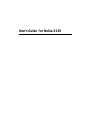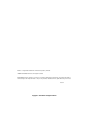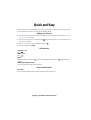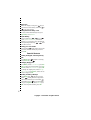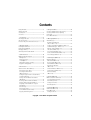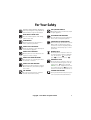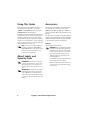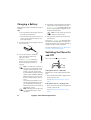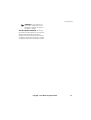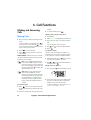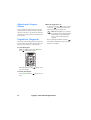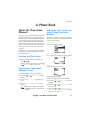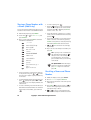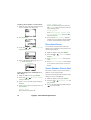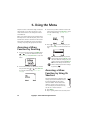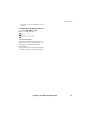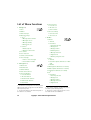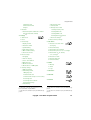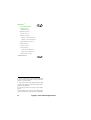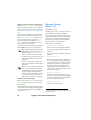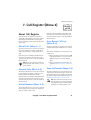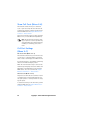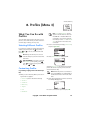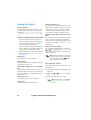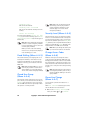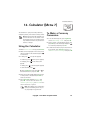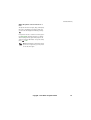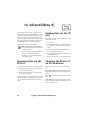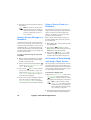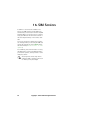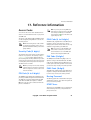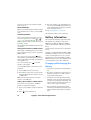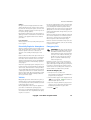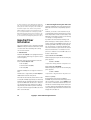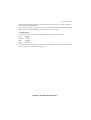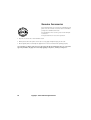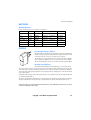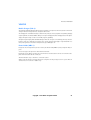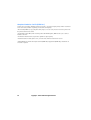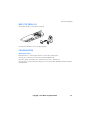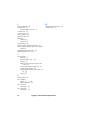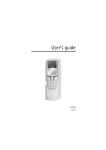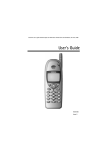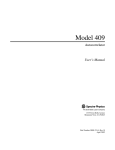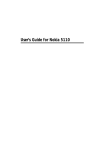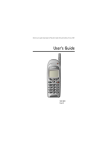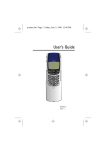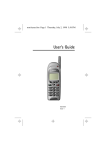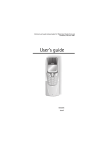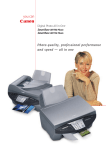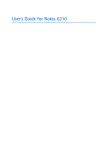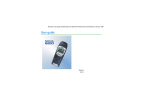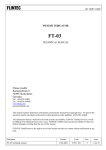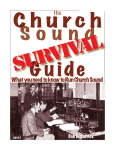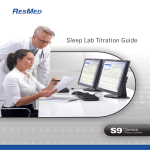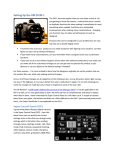Download User's Guide for Nokia 6150
Transcript
User’s Guide for Nokia 6150 Nokia is a registered trademark of Nokia Corporation, Finland. ©2004. Nokia Mobile Phones. All rights reserved. Nokia Mobile Phones operates a policy of continuous development. Therefore, we reserve the right to make changes and improvements to any of the products described in this guide without prior notice. Issue 2 Copyright © 2004 Nokia. All rights reserved. Quick and Easy Congratulations for choosing this Nokia phone! This page provide some basic tips on using your phone. For more detailed information, read through the Owner’s Guide. Making your first call 1 With the phone battery removed, insert your SIM card. Install and charge the battery. See Chapter ‘Getting Started’ for details. 2 Switch on your phone by pressing and holding appears on the display. . Wait until the operator or service provider’s name 3 Key in the area code and phone number and press 4 End the call by pressing . . Call Functions Answering a call Press . Ending a call Press . Redial When the display is clear, press to access the last dialled numbers. Press number. Adjusting the Earpiece Volume Press the volume keys on the side of the phone. Phone Book Functions Quick Save Key in the phone number and press Save. Key in the name and press OK. Copyright © 2004 Nokia. All rights reserved. to dial the desired Quick Find When the display is clear, press , (key in the first letter of the name), scroll with or to the desired name. Using Phone Book during a Call To access Phone Book during a call, press Options, select Names. Speed Dialling Press a number key , press . If the Speed Dialling function in Menu 4-3-3 is activated, press and hold the corresponding number key until the call is started. Calling your voice mailbox Press and hold . If the phone requests for your voice mailbox number, key it in and press OK. Essential Shortcuts Locking the Keypad / Unlocking the Keypad Press Menu then (within 3 seconds) / Press Unlock, then . Changing Ringing Tone Press Menu, choose Profiles, press Select, choose the desired profile, press Options, choose Personalise, press OK. To change the ringing tone, choose Ringing tone, press Select, choose the desired setting, press OK. Writing & Sending a Message Press Menu , , Key in a message, (press to change between upper and lower case characters, press and hold for numbers, press for special characters), press Options, choose Send, press OK, enter the phone number, press OK. Copyright © 2004 Nokia. All rights reserved. Contents Using This Guide .................................................................. 8 About Labels and Security Code ....................................................................... 8 Accessories ............................................................................ 8 5. Using the Menu ..................................................22 Accessing a Menu Function by Scrolling ................... 22 Accessing a Menu Function by Using Its Shortcut ......................................................................... 22 List of Menu Functions ................................................... 24 1. Your Phone............................................................. 9 The Display Indicators ......................................................10 The Selection Keys ............................................................10 Protection Cap of the Antenna Connector ................10 2. Getting Started ...................................................11 Installing the SIM card ....................................................11 Removing the SIM Card ..................................................11 Charging a Battery ............................................................12 Switching the Phone On and Off ..................................12 3. Call Functions......................................................14 Making and Answering Calls .........................................14 Making Calls.....................................................................14 Answering a Call .............................................................15 In-Call Options ................................................................15 Adjusting the Earpiece Volume...................................16 Keypad Lock (Keyguard) ................................................16 4. Phone Book ..........................................................17 About the Phone Book (Names) ....................................17 Entering the Phone Book ..............................................17 Selecting the Phone Book (Memory in Use)..............................................................17 Setting the Type of View for Stored Names and Phone Numbers.......................................................17 Storing a Phone Number with a Name (Add Entry)........................................................................18 Recalling a Name and Phone Number ......................18 Erasing a Name and Phone Number..........................19 Assigning a Phone Number as a Speed Dial Number .....................................................................19 Caller Groups....................................................................19 Phone Book Status..........................................................20 Service Numbers (Service Nos) ...................................20 Copying and Printing via IR .........................................21 6. Messages (Menu 1)............................................27 About Messages ................................................................ 27 Reading a Text Message (Inbox - Menu 1-1)........................................................ 27 Sending a Text Message (Outbox- Menu 1-2 and Write Messages - Menu 1-3) ............................. 27 Message Settings (Menu 1-4)..................................... 28 Info Service (Menu 1-5) ............................................... 29 Fax or Data Call (Menu 1-6) ....................................... 29 Service Command Editor (Menu 1-7) ....................... 29 Voice Messages (Menu 1-8)........................................ 29 7. Call Register (Menu 2) ......................................31 About Call Register .......................................................... 31 Missed Calls (Menu 2-1) .............................................. 31 Received Calls (Menu 2-2)........................................... 31 Dialled Numbers (Menu 2-3) ...................................... 31 Erase Recent Call Lists (Menu 2-4) ....................................................................... 31 Show Call Duration (Menu 2-5)................................. 31 Show Call Costs (Menu 2-6) ....................................... 32 Call Cost Settings (Menu 2-7) ....................................................................... 32 8. Profiles (Menu 3) ...............................................33 What You Can Do with Profiles .................................... 33 Selecting Different Profiles.......................................... 33 Customising Profiles ...................................................... 33 Settings for Profiles ....................................................... 34 Renaming Profiles .......................................................... 34 9. Settings (Menu 4) ..............................................35 Alarm Clock (Menu 4-1) ................................................. 35 Clock (Menu 4-2) .............................................................. 35 Setting the Clock:........................................................... 35 Copyright © 2004 Nokia. All rights reserved. 5 Call Settings (Menu 4-3) .................................................36 Anykey Answer (Menu 4-3-1) .....................................36 Automatic Redial (Menu 4-3-2) .................................36 Speed Dialling (Menu 4-3-3).......................................36 Call Waiting Options (Menu 4-3-4) ...................................................................36 Own Number Sending (Menu 4-3-5) ...................................................................36 Phone Line in Use (Menu 4-3-6) ...................................................................36 Phone Settings (Menu 4-4) ............................................36 Language (Menu 4-4-1)................................................36 Cell Info Display (Menu 4-4-2) ...................................37 List of Own Numbers (Menu 4-4-3) ...................................................................37 Welcome Note (Menu 4-4-4)......................................37 Network Selection (Menu 4-4-5) ...................................................................37 Security Settings (Menu 4-5) ..........................................................................37 PIN-Code Request (Menu 4-5-1) ...................................................................37 Call Barring Service (Menu 4-5-2) ...................................................................37 Fixed Dialling (Menu 4-5-3) ........................................38 Closed User Group (Menu 4-5-4) ...................................................................38 Security Level (Menu 4-5-5)........................................38 Change Access Codes (Menu 4-5-6) ...................................................................38 Phone Line Change (Menu 4-5-7) ...................................................................38 Restore Factory Settings (Menu 4-6) ..........................................................................39 14. Infrared (Menu 9) ............................................ 46 Receiving Data via the IR Port ......................................46 Sending Data via the IR Port .........................................46 Checking the Status of an IR Connection ..................46 15. Smart Messaging Services (Menu 10)................................................. 47 Using Nokia and Operator Services .............................47 Storing Access Numbers ...............................................47 Downloading the List of Services...............................47 Saving a Service Message as a Bookmark ...............48 Using a Service Saved as a Bookmark ......................48 An Example of Downloading and Using a Nokia Service................................................................48 Other Services ....................................................................49 Saving a Service Address ..............................................49 Accessing a Service ........................................................49 16. SIM Services...................................................... 50 17. Reference Information ................................... 51 Using the Calculator .........................................................43 To Make a Currency Conversion ....................................43 Access Codes ......................................................................51 Security Code (5 digits).................................................51 PIN Code (4 to 8 digits).................................................51 PIN2 Code (4 to 8 digits) ..............................................51 PUK Code (8 digits) ........................................................51 PUK2 Code (8 digit)........................................................51 Barring Password ............................................................51 DTMF Tones ......................................................................51 Battery Information ..........................................................52 Charging and Discharging the Battery .....................52 Care and Maintenance ....................................................53 Important Safety Information ....................................... 54 Important User Information........................................... 56 Genuine Accessories......................................................... 58 BATTERIES .........................................................................59 INDOOR..............................................................................59 INDOOR & VEHICLE........................................................60 VEHICLE .............................................................................61 BELT CLIP (BCH-16)........................................................63 CELLULAR DATA...............................................................63 13. Calendar (Menu 8) .......................................... 44 18. Index.................................................................... 64 10. Call divert (Menu 5)........................................ 40 11. Games (Menu 6) .............................................. 41 12. Calculator (Menu 7)........................................ 43 6 Copyright © 2004 Nokia. All rights reserved. For Your Safety Read these simple guidelines. Breaking the USE QUALIFIED SERVICE rules may be dangerous or illegal. Further detailed information is given in this manual. Only qualified service personnel must install or repair equipment. ROAD SAFETY COMES FIRST Don’t use a hand-held phone while driving; park the vehicle first. INTERFERENCE ACCESSORIES AND BATTERIES Use only approved accessories and batteries. Do not connect incompatible products. CONNECTING TO OTHER DEVICES All wireless phones may get interference which could affect performance. SWITCH OFF IN HOSPITALS Follow any regulations or rules. Switch phone off near medical equipment. SWITCH OFF IN AIRCRAFT Wireless phones can cause interference. Using them on aircraft is illegal. SWITCH OFF WHEN REFUELING Don’t use phone at a refuelling point. Don’t use near fuel or chemicals. SWITCH OFF NEAR BLASTING Don’t use phone where blasting is in progress. Observe restrictions, and follow any regulations or rules. USE SENSIBLY When connecting to any other device, read its Owner’s guide for detailed safety instructions. Do not connect incompatible products. Remember to make backup copies of all important data. MAKING CALLS Ensure the phone is switched on and in service. Enter the phone number, including the area code, then press . To end a call press . To answer a call press . EMERGENCY CALLS Ensure the phone is switched on and in service. If the word “Clear” appears on the display above the key, press and hold Clear to clear the display. Enter the emergency number, then press . Give your location. Do not end the call until told to do so. INFRARED PRECAUTIONS Use only in normal position (to ear). Don’t touch the antenna unnecessarily. Do not point the IR beam at anyones’s eyes or allow it to interfere with other IR devices. Copyright © 2004 Nokia. All rights reserved. 7 Using This Guide Accessories The wireless phone described in this guide is a dual band phone approved for use on the GSM900 and GSM1800 networks and on the GSM900/1800 dual band networks. The following manufacturer-approved rechargeable batteries are available for your phone: NiMH batteries BMS-2V, BMS-2S and BMS-2, and Li-Ion batteries BLS-2, BLS-4 and BLS-5 and BLS-2H. A number of features included in this guide are called network services. They are special services provided by wireless service providers. Before you can take advantage of any of these network services, you must subscribe to these service(s) from your home operator or service provider and obtain instructions for their use. NOTE: Should you have any problems in handing over between GSM 900 and GSM 1800 networks or vice versa, please contact your network operator’s customer service department. About Labels and Security Code IMPORTANT! Your phone has labels on it. These are important for service and related purposes, so be careful not to lose the label or the information it contains. This apparatus is intended for use when supplied with power from ACP-7, ACP-9, LCH-9 and DCH9. Other usage will invalidate any approval given to this apparatus and may be dangerous. Belt Clip Use only the belt clip BCH-16. WARNING! Use only batteries, chargers and accessories approved by the phone manufacturer for use with this particular phone model. The use of any other types will invalidate any approval or warranty applying to the phone, and may be dangerous. For availability of approved accessories, please check with your dealer. When you disconnect the power cord of any accessory, grasp and pull the plug, not the cord. IMPORTANT! The security code 12345 is supplied with your phone. Change the code in Menu 4-5-6, ‘Change Access Codes’. Keep the new code secret and in a safe place which is separate from the phone. 8 Copyright © 2004 Nokia. All rights reserved. Your Phone 1. Your Phone The phone is equipped with the keys given below. Throughout this guide, all key presses are represent. ed by icons such as and Power key Switches the phone on or off. Pressing this key briefly while the display is clear or during a call will result in the list of profiles being displayed. Pressing the power key briefly while in the Phone Book or menu functions will turn the phone’s display light on for 15 seconds. Selection keys Each of these keys performs the function indicated by the text shown on the display immediately above it. Scroll keys Use these keys to scroll through names, phone numbers, menus or setting options. Dials a phone number and answers a call.When the display is clear: shows the most recently dialled number. Ends or rejects a call. Also exits from any function at any time. 1. Power key 2. Infrared (IR) port 3. Volume keys 4. Connectors for external devices Enter numbers and characters. calls your voice mailbox when pressed and held. Used for various purposes in different functions. Volume keys The upper key increases and the lower key decreases the earpiece volume. Copyright © 2004 Nokia. All rights reserved. 9 The Display Indicators The Selection Keys Display indicators and icons inform you about the operation of the phone. Indicators and icons related to the different phone functions are explained later in this Owner’s Guide. Below the display you can find two so-called selection keys. Their functions depend on the guide texts shown on the display above the keys. Clear Display The indicators described below are shown when the phone is ready for use, and no characters have been entered by the user. This screen is also called idle mode. The name of the current cellular network operator or service provider will be shown on the display. OPERATOR Indicates in which cellular network the phone is currently used. P and bar Shows the signal strength of the cellular network at your current location. The higher the bar, the stronger the signal. T and bar 2 Shows the battery charge level. The higher the bar, the more power there is in the battery. Indicates line 2 is currently selected for use. Guide text Selection keys For example, when there is the word ‘Menu’ above the key, pressing this key enters the menu functions. Similarly, pressing the key under the word ‘Names’ allows access to the Phone Book functions. In this User Guide, the selection keys are indicated by the relevant guiding text appearing in bold (e.g. Menu or Names). The phone is waiting for you to enter a response. Protection Cap of the Antenna Connector All ringing and warning tones for the current profile has been set to Silent. At the back of the phone below the antenna there is a connector for an external antenna. The alarm clock is set. All call diverted. The connector is protected by a rubber cap. To attach an external antenna to the phone, first remove the cap and then connect the antenna. After removing the external antenna, remember to replace the cap. NOTE: Keep the cap out of small chil- dren’s reach. 10 Copyright © 2004 Nokia. All rights reserved. Getting Started 2. Getting Started Installing the SIM card 4 Slide the SIM card holder back to keep the card in its place. • Keep all miniature SIM cards out of the reach of small children. • The SIM card and its contacts can easily be damaged by scratches or bending, so be careful when handling, inserting or removing the card. • Before installing the SIM card, always make sure that the phone is switched off and then remove the battery. 5 Place the battery onto the back of the phone as shown below. Slide the battery up the body of the phone until the catch engages (a click is heard). 1 With the back of the phone facing you, press the locking catch of the battery downwards(1. + 2.), and lift the battery off the phone (3.). Removing the SIM Card 2 Release the SIM card holder by drawing it in the direction of the arrow. Lift the battery off the phone as described above. Keep the phone on its side and release the SIM card holder. Then remove the SIM card. 3 Insert the SIM card ensuring that the bevelled corner is on the right side and that the golden connectors are downwards. Follow the directions on the phone. Copyright © 2004 Nokia. All rights reserved. 11 Charging a Battery Once placed in the phone, the battery is ready for charging. NOTE: • Use only batteries and chargers approved by the phone manufacturer. • In some vehicles, the ignition must be on in order to charge the phone with the cigarette lighter charger. 1 Connect the lead from the charger to the bottom of the phone. 3 The battery is fully charged when the battery indicator bar stops scrolling, and the text Battery full is briefly displayed (if the phone is on). Charging time depends on the charger and battery used. NOTE: For a full charge, let the phone charge for about 2 hours. 4 Disconnect the charger from the AC outlet and the phone. If the text Not charging is displayed, charging has been suspended. Wait for a while, disconnect the charger, plug it in again and retry. If charging still fails, contact your dealer. For more information, see chapter ‘Reference Information’ - ‘Battery Information’. 2 Connect the charger to an AC wall outlet. The battery indicator bar will start to scroll. Switching the Phone On and Off Press and hold the key for a second. The text Charging is briefly displayed if the phone is switched on. You can use the phone while it is charging. NOTE: If the battery is totally flat, it may take a few minutes before the charging indication appears on the display or any calls can be made. If using the ACP-7 charger and either the BLS-2, BLS-2H, BMS-2, BMS-2S, BMS-2V batteries for the first time, be sure to charge them at least 12 hours. The charging time depends on the charger and battery used. For example, charging BLS-2 battery using ACP-7 takes about 4 hours and using ACP-9 about 2 hours. Note: Charging times may be longer in countries where there is major fluctuation. 12 If the phone asks for a PIN code: The PIN code is usually supplied with the SIM card. • Key in the PIN code, which is displayed as asterisks, and press OK. See also ‘Reference Information - Access Codes’. If the phone asks for a security code: • Key in the security code, which is displayed as asterisks, and press OK. See also ‘Reference Information - Access Codes’. Copyright © 2004 Nokia. All rights reserved. Getting Started WARNING! Do not switch on the phone when wireless phone use is prohibited or when it may cause interference or danger. TIPS ON EFFICIENT OPERATION: As with any other radio transmitting device, do not touch the antenna unnecessarily when the phone is switched on. Contact with the antenna affects call quality and may cause the phone to operate at a higher power level than otherwise needed. Copyright © 2004 Nokia. All rights reserved. 13 3. Call Functions Making and Answering Calls 3 To call the number, press Making Calls 1 Press Names. 1 Key in the phone number including the area code. To edit a number on the display, press to move the cursor to the right and to move it to the left. Press Clear to delete the character to the left of the cursor. 2 Press to call the number. 3 Press to end the call (or to cancel the call attempt). Normal position: Hold the phone as you would any other telephone with the antenna pointed up and over your shoulder. NOTE: If you accidentally select phone line 2 and your SIM card does not support this function, you cannot make any calls. You can get back to phone line 1 by pressing and holding and press OK when the display is clear. number. . Making a Call Using the Phone Book 2 When Search is highlighted press Select. 3 Key in the first letter of the name and press OK. You can skip this step if you wish. 4 Use and 5 Press . to reach the desired name. Last Number Redial The last ten phone numbers you called or attempted to call are stored in the phone’s memory. To redial one of these last-dialled numbers: 1 With display clear, press once to access the list of the last-dialled numbers. 2 Use or to reach the desired number or name then press . Calling Your Voice Mailbox 1 Press and hold when the display is clear. NOTE: When you are using the phone with the car kit CARK-91, you can switch from handsfree mode to privacy mode by picking up the optional external handset HSU-1. To switch back to handsfree, first press Options and then put down the handset within 15 seconds. International Calls 1 Press twice for the international prefix (+ character replaces the international access code). 2 If the phone asks for the voice mailbox number, key it in and press OK. You obtain this number from your service provider. To edit this number at a later time, see ‘Voice mailbox number (Menu 1-8-2)’. 2 Enter the country code, area code and phone 14 Copyright © 2004 Nokia. All rights reserved. Call Functions Speed Dialling a Phone Number If you have assigned a phone number to one of the speed dialling keys ( to ), you can call that phone number in either of the following ways: • Press the corresponding speed dialling key and press . • If the Speed Dialling function is set to on (see Menu 4-3-3): Press and hold the corresponding speed dialling key ( to ) until the call is started. NOTE: Pressing and holding dials your voice mailbox number. 2 Press . to end the call. TIP: To reject an incoming call, press . If the ‘Divert when busy’ function is activated to divert the calls, for example to your voice mailbox, rejecting an incoming call will also divert the call. See chapter 10 ‘Call Divert (Menu 5)’. NOTE: If more than one name is found in the Phone Book with the same last seven digits as the caller’s phone number, only the caller’s phone number will be displayed, if this is available. Call Waiting This network service allows you to answer an incoming call while you have a call in progress if you have activated the menu function Call Waiting Options (Menu 4-3-4). 1 Press Answer or . The first call is put on hold. To reject the new call, press Options, choose Reject and press Select. 2 To switch between the two calls, press Swap or . 3 To end the active call, press Your phone provides a number of control functions that you can use during a call. You cannot utilise all of these functions at all times. Many of the In-Call options are network services. By pressing Options during a call the following In-Call options may be available: Hold or Unhold to hold or release a call New Call to make a call when you have a call in progress Send DTMF to send DTMF tones End all calls to end all calls Answering a Call 1 To answer the call, press In-Call Options Names to access the Phone Book Menu to access menu functions Mute to mute the phone’s micro phone Transfer to connect a call on hold with an active call and to disconnect you from both calls Making a Conference Call This feature allows up to six persons to take part in a conference call (network service). 1 While in a call, press options and choose New Call. The first call is put on hold. 2 To join the first conference participant into the call, press Options, choose Conference and press Select. 3 To add a new participant to the call, repeat steps 1 and 2. 4 To drop a single participant from the call, press Options, choose Private and press Select. Select the participant that you want to drop and press OK. Then press . 5 To end the conference call, press . . Copyright © 2004 Nokia. All rights reserved. 15 Adjusting the Earpiece Volume You can adjust the volume of the phone’s earpiece (this can also be done during a call). Use the keys on the side of the phone. The upper key increases the volume and the lower key decreases the volume. Keypad Lock (Keyguard) This feature locks the keypad to prevent keys being pressed by accident (for example when your phone is in your pocket or in your purse). When the keyguard is on: To answer a call, press . To end or reject a call, press . During a call, the phone can be operated in the normal way. NOTE: When Keyguard is on, calls may be possible to the emergency number programmed into your phone (e.g. 112 or other official emergency number). Key in the emergency number and press . The number is displayed only after you have keyed in its’ last digit. To lock the keypad: While the display is clear, press Menu and then within three seconds. When the keypad is locked, top of the display. appears at the To unlock the keypad: Press Unlock and then onds. 16 within two sec- Copyright © 2004 Nokia. All rights reserved. Phone Book 4. Phone Book About the Phone Book (Names) You can store phone numbers and their associated names in the memory of the phone (internal Phone Book) or the SIM card (SIM Phone Book). The internal Phone Book can store 150 names (each of which can have up to 20 characters) and phone numbers (each of which can have up to 30 digits) at a time. The phone supports SIM cards which can store up to 255 names and phone numbers. In addition to storing names and phone numbers, Phone Book also offers a wide range of functions for managing them. Entering the Phone Book Setting the Type of View for Stored Names and Phone Numbers The phone can show the stored phone numbers and names in three different ways, called ‘Types of view’. You can select: Name list shows three names at a time: Name, number shows a single name and phone number together: 1 While the display is clear: Press Names or press or . During a call: Press Options, scroll with or to Names, and press Select. Large font shows just one name at a time: Selecting the Phone Book (Memory in Use) 1 While the display is clear, press Names. 2 Scroll with Select. or to Options and press 3 Scroll to Memory in use and press Select. 4 Scroll to SIM card or Phone and press Select. NOTE: After the SIM card is changed, the SIM Phone Book is automatically selected. To Set the ‘Type of View’ 1 While the display is clear, press Names. or to Options and press 3 Scroll with or press Select. to Type of view and 2 Scroll with Select. 4 Scroll with or to Name List or Name, Number or Large font and press OK to select the option. Copyright © 2004 Nokia. All rights reserved. 17 Storing a Phone Number with a Name (Add Entry) You can store phone numbers and their associated names in the internal or the SIM Phone Book. 1 With the display clear, press Names. 2 Scroll with or press Select. to Add entry and • To insert a space, press • If the character list continues on to another screen, you can scroll between the screens by pressing . .,?!-&1 • If you make a mistake, you can remove characters to the left of the cursor by pressing Clear as many times as necessary. Pressing and holding Clear will clear the screen. A B C 2 Ä À Á Â Ã ÆÇ • 3 Key in a name and press OK.The characters available are listed below:. DEF3ÈÉËÊ GHI4ÎÏÌÍÝG JKL5£ TIP: If you key in the + character for the international prefix (press twice) in front of the country code, you will be able to use the same phone number when you are calling from abroad. PQRS7$ß TUV8ÜÙÛÚ WXYZ9 space, 0 TIP: QUICK SAVE: With the display clear, key in the phone number and press Save. Key in the name and press OK. special characters, e.g. + and % upper or lower case • If the next letter is located on the same key as the present one, press or (or wait until the cursor appears again) and then key in the letter. • To switch between upper case and lower case, press quickly. The symbol ABC or abc shown at the top of the display indicates the selected case. • To insert a number, press and hold the key labelled with the desired number. To switch between letters and numbers, press and hold . and move the cursor left and right, respectively. 4 Key in an area code and phone number, and press OK. MNO6ÖÔÒÓØÑ 18 . • Pressing brings up a list of special characters. Move through the list to the desired character with or and press Use to insert it in the name. Recalling a Name and Phone Number 1 While the display is clear, press Names. 2 Choose Search and press Select. 3 Key in the first character of the name you are searching for. 4 Press OK or for the first name, or for the last name beginning with the character you keyed in Step 3 above. 5 or at the top of the display shows that the name and phone number is stored in Copyright © 2004 Nokia. All rights reserved. Phone Book the SIM or internal Phone book, respectively. 6 Press pears. or until the desired name ap- TIP: QUICK SEARCH: Press Names, key in the first letter, for example A, and scroll with or until the desired name appears. Erasing a Name and Phone Number You can remove names and phone numbers from the selected Phone Book one by one or all at once. One by One 1 Recall the name and the number that you want to erase. 2 Press Options. 3 Scroll with OK. or to Erase and press number keys . If you want to assign another number to one of the speed dial keys, do as follows: 1 Press Names and choose Speed Dials. If no phone number is assigned to a key, press Assign. NOTE: Assign is also shown when the phone has automatically assigned a phone number from the Phone Book to a speed dialling key. 2 Search for the desired name and/or phone number from Phone Book, and press OK to select it. If a phone number is already assigned to a key, you can view the number, change it or erase it by first pressing Options. To Use the Speed Dial Key Press the desired speed dial key ( and press to make the call. NOTE: Pressing and holding to ) calls your voice mailbox. All at Once 1 While the display is clear, press Names. 2 Scroll with or to Erase and press Select. Then choose Erase all and press Select. 3 Scroll to the Phone Book to be erased (Phone or SIM card) and press Select. 4 At the prompt Are you sure, press OK, key in the security code and press OK. For more information about the security code, see chapter ‘Reference Information’ - ‘Access Codes’. Assigning a Phone Number as a Speed Dial Number Caller Groups You can set the phone to sound a specific ringing tone and flash a preselected graphic on the display when you receive a call from a particular phone number. To make this happen, first include the phone number in the desired caller group. Then define a ringing tone and graphic for the caller group. NOTE: You can set the phone to ring only when you receive calls from phone numbers that belong to a specific caller group. See chapter 8 ‘Profiles (Menu 3)’. The first nine names & phone numbers stored in Phone Book are automatically stored as speed dial numbers and can be speed dialled via the Copyright © 2004 Nokia. All rights reserved. 19 Including a Phone Number in a Caller Group 1 Recall the name and phone number that you want to include in the caller group. Group ringing tone Scroll to the desired ringing tone and press OK. Preset is the tone selected for the currently selected profile. Group graphic: Scroll to On, Off, View graphic, Send via IR, Send graphic (send via SMS), and press Select. 2 Press Options. 5 If you selected Send graphic (network service), key in the recipient’s phone number or recall it from Phone Book and press OK. Phone Book Status 3 Scroll with or to Caller groups, and press Select. You can check how many names and phone numbers are stored and how many locations are still free in Phone Book. 1 While the display is clear, press Names. 2 Scroll with Select. 4 Scroll to the desired caller group, e.g. Family, and press Select. or to Options and press 3 Scroll to Memory status and press Select. 4 Scroll to SIM card or Phone. The number of free locations and locations in use is displayed. Service Numbers (Service Nos) Setting the Ringing Tone and Graphic for a Caller Group 1 While the display is clear, press Names. 2 Scroll with or and press Select. to Caller groups 3 Scroll to one of the caller groups and press Select. 4 Scroll to one of the following functions and press Select. This function makes it easy to call the service numbers of your service provider. This function is displayed only if there are service numbers stored on your SIM card. 1 While the display is clear, press Names. 2 Scroll with or press Select. 3 Scroll to the desired service number and press to call the number. Rename group Key in the name and press OK. 20 to Service nos and Copyright © 2004 Nokia. All rights reserved. Phone Book Copying and Printing via IR Using the phone’s infrared (IR) port, you can copy names and phone numbers to a compatible phone or a PC which is running an appropriate application. You can also print phone numbers and names from Phone Book on a compatible printer. 1 Recall the name and phone number to be copied. 2 Make sure that the other phone or the PC is set up to receive data via its IR port. 3 Once you are in the Details of the given name or phone number: Press Options, scroll with or to Send via IR (to copy the phone number / name) or Print via IR (to print names and phone numbers on a compatible printer) and press Select. Copying a Name and a Phone Number to Your Phone from another Phone To copy names and phone number from another compatible phone, you need to first set your phone to receive data through its IR port by entering the Infrared menu (Menu 9). The user of the other phone should then send the name and phone number, ‘Business Card’, as described above. Once the name and phone number have been copied, scroll to Show, Save or Discard, and press OK. Copyright © 2004 Nokia. All rights reserved. 21 5. Using the Menu The phone offers an extensive range of functions which allows you to tailor the phone to your needs. These functions are arranged in menus and submenus. Most of the menu functions are provided with a brief help text. To view the help text, scroll to the desired menu function and wait for 10 seconds. The menus and submenus can be accessed by scrolling or by using the appropriate shortcut. Accessing a Menu Function by Scrolling 1 To access the menu facility, press Menu. Press or to reach the desired main menu, e.g. Settings. Press Select to enter the menu. 2 If the menu contains any submenus, find the one you want with or . Press Select to enter the submenu (e.g. Call Settings). 3 If the menu you have selected contains submenus, repeat step 2. Press Select to enter the next submenu (e.g. Speed Dialling). 4 Press or to find the setting of your choice. Press OK to confirm the chosen setting. TIP: You can return to the previous menu level by pressing Back or exit the menu without changing any settings by pressing and holding Exit. TIP: You can always exit the menu without changing the menu settings by pressing . Accessing a Menu Function by Using Its Shortcut The menu items (menus, submenus and setting options) are numbered and can be accessed quickly by using their shortcut number. The shortcut index number is shown in the top right corner of the display. For menu shortcuts, see the list of menu functions. 1 Press Menu. 2 Key in quickly, within three seconds, the in- 22 Copyright © 2004 Nokia. All rights reserved. Using the Menu dex number of the menu function you want to access. For example, to set the Anykey function to on: Press Menu, , and Menu for entering the menu for Settings for Call Settings for Anykey Answer . To access the menu 1: Key in the index number 1 and wait until the submenu level 1 opens. Then quickly key in the index numbers of the desired submenu. Or, alternatively: Key in the index number 01 and then quickly key in the index numbers of the desired submenu. Copyright © 2004 Nokia. All rights reserved. 23 List of Menu Functions 1 Messages **) 1 2 3 4 5 6 7 8 Inbox Outbox Write messages Message settings 1 Set 1 1 1 Message centre number 2 Messages sent as 3 Message validity 4 Rename this set 2 Common2 1 Delivery reports 2 Reply via same centre Info service Fax or data call Service command editor Voice messages 1 Listen to voice messages 2 Voice mailbox number 2 Call register **) 1 2 3 4 5 Missed calls Received calls Dialled numbers Erase recent call lists Show call duration 1 Last call duration 2 All calls’ duration 3 Received calls’ duration 4 Dialled calls’ duration 5 Clear timers 6 Show call costs 1 Last call cost 2 All calls’ cost 3 Clear counters 7 Call costs settings 1 Call costs’ limit 2 Show costs in 3 Profiles 1 General 1 Activate 2 Personalise 1 Incoming call alert 2 Ringing tone 3 Ringing volume 4 Vibrating alert3 5 Message alert tone 6 Keypad tones 7 Warning and game tones 2 Silent 1 Activate 2 Personalise (same submenus as in General) 3 Rename 3 Meeting (same submenus as in Silent) 4 Outdoor (same submenus as in Silent) 5 Pager (same submenus as in Silent) 6 Car4 1 Personalise 1 Incoming call alert 2 Ringing tone 3 Ringing volume 5 Message alert tone 6 Keypad tones 1. The number of sets depends on how many sets your SIM card offers. Each set appears in its own submenu and may have any name. 3. This setting is available only when the phone is used with a special vibrating battery. 2. The shortcut number of this submenu depends on the number of sets available. 4. This profile is shown only if the phone is or has been used with the car kit CARK-91. 24 Copyright © 2004 Nokia. All rights reserved. Using the Menu 7 Warning tones 8 Automatic answer 9 Lights 7 Headset 1 1 Personalise (same submenus as in General plus Automatic answer) 4 Settings **) 1 Alarm clock 2 Clock 3 Call settings 4 Closed user group 5 Security level 6 Change access codes 1 Change security code 2 Change PIN code 3 Change PIN2 code 4 Change barring password 7 Phone line change3 6 Restore factory settings 5 Call divert 1 Anykey answer 2 Automatic redial 3 Speed dialling 4 Call waiting options 5 Own number sending 6 Phone line in use2 4 Phone settings 1 Language 2 Cell info display 3 List of own numbers 4 Welcome note 5 Network selection 6 Notifications on SIM update 5 Security settings 1 PIN code request 2 Call barring service 1 Outgoing calls 2 International calls 3 International except to home country 4 Incoming calls 5 Incoming calls if abroad 6 Cancel all barrings 3 Fixed dialling 1 Divert all voice calls without ringing 2 Divert when busy 3 Divert when not answered 4 Divert when phone off or no coverage 5 Divert when off, no answer, or no coverage4 6 Divert all fax calls 7 Divert all data calls 8 Cancel all diverts 6 Games 1 Memory 2 Snake 3 Logic 7 Calculator 8 Calendar 9 Infrared 1. This profile is shown only if the phone is or has been used with the headset HDC-9. 3. This function is available only if your SIM card supports it. 2. This function is available only if your SIM card supports it. 4. This function is available only if your SIM card supports it. Copyright © 2004 Nokia. All rights reserved. 25 10 Services1 1 Personal Bookmarks Service name *) Add New Service 2 Operator Services Service name *) Operator Settings Operator Access Number 1 Operator Access Number 2 Update Operator Services 3 Nokia Services Service name *) Nokia Settings Nokia Access Number 1 Nokia Access Number 2 Update Nokia Services 11 SIM Services2 1. This is a network service and may not be supported by your network. For availability, contact your network operator or service provider. 2. This menu is shown only if supported by your SIM card. The name and the contents of this menu vary depending on the SIM card. *) In this menu you will see the names of the available services. **)Certain menus may not appear on the Nokia 6150 if specific settings have been activated on you SIM card. 26 Copyright © 2004 Nokia. All rights reserved. Messages (Menu 1) 6. Messages (Menu 1) About Messages This menu includes functions related to text (SMS) messages, voice messages, fax and data calls, as well as service commands and the network’s information service messages. red port to print the message on a compatible printer) • Details shows details of the message: Sender’s name and phone number, the Message centre used for sending, Reception date and time, Reply path availability. Reading a Text Message (Inbox - Menu 1-1) NOTE: When you receive a text message, and the number of new messages followed by message(s) received will appear and a short tone will be heard. in front of the header indicates a delivery report. 1 Press Read to read the message immediately or Exit to view it later. To view the message later: Once you are in the Messages menu, scroll with or to Inbox, and press Select. 2 Scroll to the desired message and press Read to view it. Use or to browse through the message and related information, such as Sender’s phone number and Reception date and time. 3 While reading the message, press Options to access the available options, and press OK: in front of the header means that the message has not yet been read. When blinks your phone has no more space for new messages. Use the ‘Erase’ function in the ‘Inbox’ submenu to make some space. When is not shown all received messages have been read and there is still free space for at least one new message. Sending a Text Message (Outbox- Menu 1-2 and Write Messages - Menu 1-3) • Erase The SMS network service allows you to send short text messages to phones which have SMS capability. • Reply NOTE: Before you can send any messages, • Edit you need to store the number of your Messages centre in menu ‘Message settings’, Message centre number. You will receive this number from your operator or service provider when you subscribe to the Short Message Service (SMS). • Use number (extracts a phone number from the message for calling or saving) • Forward (allows you to send the message onwards) • Print via IR (uses the phone’s infra- Copyright © 2004 Nokia. All rights reserved. 27 Writing, Sending and Saving a Text Message Within the Write messages menu you can write and edit text messages of up to 160 characters. For instructions on how to enter characters, see chapter ‘Storing a phone number with a name’. When you have finished writing your message, press Options to display the following functions: Send, Send by set (sends the message to a preselected set - see below), Save, (stores the message in the Outbox), Clear screen (removes all the characters that you have keyed in from the display). You can save your own messages in the ‘Outbox’ submenu (Menu 1-2) for use at a later time. NOTE 1: When sending messages via the SMS Network Service, your phone may display the words Message Sent. This is an indication that the message has been sent by your phone to the message centre number programmed into your phone. This is not an indication that the message has been received at the intended destination. NOTE 2: In some countries it may be pos- sible to send messages between different GSM cellular networks, either within the same country or internationally. Check with your home network operator or service provider to confirm if your SMS Service is capable of this operation. Viewing your own messages Once you are in the Messages menu, scroll to Outbox and press Select. Scroll to the desired message. Pressing Read shows the message. Pressing Options while you are reading a message allows access to the same functions as ‘Inbox’ (Menu 11), except for Reply. 28 Message Settings (Menu 1-4) Set 1 (Menus 1-4-1)1 A setting group or ‘set’ is a collection of the settings required for sending text messages. You can, for example, send a text message as a fax (provided that this function is supported by your operator or service provider) by simply selecting the set in which you have defined the proper settings for fax transmissions. Each set has its own submenu: • Message centre number Use this menu to store the phone number of the message centre needed for sending text messages. Key in or edit the phone number and confirm with OK. • Message sent as Normally, this menu choice should be set to Text. Your messaging service may however offer you the facility of converting your text messages into alternative formats (e-mail, fax or paging) which are suitable for the equipment that will be receiving the message. Contact your service provider for availability of this function. • Message validity This network service allows you to set the length of time that your text messages will be stored at the message centre while attempts are made to deliver them to you. • Rename this set Allows you to rename the set. 1. The total number of sets depends on how many sets your SIM card offers. Copyright © 2004 Nokia. All rights reserved. Messages (Menu 1) Common (Menu 1-4-)1 • Delivery reports You can request the network to send delivery reports about your text messages (this is a network service). • Reply via same centre You can request the network to route the reply to your text message via your own message centre (network service). Info Service (Menu 1-5) This network service allows you to receive messages about a variety of topics (such as weather or traffic conditions) from your operator or service provider. For available topics and relevant topic numbers, contact your operator or service provider. By selecting On, you will receive messages about the active topics. You can edit the topic list, and mark the topics as active or inactive. Topic Index retrieves a list of available topics from the network. By selecting Topics, you can add a topic to the topics list. Key in the topic number and name. You can also Edit or Erase the topic list. Select Language to set the language for the messages. Only messages in the selected language will be shown. If automatic language selection is on, the language is chosen according to the SIM card. Fax or Data Call (Menu 1-6) The phone can send and receive data through the Nokia Cellular Data Suite PC application (network service). For more details, refer to the documentation supplied with your Nokia Cellular Data Suite and communications applications. Making a data or fax call 1 Once in the Messages menu, select Fax and data or Also voice and press Select. Also voice allows you to switch from voice mode to data (or fax) mode during a call. 2 Key in or recall the desired phone number and press OK. 3 If you selected Also voice in step 1, to switch between voice and data/fax mode during a call, press Options, select Voice Mode or Data Mode (or Fax Mode) and press OK. 4 After the transmission, end the call by pressing . Receiving a data or fax call You can answer a data or fax call in the normal way, even when the phone keypad is locked. Service Command Editor (Menu 1-7) From this submenu you can send service requests (such as activation commands) for network services, to your operator or service provider. Voice Messages (Menu 1-8) Listen to Voice Messages (Menu 1-8-1) When you enter this submenu, the phone automatically calls your voice mailbox at the phone number stored in Menu 1-8-2. TIP: Alternatively, press and hold when the display is clear. NOTE: When a note about a received message is shown on the display, you can press Listen to listen to the message. 1. The shortcut number of this menu depends on the number of sets available. Copyright © 2004 Nokia. All rights reserved. 29 Voice Mailbox Number (Menu 1-8-2) Within menu Voice Mailbox Number you can store the phone number of your voice mailbox. Key in the number and press OK. This number will remain unchanged until you replace it. You will obtain the number from your service provider. NOTE: Each phone line can have its own voice mailbox number (see page 36 ) if suppoted by the SIM card. 30 Copyright © 2004 Nokia. All rights reserved. Call Register (Menu 2) 7. Call Register (Menu 2) About Call Register Your phone will only register missed and received calls if the network you are using supports the Calling Line Identification function, the phone is switched on and is within the network’s service area. Missed Calls (Menu 2-1) This function allows you to view a list of the last ten phone numbers from which somebody has tried to call you with no success (network service). Using the options provided in the Dialled calls menu you can view the date and time of each call, and view, edit, erase or save the number in the Phone Book. Erase Recent Call Lists (Menu 2-4) This function allows you to delete all the phone numbers which appear in Menus 2-1, 2-2 and 23. These phone numbers are also erased in the following cases: Using the options provided in the Missed calls menu you can view the date and time of each call, and view, edit, erase or save the number in the Phone Book. • When you switch on the phone with a SIM card inserted which is not one of the five SIM cards used most recently with the phone. TIP: When a note about missed calls is being displayed, press List to see the phone number. • When you change the ‘Security level’ setting (see chapter 9, ‘Settings’ - Menu 4-55). Received Calls (Menu 2-2) Show Call Duration (Menu 2-5) This function allows you to view a list of the ten phone numbers from which you have most recently accepted calls (network service). This function allows you to view the duration of your incoming and outgoing calls in hours, minutes and seconds. You can also (by first entering the security code) clear the call timers. See chapter Reference Information - ‘Access Codes’. Using the options provided in the Received calls menu you can view the date and time of each call, and view, edit, erase or save the number in the Phone Book. Dialled Numbers (Menu 2-3) NOTE: The actual time invoiced for calls by your operator or service provider may vary, depending upon network features, rounding-off for billing, and so forth. This function allows you to view a list of the ten phone numbers that you have most recently dialled, i.e. called or tried to call. Copyright © 2004 Nokia. All rights reserved. 31 Show Call Costs (Menu 2-6) This network service allows you to check the costs of your last call (or all calls and clear the counters). To clear the counters you will need to have the PIN2 code. See chapter Reference Information - ‘Access Codes’. The costs are shown in terms of units set within Menu 2-7-2, for each SIM card independently. NOTE: The actual time invoiced for calls by your operator or service provider may vary, depending upon network features, rounding-off for billing, taxes and so forth. Call Cost Settings (Menu 2-7) Call Costs’ Limit (Menu 2-7-1) This network service allows you to limit the costs of your calls to a selected number of charging units or units of currency (as set in Menu 2-7-2). If you have selected On, the number of remaining units is shown when the display is clear. When all units have been used, no calls can be made except emergency calls to the number 112. Depending on the SIM card you may need the PIN2 code to set a call cost limit. See chapter Reference Information - ‘Access Codes’. Show Costs in (Menu 2-7-2) The phone can show the call cost limits in terms of charging units or the desired currency. Contact your operator or service provider for charging unit prices. To select the currency or unit this menu, you will need the PIN2 code. See chapter Reference Information - ‘Access Codes’. 32 Copyright © 2004 Nokia. All rights reserved. Profiles (Menu 3) 8. Profiles (Menu 3) What You Can Do with Profiles You can adjust and customise the alert of your phone to suit a wide variety of events and environments (e.g. meetings, movies, etc.). Selecting Different Profiles NOTE: Car and Headset will not appear in the Profiles list unless car kit CARK-91 or headset HDC-9 are connected to your phone. However, the settings for the Car and Headset will remain in the menu once connected. 2 Scroll to the desired profile (e.g. General) and press Options. If you want to change the current Profile being used by your phone press the key quickly. Press or to choose another Profile and press OK. NOTE: Doing this allows you to choose other Profiles, but you cannot customise them here. TIP: Quick Silent If you want to activate the Silent profile quickly, press . To change to the previous proand file, press and . Customising Profiles (e.g. selecting a ringing tone for the General profile) 1 Once you are in Profiles, Menu 3, the following Profiles list appears: • General (this is the default setting) • Silent 3 Select Personalise and press OK. Selecting Activate only makes the selected profile the current one, the profile cannot be customised in this way. NOTE: When the phone is connected to the car kit CARK-91 or headset HDC-9, the Activate function will not be available. 4 Select the setting that you wish to customise, for example Ringing Tone. • Outdoor • Meeting • Pager • Car • Headset 5 Scroll to the desired option and press OK. Copyright © 2004 Nokia. All rights reserved. 33 Settings for Profiles Incoming Call Alert This setting defines how the phone will notify you about an incoming voice call. The options available are: Ringing, Ascending, Ring once, Beep Once, Caller Groups and Off. Caller Groups (Network must support CLI) The phone will ring only when calls are received from phone numbers which belong to the selected caller group. (Also a graphic is shown, if specified to the group.) Scroll to the desired group and press Mark to select or Unmark to deselect it. Repeat this as many times as necessary. Next, press Back and then Yes to save or No to discard the changes. See also chapter 4 ‘Phone Book‘, ‘Caller Groups’. Ringing Tone Sets the ringing tone for voice calls. Warning and Game Tones Sets the phone to sound a warning tone, for example when the battery is running out of power or when you play one of the games offered by your phone. This setting has no effect on the tones which are related to network services. Automatic Answer (in Car and Headset Profile Only) Sets the phone to answer an incoming voice call after a single ring. This function can be used when the car kit is equipped with ignition sense and ignition is switched on. Scroll to On or Off and press OK. Lights (in Car Profile Only) Sets the display and keypad lights. Scroll with or to On (always on) or Automatic (on for 15 seconds after key press or incoming call alert) and press OK. NOTE: While in Phone Book or the menu functions, you can switch on the lights for 15 seconds by pressing quickly even if ‘Automatic’ is selected. Ringing Volume Sets the volume level for the ringing, message and alarm clock alert tones. Renaming Profiles Vibrating Alert (With optional battery BMS2V) Sets the phone to vibrate when a voice call is received. The vibrator does not operate when the phone is connected to a charger, deskstand or handsfree car kit. 1 When the desired Profile is highlighted, press Options. Message Alert Tone Sets the ringing tone for text messages. Keypad Tones Sets the volume level for keypad tones. 34 This function allows you to edit the name of the selected profile. 2 Scroll with OK. or to Rename and press 3 Enter the new name and press OK. NOTE: This function is not available in the General, Headset and Car profiles. Copyright © 2004 Nokia. All rights reserved. Settings (Menu 4) 9. Settings (Menu 4) Alarm Clock (Menu 4-1) Clock (Menu 4-2) The phone can be set to alarm at a specified time. The alarm clock uses the time format set for the clock, either 12-hours or 24-hours. The phone has its own clock. The current time is shown on the display except when you are in the Phone Book or Menu functions. The alarm clock will still work even when the phone is switched off. In this menu you can set the time display On or Off, set the time or select between the 12 -hour or 24 -hour time formats. In this menu you can set the alarm time and select On to change the alarm time or Off to turn the alarm clock off. When the alarm time is reached The phone will sound an alert tone (unless Incoming Call Alert is set to Off or Beep once). When the phone is alerting, ALARM! is also shown and the phone’s lights flash. If you let the phone sound the alarm for a full minute or if you press any other key, the alarm stops for a few minutes and then resumes. You can end this ‘snoozing’ by pressing Stop or by switching the phone off. Setting the Clock: 1 Once in Menu 4-2, press Select. 2 Scroll to Set the time, and press Select. NOTE: If the alarm time expires while the phone is switched off, the phone starts alarming. If you press Stop, the phone asks whether you want to activate the phone for calls. Press Yes to switch on the phone or No to keep the phone off. Do not switch on the phone when wireless phone use is prohibited or when it may cause interference or danger. NOTE: While the phone is snoozing, you cannot make any calls, except emergency calls (e.g. 112 or other official emergency number). 3 Enter the present time at Time:, and press OK. The clock also supports the following functions: Messages (Menu 1), Call register (Menu 2), Alarm clock (Menu 4-1), and Calendar (Menu 8). NOTE: If the battery is removed from the phone for a longer time, you may need to set the time again. Copyright © 2004 Nokia. All rights reserved. 35 Call Settings (Menu 4-3) Phone Line in Use Anykey Answer (Menu 4-3-1) When this function is set on, you can answer an incoming call by pressing any key briefly, except and . Automatic Redial (Menu 4-3-2) When the Automatic Redial function is set on, your phone will make up to ten attempts to connect the call after an unsuccessful call attempt. Speed Dialling (Menu 4-3-3) When the Speed Dialling function is set to on, the names and phone numbers assigned to the speed dial keys to can be dialled by pressing and holding the corresponding number key. Pressing and holding the key dials your voice mailbox number. Call Waiting Options (Menu 4-3-4) When this network service is activated, the network will notify you of a new incoming call while you have a call in progress. Own Number Sending (Menu 4-3-5) This network service allows you to set whether your phone number is shown to or hidden from the person that you are calling. Preset resets the phone to the default setting, On or Off, that you have agreed upon with your operator or service provider. 36 (Menu 4-3-6) The SIM card may be used with two subscriber numbers, ‘phone lines’ (network service). This function is available only if your SIM card supports it. You can select the desired line for making calls. However, calls on both lines can be answered disregarding the selected line. If you select line 2 and have not subscribed to this network service, you will not be able to make calls. When you have prevented the line selection within the ‘Phone line change’ function, you cannot use this function. NOTE: when the phone is roaming, i.e. used in other than its’ home network, you may not be able to use line 2 and not receive any calls. Phone Settings (Menu 4-4) Language (Menu 4-4-1) Within this menu you can select the language in which the display texts will be shown. If the setting Automatic is selected, the language used is chosen based on the current SIM card. English will be used if the language on the SIM card is not found in the phone. This setting also affects the time and date formats of the following functions: Alarm clock (Menu 4-1), Clock (Menu 4-2), Calendar (Menu 8). Copyright © 2004 Nokia. All rights reserved. Settings (Menu 4) Cell Info Display (Menu 4-4-2) This network service allows you to set the phone to indicate when it is used in a cellular network based on Micro Cellular Network (MCN) technology (network service). List of Own Numbers (Menu 4-4-3) Within this menu you can store, erase and edit the phone numbers assigned to your SIM card, if this is allowed by the card. This function is a memory aid, which you can use to check your own phone numbers if you need to do so. manual mode until the automatic mode is selected or another SIM card is inserted into the phone. Security Settings (Menu 4-5) Your phone is equipped with a versatile security system to prevent unauthorised use of the phone or the SIM card. See also chapter Reference Information - ’Access Codes’. PIN-Code Request (Menu 4-5-1) For this reason, the edits that you make here do not affect in any way the actual subscriber number(s) of your SIM card. Within this menu you can set the phone to ask for the PIN code of your SIM card when the phone is switched on. You will need the PIN code to turn this request function on. Welcome Note (Menu 4-4-4) Note that some SIM cards do not allow the PIN code request to be turned off. This menu allows you to set the message (up to 36 characters in length) which is shown briefly when the phone is switched on. Network Selection (Menu 4-4-5) The network to which you are connected can be selected either automatically or manually. In Automatic mode the phone automatically selects one of the cellular networks available in your area; the selected network can be GSM900, GSM1800 or GSM900/1800. In Manual mode the phone will show a list of the available networks and you can select the network you wish to use if this network has a roaming agreement with your home network operator. If no such agreement is in force, the text No Access will be displayed and you must select another network. The phone will stay in Call Barring Service (Menu 4-5-2) This network service allows you to restrict making and receiving calls with your phone. For this function you need the barring password. You have the following barring modes to choose: Outgoing calls Calls cannot be made. International calls Calls cannot be made to foreign countries. International except to home country Calls can be made only within and to your home country. Copyright © 2004 Nokia. All rights reserved. 37 Incoming calls Calls cannot be received. Incoming calls if abroad Calls cannot be received outside your home country. Cancel all barrings For each function (except Cancel all barrings) you have the following options: Activate, Cancel, or Status (shows the types of barred call). NOTE: When calls are barred, calls may be possible to certain emergency numbers in some networks (e.g. 112 or other official emergency number). When you make a call and a barring mode is set on, the phone may display a note reminding you of this. Fixed Dialling (Menu 4-5-3) This service restricts your outgoing calls to selected phone numbers, if this function is supported by your SIM card. To save and edit the numbers on the list, you will need to have the PIN2 code. NOTE: When Fixed Dial Option is set on, calls may be possible to certain emergency numbers in some networks (e.g. 112 or other official emergency number). Closed User Group (Menu 4-5-4) This network service specifies the group of people to whom you can call and who can call you. Preset resets the phone to use a user group that the SIM card owner has agreed upon with the operator or service provider. NOTE: When calls are limited to Closed User Groups, calls may be possible to certain emergency numbers in some networks (e.g. 112 or other official emergency number). Security Level (Menu 4-5-5) This menu allows you to set the phone security level on to avoid unauthorised use of the phone. You will need the security code to set the security level. The available options are: None, Memory (security code is required when Phone Book memory is selected) and Phone (security code required when a new SIM card is inserted). NOTE: When you change the security lev- el, all the recent calls lists are cleared. Change Access Codes (Menu 4-5-6) With this menu you can change the access codes: security code, PIN code, PIN2 code and barring password. These codes can only include the characters 0 to 9. The phone prompts you to enter the current code and the new code. It also prompts you to verify the new code by entering it again. NOTE: Avoid using access codes similar to the emergency numbers, such as 112, to prevent accidental dialling of the emergency number. Phone Line Change (Menu 4-5-7) You can allow or prevent the selection of a phone line. When Not allowed is selected, you cannot use the ‘Phone line in use’ function. 1 Once in the Security settings submenu, scroll with or to Phone 38 Copyright © 2004 Nokia. All rights reserved. Settings (Menu 4) line change and press Select. 2 Key in the PIN2 code and press OK. 3 Scroll to Allowed or Not allowed and press OK. Restore Factory Settings (Menu 4-6) You can reset some of the menu settings to their original values. The security code is needed for this function. Copyright © 2004 Nokia. All rights reserved. 39 10. Call divert (Menu 5) This network service is used to forward incoming calls to your voicemail (only voice calls) or to another number so you won’t miss an important call. For details, contact your service provider. Within the submenu Cancel all diverts (Menu 5-8), you can cancel all call diverts. TIP: If Divert when busy is activated, rejecting an incoming call will also divert a call. The divert modes available are: • Divert all voice calls without ringing (Menu 5-1) • Divert when busy (Menu 5-2) (for voice calls only) • Divert when not answered (Menu 5-3) (for voice calls only) • Divert when phone off or no coverage (Menu 5-4) Voice calls are diverted when they are not answered, or your phone is busy, switched off or outside the network service area. • Divert when phone off, no answer or, no coverage (Menu 5-5) Voice calls are diverted when they are not answered, or your phone is busy, switched off or outside the network service area. This function is available only if your SIM card supports it. • Divert all fax calls (Menu 5-6) • Divert all data calls (Menu 5-7) • Cancel all diverts (Menu 5-8) All diverts are set off. For each mode you can select Activate (sets the divert mode on if allowed by the network), Cancel (sets the divert mode off) or Status (shows the call types affected by the divert mode). 40 Copyright © 2004 Nokia. All rights reserved. Games (Menu 6) 11. Games (Menu 6) Not only can you use the phone for communication, you can also use it for some serious fun. NOTE: Your phone must be switched on to use this function. Do not switch on the phone when the use of a wireless phone is prohibited or when it may cause interference or danger. You can choose between the following games: Memory Reveal pictures to find pairs with as few tries as possible. Move the cursor with the following keys: (up), (left), (right), (down), (jumps over revealed pictures and moves on to next row when at end of row), (jumps over revealed pictures and moves back to previous row when at start of row). reveals the pictures. Once found, pairs stay visible. Snake Feed the snake with as many goodies as possible. Use (except for ) for moving the snake. The longer the snake’s tail grows, the higher is your score. When the snake hits its own tail or the surrounding wall, the game is over. Starting a 2-player Game Before starting the game, ensure that the IR ports of the two devices are pointing at each other and that the IR connection is activated. Both players need to start the 2-player game on their phones. Logic Find out a secret combination of figures. Available figures are shown at the top of the display before you accept the first guess row. Use and to move the cursor and to select the figure. To copy a figure from a previously ac- cepted guess row, start scrolling with , move the cursor to the desired figure in the normal way and accept the selection with . Once you think that you have got the right combination, press . The result is presented as a set of marks over the row. A correct figure in right place gives a full mark; a correct figure in wrong place gives a half a mark. When all the figures are correct and in right places, the game ends. NOTE: While playing, pressing either se- lection key pauses the game (1-player games only). To resume a paused game, select Continue. When you select a game, you can choose from the following options: New game Starts a new game session. NOTE: This option is replaced with 1 player / 2 player selection if you can play against a similar phone via the infrared port. Top score Shows the highest score achieved on the game with your phone. Available only in the games which keep track of the score. Instructions Shows a brief help text about the game. You can scroll the text with More (or and ). Level Allows you to set the difficulty level. Select the desired level with or and press OK. Copyright © 2004 Nokia. All rights reserved. 41 Continue Allows you to resume a paused game. Available only when there is a game that has been paused. Last view Shows the final view of game immediately after the game ended. 42 Copyright © 2004 Nokia. All rights reserved. Calculator (Menu 7) 12. Calculator (Menu 7) The calculator in your phone adds, subtracts, multiplies, divides, and converts currency values. NOTE: Your phone must be switched on to use this function. Do not switch on the phone when the use of a wireless phone is prohibited or when it may cause interference or danger. Using the Calculator 1 Once in Calculator menu, press Select. 2 When an ‘0’ is displayed on the screen, enter the first number in the calculation (press for decimals). 3 To add, press To divide, press 1 To set the exchange rate, press Options, scroll to Exchange rate and press OK. 2 Scroll to either of the displayed options and press OK. Key in the exchange rate (press for a decimal point) and press OK. 3 To make the conversion, key in the amount to be converted, press Options, scroll to To domestic or To foreign and press OK. once (+ will appear). To substract, press To multiply, press appear). To Make a Currency Conversion twice (- will appear). three times (* will four times (/ will appear). To add a decimal, press . Or: Press Options, scroll with or the desired function, and press OK. to 4 Enter the second number. Repeat these steps as many times as needed. Press Clear to erase any mistakes. 5 Press Options. Highlight Equals and press OK. You can also choose the Add, Subtract, Multiply, and Divide functions from the list of options. NOTE: This calculator has a limited accuracy and rounding errors may occur, especially in long divisions. Copyright © 2004 Nokia. All rights reserved. 43 13. Calendar (Menu 8) The calendar can keep track of reminders, calls that you need to make, meetings, and birthdays. It can even sound an alarm at times when you should make a call or go to a meeting. Meeting ( ) Key in a note and the date of meeting, press OK. Repeat this to set the time of the meeting. NOTE: Your phone must be switched on to Birthday ( ) Key in the person’s name, the date of birth (include the year) and press OK. The note and the person’s age will be shown in every coming year. use this function. Do not switch on the phone when the use of a wireless phone is prohibited or when it may cause interference or danger. 1 Once in Menu 8, scroll to the desired date. 2 Press Options to obtain the following functions. Scroll to the desired function and press OK. View day Shows notes set for the chosen day. Use or to browse through the note(s). Pressing Options while in a note allows access to the following functions. Erase (deletes the note), Edit (allows you to edit the note), Move (allows you to change the date and time of the note), Send note (allows you to send the note as a text message (SMS)). Send via IR (copies the note to another compatible phone by using the infrared port). Make note Allows you to write a note. You can choose from the following types of note: Reminder (indicated by ) Key in the note and the date and press OK. Call ( ) Key in the desired phone number (or recall it from Phone Book) and the date when the call should be made, press OK. Repeat this to set the time at which the call should be made. 44 You can set the phone to sound a tone in anticipation for a note: Press Yes, key in the alarm date and press OK. Repeat this with the alarm time. The presence of a tone alert is indicated by when you view the notes. Erase notes Allows you to delete the selected note(s). Scroll to one of the displayed options and press OK. View all Shows the notes that are set for all days. Use or to browse through the note(s). Pressing Options allows access to the same functions as in ‘View day’. Scroll to the desired function and press OK. Go to date Allows you to jump to the desired date. Set the date Allows you to change the current date. Print via IR Allows you to print all the notes on a compatible printer using the phone’s infrared port. Copyright © 2004 Nokia. All rights reserved. Calendar (Menu 8) When the phone sounds an alert for a note The phone will flash its lights, beep, and display the note. If the display is showing a Call note, you can call the displayed number by pressing . If the phone was set to sound a tone alert, pressing Postpone suspends the alert for 10 minutes. Pressing this key again will postpone the alarm for another 10 minutes. To stop the alarm, press or OK. NOTE: If the battery is removed from the phone for a longer time, you may need to set the time again. Copyright © 2004 Nokia. All rights reserved. 45 14. Infrared (Menu 9) In this menu you can set up your phone to receive data through its infrared (IR) port. You can receive e.g. electronic business cards and ringtones from other infrared enabled devices. You can also play the 2-player Snake game using the Infrared connection. For further information on compatibility, contact your device dealer. Sending Data via the IR Port The phone is a Class 1 Laser Product. • Send graphic via IR for a desired caller group to notify that a member of a caller group is calling. NOTE: The preferable distance between the two devices in infrared connection is one meter at most. There must be no obstructions between the two communicating devices. The IR ports of the two devices must point at each other. This function allows you to send data to a compatible phone or PC. You can select: • Copy names and numbers from Phone Book to a compatible phone or PC. • Print names and numbers from Phone Book to a compatible printer. • Print a text message on a compatible printer. Receiving Data via the IR Port Checking the Status of an IR Connection To receive data from another compatible phone: The status of an IR connection is indicated by . 1 Ensure that the IR ports of the two devices are pointing at each other. 2 Enter the Infrared menu to activate the IR port for data reception. If data transfer is not started within 45 seconds after the activation of the IR port, the connection is cancelled and will have to be started again. 46 When is displayed continuously, there is an IR connection between your phone and the other device. When ists. is not displayed, no IR connection ex- When blinks, your phone is trying to establish a connection with the other device or a connection has been lost. Copyright © 2004 Nokia. All rights reserved. Smart Messaging Services (Menu 10) 15. Smart Messaging Services (Menu 10) Nokia Smart Messaging enables the use of a variety of network services offered by operators or service providers. Some services may be available through the Internet and, although your phone does not support full World Wide Web browsing, you may be able to access certain Internet services directly from your phone such as news, weather reports, traffic reports, flight times and dictionaries. NOTE: The availability of Nokia and oper- ator services vary and you may need to subscribe to them. Please contact your local operator or service provider for rates and further information. Services are saved and accessed via menu 10 which has three submenus: Personal Bookmarks (Menu 10-1), Operator Services (Menu 10-2) and Nokia Services (Menu 10-3). These menus are dynamic, which means that the content of each submenu will vary according to the services you have saved under that submenu. To be able to use services, you first need to subscribe to the Short Message Service (SMS). When you order a new Smart Messaging service, the operator sends a message to your phone. To add the new service under Menu 10, save the message. To access the service, simply select the menu item. NOTE: As the services that are available vary, this guide can give you only some of the basic guidelines on how to use such services. For more detailed information on using a specific service, contact your service provider and follow the guide texts on your phone’s display. Using Nokia and Operator Services The following instructions provide some basic guidelines on how to use Smart Messaging services. Storing Access Numbers To be able to use Smart Messaging services, you will first need to have the service access numbers saved in your phone’s memory. Nokia access numbers are stored in the NOKIA SETTINGS menu. Nokia access number 1 is +358405202999 and Nokia access number 2 is 99999. Do not remove them; when you receive a message, the phone checks whether it is sent from the authorised source specified in this menu. As regards Operator services, you will be given the necessary access numbers by your service provider. Store these numbers in the OPERATOR SETTINGS menu. Downloading the List of Services Once the access numbers have been saved, you can download the list of services provided by the network in the following way: 1 Select the menu item UPDATE NOKIA SERVICES or UPDATE OPERATOR SERVICES. 2 Press the left Select: a request message for the list of available services will be sent. Copyright © 2004 Nokia. All rights reserved. 47 3 Wait until you receive the reply message from the network. NOTE: The content of the reply mes- sage will depend on the service provider. The message can, for example, contain one particular service or a list of services. Saving a Service Message as a Bookmark If the reply message from a network contains a service or a list of services, you can either start using the service immediately, or you can save it under Menu 10-1 as a personal bookmark. Saving the service message as a bookmark provides you with a quick and easy way of accessing that service next time round. Using a Service Saved as a Bookmark The instructions in this section are one way of using a service. Note that this method may not apply to all services. Follow the guide texts shown on the display or contact your service provider for more information. Once you have saved a service message as a bookmark in Menu 10-1, access the service in the following way: 1 Once in Menu 10-1, select the desired service by highlighting it. 2 Press the left Option for options. (Erase removes the bookmark from the list, Select activates the bookmark). To save a service message as a personal bookmark: 3 Press the left OK at Select highlighted: a message requesting the latest information about that service will be sent. 1 Once you have received the list of available services, select the desired service by highlighting it and pressing OK. An Example of Downloading and Using a Nokia Service 2 Scroll to the end of the message with the key. The text SAVE THE SERVICE MESSAGE? will be displayed. This section gives you the instructions on how to use a Nokia service. Your phone enables you to download a new ringing tone from the network if this service is supported by the network operator and the Nokia service provider. 3 Press the left OK to save the message. If there is no room available to save a new service, the text ERASE ONE OF THE OLD ONES FIRST and the list of the current bookmarks will be displayed. 4 Enter a name for the bookmark (or accept the name that the phone suggests). The text SERVICE MESSAGE SAVED will appear once saving has been successfully completed. To download a ringing tone: 1 Once in the Nokia Services menu, select Ring tones service and press the left Select. A request for the list of available ringing tones will be sent to the network. NOTE: In order to be able to select Ringtones, you must first request and receive the list of available services as described in ‘Downloading a List of Services’, on page 46. 2 Wait until you receive the reply message from the network. When the reply message has 48 Copyright © 2004 Nokia. All rights reserved. Smart Messaging Services (Menu 10) been received, SERVICE MESSAGE RECEIVED will be displayed. Press the left OK to receive the message. 3 Press More until the text filename is displayed and press the left Select to access the list of available ringing tones. You can scroll through the list with the and keys. NOTE: If you want easy access to the list of ringing tones at a later time, save the list as a bookmark. For instructions on how to do this, refer to ‘Saving a Service as a Bookmark’ on page 47. 4 Select the desired tone by highlighting it and OK. press the left 5 Press the left Send when at the Get ringtone. A request for the selected ringing tone will be sent to the network. When the phone receives the ringing tone the text RINGING TONE RECEIVED will be displayed. 6 Press the left Options for options: Playback (to play the new ringing tone) and Save (to save the ringing tone in the ringing tone list as Personal). You can only download and save one ringing tone at a time. The next time that you save a new ringing tone, the ringing tone previously saved under Personal will be overwritten. Other Services Some Smart Messaging services may be saved and accessed in different ways to Nokia and Operator services. The service address for such services may be sent to your phone by a service provider, or you can manually add a service address by using the ADD NEW SERVICE menu. For availability of services and additional information, contact your service provider. Saving a Service Address Once in the ADD NEW SERVICE menu, give the following information: title: (enter the name of the service), Access No.1: (enter the number of the server) and Access No.2: (enter the number of the service). This information will be given to you by your service provider. A service address can also be sent to you from the network. When a new service address is sent to your phone, the text NEW SERVICE RECEIVED: and the name of the service will be displayed. To add this new service address to your Personal Bookmarks menu, press the left Options and then press Save to save the new service (or press Details if you want to receive more information before saving the new service). Accessing a Service Once in the Personal Bookmarks menu, select the service address by highlighting it and press the left Option to choose between the following options: Connect (a message requesting information will be sent). When you select connect, you may be asked to enter a keyword. Enter a keyword and press the OK. If you don’t wish to enter any keyleft OK. word, simply press the left Edit (to change the settings of a service address) Erase (to remove the selected service address from the menu). Copyright © 2004 Nokia. All rights reserved. 49 16. SIM Services In addition to the functions available in the phone, your SIM card may provide additional services that you can access in the menu 11 (SIM Services). Menu 11 is shown only if it is supported by your SIM card. The name and contents of the menu depend entirely on the services available. You can set the phone to display the confirmation messages when you are using the SIM card services by selecting the option Shown within the menu 4-4-6 (Notifications on SIM update). For availability, rates and information on using the SIM services, contact your SIM card vendor your network operator, service provider or other third-party vendor. Accessing these services may involve sending an SMS or making a phone call for which you may be charged. 50 Copyright © 2004 Nokia. All rights reserved. Reference Information 17. Reference Information Access Codes NOTE: If you key in a wrong PIN code You can use the access codes described in this section to avoid unauthorised use of your phone and SIM card. The access codes (except PUK and PUK2 codes) can be changed by using Menu 4-5-6. See the following section. NOTE: Avoid using access codes similar to emergency numbers, such as 112, to prevent accidential dialling of the emergency number. Security Code (5 digits) The security code can be used to avoid unauthorised use of your phone. The security code (security code) is usually supplied with the phone. Change the security code before you start using your phone. Keep the new code secret and in a safe place, which is separate from the phone. The default code is 12345. NOTE: If you key in an incorrect security code five times in succession, the phone will not accept the correct code for the next five minutes. PIN Code (4 to 8 digits) The PIN (Personal Identification Number) code protects your SIM card against unauthorised use. The PIN code is usually supplied with the SIM card. When the PIN code request is enabled (Menu 4-5-1), the code is asked each time the phone is switched on. three times in succession, key in the PUK code and press OK. Key in a new PIN code and press OK. Key in the new code again and press OK. PIN2 Code (4 to 8 digits) The PIN2 code, supplied with some SIM cards, is required to access some functions, such as charging unit counters. These functions are only available if supported by your SIM card. NOTE: If you key in a wrong PIN2 code three times in succession, follow the same instructions as for the PIN code but this time using the PUK2 code. PUK Code (8 digits) The PUK (Personal Unblocking Key) code is required to change a blocked PIN code. The PUK code may be supplied with the SIM card. If not, contact your local service provider for the code. If you lose the code, contact your service provider. PUK2 Code (8 digit) The PUK2 code, supplied with some SIM cards, is required to change a blocked PIN2 code. If you lose the code, contact your service provider. Barring Password The barring password is needed when using the ‘Call Barring’ function. You obtain the password from your service provider. DTMF Tones The phone can send DTMF tones to communicate with answering machines, computerised telephony services etc. Copyright © 2004 Nokia. All rights reserved. 51 The tones can be sent even when the keypad tones are set off. Manual transmission Make a call to the desired phone number and key in the numbers that you want to send as DTMF tones. 3 Key in the number of the speed dialling location that holds the DTMF sequence (this step can be skipped) and store the phone number in the internal Phone book. See also “Speed Dialling” on page 36. Call the phone number in the normal way. Automatic transmission Start a call in the normal way. Then, do as follows: Press Options, scroll with or to Send DTMF, and press Select. Key in the DTMF sequence or recall it from Phone book, and press OK to send it. Pressing Exit ends the DTMF transmission but not the call. Placing pauses and waits in a DTMF sequence When keying in a DTMF sequence, you can place pause and wait characters in front of or between DTMF numbers. For a pause of 2.5 seconds, press three times quickly (p is displayed). When sending the sequence, all numbers following the pause(s) are sent as DTMF tones. For a wait character, press quickly (w is displayed). four times To send a DTMF sequence which contains wait characters: Battery Information The following manufacturer-approved rechargeable batteries are available for your phone: NiMH batteries BMS-2V, BMS-2S and BMS-2, and Li-Ion batteries BLS-2, BLS-2H, BLS-4 and BLS-5. The approximate operation times for new batteries are: Talk time to the batteries BMS-2S, BMS-2, BMS2H, BMS-2V and BLS-2 is from 2.5 to 4.5 hours and for the battery BLS-4 from 4.5 to 7 hours. Standby time for the batteries BMS-2S, BMS-2, BMS-2V and BLS-2 is from 55 to 260 hours and for the battery BLS-4 from 95 to 430 hours. Charging and Discharging the Battery 1 Start a DTMF call in the normal way. • Your phone is powered by a rechargeable battery. 2 Press Send as many times as there are wait characters. Numbers after the waits are sent as DTMF tones. • Note that a new battery's full performance is achieved only after two or three complete charge and discharge cycles! NOTE: Pause and wait characters cannot be • The battery can be charged and discharged hundreds of times but it will eventually wear out. When the operating time (talk-time and stand-by time) is noticeably shorter than normal, it is time to buy a new battery. stored on some SIM cards. Linking a phone number to a DTMF sequence You can link a phone number to a DTMF sequence for sending them together. 1 Key in a phone number or recall it from Phone book. 2 Press 52 twice quickly (for +). • Use only batteries approved by the phone manufacturer and recharge your battery only with the chargers approved by the manufacturer. Copyright © 2004 Nokia. All rights reserved. Reference Information • When a charger is not in use, disconnect it from the power source. Do not leave the battery connected to a charger for longer than a week, since overcharging may shorten its life. If left unused a fully charged battery will discharge itself over time. • For good operation times, discharge the NiMH battery from time to time by leaving your phone switched on until it turns itself off (or by using the battery discharge facility of any approved accessory available for your phone). Do not attempt to discharge the battery by any other means. • Temperature extremes will affect the ability of your battery to charge: allow it to cool down or warm up first. • When the battery is running out of power and only few minutes of talk time remain, a warning tone is heard and Battery low is briefly displayed. When no more talk time is left, Battery empty is displayed and a warning tone is sounded and the phone switches itself off. Using the Batteries • Use the battery only for its intended purpose. • Never use any charger or battery which is damaged or worn out. • Do not short-circuit the battery. Accidental short-circuiting can occur when a metallic object (coin, clip or pen) causes direct connection of the + and - terminals of the battery (metal strips on the back of the battery) for example when you carry a spare battery in your pocket or purse. Short-circuiting the terminals may damage the battery or the connecting object. • Leaving the battery in hot or cold places, such as in a closed car in summer or winter conditions, will reduce the capacity and lifetime of the battery. Always try to keep the battery between 15 C and 25 C (59 F and 77 F). A phone with a hot or cold battery may temporarily not work, even when the battery is fully charged. NiMH batteries performance is particularly limited in temperatures below -10°C (14 F). Li-Ion batteries performance is particularly limited in temperatures below -0 C (32 F). • Do not dispose of batteries in a fire! Batteries must be recycled or disposed of properly. Must not be disposed of in municipal waste! Care and Maintenance Your phone is a product of superior design and craftsmanship and should be treated with care. The suggestions below will help you to fulfill any warranty obligations and to enjoy this product for many years. When using your phone, battery, charger OR any accessory: • Keep it and all its parts and accessories out of small children's reach. • Keep it dry. Precipitation, humidity and liquids contain minerals that will corrode electronic circuits. • Do not use or store it in dusty, dirty areas. Its moving parts can be damaged. • Do not store it in hot areas. High temperatures can shorten the life of electronic devices, damage batteries, and warp or melt certain plastics. • Do not store it in cold areas. When the phone warms up (to its normal temperature), moisture can form inside the phone, which may damage electronic circuit boards. • Do not attempt to open it. Non-expert handling of the device may damage it. • Do not drop, knock or shake it. Rough handling can break internal circuit boards. • Do not use harsh chemicals, cleaning solvents, or strong detergents to clean it. Wipe it with a soft cloth slightly dampened in a mild soap-and-water solution. Copyright © 2004 Nokia. All rights reserved. 53 • Do not paint it. Paint can clog the device’s moving parts and prevent proper operation. • Use only the supplied or an approved replacement antenna. Unauthorised antennas, modifications or attachments could damage the phone and may violate regulations governing radio devices. • If the phone, battery, charger or any accessory are not working properly, take them to your nearest qualified service facility. The personnel there will assist you, and if necessary, arrange for service. Important Safety Information Traffic Safety Do not use a hand-held telephone while driving a vehicle. If using a hand-held phone park the vehicle before conversing. Always secure the phone in its holder; do not place the phone on the passenger seat or where it can break loose in a collision or sudden stop. Electronic Devices Most modern electronic equipment is shielded from radio frequency (RF) signals. However, certain electronic equipment may not be shielded against the RF signals from your wireless phone. Pacemakers Pacemaker manufacturers recommend that a minimum separation of 20 cm (6 inches) be maintained between a hand-held wireless phone and a pacemaker to avoid potential interference with the pacemaker. These recommendations are consistent with the independent research by and recommendations of Wireless Technology Research. Persons with pacemaker: • Should always keep the phone more than 20 cm (6 inches) from their pacemaker when the phone is switched on; • Should not carry the phone in a breast pocket; • Should use the ear opposite the pacemaker to minimize the potential for interference. The use of an alert device to operate a vehicle's lights or horn on public roads is not permitted. • If you have any reason to suspect that interference is taking place, switch off your phone immediately. Remember road safety always comes first! Hearing Aids Operating Environment Some digital wireless phones may interfere with some hearing aids. In the event of such interference, you may want to consult your operator or service provider. Remember to follow any special regulations in force in any area and always switch off your phone whenever it is forbidden to use it, or when it may cause interference or danger. When connecting the phone or any accessory to another device, read its Owner’s guide for detailed safety instructions. Do not connect incompatible products. As with other mobile radio transmitting equipment, users are advised that for the satisfactory operation of the equipment and for the safety of personnel, it is recommended that the equipment should only be used in the normal operating position (Held to your ear with the antenna pointing over your shoulder.). Other Medical Devices Operation of any radio transmitting equipment, including cellular phones, may interfere with the functionality of inadequately protected medical devices. Consult a physician or the manufacturer of the medical device to determine if they are adequately shielded from external RF energy or if you have any questions. Switch off your phone in health care facilities when any regulations posted in these areas instruct you to do so. Hospitals or health care facilities may be using equipment that could be sensitive to external RF energy. Do not point the infrared beam at anyone’s eye or allow it to interfere with other infrared devices. 54 Copyright © 2004 Nokia. All rights reserved. Reference Information Vehicles RF signals may affect improperly installed or inadequately shielded electronic systems in motor vehicles (e.g. electronic fuel injection systems, electronic antiskid (anti-lock) braking systems, electronic speed control systems, air bag systems). Check with the manufacturer or its representative regarding your vehicle. You should also consult the manufacturer of any equipment that has been added to your vehicle. Posted Facilities For vehicles equipped with an air bag, remember that an air bag inflates with great force. Do not place objects, including both installed or portable wireless equipment in the area over the air bag or in the air bag deployment area. If in-vehicle wireless equipment is improperly installed and the air bag inflates, serious injury could result. Switch off your phone before boarding an aircraft. The use of wireless telephones in an aircraft may be dangerous to the operation of the aircraft, disrupt the wireless telephone network and may be illegal. Switch your phone off in any facility where posted notices so require. Failure to observe these instructions may lead to suspension or denial of telephone services to the offender, or legal action or both. Potentially Explosive Atmospheres Emergency Calls Switch off your phone when in any area with a potentially explosive atmosphere and obey all signs and instructions. Sparks in such areas could cause an explosion or fire resulting in bodily injury or even death. Users are advised to switch off the phone when at a refuelling point (service station). Users are reminded of the need to observe restrictions on the use of radio equipment in fuel depots (fuel storage and distribution areas), chemical plants or where blasting operations are in progress. Areas with a potentially explosive atmosphere are often but not always clearly marked. They include below deck on boats; chemical transfer or storage facilities; vehicles using liquified petroleum gas (such as propane or butane); areas where the air contains chemicals or particles, such as grain, dust or metal powders; and any other area where you would normally be advised to turn off your vehicle engine. Vehicles Only qualified personnel should service the phone, or install the phone in a vehicle. Faulty installation or service may be dangerous and may invalidate any warranty which may apply to the unit. Check regularly that all wireless phone equipment in your vehicle is mounted and operating properly. IMPORTANT! This phone, like any wireless phone, operates using radio signals, wireless and landline networks as well as user-programmed functions which cannot guarantee connection in all conditions. Therefore, you should never rely solely upon any wireless phone for essential communications (e.g. medical emergencies). Remember, to make or receive any calls the phone must be switched on and in a service area with adequate cellular signal strength. Emergency calls may not be possible on all wireless phone networks or when certain network services and/or phone features are in use. Check with local cellular service providers. To make an emergency call: 1 If the phone is not on, switch it on. Some networks may require that a valid SIM card is properly inserted in the phone. 2 If the word ‘Clear’ appears on the display above the key, press and hold Clear for several seconds to ready the phone for calls. 3 Key in the emergency number for your present location (e.g. 112 or other official emergency number). Emergency numbers vary by location. 4 Press the key. Do not store or carry flammable liquids, gases or explosive materials in the same compartment as the phone, its parts or accessories. Copyright © 2004 Nokia. All rights reserved. 55 If certain features are in use (Keypad lock, Fixed Dialling, etc.), you may first need to turn those features off before you can make an emergency call. Consult this document and your local cellular service provider. When making an emergency call, remember to give all the necessary information as accurately as possible. Remember that your wireless phone may be the only means of communication at the scene of an accident do not cut off the call until given permission to do so. Important User Information This section explains how to deactivate the EFR CODEC should you find that it is difficult to make or receive calls when travelling and roaming onto another network. 1. Introduction The Nokia 6150 (GSM) come equipped the latest codec and audio technology for superior sound and voice quality. Currently, there are three different codecs defined for GSM 900/PCN 1800: 2. Deactivating/Activating The EFR Codes The Nokia 6150 fully meet and comply with all EFR codec and relevant compatibility specifications. However, as a result of some networks not yet complying with the latest specifications you may find it impossible to make or receive calls, if the EFR codec is activated, e.g. when you are visiting or roaming in a foreign network. If problems are encountered in making a call (with the display of "Check operator services" or another similar message), OR receiving calls, deactivating the EFR codec may resolve the problem. To deactivate or reactivate the EFR codec follow the instructions given in the next section. Please note that there is no indication on the phone as to whether or not the EFR codec is activated or deactivated. a) To deactivate the EFR CODEC With the display clear perform the following key press sequence: #3370# or #EFR0# • full-rate (FR) i.e. press the "#" key, then the "3" key and so on... • enhanced full-rate (EFR) b) To activate the EFR CODEC • half-rate (HR) With the display clear perform the following key press sequence: The Nokia 6150 phone can support all these codecs. *3370# or *EFR0# The FR codec is supported by all GSM 900/PCN 1800 cellular networks and phones. i.e. press the "*" key, then the "3" key and so on... The network automatically selects which codec is used, FR or EFR (if supported by the network). i) Immediately after pressing *3370# (or #3370#) the phone will automatically power itself off and then on again - this is NORMAL and also serves to indicate that deactivation (or activation) has occurred. During the automatic power off/on sequence the LCD display will become clear, the back lights will switch off and then the display will come back on. The Nokia phone supplied within this sales package has the EFR codec activated to so that you can automatically enjoy the benefits of EFR if supported by your network operator. Currently only some networks support the EFR codec in addition to the FR codec. 56 Notes to a) and b) Copyright © 2004 Nokia. All rights reserved. Reference Information ii) If during activation/deactivation the wrong key is pressed, clear the wrong entry by pressing the right selection key labeled “CLEAR”. iii) If at any time you choose to quit the process then press the END key (the red key above the 3 key) OR the selection key labeled “CLEAR” until all entered numbers are cleared. 3. Suggested Tip you may wish to store the above activation/deactivation sequences in the phone book. Name: EFR ON Number: *3370# Name: EFR OFF Number: #3370# To save the activation sequence to the phonebook, the name MUST be entered first otherwise deactivation or activation of the EFR codec will occur. Copyright © 2004 Nokia. All rights reserved. Genuine Accessories A new extensive range of accessories are available for your phone. You can select the accessories that accommodates your specific communication needs. For availability of the accessories, please check with your local dealer. A few practical rules for accessories operation: • Keep the accessories out of small children's reach. • When you disconnect the power cord of any accessory, grasp and pull the plug, not the cord. • Check regularly that all cellular phone equipment in a vehicle is mounted and operating properly. Use only batteries, chargers and accessories approved by the phone manufacturer. The use of any other types may invalidate any approval or warranty applying to the phone, and may be dangerous. 58 Copyright © 2004 Nokia. All rights reserved. Reference Information BATTERIES Optional Batteries A range of battery options are available for your phone. Type Tech. Capacity Talktime* Standby* BLS-5 Li-lon 600mAH 1 h 20 mins - 3 h 30 - 100 h BLS-2 Li-lon 900mAH 2 h 30 mins - 4 h 30 mins 55 - 260 h BLS-2H Li-lon 1000mAH 2 h 40 mins - 5 h 60 - 280 h BMS-2/BMS-2S NiMH 900mAH 2 h 30 mins - 4 h 30 mins 55 - 260 h BMS-2V NiMH 900mAH 2 h 30 mins - 4 h 30 mins 55 - 260 h BLS-4 Li-lon 1500mAH 4 h 30 mins - 7 h 95 - 430 h INDOOR Fast & Light Charger (ACP-9) Extremely light, the functionally designed multi-voltage Fast & Light Charger, ACP-9, charges your phone battery quickly. Plug the charger into a wall socket and insert the connector to the bottom of your phone. The charging time is approximately 2 hours for BLS-2. Check the charging status on the phone display. You can also use your phone while charging. The Fast & Light Charger can also be used with the Desktop Stand, DCH-9. Desktop Stand (DCH-9) The Desktop Stand, DCH-9, provides mounting places for both the phone and a spare battery. Connect your charger to the back of the Desktop Stand, and then plug the charger into a wall outlet. Place your phone and/or spare battery in the stand to begin battery charging. The charging order is the phone battery first, and then the spare battery. Check the charging status of the phone battery on the phone display. Compatible with all battery options, the Desktop Stand is used together with the Fast & Light Charger, ACP9 or standard charger, ACP-7. The stand is equipped with a LED indicator for the spare battery. A continuous red light indicates recharging, and green light indicates the spare battery is charged. Charge the battery until the light turns green. * Operation times are network dependent. Variation may occur. With EFR operation times are about 5% shorter, with HR 5-10% longer. Copyright © 2004 Nokia. All rights reserved. 59 INDOOR & VEHICLE Personal Handsfree Kit with Remote Control The compact and functional Personal Handsfree Kit with Remote Control. By using the remote control option, you can answer and end calls by pressing the button on the microphone part of the Personal Handsfree. A cost effective handsfree solution for indoor or outdoor use. 60 Copyright © 2004 Nokia. All rights reserved. Reference Information VEHICLE Mobile Charger (LCH-9) The multivoltage Mobile Charger, LCH-9, ensures your phone is ready for use wherever you travel. This small charger's functional design fits most car lighters and interiors. The charging time for the BLS-2 battery is about 2 hours, and you can use your phone freely during charging. A green light indicates that the Mobile Charger is ready for charging. Check the charging status on the phone display. The input voltage can be 12 or 24 V DC, negative grounding. Avoid prolonged charging with the Mobile Charger when the car engine is not running; this may cause the battery of your car to drain. Note also that in some cars the cigarette lighter plug is not provided with electricity if the ignition is switched off. Verify that the green LED light is on. Phone Holder (MBC-1) Designed to fit and complement your car's interiors, the Phone Holder, MBC-1, holds your phone firmly in place. You can easily place the phone into the holder with on hand. Pressing the release button on either side of the holder loosens the bottom lock. You can now remove the phone from the holder and take it with you. The Phone Holder is easy to install in a convenient location. Always secure the phone in its holder. Do not place the phone on the passenger seat or in a place where in can break loose in a collision or sudden stop. Copyright © 2004 Nokia. All rights reserved. 61 Complete Handsfree Car Kit (CARK-91) You may choose Complete Handsfree Car Kit to provide a convenient charging facility with an external antenna connection, handsfree capability, and excellent sound quality. * Phone Holder, MCC-1, keeps your phone firmly in place. You can easily insert or remove the phone from the phone holder with one hand. * The Handsfree Unit, HFU-2, with external speaker and HF-Microphone, HFM-8 offers you a seamless handsfree function. * The External Antenna Connector provides optimum reception quality. * Standard features include ignition sense, car radio mute and motorised antenna control. * When N6150 is used with the Complete Car Kit (CARK-91) or upgrade kit (CARK-95), a dual band car anetenna is required. 62 Copyright © 2004 Nokia. All rights reserved. Reference Information BELT CLIP (BCH-16) The fast and easy way to carry and use your phone. For installation information, look at the above drawing. CELLULAR DATA Nokia Data Suite Nokia Date Suite is a software based solution for cellular data communication. It allows you to send and receive data using a PC running Windows 95. Data Suite operates via your PCs serial communication port or via a infrared port. The cable can be connected directly to your phone or to the external data cable (DAC-2) from the Complete Car Kit (Cark-91). Copyright © 2004 Nokia. All rights reserved. 63 18. Index Symbol (+ character replaces the international access code) 14 A access codes changing 38 definition 51 see also barring password,PIN code, PIN2 code, PUK code,PUK2 code and security code alarm clock 35 anykey answer 36 assigning a phone number as a speed dial number 19 automatic answer 34 Automatic Redial 36 automatically stored phone numbers 31 See also call register B barring password 51 battery charge indication 10 charging/discharging 52 installing 11 notes for using 53 removing 11 64 14 21 D data call 29 deleting characters from display 14 display indicator 10 displaying your number to called party divert calls 40 DTMF tones 51 C calculator 43 calendar 44 call barring 37 call costs 32 limiting 32 selecting units to display call duration 31 call register 31 call waiting 36 Caller groups 19 caller groups 19 calls answering 3, 15 answering during a call 15 ending 3, 9 making by speed dialling 14 international calls 14 redialling last dialled number using phone book 14 voice mailbox 14 rejecting 15 care and maintenance 53 cell info display 37 clear display,definition 10 clock 35 closed user groups 38 conference calls 15 copying name and phone number via IR copying names and phone numbers via IR 21 currency conversion 43 E 32 earpiece volume 16 entering menu functions 22 erasing a name and phone number exiting from a menu function 22 Copyright © 2004 Nokia. All rights reserved. 19 36 Index 9 exiting from any function O one touch dialling See speed dialling own number 37 F fax call 29 fixed dialling 38 P G games 36 41 H help text for menu functions 22 hiding your number from called party 36 I incoming call alert info service 29 infrared 46 34 K key in a name 18 keying in a name 18 keypad locking/unlocking overview of 9 tones 34 Phone book caller groups 19 entering 17 selecting 17 storing a name and phone number 18 phone book 17 about 17 assigning a phone number as a speed dial number 19 entering 17 erasing a name and phone number 19 printing 21 recalling a name and phone number 18 16 setting the type of view for stored names and phone numbers 17 status 20 storing a phone number with a name L language of display texts last dialled number 14, lights 34 36 36 M memory functions entering 17 memory functions. See Phone book menu functions 17 message alert tones 34 microphone, muting/unmuting 15 missed calls 31 N network,selecting 37 18 phone line change 38 selecting 36 PIN code 51 PIN2 code 51 profiles 33 protection cap of the antenna connector 10 PUK code 51 PUK2 code 51 R recalling a name and phone number restore factory settings 39 ringing tone 34 ringing volume 34 Copyright © 2004 Nokia. All rights reserved. 18 65 S W safty instructions 54 security code 51 setting request on or off 37 security level 38 selection keys 10 service number 20 signal strength 10 SIM card installing 11 removing 11 speed dialling 36 storing a name and phone number 18 storing a phone number with a name (add entry) 18 swapping between two calls 15 switching phone on or off 12 warning and game tones welcome note 37 T text messages deleting 27 delivery reports 28, 29 reading 27 routing reply messages via your own centre 29 selecting alternative format for 28 setting validity period 28 storing phone number of message centre 28 writing 27 V vibrating alert 34 voice mailbox calling 4, 9, 14 phone number of 29 voice message listening to 29 voice messages listening to 14 66 Copyright © 2004 Nokia. All rights reserved. 34