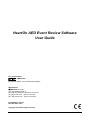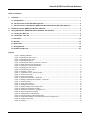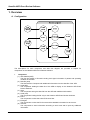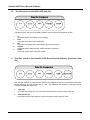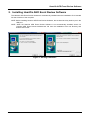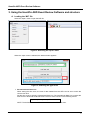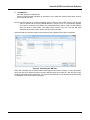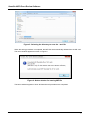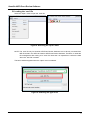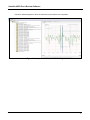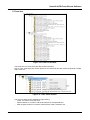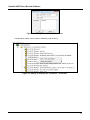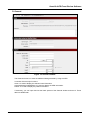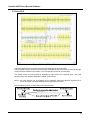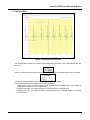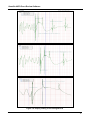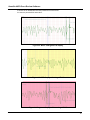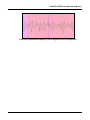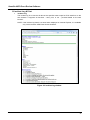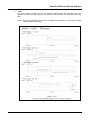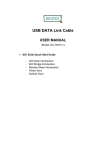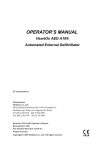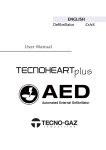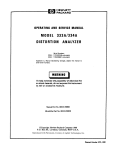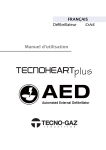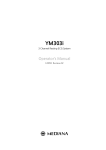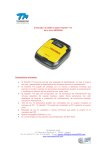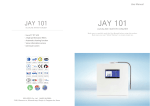Download HeartOn AED Event Review Software User Guide
Transcript
HeartOn AED Event Review Software User Guide EU representative OBELIS S.A Bd. Général Wahis, 53, 1030 Brussels, Belgium Manufacturer Mediana Co., Ltd. 132, Donghwagongdan-ro, Munmak-eup, Wonju-si, Gangwon-do, Korea Tel: (82) 2 542 3375 (82) 33 742 5400 Fax: (82) 2 542 7447 (82) 33 742 5483 Part Number: A7313-1 Revised Date: 0314 Copyright © 2014 All rights reserved. HeartOn AED Event Review Software Table of Contents 1. Overview ................................................................................................................................................... 1 A. Configuration...................................................................................................................................... 1 B. The files saved in the AED (AED data file) ...................................................................................... 3 C. The files saved in the HeartOn AED Event Review Software (Reviewer data file) ...................... 3 2. Installing HeartOn AED Event Review Software .................................................................................. 4 3. Using the HeartOn AED Event Review Software and structure.............................................................. 5 A. Loading the ‘MIF’ file ......................................................................................................................... 5 B. Loading the ‘.aed’ file ........................................................................................................................ 9 C. Event tree .......................................................................................................................................... 12 D. General .............................................................................................................................................. 14 E. Entire ECG ........................................................................................................................................ 15 F. Enlarged ECG ................................................................................................................................... 16 G. Incident Log & Print ......................................................................................................................... 21 Figures Figure 1. Starting installation ............................................................................................................................... 4 Figure 2. Selecting the ‘Open’ menu ................................................................................................................... 5 Figure 3. Selecting the type of file ....................................................................................................................... 5 Figure 4. Selecting the MIF file ............................................................................................................................ 6 Figure 5. Selecting the directory to save the ‘.aed’ file ........................................................................................ 7 Figure 6. Notice window for erasing MIF file........................................................................................................ 7 Figure 7. Completion of the MIF file loading ........................................................................................................ 8 Figure 8. Selecting the ‘Open’ menu ................................................................................................................... 9 Figure 9. Selecting the type of file ....................................................................................................................... 9 Figure 10. Selecting ‘.aed’ file ........................................................................................................................... 10 Figure 11. Completion of the ‘.aed’ file loading .................................................................................................. 11 Figure 12. Event tree window ............................................................................................................................ 12 Figure 13. Case menu window .......................................................................................................................... 12 Figure 14. Adding the annotation – Event tree .................................................................................................. 13 Figure 15. Editing or deleting the annotation – Event tree ................................................................................. 13 Figure 16. General window ............................................................................................................................... 14 Figure 17. Entire ECG window .......................................................................................................................... 15 Figure 18. Enlarged ECG window ..................................................................................................................... 16 Figure 19. Display setting of the enlarged ECG ................................................................................................ 17 Figure 20. Setting the enlarged ECG menu ...................................................................................................... 18 Figure 21. Adding the annotation – Enlarged ECG ........................................................................................... 18 Figure 22. Basic enlarged ECG display............................................................................................................. 19 Figure 23. CPR display of enlarged ECG .......................................................................................................... 19 Figure 24. Segment display of the enlarged ECG ............................................................................................. 19 Figure 25. Combination display for CPR & Segment of the enlarged ECG ....................................................... 20 Figure 26. Incident log window .......................................................................................................................... 21 Figure 27. Printing ............................................................................................................................................. 22 i HeartOn AED Event Review Software 1. Overview A. Configuration The descriptions for each component and data flow diagram are provided to explain for composition of the HeartOn AED Event Review Software. i. Component (1) AED data file(.MIF) The five files saved in SD-card including vital signs information of patient and operating condition of the AED. (2) Data file(.aed) The filed saved in Computer with additional information from the data file of the AED. (3) Load(.MIF) The component loading the data file of the AED to display on the HeartOn AED Event Review Software. (4) Save The component saving the data file from the AED with additional information. (5) Load(.aed) The component loading the file only for the HeartOn AED Event Review Software. (6) Entire The component to show the entire ECG wave flow. (7) Enlarged The component to show the ECG wave and the detailed information for each event. (8) General The component to show information according to each case and to input any additional information. 1 HeartOn AED Event Review Software (9) Event tree The component to show events for cases arranged by the date or unit ID. (10) Print The component to print the screen shown in the enlarged. (11) Log file(.html) The component to show the report on the web browser. ii. 2 Data flow(by function) The HeartOn AED Event Review Software consists of four major functions. (1) Load The HeartOn AED Event Review Software has two methods to load the data file. The first method is to load five files saved in the AED according to applicable protocols. These files include each data (CT data, ECG data, HR data, Trend data and Temp data). Second method is to load the data from the file (.aed) only for the HeartOn AED Event Review Software according to the applicable protocol. The file only for the HeartOn AED Event Review Software includes all the five data saved in the AED and additional data as well. (2) Store The HeartOn AED Event Review Software saves the five files saved in the AED and additional data as its exclusive file format. When the additional data is changed, it is saved again as the file only for the HeartOn AED Event Review Software. (3) View The HeartOn AED Event Review Software provides four types of display. Open the saved file and send the data to each display, then arrange the data according to display properties. The first display is the tree view that shows several cases and these cases are arranged by its date or unit ID. The memo can be added by the annotation function. The second display is the general view which the basic data and information for user or patient can be added in. The third display is the entire ECG that shows entire ECG data flow for 2 minutes and 30 seconds. The fourth display is the enlarged ECG that shows ECG data and the event log at an interval of 2, 6 or 8 seconds. These data can be optionally printed. (4) Print The ECG data and the event log selected in the enlarged ECG can be printed. Additionally, the display based on the web browser is provided to print the event log and data added on the HeartOn AED Event Review Software only. HeartOn AED Event Review Software B. The files saved in the AED (AED data file) The data saved in SD card of the AED consists of five files and its file extension is ‘MIF’. i. CT It includes data to calculate the shock energy. ECG It includes ECG data of 250 sample/sec. HR It includes Heart Rate data measured during the ECG analysis. TREND It includes events related to Pad, Shock and Body Impedance. TEMP It includes Temperature data around AED. ii. iii. iv. v. C. The files saved in the HeartOn AED Event Review Software (Reviewer data file) The reviewer data file includes the AED data file and additional data from the HeartOn AED Event Review Software, and the file extension is ‘.aed’. The additional data appears in the report which includes the AED data file as well. i. AED data It includes the loading time from SD card for the file and the serial number of the unit. ii. Add Information It includes the information about the user and patient of AED and each case. 3 HeartOn AED Event Review Software 2. Installing HeartOn AED Event Review Software The HeartOn AED Event Review Software is automatically installed when the installation CD is inserted into the CD driver of the computer. NOTE: Before installing HeartOn AED Event Review Software, the enclosed lock key shall be put in the USB port. NOTE: When the HeartOn AED Event Review Software is not automatically installed, search for ‘HeartOn AED Event Review Software.exe’ file from the installation CD’s root directory and double click to start. Figure 1. Starting installation . 4 HeartOn AED Event Review Software 3. Using the HeartOn AED Event Review Software and structure A. Loading the ‘MIF’ file Select the ‘Open’ menu to open the MIF file. Figure 2. Selecting the ‘Open’ menu When the ‘Open’ menu is selected, the below window appears. Figure 3. Selecting the type of file i. Set International Date Line When setting the time zone, the time of data loaded from the AED can be set to match the current local time. Set the time zone by selecting International Date Line. The International Data Line contains the time zone for about 200 world wide cities. The time zone is shown in the following format: City name(Country name) UTC +/- HH:MM NOTE: The default International Date Line is the time that Windows uses. 5 HeartOn AED Event Review Software ii. Load MIF File Click MIF file path to load MIF file. Enter the serial number indicated on the bottom of the AED into HeartOn AED Serial number box to identify the AED. NOTE: The MIF File Path is to load the MIF file saved in SD card of the AED. Connect the SD card to the computer and move to the default directory. Then the ‘A15’ or ‘A10’ directory appears as shown in the below. The folders are created whenever AED is used and the relevant data are saved in each folder. The folder name mounts from 001. The five MIF files explained above exist in each folder. One file may be selected. Select the MIF file, enter the serial number and click the ‘Load MIF File’ button to progress. Figure 4. Selecting the MIF file When the ‘Load MIF File’ is selected the window appears as shown in Figure 5. The path and file name may set in the below window to save the MIF file saved in the AED as ‘.aed’ file only for the HeartOn AED Event Review Software. The name is auto-defined or user-defined. When the setting is completed, click ‘Save’ button to progress. 6 HeartOn AED Event Review Software Figure 5. Selecting the directory to save the ‘.aed’ file When the saving procedure is completed, the MIF files are automatically deleted from the SD card. The notice window appears as shown in Figure 6. Figure 6. Notice window for erasing MIF file The below window appears to show all data when all procedures are completed. 7 HeartOn AED Event Review Software Figure 7. Completion of the MIF file loading 8 HeartOn AED Event Review Software B. Loading the ‘.aed’ file Select the ‘Open’ menu to open the ‘.aed’ file. Figure 8. Selecting the ‘Open’ menu NOTE: The ‘.aed’ file only for HeartOn AED Event Review Software is to be directly converted from MIF file saved in the AED via HeartOn AED Event Review Software. Therefore, it needs the file management after saving al of '.aed’ file. Note that it is impossible to restore the data when the ‘.aed’ file is erased. The below window appears when the ‘Open’ menu is selected. Figure 9. Selecting the type of file 9 HeartOn AED Event Review Software i. Set International Date Line Set the time zone by selecting International Date Line. The International Data Line contains the time zone for about 200 world wide cities. The time zone is shown in the following format: City name(Country name) UTC +/- HH:MM When setting the time zone, the time of ‘.aed’ data is set to match the current local time. NOTE: The default International Date Line is the time that Windows uses. ii. Load AED File The below window appears to select the ‘.aed' file when the ‘Load AED File’ button is selected. Figure 10. Selecting ‘.aed’ file 10 HeartOn AED Event Review Software The below window appears to show all data when all procedures are completed. Figure 11. Completion of the ‘.aed’ file loading 11 HeartOn AED Event Review Software C. Event tree Figure 12. Event tree window The event tree is to show the event data saved in the AED. One or more ‘.aed’ file(s) are can be opened on the event tree and the events are opened or hided with a case unit. Figure 13. Case menu window The menu for each case is available by right-clicking. - Close: It is used to close the case. - Add Annotation: It is used to add the annotation for the specified time. - Mark as (Not) viewed: It is used to mark that each case is viewed or not. 12 HeartOn AED Event Review Software Figure 14. Adding the annotation – Event tree The added annotation can be edited or deleted by right-clicking it. Figure 15. Editing or deleting the annotation – Event tree 13 HeartOn AED Event Review Software D. General Figure 16. General window The General window is to save the additional data generated by using the AED. It consists of three major functions. Case: It is used to display the selected case information. Automated external defibrillator: It is used to display the AED information. Patient: It is used to display the patient information. If necessary, you can input data into the blank spaces of the General window and save it. These data is available later. 14 HeartOn AED Event Review Software E. Entire ECG Figure 17. Entire ECG window The Entire ECG window is to view the entire ECG data flow saved in the AED. The ECG data during 2 minutes and 30 seconds are displayed with the interval 30 seconds and the event points are marked on the display. The CPR periods can be set and indicated. The setting menu for CPR periods is available by right-clicking the specified point. The CPR periods can be set, deleted, displayed or hidden via this menu. NOTE: The CPR periods can be operated on the HeartOn AED Event Review Software but it cannot be saved. The initial CPR periods is specified by the AED. Use the below scroll bar to show data on the desired point. 15 HeartOn AED Event Review Software F. Enlarged ECG Figure 18. Enlarged ECG window The enlarged ECG window is to view the ECG data and event data of the AED enlarged with the time unit. It plays or stops all procedures by pressing ‘Play’ or ‘Stop’ buttons located at the top of the window. The display setting button is located under the ‘Play’ and ‘Stop’ button. The display setting button is used to set three menus below. - Display 6sec View: It is used to display the 6 seconds view of enlarged ECG. (The default of enlarged ECG display is the 8 seconds view.) - Display Large View: It is used to display the 2 seconds view of enlarged ECG. - Display Event Text: It is used to display or hide the event text. The default setting is to display the event text. 16 HeartOn AED Event Review Software Figure 19. Display setting of the enlarged ECG 17 HeartOn AED Event Review Software The display setting menu is available by right-clicking the enlarged ECG display. Figure 20. Setting the enlarged ECG menu - Add Annotation: It is used to add the annotation for the specified time. (The specified time is not selectable unlike event tree.) Figure 21. Adding the annotation – Enlarged ECG 18 Export Entire ECG: For future use. Copy Segment: For future use. Segment: It is a part of entire AED data. HeartOn AED Event Review Software It can be set or deleted like the CPR periods but not be saved. It is used to print the ECG wave form. Figure 22. Basic enlarged ECG display Figure 23. CPR display of enlarged ECG Figure 24. Segment display of the enlarged ECG 19 HeartOn AED Event Review Software Figure 25. Combination display for CPR & Segment of the enlarged ECG 20 HeartOn AED Event Review Software G. Incident Log & Print i. Incident Log The incident log is to view the all data of the specified case except for ECG waveform on the web browser. It supports all functions – save, print, or etc. - provided based on the web browser. NOTE: If the incident log data is not saved when displayed on Internet Explorer, it is available only via the HeartOn AED Event Review Software. Figure 26. Incident log window 21 HeartOn AED Event Review Software ii. Print The print function provides only for the segment selected from the enlarged ECG. The segment is printed out with interval of 10 seconds, and it includes the ECG data and event data. NOTE: The printing resolution should be set to 600dpi. If the resolution is not proper, it would cause the abnormal printing. Figure 27. Printing 22