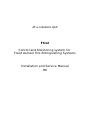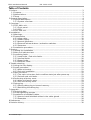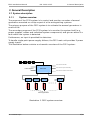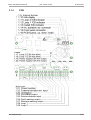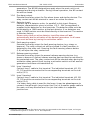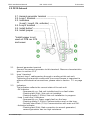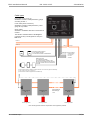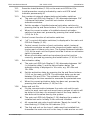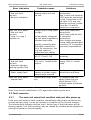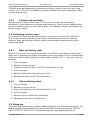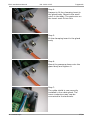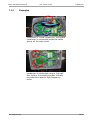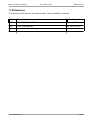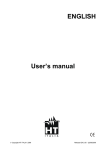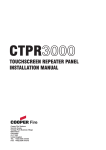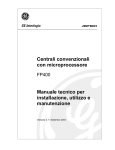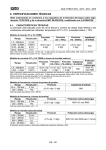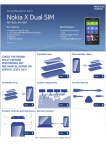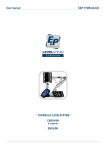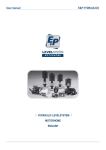Download FS12 Installation Manual R6 - JK e
Transcript
JK e-solutions ApS FS12 Control and Monitoring system for Fixed Aerosol Fire Extinguishing Systems Installation and Service Manual R6 FS12 Installation Manual R6 - 2014-02-25 Table of Contents 1 Preface............................................................................................................................3 1.1 Purpose....................................................................................................................3 1.2 Abbreviations...........................................................................................................3 1.3 Terms.......................................................................................................................3 2 General Description........................................................................................................4 2.1 System description..................................................................................................4 2.1.1 System overview..............................................................................................4 3 Overview........................................................................................................................5 3.1 FS12 Main unit.........................................................................................................5 3.1.1 Front panel.......................................................................................................5 3.1.2 PCB...................................................................................................................7 3.2 FS12 Sub unit........................................................................................................10 4 Installation....................................................................................................................12 4.1 Warnings................................................................................................................12 4.2 Prerequisites .........................................................................................................12 4.2.1 Loop cable......................................................................................................12 4.2.2 Power supply..................................................................................................12 4.2.3 Aerosol generator...........................................................................................13 4.2.4 External release buttons / activation switches...............................................13 4.2.5 Detectors........................................................................................................13 4.3 Installation procedure............................................................................................15 5 Service..........................................................................................................................18 5.1 Testing the installation...........................................................................................18 5.2 Main unit indicator test..........................................................................................18 5.3 Localizing faults.....................................................................................................19 5.3.1 Loop faults / Sub units faults..........................................................................19 5.3.2 Internal faults.................................................................................................20 5.3.3 Power faults....................................................................................................20 5.3.4 Detector faults................................................................................................20 6 Trouble shooting...........................................................................................................21 6.1 Using the info display............................................................................................21 6.2 Install procedure....................................................................................................21 6.2.1 Main unit setup...............................................................................................21 6.2.2 Sub unit installation........................................................................................21 6.3 Fault scenarios.......................................................................................................22 6.3.1 The main unit enters fault condition state just after power-up.......................22 6.3.2 Periodic sub unit faults...................................................................................23 6.4 Performing a factory reset.....................................................................................23 6.4.1 Main unit factory reset....................................................................................23 6.4.2 Sub unit factory reset.....................................................................................23 6.5 Debug log..............................................................................................................23 6.5.1 Saving debug log to internal memory............................................................24 6.5.2 Retrieving the debug log................................................................................24 7 Appendix......................................................................................................................25 7.1 Technical data........................................................................................................25 7.2 Screw tightening torques.......................................................................................25 7.3 Installation of shielded cables...............................................................................26 7.3.1 How to install shielded cables in the cable glands.........................................26 7.3.2 Examples........................................................................................................28 8 References....................................................................................................................29 9 Revision history............................................................................................................30 JK e-solutions ApS 2/30 FS12 Installation Manual R6 - 2014-02-25 1 Preface 1 Preface This document is the installation manual for the FS12 – Control and Monitoring System for Fixed Aerosol Fire Extinguishing Systems. 1.1 Purpose The purpose of this document is to describe installation, service and trouble shooting of the FS12 system. Please note that only aspects regarding the FS12 system itself are covered by this manual. Physical placement of aerosol generators and cables etc. is not handled as these issues are typically to be specified specifically for each installation. Daily use of the FS12 system is described in the FS12 User Manual [UM]. 1.2 Abbreviations The abbreviations are used in the Installation Manual: CSA Cross Sectional Area IMO International Maritime Organization NC Normally Closed NO Normally Open PCB Printed Circuit Board PE Protective Earth 1.3 Terms The following terms are used in the Installation Manual: Detector JK e-solutions ApS Device connected to the detector input. E.g. a smoke, fire or flame detector, but could also be an electrical switch used as a manual fire alarm. 3/30 FS12 Installation Manual R6 - 2014-02-25 2 General Description 2 General Description 2.1 System description 2.1.1 System overview The purpose of the FS12 system is to control and monitor a number of aerosol generators mounted on a ship as part of a fire extinguishing systems. The primary purpose of the FS12 system is to activate the aerosol generators in event of fire. The secondary purpose of the FS12 system is to monitor the system itself (e.g. power supplies, cables and individual system components) and give an alarm if a fault within the system is detected. Furthermore, an input is provided for detectors. To handle single-point power supply failures, the FS12 main unit provides 2 power supply inputs. The illustration below contains a schematic overview of the FS12 system: Smoke detectors Alarm devices for fire alarm Power supplies FS12 main Alarm devices for system fault warning Alarm devices for imminent aerosol release FS12 sub FS12 sub FS12 sub FS12 sub Aerosol generators Illustration 1: FS12 system overview JK e-solutions ApS 4/30 FS12 Installation Manual R6 - 2014-02-25 3 Overview 3 Overview 3.1 FS12 Main unit 3.1.1 Front panel 1.1 OK indicator 1.2 Release indicator 1.3 Fire alarm indicator 1.4 Fault indicators 1.5 Ventilation button 1.6 Fault handling buttons 1.7 Release button 1.8 Fire alarm buttons 1.1 OK indicator When the FS12 system is powered on and no faults or fire alarm is detected, the OK indicator will be lit. 1.2 Release indicator The Release indicator will be flashing during the activation delay period and will be permanently on after activation of aerosol generators. 1.3 Fire alarm indicator The Fire alarm indicator will be on if devices connected to the detector input (1.21) are active. 1.4 Fault indicators - Power 1 fault: Power supply voltage is out of range - Power 2 fault: Power supply voltage is out of range - Loop 1 fault: Fault detected on Loop 1, e.g. communication errors or no communication to sub units. - Loop 2 fault: Fault detected on Loop 2, e.g. communication errors or no JK e-solutions ApS 5/30 FS12 Installation Manual R6 - 2014-02-25 3 Overview communication to sub units. - Sub unit fault: Fault reported by sub units, e.g. bad loop cable connections, bad connection to aerosol generator or internal sub unit faults - Internal fault: Fault detected in main unit, e.g. internal hardware or software error, activation switch connection fault - Detector fault: Fault detected on detector input, e.g. broken cable. Note that the Detector fault indicator will be lit shortly when acknowledging a fire alarm. This is due to the detector power being removed for at short period to reset the connected detectors. 1.5 Ventilation button If connected to the FS12 Main unit, the ventilation system in the protected area will be shut off if aerosol generators are activated. By pressing the Ventilation button, the ventilation system can be restarted after fire extinction. 1.6 Fault handling buttons If a fault is detected, the corresponding indicator is lit and the internal buzzer and external fault warning device is turned on (if connected). By pressing the Fault Warning Silence button the internal buzzer and the external fault warning device may be turned off. When the fault condition has been remedied, the fault indicator may also be turned off by pressing the Fault Warning Acknowledge button. 1.7 Release button In event of fire lift the cover and turn the Release button clockwise to activate the aerosol generators. Note that the aerosol generators will be activated even if the Release button is turned back (counter clockwise). 1.8 Fire alarm buttons If fire or smoke is detected by detector(s) connected to the FS12 system, the Fire alarm indicator is lit and the internal buzzer and external fire alarm device is turned on. By pressing the Fire Alarm Silence button the internal buzzer and the external fire alarm device may be turned off. When the fire or smoke is no longer present, the fire alarm may be reset by pressing the Fire Alarm Acknowledge button. JK e-solutions ApS 6/30 FS12 Installation Manual 3.1.2 R6 - 2014-02-25 3 Overview PCB 1.9. Internal buzzer 1.24. Fire Alarm output 1.25. Smoke detector input 1.26. Fault warning output 1.27. Release warning output 1.28. Loop 1 1.29. Loop 2 JK e-solutions ApS 7/30 FS12 Installation Manual R6 - 2014-02-25 3 Overview 1.9 Internal buzzer The internal buzzer is a supplement to the external alarm and warning devices. It also gives audible feedback to the user, e.g. during installation. Generally successful operations are marked by a short bleep (100ms) and failed operations are marked by a long bleep (400ms) 1.10 Info display The info display is used for setting values during installation and for pin pointing faults. 1.11 Loop 2 PCB indicator When the Loop 2 PCB indicator is lit, the value shown in the Info display (1.10) is related to loop 2. 1.12 Loop 1 PCB indicator When the Loop 1 PCB indicator is lit, the value shown in the Info display (1.10) is related to loop 1. 1.13 Install PCB indicator The Install PCB indicator is used to indicate “system not installed” and “install mode active” 1.14 Internal activation switch connector Connector for the internal activation switch 1.15 Front panel connector Connector for the front panel. 1.16 PCB buttons The buttons on the main unit PCB are used for installation and fault finding. During installation the Up and Down button are used for setting values and the install button is used for stepping through the install procedure. During fault conditions, pressing the Up button will make the Info Display (1.10) display an error code related to the current fault condition. 1.17 Loop2 power supply fuse. Type: 2.5A slow blow 1.18 Loop1 power supply fuse. Type: 2.5A slow blow 1.19 Power supply 2 fuse. Type: 5A Anti surge 1.20 Power supply 1 fuse. Type: 5A Anti surge 1.21 Power supply terminals. Connect PSU1 and PSU2 to independent power supplies. The ground terminal may be connected to the ship hull or PE connector. The ground terminal is connected to the main unit enclosure metallization and the metal cable glands. 1.22 External activation switch terminal Connect any external activation switch to this terminal. Each external activation switch must be fitted with a 47KΩ (1%) resistor in parallel with the contact set. FS12 release buttons are pre-mounted with this resistor. 1.23 Ventilation terminal Potential free relay output for the ventilation system. The ventilation system in the protected area should be interruptible by the FS12 system to facilitate automatic shut down in case of activation of aerosol JK e-solutions ApS 8/30 FS12 Installation Manual R6 - 2014-02-25 3 Overview generators. The NC/NO designations apply when the main unit is not powered and during activation. During normal operation, the NO contact set will be closed. 1.24 Fire alarm output Potential free relay output for Fire alarm sirens and similar devices. The relay contact set will be shorted in case of an active fire alarm. 1.25 Detector input Connect up to 8 detector units1 (in parallel) to this input. Observe detector characteristics given in section 4.2.5 . 24V (unregulated) is supplied to the detectors on the terminals. The detector cable must be terminated by a 10KΩ resistor at the last detector. If no detectors are used, A 10KΩ resistor must be fitted directly at the terminal. The resistor is fitted ex factory. Please notice that an active detector input/fire alarm will not automatically lead to activation of the aerosol generators. In all cases this must be done by turning the activation switch. 1.26 Fault warning output Potential free relay output for fault warning devices (e.g. sirens or beacons). The relay contact set will be shorted if a fault condition is detected by the main unit. Pressing the Fault warning silence button (1.6) will open the relay contact set. 1.27 Release warning output Potential free relay output for aerosol release warning devices (e.g. sirens or beacons). Aerosol release warning devices must be mounted in the protected area. The relay contact set will be shorted when during the activation delay period (from turning a activation switch until all aerosol generators have been activated that is). 1.28 Loop 1 terminal Connect loop 1 cable to this terminal. The individual terminals (A1, B1, C1, D1) must be connected to the corresponding terminals on the sub unit(s) (2.2). 1.29 Loop 2 terminal Connect loop 2 cable to this terminal. The individual terminals (A2, B2, C2, D2) must be connected to the corresponding terminals on the sub unit(s) (2.4). If a heavy duty cable is used for the loops, it may be advantageous to connect a small length (say shorter than 1m) of a smaller gauge cable to the main unit loop terminal and the join the cables in a separate junction box. 1 Switches used for manual fire alarm may also be connected to the detector input, as long as characteristics given in section 4.2.5 are respected. JK e-solutions ApS 9/30 FS12 Installation Manual R6 - 2014-02-25 3 Overview 3.2 FS12 Sub unit 2.1. Aerosol generator terminal 2.2. Loop 1 terminal 2.3. Indicators (Loop1, Loop2, Ok, activator) 2.4. Loop 2 terminal 2.5. Install button* 2.6. Install jumper *Install jumper is not used on PCB rev. E14 and newer. 2.1 Aerosol generator terminal Connect the aerosol generator to this terminal. Observe characteristics given in section 4.2.3 . 2.2 Loop 1 terminal Connect loop 1 cable passing through or ending at this sub unit. Tightening the terminal screws with the correct torque is important to ensure solid electrical connections, please refer to section 7.2 on page 25. 2.3 Indicators The indicators reflects the current state of the sub unit. - OK indicator - Permanently on: Sub unit installed and in no-fault state. - Flashing fast (5Hz): Sub unit not installed. - Flashing slowly (1.25Hz): Sub unit installation in progress. - Loop 1 and Loop 2 indicators - Permanently on: Power supply fault on the loop. - Flashing slowly (1.25Hz): Communication error on the loop. - Periodic short flash (7.5s): Communication with main unit OK. - Activator indicator - Flashing fast (5Hz): Bad connection to aerosol generator / aerosol generator has too high resistance. JK e-solutions ApS 10/30 FS12 Installation Manual R6 - 2014-02-25 3 Overview (If installation in progress: Install jumper (2.6) is not mounted) - Flashing slowly (1.25Hz): Connection to aerosol generator shorted / aerosol generator has too low resistance. - Permanently on: Aerosol generated has been activated/released. Internal sub unit faults are indicated by Loop1, Loop2 and activator indicators flashing fast (5Hz). In this case, the OK indicator will be off. 2.4 Loop 2 terminal Connect loop 2 cable passing through or ending at this sub unit. Tightening the terminal screws with the correct torque is important to ensure solid electrical connections, please refer to section 7.2 on page 25. 2.5 Install button The Install button is only used during installation. Refer to section 4.3 for further details. 2.6 Install jumper The Install jumper is only used during installation. Refer to section 4.3 for further details. Please note that the install jumper is not available on sub-unit PCB revision E14 and newer (serial no. S1402-xxx and higher). JK e-solutions ApS 11/30 FS12 Installation Manual R6 - 2014-02-25 3 Overview 4 Installation Please see overview drawing on page 14. 4.1 Warnings Warning Never work on the electrical connections of the FS12 system while power supplies are turned on. Aerosol generators may be activated unintentionally if doing so. 4.2 Prerequisites 4.2.1 Loop cable The cable used for connections between the main unit and the sub unit(s) must be 4-conductor shielded marine type fire proof cable according to IEC60331 [1270]. Local regulations or classification society requirements may also apply. The total DC-resistance of each conductor in the loop cable must not be higher than 3.5Ω at 25°C. Maximum loop cable lengths for typical cable gauges are given in the table below: Cable CSA Max length 0.75mm2 145m 1.00mm2 195m 1.50mm2 300m Table 1: Max loop cable length for typical cable gauges (The loop cable length is measured from the main unit to the last sub unit on the loop) The capacitance of the cable must not exceed 100nF/km. 4.2.2 Power supply The main unit must be powered by two independent 24V power supplies. The power supply voltage must be 24V nominal -25%/+30%. Please observe local regulations and classification society requirements regarding power sources. The power supplies must be connected using shielded cable of the same CSA as used for the loops. The power supply requirements apply at the terminals of the main unit. (Observe voltage drop in the power supply cables). If the power supply cables are longer than 10 meters, the length exceeding 10 meters must be subtracted from the maximum loop cable length given in Table 1. For example, if JK e-solutions ApS 12/30 FS12 Installation Manual R6 - 2014-02-25 4 Installation the longest power supply cable is 20 meters of 0.75mm2 gauge cable, the maximum loop cable length must be reduced to 135 meters. 4.2.3 Aerosol generator The electrical activation unit in the aerosol generator must have an electrical resistance of 1.5Ω – 3.0Ω. The FS12 system supports up to 50 aerosol generators (1 sub unit is needed for each aerosol generator.) 4.2.4 External release buttons / activation switches All external release buttons / activation switches must be fitted with a 47KΩ (1%) resistor in parallel with the contact set. FS12 release buttons are pre-mounted with this resistor. 4.2.5 Detectors Smoke/fire/flame detectors or other devices with the following characteristics are supported: – Alarm resistance: 250-1000Ω – No-alarm resistance: > 480kΩ (<50µA @ 24V) Up to 8 detector devices may be connected to the FS12 Main unit. Please note that the detector input is not designed to be shorted. If an output with too low resistance is to be connected to the detector input, a series resistor must be mounted in series with the output. JK e-solutions ApS 13/30 FS12 Installation Manual R6 - 2014-02-25 4 Installation Cable types Loop cable (Loop 1/Loop 2): Shielded 4-conductor cable (IEC 60331), gauge according to table 1. Power cable (Power 1/Power 2): Shielded 2-conductor cable (IEC 60331), same gauge as loop cables. Other cables: Shielded or unshielded. Number of conductors as needed. The shield in shielded cables must always be mounted securely in metal glands or clamps in both ends. Power 1 Power 2 Loop 1 External activation switches: 0 to 5 switches possible. 47K termination resistor on each switch. Loop 2 Potential free relay outputs Release Warning Fault Warning Fire Alarm Ventilation Detector devices: 0 to 8 detectors possible. 10K end-termination resistor on last device. End-termination resistor must be mounted on Main unit when no detectors are used. End-termination resistors (120R) mounted on last sub unit on each loop (B and C terminals). (Loop 1: Sub unit N, Loop 2: Sub unit 1) (End termination resistors supplied with FS12 Main unit) FS12 Sub Unit No. 1 FS12 Sub Unit No. 2 Aerosol generator Aerosol generator Total number of Sub units (N): 1-50 FS12 Sub Unit No. N Aerosol generator Each aerosol generator and sub unit placed as close together as possible. JK e-solutions ApS 14/30 FS12 Installation Manual R6 - 2014-02-25 4 Installation 4.3 Installation procedure The following is a general installation procedure. Variations may apply to specific systems. Placement of all equipment should appear from construction drawings. Please note that the FS12 install procedure described in step 13 below MUST be performed after installing the system, cables etc. on the ship. This is because cable connections and general basic performance of the system is checked as part of the procedure. 1. Mount the FS12 Main unit outside the protected area. 2. Mount extra FS12 release button(s) if necessary. 3. Mount FS12 sub unit(s) as close to aerosol generators as possible in the protected area. 4. Mount alarm/warning devices. 5. Mount detector devices if applicable. 6. Mount and connect loop cables between the main unit and the sub unit(s). The two loops must be placed as far apart as possible to reduce the risk of damage to both loops. The first sub unit connected to the main unit Loop 1 terminal (1.28) must be the last sub unit connected to the main unit Loop 2 terminal (1.29) and vice versa. Make sure that the cable connected to the main unit Loop 1 terminal (1.28) is connected to the Loop 1 terminal (2.2) on all sub units. The termination resistors mounted in the main unit's Loop terminals (1.28/1.29) must be moved to the last sub unit on each loop, between the B and C connectors of the Loop terminals (2.2/2.4). Note that it is imperative that the shield conductors are connected securely to the metal glands on the sub units(s) and the main unit. Otherwise noise from other electrical installations may interfere with the system and cause random fault. 7. Mount and connect cables for additional FS12 release buttons, alarm/warning devices, detector devices and ventilation in the protected area. The detector termination resistor mounted in the main unit's detector terminal (1.25) must be moved to the last detector on the detector cable (farthest away from the main unit). 8. Mount and connect power supply cables. The shield conductors of the power supply cables must be connected to the metal glands on the mainunit; see notes about shielding above. 9. Check all connections 10. Turn on both power supplies 11. All indicators on the main unit will be lit for at short time and the internal buzzer bleeps shortly. 12. “System not installed” is indicated by System OK (1.1) and sub Unit Fault (1.4) indicators on the main unit front panel flashing alternately. Install indicator (1.13) on main unit PCB will also be flashing. Sub units indicate “not installed” by rapid flashing (5Hz) with OK indicator (2.3) 13. Go through the FS12 install procedure. The main unit front panel must be connected but not mounted on the main unit. JK e-solutions ApS 15/30 FS12 Installation Manual R6 - 2014-02-25 4 Installation 13.1. Press the Install button (1.16) on the main unit PCB for 0.5s. 13.2. Install procedure running indicated by main unit PCB Install Indicator permanently lit. 13.3. Set number of external release buttons/activation switches a) The main unit PCB Info Display (1.10) alternates between “EA” (=External Activation”) and the set number of external activation switches. b) Set the number of installed external activation switches by pressing the Up and Down buttons (1.16) on the main unit PCB. c) When the correct number of installed external activation switches has been set, proceed by pressing the Install button (1.16) for 0.5s. 13.4. Control correct function of activation switches. a) “cA” (=control Activation switches) is displayed in the main unit PCB Info Display (1.10). b) Control correct function of each activation switch (external activation switches as well as the internal activation switch) by turning each of them on by turn. The System Released indicator (1.2) on the main unit front panel must be lit when an activation switch is turned on. c) When all activation switches have been found to function correctly, proceed by pressing the Install button (1.16) for 0.5s. 13.5. Set activation delay a) The main unit PCB Info Display (1.10) alternates between “Ad” (= Activation delay”) and the set activation delay. The activation delay is displayed in 10s units, e.g. 02=20s and 10=100s b) Set the activation delay by pressing the Up and Down buttons (1.16) on the main unit PCB. The activation delay can be set between 20s and 120s. The activation delay should be set according to the time needed to evacuate the protected area. c) When the correct activation delay has been set, proceed by pressing the Install button (1.16) for 0.5s. 13.6. Setup sub unit IDs a) For the communication between the main unit and the sub unit(s) to work, each sub unit must have a unique id, which will be setup in this step. An automatic test of the loop cables is also done at the same time by the system. b) The main unit PCB Info Display (1.10) displays the number of installed sub units. Initially 0 sub units are installed. c) All connected sub units should indicate “Ready for install” by slow flashing (1.25Hz) the OK indicator (2.3). d) The first sub unit on the Loop 1 cable must be installed first, thereafter the next sub unit on the Loop 1 cable and so on until JK e-solutions ApS 16/30 FS12 Installation Manual R6 - 2014-02-25 4 Installation the last sub unit has been installed. The last sub unit installed will then be the sub unit that is first on the Loop 2 cable. e) Move the sub unit Jumper (2.6) to Install Mode. (This does NOT apply to sub-units with PCB revision E14 and newer) f) Press the sub unit Install button (2.5) to install the sub unit. g) If both loop cables are connected correctly the main unit should emit a short bleep (100ms) and the sub unit count in the main unit PCB Info Display (1.10) is incremented. The sub unit OK indicator (2.3) will be permanently on. If the sub unit for some reason cannot be installed, the main unit emits a long bleep (400ms) and the main unit PCB Info Display (1.10) is not incremented. The indicators on the sub unit (2.3) should provide information about the error reason. Please refer to section 6.2.2 on page 21 for further details. h) Move the sub unit Install Jumper (2.6) to Normal mode. (This does NOT apply to sub-units with PCB revision E14 and newer) i) Repeat steps e-h for all sub units. 13.7. When all sub units have been installed verify that the sub unit count in the main unit PCB Info Display (1.10) corresponds to the total number of sub units in the system. 14. End installation by pressing the main unit PCB Install button (1.16) for 0.5s. 15. The system should now be functioning normally, except sub unit fault is reported on the main unit front panel, because the aerosol generator(s) are not connected to the sub unit(s). 16. Turn off both power supplies. 17. Connect the aerosol generator(s) to the sub unit(s)'s Aerosol Generators terminal (2.1). 18. Turn on both power supplies. 19. The system should now be functioning normally, System OK is reported on the main unit front panel. JK e-solutions ApS 17/30 FS12 Installation Manual R6 - 2014-02-25 5 Service 5 Service 5.1 Testing the installation All FS12 installation must be tested to verify that activation of aerosol generators is possible. The aerosol generators will not actually be activated, but the installation's ability to do so will be verified by connecting a test device (typically a bulb, e.g. 24V/5W) to the aerosol generator terminals (2.1) in the sub unit(s). Remember to disconnect the aerosol generators before performing an installation test! 1. Turn off both power supplies 2. Disconnect all aerosol generators 3. Turn on both power supplies 4. Verify that “Sub unit fault” is indicated on the front panel of the main unit. 5. Flip the cover of the activation button. 6. Turn the activation button. 7. Verify that the ventilation in the protected area is turned off. 8. Verify that all installed aerosol release warning alarm devices are activated. 9. Verify that the main unit internal buzzer is bleeping (1.9) and that the main unit ”System released” indicator (1.2) is flashing. 10. Wait the time specified as the “activation delay” during installation. 11. Verify that the internal buzzer (1.9) is permanently on and that the ”System released” indicator (1.2) is permanently on. 12. Connect the test device (bulb) to the aerosol generator terminals in each sub unit one by one. 13. Verify that the test bulb lights up when connected to a sub unit. (Depending on the current drawn by the test device/bulb, the test device/bulb may be permanently on (current < 0.5A) or switched off after 0.5s (current > 0.5A) 14. Verify that the ventilation in the protected area can be restarted by pressing the “Restart ventilation” button. 15. Turn off both power supplies. 16. End of test. 5.2 Main unit indicator test Press main unit front panel Fire alarm silence and acknowledge buttons (1.8) or main unit PCB Up and Down buttons (1.16) for 0.5s to perform a indicator test. All main unit front panel indicators (1.1-1.4), main unit PCB indicators (1.11-1.13) and the main unit PCB info display (1.10) must turn on while pressing the buttons. The main unit internal buzzer (1.9) must emit a short bleep when releasing the buttons. JK e-solutions ApS 18/30 FS12 Installation Manual R6 - 2014-02-25 5 Service 5.3 Localizing faults 5.3.1 Loop faults / Sub units faults If a loop fault or sub unit fault is indicated on the main unit front panel, information about the fault can be obtained from the main unit PCB Info Display (1.10). The Info Display will be showing the id of the affected sub unit. By pressing the main Unit PCB Up button (1.16) just below the Info Display, an error code can be obtained if available. The table below shows the meaning of the error codes related to loop faults and sub unit faults: Error code Meaning 61 Connection to aerosol generator shorted / aerosol generator has too low resistance. 62 Bad connection to aerosol generator / aerosol generator has too high resistance. 63 Loop 1 negative power supply bad (Conductor Dx) 64 Loop 1 positive power supply bad (Conductor Ax) 65 Loop 2 negative power supply bad (Conductor Dx) 66 Loop 2 positive power supply bad (Conductor Ax) 67 Sub unit is in install mode 70-7A Sub unit internal hardware fault. Power cycling the FS12 system may solve the problem. If this is not the case, the sub unit PCB must be replaced. Also see section 6.3.2. Table 2: Error codes related to sub unit faults. If an error code is not shown, the fault is probably related to the loop cables. Check all loop cable connections between the fault sub unit and the main unit. If the fault condition was initially detected by a sub unit, it will also be reflected by the sub unit indicators: Loop 1 and Loop 2 indicators - Permanently on: Power supply fault on loop in question. - Flashing slowly (1.25Hz): Communication error on loop in question. - Periodic short flash (7.5s): Communication with main unit OK. - Activator indicator - Flashing fast (5Hz): Bad connection to aerosol generator / aerosol generator has too high resistance. - Flashing slowly (1.25Hz): Connection to aerosol generator shorted / aerosol generator has too low resistance. Internal sub unit faults are indicated by Loop1, Loop2 and activator indicators flashing fast (5Hz) simultaneously. JK e-solutions ApS 19/30 FS12 Installation Manual 5.3.2 R6 - 2014-02-25 5 Service Internal faults The main unit contains advanced self-monitoring functions. If an internal fault is detected, it will be indicated on the main unit front panel, and an error code will be shown on the main unit PCB Info Display (1.10). The table below shows the meaning of the error codes related to internal faults: Error code Meaning A Fault detected on connection to internal or external activation switches. Check connections to external activation switches. 81 One of the internal processors has restarted during operation. 82 Hardware fault detected on detector input. 84 Hardware fault detected on activation switch input. 85-87 Internal processor communication error. 88 Hardware fault detected on power supply monitoring circuit. Please note that this fault can also be triggered by earth/ground fault in the ships power supply. 89 Internal memory checksum failure. 8A Internal memory contents mismatch 8b Internal processor communication error. 8c Internal software error. Table 3: Error codes related to internal faults. 5.3.3 Power faults The main unit will indicate a power fault if the voltage on a power input (1.21) is too low or too high. The supply voltage must be 18 to 31 volts. 5.3.4 Detector faults A detector fault will be indicated on the main unit front panel, if a wrong load is detected on the detector input (1.25). This may be caused by a broken detector cable, a missing termination resistor, too many detectors connected or detectors drawing too much power. Please refer to section 4.2.5 on page 13 regarding requirements for detector devices. JK e-solutions ApS 20/30 FS12 Installation Manual R6 - 2014-02-25 6 Trouble shooting 6 Trouble shooting 6.1 Using the info display The main unit PCB Info Display (1.10) is used for setting values etc. during installation and for displaying sub unit ids and error codes when a fault condition is detected. Remove the main unit front panel to access the Info Display. During sub unit and Loop fault conditions, the Info Display is normally displaying the id of the faulty sub unit. One of two loop indicators (1.11 and 1.12) shows on which loop the fault is detected. If the fault condition is a sub unit fault, the loop indicators will be on alternately. If fault conditions are detected on more than one sub unit, the id displayed will be the id of the sub unit closest to the main unit (lower id for loop 1 and higher id for loop 2). 6.2 Install procedure 6.2.1 Main unit setup 6.2.1.1 “Control Activation switches” cannot be left It is not possible to leave the “Control Activation switches” mode (“cA” shown in main unit PCB info display (1.10)) if an activation switch is in active position. Turn all activation switches to inactive position before attempting to leave the “Control Activation switches” state. 6.2.2 Sub unit installation 6.2.2.1 No lit or flashing indicators on sub unit after starting installation This can be caused by either missing or wrong loop cable connections or main unit failure on Loop 1 connection. Check Loop 1 cables, main unit fuse (F2 (1.18)) and voltage between A(+) and D(-) on main unit Loop 1 terminal (1.28) and on sub unit Loop 1 terminal (2.2). The voltage should be 1-2 volts lower than the supply voltage. 6.2.2.2 Sub unit cannot be installed (error bleep from Main unit when pressing the sub unit install button) This error is typically caused by the sub unit jumper (2.6) being in the wrong position or bad connections between the sub unit at the main unit (on the loop cable). It could also be caused by a bad power supply or power supply connection. Please see table below for further elaboration. JK e-solutions ApS 21/30 FS12 Installation Manual Error indication R6 - 2014-02-25 Probable causes 6 Trouble shooting Solutions Main unit front panel - Sub unit fault Sub unit - No error indication Bad data communication between main unit and sub unit. Main unit front panel - Sub unit fault Sub unit - Loop 1 or Loop 2 indicator on Voltage drop in loop cable Check loop cables and too high. connections. Check loop cable Ax and Too low supply voltage at Dx conductor sub unit when supplied by connections. indicated loop cable. Check length and gauge of loop cable (please refer Typically caused by bad to section 4.2.1 regarding loop cable connections loop cable requirements. (Ax or Dx conductor), too long loop cables or undersized loop cables. Blown loop fuse in main unit (1.17 and 1.18). Check loop cables and connections: Loop 1 main unit terminal (1.28) must be connected to loop 1 terminals on all sub units (2.2) and vice versa for the loop 2 cable. Check Bx, Cx and Dx conductor connections. Check fuses and replace if necessary. Main unit front panel - Sub unit fault Sub unit - Activator indicator flashing rapidly (5Hz) Sub unit install jumper Move sub unit install (2.6) not in “Install mode” jumper (2.6) to “Install position. mode”. Main unit front panel - Power supply fault One or both power supplies or power supply connection(s) are bad. Check power supplies, connections and fuses. Main unit front panel - Internal fault Internal fault in the main unit. Try installing sub unit again (Press sub unit install button (2.5)). Contact dealer if problem persists. Press the sub unit install button (2.5) again after resolving the error. 6.3 Fault scenarios 6.3.1 The main unit enters fault condition state just after power-up If the main unit enters a fault condition immediately after power-up (before the normal indicator test), it may be caused by corruption of the internal memory. The Internal fault indicator and the loop 1 and/or loop 2 fault indicators will be flashing rapidly. This fault condition may be caused by unstable power supplies or turning the power on and off rapidly. JK e-solutions ApS 22/30 FS12 Installation Manual R6 - 2014-02-25 6 Trouble shooting The fault may be remedied by performing a factory reset of the main unit (see section 6.4 ). The FS12 installation procedure needs to be performed again after doing a factory reset. 6.3.2 Periodic sub unit faults Periodic sub unit fault (fault codes 70-7A) may occur due to bad cabling, especially if the shields are not terminated correctly. Check that all cable shields are terminated securely in the cable glands. This applies to both loop cables and power supply cables. 6.4 Performing a factory reset It is possible to reset the internal memory of the main unit and the sub unit(s). This means resetting values set during the installation procedure to factory defaults. After performing a factory reset, the installation procedure must be performed again. 6.4.1 Main unit factory reset Notice: All sub unit connected to the main unit will also do a factory reset if the main unit is operating normally. Disconnect both loop cables if this is not required. If the main unit is fault condition as described in section 6.3.1 , sub unit may not be reset. 1. Turn off power 2. Remove the front panel 3. Press and hold the main unit PCB Install button (1.16) 4. Turn on power 5. Wait for bleep from internal buzzer (1.9) 6. Release the main unit PCB Install button. 6.4.2 Sub unit factory reset 1. Turn off power 2. Remove the sub unit lid 3. Press and hold the sub unit Install button (2.5) 4. Turn on power 5. Wait for light in all sub unit indicators 6. Release the sub unit Install button. 6.5 Debug log The main unit continuously outputs a debug log from the internal processors. The debug log may be viewed by connecting the main unit to a pc using a USB-TTL cable (“FTDI TTL-232R-3V3“). A terminal program (e.g. HyperTerminal og JK e-solutions ApS 23/30 FS12 Installation Manual R6 - 2014-02-25 6 Trouble shooting TeraTerm) is needed on the pc. The debug log may contain useful information for debugging faults etc. The latest information in the debug log may be saved to internal memory thereby saving it for future reference. This may be useful when debugging periodic faults that may be hard to find when the ship is in harbour. In this case the debug log should be saved just after occurrence of a fault. 6.5.1 Saving debug log to internal memory2 1. Press and hold both Silence buttons on front panel (1.6 and 1.8, Fault warning silence and Fire alarm silence). 2. Wait for buzzer beep. 3. Release Silence buttons. 4. Wait for short beep from buzzer. 5. The debug log is now saved in internal memory. Please note that any previously saved debug log will be overwritten when saving a new debug log. 6.5.2 Retrieving the debug log If there is a saved debug log in internal memory, it will be output by the main unit at power-up. Alternatively output of a saved debug log may be started by pressing “p” in the terminal program (e.g. TeraTerm) when connected to the main unit. 2 This applies only to main unit SW V1.01.00 and newer. On older SW versions all three PCB buttons must be pressed to start saving the debug log. JK e-solutions ApS 24/30 FS12 Installation Manual R6 - 2014-02-25 7 Appendix 7 Appendix 7.1 Technical data Supply voltage: 2x 24VDC nominal (-25% / +30%) Relay outputs: 24VDC nominal, Max 8A Nominal current, Main unit: Nominal current, Sub unit: During activation, total system: < 500mA < 15mA < 3.5A Weight, Main unit: Weight, Sub unit: 1.25kg 0.60kg Dimensions, Main unit (HxWxD), excluding cable glands: Dimensions, Sub unit (HxWxD), excluding cable glands: 179.2mm x 199mm x 109.5mm 80mm x 125mm x 57mm 7.2 Screw tightening torques Ensuring correct screw tightening torques is important to have solid electrical connections and vibration-proof joints. Terminal / joint Minimum torque Maximum torque Main unit front panel to enclosure 0.55Nm 0.65Nm Main unit PCB to enclosure 0.65Nm 0.75Nm Sub unit loop terminals 0.5Nm 0.6Nm Sub unit PCB to enclosure 0.9Nm 1.1Nm Sub unit enclosure lid to enclosure 1.4Nm 1.5Nm JK e-solutions ApS 25/30 FS12 Installation Manual R6 - 2014-02-25 7 Appendix 7.3 Installation of shielded cables 7.3.1 How to install shielded cables in the cable glands Step 1: Start by stripping a good length of the cable sheath. The copper shield should be cut down to a length of about 15mm. Step 2: Remove the pressure dome and clamping insert from the gland body and fit them onto the cable. Step 3: Fold the copper shield back over the clamping insert. JK e-solutions ApS 26/30 FS12 Installation Manual R6 - 2014-02-25 7 Appendix Step 4: Prepare to fit the clamping insert in the gland body. Observe the small notch in the body. The protrusion on the insert must fit into this. Step 5: Fit the clamping insert in the gland body. Step 6: Mount the pressure dome onto the gland body and tighten it. Step 7: The cable shield is now correctly installed in the cable gland. The inner conductors may now be connected to the terminals. JK e-solutions ApS 27/30 FS12 Installation Manual 7.3.2 R6 - 2014-02-25 7 Appendix Examples Illustration 2: Good connection, the shield conductor is connected inside the cable gland, all the way round. Illustration 3: Bad connection, the shield conductor is connected using a "pig-tail". Due to this, the shield provides virtually no protection against high-frequency noise. JK e-solutions ApS 28/30 FS12 Installation Manual R6 - 2014-02-25 8 References 8 References The following documents are referenced in the Installation manual: Ref. Document Date / Revision 1270 IMO MSC.1/Circ.1270 4 June 2008 UM FS12 User Manual R1 2011-08-24 JK e-solutions ApS 29/30