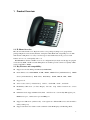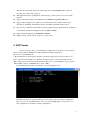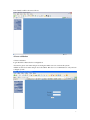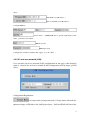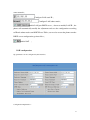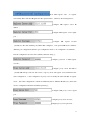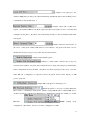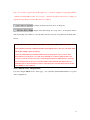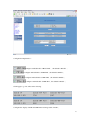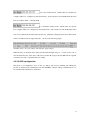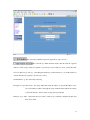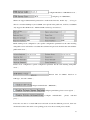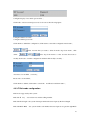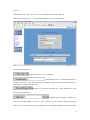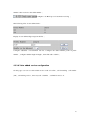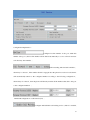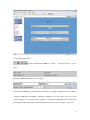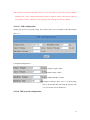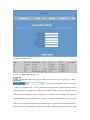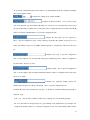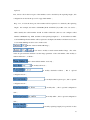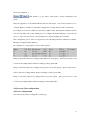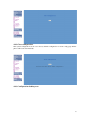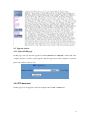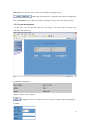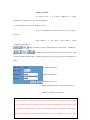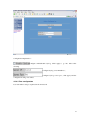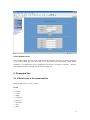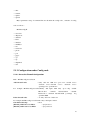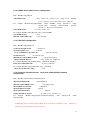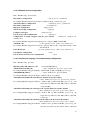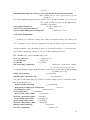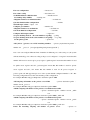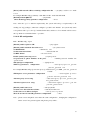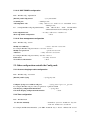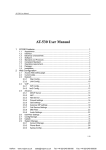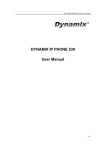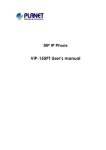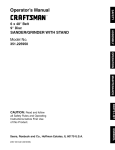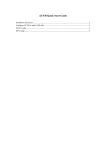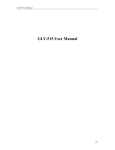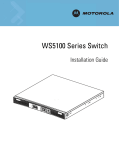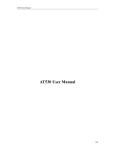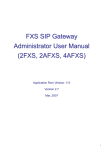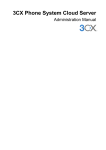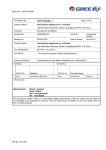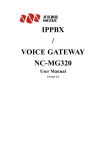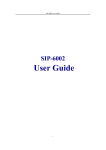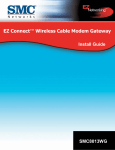Download User Manual
Transcript
User Manual IP120 IP Phone Version 1.1 1.1 1 1 PRODUCT OVERVIEW .................................................................................................................4 2. POST MODE ......................................................................................................................................5 3 APP MODE ..........................................................................................................................................6 4 CONFIGURE IP PHONE BY WEB: ................................................................................................6 4.1CONFIGURATION WITH WEB ....................................................................................................6 4.2 USER VALIDATION ............................................................................................................................7 4.3 CONFIGURATION DETAILS ................................................................................................................8 4.3.1 CURRENT STATE............................................................................................................................8 4.3.2 NETWORK CONFIGURATION ..........................................................................................................9 4.3.2.1 Wide area network(WAN)...............................................................................................9 4.3.2.2 Local area network (LAN) ................................................................................................. 11 4.3.3 VOIP CONFIGURATION............................................................................................................12 4.3.4 ADVANCE CONFIGURATION .....................................................................................................15 4.3.3.2 NAT configuration..............................................................................................................17 4.3.3.3 Net Service configuration...................................................................................................19 4.3.3.4 Firewall configuration ........................................................................................................20 4.3.3.5 QOS configuration .............................................................................................................22 4.3.3.6 SIP advanced configuration................................................................................................24 4.3.3.7 Dial mode configuration.....................................................................................................26 4.3.3.8 Value added service configuration......................................................................................28 4.3.3.9 MMI filter configuration ....................................................................................................30 4.3.4 NUMBER BINDING CONFIGURATION ............................................................................................33 4.4 SAVE AND CLEAR CONFIGURATION ................................................................................................37 4.5. UPGRADE ON-LINE .......................................................................................................................39 4.5.1. Upload WEB page................................................................................................................39 4.5.2 FTP download .......................................................................................................................39 4.5.4.2 Telephone book configuration ............................................................................................43 4.5.4.3 Syslog configuration ..........................................................................................................43 4.5.4.3 Time configuration .............................................................................................................44 4.5.4.4 System restart .....................................................................................................................45 5. COMMAND LINE ...........................................................................................................................45 5.1.1 MAIN FRAME OF THE COMMAND LINE.........................................................................................45 5.1.2 CONFIGURATION UNDER CONFIG NODE ......................................................................................46 5.1.2.1 Accesslist Firewall Configuration ......................................................................................46 5.1.2.2 DHCP-Server DHCP service configuration .......................................................................47 5.1.2.3 Dial-Rule configuration......................................................................................................47 5.1.2.4 Interface-Fastethernet-Lan Local area network(LAN) parameter configuration.............47 5.1.2.5 Interface-Fastethernet-Wan wide area network parameter configuration...........................48 5.1.2.6 MMI FILTER (man-machine interface filter) ....................................................................48 1.1. 3.3.8 NAT parameter configuration ...................................................................................48 2 5.1.2.7 Network service configuration ...........................................................................................49 5.1.2.8. Phone book outgoing call number binding configuration .................................................49 5.1.2.9 Port configuration...............................................................................................................50 5.1.2.10 PPPOE configuration .......................................................................................................52 5.1.2.11 QOS configuration ...........................................................................................................52 5.1.2.12 SIP configuration..............................................................................................................53 5.1.2.13 UDP TUNNEL configuration...........................................................................................54 5.1.2.14 User management configuration.......................................................................................54 5.2 OTHER CONFIGURATIONS OUTSIDE THE CONFIG NODE ..................................................................54 5.2.1 Account charging module configuration ...............................................................................54 5.2.2 Time configuration ................................................................................................................54 5.2.3. SYSTEM UPGRADING COMMAND ................................................................................................55 5.2.4 Other command .....................................................................................................................55 3 1 Product Overview 1.1. IP Phone Overview IP is short for Internet Protocol. IP phone carries voice package by IP protocol grouped data package. IP phone can be used by Internet, enterprise LAN, MAN who adopts IP protocols. The main feature of IP phone is to carry voice message on data traffic network. It possesses such features as low cost, sound quality and so on. IP120 IP Phone attaches a LCD for user to do configuration by its keyboard. It supports prepaid card issued by ITSP, e-Talk card and all IP phone cards while provides sound voice quality which can be compatible to PSTN. 1.2. Key Features and compatibility. Support two models: Bridge and Router(NAT&NAPT) Network Protocols: TCP/UDP/IP、ICMP、HTTP、DHCP Client(WAN Interface)、DHCP Server(LAN Interface)、DNS Client、DNS Relay、SNTP、PPPoE、FTP、TFTP Sip protocols Voice Codecs: G.711(A-law/U-law)、G.723.1、G.729A/B、G.726,and G.722 Redundancy SIP server (or Gate Keeper): Can auto swap address between two servers address NAT transversal: Support STUN client, AVS and Citron etc . Can modify SIP register port、 HTTP server port、Telnet server port and RTP port Support two SIP server synchronously:Can register two different SIP server, and can make a call by either proxy Support standard voice features such as numeric Caller ID Display, Call Waiting, Hold, 4 Transfer, Do-Not-disturb, Forward, in-band and out-of-band DTMF, Hotline (off hook autodial), auto answer,ban outgoing Full duplex hands-free speakerphone, redial, call log, volume control, voice record with indicator Support standard encryption and authentication (DIGEST using MD5, MD5-sess) Support Silence Suppression, VAD (Voice Activity Detection), CNG (Comfort Noise Generation), Line Echo Cancellation (G.168), and AGC (Automatic Gain Control) Provide easy configuration thru manual operation (phone keypad、Web interface and Telenet) or automated centralized configuration file via TFTP or HTTP. Support firmware upgrade via TFTP/FTP and HTTP Support syslog, can send event of phone to syslog server. 2. POST mode If user can’t log in due to some mistake in configuration or the device can’t be started due to some parameters, POST mode will be helpful for initial configuration. Processes to log in POST mode: 1. Restart Gateway (Connect phone with Fxs port. Phone display will count down after 3 sec. If ”#” is pressed down within 5 sec., POST mode will be got in, or, the system will be lead to APP. ) (If user press down keyboard by mistake within 5 sec. to get in POST mode, press down “Subnet Mask” can log out POST mode to lead to APP.) Log in POST mode by telnet 192.168.10.1 as following picture show; 2, POST mode has been logged in when got above picture and can do initial configuration. Choose 1 can look over MAC address; choose 2 can enter FTP upgrade mode; choose 3 to clear configurations and back to default configurations. 5 3 APP mode After APP is enabled successfully, sometimes in order to meet different demands,we should check the current configuration of the phone and modify some configurations according to our own needs. The phone provides three ways for checking and modifying configuration: a. Command line b. WEB page c. Phone keyboard After APP is enabled, the one near the power supply is WAN port,another is LAN port. 4 Configure IP phone by WEB: : Log in web User validation Configuration details Save configuration and upgrade Restart Phone if needed. 4.1Configuration with WEB The IP Phone Web Configuration Menu can be accessed by the following URI: http://Phone-IP-Address. The default LAN IP address is “192.168.10.1” and WAN IP address is “192.168.1.179”. If the web login port of the phone is configured as non-80 standard port,then user need to input http://xxx.xxx.xxx.xxx:xxxx/,otherwise the web will show that no server has 6 been found),it will be shown as follows: 4.2 user validation 4.2 User validation. Login should be effected before configuration. Account for guest: user name and pin are both guest. This user can overview the system. Admin account: user name and pin are both admin. This user is for administrators only and can configure system. 7 4.3 Configuration details 4.3.1 Current state On this page user can gather information of each commonly-used parameter of the phone, it is shown as the following figure:the network section shows the current WAN, LAN configurations of the phone:including gaining way of WAN IP and IP(static state, DHCP, PPPoE),MAC address,WAN IP address of the phone,LAN IP address of the phone,opening state of LAN DHCP server. The VoIP section shows the current default signaling protocol in use,and server parameter in use of each protocol: including GateKeeper IP of H323,H323ID,whether enables register,whether has registered on GK; Register server IP of SIP,proxy server IP,whether enables register, whether has registered on register server,whether enables outbound proxy,whether enables STUN server; The Phone Number section shows corresponding phone number of each protocol; The version number and date of issue have been shown at the end of the page; 8 4.3.2 Network configuration 4.3.2.1 Wide area network( (WAN) ) User can view the current network IP linking mode of the system on this page. User will be authorized to set the network IP,Gateway and DNS if the system adopts the static linking mode. If the system selects DHCP service in the network which is using DHCP service, IP address will be gained dynamically. If the system selects PPPOE service in the network which is using the PPPOE service, then the IP address will be gained by the set PPPOE ISP internet and password of the account. Note: :if IP address has been modified, the web page will no longer respond owing to the modification, ,so new IP address should be input in the address field now. 9 Configuration Explanation: Current phone IP, subnet mask,mac address and current phone IP; ,Select acquisition way of IP for WAN; This is single option ; Configure static IP parameter for WAN : Configure static IP address; Configure subnet mask; Configure IP address of the the phone; Configure "dns domain" suffix;if user input "domain" and it can't be resolved,then the phone will add and resolve the "domain" after user has 10 input; Main DNS server IP address; The second DNS server IP address; Configure PPPoE: Service name, if PPPoE ISP has no special requirement for this name,generally is the default; PPPoE account; PPPoE password; Configure the parameter and then click "apply" to go into effect; 4.3.2.2 Local area network (LAN) User can make local area network (LAN) configuration on this page, when bridging mode is selected, the local area network (LAN) configuration will no longer go into effect. Configuration Explanation: Use bridge mode(transparent mode):bridge mode will make the phone no longer set IP address for LAN physical port,LAN and WAN will join in the 11 same network; Configure LAN static IP; Configure LAN subnet mask; Enable LAN port DHCP server;after user modify LAN IP,the phone will automatically modify the adjustment and save the configuration according to IP and subnet mask team DHCP Lease Table,user need to restart the phone to make DHCP server configuration go into effect; Enable NAT ; VOIP configuration Sip parameters can be configured by this interface. Configuration Explanation: 12 show SIP register state ; if register successfully, there will show Registered in the square bracket,otherwise show Unregistered; Configure SIP register server IP address; Configure SIP register server signal port; Configure SIP register account (usually it is the same with the port number that configured,some special SIP servers will have different port configurations,then the port configuration needs to be configured to be numbers, here the configuration account can be arbitrary character string); Configure password of SIP register account; Configure proxy server IP address (usually SIP will provide user with service of proxy server and register server which have the same configuration,so the configuration of proxy server is usually the same with that of register server,but if the configurations of them are different(such as different IP addresses), then each server's configuration should be modified separately); Configure SIP proxy server signal port; Configure proxy server account; Configure proxy server password; 13 Configure local signal port,the default is 5060(this port will go into effect immediately, the SIP call will use the modified port for communication after modification) Configure expire time of SIP server register,the default is 600 seconds. If the expire time that server requires is more or less than that configured by the phone,the phone can automatically modify it to the recommended time limit and register; Configure detection interval time of the server,if the phone enables SIP detection server function,the phone will detect once for whether the server has response every other detection interval time; Configure enable/disable register; Configure to enable public outbound proxy. If proxy server has been enabled,the phone will consider the user as using outbound proxy automatically. If the configuration has been disabled,the phone can still be registered to the server,but can't make SIP call;configuration of registered call by the phone will not have impacts on SIP point-to-point call; Configure SIP of the phone as default protocol; Enable the phone to use protocol edition.When the phone need to communicate with phones which is using SIP1.0 such as CISCO5300 and so on,then it should be configured into RFC2543 to communicate normally. the default is to enable RFC3261 ; DTMF sending mode configuration;three kinds:the above are basic configurations of SIP. 14 Note:if you want to register and call through server,you must configure corresponding numbers (which are usually SIP accounts)to local port,otherwise the phone will reject for sending out register message when it considers that there is no number. Configure automatic detection server of the phone; Configure main and backup auto-swap server;if the phone enables main and backup server function,the automatic detection and auto-swap functions should both be chosen; After the aforesaid network and VoIP configurations have been configurated on the phone and internetwork communication has been implemented, ,the user can make VoIP calls by the calling register and proxy. SOME ISP INTERNET MAY INHIBIT THE PHONE TO REGISTER AND CANCEL THE REGISTER IN SUCCESSION, SO USER HAD BETTER NOT APPLY OR REGISTER AND CANCEL SOON IN SUCCESSION AND SUBMIT REGISTRATION REPEATEDLY. SERVER MAY STOP RESPONSE OF DIALOGUE MACHINE, THEN THE PHONE RECEIVES NO Advance configuration CERTIFICATION OF REGISTER/CANCEL LOGIN REQUEST AND REGISTRATION STATE WILL SHOW AS INCORRECT! 4.3.3.1 DHCP server configuration. User can configure DHCP service on this page,user can define dynamic IP distribution scope and other configurations. 15 Configuration Explanation: Configure DNS Relay mode;this mode enables user's LAN-linked equipments to use LAN port IP of the phone as DNS server address. The default is Enable;click apply to make it go into effect after it has been selected; The display of DHCP lease table configuration,of which the unit of the lease time is minute; Add and delete of the lease table: Additive lease table names; 16 Time limit of additive lease table IP; Start address of additive lease table IP; End address of additive lease table IP; Subnet mask of additive lease table; Default phone IP of additive lease table IP; Default DNS server IP of additive lease table IP; Click ADD to add DHCP lease table; Select lease table names that you want to delete from the drop-down menu,click Delete to delete your options from DHCP Lease Table. ※If user modify dhcp lease table,the configuration should be saved and will go into effect after restarting. 4.3.3.2 NAT configuration User can configure NAT image on this page. Each kind of image can have 10 configurations at most. 17 Configuration Explanation: Configure enable/disable of H323 ALG, the default is Disable; Configure enable/disable of FTP ALG,the default is Enable; Configure enable/disable of FTP ALG,the default is Enable; Configure enable/disable of FTP ALG,the default is Enable; Click Apply to go into effect after selecting. Configure the display of TCP and UDP inner-net image table of NAT; 18 Configure image protocol types of NAT,TCP or UDP; Configure LAN equipment IP address of NAT image; Configure the NAT image LAN equipment port; Configure the NAT image WAN port of the phone; After configuration, click Add to add to the image table, click Delete to delete from the image table. 4.3.3.3 Net Service configuration User can set up Telnet, HTTP, RTP port on this page and view DHCP table. Configuration Explanation: Configure web browse port,the default is 80 port,if you want to enhance system safety,you'd better change it into non-80 standard port; Configure telnet port,the default is 23 port; Enable RTP initial port configuration. It is dynamic allocation; 19 Configure the maximum quantity of RTP port. The default is 200; Leased IP-MAC correspondence table of DHCP; ※The configuration on this page needs to be saved after modified and will go into effect after restarting. ※If the Telnet, HTTP port will be modified, the port is better to be set as greater than 1024,because the 1024 port system will save ports. ※Set the HTTP port as 0,then the http service will be disabled. 4.3.3.4 Firewall configuration User can set whether enable the input and output firewall on this page,and configure the IO(input-output) rule of firewall,utilize these configurations to guard against some malicious IP to access this phone or restrict visiting some resource of the outside-net,so that the security will be enhanced. Accesslist is a simple execution module such as Cisco accesslist(firewall).This function supports two rules:input and output rule. Each rule will be provides with one serial number.Each rule is allowed to 10 configurations at most. 20 Configuration instance: Debug configuration of icmp data packet sent from lan attached device to wan network segment device. wan ip of the phone is 192.168.10.77,lan ip is 192.168.1.68. Configuration Explanation: ,To enable the output rule application; To select the current additive rule as input or output rule; To select the current rule configuration as deny or permit; It is source address, which can be specific IP address or network address; 21 It is source address mask,which stands for specific host computer when it is configured as 255.255.255.255,and it stands for network ID when the it has been set assubnet mask 255.255.255.0; It is destination address mask,which stands for specific host computer when it is configured as 255.255.255.255,and it stands for network ID when it has been set as subnet mask 255.255.255.0;in this way,when this configuration has been added,there will be an additive item in output rule table,shown as the following figure. And then select "out_access table" and click the "apply" button. When the lan port attached device ping 192.168.10.86 through wan port,it can't receive echo of 192.168.10.86 because of the deny of the rule, but other IP of ping 192.168.10.0 network segment can still receive echo of destination host normally. 4.3.3.5 QOS configuration The phone is accomplished to base on the qos 802.1p and used for marking and ranking the priority of internetwork communication in data link/MAC sublayer. 802.1p communication is to be classified and transmitted to destination. 22 The selected Qos Enable represents application of Qos service. The selected Qos Table Include means that the network segment addresses in the set Qos table are required to provide Qos service addresses,those outside the table are not required to provide qos;cancelling the checked qos table include is to say all the addresses outside the table are required to provide Qos service. Click Submit to go into effect after selecting. Description of qos table items:the setup of IP can be network address or specific IP address. User can set destination address through the setup of IP and mask. When the setting is 255.255.255.255,then it stands for appointed specific IP. Deletion of qos table:input items that you want to delete in ip / netmask configuration table and then select delete. 23 4.3.3.6 SIP advanced configuration Set SIP STUN,private and backup server, user password and so on. SIP STUN is a kind of server that used to realize the SIP's enablement of NAT,when the STUN server IP of the phone has been configured(generally the default is 3478)and Enable SIP Stun has been selected, conventional SIP server can be used to realize the phone's penetration of NAT. Public backup server can implement the proxy of the dialogue machine through auto-swap function when no response to public server. When the phone detect response of public server,it will auto-swap to public server. Public backup server is redundancy backup of public server, it should have the same account with public server. The phone’s supports to two different kinds of SIP server concurrently can be implemented on private server. In this way user can register and use two different kinds of services concurrently. Configure explanation of private server: To show the phone whether has been registered on public server or private server; 24 Configure IP address of SIP STUN server; Configure port of SIP STUN; STUN can support SIP terminal's penetration to NAT in the inner-net. In this way, as long as there is conventional SIP proxy and a STUN server placed in the public net, it will do; but STUN only supports three NAT modes:FULL CONE, restricted, port restricted; Public backup server configuration;the specific configuration parameter has the same meaning with public server. It should be noted that the username and password should be the same with the public main server; Private server configuration. specific configuration parameter has the same meaning with public server; Interval time for STUN's detection on NAT type,the unit is minute; Configure enable/disable SIP STUN; Configure permit/deny private server register; Configure enable/disable private outbound proxy; If user has accounts of a certain SIP server and each account has different password,then user should add each account and its corresponding password to the account& password table. 25 Configure display of account & password list; Click Add to add account and password, it is shown as the following figure: Configure additive accounts Configure additive passwords Click submit to submit the configuration, click return to cancel the configuration and return; Select accounts that you want to delete from the drop-down menu , click delete. Select drop-down menu to select accounts that want to modify, click load to load the configuration and then click modify to modify: Accounts to be modified,read-only; Passwords to be modified; Click submit to submit, click return to cancel the modification and then return; 4.3.3.7 Dial mode configuration Dial modes supported by this system: End with # key :user add an # to end the calling number. End with fixed length:the system intercepts numbers that user input by the fixed length. End with H323 RAS :the system checks each number that user input at net gate through H323 26 protocol. End with timeout setup:the system sends out number received after time out. End with user-defined rule: the user-defined length and prefix of the numbers. Configuration Explanation: Configure the phone to end with#key; Configure the phone to end with fixed length;for example, when user set a“8”,then when user have dialed 8 figures,the phone will make the call of this number of 8 figures automatically. Configure to end with user-defined rule;add configurations to the following user-defined list; Configure timeout length of dialing,the unit is second. The default is 5 seconds,that is, after the user has dialed a number and haven’t dialed in 5 seconds,the phone will consider that the user has finished dialing and then send out the 27 number it has received as the called number; Configure to be H323 protocol automatic resolving; The following is list of user-defined rules: Display of user-defined digit reception rule list; Configure add/delete of user-defined rule list. Configure the dialed number prefix in prefix number,configure number length in length,then click add to submit; 4.3.3.8 Value added service configuration On this page, user can set value added services such as hot-line,call forwarding,call transfer (CT),call-waiting service,three way call,blacklist,out-limit list and so on. 28 Configuration Explanation: Configure hot-line number of the port. With this number of the port,this hot-line number will be dialed automatically as soon as off-hook and user can's dial any other number; Call forwarding. The default is Disable; when busy is selected,if the number dialed is engaged after the phone has received a call, then it will automatically transfer to the configured number according to the following configuration; when always is selected,then the phone will directly transfer all the numbers that dial to this port to the configured numbers; number IP configuration of call transfer (CT); Configure enable/disable call waiting service;After it is enabled, 29 user can hold calls of the other party by hooking, with hooking again, the hold call can go on. Configure enable/disable call transfer (CT);after it is enabled, user accept calls, with hooking and dial directly,the phone will transfer the calls according to the above configurations of the port number IP images; Configure enable/disable three way call;user can call the other part as the call origination,after talking,make hooking to hold this part and then press * key to hear the dialing tone,after call completion to the third party, hooking again to recover the talk with the second part, then the three way call concurrently; After the aforesaid configuration has been done, click apply to make them go into effect. Configure add/delete blacklist. If user don't want to answer a certain number, pleasse add this number to the list, and then this number will be unable to get through the phone. Configure out-limit list; for example, if user don't want the phone to dial a certain number, please add the number to this table, and the user will be unable to get through this number. 4.3.3.9 MMI filter configuration On this page, user can set MMI to permit only a certain network segment IP accessing the phone. 30 Configuration Explanation: Configure enable/disable MMI access filter ;click apply button to go into effect; Display of MMI permitted IP network segment; Add and delete MMI visit-permitted IP network segment;configure start IP address in start IP and configure end IP address in End IP,submit the configuration to go into effect. User can set a big network segment or set several network segments to add, when user make deletion, select the start IP of network segment that will be deleted and then click delete to go into effect go into effect; 31 ※It should be noted that if the phone device you are accessing is at the same network segment with the phone,don't configure the mmi filter network segment outside of the network segment of the phone you have, otherwise it can't logging in web in the phone network segment. 4.3.3.10 DSP configuration On this page, user can set speech coding,IO volume control, cue tone standard, caller ID standard and so on. Configuration Explanation: Configure output volume; Configure input volume; Configure handfree volume Configure handdown time,that is, if the hooking time is shorter than this time, then the gateway will not consider the user has handdown; 4.3.3.11 VPN network configuration 32 4.3.4 Number binding configuration Number IP table configuration: Function of number IP table is one way to implement the phone's calling online, and the calling of the phone will be more flexible by configurating the number IP table. For example, user know the other party's number and IP and want to make direct call to the party by point-to-point mode: the other party's number is 1234,make a configuration of 1234 directly ,then the phone will send the called number1234 to the corresponding IP address; Or set numbers with prefix matching pattern,for example, user want to make a call to a number in a certain region(010),user can configure the corresponding number IP as 010T―― protocol―― IP,after that, whenever user dial numbers with 010 prefix( such as 010-62201234),the call will be made by this rule. Bases on this configuration,we can also make the phone use different accounts and run speed calling without swap. When making deletion or modification, select the number first and click load, then click Modify and complete the operation. 33 Configuration Explanation: Display of calling number IP image list; Click Add,the following figure will be shown at the lower part of the page, of which: It is to add outgoing call number, there are two kinds of outgoing call number setup: One is exactitude matching,after this configuration has been done, when the number is totally the same with the user's calling number, the phone will make the call with this number's IP address image or configuration; Another is prefix matching( be equivalent to PSTN's district number prefix function),if the previous N bits of this number are the same with that of the user's calling number(the prefix number length),then the phone will use this number's IP address image or configuration to make the call. When configurating the prefix matching, letter 34 "T" should be added behind the prefix number to be distinguished from the exactitude matching; the longest length is 30 bits. Configure the calling mode:H323 and SIP; Configure destination address,if it is point-to-point call,then input the opposite terminal's IP address, it can also be set as domain name and resolved the specific IP address by DNS server of the phone. If no configuration has been made, then the IP will be considered as 0.0.0.0. This is an optional configuration item; Configure the other party's protocol signal port, this is optional configuration item:when nothing is input,then the default of h323 protocol is 1720,the default of sip protocol is 5060;lifeline required no configuration of this item, shown as 0; Configure alias,this is optional configuration item:it is the number to be used when the other party's number has prefix;when no configuration has been made, shown as no alias; Configure suffix,this is optional configuration item:it is the additive dial-out number behind the number; when no configuration has been made, shown as no suffix; Configure the replacing length, replace the number that user input according to this length;this is optional configuration item; Of which the alias can be divided into four types,it should be combined with replacing length to make the setup: Add:xxx,add xxx before number. in this way it can help user save the dialing length; All:xxx,the number is all replaced by xxx;speed dialing can be implemented,for example, user configure the dialing number as 1, with the configuration "all" , the actual calling number will be 35 replaced; Del,delete n bit in the front part of the number,n can be decided by the replacing length;this configuration can decide the protocol for appointed number; Rep:xxx,n bit in the front part of the number will be replaced. n is decided by the replacing length. For example, user want to dial PSTN(010-62281493)by VoIP's voice over service, while actually the called number should be 8610-62281493,then we can configure called number as 010T,then rep:8610,and then set the replacing leangth as 3. So that when user make a call with 010 prefix,the number will be replaced as 8610 plus the number and then sent out. It is a convenient thinking mode for user to make a call; Delete selective number IP image; If user want to modify a certain current number image,first select in the drop-down menu and then load the image parameter of the said number, click modify to make modification;of which: this is the modified number. read-only; To modify call mode; To modify destination address; this is optional configuration item; To modify destination phone port;this is optional configuration item; To modify alias; this is optional configuration item; To modify suffix; this is optional configuration item; To modify replacing length(if rep and del of alias 36 have been configured) Click submit to go into effect;click return to cancel configuration and return. The basic application of the number IP table has been introduced,now let me introduce how to configure IP table of number to implement configuration of using multi-accounts concurrently: For example, now user has a H323 account and two SIP accounts, then under the default condition, user can only make calls by the default protocol. Configure the number IP table to select the call protocol,then user don’t need to select default protocol before making calls everytime. The configuration process will not be repeated, now I will mainly introduce what kind of number IP image can implement this function. By configuration,image table as follows will be gained: Image of 9T means when user configure public SIP server and register,then user just need to add a"9"before the calling number whenever making a call by public SIP; Image of 8T means when user configure private private server and register,then user just need to add a"8"before the calling number whenever making a call by private SIP; Image of 7T means when user configure h323 server and register,then user just need to add a"7"before the calling number whenever making a call by H323 GK; 4.4 Save and Clear configuration 4.4.1 Save configuration User can save the current configuration on this page. 37 4.4.2 Clear configuration. The system configuration can be set as factory default configuration on clear config page and the phone will restart automatically 4.4.3 Configuration looking over 38 4.5. Upgrade on-line 4.5.1. Upload WEB page On this page, user can select the upgrade documents(firmware or config file) on hard disk of the computer directly to run the system upgrade. After the upgrade has been completed,restart the phone and it will be usable at once. 4.5.2 FTP download On this page, user can upgrade system and configure files by FTP or TFTP mode. 39 Configuration Explanation: Configure upload or download FTP/ TFTP server IP address; Configure username of the upload or download FTP server. If user select TFTP mode, username and password are not required to be configured; Configure upload or download of FTP server password; Configure upload or download system upgrade document or system layout file name.It should ne noted that system file take .dlf as suffix, configuration files take .cfg as suffix; Select server type; Click image update button,the phone will upgrade system file; Click config upload button,the phone will upload its configuration files to 40 FTP/TFTP server and save with names of user-defined configuration files; Click config download button,the phone will download configuration files of FTP/TFTP server to the phone and the configuration will go into effect after restarting; 4.5.3. System management. On this page,user can add and delete users according to own needs and can modify user's authorities there have been. Configuration Explanation: display of phone user account list; To add phone account;it will be shown at lower part of page as the following figure, of which: 41 Add new accounts; ; As account level ; root possesses authorities to modify configuration,general possesses read-only authority; as corresponding password of the additive account; As second confirmation of password,to ensure correct setup of password; Click submit to go into effect ; click return to cancel configuration and return. Select users that you want to delete in the drop-down menu,click Delete. To modify the chosen accounts,need to select account first,click load again and then click modify,it will be shown at lower part of page as the following figure, of which: The modified username; Modify user authorities; Modify user password; Make confirmation of the modified user password; Submit or cancel the modification; Owing to the phone's default account:accounts of the administrator level-admin and the ordinary level-guest are all weak account and weak password,the username and password will be easily to be guessed on public network, so the user had better modify the administrator and ordinary user. 42 Enter with manager level when making modification,create a administrator account and a 4.5.4.2 Telephone book configuration User can save and configure telephone book 4.5.4.3 Syslog configuration On this page, user can enable or close Syslog function,and configure Syslog server address and port. 43 Configuration Explanation: Configure enable/disable Syslog. Click apply to go into effect after selecting. Configure Syslog server IP address; Configure Syslog server port;click apply and the configuration will go into effect. 4.5.4.3 Time configuration User can make a setup to acquire time from network. 44 4.5.4.4 System restart After certain configurations are made on user's dialogue machine, it needs to be restarted and then go into effect. Enter this page and click reboot, the phone will automatically restart. Please remember to see whether the phone configuration has already saved before restarting,otherwise the configuration after restarting will still be the original one. 5. Command line 5.1.1 Main frame of the command line Structure under the root node as follows: IP120# --- account --- config --- debug --- download --- password --- setdefault --- show --- telnet 45 --- time --- trancert --- update --- upload Major parameters setup of command line are all under the config node,structure of config node as follows: IP120<config># --- accesslist --- dhcpserver --- dial-rule --- h323 --- interface --- mmifilter --- nat --- netservice --- pbook --- port --- pppoe --- qos --- sip --- udptunnel --- user 5.1.2 Configuration under Config node 5.1.2.1 Accesslist Firewall Configuration Path:IP120<config-accesslist># Add firewall rules ---entry –I/O xxx –P/D xxx –proto xxx –srcaddr x.x.x.x –srcmask x.x.x.x–desaddr x.x.x.x –desmask x.x.x.x –portrange xxx –portnum xxx For example: IP120<config-accesslist>#entry –I/O input –P/D deny –proto udp –straddr 202.112.10.1 –srcmask 255.255.255.0 –desaddr 210.25.132.1 –desmask 255.255.255.0 –portrange neq –portnum 5060 Delete firewall rules ---no entry –I/O xxx –index xxx For example: IP120<config-accesslist>#no entry –I/O input –index 1 Check firewall setup ---show [Disable] enable in-access filters ---[no]in-access [Disable] enable out-access Filter ---[no]out-access 46 5.1.2.2 DHCP-Server DHCP service configuration Path:IP120<config-dhcp># Add DHCP rules ---entry –name xxx –startip x.x.x.x –endip x.x.x.x –netmask x.x.x.x –gateway x.x.x.x –dnsserver x.x.x.x _time xxx For example: IP120<config-dhcp>#entry –name lan2004 –startip 192.168.1.2 –endip 192.168.1.254 –netmask 255.255.255.0 –gateway 192.168.1.1 –dnsserver 192.168.10.18 Delete DHCP rules ---no entry –name xxx For example: IP120<config-dhcp>#no entry –name lan2004 Check DHCP setup ---show [Disable] enable DNS-relay ---[no] dns-relay 5.1.2.3 Dial-Rule configuration Path:IP120<config-dialrule># Set the fixed length to end ---fixlen xxx No fixed length to end ---no fixlen Set to send numbers after time out ---timeout-send xxx No timeout-send ---no timeout-send [Disable] use of h323 RAS location ---[no] h323-location Add user-defined dial rule ---entry –prefix xxx –length xxx For example:IP120<config-dialrule>#entry –prefix 010 –length 11 Delete user-defined dial rule ---no entry –prfix xxx For example:IP120<config-dialrule>#no entry –prefix 010 Show current dial-rule config ---show 5.1.2.4 Interface-Fastethernet-Lan Local area network(LAN) parameter configuration Path:IP120<config-interface-fastethernet-lan># [Disable] bridging mode ---[no]bridgemode [Disable] enable DHCP service ---[no]dhcp-server Show DHCP current rules: ---dhcpshow Show IP address of LAN: ---ipshow Show NAT information: ---natshow Change IP address of LAN ---ip –addr x.x.x.x –mask x.x.x.x For example: IP120<config-interface-fastethernet-lan>#ip –addr 192.168.1.10 255.255.255.0 –mask ※When the phone is transfers data by NAT, don't use natshow command to view,otherwise it will result in system's temporary zero response. 47 ※Enable bridge mode,LAN configuration will be disabled, user is unable to access network by NAT of the phone. 5.1.2.5 Interface-Fastethernet-Wan wide area network parameter configuration Path:IP120<config - interface - fastethernet - wan># [Disable] enable dhcp client-side service ---[no]dhcp [Disable] enable pppoe ---[no]pppoe [Disable] enable QOS ---[no]qos IP configuration of the phone ---gateway x.x.x.x Clear IP configuration of the phone ---no gateway IP address configuration ---ip –address x.x.x.x -mask x.x.x.x For example:IP120<config-interface-fastethernet-wan>#ip –addr 202.112.241.100 255.255.255.0 _mask Note:after changing the IP, telnet new IP again because IP has been changed. Show wide area network configuration: ---show 5.1.2.6 MMI FILTER (man-machine interface filter) Path:IP120<config-mmifilter># Add filter rule ---entry –start x.x.x.x –end x.x.x.x For example:IP120<config-mmifilter>#entry –start 202.112.20.1 –end 202.112.20.255 Delete filter rule ---no entry –start x.x.x.x For example:IP120<config-mmifilter>#no entry –start 202.112.20.1 Check filter rule ---show [Disable] enable man-machine interface filter ---[no]start-filter3.3.8 NAT parameter configuration Path:IP120<config - nat># [Disable] enable ftp alg ---[no]ftpalg [Disable] enable ipsec alg ---[no]ipsecalg [Disable] enable pptp alg ---[no]pptpalg Add TCP rule ---tcp-entry –ip x.x.x.x –lanport xxx –wanport xxx For example:IP120<config-nat>#tcp-entry –ip 192.168.1.5 –lanport 1720 –wanport 1000 Delete TCP rule ---no entry –ip x.x.x.x –lanport xxx –wanport xxx For example:IP120<config-nat>#no tcp-entry –ip 192.168.1.5 –lanport 5060 –wanport 1000 Add UDP rule ---udp-entry –ip x.x.x.x –lanport xxx –wanport xxx Delete UDP rule ---no udp-entry –ip x.x.x.x –lanport xxx –wanport xxx Check NAT configuration ---show 48 5.1.2.7 Network service configuration Path:IP120<config - netservice># DNS address configuration ---dns -ip x.x.x.x _domain xxx For example:IP120<config-netservice>#dns –ip 202.112.10.36 _domain voip.com Alter-DNS address configuration ---alterdns -ip x.x.x.x _domain xxx Host name configuration ---hostname xxx Http port configuration ---http-port xxx Check current http configuration ---http-port Configure telnet port ---telnet-port xxx Check current telnet configuration ---telnet-port Configuration of media startport and the port amount ---media-port –startport xxx –number xxxx For example:IP120<config-netservice>#media-port –startport 10000 –number 200 Add Route rule ---route –gateway x.x.x.x –addr x.x.x.x –mask x.x.x.x For example:IP120<config-netservice>#route –gateway 202.112.10.1 –addr 202.112.210.1 –mask 255.255.255.0 Delete Route rule ---no route –gateway x.x.x.x –addr x.x.x.x –mask x.x.x.x Check Route configuration ---route Check current network service configuration ---show 5.1.2.8. Phone book outgoing call number binding configuration Path:IP120<config - pbook># [Disable] enable GK and Proxy call ---[no]enableGKandProxy Add IP number binding rule ---entry –number xxx –ip x.x.x.x –protocol xxx For example:IP120<config-pbook>#entry –number 100 –ip 202.112.20.100 –protocol sip Add LIFELINE number ---entry –number xxx –protocol lifeline For example:IP120<config-pbook>#entry –number 110 -protocol lifeline Add number IP binding rule and add some numbers before the number ---entry –number xxx –ip x.x.x.x –protocol xxx _add xxx For example:IP120<config-pbook>#entry –number 100 –ip 202.112.20.100 –protocol sip _add 123(in this way when user dial 100,it will be equivalent to dial 123100) Add number IP binding rule and replace the current number by another number ---entry –number xxx –ip x.x.x.x –protocol xxx _all xxx For example:IP120<config-pbook>#entry –number 100 –ip 202.112.20.100 –protocol sip _all 123(in this way when user dial 100,it will be equivalent to dial 123) Add number IP binding rule and delete the X numbers in the front of the number ---entry –number xxx –ip x.x.x.x –protocol xxx _del xxx For example:IP120<config-pbook>#entry –number 1234 –ip 202.112.20.100 –protocol sip _del 2(in this way when user dial 1234,it will be equivalent 49 to dial 34) Add number IP binding rule and replace part of the numbers in the front of the number ---entry –number xxx –ip x.x.x.x –protocol xxx _rep xxx _length xxx For example:IP120<config-pbook>#entry –number 1234 –ip 202.112.20.100 –protocol sip _rep 567 _length 2(in this way when user dial 100,it will be equivalent to dial 56734) Delete number binding rule ---no entry –number xxx Check current number binding rule ---show Current default VOIP protocol configuration ---default-protocol xxx 5.1.2.9 Port configuration If entering "port" under the "config" node,then the configuration will go into effect for all ports,if entering " port X",then the configuration will only into effect for X port(X represents a certain port number),but some functions will not go into effect for all ports,so user must enter" port X" when configurating, otherwise it is shown as" Error : Missing parameter ". Path:IP120<config - port># or IP120<config - X># Set accept relay mode Set caller ID mode No caller ID Call forwarding configuration ---accept-relay xxx ---callerid xxx ---no callerid ---callforward –conditon xxx –number xxx –ip xxx –port xxx –protocol xxx For example:IP120<config-port 0>#callforward –condition busy –number 100 –ip 202.112.10.100 -port 5060 –protocol sip Disable call forwarding ---no callforward [Disable] enable call transfer (CT) ---[no]calltransfer Note:after call transfer function is enabled,user make hooking operation to implement transfer after starting the phone call. [Disable] enable call waiting DSP priority encoding mode configuration ---[no]callwaiting ---codec xxx Set DTMF port volume ---dtmfvolume xxx set fastcalled number --- fastcalled xxx No fast called number (FXO) ---no fastcalled Show fast called number (FXO) ---fastcalled Set fast calling number(FXS) --- fastcalling xxx No fast calling number (FXS) ---no fastcalling Show fast calling number ( FXS ) ---fastcalling [Disable] enable FAX ECM ---[no]faxecm Fax mode configuration --- faxmode xxx 50 Fax rate configuration ---faxrate xxx Fax volume config ---faxvolume xxx Set DSP handdown validation time ---handdown xxx Set handup delay of FXO ---handup xxx Add phone numbers to in-limit blacklist ---in-limit xxx Check in-limit blacklist configuration ---in-limit Set DSP input volume ---input xxx Configure port number ---number xxx Add phone numbers to out-limit list ---out-limit xxx Check out-limit list configuration ---out-limit Configure DSP output volume ---output xxx Set port checking mode of the same numbers as pollup ---pollup Set port checking mode of the same numbers as no pollup ---no pollup Set the phone prefix ---prefix xxx Add [ delete ] private server FXS matching numbers ---private [no]destination-pattern - number xxx _protocol (noregister|publiregister|privateregister|all) Note:user can configure different kinds of numbers in different ports or the same port,the system will automatically go into effect according to the protocol configured:"noregister" means that this number will never be used for gk or proxy register;"publicregister" means that this number is used for public server register and call;"privateregister" means that this number is used for private server register and call;"all" means that this number is used for all protocol register or point-to-point call. The appointed protocol of the system default configured number is "all". The following configurations have the same meaning of this configuration. For example:IP120<config-port 0>#private destination-pattern 1000 Add outgoing call number to the private server FXO ---private destination-prefix - number xxx+T _protocol For example:IP120<config-port >#private destination-prefix 1000T Add the outgoing call number to the private server FXO and set suffix ---private destination-prefix –number xxx+T _suffix xxx For example:IP120<config-port >#private destination-prefix 1000T _suffix 456 Add the outgoing call number to the private server FXO and set prefix ---private destination-prefix –number xxx+T _prefix xxx For example:IP120<config-port >#private destination-prefix 1000T _prefix 789 Delete the matching outgoing call number of private server ---private no 51 destination-prefix –number xxx+T For example:IP120<config-port >#private no destination-prefix 1000T Add [delete] the matching numbers of the public server FXS ---public [no]destination-pattern -number xxx _protocol Add outgoing call number to the public server FXO --- public destination-prefix - number xxx+T _protocol Add the outgoing call number to the public server FXO and set suffix --- public destination-prefix –number xxx+T _suffix xxx Add the outgoing call number to the public server FXO and set prefix --- public destination-prefix –number xxx+T –prefix xxx Delete the matching outgoing call number of public server --- public no destination-prefix –number xxx+T [Disable] enable outgoing call ---[no]shutdown out [Disable] enable outgoing call ---[no]shutdown in [Disable] enable outgoing call and outgoing call ---[no]shutdown [Disable] enable three way call ---[no]threetalk Note:after the three-way-call function is enabled,user make hooking operation and then press * key to implement this function. For example, user A call user B,after the phone call starts, A makes hooking operation to hold B, and then presses * key to receive dialing tone,and then call user C,after starting the phone call with C, A makes hooking operation again and recover the call with B,in this way, A, B and C can begin the three-way-call. Set Tone Type ---tontype xxx Check port configuration ---show 5.1.2.10 PPPOE configuration Path:IP120<config - pppoe># PPPOE username, password configuration ---auth –user xxx -password xxx For example:IP120<config-pppoe>#auth –user aaa –password 123456 [Disable] PPPOE service ---[no]service xxx Show PPPOE parameters configuration ---show 5.1.2.11 QOS configuration Path:IP120<config - qos># 52 [Delete] add network address of 802.1p configuration list --- [no]entry –addr x.x.x.x –mask x.x.x.x For example:IP120<config-qos>#entry –addr 202.112.10.1 –mask 255.255.255.0 [Exclude] include QOS list ---[no]include Show all 802.1p priority guarantee configuration ---show Note:after the "qos" is enabled acquiescently, the system will add qos acquiescently to all sending-out "rtp" packages,when user configure "qos table" and "include",the system only sends voice packets with "qos" to the "ip" included in the table, and those of "no include" will be sent to the "ip" which is not included in the " qos table". 5.1.2.12 SIP configuration Path:IP120<config - sip># [Disable] enable register to SIP ---[no] register [Disable] enable automatic detection server ---[no] detect-server Set DTMF mode ---dtmf-mode xxx Set detection interval time ---interval-time xxx Set RFC edition ---rfc-version xxx Disable [enable] auto-swap server [no]swap-server Set passwords to phone numbers of the ports ---number-password –number xxx –password xxx SIP signal port configuration --- signalport xxx SIP Proxy parameters configuration --server proxy -ip x.x.x.x _port xxx _user xxx _password xxx For example:IP120<config-sip-server># proxy ip 210.25.23.22 _port 5060 _user aaa _password 123456 SIP Register server parameters configuration ---server register -ip x.x.x.x _port xxx –user xxx _password xxx Alternate-proxy-server setup ---alter-server proxy –ip x.x.x.x _port xxx _user xxx _password xxx Alternate-register-server setup ---alter-server register –ip x.x.x.x _port xxx _user xxx _password xxx [Disable] enable stun server ---stun [no]enable Set stun server detection interval time ---stun interval-time xxx Set the stun server address and port ---stun –ip x.x.x.x –port xxx Show all current relevant SIP parameters configuration ---show Note:private server and public server have the same configuration,changing the configuration under "server" into private-register and private-proxy will do. 53 5.1.2.13 UDP TUNNEL configuration Path:IP120<config - udptuunel># [Disable] enable Udp tunnel set tunnel port Add udptunnel rule ---[no] start-tunnel ---tunnelport xxx ---entry –addr x.x.x.x –mask x.x.x.x –tunneladdr x.x.x.x –tunnelport xxx For example:IP120<config-udptuunel>#entry –addr 202.112.10.1 –mask 255.255.255.0 –tunneladdr 210.22.25.24 –tunnelport 500 Delete udptunnel rule ---no entry –addr x.x.x.x –mask x.x.x.x Show udp tunnel configuration ---show 5.1.2.14 User management configuration Path:IP120<config - user># Modify user authority ---access –user xxx –access xxx For example:IP120<config-user>#access –user aaa –access 7 Modify user password ---password –user xxx Add users ---entry –user xxx –access xxx For example:IP120<config-user>#entry –user abc –access 7 Delete users ---no entry –user xxx View all users information ---show 5.2 Other configurations outside the Config node 5.2.1 Account charging module configuration Path:IP120<config - account># [Disable] enable Syslog ---syslog [no] start Configure Syslog server address and port ---syslog server –ip x.x.x.x _port xxx For example:IP120<config-account-syslog>#server –ip 202.112.20.10 Check Syslog configuration information ---syslog show Check all charging configuration information ---show 5.2.2 Time configuration Path:IP120<time># Set the time manually ---manualset –year xxx –month xxx –day xxx –hour xxx –minute xxx –second xxx For example: IP120<time>#manulset –year 2004 –month 10 –day 1 –hour 8 –minitute 30 –second 54 0 [Disable] enable sntp Set the address of sntp server Set the effective time of sntp Set the sntp time zone View sntp information View current time ---sntp [no] start ---sntp server x.x.x.x ---sntp timeout xxx ---sntp zone xxx ---sntp show ---print 5.2.3. System upgrading command Path:IP120# Upgrade application program by FTP ---update ftp –user xxx –password xxx –ip x.x.x.x –file xxx For example:IP120# update ftp –user abc –password 123 –ip 202.112.20.15 –file abc.dlf Upgrade application program by TFTP ---update tftp –ip x.x.x.x –file xxx Upload configuration files by FTP ---upload ftp –user xxx –password xxx –ip x.x.x.x –file xxx Upload configuration files by TFTP ---upload tftp –ip x.x.x.x –file xxx Download configuration files by FTP ---download ftp –user xxx –password xxx –ip x.x.x.x –file xxx Download configuration files by TFTP ---download tftp –ip x.x.x.x –file xxx 5.2.4 Other command Path:IP120# Set all module debug level ---debug all xxx Set app module debug level ---debug app xxx Set cdr module debug level ---debug cdr xxx Set sip module debug level ---debug sip xxx Set h323 module debug level ---debug h323 xxx Set tel module debug level ---debug tel xxx Set dsp module debug level ---debug dsp xxx Close all modulars debug ---debug no all Close app modulars debug ---debug no app Close cdr modulars debug level ---debug no cdr Close sip modulars debug level ---debug no sip Close h323 modulars debuglevel ---debug no h323 Close tel modulars debug level ---debug no tel Close dsp modulars debug level ---debug no dsp Recover the factory default setting ---setdefault Recover all modules to the factory default setting ---setdefault all Show a certain module information ---show xxx Active user update password --- password 55 Telnet rlogin --- telnet x.x.x.x Telnet by specific port --- telnet x.x.x.x –port xxx Logout command for Telnet user ---logout Switch to Chinese help ---chinese Switch to English help ---english Save configuration ---write Restart ---reload View help ---help Exit current node ---exit Clear screen ---clear PING remote terminal host computer --- ping x.x.x.x Broadcast to all CLI users ---broadcast xxx show system history record ---history Terminal parameter settings ---stty row xxx or stty columns xxx Send message to appointed users ---sendmsg Show current login users ---who Trace command ---trancert x.x.x.x Add alias ---alias xxx xxx Execute a document ---exec xxx Echo input ---echo xxx ※ After recovery of default configuration , restart system directly without saving the configuration. ※ Technicians or administrator can know in more detail about information of the system by "debug" message. Debug message is divided into 0-7 level,technicians can open messages of different levels as required. 56