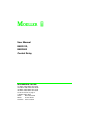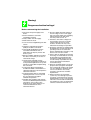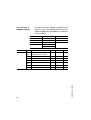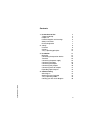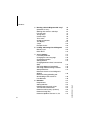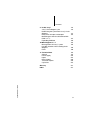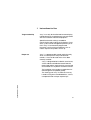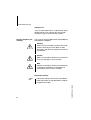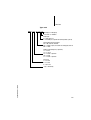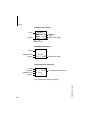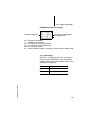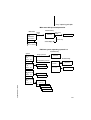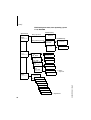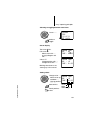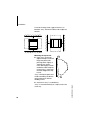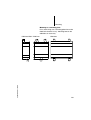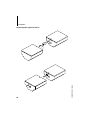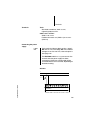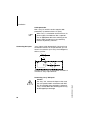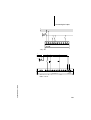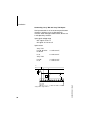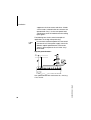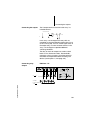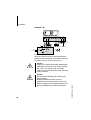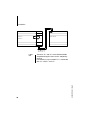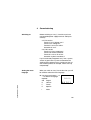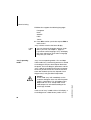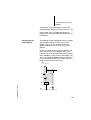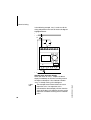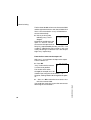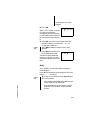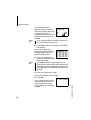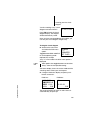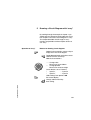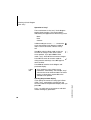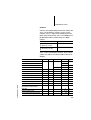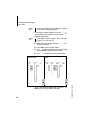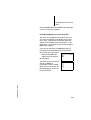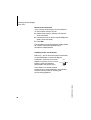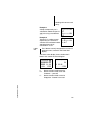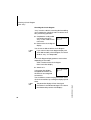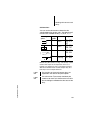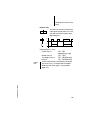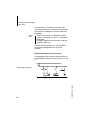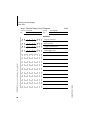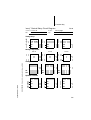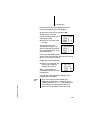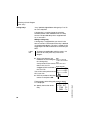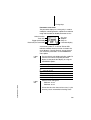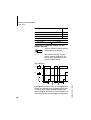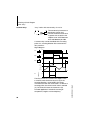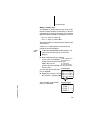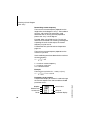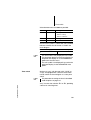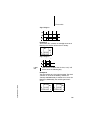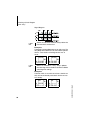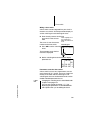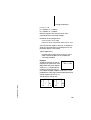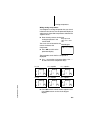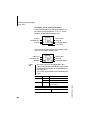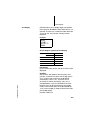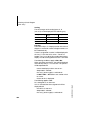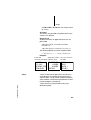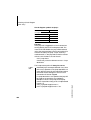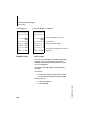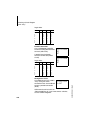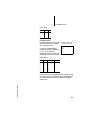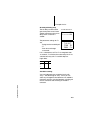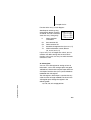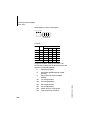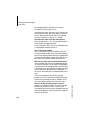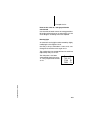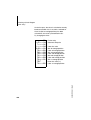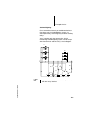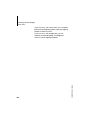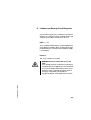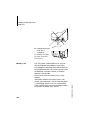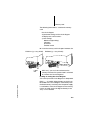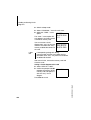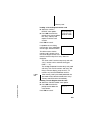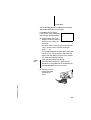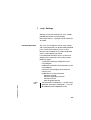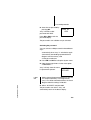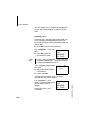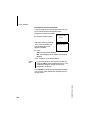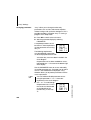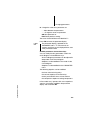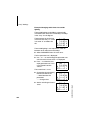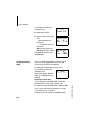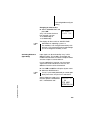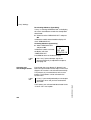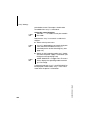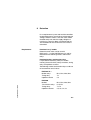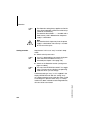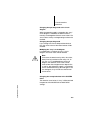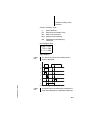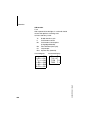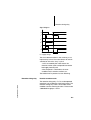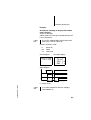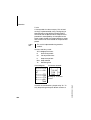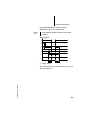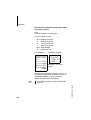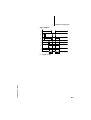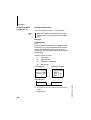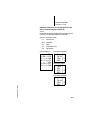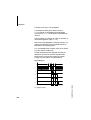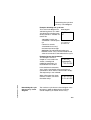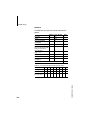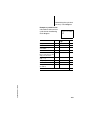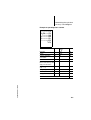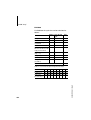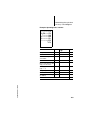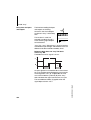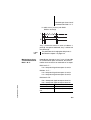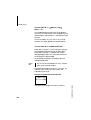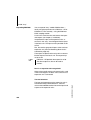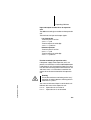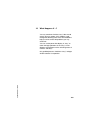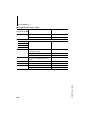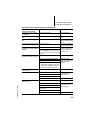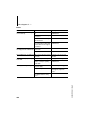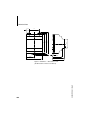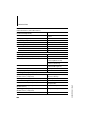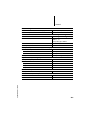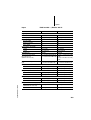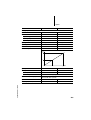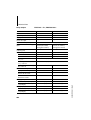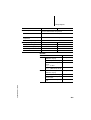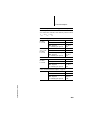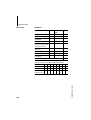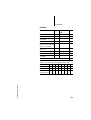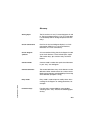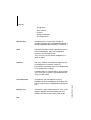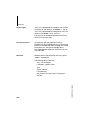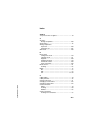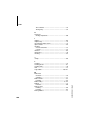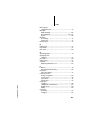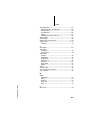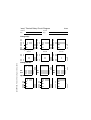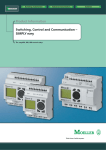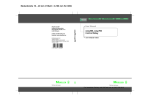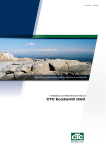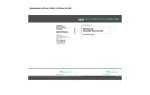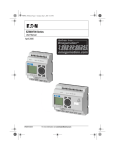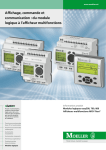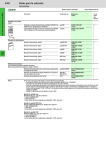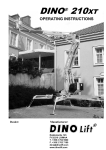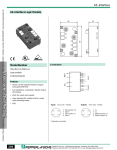Download User Manual - FTP Directory Listing
Transcript
User Manual EASY412, EASY600 Control Relay 08/00 AWB2528-1304-GB 1st edition 1998, Edition date 04/98 2nd edition 1999, Edition date 06/99 3rd edition 1999, Edition date 11/99 4th edition 2000, Edition date 08/00 See list of revisions on page II © Moeller GmbH, Bonn Author: Dieter Bauerfeind Editors: Thomas Kracht Translator: Terence Osborn Warning! Dangerous electrical voltage! Before commencing the installation ● ● ● ● Disconnect the power supply of the device. Ensure that devices cannot be accidentally restarted. Verify isolation from the supply. Earth and short circuit. ● Cover or enclose neighbouring units that are live. ● Follow the engineering instructions (AWA) of the device concerned. ● Only suitably qualified personnel in accordance with EN 50 110-1/-2 (VDE 0105 Part 100) may work on this device/system. Before installation and before touching the device ensure that you are free of electrostatic charge. The functional earth (FE) must be connected to the protective earth (PE) or to the potential equalisation. The system installer is responsible for implementing this connection. Connecting cables and signal lines should be installed so that inductive or capacitive interference do not impair the automation functions. ● ● ● ● ● Install automation devices and related operating elements in such a way that they are well protected against unintentional operation. Suitable safety hardware and software measures should be implemented for the I/O interface so that a line or wire breakage on the signal side does not result in undefined states in the automation devices. ● Ensure a reliable electrical isolation of the low voltage for the 24 volt supply. Only use power supply units complying with IEC 60 364-4-41 (VDE 0100 Part 410) or HD 384.4.41 S2. ● Deviations of the mains voltage from the rated value must not exceed the tolerance limits given in the specifications, otherwise this may cause malfunction and dangerous operation. Emergency stop devices complying with IEC/EN 60 204-1 must be effective in all operating modes of the automation devices. Unlatching the emergency-stop devices must not cause restart. Devices that are designed for mounting in housings or control cabinets must only be operated and controlled after they have been installed with the housing closed. Desktop or portable units must only be operated and controlled in enclosed housings. Measures should be taken to ensure the proper restart of programs interrupted after a voltage dip or failure. This should not cause dangerous operating states even for a short time. If necessary, emergency-stop devices should be implemented. Wherever faults in the automation system may cause damage to persons or property, external measures must be implemented to ensure a safe operating state in the event of a fault or malfunction (for example, by means of separate limit switches, mechanical interlocks etc.). ● ● ● ● List of revisions to AWB2528-1304-GB This manual has been completely revised due to the new “easy” types. The following table lists the most important modifications and additions in comparison to the last edition. New types in 06/99 New types in 11/99 New types in 08/00 EASY412-DC-TC EASY619-AC-RC(X) EASY412-DA-RC EASY412-AC-RC(X) EASY621-DC-TC(X) EASY618-DC-RC EASY620-DC-TC EASY618-AC-RE EASY619-DC-RC(X) EASY618-AC-RC EASY620-DC-TE EASY200-EASY Edition date Page Description 08/00 Entire AWB Type designations and illustrations adapted to new “easy” models. 11 Type reference ҂ 45 Warning ҂ 200 EMC 202, 204, Column added for “easy”-DA 206 Short-circuit rating ҂ 207 UL/CSA ҂ Modification Omitted ҂ ҂ 08/00 AWB2528-1304-GB II New Contents 08/00 AWB2528-1304-GB 1 Instructions for Use Target readership Proper use Hazard categories and warnings Safety instructions Device designation 5 5 5 6 7 7 2 “easy” Overview Versions “easy” operating principles 9 9 10 12 3 Installation Mounting Connecting the expansion device Terminals Connecting the power supply Connecting the inputs Connecting the outputs Connecting relay outputs Connecting transistor outputs Expanding inputs/outputs 21 21 24 25 25 28 39 39 41 44 4 Commissioning Switching on Setting the menu language “easy” operating modes Creating your first circuit diagram 47 47 47 48 49 1 Contents 59 59 64 77 84 90 93 98 103 105 108 6 Loading and Saving Circuit Diagrams Memory card EASY-SOFT 125 126 130 7 “easy” Settings Password protection Changing the menu language Changing parameters Setting the time Changing between winter/summer time (DST) Activating debounce (input delay) Activating and deactivating P buttons Startup behaviour Behaviour when the circuit diagram is deleted Behaviour during uploading and downloading to the card or PC Possible faults 133 133 139 140 143 149 149 8 Retention Requirements Setting retention Deleting retentive actual values Transfer retentive behaviour Retentive auxiliary relays (markers) Retentive timing relay Retentive Up/down counters C7, C8 151 151 152 153 154 156 161 170 144 145 146 147 149 08/00 AWB2528-1304-GB 2 5 Drawing a Circuit Diagram with “easy” Operation of “easy” Working with contacts and relays Function relay Timing relays Counter relays Time switch Analog comparators Text display Jumps Example circuits Contents 08/00 AWB2528-1304-GB 9 Inside “easy” “easy” circuit diagram cycle Determining the cycle time of “easy” circuit diagrams Delay times for inputs and outputs Monitoring for short-circuit/Overload with EASY..-D.-T.. Expanding EASY600 175 175 177 184 187 190 10 What Happens If ...? Message from the “easy” system Possible situations when creating circuit diagrams Event 193 194 11 Technical Data General Power supply Inputs Relay outputs Transistor outputs Cycle time 197 197 202 203 206 208 210 Glossary 213 Index 217 195 196 3 08/00 AWB2528-1304-GB 4 1 Target readership Instructions for Use “easy” must only be installed and connected up by trained electricians or other persons who are familiar with the installation of electrical equipment. Specialist electrical training is needed for commissioning and creating circuit diagrams. Parts of the system can be damaged and persons put at risk if “easy” is connected or programmed incorrectly, causing active components such as motors or pressure cylinders to start up. Proper use “easy” is a programmable control and timing relay which is used in place of relay and contactor controls. It must not be used unless it has been correctly installed. 08/00 AWB2528-1304-GB “easy” is designed to be installed in an enclosure, switch cabinet or distribution board. Both the power feed and the signal terminals must be laid and covered so as to prevent accidental contact. The installation must conform to regulations for electromagnetic compatibility (EMC). The starting up of “easy” should not cause any hazards arising from controlled devices, such as unexpected motor startups or power ups. 5 Instructions for Use Improper use “easy” should not be used as a substitute for safetyrelated controls such as burner or crane controls, emergency-stop or two-hand safety controls. Hazard categories and warnings In this manual, the possible hazards are divided into three different categories. Warning Informs you of a hazardous situation that could result in severe injury or even death if safety instructions and measures to prevent the risk are not followed. Caution Refers to a hazardous situation that could result in injury or damage if care is not taken. Note Indicates a hazardous situation that could result in damage to the product or components of connected systems if care is not taken. 6 Information and tips contain extra useful details relating to features that go beyond the scope of the particular chapter. 08/00 AWB2528-1304-GB Information and tips Safety instructions Safety instructions DANGER of electric shock Never carry out electrical work on the device while the power supply is switched on. Always follow the safety rules: Switch off and isolate Secure against reclosing Ensure that the device is no longer live Cover adjacent live parts Device designation This manual uses the following abbreviated designations for different easy models: EASY412 for EASY412-AC-... and EASY412-D.-... EASY600 for EASY6..-AC-RC(X) EASY6..-DC-.C(X) “easy”-AC for EASY412-AC-.. EASY6..-AC-RC(X) “easy”-DC for EASY412-DC-.. EASY620/621-DC-.C(X) 08/00 AWB2528-1304-GB “easy”-DA for EASY412-DA-RC 7 08/00 AWB2528-1304-GB 8 2 Overview “easy” “easy” is an electronic control relay with built-in logic, timer, counter and time switch functions. “easy” is a control and input device rolled into one that can perform many different tasks in building and machine applications. Circuit diagrams are connected up using ladder diagrams, and each element is entered directly via the “easy” display. For example, you can: Connect make and break contacts in series and in parallel Connect output relays and markers, Define outputs as relays, impulse relays or latching relays Select timing relays with different functions Assign eight up and down counters Display any texts with variables, Track the flow of current in the circuit diagram Load, save and password-protect circuit diagrams Models with the type designation “EASY...-...-..-.C(X)” offer an additional four 7-day time switches each allowing up to four On and Off times. 08/00 AWB2528-1304-GB The DC versions can receive analog signals at two inputs and evaluate the signals with eight analog comparators. If you prefer to wire up “easy” from a PC, then use EASY-SOFT. EASY-SOFT allows you to create and test your circuit diagram on the PC. EASY-SOFT enables you to print out your circuit diagram in DIN, ANSI or “easy” format. 9 “easy” Versions “easy” basic units at a glance 햲 DEL 햳 ALT 햸 햴 햵 ESC DEL OK ALT 햶 ESC OK 햷 Figure 1: Device overview 햲 햳 햴 햵 햶 Power supply Inputs Status LED Buttons Interface socket for memory card or PC interface cable 10 08/00 AWB2528-1304-GB 햷 Outputs 햸 LCD display Versions Type code EASY - x x x - x x - x x x LCD display: X = No display Time switch: C = Available Output type: R = Relay (max. 8 A) T = Transistor (0.5 A, parallel connection possible up to 2 A) Supply voltage, device and inputs AC = 100, 120, 230, 240 V AC DC = 24 V DC (2 inputs, also usable as analog inputs, 0 to 10 DA = 12 V DC Number of inputs/outputs (+ expansion) 12 = 8 I/4 O 18 = 12 I/6 O 19 = 12 I/6 O + expansion 20 = 12 I/8 O 21 = 12 I/8 O + expansion Space unit 2 = 35.5 mm 4 = 71.5 mm 6 = 107.5 mm 08/00 AWB2528-1304-GB “easy” control relay 11 “easy” “easy” operating principles “easy” operating buttons DEL ALT ESC OK DEL: Delete object in circuit diagram ALT: Special functions in circuit diagram Cursor buttons ú í ÍÚ: Move cursor Select menu items Set contact numbers, contacts and values OK: Next menu level, store your entry ESC: Last menu level, Cancel Moving through menus and choosing values Show System menu and Go to next menu level Select menu item Store your entry Return to last menu level Cancel your entry since the last OK 12 08/00 AWB2528-1304-GB ÍÚ Change menu item Change value ú í Change position P button function (if enabled): ú Í Input P2 Input P1, í Ú Input P4 Input P3, “easy” operating principles Selecting the main menu and system menu Status display 12.......... 1.........12 and RS MO 02:00 MO ..34....STOP 10:42 1......8 Current selection flashes in the “easy” menu PROGRAM... PASSWORD... PARAMETER P STOP SET CLOCK.. 1st menu level Main menu DEBOUNCE OFF ON GB D F E I.. 1st menu level System menu or PASSWORD... SYSTEM 08/00 AWB2528-1304-GB GB D F E I 13 “easy” EASY412 status display Inputs I12345678 ââ###### MO â### Outputs Q1234 12:50 RUN Weekday Time RUN/STOP mode â On/ # Off EASY600 status display Inputs Weekday/Time Outputs 12.......... MO 02:00 ..34....STOP RUN/STOP mode On: 1, 2, 3, 4/Off: ... Status display for expansion Inputs Expansion Weekday/Time Outputs 1.........12 RS AC P- AC expansion ok/P buttons MO 10:42 1......8 On: 1, 2, 3, 4/Off: ... 14 08/00 AWB2528-1304-GB RS = Expansion functioning correctly “easy” operating principles EASY600 advanced status display 12...6.89..12 Retention/Debounce RE I AC P- MO 14:42 ST 12345678 RUN RE = I = AC = DC = GW= ST = AC expansion ok/P buttons Startup behaviour Retention switched on Debounce switched off AC expansion functioning correctly DC expansion functioning correctly Bus coupling module When the power supply is switched on, EASY switches to Stop mode “easy” LED signals 08/00 AWB2528-1304-GB EASY412-..-..X, EASY600 and “easy”-E feature an LED on the front indicating the status of the power supply as well as whether Run or Stop mode is active (see Figure 1 on page 10). LED OFF No power supply LED continuously lit Power supply present, Stop mode LED flashing Power supply present, Run mode 15 “easy” Menu structure Main menu without password protection STOP:Circuitdiagramdisplay RUN: Power flow display Main menu PROGRAM... RUN PARAMETER SET CLOCK.. RUN Circuit diagram STOP PROGRAM Parameter display Parameters DELETE PROG CARD... PROGRAM DELETE PROG CARD... DELETE ? PROGRAM DELETE PROG CARD... DEVICE-CARD CARD-DEVICE REPLACE ? DELETE CARD PARAMETER SET CLOCK.. PROGRAM... RUN PARAMETER SET CLOCK.. DEVICE-CARD DELETE CARD STOP DEVICE-CARD CARD-DEVICE DELETE CARD DELETE ? Parameters Display for clock setting RUN SET CLOCK SUMMER TIME SET CLOCK SUMMER TIME WINTER TIME DAY : MO TIME : 14:05 SUMMER TIME WINTER TIME 16 REPLACE ? Parameter display PROGRAM... PARAMETER SET CLOCK.. CARD-DEVICE RUN 08/00 AWB2528-1304-GB PROGRAM... RUN “easy” operating principles Main menu with password protection Main menu PASSWORD... RUN Password entry Unlock “easy” Password Four wrong entries DELETE ALL PARAMETER SET CLOCK.. Correct entry Status display PASSWORD... RUN EASY412 system, operating system V 1.0 System PASSWORD... DEBOUNCE OFF Password entry Change password Password P ON GB D F E I Password entry Change/delete password PASSWORD... DEBOUNCE OFF P ON GB D F E I PASSWORD... DEBOUNCE OFF P ON GB D F E I DEBOUNCE OFF DEBOUNCE ON CHANGE PW ACTIVATE CHANGE PW ACTIVATE Password ACTIVATE P ON P OFF PASSWORD... DEBOUNCE OFF P ON 08/00 AWB2528-1304-GB GB D F E I ENGLISH DEUTSCH GB D F E I FRANCAIS ESPANOL ITALIANO 17 “easy” EASY412 System menu, from operating system V 1.2, EASY600 System menu PASSWORD... Password entry Change password Password SYSTEM GB D F E I.. Password entry Change/delete password CHANGE PW Password ACTIVATE CHANGE PW ACTIVATE ACTIVATE PASSWORD... SYSTEM GB D F E I.. DEBOUNCE OFF DEBOUNCE OFF P ON DEBOUNCE ON STOP MODE RETENTION ON DEBOUNCE OFF P P ON STOP MODE ON P RETENTION ON DEBOUNCE OFF P ON STOP MODE RETENTION ON DEBOUNCE OFF OFF STOP MODE P ON STOP MODE RETENTION ON RUN MODE RETENTION ON2 RETENTION PASSWORD... SYSTEM GB D F E I OFF2 2 Only in Stop mode ENGLISH DEUTSCH GB D F E I FRANCAIS ESPANOL PORTUGUES1 NEDERLAND1 SVENSKA1 POLSKI1 TURKCE1 18 1 Only EASY600 08/00 AWB2528-1304-GB ITALIANO “easy” operating principles Selecting or toggling between menu items Cursor ÍÚ PROGRAM... STOP PARAMETER Select or toggle SET CLOCK.. Cursor display The cursor blinks: Full cursor ê/: Move cursor with ú í, In circuit diagram also with ÍÚ Value M/ M Change position with ú í Change values with ÍÚ WINTER TIME DAY : MO TIME : 01ê25 WINTER TIME DAY : MO TIME : 01:25 Blinking values/menus are shown grey in this manual. 08/00 AWB2528-1304-GB Setting values Change value ÍÚ WINTER TIME Move cursor up DAY : MO and down ú í TIME : 01:25 Change position ÍÚ Values Store entries Digits Retain previous Value of digit value 19 08/00 AWB2528-1304-GB 20 3 Installation “easy” must only be installed and wired up by trained electricians or other persons familiar with the installation of electrical equipment. Danger of electric shock Never carry out electrical work on the device while the power supply is switched on. Always follow the safety rules: Switch off and isolate Secure against reclosing Ensure that the device is no longer live Cover adjacent live parts “easy” is installed in the following order: Mounting Wiring up the inputs Wiring up the outputs Connecting the power supply 08/00 AWB2528-1304-GB Mounting Install “easy” in an enclosure, switch cabinet or distribution board so that the power feed and terminal connections cannot be touched accidentally during operation. Clip “easy” onto a DIN EN 50 022 top-hat rail or fix “easy” in place using mounting feet. “easy” can be mounted either vertically or horizontally. When using “easy” with expansion units, connect the expansion concerned before mounting (see page 24). 21 Installation 30 For ease of wiring, leave a gap of at least 3 cm between “easy” terminals and the wall or adjacent devices. 30 30 30 1 2 왘 Check that “easy” is seated firmly. “easy” is mounted vertically on a top-hat rail in the same way. 22 08/00 AWB2528-1304-GB Mounting on top-hat rail 왘 Hook “easy” to the top edge of the top-hat rail and hinge into place while pressing down slightly as shown by the arrows. Press down lightly on both the device and the top-hat rail until “easy” snaps over the lower edge of the tophat rail. “easy” will clip into place and will be secured by the built-in spring mechanism without needing screws. Mounting Mounting on a mounting plate For a screw fixing, use a mounting plate that can be fitted on the back of “easy”. Mounting feet can be ordered as an accessory. 08/00 AWB2528-1304-GB EASY200-EASY: EASY412: EASY600: 23 Installation Connecting the expansion device 1 2 3 24 08/00 AWB2528-1304-GB 4 Terminals Terminals Tools Slot-head screwdriver, width 3.5 mm, tightening torque 0.6 Nm. Cable cross-sections Solid 0.2 to 4 mm2 Flexible with ferrule: 0.2 (AWG 24) to 2.5 mm2 (AWG 12) Connecting the power supply For the technical data of both versions, “easy”DC with 24 V DC and “easy”-AC with standard voltages of 100 V to 240 V AC, refer to chapter 11 from page 197. The EASY600 models run a system test for five seconds after the power supply has been switched on. Either Run or Stop mode will be activated after these five seconds, depending on the default setting. AC units L N 08/00 AWB2528-1304-GB F1 L N N 115/230 V ~ 25 Installation EASY...-AC-.E L N F1 E+ E- R1 ... R12 L N N 115/230 V ~ DANGER of electric shock with “easy”-AC units! With “easy” NEVER swap over the live (L) and neutral conductor (N) terminals as the interface will then carry the live (L) potential power of 230 V/115 V. There is a danger of electric shock if the plug is not properly connected or if conductive objects are inserted into the socket. 26 08/00 AWB2528-1304-GB Attention A short current surge will be produced when switching on for the first time. Do not switch on “easy” via Reed contacts since these may burn or melt. Connecting the power supply DC and DA models L01 L01 F1 +...V 0 V 0V DC : +24 V DA : +12 V EASY...-DC-.E L01+ L01F1 E+ E- 08/00 AWB2528-1304-GB R1 ... R12 24V 0V 0V 24 V “easy” DC is protected against polarity reversal. To ensure that “easy” works correctly, ensure that the polarity of each terminal is correct. 27 Installation Connecting the inputs Cable protection Both “easy” AC and DC versions require cable protection (F1) rated for at least 1 A (slow). When “easy” is switched on for the first time, its power supply circuit behaves like a capacitor. Use an appropriate device for switching on the power supply and do not use any reed relay contacts or proximity switches. “easy” inputs switch electronically. Once you have connected a contact via an input terminal, you can reuse it as a contact in your “easy” circuit diagram as often as you like. L +24 V S1 N 0V Ι1 Ι1 − Ι1 Connect contacts such as push-button actuators or switches to “easy” input terminals. Caution For “easy”-AC, connect the inputs to the same line as the power feed in accordance with VDE, IEC, UL and CSA safety regulations. Otherwise, “easy” will not detect the switching level or may be damaged by overvoltage. 28 08/00 AWB2528-1304-GB Connecting “easy”-AC inputs Connecting the inputs L N L N N 230 V AC l1 I2 I7 “easy”-AC L N >1A E+ E- R1 R2 R3 R4 R5 R6 R7 R8 R9 Input 115/230 V R10 R11 R12 L N N 115/230 V 08/00 AWB2528-1304-GB EASY...-AC-.E 29 Installation Connect the inputs, for example, to push-button actuators, switches or relay/contactor contacts. Input signal voltage range: OFF signal: 0 V to 40 V ON signal: 79 V to 264 V Input current R1 to R12 I1 to I6, I9 to I12: I7, I8: 0.5 mA/0.25 mA at 230 V/115 V 6 mA/4 mA at 230 V/115 V Cable lengths Severe interference to cables can cause inputs to signal 1 without a proper signal being applied. Observe therefore the following maximum cable lengths: R1 to R12, I1 to I6, I9 to I12: I7, I8: 40 m without additional circuit 100 m without additional circuit 30 08/00 AWB2528-1304-GB For longer lengths connect in series a diode (e.g. 1N4007) for 1 A, min. 1000 V reverse voltage, to the “easy” input. Ensure that the diode is pointing towards the input as shown in the circuit diagram, otherwise “easy” will not detect 1 status. Connecting the inputs L N 1A L N N I1 115/230 V h “easy”-AC Neon bulbs with a maximum residual current of 2 mA/1 mA at 230 V/115 V can be connected to I7 and I8. Always use neon bulbs that are operated with a separate N connection. Caution Do not use reed relay contacts on I7, I8. These may burn or melt due to the high inrush current of I7, I8. Two-wire proximity switches have a residual current on 0. If this residual current is too high, the input of “easy” may only detect the 1 signal. 08/00 AWB2528-1304-GB Therefore use inputs I7, I8. An additional input circuit is required if more inputs are used. 31 Installation Increasing the input current The following input circuit can be used in order to prevent interference and also when using two-wire proximity switches: L N 1A 100 nF/275 V L N N I1 115/230 V AC When using a 100 nF capacitor the drop-off time of the input increases by 80 (66.6) ms at 50 (60) Hz. A resistor can be connected in series upstream of the circuit shown in order to restrict the inrush current. L N 1A 1 kΩ N N 32 I1 08/00 AWB2528-1304-GB L 115/230 V AC 100 nF/275 V Connecting the inputs Complete devices for increasing the input current are available, for example, from Felten & Guilleaume. L N 1A L N N I1 1 2 115/230 V AC F&G Z7-JC/KO 08/00 AWB2528-1304-GB The increased capacitance increases the dropout time by approx. 300 ms. 33 Installation Connecting “easy”-DC and “easy”-DA inputs Use input terminals I1 to I12 to connect push-button actuators, switches or 3 or 4-wire proximity switches. Given the high residual current, do not use 2-wire proximity switches. Input signal voltage range OFF signal: 0 V to 5 V ON signal: 15 V to 28.8 V Input current “easy”-DC: I1 to I6, I9 to I12: R1 to R12 3.3 mA at 24 V, I7, I8: 2.2 mA at 24 V “easy”-DA: I1 to I6: I7, I8: 3.3 mA at 12 V, 1.1 mA at 12 V L01 L01 +...V 0V l1 I2 I7 “easy”-DC, “easy”-DA 34 08/00 AWB2528-1304-GB DC : +24 V DA : +12 V Connecting the inputs +24 V 0V >1A E+ E- R1 R2 R3 R4 R5 R6 Input 24 V R7 R8 R9 R10 R11 R12 +24V 0V 0V 24 V EASY...-DC-.E Connecting analog inputs Inputs I7 and I8 can also be used to connect analog voltages ranging from 0 V to 10 V. 08/00 AWB2528-1304-GB Caution Analog signals are more sensitive to interference than digital signals. Consequently, more care must be taken when laying and connecting the signal lines. Incorrect switching states may occur if they are not connected correctly. Use screened twisted pair cables to prevent interference with the analog signals. For short cable lengths, ground the screen at both ends using a large contact area. If the cable length exceeds 30 m or so, grounding at both ends can result in equalisation currents between the two grounding points and thus in the interference of analog signals. In this case, only ground the cable at one end. Do not lay signal lines parallel to power cables. Connect inductive loads to be switched via “easy” outputs to a separate power feed, or use a 35 Installation suppressor circuit for motors and valves. If loads such as motors, solenoid valves or contactors are operated with “easy” via the same power feed, switching may result in interference on the analog input signals. The following four circuits contain examples of applications for analog value processing. Ensure that the reference potential is connected. Connect the 0 V of the power supply unit for the different setpoint potentiometers and sensors shown in the examples to the 0 V of the “easy” power feed. Setpoint potentiometers L01 L01 ~ 0V +...V 0V 0V +12 V I7 DC : +24 V DA : +12 V 36 08/00 AWB2528-1304-GB Use a potentiometer with a resistance of 1 k, e.g. 1 k, 0.25 W. Connecting the inputs L01 L01 1.3 kO/0.25 W 1 kO/0.25 W +...V 0 V 0V I7 DC : +24 V DA : +12 V Light intensity sensors L01 L01 ~ 12 V 0...10 V 0V 0V +...V 0V 0V +12 V I7 08/00 AWB2528-1304-GB DC : +24 V DA : +12 V 37 Installation Temperature sensors L01 +24 V L01 –0 V Out 0...10 V +...V 0V –35...55 °C I7 0V DC : +24 V DA : +12 V 20 mA sensors 4 to 20 mA (0 to 20 mA) sensors can be connected easily without any problem using an external 500 resistor. L01 L01 햲 1A 4...20 mA 500 Ω +...V 0V 0V I7 DC : +24 V DA : +12 V 햲 Analog sensor 4 mA = 0.2 V 10 mA = 4.8 V 20 mA = 9.5 V (Based on V = R I = 478 10 mA 苲 4.8 V). 38 08/00 AWB2528-1304-GB The following values apply: Connecting the outputs Connecting the outputs The Q output terminals function inside “easy” as isolated contacts. Q1 1 2 In the “easy” circuit diagram the relay coils are controlled via the corresponding output relays Q1 to Q4 or Q1 to Q8 (Q6). You can use the signal states of the output relays as make or break contacts in the “easy” circuit diagram to provide additional switching conditions. The relay or transistor outputs are used to switch loads such as fluorescent tubes, filament bulbs, contactors, relays or motors. Check the technical thresholds and output data before installing such devices (see chapter 11, from page 197). Connecting relay outputs EASY412-..-R.. 1 Q1 10 000 000 2 1 Q2 2 1 Q3 2 1 Q4 2 R L 24 V 8A 115 V 8 A 230 V 8 A 2A 2A 2A 1000 W 0V ,N 10 58 W 25.000 8 A/B 16 08/00 AWB2528-1304-GB L1, L2, L3 (115/230 V ) + 24 V 39 Installation EASY61.-..-R.. 1 2 Q1 10 000 000 1 2 1 2 Q2 1 2 1 2 Q3 Q4 Q5 1 2 Q6 R 24 V 8A 115 V 8 A 230 V 8 A 2A 2A 2A 1000 W 0V ,N 10 58 W 25.000 8 A/B 16 L1, L2, L3 (115/230 V ) + 24 V EASY618-..-RE 1 2 S1 F 10 000 000 1 2 S2 1 2 S3 1 2 1 2 S4 S5 1 2 S6 R 24 V 8A 115 V 8 A 230 V 8 A 2A 2A 2A 1000 W 0V ,N 10 X 58 W F 25.000 F 8 A/B 16 L1, L2, L3 (115/230 V ) + 24 V Unlike the inputs, the outputs can be connected to different lines. 40 08/00 AWB2528-1304-GB Do not exceed the maximum voltage of 250 V AC on a relay contact. If the voltage exceeds this threshold, flashover may occur at the contact, resulting in damage to the device or a connected load. Connecting transistor outputs Connecting transistor outputs EASY412-..-T.. +24 VQ 0 VQ Q1 Q2 Q3 Q4 10 A 0V 2.5 A + 24 V 20.4–28.8 V 24 V R L 0.5 A 0.5 A 5 W/24 V EASY62.-..-T.. +24 VQ 0 VQ Q1 Q2 Q3 Q4 Q5 Q6 Q7 Q8 F10 A 0V R f 2.5 A + 24 V (20.4–28.8 V 24 V 0.5 A 0.5 ) 08/00 AWB2528-1304-GB 5 W/24 V 41 Installation EASY620-..-TE S1 S2 S3 S4 S5 S6 S7 S8 +24 VQ 0VQ F10 A 0V R + 24 V (20.4–28.8 V 24 V 0.5 A 0.5 f 2.5 A ) 5 W/24 V Parallel connection: Up to four outputs can be connected in parallel in order to increase the power. The output current will increase in this case to a maximum of 2 A. Caution Please note the following when switching off inductive loads. Suppressed inductive loads cause less interference in the entire electrical system. For optimum suppression the suppressor circuits are best connected directly to the inductive load. 42 08/00 AWB2528-1304-GB Caution Outputs may only be connected in parallel within a group (Q1 to Q4 or Q5 to Q8, S1 to S4 or S5 to S8), such as Q1 and Q3 or Q5, Q7 and Q8. Outputs connected in parallel must be switched at the same time. Connecting transistor outputs If inductive loads are not suppressed, only one inductive load should be switched off at any one time so as to prevent the driver blocks from possibly overheating. If in the event of an emergency stop the +24 V DC power supply is to be switched off by means of a contact, and if this would mean switching off more than one controlled output with an inductive load, then you must provide suppressor circuits for these loads (see the following diagrams). Q.. + 24 V U emax < U z < 33 V Q.. 0V 0V Behaviour in the event of short-circuits/overload Should a short circuit or overload occur on a transistor output, this output will switch off. The output will switch on up to maximum temperature after the cooling time has elapsed. This time depends on the ambient temperature and the current involved. If the fault condition persists, the output will keep switching off and on until the fault is corrected or until the power supply is switched off. 08/00 AWB2528-1304-GB Monitoring for short-circuit/overload see chapter 9, from page 175. 43 Installation Expanding inputs/ outputs You can add expansion units to the following “easy” models in order to increase the number of inputs and outputs: Expandable “easy” basic units Expansion units EASY619-..-R.. EASY621-..-T.. EASY618-..-RE 12 inputs AC, 6 relay outputs EASY620-..-TE 12 inputs DC, 8 transistor outputs Special expansion units see current catalogue Local expansion Local expansion units are connected directly next to the basic unit. 왘 Connect the “easy” expansion unit via the “EASY-LINK” plug connector. EASY-LINK 44 EASY6....-RE EASY6....-TE EASY200-EASY 08/00 AWB2528-1304-GB EASY619-... EASY621-... Expanding inputs/outputs The following electrical separation is implemented between the EASY6..-..-.C. basic unit and the expansion device (separation always in local connection of expansion unit) Simple isolation 400 V AC (+10 %) Safe isolation 240 V AC (+10 %) Units may be destroyed if the value 400 V AC +10 % is exceeded, and may cause the malfunction of the entire system or machine! Basic unit and expansion unit can be provided with different DC power supplies. Remote expansion Remote expansion units can be installed and run up to 30 m away from the basic unit. 08/00 AWB2528-1304-GB Warning The two-wire or multi-core cable between units must have the necessary insulation voltage required for the installation environment concerned. In the event of a fault (earth leakage, short-circuit) serious damage or injury to persons may otherwise occur. A cable such as NYM-0 with a rated operational voltage of Ue = 300/500 V AC is normally sufficient. 45 Installation E+ E- EASY619-... EASY621-... EASY6.. RE/TE EASY200EASY E+ E- Ue = 300/500 V EASY...-AC-...E 46 08/00 AWB2528-1304-GB Terminals “E+” and “E-” of the EASY200-EASY are protected against short-circuits and polarity reversal. Functionality is only ensured if “E+” is connected with “E+” and “E-” with “E-”. 4 Switching on Commissioning Before switching on “easy”, check that you have connected the power supply terminals and inputs correctly: 24 V DC version: Terminal +24 V: Voltage +24 V Terminal 0 V: Voltage 0 V Terminals I1 to I12, R1 to R12: Actuation via +24 V 230 V AC version Terminal L: Phase conductor L Terminal N: Neutral conductor Terminals I1 to I12, R1 to R12: Actuation via phase conductor L If you have already integrated “easy” into a system, secure any parts of the system connected to the working area to prevent access and ensure that noone can be injured if, for example, motors start up unexpectedly. 08/00 AWB2528-1304-GB Setting the menu language When you switch on “easy” for the first time, you will be asked to select the menu language. 왘 Use the cursor buttons Í or Ú to select the language required. GB English D German F French E Spanish I Italian ENGLISH GB D F E I 47 Commissioning EASY600 also supports the following languages: Portuguese Dutch Swedish Polish Turkish “easy” operating modes You can change the language setting at a later date, if you wish, see chapter 7, page 133. If you do not set the language, “easy” will display this menu and wait for you to select a language every time you switch on. “easy” has two operating modes - Run and Stop. In Run mode “easy” continuously processes a stored circuit diagram until you select Stop or disconnect the power. The circuit diagram, parameters and the “easy” settings are retained in the event of a power failure. All you will have to do is reset the real-time clock after the back-up time has elapsed. Circuit diagram entry is only possible in Stop mode. Caution In Run mode “easy” will immediately run the saved circuit diagram in the unit when the power supply is switched on. This will happen unless Stop mode was set as startup mode. In Run mode outputs are activated according to the switch logic involved. In the case of “easy” models with an LCD display, a circuit diagram on a fitted memory card is not run 48 08/00 AWB2528-1304-GB 왘 Press OK to confirm your choice or press ESC to exit the menu. “easy” will then switch to the Status display. Creating your first circuit diagram automatically. The circuit diagram must first be transferred from the memory card to the “easy” unit. In Run mode “easy”-X models load the circuit diagram on the memory card automatically and run it immediately. Creating your first circuit diagram The following small circuit diagram takes you step by step through wiring up your first “easy” circuit diagram. In this way you will learn all the rules, quickly enabling you to use “easy” for your own projects. As with conventional wiring, you use contacts and relays in the “easy” circuit diagram. With “easy”, however, you no longer have to connect up components individually. At the push of a few buttons, the “easy” circuit diagram produces all the wiring. All you have to do is then connect any switches, sensors, lamps or contactors you wish to use. L01+ F1 S1 K1 S2 08/00 AWB2528-1304-GB K1 H1 L01- 49 Commissioning In the following example, “easy” carries out all the wiring and performs the tasks of the circuit diagram highlighted above. L01+ L01F1 S1 +24V 0V S2 I1 I2 Q1 1 2 H1 L01- 50 The examples were written without the use of expansion units. If an expansion unit is connected, the Status display will first show the status of the basic unit and then the status of the expansion unit before showing the first selection menu. 08/00 AWB2528-1304-GB Starting point: the Status display When you switch on “easy”, it opens the Status display immediately to show the switching state of the inputs and outputs. It also indicates whether “easy” is already running a circuit diagram. Creating your first circuit diagram EASY412: EASY600: I12345678 ######## MO #### Q1234 13:24 STOP ............ MO 02:00 ........STOP 왘 Press OK to switch to the main menu. Press OK to move to the next menu level, and press ESC to move one level back. OK has two other functions: Press OK to save modified settings. In the circuit diagram, you can also press OK to insert and modify contacts and relay coils. In this case “easy” must be in Stop mode 왘 Press 2 OK to enter the circuit diagram display via menu points “PROGRAM...” -> PROGRAM. This is where you will create the circuit diagram. Circuit diagram display The circuit diagram display is currently empty. The cursor is flashing at the top left, which is where you will start to create your diagram. 08/00 AWB2528-1304-GB Using the cursor buttons ÍÚ ú í move across the hidden grid lines Circuit diagram grid lines. ê êê ↑ êê êê êêê ← → êê êê êê êêê êê ↓ êê êê êêê êê êê êê êêê 51 Commissioning The first three double columns are the contact fields and the right-hand columns form the coil field. Each line is a circuit connection. “easy” will add the first contact automatically. 왘 Now try to wire up the I1-I2----ÄQ1 following “easy” circuit diagram. Switches S1 and S2 are at the input. “I1” and “I2” are the contacts for the input terminals. Relay K1 is represented by the relay coil “ÄQ1”. The symbol “Ä” identifies the coil's function, in this case a relay coil acting as a contactor. Q1 is one of up to eight “easy” output relays. From the first contact to the output coil With “easy”, you work from the input to the output. The first contact is I1. 왘 Press OK. “easy” inserts the first contact I1 at the cursor position. I1 êê êê êêê 왘 ...Press 2 OK to move the cursor across the 1 to the next contact field. You could also move the cursor to the next contact field using the cursor button í. 52 08/00 AWB2528-1304-GB The I flashes and can be changed, for example, to a P for a button input using the cursor buttons Í or Ú. However, nothing needs to be changed at this point, so... Creating your first circuit diagram 왘 Press OK. Again, “easy” creates a contact I1 at the cursor position. Change the contact number to I2 so that break contact S2 can be connected to input terminal I2. I1 I1 êê êêê 왘 Press OK so that the cursor jumps to the next position and press cursor button Í or Ú to change the number to 2. Press DEL to delete a contact at the cursor position. 왘 Press OK to move the cursor to the third contact field. You do not need a third relay contact, so you can now wire the contacts directly to the coil field. I1-I2 Â Wiring “easy” displays a small arrow when creating the circuit diagram. 08/00 AWB2528-1304-GB Press ALT to activate the arrow and press the cursor buttons ÍÚ ú í to move it. ALT also has two other functions depending on the cursor position: From the left contact field, press ALT to insert a new, empty circuit connection. Then press ALT to set the contact currently under the cursor to either a make or break contact. 53 Commissioning The wiring arrow works between contacts and relays. When you move the arrow onto a contact or relay coil, it changes back to the cursor and can be reactivated with ALT if required. ← l→ êê↓ êêê “easy” automatically wires adjacent contacts in a circuit connection up to the coil. 왘 Press ALT to “wire” the cursor from I2 through to the coil field. The cursor changes into a flashing wiring arrow and automatically jumps to the next possible wiring position. êê↑ êê êêê I1-I2l êê êê êê êêê êê êê êê êêê êê êê êê êêê 왘 Press the cursor button í. Contact I2 will be connected up to the coil field. Press DEL to delete a wiring at the cursor or arrow position. Where connections intersect, the vertical connections are deleted first, then, if you press DEL again, the horizontal connections are deleted. 왘 Press the cursor button í again. The cursor will move to the coil field. “easy” will insert relay coil Q1. The specified coil function “Ä” and the output relay Q1 are correct and do not have to be changed. 54 I1-I2----ÄQ1 08/00 AWB2528-1304-GB 왘 Press OK. Creating your first circuit diagram Your first working “easy” circuit diagram now looks like this: I1-I2----ÄQ1 Press ESC to leave the circuit diagram display. The diagram will be automatically saved. Once you have connected buttons S1 and S2, you can test your circuit diagram straight away. Testing the circuit diagram 왘 Switch to the main menu and select the RUN menu option. Toggle between RUN and STOP to set the operating mode required, Run or Stop. PROGRAM... RUN PARAMETER SET CLOCK.. “easy” is in Run mode if the STOP menu option is displayed. Menu options that toggle between two functions always show the next possible setting. The Status display shows the current mode and the switching states of the inputs and outputs. 왘 Change to the Status display and press pushbutton actuator S1. EASY412: EASY600: I12345678 08/00 AWB2528-1304-GB ââ###### MO â### 12:50 Q1234 RUN 12.......... MO 02:00 1........RUN The contacts (boxes) for inputs I1 and I2 are activated and relay Q1 picks up. 55 Commissioning Power flow display “easy” allows you to check circuit connections in Run mode. This means that you can check your circuit diagram via the built-in power flow display while it is being processed by “easy”. 왘 Change to the Circuit diagram display and press push-button actuator S1. 1 -I2----ÄQ1 The relay picks up and “easy” shows the flow of current. 왘 Press push-button actuator S2, that has been connected as a break contact. I1-I2----ÄQ1 The circuit connection is interrupted and relay Q1 drops out. Press ESC to return to the Status display. A circuit diagram does not have to be completed before you can test parts of it with “easy”. “easy” simply ignores any incomplete wiring that is not yet working and only uses the finished wiring. Deleting the circuit diagram 왘 Switch “easy” to Stop mode. 56 “easy” must be in Stop mode in order to extend, delete or modify the circuit diagram. 08/00 AWB2528-1304-GB The RUN option is displayed. Creating your first circuit diagram 왘 Use “PROGRAM...” to switch from the main menu to the next menu level. 왘 Select “DELETE PROG” “easy” will display the prompt “DELETE?”. PROGRAM DELETE PROG 왘 Press OK to delete the program or ESC to cancel. Press ESC to return to the Status display. Fast circuit diagram entry You can create a circuit diagram in several ways. The first option is to enter the elements in the circuit diagram and then wire all the elements together. The other option is to use the enhanced operator guidance of “easy” and create the circuit diagram in one go, from the first contact through to the last coil. If you use the first option, you will have to select some of the elements in order to create and connect up your circuit diagram. 08/00 AWB2528-1304-GB The second, faster option is what you learned in the example. In this case you create the entire circuit connection from left to right. 57 08/00 AWB2528-1304-GB 58 5 Drawing a Circuit Diagram with “easy” By working through the example in chapter 4 you should now have gained an initial impression of just how simple it is to create a circuit diagram in “easy”. This chapter describes the full range of “easy” functions and provides further examples of how to use “easy”. Operation of “easy” Buttons for drawing circuit diagrams Delete circuit connection, contact, relay or empty line in the circuit diagram Toggle between break and make contact Connect contacts and relays Add circuit connections ÍÚ Change value Move cursor up and down ú í Change position Move cursor to left and right Cursor buttons set as P buttons: ú Input P1, Í Input P2 í Input P3, Ú Input P4 Undo settings from previous OK Exit current display 08/00 AWB2528-1304-GB Change, add contact/relay Save setting 59 Drawing a Circuit Diagram with “easy” Operation of “easy” The cursor buttons in the “easy” circuit diagram perform three functions. The current mode is indicated by the appearance of the flashing cursor. Move Enter Connect In Move mode you can use ÍÚ ú í to move the â cursor around the circuit diagram in order to select a circuit connection, contact or relay coil. Use OK to switch to Enter mode so that you I1 can enter or change a value at the current cursor position. If you press ESC in Enter mode, “easy” will undo the most recent changes. Press ALT to switch to Connect mode for wiring contacts and relays. Press ALT again to return to Move. Press ESC to leave the circuit diagram and parameter display. “easy” performs many of these cursor movements automatically. For example, “easy” switches the cursor to Move mode if no further entries or connections are possible at the selected cursor position. Opening the parameter display If you specify the contact of a relay type in Enter mode, “easy” automatically switches from the contact number to the parameter display when you press OK. Press í to switch to the next contact or coil field without entering any parameters. 60 08/00 AWB2528-1304-GB l Operation of “easy” Contacts Contacts are used to modify the flow of current in the “easy” circuit diagram. Contacts such as make contacts carry a 1 signal when closed and 0 when open. Every contact in the “easy” circuit diagram can be defined as either a make contact or a break contact. Contact “easy” representation Make contact Open in the rest state I,Q,M,A,Ö,C,T,P,D,S,:,R Break contact Closed in the rest state i,q,m,a,ö,c,t,p,ì,ï,î “easy” works with different contacts, which can be used in any order in the contact fields of the circuit diagram. Contact type Make Break EASY412 EASY600 Page “easy” input terminal I i I1...I8 I1...I12 65 0 signal I13 Expansion status I14 191 I16 I15...I16 187 P button contact (cursor buttons) P p P1...P4 P1...P4 70 “easy” output Q q Q1...Q4 Q1...Q8 65 Marker relay contact M m M1...M16 M1...M16 73 Counter relay contact C c C1...C8 C1...C8 90 Timing relay contact T t T1...T8 T1...T8 84 Time switch contact Ö ö Ö1...Ö4 Ö1...Ö4 93 Analog comparator relay A a A1...A8 A1...A8 98 Text marker relay D ì – D1...D8 103 “easy” output (expansion or S auxiliary marker) S ï – S1...S8 73 Jump label : – – :1...:8 105 Expansion input terminal R î – R1...R12 65 Short circuit/overload with expansion R î – R15...R16 187 08/00 AWB2528-1304-GB Short circuit/overload 61 Drawing a Circuit Diagram with “easy” Relays “easy” has nine different types of relay for wiring in a circuit diagram. Relay type “easy” symbol EASY412 EASY600 Coil function Parameters “easy” output relay contact Q Q1...Q4 EASY618/619: X – Q1...Q6 EASY620/621: Q1...Q8 Marker relay contact M M1...M16 M1...M16 X – Timing relay contact T T1...T8 T1...T8 X X Counter relay contact C C1...C8 C1...C8 X X Time switch contact Ö Ö1...Ö4 Ö1...Ö4 – X Analog comparator relay A A1...A8 A1...A8 – X Text marker relay D – D1...D8 X X “easy” output relay expansion, S auxiliary marker S – S1...S8 X – Conditional jump : – :1...:8 X – The switching behaviour of these relays is set by the coil functions and parameters selected. The options for setting output and marker relays are listed with the description of each coil function. The coil functions and parameters are listed with the description of each function relay type. In the “easy” circuit diagram, contacts and coils are connected up from left to right - from the contact to the coil. The circuit diagram is created on a hidden wiring grid containing contact fields, coil fields and circuit connections. It is then wired up with connections. 62 08/00 AWB2528-1304-GB Circuit diagram display Operation of “easy” Insert relay contacts in the three contact fields. The first contact field is automatically connected to the voltage. Insert the relay coil to be controlled together with its function and designation in the coil field. Every line in the circuit diagram forms a circuit connection. EASY412 and EASY600 permit the connection of 41 and 121 circuit connections/ current paths respectively. Contact fields Coil field Circuit connections/ Current paths I1-I2uT1-ÄQ1 Q1-Ö1kêê êêê êê êê êê êêê êê êê êê êêê Circuit connections 08/00 AWB2528-1304-GB Circuit connections are used to produce the electrical contact between relay contacts and the coils. They can be created across several circuit connections. Each point of intersection is a connection. The circuit diagram display performs two functions: In Stop mode it is used to edit the circuit diagram In Run mode it is used to check the circuit diagram using the Power flow display 63 Drawing a Circuit Diagram with “easy” Saving and loading circuit diagrams There are two ways of saving circuit diagrams in “easy” externally: By saving to a memory card By saving to a PC running EASY-SOFT. Once they have been saved, programs can be reloaded into “easy”, edited and run. All circuit diagram data is saved in “easy”. In the event of a power failure the data will be retained until the next time it is overwritten or deleted. Memory card Each memory card contains a circuit diagram which is inserted into the “easy” interface. The way the memory card works and a description of how to transfer a program to the card is given in chapter 6, from page 126. EASY-SOFT EASY-SOFT is an optional PC program with which you can create, store, test (simulate) and manage “easy” circuit diagrams. Completed circuit diagrams are transferred between your PC and “easy” via the connecting cable. Once you have transferred a circuit diagram, simply run “easy” straight from your PC. Working with contacts and relays 64 In “easy” circuit diagrams, the switches, buttons and relays of conventional circuit diagrams are connected up using input contacts and relay coils. 08/00 AWB2528-1304-GB Details on the program and transferring circuit diagrams are given in chapter 6, from page 125. Working with contacts and relays Conventional circuit S1 S2 K1 “easy” circuit diagram Connecting up “easy” Connect S1 to “easy” input terminal I1 Connect S2 to “easy” input terminal I3 Connect load H1 to “easy” output Q4 S1 or S2 switches on H1. “easy” circuit diagram I2u------ÄQ4 K1 H1 I3k First specify which input and output terminals you wish to use in your circuit. Depending on the model concerned “easy” has 8 or 12 input terminals and 4, 6 or 8 outputs. The signal states at the input terminals are recorded in the circuit diagram using input contacts I1 to I12 or R1 to R12. In the circuit diagram, the outputs are switched using output relays Q1 to Q8 and S1 to S8. Entering and changing contacts and relay coils Define a contact in “easy” via I2 its name and number. Contact number Contact name 08/00 AWB2528-1304-GB A relay coil is defined by its coil ÄQ 4 function, name and number. Relay number Relay name Coil function 65 Drawing a Circuit Diagram with “easy” Enter mode is used to modify the value of contact fields and coil fields. The value to be modified value flashes. If the field or section is empty, “easy” will enter contact I1 or the coil ÄQ1. 왘 Move the cursor using the buttons ú í ÍÚ to a contact or coil field. 왘 Press OK to switch to Enter mode. 왘 Use ú í to select the position you wish to change, or press OK to jump to the next position. 왘 Use Í Ú to modify the value of the position. Change I1 to I2 in the contact field I1 Q M Ö C T P D S : R í or OK I1 2 3 Í Change ÄQ1 to ÄQ8 in the coil field I2 ÄQ1 ä S 4 R 5 . 16 M T C D S . . ú ÄQ1 : í or OK ÄQ1 2 3 Ú ÄQ8 . . . 8 í or OK “easy” will leave Enter mode when you press ú OK to leave a contact field or coil field. 66 I1 í or OK í or 08/00 AWB2528-1304-GB A full list of all the contacts and relays is given in the overview starting on page 61. Working with contacts and relays Delete all the contacts and relay coils from the circuit connection 왘 Move the cursor using the buttons ú í ÍÚ to a contact or coil field. 왘 Press DEL. The contact or the relay coil will be deleted, together with any connections. Changing make contacts into break contacts Every relay contact in the “easy” circuit diagram can be defined as either a make contact or a break contact. 왘 Switch to Enter mode and move the cursor over the contact name. 왘 Press ALT. The make contact will change to a break contact. 왘 Press 2 OK to confirm the change. I2u------ÄQ4 I3k I2u------ÄQ4 i3k I2u------ÄQ4 i3kê 2 Creating and modifying connections l 08/00 AWB2528-1304-GB Contacts and relay coils are connected in Connect mode using the diagonal wiring arrow which is made available in this mode. 왘 Use ú í ÍÚ to move the cursor onto the contact field or coil field from which you wish to create a connection. Do not position the cursor on the first contact field. At this position the ALT button has a different function (Insert circuit connection). 67 Drawing a Circuit Diagram with “easy” 왘 Press ALT to switch to Connect mode. 왘 Use ú í to move the diagonal arrow between the contact fields and coil fields and ÍÚ to move between circuit connections. 왘 Press ALT to leave Connect mode. “easy” will leave Connect mode automatically when you move the diagonal arrow onto a contact field or coil field which has already been assigned. In a circuit connection, “easy” automatically connects relay contacts and the terminal to the relay coil if there are no empty fields in-between. Never work backwards. You will learn why wiring backwards does not work in chapter 9 on page 177. When wiring more than three contacts in series, use one of 16 marker relays M. I1-Q4-i3o z-----k hI2-I4-ÄQ2 I1-Q4-i3-ÄM1 I2-I4-M1-ÄQ2 Deleting connections 왘 Move the cursor onto the contact field or coil field to the right of the connection that you want to delete. Press ALT to switch to Connect mode. 왘 Press DEL. 68 If several circuit connections are connected to one another, “easy” first deletes the vertical connection. If you press DEL again, it will delete the horizontal connection as well. You cannot delete connections that “easy” has created automatically. 08/00 AWB2528-1304-GB “easy” will delete a connection. Closed connections that are lying adjacent will be retained. Working with contacts and relays Close the delete operation with ALT or by moving the cursor to a contact or coil field. Inserting and deleting a circuit connection The “easy” circuit diagram shows four of the 41 or 121 circuit connections in the display at the same time. “easy” automatically scrolls up or down the display to show hidden circuit connections – even empty ones – if you move the cursor past the top or bottom of the display. A new circuit connection is added below the last connection or inserted above the cursor position: 왘 Position the cursor on the first contact field of the empty circuit connection. 왘 Press ALT. 08/00 AWB2528-1304-GB The existing circuit connection with all its additional connections, will be “shifted” down. The cursor will then be positioned directly in the new circuit connection. I2u------ÄQ4 I3k I2u------ÄQ4 Â n I3k 69 Drawing a Circuit Diagram with “easy” Delete circuit connection “easy” will only remove empty circuit connections, i.e. those without contacts or coils. 왘 Delete all the contacts and relay coils from the circuit connection. 왘 Position the cursor on the first contact field of the empty circuit connection. 왘 Press DEL. The subsequent circuit connection(s) will be “pulled up” and any existing links between circuit connections will be retained. Switching via the cursor buttons With “easy”, you can also use the four cursor buttons as hard-wired inputs in the circuit diagram. The buttons are shown in the circuit diagram as contacts P1 to P4. The P buttons can be activated and deactivated in the System menu. P2 P1 P3 P4 70 08/00 AWB2528-1304-GB The P buttons can also be used for testing circuits or manual operation. These button functions are also useful for servicing and commissioning purposes. Working with contacts and relays Example 1 A lamp at output relay Q1 is switched on and off via inputs I1 and I2 or using cursor buttons ÍÚ. Example 2 Terminal I1 is used to control output relay Q1. Terminal I5 switches to Cursor button mode and deactivates circuit connection I1 via m1. I1u------SQ1 P2k I2u------RQ1 P4k I5-------ÄM1 I1-m1u---ÄQ1 P1-M1k The P buttons are only recognised as contacts in the Status menu, and not in the Power flow display. The Status menu display shows whether the P buttons are used in the circuit diagram. I12345678 P2 ######## MO #### Q1234 P P2 08/00 AWB2528-1304-GB P- 01:00 STOP ............ MO 02:00 P2 ........STOP Button function wired and active Button function wired, active and P2 button Í pressed Button function wired, not active Empty box: P buttons not used 71 Drawing a Circuit Diagram with “easy” Checking the circuit diagram “easy” contains a built-in measuring device enabling you to monitor the switching states of contacts and relay coils during operation. 왘 Complete the small parallel connection and switch “easy” to Run mode via the main menu. 왘 Return to the circuit diagram display. I2---u---ÄQ4 I3---k You are now unable to edit the circuit diagram. If you switch to the circuit diagram display and are unable to modify a circuit diagram, first check whether “easy” is in Stop mode. The circuit diagram display performs two functions depending on the mode: STOP: Creation of the circuit diagram RUN: Power flow display 왘 Switch on I3. In the power flow display, energized connections are thicker than non-energized connections. 72 I3---k You can follow a current-carrying connection across all circuit connections by scrolling the display up and down. The power flow display will not show signal fluctuations in the millisecond range. This is due to the inherent delay factor of LCD displays. 08/00 AWB2528-1304-GB I2---u---ÄQ4 Working with contacts and relays Coil functions You can set the coil function to determine the switching behaviour of relay coils. The following coil functions are available for relays Q, M, S, D, “:” Circuit diagram symbol “easy” symbol Ä ä S R 08/00 AWB2528-1304-GB Coil function Example Contactor function ÄQ1,ÄD2, ÄS4,Ä:1 ÄM7 Impulse relay function äQ3,äM4, äD8,äS7 Set (latching) SQ8,SM2, SD3,SS4 Reset (unlatching) RQ4,RM5, RD7,RS3 Marker relay M is used as a “flag”. The S relay can be used as the output of an expansion unit or as a marker if no expansion unit is connected. The only difference between them and the output relay Q is that they have no output terminals. The functions of timer and counter relays are explained in the relevant relay description. The coil function Ä (contactor) should only be used once for each coil. Otherwise the last coil in the circuit diagram will determine the status of the relay. 73 Drawing a Circuit Diagram with “easy” To ensure a clear overview of all relay states only assign the same coil function once to a relay (ä, S, R). However, retentive coil functions such as ä, S, R can be used several times if required by the circuit diagram logic. Exception: The coil function can be used properly several times when using jumps to structure the circuit diagram. Rules for wiring relay coils Use the contactor or “impulse relay” function once only for each relay coil. Only use the “latch” (S) and “unlatch” (R) functions once to control each relay in order to ensure greater clarity in the circuit diagram. Relays with contactor function The output signal follows immediately after the input signal and the relay acts as a contactor. Signal diagram: on on 74 Output relay Q: ÄQ1...ÄQ8 Marker relay M: Text display relay D: Relay S: Jumps: (depending on type) ÄM1...ÄM16 ÄD1...ÄD8 (EASY600) ÄS1...ÄS8 (EASY600) Ä:1...Ä:8 (EASY600) 08/00 AWB2528-1304-GB Representation in “easy” Working with contacts and relays Impulse relay The relay coil switches whenever the input signal changes from 0 to 1. The relay behaves like an impulse relay. Signal diagram: on on Representation in “easy” Output relay Q: 08/00 AWB2528-1304-GB ÄQ1...ÄQ8 (depending on type) äM1...äM16 Marker relay M: äD1...äD8 (EASY600) Text display relay D: äS1...äS8 (EASY600) Relay S: A coil is automatically switched off if the power fails and if “easy” is in Stop mode. Exception: Retentive coils retain signal 1 (see chapter 8, page 151). 75 Drawing a Circuit Diagram with “easy” Latching relay The “latch” and “unlatch” relay functions are used in pairs. The relay picks up when latched and remains in this state until it is reset by the “unlatch” function. Signal diagram: on S on R on A B C C = Supply voltage switched off Representation in “easy” Output relay Q: SQ1...SQ8,RQ1...RQ8 Marker relay M: Function relay (Text) D: Relay S: (depending on type) SM1...SM16,RM1...RM16 SD1...SD8,RD1...RD8 (EASY600) SS1...SS8,RS1...RS8 (EASY600) 76 08/00 AWB2528-1304-GB Use each of the two relay functions S and R once only per relay. Function relay Function relay If both coils are triggered at the same time, priority is given to the coil further down in the circuit diagram. This is shown in the above signal diagram in section B. I1-I2----SQ1 ... ... I2-------RQ1 A latched relay is automatically switched off if the power fails or if the device is in Stop mode. Exception: Retentive coils retain signal 1 (see chapter 8, page 151). The function relays are used to simulate some of the devices used in conventional control systems. “easy” provides the following function relay types: Circuit diagram symbol Function relays Timing relay, on-delayed Timing relay, on-delayed with random switching Timing relay, off-delayed Timing relay, off-delayed with random switching Timing relay, single pulse Timing relay, flashing D C R Counter relay, up/down counter Time switch, weekday/time (only in “easy” models with clock) 08/00 AWB2528-1304-GB Analog comparator relay (only in “easy” 24 V DC models) Text (only EASY600) 77 Drawing a Circuit Diagram with “easy” A function relay is started via its relay coil or by evaluating a parameter. It switches the contact of the function relay according to its function and the set parameters. Current actual values are cleared if the power supply is switched off or if “easy” is switched to Stop mode. Exception: Retentive coils retain their state (see chapter 8, page 151). In timing and counter relays, it is also possible to change the switching behaviour via the coil functions. Example with timing and counter relays A warning light flashes when the counter reaches 10. The following example shows function relays C1 and T1. L01+ Hard-wiring with relays P1 S2 S1 C K1T R P1 H1 K1T L01– 78 2s 08/00 AWB2528-1304-GB Counter Value 10 Function relay L01+ L01– “easy” wiring and circuit diagram S1 S2 I5-------CC1 I6-------RC1 C1-------TT1 +24 V 0 V T1-------ÄQ1 1 I5 I6 2 Q1 H1 L01– You can use the circuit diagram form at the back of this manual for planning and preparing your “easy” circuit diagrams. 08/00 AWB2528-1304-GB On the next two pages you will learn how to enter the example on the form. 79 Drawing a Circuit Diagram with “easy” “easy” Control Relay Circuit Diagram Customer: ;D^ZeY=eU Date: "(!%*) Program: HRc_Z_X]ZXYe Page: " FO 98 80 : & 4 4 " 4`f_eVcGR]fV"! : ' C 4 " CVdVe4`f_eVc 4 " E E " EcZXXVc7]RdY S]Z_\cV]Rj E " Ä B " HRc_Z_X]ZXYeÜ#d 08/00 AWB2528-1304-GB (03/98) FO 98 DM. Printed in the Federal Republic of Germany (08/98) Comment: Function relay “easy” Control Relay Circuit Diagram Customer: ;D^ZeY=eU Date: "(!%*) FO 98 Program: HRc_Z_X]ZXYe Page: # Timing relays Ü D + # + ! ! Ä + T " TRG + TRG RES + T + TRG RES T RES Analog comparators ANALOG ANALOG A ANALOG A A (03/98) FO 98 DM. Printed in the Federal Republic of Germany (08/98) 08/00 AWB2528-1304-GB Timing switches ON + ON + ON + OFF + OFF + OFF + Up/down counters ! ! " ! DIR Ä Ä CNT RES DIR C " CNT RES DIR C CNT C RES 81 Drawing a Circuit Diagram with “easy” 왘 Enter the circuit diagram up to “C1” in the third circuit connection. C1 is the contact of counter relay 1. I5-------CC1 I6-------RC1 C1 If the cursor is on the contact number, “easy” will call up the parameter display when you press OK. 왘 Move the cursor onto the 1 in C1 and press OK. The parameter set for the counter is displayed. 왘 Change the counter setpoint to 10: f0010g Use ú í to move the cursor onto the tens digit. Ä sCNT d Use ÍÚ to modify the value of the digit. sDIR n Ä yRES b C1 + Press OK to save the value and ESC to return to the circuit diagram. “easy” has specific parameter displays for function relays. The meaning of these parameters is explained under each relay type. 왘 Enter the circuit diagram up to contact T1 of the timing relay. Set the parameters for T1. Ü w g Ä sTRG dT1 S n02.00n b + The timing relay works like a flasher/blink relay. The “easy” symbol for the flasher/blink relay is “ Ü”. It is set at the top left of the parameter display. 왘 Complete the circuit diagram. 왘 Test the circuit diagram using the power flow display. 왘 Switch “easy” to Run mode and return to the circuit diagram. 82 08/00 AWB2528-1304-GB yRES Function relay Each parameter set can be displayed using the power flow display for the circuit diagram. 왘 Move the cursor onto C1 and press OK. The parameter set for the counter is displayed with actual and setpoint values. 왘 Switch I5. The actual value changes. The coil terminal CNT is activated for as long as you press push-button actuator S1. This is represented in the “easy” parameter display. f0010g0000 sDIR n Ä sCNT d C1 Ä yRES b + f0010g0002 sDIR n Ä sCNT d C1 Ä yRES b + If the actual and setpoint values are the same, the timing relay switches the warning light on and off every 2 seconds. Doubling the flashing frequency: 왘 Select T1 in the power flow display and change the setpoint time to 01.00. When you press OK, the warning light will flash at twice the frequency. 08/00 AWB2528-1304-GB Ü w01.23g Ä sTRG S n01.00n yRES dT1 b + You can also modify parameter settings via the PARAMETER menu option. If you want to prevent other people from modifying the parameters, change the access enable symbol from “+” to “–” when creating the circuit diagram and setting parameters and protect the circuit diagram with a password. 83 Drawing a Circuit Diagram with “easy” Timing relays “easy” provides eight different timing relays T1 to T8 for use as required. A timing relay is used to change the switching duration and the make and break times of a relay contact. The possible delay times range between 10 ms and 100 h. Wiring a timing relay A timing relay is integrated into your circuit in the form of a contact. The function of the relay is defined via the parameter display. The relay is started via the trigger input TRG and can be reset via the reset input RES. To prevent unpredictable switching states, use each coil of a relay once only in the circuit diagram. Task: 왘 At least two elements are needed in the circuit diagram Switch on output Q1 1.5 min. after actuation for a timing relay: via I1, A relay contact in the contact Switch off T2 via I2. field, in this case T2 Circuit diagram: A trigger coil in the coil field, in I1-------TT2 this case TT2. You can also wire up the reset coil I2-------RT2 T2-------ÄQ1 RT2 if you wish. 왘 Enter the number of the relay contact T2 and press OK. 왘 Specify the function of the relay. X w g Ä sTRG dT2 M:Sn01.50n Ä 84 yRES b + 08/00 AWB2528-1304-GB The parameter set for timing relay Parameter display: T2 is displayed. Timing relays Parameter set for times The parameter display for a timing relay is used to modify the switching function, setpoint time and time range and to enable or disable parameter access. Switch function Time units Trigger (connected) Reset coil (not connected) ü S Ä w00.00g n30.00n sTRG yRES dT1 b + Act. time Setpoint Relay no. Parameter display A contactor symbol “Ä” in front of TRG or RES indicates whether the relay function is wired in the circuit diagram. The coil terminals are not shown if you access the parameters via the PARAMETER menu option. The actual time is only displayed in Run mode. To view the actual time, call up the parameter display via the power flow display or using the PARAMETER option. 08/00 AWB2528-1304-GB Switch function parameters X Switch with on-delay ?X Switch with on-delay and random time range â Switch with off-delay ?â Switch with off-delay and random time range ü Switch with single-pulse Ü Switch with flashing Minimum time setting with EASY412: 40 ms EASY600: 80 ms A time value less than the maximum “easy” cycle time may cause uncontrolled switching states. 85 Drawing a Circuit Diagram with “easy” Time range and setpoint time parameters S 00.00 Resolutio n Seconds.10millisec., 00.00 ... 99.99 10 ms M:S 00:00 Minutes: Seconds, 00:00 ... 99:59 1s H:M 00:00 Hours: Minutes, 00:00 ... 99:59 1 min. Parameter set displayed via the PARAMETER menu option + - Access enabled Access disabled Timing relays, on-delayed, without and with random switching The relay switches a contact after the setpoint delay has elapsed. X ?X With random switching, the relay contact switches randomly at any time up to the specified time value (shown shaded in figure). Signal diagram: on TRG on RES on A t B t C The trigger input starts the time (t). If the trigger input disconnects after the time has elapsed, the contact is reset (A). If the trigger coil drops out before the time has elapsed, the contact is not switched (B). The reset coil has priority over the trigger coil and always 86 08/00 AWB2528-1304-GB t Timing relays resets the relay contact (C). If the time is set to zero, the contact follows immediately after the trigger signal. Typical applications Switching conveyor belts on or off after a delay Detecting gaps in the switching of sensors in the event of a fault Automatic window shutter control with random switching times Timing relays, off-delayed with and without random switching The relay switches a contact immediately and then resets it after the setpoint delay has elapsed. â ?â With random switching, the relay contact switches randomly at any time up to the specified time value (shown shaded in figure). Signal diagram: on TRG on RES on 08/00 AWB2528-1304-GB t A B t C The trigger coil switches the contact. If the trigger coil (A) drops out, the setpoint time starts and resets the contact after the time has elapsed. The reset coil has priority over the trigger coil and always resets the 87 Drawing a Circuit Diagram with “easy” relay contact (B, C). If the time is set to zero, the contact follows immediately after the trigger signal. Typical applications Activating the deceleration of motors or fans Automatic lighting control for vacant buildings with random switching times Timing relays, single pulse The relay switches a contact for a time equal to the delay time set, regardless of the length of the trigger signal. ü Signal diagram: TRG on on RES on t t The reset coil has priority over the trigger coil and resets the relay contact before the time has elapsed. If the time is set to zero, the contact is set for the duration of one cycle. Typical applications Adjusting switching signals to a defined pulse length Shortening pulses to the duration of a cycle 88 08/00 AWB2528-1304-GB The cycle time varies according to the length of the circuit diagram. Timing relays Timing relays, flashing The relay closes and opens the relay contact alternately at the set flashing frequency. Ü Flash frequency = -------------1 --------------2 set time Example Set time: 0.2 s, Flash frequency = -----1----- = 2.5 Hz 0.4 s Signal diagram: on TRG on RES on t t t The trigger coil switches the flashing on and off. The flashing period starts with switch position “off”. The reset coil has priority over the trigger coil and always resets the relay contact. If the time is set to zero, the flash frequency changes with the cycle time. The cycle time varies according to the length of the circuit diagram. 08/00 AWB2528-1304-GB Typical applications Activating warning lamps 89 Drawing a Circuit Diagram with “easy” Counter relays “easy” works with counter relays C1 to C8. D R C The counter relay increments or decrements signals and switches when the actual value is greater than or equal to the setpoint value. Values between 0000 and 9999 are possible. A counter relay can be controlled via the counting pulse CCx, counting direction DCx and reset RCx relay functions. Signal diagram: on CCx on DCx on A B C D RCx Cx 7 5 3 1 on The relay contact of a counter with setpoint value 6 switches when the actual value is 6 (A). If the counting direction is reversed (B), the contact switches back when the actual value is 5. Without a counting pulse, the current actual value is retained (C). The reset coil resets the counter to 0 (D). Possible applications include the counting of components, lengths or event frequency. 90 08/00 AWB2528-1304-GB 8 6 4 2 0 Counter relays Wiring a counter relay You integrate a counter relay into your circuit in the form of a contact and coil. Counter relay C1 receives counting pulses via the count coil CC1. The counting direction can be changed via the direction coil DC1: DC1 = 0: relay C1 counts up DC1 = 1: relay C1 counts down The Reset coil RC1 is used to reset the counter to the actual value 0. Contact C1 is used to process the result of the counter in the circuit diagram. To prevent unpredictable switching states, use each coil of a relay once only in the circuit diagram. 왘 Enter at least one contact and Task: a coil in your circuit diagram: Switch output Q1 after the 5th part in one A relay contact in the contact direction. I1 counter pulse field, in this case C1 I2 resets actual value A count coil in the coil field, in I3 determines direction this case CC1. You can wire up coils RC1 and DC1 as required. 왘 Select relay contact C1, move the cursor to 1 and press OK. 08/00 AWB2528-1304-GB The parameter set for counter relay C1 is displayed. Circuit diagram: I1-------CC1 I3------ DC1 I2-------RC1 C1-------ÄQ1 Parameter display: f0005g sDIR n Ä sCNT d Ä yRES b C1 + 91 Drawing a Circuit Diagram with “easy” Determining counter frequency The maximum counter frequency depends on the length of the circuit diagram in “easy”. The number of contacts, coils and circuit connections used determines the run time (cycle time) required to process the “easy” circuit diagram. Example: When using EASY412-DC-TC with only three circuit connections for counting, resetting and outputting the result via the output, the counter frequency may be 100 Hz. To determine the cycle time refer to chapter 9 on page 175. The maximum counter frequency depends on the maximum cycle time. Use the following formula to determine the maximum counter frequency: 1 - 0.8 fc = ---------------2 tc fc = maximum counter frequency tc = maximum cycle time 0.8 = correction factor Example The maximum cycle time is tc = 4000 s (4 ms). 1 0.8 = 100 Hz fc = ----------------------2 4 ms Setpoint Direction coil Counter coil Reset 92 f0230g0000 Ä sDIR n Ä sCNT d Ä yRES b C1 + Actual value Relay no. Parameter display 08/00 AWB2528-1304-GB Parameter set for counters The parameter display for counters is used to change the counter setpoint value and to enable or disable parameter access. Time switch Values between 0000 and 9999 are possible. Parameter Coil function Meaning DIR Counting direction D DCx=0: count up DCx=1: count down CNT C Counting pulse RES R Reset The contactor symbol “Ä” before DIR, CNT and RES indicates whether the coil function is wired in the circuit diagram. Parameter set displayed via the PARAMETER menu option + Time switch 08/00 AWB2528-1304-GB Access enabled - Access disabled The actual value is only displayed in Run mode. The parameter display can then be called up via the power flow display or via the PARAMETER option from the main menu. The coil symbol is not displayed if you select the parameter display via the PARAMETER menu option. Versions of “easy” with the type suffix “-RC(X)” or “TC(X)” are equipped with a real-time clock which can be used in the circuit diagram as a 7-day time switch. The procedure for setting the time is described under chapter 7 on page 143. “easy” has four time switches “Ö1” to “Ö4”, providing a total of 32 switching times. 93 Drawing a Circuit Diagram with “easy” Each time switch has four channels which you can use to set four on and off times. The channels are set via the parameter display. The timer has a back-up battery. This means that it will continue to run in the event of a power failure, although the time switch relays will not switch. When the timer is disconnected from the power supply, the contacts remain open. Information on the battery back-up time are provided in chapter 11, page 197. Example 1 Time switch “Ö1” switches on Monday to Friday between 6:30 and 9:00 and between 17:00 and 22:30. fMO-FRg n dÖ1 ON s06:30n A OFFy09:00b + fMO-FRg n dÖ1 ON s17:00n B OFFy22:30b + Signal diagram: Example 2 Time switch “Ö2” switches at 16:00 on Friday and switches off at 6:00 on Monday. n g dÖ2 ON s16:00n A OFFy--:--b + 94 fMO n g dÖ2 ON s--:--n B OFFy06:00b + 08/00 AWB2528-1304-GB fFR Time switch Signal diagram: Example 3 Time switch “Ö3” switches on overnight at 22:00 on Monday and switches off at 6:00 on Tuesday. fMO n g dÖ3 ON s22:00n D OFFy06:00b + Signal diagram: If the Off time is before the On time, “easy” will switch off on the following day. Example 4 The time settings of a time switch overlap. The clock switches on at 16:00 on Monday, whereas on Tuesday and Wednesday it switches on at 10:00. On Monday to Wednesday the switching-off time is 22:00. 08/00 AWB2528-1304-GB fMO-WEg n dÖ4 ON s16:00n A OFFy22:00b + fTU-WEg n dÖ4 ON s10:00n B OFFy00:00b + 95 Drawing a Circuit Diagram with “easy” Signal diagram: Switch-on and switch-off times always follow the channel which switches first. Example 5 The power is removed between 15:00 and 17:00. The relay drops out and remains off, even after the power returns, since the first switching-off time was at 16:00. fMO-SUg n dÖ4 ON s12:00n A OFFy16:00b + fMO-SUg n dÖ4 ON s12:00n B OFFy18:00b + When it is switched on, “easy” always updates the switching state on the basis of all the available switching time settings. Example 6 The time switch is to switch for 24 hours. Switch-on time at 0:00 on Monday and switch-off time at 0:00 on Tuesday. g dÖ1 ON s00:00n A OFFy--:--b + 96 fDI n g dÖ1 ON s--:--n B OFFy00:00b + 08/00 AWB2528-1304-GB fMO n Time switch Wiring a time switch A time switch can be integrated into your circuit in the form of a contact. Use the parameter display to set the switching-on and switching-off times. 왘 Enter the relay contact for the Task: Switch output Q3 on at time switch in the contact 6:00 on Monday to field. Friday and switch off at The cursor is over the contact number of the time switch. 왘 Press OK to set the switching times. 22:30. Circuit diagram: Ö1-------ÄQ3 The parameter set for the first channel is displayed. 왘 Set the switching times for the Parameter display: parameter set. fMO-FRg n dÖ1 ON s06:00n A OFFy22:30b + 08/00 AWB2528-1304-GB Parameter set for the time switch A time switch has four sets of parameters, one for each channel (A, B, C and D). These are used to set the day of the week and the switching-on and switching-off times for the desired channels and to enable or disable parameter access. Changing the switching times is described under chapter 7 from page 142. You can only change the setting “+”/“–” for displaying the parameters via the PARAMETER menu option when you are editing the circuit 97 Drawing a Circuit Diagram with “easy” Week day(s) from - to Current time On time Off time fMO g n01:00dÖ1 ON s--:--n A OFFy--:--b + Relay no. Channel Parameter display The time only appears in the parameter display in Run mode. Call up the parameter display in Run mode via the power flow display or via PARAMETER in the main menu. Switching-on and switching-off times Parameters Meaning Valid setpoint times Weekday Monday to Sunday MO, TU, WE, TH, FR, SA, On time Hours: Minutes: No time set at “--:--” 00:00 to 23:59, --:-- Off time Hours: Minutes: No time set at “--:--” 00:00 to 23:59, --:-- Parameter set displayed via the PARAMETER menu option + Analog comparators Access enabled - Access disabled Analog comparators are only available with 24 V “easy”-DC models. They monitor the voltages of sensors that are connected to terminals I7 and I8. A comparator can perform six different types of comparison. The relay contact switches if the comparison conditions are fulfilled. 98 08/00 AWB2528-1304-GB “easy” provides eight analog comparators “A1” to “A8” for use as required. Analog comparators I7 I8, I7 I8 I7 setpoint, I7 setpoint I8 setpoint, I8 setpoint Both the setpoint value and the actual value correspond to the measured voltages. Resolution of the voltage values: 0.0 to 10.0 V in 0.1 V steps From 10 V to 24 V the actual value stays at 10.0. You can enter the setpoint values for a comparison while you are creating the circuit diagram or in the parameter display in Run mode. Typical applications Evaluating the analog values of sensors, e.g. in order measure the pressure or temperature. Two-step controllers Example: I1uA1----SQ1 Analog comparator A1 latches hA2----RQ1 (sets) relay Q1 if the actual value drops below the lower setpoint value of 7.1 V. Comparator A2 unlatches (resets) the relay if it rises above the upper setpoint value of 7.5 V. Thus the difference (switching hysteresis) between the two voltage setpoint values is 0.4 V. The parameter settings are: ANALOG g I7 w 7.1y b + 7.5y n § 08/00 AWB2528-1304-GB ANALOG I7 w dA1 n $ g dA2 b + 99 Drawing a Circuit Diagram with “easy” Signal diagram: [V] 10 7,5 7,1 5 A BC D I7 A1 A2 A1 on A1 sets relay output Q1 (A) up to a voltage of 7.1 V. The hysteresis (B) is between 7.1 V and 7.5 V. At 7.5 V, A2 causes the relay to reset (C). Q1 drops out and does not pick up again until A1 is set at 7.1 V (D). Analog signals of sensors typically fluctuate by several millivolts. For stable set and reset switching the setpoints should differ by at least 0.2 V (switching hysteresis). 100 08/00 AWB2528-1304-GB Caution To prevent the uncontrolled switching of the relay coils only use the Set and Reset functions with the analog comparators. Analog comparators Wiring analog comparators You integrate an analog comparator into your circuit in the form of a contact. Use the parameter display to select one of six possible comparators and enter the setpoint values. 왘 Enter the relay contact for the Task: Output Q3 should analog comparator in the switch on at a certain contact field. value. The cursor is then located on the Circuit diagram: contact number of the comparator. A1-------SQ3 왘 Press OK to switch to the parameter display. The parameter set for the first comparator is displayed. 왘 Use ú í to move the cursor to the field . Use ÍÚ to select one of the comparator relays. I7 I8 I7 setpoint ANALOG ANALOG ANALOG I7 w g I7 w g I7 w g I8 y b + 0.0y b + 0.0y b + n $ dA1 I7 I8 n $ dA1 I8 setpoint ANALOG n § dA1 I8 setpoint ANALOG ANALOG I7 w g I8 w g I8 w g I8 y b + 0.0y b + 0.0y b + n § 08/00 AWB2528-1304-GB I7 setpoint dA1 n $ dA1 n § dA1 왘 Press OK to finish or enter another setpoint value. Press ESC to return to the circuit diagram display. 101 Drawing a Circuit Diagram with “easy” Parameter sets for analog comparators The parameter display for analog comparators can be used to set the comparison “” or “” and to enable or disable the parameter access. ANALOG Input I7 Compare fctn. Input I8 I7 w8.0 Vg n § Actual value Relay no. Parameter display Curr. value dA1 I8 y4.2 Vb + If you want to compare an input with a setpoint value, you must also set the setpoint value. ANALOG Input I7/I8 Compare fctn. Setpoint I7 w8.0 Vg n 3.2y $ Actual value Relay no. Parameter display dA1 b + The actual values are only displayed in Run mode. Call up the parameter display in Run mode via the power flow display or via PARAMETER in the main menu. You cannot set parameters when comparing two values. Parameters Function Meaning Compare fctn. $ Greater than or equal to § Less than or equal to 0.0 Setpoint value, 0.0 to 9.9, 10.0 = overflow Parameter set displayed via the PARAMETER menu option + 102 Access enabled - Access disabled 08/00 AWB2528-1304-GB Setpoint Text display Text display EASY600 allows you to display eight user-defined texts which can be edited in EASY-SOFT from V. 2.0 upwards. The texts are saved in the EASY-SOFT file *.eas or on the “easy-M-16K” memory card for EASY600. Example THINK FUTURE SWITCH TO GREEN Circuit diagram symbols for text display Contacts Make contact D Break contact ì Numbers 1 to 8 Coils D Numbers 1 Coil functions Ä,S,R,ä to 8 08/00 AWB2528-1304-GB LCD display Up to 12 characters per line and up to 4 lines can be displayed. Variables Actual values and setpoints of timing relays and counters, scaled actual values from analog input I7 or I8, as well as the current time are displayed automatically in lines 2 or 3, characters 5 to 8 (characters 5 to 9 for time display, see 13:51 in example below). If you have entered text at these locations, they will be overwritten by the variable values. Enter a blank space as the placeholder (at 13:51 in the example), in order to continue text after the variable display. Example: TIME13:51 103 Drawing a Circuit Diagram with “easy” Scaling The value ranges of the analog inputs I7, I8 (0 to 10 V) can be displayed in the following way. Analog value, range Selectable display range Example 0 to 10 V 0 to 9999 0000 to 0100 0 to 10 V 999 –025 to 050 0 to 10 V 9.9 –5.0 to 5.0 Function The marker relays D = Display function in the circuit diagram as normal M markers. All eight markers can be used retentively. If a text is assigned to a marker, it will be displayed in the “easy” LCD if the coil is set to 1. For this to happen “easy” must be in Run mode and the Status display must be showing before the text is activated. The following conditions apply to D2 to D8: When activating several texts, they will be displayed automatically every 4 s in succession. This process will be repeated until The following applies to D1: D1 is designed as an alarm text. If D1 is activated, the text assigned to it will be displayed until the coil D1 is reset to 0. Stop mode is selected. the “easy” power supply is switched off. 104 08/00 AWB2528-1304-GB none of the display markers are set to 1. Stop mode is selected. the “easy” power supply is switched off. the OK or DEL + ALT buttons are used to switch to a menu. the text for D1 is displayed. Jumps the OK or DEL + ALT buttons are used to switch to a menu. Text entry Text entry is only possible using EASY-SOFT, from version V 2.0 upwards Character set All ASCII characters in upper and lower case are permissible. ABCDEFGHIJKLMNOPQRST UVWXYZ abcdefghijklmnopqrstuvwxyz The following special characters are permissible: ! “” # $ % & ’ ( ) * + , – . / 0 1 2 3 4 5 6 7 8 9 Examples Counter with Analog values scaled as actual value and setpoint temperature values QUANTITY TEMPERATURE FUSE SETP0500 PCE I HOUSE 1 QTY.0042 !COUNTING! 08/00 AWB2528-1304-GB Jumps D1 as error message on fuse failure A -010DEG. +018DEG. HEATING FAULT FAILED! Jumps can be used to optimize the structure of a circuit diagram or to implement the function of a selector switch. Jumps can be used for example to select whether manual/automatic operation or other machine programs are to be set. Jumps consist of a jump location and a jump destination (label). 105 Drawing a Circuit Diagram with “easy” Circuit diagram symbols for jumps Contact Make contact : (can only be used as first leftmost contact) Numbers 1 Coils Ä Numbers 1 Coil function Ä to 8 to 8 Function If the jump coil is triggered, the circuit connections coming directly after it will not be processed. The states of the coils before the jump will be retained, unless they are overwritten in circuit connections that were not missed by the jump. Jumps are always made forwards, i.e. the jump ends on the first contact with the same number as that of the coil. Coil = jump when 1 Contact only at the first leftmost contact = Jump destination 106 Backward jumps are not possible with “easy” due to the way it operates. If the jump label does not come after the jump coil, the jump will be made to the end of the circuit diagram. The last circuit connection will also be skipped. If a jump destination is not specified, the jump will be made to the end of the circuit diagram. Multiple use of the same jump coil and jump contact is possible as long as this is implemented in pairs, i.e. Coil Ä:1/jumped range/Contact :1, Coil Ä:1/jumped range/Contact :1 etc. 08/00 AWB2528-1304-GB The Jump contact point will always be set to 1 Jumps Attention The states of jumped circuit connections are retained. The time value of timing relays that have been started will continue to run. Power flow display Jumped ranges are indicated by the coils in the power flow display. All coils after the jump coil are shown with the symbol of the jump coil. Example A selector switch allows two different sequences to be set. Sequence 1: Switch on Motor 1 immediately. Sequence 2: Switch on Guard 2, Wait time, then switch on Motor 1. Contacts and relays used: I1 I2 I3 I12 08/00 AWB2528-1304-GB Q1 Q2 T1 D1 Sequence 1 Sequence 2 Guard 2 moved out Motor-protective circuit-breaker switched on Motor 1 Guard 2 Wait time 30.00 s, on-delayed Text “Motor-protective circuit-breaker tripped” 107 Drawing a Circuit Diagram with “easy” Circuit diagram: Power flow display: I1 selected: I1-------Ä:1 I1-------Ä:1 :1 :1 I2-------Ä:2 --------uÄQ1 hRQ2 I2--------:1 --------uÄQ1 hRQ2 ---------Ä:8 ---------Ä:8 Q2-I3----TT2 Q2-I3-----:8 :2-------ÄQ2 T2-------ÄQ1 :8 i12------ÄD1 Example circuits Range from jump label 1 processed. :2--------:8 Jump to label 8. Range to jump label 8 skipped. T2--------:8 :8 i12------ÄD1 Jump label 8, circuit diagram processed from this point on. Basic circuits The “easy” circuit diagram is created using ladder diagrams. This section contains a few circuits intended to demonstrate the possibilities for your own circuit diagrams. The values in the logic table have the following meanings for contacts: 0 = make contact open, break contact closed 1 = make contact closed, break contact open for relay coils Qx: 108 08/00 AWB2528-1304-GB 0 = coil not energized 1 = coil energized Example circuits Negation Negation means that the contact opens, rather than closes, when it is actuated (NOT circuit). In the “easy” circuit diagram, press the ALT button to toggle contact I1 between break and make contact. i1-------ÄQ1 Logic table: I1 Q1 1 0 0 1 Permanent contact To energize a relay coil continuously, make a connection of all contact fields from the coil to the leftmost position. ---------ÄQ1 Logic table: --- Q1 1 1 Series connection Q1 is controlled by a series circuit consisting of three make contacts (AND circuit). 08/00 AWB2528-1304-GB Q2 is controlled by a series circuit consisting of three break contacts (NOR circuit). I1-I2-I3-ÄQ1 i1-i2-i3-ÄQ2 In the “easy” circuit diagram, you can connect up to three make or break contacts in series within a circuit connection. Use “M” marker relays if you need to connect more than three make contacts in series. 109 Drawing a Circuit Diagram with “easy” Logic table: I1 I2 I3 Q1 Q2 0 1 0 1 0 0 1 1 0 0 0 0 0 0 0 0 1 0 0 0 0 1 0 1 0 0 1 1 1 1 1 1 0 0 0 1 0 0 0 0 Parallel connection Q1 is controlled by a parallel circuit consisting of three make contacts (OR circuit). A parallel circuit of break contacts controls Q2 (NAND circuit). I1u------ÄQ1 I2s I3k i1u------ÄQ2 i2s I1 I2 I3 Q1 Q2 0 1 0 1 0 0 1 1 0 0 0 0 0 1 1 1 1 1 1 1 0 1 0 1 0 0 1 1 1 1 1 1 1 1 1 1 1 1 1 0 Changeover circuit A changeover circuit is made in “easy” using two series connections that are combined to form a parallel connection (XOR). i3k I1-i2u---ÄQ1 i1-I2k XOR means that this circuit is an “Exclusive OR circuit”. Only if one contact switches, can the coil be energized. 110 08/00 AWB2528-1304-GB Logic table: Example circuits Logic table: I1 I2 Q1 0 1 0 1 0 0 1 1 0 1 1 0 Latching circuit A combination of a series and parallel connection is used to wire a latching circuit. Latching is established by contact Q1 which is parallel to I1. If I1 is actuated and reopened, the current flows via contact Q1 until I2 is actuated. S1 make contact on I1 S2 break contact on I2 I1uI2----ÄQ1 Q1k Logic table: I1 I2 Contact Q1 Coil Q1 0 1 0 1 0 0 1 1 0 0 0 0 0 0 0 1 1 0 1 0 1 1 1 1 1 0 1 1 08/00 AWB2528-1304-GB Latching circuits are used to switch machines on and off. The machine is switched on at the input terminals via make contact S1 and is switched off via break contact S2. 111 Drawing a Circuit Diagram with “easy” S2 opens the connection to the control voltage in order to switch off the machine. This ensures that the machine can be switched off, even in the event of a wire break. I2 is always closed when not actuated. A self-latching circuit with wire break monitoring can alternatively be wired using the Set and Reset coil functions. S1 make contact on I1 S2 break contact on I2 I1-------SQ1 i2-------RQ1 Relay Q1 is latched when I1 is switched on. I2 inverts the break contact signal from S2 and does not switch until S2 is actuated. In this way, the machine is switched off if or when a wire breaks. Make sure that both coils are wired up in the correct order in the “easy” circuit diagram: first wire the “S” coil and then the “R” coil. This means that the machine will be switched off when I2 is actuated, even if I1 is switched on. Impulse relay An impulse relay is often used for controlling lighting such as for staircase lighting. S1 make contact on I1 I1-------äQ1 112 I1 State Q1 Q1 0 1 0 1 0 0 1 1 0 1 1 0 08/00 AWB2528-1304-GB Logic table: Example circuits On-delayed timing relay The on-delay can be used to gate short pulses or to initiate another movement with a time delay when a machine is started. The parameter settings for T1 are: Timing function on-delayed: “ X” Time value and range: 10 seconds S1 make contact on I1 I1-------TT1 T1-------ÄM1 X w g Ä sTRG dT1 S n10.00n yRES b + If I1 is switched on, coil T of T1 is energized. After 10 seconds, T1 switches the marker relay M1. If I1 is switched off, relay coils T1 and M1 drop out. Logic table: I1 T1 M1 0 1 1 0 0 1 0 0 1 Star-delta starting 08/00 AWB2528-1304-GB You can implement two star-delta circuits with “easy”. The advantage of “easy” is that you can select any changeover time between star and delta contactors and any wait time between switching off the star contactor and switching on the delta contactor. 113 Drawing a Circuit Diagram with “easy” L S1 S2 K1M K3M K1M K1T K1M K1T K5M K3M K3M K5M N L N S1 K1M S2 I1 L N Q2 Q1 1 K1M 2 K3M 1 2 K5M 114 08/00 AWB2528-1304-GB N Example circuits Function of the “easy” circuit diagram: Start/Stop of switching using external push-button actuators S1 and S2. The mains contactor starts the “easy” timing relay. I1 Q1 Q2 T1 T2 I1u------TT1 dt1----ÄQ1 dT1----TT2 hT2----ÄQ2 Mains contactor switched on Star contactor ON Delta contactor ON Star-delta changeover time (10 to 30 s, X) Wait time between star off, delta on (30, 40, 50, 60 ms, X) If your “easy” has an integral time switch, you can combine star-delta starting with the time switch function. In this case, use “easy” to switch the mains contactor as well. 4x shift register You can use a shift register for storing an item of information, such as the sorting of parts into good and bad two, three or four transport steps further on. A shift pulse and the value (0 or 1) to be shifted are needed for the shift register. The shift register's Reset input is used to clear any values that are no longer needed. The values in the shift register pass through the register in the following order. 08/00 AWB2528-1304-GB 1st, 2nd, 3rd, 4th storage position. 115 Drawing a Circuit Diagram with “easy” Block diagram of the 4x shift register: PULSE VALUE RESET 1 2 3 4 Storage positions Function: Pulse Value Storage location 1 2 3 4 1 1 1 0 0 0 2 0 0 1 0 0 3 0 0 0 1 0 4 1 1 0 0 1 5 0 0 1 0 0 0 0 0 0 Reset = 1 I1 I2 M1 M2 M3 M4 Shift pulse (PULSE) Information (good/bad) to be shifted (VALUE) Clear content of the shift register (RESET) 1st storage position 2nd storage position 3rd storage position 4th storage position M7 M8 Marker relay for cyclical pulse Cyclical pulse for shift pulse I3 116 08/00 AWB2528-1304-GB Assign the contents “bad” to the value 0. This ensures that no bad parts will be reused if the shift register is accidentally deleted. Example circuits I1um7----ÄM8 h------ÄM7 M8uM3----SM4 dm3----RM4 dM2----SM3 dm2----RM3 dM1----SM2 dm1----RM2 dI2----SM1 hi2----RM1 I3------uRM1 dRM2 Generate shift pulse Set 4th storage position Clear 4th storage position Set 3rd storage position Clear 3rd storage position Set 2nd storage position Clear 2nd storage position Set 1st storage position Clear 1st storage position Clear all storage positions dRM3 hRM4 How does the shift register work? The shift pulse is switched on for exactly one cycle. To do this, the shift pulse is generated by evaluating the change from I1 “off” to I1 “on” – the rising edge. In this way, therefore, the cyclical processing of “easy” is used to trigger the shift pulse. 08/00 AWB2528-1304-GB When I1 is switched on for the first time, marker relay contact M7 is switched off and the break contact is closed during the first pass through the cycle. Thus, the series circuit consisting of I1, break contact M7 (closed) and M8 is switched on. Although M7 is switched on, this does not yet affect contact M7. The contact of M8 (make contact) was still open during the first cycle so a shift pulse cannot yet be generated. When the relay coil M8 is activated, “easy” transfers the result to the contacts. In the second cycle, break contact M7 opens. The series circuit is now open. The contact M8 is switched on from the result of the first cycle. Now, all 117 Drawing a Circuit Diagram with “easy” the storage positions are either set or reset in accordance with the series circuit. If the relay coils were activated, “easy” transfers the result to the contacts. M8 is now open once more. No new pulse can be formed until I1 has opened, since M7 is open for as long as I1 is closed. How does the value reach the shift register? When shift pulse M8 = “on”, the state of I2 (value) is transferred to storage position M1. If I2 is switched on, M1 is set. If I2 is switched off, M1 is switched off via break contact I2. How is the result shifted? “easy” activates the coils in accordance with the circuit connection and its result, from top to bottom. M4 assumes the value of M3 (value 0 or 1) before M3 assumes the value of M2. M3 assumes the value of M2, M2 the value of M1 and M1 the value of I2. Why are the values not constantly overwritten? In this example, the coils are controlled only by the “S” and “R” functions, i.e. the values are retained in on or off states even though the coil is not constantly switched on. The state of the coil changes only if the circuit connection up to the coil is switched on. In this circuit, the marker relay is therefore either set or reset. How are all the storage positions cleared? When I3 is switched on, all the “R” coils of storage positions M1 to M4 are reset, i.e. the coils are switched off. Since the reset was entered at the end of the circuit diagram, the reset function has priority over the set function. 118 08/00 AWB2528-1304-GB The circuit connections of the coils (storage positions) are only switched on via M8 for one cycle. The result of activating the coils is stored in “easy” until a new pulse changes the state of the coils. Example circuits How can the value of a storage position be transferred? Use the make or break contact of storage positions M1 to M4 and wire them to an output relay or in the circuit diagram according to the task required. Running light An automatic running light can be created by slightly modifying the shift register circuit. One relay is always switched on. It starts at Q1, runs through to Q4 and then starts again at Q1. The marker relays for storage positions M1 to M4 are replaced by relays Q1 to Q4. 08/00 AWB2528-1304-GB The shift pulse I1 has been automated by the flasher relay T1. The cycle pulse M8 remains as it is. Ü w g Ä sTRG dT1 S n00.50n yRES b + 119 Drawing a Circuit Diagram with “easy” On the first pass, the value is switched on once by break contact M9. If Q1 is set, M9 is switched on. Once Q4 (the last storage position) has been switched on, the value is passed back to Q1. Try changing the times. T1um7----ÄM8 h------ÄM7 Q1-------SM9 M8uQ3----SQ4 dQ4----RQ4 dQ2----SQ3 dQ3----RQ3 dQ1----SQ2 dQ2----RQ2 dQ4u---SQ1 dm9k hQ1----RQ1 120 Flasher relay Generate shift pulse Clear first value Set 4th storage position Clear 4th storage position Set 3rd storage position Clear 3rd storage position Set 2nd storage position Clear 2nd storage position Set 1st storage position Enter first value (=1) Clear 1st storage position 08/00 AWB2528-1304-GB ---------TT1 Example circuits Stairwell lighting For a conventional circuit you would need at least five space units in the distribution system, i.e. one impulse relay, two timing relays and two auxiliary relays. “easy” requires only four space units. A fully functioning stairwell lighting system can be set up with five terminals and the “easy” circuit diagram. S1 S2 H1 H2 S3 H3 L N K3T K1 08/00 AWB2528-1304-GB K2T K4 K3T 5s K4 K2T K5 K1 K5 K5 K5 6 min Four such stairwell circuits can be implemented with one “easy” device. 121 Drawing a Circuit Diagram with “easy” S1 S2 H1 H2 S3 H3 L N L N I1 Q1 1 2 Button pressed briefly Light ON or OFF. The impulse relay function will even switch off Continuous lighting. Light off after 6 min. with Continuous lighting this function is not active. 122 08/00 AWB2528-1304-GB Button pressed for more Continuous lighting than 5 s Example circuits The “easy” circuit diagram for the The enhanced “easy” circuit functions described above looks diagram: after four hours, the like this: continuous lighting is also switched off. I1-------TT2 I1------uTT1 I1u------äQ1 T2-------SM1 Q1-m1----TT3 T3s T2-------SM1 T3k q1-------RM1 hTT2 T1u------äQ1 T4k Q1um1----TT3 h------TT4 q1-------RM1 Meaning of the contacts and relays used: I1 Q1 M1 T1 T2 08/00 AWB2528-1304-GB T3 T4 Button ON/OFF Output relay for light ON/OFF Marker relay. This is used to block the “switch off automatically after 6 minutes” function for continuous lighting. Cycle pulse for switching Q1 on and off, ( ü, single-pulse with value 00.00 s) Scan to determine how long the button was pressed. If pressed longer than 5 s, switch on continuous lighting (X, on-delayed, value 5 s). Switch off after the light has been switched on for 6 min. (X, on-delayed, value 6:00 min.) Switch off after 4 hours continuous lighting (X, on-delayed, value 4:00 h). 123 Drawing a Circuit Diagram with “easy” If you use “easy” with a time switch, you can define both the stairwell lighting and the continuous lighting periods via the time switch. 124 08/00 AWB2528-1304-GB If you use “easy” with analog inputs, you can optimise the stairwell lighting, via a brightness sensor to suit the lighting conditions. 6 Loading and Saving Circuit Diagrams You can either use the “easy” interface to save circuit diagrams to a memory card or use EASY-SOFT and a transmission cable to transfer them to a PC. EASY...-..-..X “easy” models without buttons can be loaded with a circuit diagram via EASY-SOFT or automatically from the fitted memory card every time the power supply is switched on. Interface The “easy” interface is covered. 08/00 AWB2528-1304-GB DANGER of electric shock with “easy”-AC units If the voltage terminals for phase (L) and neutral conductor (N) are swapped over, the connected 230 V/115 V voltage will be present at the “easy” interface. There is a danger of electric shock if the plug is not properly connected or if conductive objects are inserted into the socket. 125 Loading and Saving Circuit Diagrams 왘 Carefully remove the cover with a screwdriver. To close the slot again, push the cover back onto the slot. Memory card The “easy-M-8K” card for EASY412 or “easy-M16K” for EASY600 are available as accessories. Circuit diagrams containing all the relevant data can be transferred from the “easy-M-8K” memory card to the EASY600. A transfer, however, in the other direction is not possible. Information stored on the memory card is “nonvolatile” (the information is not lost when the power is switched off), and thus you can use the card to make a backup copy of your circuit diagram and/or to transfer it to another “easy” device. 126 08/00 AWB2528-1304-GB Each memory card can hold one “easy” circuit diagram. Memory card The following information is saved to the memory card: the circuit diagram all parameter settings of the circuit diagram all display texts with functions system settings debounce (input delay) P buttons password retention on/off 왘 Insert the memory card in the open interface slot. EASY412 (햳 = easy-M-8K): EASY600 (햳 = easy-M-16K): 2 2 1 1 With “easy” you can insert and remove the memory card even if the power feed is switched on, without the risk of losing data. 08/00 AWB2528-1304-GB Loading or storing the circuit diagram You can only transfer circuit diagrams in Stop mode. EASY...-..-..X models without buttons and LCD can be loaded with a circuit diagram automatically from the fitted memory card every time the power supply is switched on. If the circuit diagram on the memory card is not valid, the circuit diagram already in the “easy” unit is retained. 127 Loading and Saving Circuit Diagrams 왘 Switch to Stop mode. 왘 Select “PROGRAM...” from the main menu. 왘 Select the “CARD...” menu PROGRAM option. The “Card...” menu option will only appear if you have inserted a functional memory card. You can transfer a circuit diagram from “easy” to the card and from the card to the “easy” memory or delete the content of the card. DELETE PROG CARD... DEVICE-CARD CARD-DEVICE DELETE CARD If the operating voltage fails during communication with the card, repeat the last procedure since “easy” may not have transferred or deleted all the data. After transmission, remove the memory card and close the cover. Saving a circuit diagram to the card 왘 Select “DEVICE-> CARD”. 왘 Confirm the prompt with OK to delete the contents of the REPLACE memory card and replace it with the “easy” circuit diagram. ? 128 08/00 AWB2528-1304-GB Press ESC to cancel. Memory card Loading a circuit diagram from the card 왘 Select the “CARD-> DEVICE-CARD DEVICE” menu option. CARD-DEVICE 왘 Press OK to confirm the prompt if you want to delete DELETE CARD the “easy” memory and replace it with the card content. Press ESC to cancel. If a problem occurs during transmission, “easy” will display the message “PROG INVALID”. INVALID PROG This either means that the memory card is empty or that the circuit diagram on the card contains function relays that “easy” does not recognise. The “time switch” function relays only work with “easy” versions with a real-time clock (type EASY...-..-.C.). The “analog comparator” function relay is only used with “easy”-DC 24 V DC versions and “easy”-DA. 08/00 AWB2528-1304-GB Relays with text display, jumps and “S”, “R” markers only work with EASY600 versions. If the memory card is password-protected, the password will also be transferred to the “easy” memory and will be active immediately. Deleting a circuit diagram from the card 왘 Select the “DELETE CARD” menu option. 왘 Press OK to confirm the DELETE ? prompt and to delete the card content. Press ESC to cancel. 129 Loading and Saving Circuit Diagrams EASY-SOFT EASY-SOFT is a PC program for creating, testing and managing “easy” circuit diagrams. You should only transfer data between the PC and “easy” using the special PC interface cable, which is available as an optional accessory EASY-PC CAB. DANGER of electric shock with “easy”-AC units ONLY the “EASY-PC CAB” cable will guarantee reliable electrical isolation from the interface voltage. 왘 Connect the PC cable to the serial PC interface. 왘 Insert the “easy” plug in the opened interface. 왘 Activate the Status display on the “easy” “easy” cannot exchange data with the PC while the circuit diagram display is on screen. EASY-SOFT provides extensive help on how to use the software. 왘 Start EASY-SOFT and click on Help. 130 08/00 AWB2528-1304-GB Use EASY-SOFT to transfer circuit diagrams from your PC to “easy” and vice versa. Switch “easy” to Run mode from the PC to test the program using the current wiring. EASY-SOFT The on-line help provides all additional information about EASY-SOFT that you will need. If a problem occurs during transmission, “easy” will display the message “PROG INVALID”. INVALID PROG 왘 Check whether the circuit diagram contains a function relay that “easy” does not recognise: The “time switch” function relays only work with “easy” versions with a real-time clock (type EASY...-..-.C.). The “analog comparator” function relay is only used with “easy”-DC 24 V DC versions and “easy”-DA. Relays with text display, jumps and “S” markers only work with EASY600 versions. If the operating voltage fails during communication with the PC, repeat the last procedure. It is possible that not all the data was transferred between the PC and “easy”. 08/00 AWB2528-1304-GB 왘 After transmission, remove the cable and close the cover. 131 08/00 AWB2528-1304-GB 132 7 “easy” Settings Settings can only be carried out on “easy” models provided with buttons and LCD display. EASY-SOFT from V 2.1 upwards can be used to set all models. Password protection The “easy” circuit diagram, function relay settings and system parameters can be password protected. In this case the password consists of a value between 0001 and 9999. The number combination 0000 is used to delete a password. 08/00 AWB2528-1304-GB Password protection blocks access to the circuit diagram menu and System menu and thus offers protection against unauthorised starting or modification of the circuit diagram modification of function relay parameters via the circuit diagram transfer of a circuit diagram from and to the memory card modification of system parameters Set new password Debounce (input delay) ON/OFF P buttons ON/OFF Menu language selection Only parameters marked with “–” are passwordprotected. Parameters marked with “+” can still be modified via the PARAMETER menu. 133 “easy” Settings The password does not offer protection against: changing between operating modes Run or Stop. setting the clock access to the parameters of function relays marked with “+”. A password that has been entered in “easy” is transferred to the memory card together with the circuit diagram, irrespective of whether it was activated or not. If this “easy” circuit diagram is loaded from the memory card, the password will also be transferred to “easy” and become activated immediately. Setting the password Passwords can be set in the System menu in both Run or Stop operating modes. If, however, a password is already activated, you cannot change to the System menu. 왘 Press DEL and ALT to call up the System menu. 왘 Select the menu option “PASSWORD...” to enter the password. ENTER PW Â 왘 Set the password using the cursor buttons: ú í move to the 4-digit entry field ú í select digit in password ÍÚ set a value between 0 and 9. 134 ---- 08/00 AWB2528-1304-GB If a password has not been entered already, “easy” will switch directly to the password display and show four dashes: no password available. Password protection 왘 Save the new password by pressing OK. “easy” will hide a valid password with XXXX. ENTER PW 1000 Press OK or ESC to exit the password display. The password is now valid but not yet activated. Activating the password You can activate a valid password in three different ways: automatically when “easy” is switched on again automatically after loading a protected circuit diagram from the memory card via the password menu 왘 Press DEL and ALT to call up the System menu. 왘 Open the password menu via the menu option “PASSWORD...”. “easy” will only show this menu if a password is present. 08/00 AWB2528-1304-GB CHANGE PW. ACTIVATE Make a note of the password before you activate it. If the password entry is no longer known, “easy” can still be unlocked, however, the circuit diagram and other settings will be lost. 왘 Select “ACTIVATE” and press OK. The password is now active. “easy” will automatically return to the Status display. 135 “easy” Settings You must unlock “easy” using the password before you can edit a circuit diagram or enter the System menu. Unlocking “easy” Unlocking “easy” will deactivate the password. You can re-activate password protection later via the password menu or by switching the power supply off and on again. 왘 Press OK to switch to the main menu. The “PASSWORD...” entry will flash. PASSWORD... 왘 Press OK to enter the password entry menu. PARAMETER STOP SET CLOCK.. If “easy” shows “PROGRAM...” in the main menu instead of “PASSWORD...” , this means that there is no password protection active. “easy” will display the password entry field. 왘 Set the password using the cursor buttons. 왘 Confirm with OK. ENTER PW Â XXXX If the password is correct, “easy” will switch automatically to the Status display. The System menu is also accessible. 136 PROGRAM... STOP PARAMETER SET CLOCK.. 08/00 AWB2528-1304-GB The “PROGRAM...” menu option is now accessible so that you can edit your circuit diagram. Password protection Changing or deleting a password 왘 Press DEL and ALT to call up the System menu. 왘 Open the password menu via the menu option “PASSWORD...”. The “CHANGE PW” entry will flash. “easy” will only show this menu if a password is present. 왘 Press OK to enter password entry menu. 왘 Use ú í to move to the 4-digit entry field. 왘 Modify the four password digits using the cursor buttons. 왘 Confirm with OK. CHANGE PW. ACTIVATE ENTER PW Â ---- ENTER PW 1005 Press ESC to exit the password display. Deleting Use number combination 0000 to delete a password. 08/00 AWB2528-1304-GB If a password has not been entered already, “easy” will show four dashes: ENTER PW Â ---- 137 “easy” Settings Password incorrect or not known If you no longer know the exact password, you can try to re-enter the password several times. Entered an incorrect password? 왘 Re-enter the password. After the fourth entry attempt “easy” will ask whether you wish to delete the circuit diagram and data. ENTER PW Â XXXX DELETE ALL? 왘 Press ESC: No entry will be deleted. OK: Circuit diagram, data and password will be deleted. “easy” will return to the Status display. If you no longer know the exact password, you can press OK to unlock the protected “easy”. The saved circuit diagram and all function relay parameters will be lost. 138 08/00 AWB2528-1304-GB Pressing ESC will retain the circuit diagram and data. You can then make another four attempts to enter the password. Changing the menu language Changing the menu language EASY412 provides five menu languages and EASY600 provides ten. These can be set as required via the System menu. Language LCD display Abbreviation English ENGLISH GB German DEUTSCH D French FRANCAIS F Spanish ESPANOL E Italian ITALIANO I Additional languages with EASY600 Portuguese PORTUGUES – Dutch NEDERLANDS – Swedish SVENSKA – Polish POLSKI – Turkish TURKCE – Language selection is only possible if “easy” is not password-protected. 왘 Press DEL and ALT to call up the System menu. 왘 Select “GB D F E I..” as required to modify the menu language. 08/00 AWB2528-1304-GB The language selection for the first entry “GB” is displayed. ENGLISH 왘 Use Í or Ú to select the new menu language, e.g. Italian. 왘 Confirm with OK. GB D F E I “easy” will now show the new menu language. PASSWORD... Press ESC to return to the Status display. P TASTO RIT.INGR. ON ON GB D F E I.. 139 “easy” Settings Changing parameters “easy” allows you to change function relay parameters such as times and counter setpoints without having to call up the circuit diagram. This is possible regardless of whether “easy” is running a program or is in Stop mode. 왘 Press OK to switch to the main menu. 왘 Start the parameter display by selecting PARAMETER. A complete parameter set will be shown. In the example these are the parameters for a timing relay T1. ü S The following requirements must be fulfilled for a parameter set to be displayed and accessed: w00.00g n30.00n sTRG yRES dT1 b + a function relay must have been included in the circuit diagram the parameter set has been enabled for access, indicated by the “+” character at the bottom right of the display. You can enable or disable parameter access using the parameter “+” or “–” characters respectively in the circuit diagram. 왘 Use Í or Ú to scroll through the parameter sets. For this the cursor must be located on the identifier of the function relay, in this case T1. 140 ü S w00.00g n30.00n sTRG yRES dT1 b + 08/00 AWB2528-1304-GB Use the PARAMETER menu to access and modify accessible parameter sets. Parameter sets for which access is not enabled are not displayed. “easy” therefore allows you to protect parameters with the use of a password. Changing parameters 왘 Change the values for a parameter set: ú í Move between the parameters ÍÚ Change the value of a parameter OK Save parameter or ESC Retain previous setting. The cursor should still be on the identifier T1. Press ESC to leave the parameter display. The parameter display is opened via the PARAMETER menu. “Ä” coil terminals for counters and times are not displayed here, even if they have been wired. Variable parameters for function relays You can modify the relay parameters used in the circuit diagram in three different ways: All circuit diagram parameters can be adjusted in Stop mode via the circuit diagram. Setpoints can be modified in Run mode via the circuit diagram. Setpoints can be modified via the PARAMETER menu. The following setpoints can be modified: 08/00 AWB2528-1304-GB the time value for timing relays the counter setpoints of counter relays the day and ON/OFF times of time switches the comparison setpoint of analog comparators. In Run mode “easy” operates with a new setpoint as soon has it has been modified in the parameter display and saved with OK. 141 “easy” Settings Example: Changing switch times for outside lighting The outside lighting of a building is automatically switched on from 19:00 to 23:30 Mondays to Fridays in the “easy” circuit diagram. The parameter set for the time switch function relay 1 is saved in channel “A” and looks like this. wMO-FRg n15:20dÖ1 ON s19:00n A OFFy23:30b + The outside lighting is now required to switch on between 19:00 and 22:00 on Saturdays. 왘 Select PARAMETER from the main menu. The first parameter set is displayed. 왘 Use Í or Ú to scroll through the parameter sets until channel A of time switch 1 is displayed. 왘 Press Í to select the next wMO g empty parameter set, in this n15:21dÖ1 case channel B of time switch 1. ON s--:--n B 왘 Change the value for the day interval from MO to SA: ú í Move between the parameters ÍÚ Change value. 왘 Set the switching on time to 19:00. OFFy--:--b + wSA g n15:21dÖ1 ON s--:--n B OFFy--:--b + wSA g n15:21dÖ1 ON s19:00n B OFFy--:--b + 142 08/00 AWB2528-1304-GB The current time is 15:21. Setting the time 왘 Set the switching off time to 22:00. 왘 Press OK. wSA g n15:21dÖ1 ON s19:00n B OFFy22:00b + “easy” will save the new parameters. The cursor will remain in the contact field on channel identifier “B”. Press ESC to leave the parameter display. wSA g n15:21dÖ1 ON s19:00n B OFFy22:00b + The time switch will now also switch on at 19:00 on Saturdays and switch off at 22:00. Setting the time “easy”-C models are fitted with a real-time clock. This allows the time switch function relay to be used for timed switching operations. If the clock is not set yet or if “easy” is switched on after the battery backup time has expired, the clock will start with the MO setting and the number of the current operating system, in this case 01:00 for EASY412 and 02:00 for EASY600. I12345678 ######## MO #### Q1234 01:00 STOP ............ MO 02:00 ........STOP 08/00 AWB2528-1304-GB The “easy” clock has a one-week cycle so that weekdays and times have to be set. 왘 Select SET CLOCK from the main menu. 143 “easy” Settings This will open the menu for setting the time. 왘 Select SET CLOCK. 왘 Set the values for day and time. ú í Move between the parameters ÍÚ Change the value of a parameter OK Save day and time or ESC Retain previous setting. Press ESC to leave the time setting display. Changing between winter/summer time (DST) SET CLOCK SUMMER TIME WINTER TIME DAY : MO TIME : 01:00 WINTER TIME DAY : WE TIME : 09Â30 “easy”-C models are fitted with a real-time clock. The clock can be toggled between winter and summer time using the cursor buttons. 왘 Select SET CLOCK from the main menu. This will open the menu for setting the time. Select menu option “WINTER TIME” or “SUMMER TIME” as required. SET CLOCK WINTER TIME 왘 Otherwise select “WINTER TIME” and press OK. “easy” will set the clock one hour back, e.g. from 17:43 Sunday to 16:43 Sunday. The display will then switch to “SUMMER TIME”. 144 08/00 AWB2528-1304-GB Changing to winter time “easy” will display “SUMMER TIME” as the next possible option if winter time is already set. Activating debounce (input delay) Changing to summer time 왘 Select “SUMMER TIME” and press OK. “easy” will set the clock one hour forward, e.g. from 12:30 Wednesday to 13:30 Wednesday. Activating debounce (input delay) SET CLOCK SUMMER TIME The display will then switch to “WINTER TIME”. With EASY412, operating system 1.0: The weekday is not changed automatically with the time. If you change the time around midnight you must change the weekday as well. Input signals can be evaluated by “easy” with a debounce delay. This enables, for example, the trouble-free evaluation of switches and push-button actuators subject to contact bounce. In many applications, however, very short input signals have to be monitored. In this case, the debounce function can be switched off. 왘 Press DEL and ALT to call up the System menu. 왘 Select the SYSTEM menu. If “easy” is password-protected you cannot open the System menu until you have “unlocked” it. Set the Debounce mode using the menu options “DEBOUNCE OFF”/ “DEBOUNCE ON”. DEBOUNCE OFF P ON STOP MODE 08/00 AWB2528-1304-GB RETENTION ON 145 “easy” Settings Deactivating debounce (input delay) If “easy” is showing “DEBOUNCE ON” in the display, this means that Debounce mode has already been deactivated. 왘 Otherwise select “DEBOUNCE OFF” and press OK. If Debounce mode is deactivated the display will show “DEBOUNCE ON”. Activating debounce (input delay) 왘 Select “DEBOUNCE ON” DEBOUNCE and press OK. If Debounce mode is activated the display will show “DEBOUNCE OFF”. Activating and deactivating P buttons ON ON STOP MODE RETENTION ON Press ESC to return to the Status display. How “easy” input and output signals are processed internally is explained in chapter 9, from page 175. Even though the cursor buttons (P buttons) have been set as push-button actuator inputs in the circuit diagram, this function is not activated automatically. This prevents any unauthorised use of the cursor buttons. The P buttons can be activated in the System menu. If “easy” is password-protected you cannot open the System menu until you have removed the password. The P buttons are activated and deactivated via the “P ON/P OFF” menu option. 146 08/00 AWB2528-1304-GB P Startup behaviour 왘 Press DEL and ALT to call up the System menu. 왘 Select the SYSTEM menu. 왘 Move to the “P ” menu option DEBOUNCE OFF P ON STOP MODE RETENTION ON Activating the P buttons If “easy” is showing P OFF, this means that the P buttons are already active. 왘 Otherwise select “P ON” and press OK. DEBOUNCE OFF The P buttons are now active. STOP MODE P OFF 왘 Press ESC to return to the RETENTION ON Status display. The P buttons are only active in the Status display. In this display you can use the P buttons to activate inputs in your circuit diagram. Deactivating the P buttons 왘 Select “P OFF” and press OK. 08/00 AWB2528-1304-GB Startup behaviour The P buttons are now deactivated. The P buttons are automatically deactivated when loading a circuit diagram from the memory card or via EASY-SOFT to “easy”, or when deleting a circuit diagram in “easy”. The startup behaviour is an important help during the commissioning phase. The circuit diagram which “easy” contains is not as yet fully wired up or the system or machine is in a state which “easy” is not 147 “easy” Settings permitted to control. The outputs should not be controlled when “easy” is switched on. Setting the startup behaviour The EASY...-..-..X models can only be started in Run mode. Requirement: “easy” must contain a valid circuit diagram. 왘 Switch to the System menu. If “easy” is protected by a password, the System menu will not be available until “easy” is unlocked (see the section Unlocking easy from page 136). 왘 Specify in which operating mode “easy” should start when the power supply is switched on (see the figure at the top of page 149). MODE: RUN/STOP is a toggle menu. The menu always displays the operating mode into which you can change. 148 08/00 AWB2528-1304-GB The default setting for “easy” is for STOP MODE to be displayed. In other words, “easy” starts in Run mode when the power is switched on. Behaviour when the circuit diagram is deleted 2 and PASSWORD... SYSTEM GB D F E I.. DEBOUNCE OFF DEBOUNCE OFF STOP MODE RUN MODE P ON RETENTION ON RETENTION ON Startup behaviour Menu displayed Status of “easy” after startup “easy” starts in Stop mode RUN MODE “easy” is in Stop mode “easy” starts in Run mode STOP MODE “easy” is in Run mode Behaviour when the circuit diagram is deleted The setting for the startup behaviour is an “easy” device function. When the circuit diagram is deleted this does not result in the loss of the setting selected. Behaviour during uploading and downloading to the card or PC When a valid circuit diagram is transferred from “easy” to a memory card or the PC or vice versa, the setting is still retained. 08/00 AWB2528-1304-GB P ON Possible faults The EASY...-..-..X models can only be started in Run mode. “easy” will not start in Run mode “easy” does not contain a circuit diagram. You have selected MODE: STOP in the MODE RUN/STOP menu (the menu displayed is thus MODE: RUN). 149 08/00 AWB2528-1304-GB 150 8 Retention It is a requirement of system and machine controllers for operating states or actual values to have retentive settings. What this means is that the values will be retained safely even after the supply voltage to a machine or system has been switched off and are also retained until the next time the actual value is overwritten. Requirements Permitted “easy” models Retentive actual values can be set with EASY412-D.-.. (via the SYSTEM menu) as well as EASY600 for the following markers and function relays. Permitted markers and function relays It is possible to retentively store (non-volatile memory) the actual values (status) of markers, timing relays and up/down counters. The following markers and function relays can be set to have retentive actual values: EASY412-D.-... Marker relays Timing relay Up/down counter M13, M14, M15, M16 T8 C8 08/00 AWB2528-1304-GB EASY600 Markers Text function relays Timing relays Up/down counters M13, M14, M15, M16 D1 to D8 T7, T8 C5, C6, C7, C8 151 Retention The Retention setting always applies to all of the relays listed. Individual markers or function relays cannot be set retentively. The retentive data of EASY...-..-..X models with a fitted memory card is deleted when the power supply is switched on. Note The retentive data is kept every time the power supply is switched off. Data security is assured for 100 000 write cycles. Setting retention Requirement: In this case “easy” must be in Stop mode 왘 Switch to the System menu. If “easy” is protected by a password, the System menu will not be available until “easy” is unlocked (see chapter 7 from page 136). 왘 Switch on the Retention function (see figure on page 153 above). The menu item RETENTION ON/OFF is a toggle menu. The menu always displays the operating mode into which you can change. 152 08/00 AWB2528-1304-GB The default setting of “easy” as it is supplied is the display RETENTION ON. With this setting “easy” runs without retentive actual value data, when a valid circuit diagram is present. When “easy” is in Stop mode or has been switched to a de-energized state, all actual values are cleared. Deleting retentive actual values 3 and PASSWORD... SYSTEM DEBOUNCE OFF DEBOUNCE OFF STOP MODE RUN MODE P ON GB D F E I.. RETENTION ON RETENTION Retentive behaviour Menu displayed Behaviour: M13, M14, M15, M16, C8, T8, (D1 to D8, C5, C6, C7, T7) when the unit is switched off and on again No retentive actual values RETENTION ON All actual values will be cleared when the unit changes from Run to Stop mode or when the power supply is switched off. Retentive actual values RETENTION All actual values will be safely stored when the unit changes from Run to Stop mode or when the power supply is switched off. They can then be used or deleted. Deleting retentive actual values 08/00 AWB2528-1304-GB P ON The retentive actual values are cleared if the following is fulfilled (applies only in Stop mode): When the circuit diagram is transferred from EASY-SOFT (PC) or from the memory card to “easy”, the retentive actual values are reset to 0 (marker = off). This also applies when there is no program on the memory card. In this case the old circuit diagram is retained in “easy”. When there is a changeover from retention activated (the display shows RETENTION OFF) to retention deactivated (the display shows RETENTION ON). When the circuit diagram is deleted via the DELETE PROG menu. 153 Retention Transfer retentive behaviour The setting for retentive behaviour is a circuit diagram setting; in other words, the setting of the retention menu may also under certain circumstances be transferred to the memory card or by uploading or downloading from the PC. Circuit diagram transfer (behaviour) EASY-SOFT, V 1.0 ➞ EASY412-D.-.. When the circuit diagram is transferred (downloaded), the retentive behaviour must be set manually on the EASY412-DC... unit. In this version of the software, the relevant menu is not provided. EASY-SOFT, V 1.1 ➞ EASY412-D.-.. EASY-SOFT, V 1.1 does not support editing of the retentive behaviour. If an EASY412-DC.. circuit diagram with activated retention is loaded into EASY-SOFT, V 1.1, saved and then transferred back to the EASY412-DC.., the retentive behaviour setting will be retained. EASY412-D.-.. ➞ Memory card When transfer is in this direction, the actual values are retained in “easy”. The retention setting is transferred to the card. EASY412-D.-.. ➞ EASY-SOFT, V 1.0, V 1.1 The “easy” circuit diagram is stored. The actual values are retained in “easy”. EASY-SOFT, V 2.* ➞ EASY412-D.-.., EASY600 The transfer to EASY-SOFT is carried out according to the relevant settings. 154 08/00 AWB2528-1304-GB EASY412-D.-.., EASY600 ➞ EASY-SOFT, V 2.* The “easy” circuit diagram is stored. The actual values are retained in “easy”. All “easy” circuit diagram settings are transferred to the “EAS” file. Transfer retentive behaviour Changing the operating mode or the circuit diagram When the operating mode is changed or the “easy” circuit diagram is modified, the retentive data is normally saved together with their actual values. The actual values of relays no longer being used are also retained. Changing the operating mode If you change from Run to Stop and then back to Run, the actual values of the retentive data will be retained. Modifying the “easy” circuit diagram If a modification is made to the “easy” circuit diagram, the actual values will be retained. Note Even when the retentive relays M13, M14, M15, M16 (D1 to D8) and the function relays C8, T8 (C5, C6, C7, T7) are deleted from the circuit diagram, the retentive actual values will be retained after the changeover from Stop to Run as well as after the power supply is switched off and on. Should these relays be used again in the circuit diagram, they will still have their former actual values. Changing the startup behaviour in the SYSTEM menu 08/00 AWB2528-1304-GB The retentive actual values in “easy” will be retained irrespective of the MODE RUN or MODE STOP settings. 155 Retention Retentive auxiliary relays (markers) How the retention works The retentive markers M13, M14, M15, M16, D1 to D8 should be used in conjunction with the following coil functions. Set Impulse relay Reset S M.., D.. äM.., D.. R M.., D.. Note When the condition for resetting the marker is fulfilled, the marker is reset. It is essential that you note the following points: Due to the operation of “easy” the make contact will remain closed and the break contact will remain open. If the Reset condition is active when the power supply is switched on, the state of the contact before power on will be retained for one cycle. This behaviour can result in a flicker effect in a lamp or a solenoid valve. Be sure to pay close attention to the example circuits for the individual coil functions. The following coil functions are not permitted: ÄM13 to ÄM16, ÄD1 to ÄD8 S/R coil (break contact) Task: In your application you need to remember whether a screw has been inserted or not. When your installation switches on, it is important that a screw which has already been screwed in place is not screwed in again - otherwise there could be permanent damage to the workpiece or the production line even shut down. 156 08/00 AWB2528-1304-GB Examples Retentive auxiliary relays (markers) Contacts and relays used: I3 Q2 M8 M14 M9 Screw detected Blow pulse to transport screw Blow screw command Screw present (retentive) Workpiece transported away, Reset M14 Circuit diagram (part): M8um14----ÄQ2 hI3----SM14 M9-------RM14 Signal diagram: It is always the contact state “Make contact” which is displayed. U M8 Q2 I3 M9 08/00 AWB2528-1304-GB M14 U = Supply voltage The break contact of the retentive marker M14 is used. No enabling time is required for output Q2. 157 Retention Impulse relay Task: After a power failure the lights in a stairwell should resume their previous switching state. Contacts and relays used: T2 I1 Q1 M15 Enable after first cycle Push-button actuator Lamp output Impulse relay (retentive) Circuit diagram: Parameter display: ---------TT2 X f g M15-T2----ÄQ1 Ä sTRG dT2 I1-------äM15 S n00.10n yRES b + Signal diagram: U I1 M15 Q1 T2 U = Supply voltage 158 t t B C 08/00 AWB2528-1304-GB t A Retentive auxiliary relays (markers) Range A: Q1 is switched on. The power supply is switched off. I1 is switched off. After the I1 is switched on, M15 is switched on and remains on. If the switching of I1 would switch off M15, the opposite would apply in the same way, and M15 would remain switched off. Range B: The power supply is switched off. I1 is switched on. After the switch on in the first “easy” cycle M15 is on. The fact that M15 and T2 are connected in series (enable time) prevents a flickering pulse on Q1. 08/00 AWB2528-1304-GB Range C: M15 is switched on and remains set until the next time I1 switches on. 159 Retention S/R function Task: After a power failure the lights in a stairwell should resume their previous switching state. Contacts and relays used: T2 I1 M1 Enable after first cycle Push-button actuator Push-button actuator pulse (rising edge detection) M2 Pulse limitation (one cycle) Q1 Lamp output M15 Impulse relay (retentive) Circuit diagram: Parameter display: ---------TT2 X f g h------ÄM2 Ä sTRG dT2 I1um2----ÄM1 M1-m15----SM15 M1-M15----RM15 S n00.10n yRES b + 160 08/00 AWB2528-1304-GB M15-T2----ÄQ1 Retentive timing relay Signal diagram: U I1 M1 M15 Q1 T2 t U = Supply voltage The circuit above functions in the same way as an impulse relay switch. The make contact will remain switched on in the first “easy” cycle if a coil is actuated by the make contact of a retentive marker (series and parallel connection both apply here too) and when the power is switched on, the reset condition for this retentive marker is on. The enable time T2 prevents Q1 from flickering. 08/00 AWB2528-1304-GB Retentive timing relay How the retention works The retentive timing relays T7, T8 can be operated retentively in all six different switching functions. The retention setting only makes sense under certain conditions for the switching functions. These can be subdivided into groups 1 and 2. 161 Retention If these conditions are not fulfilled, the actual value will be cleared when the power is restored. If the R coil is actuated, the actual value will also be cleared. Group 1 On-delayed (example page 163) On-delayed switching with random range (example page 163) Single-pulse (example page 168) Group 2 Flashing (example page 169) Off-delayed (example page 166) Off-delayed switching with random time range (example page 166) Retention with group 1 Requirement: When the supply voltage is switched on, actuated trigger coils TT7, TT8 retain their “1” state (switched on) until the set time period has elapsed. This can be implemented using retentive markers or inputs connected to the power. 162 08/00 AWB2528-1304-GB Retention with group 2 Requirement: When the supply voltage is switched on, actuated trigger coils TT7, TT8 retain their “0” state (switched off) until the set time period has elapsed. This can be implemented using retentive markers or inputs connected to the power. Retentive timing relay Examples On-delayed, switching on-delayed with random range, retentive Task 1 (on-delayed): A drive motor must start up 30 seconds after the unit is first switched on. This task is implemented using the input which retains the 1 state on switch-on. Contacts and relays used: I1 Q2 T8 Switch on Motor Delay time Circuit diagram: I1u------TT8 hT8----ÄQ2 Parameter display: X f g Ä sTRG dT8 S n30.00n yRES b + Signal diagram: U I1 T8 t1 t2 t 1 + t 2 = 30 s 08/00 AWB2528-1304-GB U = Supply voltage I1 must be switched on when the voltage is switched back on. 163 Retention Task 2 A conveyor belt is to be run empty. This no-load running is implemented by using a timing relay to keep the belt running following the STOP BELT command until the preset time has elapsed. If this procedure is interrupted by an interruption to the power supply, the belt is only permitted to run empty after switch-on for the remainder of the preset time period. This task is implemented using retentive markers. Contacts and relays used: T6/T7 I2 Q1 I3 M16 T8 Single pulse timers Start conveyor belt Conveyor belt motor Stop conveyor belt Stop selected Remaining time Circuit diagram: Parameters entered: I2-------TT6 X f g M16k Ä sTRG dT8 T6u------SQ1 i3-------TT7 T7-------SM16 M16-------TT8 T8------uRQ1£ S n30.00n yRES b + Setting T6, T7 ü Time: 00.00 s I2 and I3 are converted to cycle pulses by T6 / T7. Only the pressing of the push-button actuators is 164 08/00 AWB2528-1304-GB hRM16 Retentive timing relay recognized. Should they remain constantly depressed, malfunctions would ensue. In the above example T7 does not have to be retentive. Signal diagram: U I2/T6 Q1 I3 M16 T8 t1 t2 t 1 + t 2 = 30 s U = Supply voltage 08/00 AWB2528-1304-GB The make contact of T8 closes for one “easy” cycle and resets M16, Q1. 165 Retention Off-delayed, off-delayed switching with random time range, retentive Task: No-load running of a conveyor belt. Contacts and relays used: T6/T7 I2 Q1 I3 M16 T8 Single pulse timers Start conveyor belt Conveyor belt motor Stop conveyor belt Stop selected Remaining time Circuit diagram: Parameters entered: I2-------TT6 â f g M16k Ä sTRG dT8 T6uT8----SQ1 i3-------TT7 T7-------SM16 M16-------TT8 T8------uRQ1£ S n30.00n yRES b + Setting T6, T7 ü Time: 00.00 s hRM16 166 In the above example T7 does not have to be retentive. 08/00 AWB2528-1304-GB I2 and I3 are converted to cycle pulses by T6 / T7. Only the pressing of the push-button actuators is recognized. Should they remain constantly depressed, malfunctions would ensue. Retentive timing relay Signal diagram: U I2/T6 Q1 I3 M16 T8 t1 t2 t 1 + t 2 = 30 s 08/00 AWB2528-1304-GB U = Supply voltage 167 Retention Single-pulse timing relays, retentive Single-pulse timing relays are suitable for metering adhesives, liquids etc. Task: A lubricating device is to dispense at all times a constant quantity of oil. Contacts and relays used: I1 Q1 T8 Start lubrication Oil valve Oil time Circuit diagram: Parameters entered: I1-------TT8 ü T8-------ÄQ1 f S g n30.00n Ä sTRG yRES dT8 b + Signal diagram: U I1 T8 Q1 t1 t2 A t B t 1 + t 2 = 30 s Range A: In this case the power supply is interrupted. When the power supply is restored, the remaining pulse time runs on until finished. Range B: The time period runs down in this range without interruption. 168 08/00 AWB2528-1304-GB U = Supply voltage Retentive timing relay Flashing switch operation, retentive Task: A flasher function is used to lower an ink stamp at identical time intervals to print an area and then to raise the stamp for areas where no printing is required. Contacts and relays used: Q1 T8 Valve Time Circuit diagram: Parameters entered: ---------TT8 Ü T8-------ÄQ1 f S g n10.00n Ä sTRG yRES dT8 b + Signal diagram: U T8 Q1 t t1 A t2 t t1 + t2 = t 08/00 AWB2528-1304-GB U = Supply voltage Range A: In this case the power supply is interrupted. Following another switch-on, the remaining time runs on until finished. 169 Retention Retentive Up/down counters C7, C8 How the retention works The actual value of counter C7, C8 is retentive. When the condition for resetting the counter is satisfied, the actual value of the counter will be reset. Examples Counting parts Task 1 Parts are packed automatically in a shipping carton. Even if there is a power outage the correct number should still be packed into the carton. When the carton is full, the carton is removed manually and the counter reset. Contacts and relays used: I5 I6 Q1 C8 Count parts Reset counter Stop parts, signal lamp Up counter Circuit diagram: I5-------CC8 C8-------ÄQ1 I6-C8----RC8 Parameters entered: f0042g0036 sDIR n Ä sCNT dC8 yRES b + Signal diagram: 햲 햲 햲 The numerical value 36 is retained even after a power outage. U = Supply voltage 170 08/00 AWB2528-1304-GB U Retentive Up/down counters C7, C8 Operating hours counter for maintenance intervals Task 2 Every 1000 hours the system or machine must be checked for possible defects. Filters and transmission oil must be changed and the bearings lubricated. Contacts and relays used: T8 M16 Q4 C8 I1 Clock pulse Block double pulse Warning light, 1000 h reached Up counter Reset Circuit diagram: Parameters entered: ---------TT8 Ü h------SM16 Ä T8um16----CC8 t8-------RM16 C8-------ÄQ4 I1------uRC8 hRT8 f18:38g M:Sn30.00n Ä sTRG yRES dT8 b + f1000g0107 sDIR n Ä sCNT dC8 Ä yRES b + Function of the “easy” circuit diagram: 08/00 AWB2528-1304-GB T8 provides the clock pulse. When a time of t = 30 min. is selected the counting period amounts to 2 t = 60 min. Every hour one impulse is counted. The up counter C8 triggers a warning message at 1000 by means of Q4. For the clock pulse to be correct when there is a power outage, T8 must be retentive. 171 Retention M16 prevents C8 from accidentally receiving a counter pulse when the power is switched back on if there was a power outage during the counting period. Both M16 and C8 must retain their actual values at power outage so that the 1000 hours of operating with interruptions in the power supply can be counted. I1 (for example, a key-operated switch) is used to reset the counter. Signal diagram: U T8 M16 Q4 I1 A U = Supply voltage Range A: Value before power outage: 107 Value after power restored: 107 172 08/00 AWB2528-1304-GB The timing relay T8 terminates the counting period after power is restored. Retentive Up/down counters C7, C8 Automatic lubrication at constant intervals and with a constant quantity of lubricant Task 3: 60 minutes after the last lubrication the bearings of a machine must be lubricated for 30 seconds. Contacts and relays used: T1 M15 Q1 T8 C8 Clock pulse Lubricate Valve Lubrication time Up counter Circuit diagram: Parameters entered: ---------TT1 Ü C8-------SM15 Ä T1-m15----CC8 M15------uTT8 hRC8 M15-t8----ÄQ1 S f g n00.50n sTRG yRES dTI b + Parameter display: T8-------RM15 f3600 g Ä Ä sDIR n yRES b + sCNT dC8 Parameters entered: X f g Ä sTRG dT8 08/00 AWB2528-1304-GB S n30.00n yRES b + 173 Retention Function of the “easy” circuit diagram: T1 provides the clock pulse. When a time of t = 0.5 seconds is selected the counting period amounts to 2 t = 1 s. One impulse is counted every second. The up counter C8 switches on valve Q1 via M15 at 3600 counting pulses (3600 s = 1 h). M15 resets C8 and prepares C8 for the next hour. To stop C8 continuing to count, the break contact of M15 blocks the counting pulses. T8 is actuated by means of M15. Once T8 has timed out, M15 and T8 will be reset. In order that both the time elapsed since the last lubrication (counter C8) and also the lubrication pulse remains constant in the event of a power outage, C8, M15 and T8 must be retentive. Signal diagram: U T1 C8 M15 Q1 t1 U = Supply voltage 174 t2 t 1 + t 2 = 30 s 08/00 AWB2528-1304-GB T8 9 “easy” circuit diagram cycle Inside “easy” In conventional control systems, a relay or contactor control processes all the circuit connections in parallel. The speed with which a contactor switches is thus dependent on the components used, and ranges from 15 to 40 ms for relay pick-up and dropout. With “easy” the circuit diagram is processed with a microprocessor that simulates the contacts and relays of the circuit concerned and thus processes all switching operations considerably faster. Depending on its size, the “easy” circuit diagram is processed cyclically every 4 to 40 ms. During this time, “easy” passes through five segments in succession. How “easy” evaluates the circuit diagram: Circuit conne ctions 1 2 3 4 08/00 AWB2528-1304-GB .. Segment 1 2 3 4 5 I1-I4-Ö1-TT2 I2-I3----RT2 T2-u-----ÄQ1 P1-kêê êêê ... I1-q1-j--ÄQ8 In the first three segments “easy” evaluates the contact fields in succession. As it does so, “easy” also checks whether contacts are connected in parallel or in series and stores the switching states of all the contact fields. 175 Inside “easy” In the fourth segment, “easy” assigns the new switching states to all the coils in one pass. The fifth segment is outside the circuit diagram. “easy” uses this to “make contact” with the outside world: Output relays Q1 to Q.. are switched and inputs I1 to I.. are read once more. “easy” also copies all the new switching states to the status image register. “easy” only uses this status image for one cycle. This ensures that each circuit connection is evaluated with the same switching states for one cycle, even if the input signals I1 to I12 change their status several times within a cycle. How does this affect the creation of the circuit diagram? “easy” evaluates the circuit diagram in these five segments in succession. You should therefore remember two points when you create your circuit diagrams: 176 08/00 AWB2528-1304-GB The changeover of a relay coil does not change the switching state of an associated contact until the next cycle starts. Always wire forward or from top to bottom. Never work backwards. Determining the cycle time of “easy” circuit diagrams Example: Switching one cycle later This is the circuit diagram of a Circuit diagram: self-latching circuit. If I1 and I2 I1uI2----ÄQ1 are closed, the switching state of relay coil ÄQ1 is “latched” via Q1k contact Q1. 1st cycle: I1 and I2 are switched on. Coil ÄQ1 picks Start condition: I1, I2 switched on up. Q1 switched off. Contact Q1 remains switched off since “easy” evaluates from left to right. 2nd cycle: The self-latching function now becomes active. “easy” has transferred the coil states to contact Q1 at the end of the first cycle. Example: Do not wire backwards This example is shown in I1-Q4-i3o chapter 5. It was used in the z-----k section „Creating and modifying connections“ to hI2-I4-ÄQ2 illustrate how NOT to do it. In the third circuit connection, “easy” finds a connection to the second circuit connection in which the first contact field is empty. The output relay is not switched. 08/00 AWB2528-1304-GB When wiring more than three contacts in series, use one of the marker relays. Determining the cycle time of “easy” circuit diagrams I1-Q4-i3-ÄM1 I2-I4-M1-ÄQ2 The maximum cycle time of a circuit diagram must be known in order to determine the maximum counter frequency or reaction time of “easy”. 177 Inside “easy” EASY412 For EASY412 the cycle time can be calculated as follows: Basic pulse Number Time duration Total 1 – 210 Refresh 1 3500 – Contacts and bridged contact fields – 20 – Coils – 20 – Circuit connections from the – first one to the last one, with empty ones in between 50 – Connecting lines (only f,v,d) – 20 – Timing relays (see Table 1) – – – Counters (see Table 1) – – – Analog value function relays – (see Table 1) – – Total – Table 1: List of times for processing function relays 178 2 3 4 Timing relays in s 20 1 40 80 120 160 200 240 280 5 6 7 8 Counters in s 20 50 90 130 170 210 260 310 Analog value processors in s 80 100 120 140 160 180 220 260 08/00 AWB2528-1304-GB Number Determining the cycle time of “easy” circuit diagrams Example 1: parallel circuit Calculation of the maximum cycle time for the following circuit diagram: Basic pulse I3k Number Time duration in s Total 1 210 210 Refresh 1 3500 3500 Contacts and bridged contact fields 4 20 80 Coils 1 20 20 Circuit connections from the 2 first one to the last one, with empty ones in between 50 100 Connecting lines (only f,v,d) – 20 – Timing relays (see Table 1) – – – Counters (see Table 1) – – – Analog value function relays – (see Table 1) – – Total 08/00 AWB2528-1304-GB I2u------ÄQ4 3910 179 Inside “easy” Example 2: Star/delta drive I1u------TT1 dt1----ÄQ1 dT1----TT2 hT2----ÄQ2 Number Time duration in s Total Basic pulse 1 210 210 Refresh 1 3500 3500 Contacts and bridged contact fields 9 20 180 Coils 4 20 80 Circuit connections from the 4 first one to the last one, with empty ones in between 50 200 Connecting lines (only f,v,d) 3 20 60 Timing relays (see Table 1) 2 40 40 Counters (see Table 1) – – – Analog value function relays – (see Table 1) – – 180 4270 08/00 AWB2528-1304-GB Total Determining the cycle time of “easy” circuit diagrams Example 3: operating hours counter ---------TT8 T8um16----CC8 h------SM16 t8-------RM16 C8-------ÄQ4 I1------uRC8 hRT8 Number Time duration in s Total 1 210 210 Refresh 1 3500 3500 Contacts and bridged contact fields 17 20 340 Coils 7 20 140 Circuit connections from the 7 first one to the last one, with empty ones in between 50 350 Connecting lines (only f,v,d) 2 20 40 Timing relays (see Table 1) 1 20 20 Counters (see Table 1) 1 20 20 Analog (see Table 1) – – – Basic pulse 08/00 AWB2528-1304-GB Total 4620 181 Inside “easy” EASY600 For EASY600 the cycle time can be calculated as follows: Basic pulse Number Time duration in s Total 1 – 520 Refresh – 5700 – Contacts and bridged contact fields – 40 – Coils – 20 – Circuit connections from the – first one to the last one, with empty ones in between 70 – Connecting lines (only f,v,d) – 40 – Timing relays (see Table 2) – – – Counters (see Table 2) – – – Analog value function relays – (see Table 2) – – Total – Table 2: List of times for processing function relays 182 1 2 3 4 5 6 7 8 Timing relays in s 40 120 160 220 300 370 440 540 Counters in s 40 100 160 230 300 380 460 560 Analog value processors in s 120 180 220 260 300 360 420 500 08/00 AWB2528-1304-GB Number Determining the cycle time of “easy” circuit diagrams Example: Operating hours counter ---------TT8 T8um16----CC8 h------SM16 t8-------RM16 C8-------ÄQ4 I1------uRC8 hRT8 Number Time duration in s Basic pulse 1 520 520 Refresh – 5700 5700 Contacts and bridged contact fields 17 40 680 Coils 7 20 140 Circuit connections from the 7 first one to the last one, with empty ones in between 70 490 Connecting lines (only f,v,d) 2 40 180 Timing relays (see Table 2) 1 – 60 Counters (see Table 2) 1 – 40 Analog value function relays – (see Table 2) – – Total 08/00 AWB2528-1304-GB Total 7710 183 Inside “easy” Delay times for inputs and outputs The time from reading the inputs and outputs to switching contacts in the circuit diagram can be set in “easy” via the delay time. S1 0V I1 This function is useful, for example, in order to ensure a clean switching signal despite contact bounce. “easy”-DC, “easy”-DA and “easy”-AC units function with different input voltages and therefore also have different evaluation methods and delay times. Debounce delay times for “easy”-DC basic units“easy”-DA The debounce for DC signals is 20 ms. 1 S1 0 1 B B 0 A C An input signal S1 must therefore be 15 V for at least 20 ms on the input terminal before the switch contact will change from 0 to 1 (A). If applicable, this time must also include the cycle time (B) since “easy” does not detect the signal until the start of a cycle. 184 08/00 AWB2528-1304-GB The same debounce delay (C) applies when the signal drops out from 1 to 0. Delay times for inputs and outputs If the debounce is switched off, “easy” responds to an input signal after just 0.25 ms. 1 S1 0 1 B B 0 A C Typical delay times with the debounce delay switched off are: On-delay for I1 to I12: 0.25 ms Off-delay for I1 to I6 and I9 to I12: 0.4 ms I7 and I8: 0.2 ms Check that there is no interference affecting the input signals when the debounce delay is switched off. “easy” will respond even to very short signals. Debounce delay times for “easy”-AC basic units The input debounce with AC voltage signals depends on the frequency: 08/00 AWB2528-1304-GB Switch-on delay 80 ms at 50 Hz, 66 ms at 60 Hz. Off-delay for I1 to I6 and I9 to I12: 80 ms (66 ms) I7 and I8: 160 ms (150 ms) with EASY412-AC I7 and I8: 80 ms (66 ms) with EASY6..-AC 185 Inside “easy” The corresponding values for 60 Hz are given in brackets. S1 1 2 1 A 2 B If the debounce delay is switched on, “easy” checks at 40 ms (33 ms) intervals whether there is a halfwave present at an input terminal (1st and 2nd pulses in A). If “easy” detects two pulses in succession, the device switches on the corresponding input internally. If this is not the case, the input is switched off again as soon as “easy” does not detect two successive half-waves (1st and 2nd pulses in B). S1 1 1 A 1 2 B If a button or switch bounces (A), the delay time may be extended by 40 ms (33 ms) (A). Switch-on delay 20 ms (16.6 ms) Off-delay for I1 to I6 and I9 to I12: 20 ms (16.6 ms) Off-delay I7 and I8: 100 ms (100 ms) with EASY412-AC. 186 08/00 AWB2528-1304-GB If the debounce delay is switched off, the delay time is reduced. Monitoring for short-circuit/ Overload with EASY..-D.-T.. I7 and I8: 20 ms (16.6 ms) with EASY EASY6..-AC-RC(X) S1 Monitoring for shortcircuit/Overload with EASY..-D.-T.. 1 1 A B “easy” switches the contact as soon as it detects a pulse (A). If no pulse is detected, “easy” switches off the contact (B). The procedure for changing the delay times is described in chapter 7 on page 145. Depending on the type of “easy” in use, it is possible to use the internal inputs I15 and I16, R15, R16 to monitor for short-circuits or overloads on an output. EASY412-D.-T..: I16 = Group fault signal for outputs Q1 to Q4. EASY62 .-D.-T..: I16 = Group fault signal for outputs Q1 to Q4. I15 = Group fault signal for outputs Q5 to Q8. EASY620-D.-TE: 08/00 AWB2528-1304-GB R16 = Group fault signal for outputs S1 to S4. R16 = Group fault signal for outputs S5 to S8. State of outputs Status I15 or I16, R15 or R16 No fault found 0 = switched off (make contact) At least one output has a fault 1 = switched on (make contact) 187 Inside “easy” Transfer EASY-D.-T.. ➞ Memory card ➞ EASY..-..-R... I16 is added during transfer of the circuit diagram into “easy” from the memory card. I16 appears as I16 and the logical state remains 0 = switched off (make contact). If I16 is changed in any way, only I1 to I8 can be entered. I16 can be deleted with the DEL button. Transfer EASY-D.-T.. ➞ EASY-SOFT (PC) EASY-SOFT, Version 1.0, cannot process input I16. I16 is deleted during the transfer to EASY-SOFT. EASY-SOFT, Version 1.1, tolerates I16 without editing being possible. I16 is transferred when the circuit diagram is downloaded. I16 should be evaluated in accordance with the individual application. I15, I16 can only be edited with “easy” versions which have transistor outputs. The following examples are for I16 = Q1 to Q4. I15 indicates in the same way short-circuits and overloads on Q5 to Q8. Example 1: Output with fault indication I1-m16----ÄQ1 I16-------SM16 êê êê êê êêê 188 08/00 AWB2528-1304-GB êê êê êê êêê The above circuit diagram functions as follows: Monitoring for short-circuit/ Overload with EASY..-D.-T.. If a transistor output reports a fault, M16 is set by I16. The break contact of M16 switches off output Q1. M16 can be cleared by resetting the “easy” power supply. Example 2: Output of operating state I1-m16----ÄQ1 I16-------SM16 M16-------ÄQ4 êê êê êê êêê The above circuit functions as described in Example 1. An additional feature is that when an overload is detected the indicator light at Q4 is actuated. If Q4 has an overload, it would 'pulse'. Example 3: Automatic reset of error signal I1-m16----ÄQ1 I16-------SM16 M16-------TT8 T8-------RM16 M16-------ÄQ4 08/00 AWB2528-1304-GB The above circuit diagram functions in the same way as Example 2. In addition the marker M16 is reset every 60 seconds by timing relay T8 (on-delayed, 60 s). Should I16 remain at 1, M16 will continue to be set. Q1 is set briefly to 1 until I16 switches off again. 189 Inside “easy” Expanding EASY600 You can expand “easy” models EASY619/621-... locally using the expansion units EASY618-..-RE or EASY620-D.-TE or remotely – using the EASY200EASY coupling module. For this first install the units and connect the inputs and outputs (see chapter 3, Installation). Incorporate the inputs of the expansion units as contacts in the “easy” circuit diagram like the inputs in the basic unit. The input contacts possible are R1 to R12. R15, R16 are the group fault inputs of the transistor expansion unit (see also Monitoring Short-circuit/ Overload on page 187). The outputs are processed as relay coils or contacts like the outputs in the basic unit. The output relays are S1 to S8. EASY618-..-RE provides the outputs S1 to S6. The other outputs S7, S8 can be used as markers. How is an expansion unit recognised? When at least one R contact or S contact/coil is used in the circuit diagram, the basic unit assumes that an expansion unit is connected. The input and output data of the expansion units is transferred serially in both directions. Take into account the modified reaction times of the inputs and outputs of the expansion units: 190 08/00 AWB2528-1304-GB Transfer behaviour Expanding EASY600 Input and output reaction times of expansion units The debounce setting has no effect on the expansion unit. Transfer times for input and output signals: Local expansion Time for inputs R1 to R12: 30 ms + 1 cycle Time for outputs S1 to S6 (S8): 15 ms + 1 cycle time Remote expansion Time for inputs R1 to R12: 80 ms + 1 cycle Time for outputs S1 to S6 (S8): 40 ms + 1 cycle time Function monitoring of expansion units If the power supply of the expansion unit is not present, no connection can be established between it and the basic unit. The expansion inputs R1 to R12, R15, R16 are incorrectly processed in the basic unit and show status 0. It cannot be assured that the outputs S1 to S8 are transferred to the expansion unit. 08/00 AWB2528-1304-GB Warning Ensure the continuous monitoring of the “easy” expansion in order to prevent switching faults in machines or systems. The status of the internal input I14 of the basic unit indicates the status of the expansion unit: I14 = 0: I14 = 1: Expansion unit is functional Expansion unit is not functional 191 Inside “easy” Example Power can be applied to the expansion unit later than the basic unit. This therefore means that the basic unit is switched to Run with the expansion unit missing. The “easy” circuit diagram below detects if the expansion unit is operational or not. I14-m1----Ä:8 ---------SM1 I14--------Ä:8 I1uI2----ÄQ1 Q1k As long as I14 is 1, the remaining circuit diagram is skipped. If I14 is 0, the circuit diagram is processed. If the expansion unit drops out for any reason, the circuit diagram is skipped. M1 detects whether the circuit diagram was processed for at least one cycle after the power supply is switched on. If the circuit diagram is skipped, all the outputs retain their previous state. The next example should be used if this is not desired. Example with LCD output and reset of the outputs I14-m1----Ä:1 ---------SM1 I14--------Ä:1 I2uI3----ÄQ1 Q1k I14-------ÄD1 I14--------Ä:8 :8 192 hRQ1 08/00 AWB2528-1304-GB :8------uÄD1 10 What Happens If ...? You may sometimes find that “easy” does not do exactly what you expect. If this happens, read through the following notes which are intended to help you solve some of the problems you may encounter. You can use the power flow display in “easy” to check the logic operations in the “easy” circuit diagrams with reference to the switching states of contacts and relays. 08/00 AWB2528-1304-GB Only qualified persons should test “easy” voltages while the device is in operation. 193 What Happens If ...? Message from the “easy” system “easy” system Explanation messages on the LCD Remedy No display Power supply interrupted Switch on the power supply “easy” LCD faulty Replace “easy” Self-test aborted Replace “easy” Memory card removed or not inserted correctly before saving Insert memory card Memory card faulty Replace memory card “easy” is faulty Replace “easy” “ERROR: EEPROM” The memory for storing the retentive values or the “easy” circuit diagram memory is faulty. Replace “easy” “ERROR: CLOCK” Clock error Replace “easy” “ERROR: LCD” LCD is faulty Replace “easy” “ERROR: ACLOW” Incorrect AC voltage Test the voltage “easy” is faulty Replace “easy” Continuous display “TEST: AC” “TEST: EEPROM” “TEST: DISPLAY” “ERROR: I2C” 194 08/00 AWB2528-1304-GB “TEST: CLOCK” Possible situations when creating circuit diagrams Possible situations when creating circuit diagrams Possible situations when creating circuit diagrams Cannot enter contact or relay in circuit diagram Time switch switches at wrong times Cannot select analog comparator “Ax” Explanation Remedy “easy” is in Run mode Select Stop mode Check time and parameters “easy” AC versions have no analog inputs Use “easy”-DC, “easy”DA for comparing analog values Cannot select time switch contacts “easy” has no clock Use “easy”-C versions for time switch functions When using a memory card “easy” “easy” memory card contains no circuit Change the version of will display the message “PROG Circuit diagram on the memory card uses “easy” or change the INVALID” circuit diagram on the contacts/relays that “easy” does not memory card – Use “easy”-C versions for time switch functions Current flow display does not show “easy” is in Stop mode Select Run mode changes to the circuit connections Operation / connection not performed Check the circuit diagram and parameter Relay does not activate coil sets and modify as Incorrect parameter values / time required – Analog value comparison is incorrect – Time value of timing relay is incorrect – Function of timing relay is incorrect Relay coil has been wired up several times Check coil field entries Relay Q or M does not pick up Input not detected Loose terminal contact Check installation instructions, check No voltage to switch/button external wiring Broken wire 08/00 AWB2528-1304-GB Incorrect time or time switch parameters “easy” input is faulty Relay output Q does not switch and “easy” in Stop mode activate the load No voltage at relay contact “easy” power supply interrupted “easy” circuit diagram does not activate relay output Broken wire “easy” relay is faulty Replace “easy” Select Run mode Check installation instructions, check external wiring Replace “easy” 195 What Happens If ...? Event Event Explanation Remedy The actual values are not being stored retentively. Retention has not been switched Switch on retention in the on. SYSTEM menu. EASY412-AC.. does not recognize Use EASY412-D. the function. EASY412-DC.. does not recognize the function. Use EASY412-D with retention The “easy” circuit diagram has been loaded with an EASY-SOFT version which does not support the function. Switch on retention in the SYSTEM menu. The RETENTION ON/OFF menu is This “easy” model does not have Use EASY412-D. not displayed in the SYSTEM menu. this function. “easy” is in Run mode Stop mode “easy” starts only in operating mode STOP No circuit diagram in “easy” Load, input circuit diagram Startup behaviour is set to the function "Startup in operating mode STOP". Set the startup behaviour in the SYSTEM menu. LCD display showing nothing EASY412, EASY600 No power supply Switch on the power supply “easy” is faulty Press the cursor OK button. If no menu appears, replace the “easy”. EASY600 Text displayed with too many spaces Enter text or do not select 196 08/00 AWB2528-1304-GB The SYSTEM menu is not displayed. This “easy” model does not have Exchange “easy” if you need this menu. retention 11 General Technical Data EASY... EASY200-EASY EASY412 EASY600 [mm] 35.5 90 53 71.5 90 53 107.5 90 53 [inches] 1.4 3.54 2.08 2.81 3.54 2.08 4.23 3.54 2.08 Space units 2 space units wide 4 SU (space units) wide 6 SU (space units) wide [g] 70 200 300 [lb] 0.154 0.441 0.661 Dimensions W H D Weight Mounting DIN 50 022, 35 mm rail or screw mounting with 3 ZB-101-GF1 mounting feet (accessories); with EASY200-EASY only 2 mounting feet required. 08/00 AWB2528-1304-GB 45 110 90 4.5 M4 7.5 35.5 102 7.5 47.5 56.5 58 Figure 2: Dimensions of EASY200-EASY in mm (for dimensions in inches see Table 3) 197 Technical Data 45 110 90 50 102 10.75 4.5 M4 47.5 35.75 71.5 56.5 58 198 08/00 AWB2528-1304-GB Figure 3: EASY412-... dimensions in mm (for dimensions in inches see Table 3) General 16.25 75 16.25 45 110 90 102 M4 4.5 47.5 107.5 56.5 58 Figure 4: EASY600 dimensions in mm (for dimensions in inches see Table 3) 08/00 AWB2528-1304-GB Table 3: Dimensions in inches mm inches mm inches 4.5 0.177 56.5 2.22 7.5 0.295 58 2.28 10.75 4.23 71.5 2.81 16.25 0.64 75 2.95 35.5 1.4 90 3.54 35.75 1.41 102 4.01 45 1.77 107.5 4.23 47.5 1.87 110 4.33 50 1.97 199 Technical Data Ambient climatic conditions (Cold to IEC 60 068-2-1, Heat to IEC 60 068-2-2) Ambient temperature Installed horizontally/vertically –25 to 55 °C, –13 to 131 °F Condensation Prevent condensation with suitable measures LCD display (reliably legible) 0 to 55 °C, 32 to 131 °F Storage/transport temperature –40 to +70 °C, –40 to 158 °F Relative humidity (IEC 60 068-2-30) 5 to 95 %, non-condensing Air pressure (operation) 795 to 1080 hPa Corrosion resistance IEC 60 068-2-42 SO2 10 cm3/m3, 4 days IEC 60 068-2-43 H2S 1 cm3/m3, 4 days Ambient mechanical conditions Pollution degree 2 Degree of protection (EN 50 178, IEC 60 529, VBG4) IP 20 Oscillations (IEC 60 068-2-6) 10 to 57 Hz (constant amplitude 0.15 mm) 57 to 150 Hz (constant acceleration 2 g) Shock (IEC 60 068-2-27) 18 shocks (semi-sinusoidal 15 g/11 ms) Drop (IEC 60 068-2-31) Drop height 50 mm Free fall, when packed (IEC 60 068-2-32) 1m Electrostatic discharge (ESD), (IEC/EN 61 000-4-2, severity level 3) 8 kV air discharge, 6 kV contact discharge Electromagnetic fields (RFI), (IEC/EN 61 000-4-3) Field strength 10 V/m Radio interference suppression (EN 55 011, EN 55 022) Class B Burst (IEC/EN 61 000-4-4, severity level 3) 2 kV power cables, 2 kV signal cables High-energy pulses (surge) “easy”-AC (IEC/EN 61 000-4-5) 2 kV power cable symmetrical High-energy pulses (surge) “easy”-DC (IEC/EN 61 000-4-5, severity level 2) 0.5 kV power cable symmetrical Line-conducted interference (IEC/EN 61 000-4-6) 10 V 200 08/00 AWB2528-1304-GB Electromagnetic compatibility (EMC) General Dielectric strength Measurement of the air clearance and creepage distance EN 50 178, UL 508, CSA C22.2, No 142 Dielectric strength EN 50 178 Tools and cable cross-sections Solid min. 0.2 mm2, max. 4 mm2/AWG: 22 – 12 Flexible with ferrule min. 0.2 mm2, max. 2.5 mm2/ AWG: 22 – 12 Factory wiring: up to AWG 30 Slot-head screwdriver, width 3.5 0.8 mm, 0.14 0.03 Tightening torque 0.6 Nm Backup/accuracy of real-time clock (only with “easy”-C) Clock battery back-up at 25 °C/77 °F Normally 64 h at 40 °C/104 °F Normally 24 h Accuracy of the real-time clock Normally 5 s/day, ~ 0.5 h/year Repetition accuracy of timing relays Accuracy of timing relays 1 % of value Resolution Range “s” 10 ms Range “M:S” 1s Range “H:M” 1 min. Retentive memory Write cycles of the retentive memory 100 000 08/00 AWB2528-1304-GB Circuit connections (basic units) EASY412 41 EASY600 121 201 Technical Data Power supply EASY412-AC-..., EASY61.-AC-R.. EASY412-AC-... EASY61.-AC-R.. 115/120/230/240 V AC 100/110/115/120/230/240 V AC +10/–15 % 90 to 264 V AC +10/–15 % 85 to 264 V AC 50/60 Hz, 5 % 50/60 Hz, 5 % at 115/120 V AC 60 Hz Normally 40 mA Normally 70 mA at 230/240 V AC 50 Hz Normally 20 mA Normally 35 mA 20 ms, EN 61131-2 20 ms, EN 61131-2 at 115/120 V AC Normally 5 VA Normally 10 VA at 230/240 V AC Normally 5 VA Normally 10 VA Rated value (sinusoidal) Operating range Frequency, rated value, tolerance Input current consumption Voltage dips Power loss EASY412-DA-..., EASY412-DC-..., EASY61.-DC-R.., EASY62.-DC-T.. EASY412-DA-... EASY412-DC-... EASY61.-DC-R.., EASY62.-DC-T.. 12 V DC, +30 %, –15 % 24 V DC, +20 %, –15 % Rated value Permissible range 10.2 to 15.6 V DC 20.4 to 28.8 20.4 to 28.8 Residual ripple 5% 5% 5% Input current at 24 V DC (with EASY412-DA-... 12 V DC) Normally 140 mA Normally 80 mA Normally 140 mA Voltage dips 10 ms, EN 61131-2 Power dissipation at 24 V DC (with EASY412-DA-... 12 V DC) Normally 2 W Normally 2 W Normally 3,5 W 202 08/00 AWB2528-1304-GB Rated voltage Inputs Inputs EASY-412-AC-..., EASY61.-AC-R.. EASY-412-AC-... EASY61.-AC-R.. Digital inputs 115/230 V AC Number 8 12 Status display LCD (if provided) LCD (if provided) To power supply No No Between each other No No To the outputs Yes Yes 0 to 40 V AC 0 to 40 V AC Electrical isolation Rated voltage L (sinusoidal) 0 signal 79 to 264 V AC 79 to 264 V AC Rated frequency 1 signal 50/60 Hz 50/60 Hz Input current with 1 signal R1 to R12, I1 to I6 (EASY61. also I9 to I12) 6 0.5 mA at 230 V AC 50 Hz, 10 (12) 0.5 mA at 230 V AC, 6 0.25 mA at 115 V AC 60 Hz 50 Hz 10 (12) 0.25 mA at 115 V AC, 60 Hz Input current on 1 signal I7, I8 2 6 mA at 230 V AC 50 Hz, 2 4 mA at 115 V AC 60 Hz 2 6 mA at 230 V AC 50 Hz, 2 4 mA at 115 V AC 60 Hz Delay time for 0 to 1 and 1 to 0 for I1 to I6, I9 to I12 Debounce ON 80 ms (50 Hz), 66n ms (60 Hz) 80 ms (50 Hz), 66n ms (60 Hz) Debounce OFF (also R1 to R12) 20 ms (50 Hz), 16n ms (60 Hz) 20 ms (50 Hz), 16n ms (60 Hz) Delay time I7, I8 for 1 to 0 Debounce ON 160 ms (50 Hz), 150 ms (60 Hz) 80 ms (50 Hz),66n ms (60 Hz) Debounce OFF 100 ms (50 Hz/60 Hz) 20 ms (50 Hz), 16n ms (60 Hz) Delay time I7, I8 for 0 to 1 Debounce ON 80 ms (50 Hz), 66n ms (60 Hz) 80 ms (50 Hz), 66n ms (60 Hz) Debounce OFF 20 ms (50 Hz), 16n ms (60 Hz) 20 ms (50 Hz), 16n ms (60 Hz) 08/00 AWB2528-1304-GB Max. permissible cable length (per input) I1 to I6, R1 to R12 (with EASY61. also I9 to I12) Normally 40 m Normally 40 m I7, I8 Normally 100 m Normally 100 m 203 Technical Data EASY412-DA-..., EASY412-DC-..., EASY6..-DC-... EASY412-DA-... EASY412-DC-... EASY6..-DC-... 8 8 12 Digital inputs Number 2 inputs (I7, I8) usable as analog inputs Status display LCD (if provided) Electrical isolation To power supply No No No Between each other No No No To the outputs Yes Yes Yes Rated value 12 V DC 24 V DC 24 V DC 0 signal 4 V DC (I1 to I8) 5 V DC (I1 to I8) 5 V DC (I1 to I12, R1 to R12) 1 signal 8 V DC (I1 to I8) 8 V DC (I7, I8) 8 V DC (I7, I8) 15 V DC (I1 to I6) 15 V DC (I1 to I6, I9 to I12, R1 to R12) 3.3 mA at 12 V DC (I1 to I6) 3.3 mA at 24 V DC (I1 to I6, R1 to R12) 3.3 mA at 24 V DC (I1 to I6, I9 to I12, R1 to R12) 1.1 mA at 12 V DC 2.2 mA at 24 V DC 2.2 mA at 24 V DC Debounce ON 20 ms 20 ms 20 ms Debounce OFF Normally 0.3 ms (I1 to I6) Normally 0.25 ms (I1 to I12) Debounce ON 20 ms 20 ms Debounce OFF (with EASY412-DC-... and EASY6..-DC-... also R1 to R12) Normally 0.3 ms (I1 Normally 0.4 ms (I1 Normally 0.4 ms to I6) to I6) (I1 to I6, I9 to I12) Normally 0.15 ms (I7, Normally 0.2 ms (I7, Normally 0.2 ms (I7, Rated voltage Input current on 1 signal I7, I8 Delay time for 0 to 1 Delay time for 1 to 0 204 100 m 100 m 100 m 08/00 AWB2528-1304-GB Cable length (unshielded) 20 ms Inputs EASY412-D.-... EASY6..-DC-... 2 2 To power supply No No To the digital inputs No No Analog inputs Number Electrical isolation Yes Yes Input type To the outputs DC voltage DC voltage Signal range 0 to 10 V DC 0 to 10 V DC Resolution analog 0.1 V 0.1 V Resolution digital 0.1 0.1 U[V] 9.9 5.0 0 Input impedance 5.0 9.9 11.2 k 11.2 k Two “easy” devices 3% of actual value 3% of actual value within a single device 2 % of actual value (I7, I8), 0.12 V Accuracy of 08/00 AWB2528-1304-GB Conversion time, analog/digital Debounce ON: 20 ms Debounce OFF: Each cycle time Input current 1 mA 1 mA Cable length (shielded) 30 m 30 m 205 Technical Data Relay outputs EASY412-...-R..., EASY618/619... EASY412-...-R... EASY618/619... 4 6 Type of outputs Relay Relay In groups of 1 1 Connection of outputs in parallel to increase the output Not permissible Not permissible Protection for an output relay Miniature circuit-breaker B16 or 8 A fuse (slow) Potential isolation to mains supply, inputs Yes 300 V AC (safe isolation) 600 V AC (basic isolation) Yes 300 V AC (safe isolation) 600 V AC (basic isolation) Mechanical lifespan (switching cycles) 10 106 10 106 Number Contacts relays Conventional thermal current 8 A (10 A UL) 8 A (10 A UL) Recommended for load 500 mA, 12 V AC/DC 500 mA, 12 V AC/DC Protected against short-circuit cos = 1 16 A characteristic B (B16) at 600 A Protected against short-circuit cos = 0.5 to 0.7 16 A characteristic B (B16) at 900 A Rated impulse withstand voltage Uimp contact coil 6 kV 6 kV Rated insulation voltage Ui Rated operational voltage Ue 250 V AC 250 V AC Safe isolation to EN 50 178 between coil and contact 300 V AC 300 V AC Safe isolation to EN 50 178 between two contacts 300 V AC 300 V AC AC-15 250 V AC, 3 A (600 Ops/h) 300 000 switching operations 300 000 switching operations DC-13 L/R 150 ms 24 V DC, 1 A (500 Ops/h) 200 000 switching operations 200 000 switching operations AC-15 250 V AC, 3 A (600 Ops/h) 300 000 switching operations 300 000 switching operations DC-13 L/R 150 ms 24 V DC, 1 A (500 Ops/h) 200 000 switching operations 200 000 switching operations Breaking capacity 206 08/00 AWB2528-1304-GB Making capacity Relay outputs EASY412-...-R... Filament lamp load EASY618/619... 1000 W at 230/240 V AC/25 000 operations 500 W at 115/120 V AC/25 000 operations Fluorescent tube with ballast 10 58 W at 230/240 V AC/25 000 operations Conventional fluorescent tube, compensated 1 58 W at 230/240 V AC/25 000 operations Fluorescent tube, uncompensated 10 58 W at 230/240 V AC/25 000 operations Operating frequency, relays Mechanical switching operations 10 million (107) 10 million (107) Mechanical switching frequency 10 Hz 10 Hz Resistive lamp load 2 Hz 2 Hz Inductive load 0.5 Hz 0.5 Hz UL/CSA Uninterrupted current at 240 V AC/24 V DC 10/8 A AC Control Circuit Rating Codes (Utilization category) B300 Light Pilot Duty Max. rated operational voltage 300 V AC Max. thermal uninterrupted current cos = 1 at B300 5A Maximum make/break capacity cos ≠ 1 (Make/break) at B300 3600/360 VA Control Circuit Rating Codes (Utilization category) R300 Light Pilot Duty Max. rated operational voltage 300 V DC Max. thermal uninterrupted current at R300 1A DC 08/00 AWB2528-1304-GB Maximum make/break capacity at 28/28 VA R300 207 Technical Data Number of outputs Contacts Rated voltage Ue Permissible range Residual ripple Supply current 0 signal 1 signal Reverse polarity protection EASY-412-D.-T..., EASY62... EASY412-D.-T... 4 Semiconductors 24 V DC 20.4 to 28.8 V DC 5% EASY62... 8 Semiconductors 24 V DC 20.4 to 28.8 V DC 5% Normally 9 mA, max. 16 mA Normally 18 mA, max. 32 mA Normally 12 mA, max. 22 mA Normally 24 mA, max. 44 mA Yes, caution! If voltage is applied to the outputs when the polarity of the power supply is reversed, this will result in a short circuit. Potential isolation to mains supply, inputs Yes Yes Rated current Ie for 1 signal max. 0.5 A DC max. 0.5 A DC Lamp load 5 watts without RV 5 watts without RV Residual current at state “0” per channel 0.1 mA 0.1 mA Max. output voltage 0 signal with ext. load 10 M 2.5 V 2.5 V 1 when Ie = 0.5 A U = Ue–1 V U = Ue–1 V Short-circuit protection Yes, thermal (detected via diagnostics input I16, I15; R15;R16) 0.7 A Ie 2 A (depending on number of active channels Short-circuit tripping current for and their load) Ra 10 m Max. total short-circuit current 8A 16 A Peak short-circuit current 16 A 32 A Thermal cutout Yes Yes Maximum switching frequency with 40 000 (depends on circuit diagram and load) constant resistive load RL 100 k : switching operations pro hour Group 1: Q1 to Q4 Group 1: Parallel connection of outputs with Q1 to Q4, S1 to S4 resistive load; inductive load with external Group 2: suppression circuit (see page 43) Q5 to Q8, S5 to S8 combination within a group Number of outputs max. 4 max. 4 Total maximum current 2.0 A, caution! Outputs must be actuated simultaneously and for the same time duration. Status display of the outputs LCD display (if provided) 208 08/00 AWB2528-1304-GB Transistor outputs Transistor outputs Inductive load (without external suppressor circuit) General explanations: T0.95 = time in msec. until 95 % of the stationary current is reached T0.95 ≈ 3T0.65 = 3 --LR Utilization category Q1 to Q4 T0.95 = 1 ms R = 48 L = 16 mH DC13 T0.95 = 72 ms R = 48 L = 1.15 H Utilization factor g = 0.25 Rel. duty factor 100% Max. switching frequency Max. duty factor => switching cycles per hour f = 0.5 Hz DF = 50 % 1500 Utilization factor g = 0.25 Rel. duty factor 100% Max. switching frequency Max. duty factor => switching cycles per hour f = 0.5 Hz DF = 50 % 1500 Other inductive loads: T0.95 = 15 ms R = 48 L = 0.24 H Utilization factor g = 0.25 Rel. duty factor 100% Max. switching frequency Max. duty factor => switching cycles per hour f = 0.5 Hz DF = 50 % 1500 08/00 AWB2528-1304-GB Inductive load with external suppressor circuit for each load (see section “Connecting transistor outputs” on page 41) Utilization factor g=1 Rel. duty factor 100% Max. switching frequency Max. duty factor => switching cycles per hour Depends on the suppressor circuit 209 Technical Data Cycle time EASY412-... Number Time duration in s Basic pulse 1 210 Refresh 1 3500 Contacts and bridged contact fields 22, 23 Coils 22, 23 Circuit connections from the first one to the last one, with empty ones in between 50 Connecting lines (only f,v,d) 22, 23 Timing relays (see Table 4) – Counters (see Table 4) – Analog value function relays (see Table 4) – Total Total Table 4: List of times for processing function relays 2 3 4 Timing relays in s 22, 1 40 80 120 160 200 240 280 Counters in s 50 90 130 170 210 260 310 22, Analog value 80 comparators in s 210 5 6 7 8 100 120 140 160 180 220 260 08/00 AWB2528-1304-GB Number Cycle time EASY600 Number Time duration in s Basic pulse 1 Total 520 Refresh 5700 Contacts and bridged contact fields 40 Coils 22, 23 Circuit connections from the first one to the last one, with empty ones in between 70 Connecting lines (only f,v,d) 40 Timing relays (see Table 5) – Counters (see Table 5) – Analog value function relays (see Table 5) – Total Table 5: List of times for processing function relays Number 1 2 3 4 5 6 7 8 Timing relays in s 40 120 160 220 300 370 440 540 Counters in s 100 160 230 300 380 460 560 40 08/00 AWB2528-1304-GB Analog value 120 180 220 260 300 360 420 500 comparators in s 211 08/00 AWB2528-1304-GB 212 08/00 AWB2528-1304-GB Glossary Analog input The DC versions of “easy” have analog inputs I7 and I8. The input voltage range is 0 V to 10 V. Input data is evaluated by built-in analog comparator function relays. Circuit connections Each line in the circuit diagram display is a circuit connnection (EASY412: 41 circuit connections, EASY600: 121 circuit connections). Circuit diagram symbols As in conventional wiring, the circuit diagram is made up of circuit elements. These include input, output and marker relays, plus function relays and the P buttons. Connect mode Connect mode is used to wire up the circuit elements in your “easy” circuit diagram. Contact behaviour The contact behaviour of any circuit element can be defined as either a break contact or a make contact. Break contact elements are identified by a line on top of the identifier (Exception: Jump). Entry mode Entry mode is used to input or modify values when creating circuit diagrams or setting parameters, for example. Function relays Function relays are provided for more complex switching tasks. “easy” features the following types of relay: 213 Glossary Timing relays Time switches Counters Analog comparators Text marker relays Impulse relay An impulse relay is a relay which changes its switching state and stays changed (latched) when a voltage is applied to the relay coil for a short time. Input The inputs are used to connect up external contacts. In the circuit diagram, inputs are evaluated via contacts I1 to I12 and R1 to R12. “easy” 24 V DC can also receive analog data via inputs I7 and I8. Interface The “easy” interface is used to exchange and save circuit diagrams to a memory card or PC. Each memory card contains one circuit diagram and its associated “easy” settings. Local expansion I/O expansion with the expansion unit (e.g. EASY620-DC-TE) installed directly on the basic unit. The connector is always supplied with the expansion unit. Memory card The memory card is used to store your “easy” circuit diagram, together with its parameter and “easy” settings. Your data on the memory card will be 214 08/00 AWB2528-1304-GB The EASY-SOFT PC software allows you to control “easy” from your PC which is connected using the “easy-PC-CAB” cable. Glossary retained, even if the power supply fails or is switched off. The memory card is inserted into the interface slot on the “easy” device. Operating buttons “easy” has eight operating buttons. These are used to select menu functions and create circuit diagrams. The large round button in the middle is used to move the cursor. 08/00 AWB2528-1304-GB DEL, ALT, ESC and OK all perform additional functions. Operating mode “easy” has two operating modes: RUN and STOP. RUN mode is used to process your circuit diagram (with the controller running continuously). In STOP mode you can create your circuit diagrams. Output You can connect various loads to the four “easy” outputs, such as contactors, lamps or and motors. In the “easy” circuit diagram the outputs are controlled via the corresponding output relay coils Q1 to Q8 or S1 to S8 (Q6). P buttons The P buttons can be used to simulate four additional inputs which are controlled directly by the four cursor buttons, rather than via external contacts. The relay contacts of P buttons are connected up in the circuit diagram. Parameters Parameters enable the user to set the behaviour of a function relay. Possible values include switching times or counter setpoints. They are set in the parameter display. 215 Glossary Power supply “easy”-AC is powered by AC voltage at 115 to 240 V AC, 50/60 Hz. The terminals are labelled “L” and “N”. “easy”-DC is powered by DC voltage at 24 V DC. The terminals are labelled “+24 V” and “0 V”. The terminals for the power feed are the first three terminals on the input side. Remote expansion I/O expansion with the expansion unit (e.g. EASY620-DC-TE) installed up to 30 m away from the basic unit. The EASY200-EASY coupling unit is fitted to the basic unit. The input and output data is exchanged between expansion and basic unit via a two-wire cable. Retention Retentive data is kept even after the “easy” power supply is switched off. The following data is retentive: “easy” circuit diagram 216 08/00 AWB2528-1304-GB Parameters, setpoint values Texts System settings Password entry Actual values of marker relays, timing relays, counters Index Symbols “easy” basic units at a glance ........................................ 10 A Accuracy Analog comparators ................................................. 100 Actual values .................................................................. 78 Analog comparators Hysteresis ................................................................. 100 Parameter sets ......................................................... 102 AND circuit ................................................................... 109 08/00 AWB2528-1304-GB B Basic circuit Changeover circuit ................................................... 110 Latching circuit ......................................................... 111 Negation ................................................................... 109 Parallel connection ................................................... 110 Permanent contact ................................................... 109 Series connection ..................................................... 109 Break contact ................................................................. 61 Inverting ...................................................................... 67 Button ............................................................................ 12 ALT ............................................................................. 53 DEL ............................................................................. 54 OK ........................................................................ 51, 60 C Cable lengths ................................................................. 30 Cable protection ............................................................ 28 Change menu level ........................................................ 51 Changing to summer time ........................................... 144 Changing to winter time ............................................... 144 Circuit connection Delete ......................................................................... 70 Inserting ...................................................................... 69 Number ....................................................................... 63 Circuit connections Inserting new connections ......................................... 53 217 Circuit diagram Checking ..................................................................... 72 Circuit connection ....................................................... 62 Coil field ...................................................................... 62 Contact fields .............................................................. 62 Delete .......................................................................... 56 Examples .................................................................. 108 Fast entry .................................................................... 57 Grid lines ............................................................... 51, 62 Internal processing ................................................... 175 Loading ..................................................................... 130 Operating buttons ....................................................... 60 Overview ..................................................................... 62 Saving ....................................................................... 130 Storing ...................................................................... 127 Testing ........................................................................ 55 Wiring .................................................................... 53, 67 Circuit diagram display ............................................. 51, 62 Coil field .......................................................................... 62 Coil function Contactor .................................................................... 74 Impulse relay ............................................................... 75 Latching relay ............................................................. 76 Comparing analog values ............................................... 98 Connecting 20 mA sensors ............................................................ 38 Analog inputs .............................................................. 35 Contactors, relays ....................................................... 39 Light intensity sensors ................................................ 37 Neon bulbs ................................................................. 31 Proximity switches ...................................................... 34 Push-button actuators ................................................ 34 Push-button actuators, switches ................................ 30 Relay outputs .............................................................. 39 Setpoint potentiometers ............................................. 36 Temperature sensors .................................................. 38 Transistor outputs ....................................................... 41 Connections Delete .......................................................................... 68 Entering ....................................................................... 67 Position in circuit diagram .......................................... 62 Contact fields ................................................................. 62 218 08/00 AWB2528-1304-GB Index Index Contacts ......................................................................... 67 Changing .................................................................... 65 Contact name ............................................................. 65 Contact number ......................................................... 65 Cursor buttons ........................................................... 70 Delete ......................................................................... 67 Entering ................................................................ 52, 65 Inverting ...................................................................... 53 Overview ..................................................................... 61 Counter relays ................................................................ 90 Parameter set ............................................................. 92 Cursor display .......................................................... 19, 60 Cycle ............................................................................ 175 D Debounce (input delay) Setting ...................................................................... 145 Debounce delay times For “easy”-AC .......................................................... 185 For “easy”-DA .......................................................... 184 For “easy”-DC .......................................................... 184 Deleting retentive actual values ................................... 153 Determining counter frequency ..................................... 92 Determining the cycle time .......................................... 177 Dimensions, “easy” ...................................................... 197 08/00 AWB2528-1304-GB E Error handling ............................................................... 193 Examples Impulse relay ............................................................ 158 S/R coil (break contact) ............................................ 156 S/R function .............................................................. 160 Timing relay, off-delayed .......................................... 166 Timing relay, on-delayed .......................................... 163 Timing relay, single-pulse ......................................... 168 F Flicker effect ................................................................ 156 Function relay Counter relays ............................................................ 90 Example ...................................................................... 78 Overview ..................................................................... 77 219 Index Time switches ............................................................. 93 Timing relay ................................................................ 84 H Hysteresis Analog comparators ................................................. 100 I Impulse ......................................................................... 158 Impulse relay .................................................................. 75 Increasing the input current ........................................... 32 Input contacts ................................................................ 65 Inserting Circuit connections ..................................................... 53 Contact ....................................................................... 52 Interface ....................................................................... 125 Interference .................................................................... 30 Inverting .......................................................................... 67 J Jumps ........................................................................... 105 M Main menu Overview ..................................................................... 16 Selecting ..................................................................... 13 Make contact .................................................................. 61 Inverting ...................................................................... 67 Marker relays .......................................................... 73, 177 Markers .......................................................................... 73 Retentive ................................................................... 156 Memory card Deleting ..................................................................... 129 Inserting .................................................................... 127 Menu guidance ............................................................... 12 220 08/00 AWB2528-1304-GB L Latching .......................................................................... 74 Latching circuit ............................................................. 111 Latching relay ................................................................. 76 LED ................................................................................. 15 Logic tables .......................................................... 108–111 Index Menu options Toggling between ....................................................... 55 Message INVALID PROG ......................................................... 195 PROG INVALID ................................................. 129, 131 System ..................................................................... 194 Mounting Screw fixing ................................................................ 23 Top-hat rail ................................................................. 22 Mounting feet ................................................................. 23 N NAND circuit ................................................................ 110 Neon bulbs ..................................................................... 31 NOT circuit ................................................................... 109 08/00 AWB2528-1304-GB O Operating buttons .......................................................... 12 Operating mode Changing .................................................................... 55 OR circuit ..................................................................... 110 Output relays .................................................................. 65 Overload ......................................................................... 43 Monitoring with EASY..-D.-T.. .................................. 187 P P buttons ........................................................................ 70 Activating and deactivating ...................................... 146 Parameter Power flow display ..................................................... 83 Parameter access Analog comparators ................................................. 102 Counter relays ............................................................ 92 Time switch ................................................................ 97 Timing relays .............................................................. 85 Parameters Changing .................................................................. 140 Changing the switching time .................................... 142 Disable access ......................................................... 140 Display ...................................................................... 140 Password Activating .................................................................. 135 Changing .................................................................. 137 221 Index Deleting ..................................................................... 137 Removing protection ................................................ 138 Setting ....................................................................... 134 Unlocking “easy” ...................................................... 136 PC connection .............................................................. 130 Power failure ................................................................... 48 Power flow display ....................................... 56, 71, 72, 83 S Screw fixing .................................................................... 23 Set .................................................................................. 76 Setpoints ................................................................ 78, 141 Setting the clock .......................................................... 143 Setting the menu language .................................... 47, 139 Setting the weekday ..................................................... 143 Short-circuit .................................................................... 43 Monitoring with EASY..-D.-T.. .................................. 187 Signal .............................................................................. 75 222 08/00 AWB2528-1304-GB R Reed relay contacts ....................................................... 31 Relay Name .......................................................................... 65 Number ....................................................................... 65 Overview ............................................................... 62, 73 Relay coil Changing .................................................................... 65 Coil function ................................................................ 65 Coil functions .............................................................. 73 Delete .......................................................................... 67 Entering ................................................................. 54, 65 Reset .............................................................................. 76 Restricting the inrush current ......................................... 32 Retention Setting ....................................................................... 152 Retention requirements Permitted “easy” models .......................................... 151 Permitted markers and function relays ..................... 151 Retentive behaviour ...................................................... 154 Transfer of circuit diagrams ...................................... 154 RUN, Startup behaviour ................................................. 48 RUN/STOP changeover ................................................. 55 Index Startup behaviour ........................................................ 147 After deleting the circuit diagram ............................. 149 Default setting .......................................................... 148 Possible faults .......................................................... 149 Setting ...................................................................... 147 Upload/Download to card or PC .............................. 149 Status display ................................................................ 14 Status image ................................................................ 176 Suppressing contact bounce ....................................... 184 System menu ........................................................... 17, 18 Selecting ..................................................................... 13 T Text display .................................................................. 103 Time switch Examples .................................................................... 94 Parameter set ............................................................. 97 Timing relay Flashing ...................................................................... 89 Off-delayed ................................................................. 87 On-delayed ................................................................. 86 Parameter set ............................................................. 85 Retentive .................................................................. 161 Single pulse ................................................................ 88 Wiring ......................................................................... 84 Torque ............................................................................ 25 Transfer cable .............................................................. 130 Two-wire proximity switches ......................................... 32 Type overview ................................................................ 12 08/00 AWB2528-1304-GB W Wiring Backwards ................................................................ 177 Delete ......................................................................... 54 Entering ...................................................................... 53 Relay coils .................................................................. 74 Rules ........................................................................... 74 X XOR circuit ................................................................... 110 223 “easy” Control Relay Circuit Diagram Customer: Program: Date: Page: (03/98) FO 98 DM. Printed in the Federal Republic of Germany (08/98) Comment: FO 98 “easy” Control Relay Circuit Diagram Customer: Program: Date: Page: FO 98 Timing relays + + + TRG T + TRG RES + T + TRG RES T RES Analog comparators ANALOG ANALOG A ANALOG A A (03/98) FO 98 DM. Printed in the Federal Republic of Germany (08/98) Timing switches ON + ON + ON + OFF + OFF + OFF + Up/down counters DIR CNT RES DIR C CNT RES DIR C CNT RES C