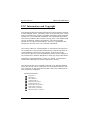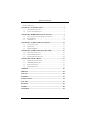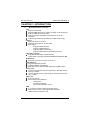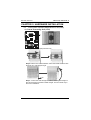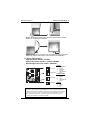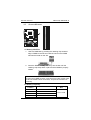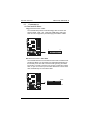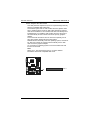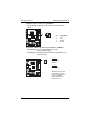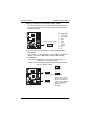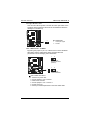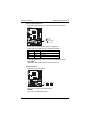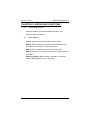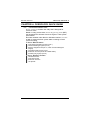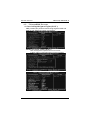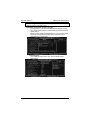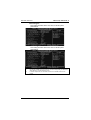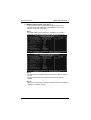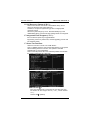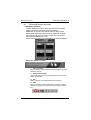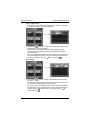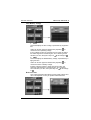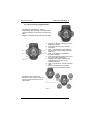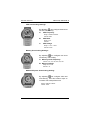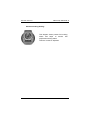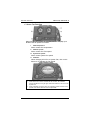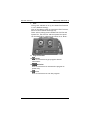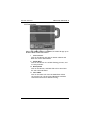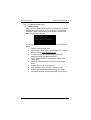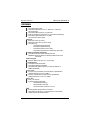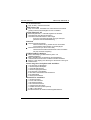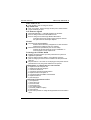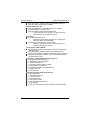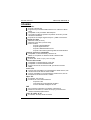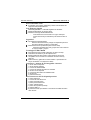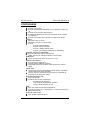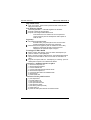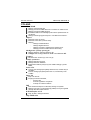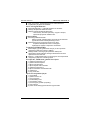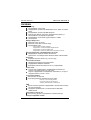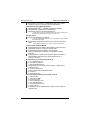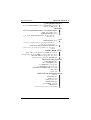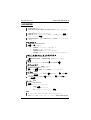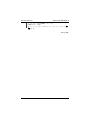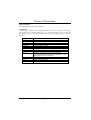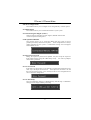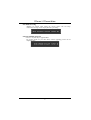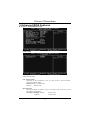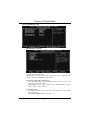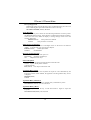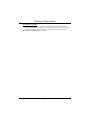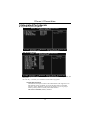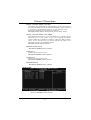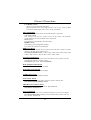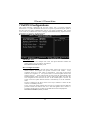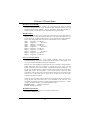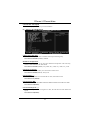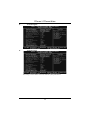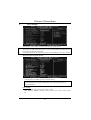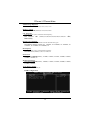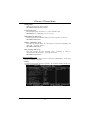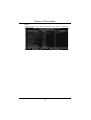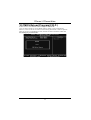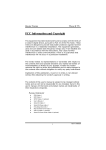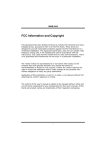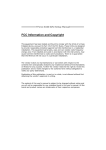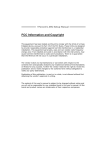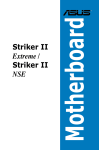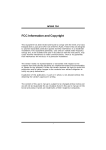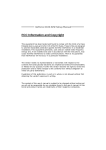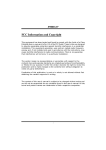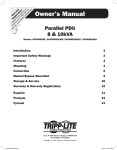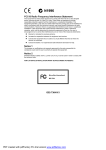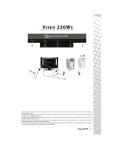Download Biostar TForce4 Owner's Manual
Transcript
Biostar T-Series TForce4/ TForce4 U FCC Information and Copyright This equipment has been tested and found to comply with the limits of a Class B digital device, pursuant to Part 15 of the FCC Rules. These limits are designed to provide reasonable protection against harmful interference in a residential installation. This equipment generates, uses and can radiate radio frequency energy and, if not installed and used in accordance with the instructions, may cause harmful interference to radio communications. There is no guarantee that interference will not occur in a particular installation. The vendor makes no representations or warranties with respect to the contents here and specially disclaims any implied warranties of merchantability or fitness for any purpose. Further the vendor reserves the right to revise this publication and to make changes to the contents here without obligation to notify any party beforehand. Duplication of this publication, in part or in whole, is not allowed without first obtaining the vendor’s approval in writing. The content of this user’s manual is subject to be changed without notice and we will not be responsible for any mistakes found in this user’s manual. All the brand and product names are trademarks of their respective companies. PACKAGE CHECKLIST FDD Cable x 1 HDD Cable x 1 User’s Manual x 1 Serial ATA Cable x 1 Serial ATA Power Cable x 1 Fully Setup Driver CD x 1 Rear I/O Panel for ATX Case x 1 SPDIF Cable x 1(optional) USB 2.0 Cable x 1 (optional) IEEE1394A Cable x 1 (optional) i User’s Manual Table of Contents PACKAGE CHECKLIST ............................................................................... I CHAPTER 1: INTRODUCTION ...................................................... 1 1.1 1.2 MOTHERBOARD FEATURES ............................................................1 LAYOUT AND COMPONENTS ...........................................................3 CHAPTER 2: HARDWARE INSTALLATION ............................... 4 2.1 2.2 2.3 INSTALLING CENTRAL PRIOCESSING UNIT (CPU)...............................4 SYSTEM MEMORY .........................................................................6 PERIPHERALS .............................................................................8 CHAPTER 3: NVIDIA RAID FUNCTIONS.................................. 19 3.1 3.2 3.3 OPERATION SYSTEM...................................................................19 RAID ARRAYS ............................................................................19 HOW RAID WORKS ...................................................................20 CHAPTER 4: OVERCLOCK QUICK GUIDE ............................. 23 4.1: 4.2: 4.3 T-POWER INTRODUCTION............................................................23 T-POWER BIOS FEATURE ...........................................................24 T-POWER WINDOWS FEATURE .....................................................32 CHAPTER 5: USEFUL HELP ........................................................ 41 5.1 5.2 5.3 5.4 DRIVER INSTALLATION NOTE........................................................41 AWARD BIOS BEEP CODE...........................................................42 EXTRA INFORMATION .................................................................43 TROUBLESHOOTING ...................................................................45 GERMAN........................................................................................... 46 FRENCH ............................................................................................ 48 ITALIAN ............................................................................................ 50 SPANISH............................................................................................ 52 PORTUGUESE ................................................................................. 54 POLAND ............................................................................................ 56 RUSSIAN ........................................................................................... 58 ARABIC ............................................................................................. 60 JAPANESE ........................................................................................ 62 ii User’s Manual Biostar T-Series TForce4/ TForce4 U CHAPTER 1: INTRODUCTION 1.1 MOTHERBOARD FEATURES CPU Supports Socket 939. Supports AMD Athlon 64 FX / Athlon 64 /Athlon 64 X2 processors. Supports AMD Sempron processor. AMD 64 architecture enables simultaneous 32 and 64 bit computing. Supports HyperTransport and AMD Cool’n’Quiet Technology. Chipset NVIDIA nForce4 for TForce4 NVIDIA nForce4 Ultra for TForce4 Ultra. Both support: Supports NVIDIA Firewall. Supports Gigabit Ethernet. Supports NVIDIA nTune Utility. Supports NVIDIA Secure Networking Processor. Operating Systems Supports Windows 2000 and Windows XP. Note: Does not support Windows 98SE and Windows ME. Dimensions ATX Form Factor: 23.4cm (W) x 29.35cm (L) Main Memory Supports Dual Channel DDR. Supports DDR333 and DDR400. Maximum memory space is 4GB, supporting 4 DIMM sockets. Serial ATA nForce4 Ultra supports SATA 2.0 specification, with data transfer rates up to 3Gb/s. nForce4 supports SATA 1.0 specification, with data transfer rates up to 1.5Gb/s. Super I/O Chip: ITE IT8712F. Environment Control initiatives H/W Monitor Fan Speed Controller ITE's "Smart Guardian" function IDE 2 on-board connectors support 4 IDE disk drives. Supports PIO mode 0-4, Block Mode and Ultra DMA 33/66/100/133 bus master mode. 1 User’s Manual Biostar T-Series TForce4/ TForce4 U AC’9 7 Audio Sound Codec Chip: ALC850, supports 8 channels audio output. IEEE 1394A Chip Chip: VIA VT6307, supports 2 ports with transfer up to 400Mb/s. Gigabit Ethernet LAN NVIDIA Gigabit MAC + VITESSE Gigabit PHY VSC8201. Supports ACPI power management. Supports NVIDIA StreamThru technology Isochronous controller paired with Hyper Transport results in fastest networking performance. Security NVIDIA Firewall technology Native firewall solution protects the PC from intruders by filtering unauthorized traffic. NVIDIA Active Armor (Only for nForce4 Ultra) Enhances network security, and provides users with an environment both fast and secure. NVIDIA RAID Technology RAID 0 disk striping for highest system and application performance RAID 1 disk mirroring support for fault tolerance Support for both SATA and ATA-133 disk controller standards RAID 0+1 disk striping and mirroring for highest performance with fault tolerance. Internal On-board Slots and Connectors One PCI-Express X16 slot. One Xtreme Graphics slot. One SPDIF-Out connector. One CD-ROM audio-in connector. Two PCI-Express X1 slots. Two Ultra DMA 133/100/66/33 IDE connectors. Three PCI slots. Four SATA ports. Back Panel I/O Connectors and Ports 1 Printer Port. 1 RJ-45 LAN jack. 1 PS/2 Mouse Port. 1 PS/2 Keyboard Port. 1 1394A Firewire Port. 1 Serial Port. (COM2 is optional.) 4 USB 2.0 Ports. 6 audio ports support 8 channels audio-out facilities. 2 User’s Manual Biostar T-Series 1.2 TForce4/ TForce4 U LAYOUT AND COMPONENTS JKBMS1 JATXPWR1 JCFAN1 JKBMSV1 COM1 JCOM1 DIMM1 DIMM3 DIMM2 COM2 DIMM4 JPRNT1 JCOM2 (optio nal) J1394_USB1 J1394_USBV1 JATXPWR2 JUSBLAN1 EARPHONEJACK1 nForce4 / nForce4 Ultra PCI-EX x1 PEX1-2 JAUDIO2 JNBFAN1 IDE2 PCI-EX x1 PEX1-1 IDE1 Giga LAN PCI-EX16 JSATA1 JSATA2 JSATA3 J1394PWR1 JSATA4 LED_D1 LED_D2 XGP1 JCI1 LED_DIMM LED_5SB IEEE 1394 Chip JUSBV1 PCI1 JUSB1 Super I/O JUSB2 JUSB3 JCMOS1 FDD1 JCDIN1 JSPDIF_OUT PCI2 J1394A1 PWRSW RSTSW BIOS Codec PCI3 BAT1 JSFAN1 JSFAN2 JPANEL1 Note: ■ represents the 1st pin. 3 User’s Manual Biostar T-Series TForce4/ TForce4 U CHAPTER 2: HARDWARE INSTALLATION 2.1 INSTALLING CENTRAL PRIOCESSING UNIT (CPU) A. Central Processing Unit (CPU) Step 1: Remove the socket protection cap. Step 2: Pull the lever toward direction A from the socket and then raise the lever up to a 90-degree angle. 90 A Step 3: Look for the white triangle on socket, and the gold triangle on CPU should point forwards this white triangle. The CPU will fit only in the correct orientation. 4 User’s Manual Biostar T-Series TForce4/ TForce4 U Step 4: Hold the CPU down firmly, and then close the lever toward direct B to complete the installation. B Step 5: Put the CPU Fan on the CPU and buckle it. Connect the CPU FAN power cable to the JCFAN1. This completes the installation. B. About FAN Headers CPU FAN Power Header: JCFAN1 System Fan Power Headers: JSFAN1/ JSFAN2 North Bridge Fan Power Header: JNBFAN1 JCFAN1: Pin Assignment 1 Ground 2 Smart Fan Control 3 FAN RPM rate sense JN BFAN 1 JSFAN1/JSFAN2 JC FAN1 3 1 1 3 1 JSFAN2 3 JSFAN1 3 1 Pin 1 2 3 Assignment Ground +12V FAN RPM rate sense JNBFAN1 1 2 3 Ground +12V N/A Note: JCFAN1、JSFAN1/JSFAN2 and JNBFAN1 reserve system cooling fan with Smart Fan Control utilities. It supports 3 pin head connector. When connecting with wires onto connectors, please note that the red wire is the positive and should be connected to pin#2, and the black wire is Ground and should be connected to GND. 5 User’s Manual Biostar T-Series 2.2 TForce4/ TForce4 U SYSTEM MEMORY DIMM3 DIMM1 DIMM4 DIMM2 A. Memory Modules 1. Unlock a DIMM slot by pressing the retaining clips outward. Align a DIMM on the slot such that the notch on the DIMM matches the break on the slot. 2. Insert the DIMM vertically and firmly into the slot until the retaining chip snaps back in place and the DIMM is properly seated. Notes: To remove the DDR modules, push the ejector tabs at both sides of the slot outward at the same time, and pull the modules out vertically. B. Memory Capacity DIMM Socket Location DIMM1 DIMM2 DIMM3 DIMM4 DDR Module Total Memory Size 128MB/256MB/512MB/1GB *1 128MB/256MB/512MB/1GB *1 128MB/256MB/512MB/1GB *1 128MB/256MB/512MB/1GB *1 Max is 4 GB. 6 User’s Manual Biostar T-Series TForce4/ TForce4 U C. DDR Installation Notice For AMD K8 939 CPU launched before Rev. E, please follow the table below to install your DDR memory module, or the system may not boot up or may not function properly. (Please refer to Table 1 for CPU Revision) “SS” represents Single Side DDR memory module. “DS” represents Double Side DDR memory module. Star sign “*” represents leave the DIMM socket empty. DIMM1 SS/DS * SS/DS * SS/DS DIMM2 * * SS/DS * SS/DS DIMM3 * SS/DS * SS/DS SS/DS DIMM4 * * * SS/DS SS/DS D. Know your CPU version AMD Athlon 64 Processor Ordering Part Number Example ADA 3200 A E P 5 AP Part Definition: AP = Rev C0 Table 1: AMD Athlon 64 Processor Part Definition Part Revision Part Revision Definition Definition AP Rev C0 BN Rev E4 AR Rev CG BP Rev E3 AS Rev CG BO Rev E3 AW Rev CG BY Rev E6 AX Rev CG BW Rev E6 AZ Rev CG BI Rev D0 7 User’s Manual Biostar T-Series 2.3 TForce4/ TForce4 U PERIPHERALS A. Card and I/O Slots: Floppy Disk Connector: FDD1 The motherboard provides a standard floppy disk connector that supports 360K, 720K, 1.2M, 1.44M and 2.88M floppy disk types. This connector supports the provided floppy drive ribbon cables. 2 34 1 33 Hard Disk Connectors: IDE1/IDE2 The motherboard has two 32-bit Enhanced PCI IDE Controllers that provide PIO Mode 0~5, Bus Master, and Ultra DMA 33/66/100/133 functionality. It has two HDD connectors IDE1 (primary) and IDE2 (secondary). The IDE connectors can connect a master and a slave drive, so you can connect up to four hard disk drives. The first hard drive should always be connected to IDE1. 8 39 1 40 2 IDE2 IDE1 User’s Manual Biostar T-Series TForce4/ TForce4 U Peripheral Component Interconnect Slots: PCI1~PCI3 This motherboard is equipped with 3 standard PCI slots. PCI stands for Peripheral Component Interconnect, and it is a bus standard for expansion cards. This PCI slot is designated as 32 bits. PCI1 PCI2 PCI3 PCI-Express Slots: PCI-EX16/ PEX1_2/ PEX1_1 PCI-EX16: PCI Express 1.0a compliant. Maximum bandwidth is up to 4GB/s per direction. PEX1_2/ PEX1_1: PCI Express 1.0a compliant. Maximum bandwidth is up to 250MB/s per direction. PC I-EXx1 PEX1 -2 PC I-EXx1 PEX1 -1 PCI-EX16 9 User’s Manual Biostar T-Series TForce4/ TForce4 U Xtreme Graphics Port Slot: XGP1 This XGP (Extreme Graphics Port) slot is a special design that only supports compatible AGP VGA cards. To install the system with an add-on AGP VGA card, please make sure to install the driver of add-on AGP VGA card before onboard VGA driver installation. If the onboard VGA driver has already been installed before you install the add-on AGP VGA card, the system will automatically set the onboard VGA as the primary graphics adapter. For the onboard VGA driver can’t be removed completely, and to solve this problem, please follow the steps below, Disable onboard VGA utility under the operating system, and reboot PC. After PC restarts, the system will automatically set the AGP VGA card as the graphics adapter. Or, re-install your operating system to ensure the AGP VGA card function can be used. Note: Please go to “http://www.biostar.com.tw” for more detailed information about XGP compatible AGP cards. XGP1 10 User’s Manual Biostar T-Series TForce4/ TForce4 U B. Connectors and Headers: How to setup Jumpers The illustration shows how to set up jumpers. When the jumper cap is placed on pins, the jumper is “closed”, if not, that means the jumper is “open”. Pin opened Pin closed ATX Power Source Connector: JATXPWR1 Pin1-2 closed JATXPWR1 allows user to connect 24-pin power connector on the ATX power supply. 13 1 24 12 Pin Assignment Pin Assignment 13 14 15 16 17 18 19 20 21 22 23 24 +3.3V -12V Ground PS_ON Ground Ground Ground NC +5V +5V +5V Ground 1 2 3 4 5 6 7 8 9 10 11 12 +3.3V +3.3V Ground +5V Ground +5V Ground PW_OK Standby Voltage+5V +12V +12V +3.3V 11 User’s Manual Biostar T-Series TForce4/ TForce4 U ATX Power Source Connector: JATXPWR2 By connecting JATXPWR2, it will provide +12V to CPU power circuit. 1 2 3 4 Pin 1 2 3 4 Assignment +12V +12V Ground Ground Power Source Header for PS/2 Keyboard/Mouse: JKBMSV1 Pin 1-2 Close: +5V for PS/2 keyboard and mouse. (Factory default setting) Pin 2-3 Close: PS/2 keyboard and mouse are powered with +5V standby voltage. 1 3 1 3 Pin 1-2 close (Default) 1 3 Pin 2-3 close Note: In order to support this function “Power-on system via keyboard and mouse,” JKBMSV1 jumper cap should be placed on Pin 2-3. 12 User’s Manual Biostar T-Series TForce4/ TForce4 U Front Panel Audio-out Header: JAUDIO2 This connector will allow user to connect with the front audio output headers on the PC case. It will disable the output on back panel audio connectors. 1 2 13 Pin 1 3 5 7 9 11 13 Assignment 14 Pin 2 4 Mic in/center Mic power/Bass Right line out/ Speaker out Right Reserved Left line out/ Speaker out Left Right line in/ Rear speaker Right Left line in/ Rear speaker Left 6 8 10 12 14 Assignment Ground Audio power Right line out/ Speaker out Right Key Left line out/ Speaker out Left Right line in/ Rear speaker Right Left line in/ Rear speaker Left CD-ROM Audio-in Connector: JCDIN1 This connector allows user to connect the audio source from a variety of devices, like CD-ROM, DVD-ROM, PCI sound card, PCI TV tuner card etc. Pin Assignment 1 Left channel input 2 Ground 3 Ground 4 Right channel input 4 13 1 User’s Manual Biostar T-Series TForce4/ TForce4 U Headers for USB Ports at Front Panel: JUSB1~JUSB3 This connector allows user to connect additional USB cables at PC front panel, and also can be connected with internal USB devices, like USB card reader. Pin 1 2 3 4 5 JUSB1 JUS B2 JUSB3 6 9 1 7 10 2 8 9 10 Assignment +5V (fused) +5V (fused) USBUSBUSB+ USB+ Ground Ground Key NC Power Source Headers for USB Ports: J1394_USBV1/JUSBV1 Pin 1-2 Close: J1394_USBV1: +5V for USB ports at J1394_USB1 and JUSBLAN1. JUSBV1: +5V for front USB headers (JUSB1/JUSB2/JUSB3). Pin 2-3 Close: J1394_USBV1: USB ports at J1394_USB1 and JUSBLAN1 are powered with +5V standby voltage. JUSBV1: Front USB headers (JUSB1/JUSB2/JUSB3) are powered with +5V standby voltage. 3 1 Pin 1-2 close (Default) 3 1 J1 394_USBV1 Pin 2-3 close JUSBV1 14 Note: In order to support this function “Power-on system via USB device,” “J1394_USBV1/JUSBV1” jumper cap should be placed on Pin 2-3 individually. User’s Manual Biostar T-Series TForce4/ TForce4 U Digital Audio-out Connector: JSPDIF_OUT This connector allows users to connect the PCI bracket SPDIF output header. Pin 1 2 3 3 Assignment +5V SPDIF OUT Ground 1 Serial ATA Connectors: JSATA1~JSATA4 The motherboard has an SATA Controller in nForce4 CK8-04 and CK8-04 Ultra with 4 channels SATA interface, it satisfies the SATA 1.0 with transfer rate of 1.5 Gb/s and SATA 2.0 spec with transfer rate of 3.0 Gb/s. JSATA1 JSATA2 JSATA3 JSATA4 7 15 4 1 Pin 1 2 3 4 5 6 7 Assignment Ground TX+ TXGround RXRX+ Ground User’s Manual Biostar T-Series TForce4/ TForce4 U Case Open Header: JCI1 This connector allows system to monitor PC case open status. If the signal has been triggered, it will record to the CMOS and show the message on next boot-up. Pin Assignment 1 Case open signal 2 Ground 1 2 Clear CMOS Header: JCMOS1 By placing the jumper on pin 2-3, it allows user to restore the BIOS safe setting and the CMOS data, please carefully follow the procedures to avoid damaging the motherboard. 1 3 Pin 1-2 close: Normal Operation (Default). 1 3 1 3 Pin 2-3 close: Clear CMOS data. ※ Clear CMOS Procedures: 1. Remove AC power line. 2. Set the jumper to “Pin 2-3 close”. 3. Wait for five seconds. 4. Set the jumper to “Pin 1-2 close”.1 5. Power on the AC. 6. Reset your desired password or clear the CMOS data. 16 User’s Manual Biostar T-Series TForce4/ TForce4 U J1394A1: Header for 1394 Firewire Port at Front Panel This header allows user to connect the digital image device, like DV, D8, or V8, etc. 9 1 10 2 Pin 1 2 3 4 5 6 7 8 9 10 Assignment A+ AGround Ground B+ B+12V +12V Key Ground J1394PWR1: Power Source for 1394 Firewire Port 3 1 Pin 1-2 close +3.3V for 1394 chipset (Default). 3 3 17 1 1 Pin 2-3 close +3.3V SB for 1394 chipset. User’s Manual Biostar T-Series TForce4/ TForce4 U On-Board LED Indicators There are 2 LED indicators on the motherboard to show system status. LED_D1 LED_D2 LED_DIMM LED_5SB LED_D1 and LED_D2: These 2 LED indicate system power on diagnostics. Please refer to the table below for different messages: LED_D1 ON ON OFF OFF LED_D2 ON OFF ON OFF Message Normal Memory Error VGA Error Abnormal: CPU / Chipset error. LED_DIMM: This LED indicates the voltage of memory is activated normally. LED_5SB: This LED indicates the system is ready for Power-on. On-Board Buttons There are 2 on-board buttons. PWRSW RS TSW PWRSW: This is an on-board Power Switch button. RSTSW: This is an on-board Reset button. 18 User’s Manual Biostar T-Series TForce4/ TForce4 U CHAPTER 3: NVIDIA RAID FUNCTIONS 3.1 OPERATION SYSTEM Supports Windows XP Home/Professional Edition, and Windows 2000 Professional. 3.2 RAID ARRAYS NVRAID supports the following types of RAID arrays: RAID 0: RAID 0 defines a disk striping scheme that improves disk read and write times for many applications. RAID 1: RAID 1 defines techniques for mirroring data. RAID 0+1: RAID 0+1 combines the techniques used in RAID 0 and RAID 1. Spanning (JBOD): JBOD provides a method for combining drives of different sizes in to one large disk. 19 User’s Manual Biostar T-Series 3.3 TForce4/ TForce4 U HOW RAID WORKS RAID 0: The controller “stripes” data across multiple drives in a RAID 0 array system. It breaks up a large file into smaller blocks and performs disk reads and writes across multiple drives in parallel. The size of each block is determined by the stripe size parameter, which you set during the creation of the RAID set based on the system environment. This technique reduces overall disk access time and offers high bandwidth. Features and Benefits Drives: Minimum 1, and maximum is up to 6 or 8. Depending on the platform. Uses: Intended for non-critical data requiring high data throughput, or any environment that does not require fault tolerance. Benefits: provides increased data throughput, especially for large files. No capacity loss penalty for parity. Drawbacks: Does not deliver any fault tolerance. If any drive in the array fails, all data is lost. Fault Tolerance: No. Data 1 Data 3 Data 5 Data 2 Data 4 Data 6 20 User’s Manual Biostar T-Series TForce4/ TForce4 U RAID 1: Every read and write is actually carried out in parallel across 2 disk drives in a RAID 1 array system. The mirrored (backup) copy of the data can reside on the same disk or on a second redundant drive in the array. RAID 1 provides a hot-standby copy of data if the active volume or drive is corrupted or becomes unavailable because of a hardware failure. RAID techniques can be applied for high-availability solutions, or as a form of automatic backup that eliminates tedious manual backups to more expensive and less reliable media. Features and Benefits Drives: Minimum 2, and maximum is 2. Uses: RAID 1 is ideal for small databases or any other application that requires fault tolerance and minimal capacity. Benefits: Provides 100% data redundancy. Should one drive fail, the controller switches to the other drive. Drawbacks: Requires 2 drives for the storage space of one drive. Performance is impaired during drive rebuilds. Fault Tolerance: Yes. Data 1 Data 2 Data 3 Data 1 Data 2 Data 3 21 User’s Manual Biostar T-Series TForce4/ TForce4 U RAID 0+1: RAID 0 drives can be mirrored using RAID 1 techniques. Resulting in a RAID 0+1 solution for improved performance plus resiliency. Features and Benefits - - Data 1 Data 3 Data 5 ※ Drives: Minimum 4, and maximum is 6 or 8, depending on the platform. Benefits: Optimizes for both fault tolerance and performance, allowing for automatic redundancy. May be simultaneously used with other RAID levels in an array, and allows for spare disks. Drawbacks: Requires twice the available disk space for data redundancy, the same as RAID level 1. Fault Tolerance: Yes. Data 2 Data 4 Data 6 Data 1 Data 3 Data 5 Data 2 Data 4 Data 6 For more detailed setup information, please refer to the Driver CD, or go to http://www.nvidia.com/page/pg_20011106217193.html to download NVIDIA nForce Tutorial Flash. 22 User’s Manual Biostar T-Series TForce4/ TForce4 U CHAPTER 4: OVERCLOCK QUICK GUIDE 4.1: T-POWER INTRODUCTION Biostar T-Power is a whole new utility that is designed for overclock users. Based on many precise tests, Biostar Engineering Team (BET) has developed this ultimate overclock engine to raise system performance. No matter whether under BIOS or Windows interface, T-Power is able to present the best system state according to users’ overclock setting. T-Power BIOS Features: Overclocking Navigator Engine (O.N.E.) CMOS Reloading Program (C.R.P.) Memory Integration Test (M.I.T., under Overclock Navigator Engine) Integrated Flash Program (I.F.P.) Smart Fan Function (under PC Health Status) Self Recovery System (S.R.S) T-Power Windows Feature: Hardware Monitor Overclock Engine Smart Fan Function Life Update 23 User’s Manual Biostar T-Series 4.2: TForce4/ TForce4 U T-POWER BIOS FEATURE A. Overclocking Navigator Engine (O.N.E.): ONE provides two powerful overclocking engines: MOS and AOS for both Elite and Casual overclockers. Manual Overclock System (M.O.S.) MOS is designed for experienced overclock users. It allows users to customize personal overclock settings. 24 User’s Manual Biostar T-Series TForce4/ TForce4 U CPU Overclock Setting: CPU Voltage: This function will increase CPU stability when overclocking. However, the CPU temperature will increase when CPU voltage is increased. Choices: The range is from 1.2V to 1.725V, with an interval of 0.0.25V. CPU Frequency: CPU Frequency is directly in proportion to system performance. To maintain the system stability, CPU voltage needs to be increased also when raising CPU frequency. Choices: This range is from 200 to 450, with an interval of 1MHz. Hammer CPU Multiplier: The MOS allows users to downgrade the CPU ratio when overclocking. Choices: The lower limit is x4 (800MHz). The upper limit is decided by different CPU type. With an x1 (200MHz) interval. Memory Overclock Setting: Memory Voltage: This function will increase memory stability when overclocking. Choices: The range is from 2.6V to 2.9V, with an interval of 0.1V. Memclock Frequency: To get better system performance, sometimes downgrading the memory frequency is necessary when CPU frequency is adjusted over the upper limit. Choices: 100, 133, 166, 200, 216, 233, 250 (MHz). PCI-Express Overclock Setting: PCIE Clock: It helps to increase VGA card performance. Choices: The range is from 100 to 145, with an interval of 1MHz. Chipset Overclock Setting: NB/SB Voltage Regulator: This function will increase chipset stability when overclocking. Choices: 1.52V, 1.60V, 1.68V, 1.76V. HT Frequency: We recommend users to set this item at “x4” when overclocking. Choices: x1, x2, x3, x4, x5, Auto. 25 User’s Manual Biostar T-Series TForce4/ TForce4 U Notice: According to tests that have been done; AMD Athlon XP 3000+ CPU is the best CPU type for overclock function. Automatic Overclock System (A.O.S.) For beginners in overclock field, BET had developed an easy, fast, and powerful feature to increase the system performance, named A.O.S. Based on many tests and experiments, A.O.S. provides 3 ideal overclock configurations that are able to raise the system performance in a single step. V6 Tech Engine: This setting will raise about 10%~15% of whole system performance. 26 User’s Manual Biostar T-Series TForce4/ TForce4 U V8 Tech Engine: This setting will raise about 15%~25% of whole system performance. V12 Tech Engine: This setting will raise about 25%~30% of whole system performance. Notices: 1. Not all types of AMD CPU perform above overclock setting ideally; the difference will be based on the selected CPU model. 2. From BET experiments, the Atholon64 FX CPU is not suitable for this A.O.S. feature. 27 User’s Manual Biostar T-Series TForce4/ TForce4 U B. CMOS Reloading Program (C.R.P.): It allows users to save different CMOS settings into BIOS-ROM. Users are able to reload any saved CMOS setting for customizing system configurations. Moreover, users are able to save an ideal overclock setting during overclock operation. There are 50 sets of record addresses in total, and users are able to name the CMOS data according to personal preference. 28 User’s Manual Biostar T-Series TForce4/ TForce4 U C. Memory Integration Test (M.I.T.): This function is under “Overclocking Navigator Engine” item. MIT allows users to test memory compatibilities, and no extra devices or software are needed. Step 1: The default setting under this item is “Disabled”; the condition parameter should be changed to “Enable” to proceed this test. ↓ Step 2: Save and Exit from CMOS setup and reboot the system to activate this test. Run this test for 5 minutes (minimum) to ensure the memory stability. Step 3: When the process is done, change the setting back from “Enable” to “Disable” to complete the test. 29 User’s Manual Biostar T-Series TForce4/ TForce4 U D. Self Recovery System (S.R.S.): This function can’t be seen under T-Power BIOS setup; and is always on whenever the system starts up. However, it can prevent system hang-up due to inappropriate overclock actions. When the system hangs up, S.R.S. will automatically log in the default BIOS setting, and all overclock settings will be re-configured. E. Integrated Flash Program (I.F.P.): IFP is a safe and quick way to upgrade BIOS. By pressing “Enter” key three times, and the upgrading process will be completed easily. F. Smart Fan Function: Smart Fan Function is under “PC Health Status”. This is a brilliant feature to control CPU Temperature vs. Fan speed. When enabling Smart Fan function, Fan speed is controlled automatically by CPU temperature. This function will protect CPU from overheat problem and maintain the system temperature at a safe level. ↓ CPU Fan Off <℃>: If the CPU temperature is lower than the set value, the CPU fan will turn off. The range is from 0℃~127℃, with an interval of 1℃. Choices: 16℃ (default). 30 User’s Manual Biostar T-Series TForce4/ TForce4 U CPU Fan Start <℃> The CPU fan starts to work when CPU temperature arrives to this set value. The range is from 0℃~127℃, with an interval of 1℃. Choices: 32℃ (default). CPU Fan Full speed <℃> When CPU temperature arrives to the set value, the CPU fan will work under Full Speed. The range is from 0℃~127℃, with an interval of 1℃. Choices: 52℃ (default). Start PWM Value When CPU temperature arrives to the set value, the CPU fan will work under Smart Fan Function mode. The range is from 0~127, with an interval of 1. Choices: 32 (default). Slope PWM Choices: 1 PWM Value/℃ (default), 2 PWM Value/℃, 4 PWM Value/℃, 8 PWM Value/℃, 16 PWM Value/℃, 32 PWM Value/℃, 64PWM Value/℃. S1: CPU temperature is 60℃, and PWM value is 1 PWM/℃. S2: CPU temperature is 60℃, and PWM value is 2 PWM/℃. S3: CPU temperature is 60℃, and PWM value is 3 PWM/℃. Increasing the value of slope PWM will raise the speed of CPU fan. As in above diagram, when the CPU temperature reaches 60℃, the CPU fan speed for 3 PWM/℃ is higher than 1 PWM/℃ (S1<S2<S3). 31 User’s Manual Biostar T-Series 4.3 TForce4/ TForce4 U T-POWER WINDOWS FEATURE A.Hardware Monitor: T-Power Hardware monitor allows users to monitor system voltage, temperature and fan speed accordingly. Additionally, a rescue action will be taken by the program automatically while the system faces an abnormal condition. The program will trigger an alarm or shut down the system when unpredictable errors occur. All the monitoring items are illustrated by a waveform diagram. Hardware Monitor Toolbar i. Start-up Setting Click on this item to run Hardware Monitor Program when the Windows starts-up. ii. Dialogue-Box Setting Click on this item to pop-up warning dialogue-box when PC system is abnormal. iii. Exit Click on this item to exit Hardware Monitor Program. iv. Hide Click on this item to hide this program in system tray. When hiding the program, there will be a check icon in the system tray. 32 User’s Manual Biostar T-Series TForce4/ TForce4 U CPU Temperature This column configures the CPU temperature. There is a waveform to represent the status of CPU temperature. By adjusting , users can easily configure the upper limit of CPU temperature for system operating. In this diagram, the white line represents the upper limit which user-set for CPU temperature and the green line shows present CPU temperature. If the CPU temperature is higher than the upper limit, the status line color will change from green to red, and a warning sound will alert would change to . you. Also, the system tray icon FAN Speed By adjusting , users can easily configure the lower limit of the fan speed. In this diagram, the green line shows present CPU Fan speed, and the yellow line shows System Fan speed (if any). If any one of the fans speeds is lower than the set value, the status line will change into a red warning line, and the program will trigger an alarm system automatically. Also, the system tray icon would change to . 33 User’s Manual Biostar T-Series TForce4/ TForce4 U CPU/Battery Voltage i. VCore This item displays the CPU voltage, represented by a light blue line. Users can set the upper and lower limit by adjusting to monitor the CPU operating voltage. If CPU voltage is higher or lower than the set value, the status line will change into a red warning line, and a warning sound will change to . will alert you. Also, the system tray icon ii. VBAT This item displays the CMOS battery voltage, represented by a light green line. Users can set the upper and lower limit by adjusting to monitor the status of battery voltage. If battery voltage is higher or lower than the set value, the status line will change to a red warning line, and a warning will change sound will alert you. Also, the system tray icon to . Reference data This column represents the status of power supply voltage and cannot be adjusted, it is only for present status reference. 34 User’s Manual Biostar T-Series TForce4/ TForce4 U B. Overclocking Configurations This diagram is designed for T-series Overclocking utility. Friendly interface and solid overclock features are the major concept of this utility. Graphic 1 will appear when activating this utility. Graphic 1 A. Clicking on “Biostar” will lead you to the Biostar Homepage. B. This column shows the CPU speed information. C. Click on this button and the utility will pop-up 4 sub-screens (Please refers to Graphic 3). D. Click on this button to minimize this program to taskbar. E. This column shows present CPU speed and overclocking percentage. F. Clicking on this button will make the program start up as soon as the Windows starts up. G. Click on this button to exit this overclock utility. H. Click on this button to reset all the overclock features to default setting. Graphic 2 By adjusting the overclocking features in 4 sub-screens, users can tune the system performance to an optimal level. Graphic 3 35 User’s Manual Biostar T-Series TForce4/ TForce4 U CPU Overclocking Settings: By adjusting can configure three items for CPU overclocking. A. CPU Frequency Range: 133MHz~450MHz. Interval: 1MHz. B. CPU Ratio Range: 4~25. Interval: 1. C. CPU Voltage Range: 1.175V~1.725V. Interval: 0.025V. Memory Overclocking Settings: By adjusting can configure two items for Memory overclocking. A. Memory Clock Frequency Choices: 100, 133, 166, 200, 233, 250. B. Memory Voltage Range: 2.5V~2.8V. Interval: 0.1V. AGP/PCI-Express Overclocking Setting: By adjusting can configure VGA card overclocking. And this function helps to increase VGA card performance. Range: 100MHz~150MHz. Interval: 1MHz. 36 User’s Manual Biostar T-Series TForce4/ TForce4 U PCI Overclocking Setting: This diagram shows present PCI working status and helps to monitor PCI peripherals working status. This item cannot be adjusted. 37 User’s Manual Biostar T-Series TForce4/ TForce4 U C. Smart Fan Function When Smart Fan Function is activated, screens will pop-up to illustrate the fan speed information. i. CPU Temperature: Show current CPU temperature. ii. CPU Fan speed: Show current CPU Fan speed. iii. System Fan speed: Show current system Fan speed. iv. Calibrate: When changing CPU Fan or System Fan, click on this button to re-calibrate the Fan speed. Note: 1. 2. When Smart Fan Function activates for the first time, this calibrate function would auto-run to get upper and lower limitation of CPU Fan and System Fan. When calibrating process is done, the calibrating window will auto-close, and the main screen will show new fan speed data. 38 User’s Manual Biostar T-Series v. TForce4/ TForce4 U Auto: If the green indicator is lit up, the Smart Fan Function is “On” (Default Setting). Click on this button again to close Smart Fan Function, and a screen as below would pop-up. There will be pulling-meter besides the CPU Fan and System Fan, the CPU Fan and the System Fan speed can be adjusted by adjusting the Cursor Up or Down. vi. Program Tool Bar: z About: Click on this button to get program-related information. z Minimize: Click on this button to minimize the program to system tray z Exit: Click on this button to exit this program. 39 User’s Manual Biostar T-Series TForce4/ TForce4 U D. Live Update When Live Update program is activated, a screen will pop up to illustrate BIOS related information. i. Link to Internet: Click on this button will link to Biostar website and BIOS file will be downloaded. ii. Update BIOS: Click on this button to run BIOS flashing process, and it’s easy and safe. iii. Backup BIOS: Click on this button, and BIOS file will be saved into the user-selected folder. iv. Clear CMOS: Click on this item will clear the CMOS Data. When carrying this job, the previous CMOS data would be cleared and returned to default setting. 40 User’s Manual Biostar T-Series TForce4/ TForce4 U CHAPTER 5: USEFUL HELP 5.1 DRIVER INSTALLATION NOTE After you installed your operating system, please insert the Fully Setup Driver CD into your optical drive and install the driver for better system performance. You will see the following window after you insert the CD The setup guide will auto detect your motherboard and operating system. Note: If this window didn’t show up after you insert the Driver CD, please use file browser to locate and execute the file SETUP.EXE under your optical drive. Driver Installation To install the driver, please click on the Driver icon. The setup guide will list the compatible driver for your motherboard and operating system. Click on each device driver to launch the installation program. Software Installation To install the software, please click on the Software icon. The setup guide will list the software available for your system, click on each software title to launch the installation program. 41 User’s Manual Biostar T-Series TForce4/ TForce4 U Manual Aside from the paperback manual, we also provide manual in the Driver CD. Click on the Manual icon to browse for available manual. Note: You will need Acrobat Reader to open the manual file. Please download the latest version of Acrobat Reader software from http://www.adobe.com/products/acrobat/readstep2.html 5.2 AWARD BIOS BEEP CODE Beep Sound Meaning One long beep followed by two Video card not found or video card short beeps memory bad CPU overheated System will automatically High-low siren sound shut down One Short beep when system No error found during POST boots-up Long beeps every other second 42 No DRAM detected or installed User’s Manual Biostar T-Series 5.3 TForce4/ TForce4 U EXTRA INFORMATION A. BIOS Update After you fail to update BIOS or BIOS is invaded by a virus, the Boot-Block function will help to restore BIOS. If the following message is shown after boot-up of the system, it means the BIOS contents are corrupted. In this case, please follow the procedure below to restore the BIOS: 1. Make a bootable floppy disk. 2. Download the Flash Utility “AWDFLASH.exe” from the Biostar website: www.biostar.com.tw 3. Confirm motherboard model and downl7oad the respective BIOS from Biostar website. 4. Copy “AWDFLASH.exe” and respective BIOS onto floppy disk. 5. Insert the bootable disk into floppy drive and press Enter. 6. System will boot-up to DOS prompt. 7. Type “Awdflash xxxx.bf/sn/py/r” in DOS prompt. 8. System will update BIOS automatically and restart. 9. The BIOS has been recovered and will work properly. 43 User’s Manual Biostar T-Series B. TForce4/ TForce4 U CPU Overheated If the system shuts down automatically after power on of system for a few seconds that means the CPU protection function has been activated. When the CPU is overheated, the motherboard will shutdown automatically to avoid damaging the CPU, and the system will not power on again. In this case, please double check: 1. The CPU cooler surface is placed evenly with the CPU surface. 2. CPU fan is rotating normally. 3. CPU fan speed is fulfilling the CPU speed. After confirmation, please follow the steps below to relieve the CPU protection function. 1. Remove the power cord from power supply for a few seconds. 2. Wait for a few seconds. 3. Plug in the power cord and boot up the system. Or you can: 1. Clear the CMOS data. (See “JCMOS1: Clear CMOS Header” section) 2. Wait for a few seconds. 3. Power on the system again. 44 User’s Manual Biostar T-Series 5.4 TForce4/ TForce4 U TROUBLESHOOTING Problem Solution 1. No power to the system at all Power light don’t illuminate, fan inside power supply does not turn on. 2. Indicator light on keyboard does not turn on. 1. 2. 3. System inoperative. Keyboard lights are on, power indicator lights are lit, and hard drive is spinning. Using even pressure on both ends of the DIMM, press down firmly until the module snaps into place. 1. System does not boot from hard disk drive, can be booted from optical drive. System only boots from optical drive. Hard disk can be read and applications can be used but booting from hard disk is impossible. Make sure power cable is securely plugged in. Replace cable. Contact technical support. 2. 1. 2. Screen message says “Invalid Configuration” or “CMOS Failure.” Check cable running from disk to disk controller board. Make sure both ends are securely plugged in; check the drive type in the standard CMOS setup. Backing up the hard drive is extremely important. All hard disks are capable of breaking down at any time. Back up data and application files. Reformat the hard drive. Re-install applications and data using backup disks. Review system’s equipment. Make sure correct information is in setup. Cannot boot system after installing second hard drive. 45 1. Set master/slave jumpers correctly. 2. Run SETUP program and select correct drive types. Call the drive manufacturers for compatibility with other drives. User’s Manual Biostar T-Series TForce4/ TForce4 U GERMAN CPU Unterstützt Sockel 939. Unterstützt AMD Athlon 64 FX- / Athlon 64- / Athlon 64 X2-Prozessoren. Unterstützt AMD Sempron -Prozessoren. AMD 64-Architektur ermöglicht 32- und 64-Bit-Verarbeitung. Unterstützt HyperTransport™- ud AMD Cool’n’Quiet™-Technologie. Chipsatz NVIDIA nForce4 (TForce4). NVIDIA nForce4 Ultra (TForce4 Ultra). Unterstützung: Unterstützt NVIDIA Firewall. Unterstützt Gigabit Ethernet. Unterstützt NVIDIA nTune Utility. Unterstützt NVIDIA Secure Networking Processor. Betriebssystemunterstützung Unterstützt Windows 2000 und Windows XP. Hinweis: Windows 98SE und Windows ME werden nicht unterstützt. Abmessungen ATX-Formfaktor: 29.35cm (L) x 23.4cm (B). Systemspeicher Unterstützt Dual-Kanal DDR. Unterstützt DDR333 / DDR400. Unterstützt die Speichergröße von maximal 4GB mit 4 DIMM-Steckplätze. Serial ATA nForce4 Ultra unterstützt die Serial ATA 2.0-Spezifikation, datentransferrate von bis zu 3GB/s nForce4 unterstützt die Serial ATA 2.0-Spezifikation, datentransferrate von bis zu 1.5GB/s Super E/A Chip: ITE IT8712F. Systemumgebungskontrolle: Hardwareüberwachung Lüfterdrehzahl-Controller "Smart Guardian"-Funktion von ITE IDE Zwei integrierte Anschlüsse für 4 Geräte. Unterstützt PIO-Modus 0~4, Blockmodus und Ultra DMA 33/66/100/133 Bus-Mastermodus. 46 User’s Manual Biostar T-Series TForce4/ TForce4 U AC’97 Sound-Codec Chip: ALC850, unterstützt 8 Kanäle. IEEE 1394A Chip Chip: VIA VT6307, unterstützt zwei 1394A Firewire-Anschlüsse jeweils mit einer Geschwindigkeit von bis zu 400Mb/s. Gigabit Ethernet-LAN NVIDIA Gigabit MAC + VITESSE Gigabit PHY VSC8201. Unterstützt die ACPI-Energieverwaltung. Unterstützt NVIDIA StreamThru-Technologie Isochroner Controller gekoppelt mit Hyper Transport garantiert höchste Netzwerkleistung. Sicherheit NVIDIA Firewall-Technologie Native Firewall-Lösung, schützt den PC durch Filtern unautorisierten Datenverkehrs vor Eindringlingen. NVIDIA Active Armor (nur für nForce4 Ultra) Verbesserte Netzwerksicherheit bietet sowohl schnellere als auch sicherere Umgebung. NVIDIA RAID Technologie RAID 0 Disk-Striping für die höchste System- und Applikationsleistung. RAID 1 Disk-Mirroring zur Erhöhung der Fehlertoleranz, unterstützt die SATA und ATA-133 Disk-Controller-Standards. RAID 0+1 Disk-Striping und -Mirroring für die höchste Leistung mit Fehlertoleranz. Interne integrierte Steckplätze und Anschlüsse 1 PCI-Express x16-Steckplatz 1 Xtreme Graphics Steckplatz 1 CD-ROM-Audioeingang 1 S/PDIF-Ausgangsanschluss 2 PCI-Express x1-Steckplätze 2 Ultra DMA 133/100/66/33 IDE-Anschlüsse 3 PCI-Steckplätze 4 Serial ATA-Anschlüsse Rücktafel-E/A-Anschlüsse 1 drucker Anschluss 1 RJ-45 LAN-Anschluss 1 PS/2-Mausanschluss 1 PS/2-Tastaturanschluss 1 1394A Firewire-Anschluss 1 serieller Anschluss (COM2 optional) 4 USB 2.0-Anschlüsse 6 Audioanschlüsse für 8-Kanal-Audioausgabefunktionen. 47 User’s Manual Biostar T-Series TForce4/ TForce4 U FRENCH Processeur Supporte le socket 939. Supporte les processeurs AMD Athlon 64 FX / Athlon 64 /Athlon 64 X2. Prise en charge des processeurs AMD Sempron. Architecture AMD 64 activant des operations 32 et 64 bits. Supporte les technologies HyperTransport™ et AMD Cool’n’Quiet™. Chipset NVIDIA nForce4 (TForce4). NVIDIA nForce4 Ultra (TForce4 Ultra). Tous deux prennent en charge: Supporte le firewall NVIDIA. Supporte l’éthernet Gigabit. Supporte l’utilitaire NVIDIA “nTune Utility”. Supporte le processeur NVIDIA de réseau sécuritaire (Secure Networking). Systèmes d'exploitation pris en charge Prise en charge de Windows 2000 et Windows XP. Note: Windows 98SE et Windows ME ne sont pas pris en charge. Dimensions Facteur de forme ATX: 29.35cm (Long) x 23.4cm (Larg) Mémoire système Prise en charge des DDR double canal. Prise en charge de DDR333 / DDR400. Espace mémoire maximum de 16GB, prenant en charge 4 barrettes DIMM. ATA Série nForce4 Ultra prise en charge des spécifications ATA 2.0 Série, débit de transfert des données jusqu'à 3 Go/s. nForce4 prise en charge des spécifications ATA 2.0 Série, débit de transfert des données jusqu'à 1.5 Go/s. E/S disque Chip : ITE IT8712F. Initiatives Contrôle d'environnement, Moniteur matériel Contrôleur de vitesse de ventilateur Fonction "Smart Guardian" d'ITE IDE Deux connecteurs sur carte permettant la prise en charge de 4 périphériques. Prise en charge PIO mode 0~4, Block Mode et mode bus maître Ultra DMA 33/66/100/133. 48 User’s Manual Biostar T-Series TForce4/ TForce4 U Codec audio AC’97 Chip: ALC850, prise en charge 8 canaux. Chip IEEE 1394 Chip: VIA VT6307, prise en charge de deux ports 1394A Firewire jusqu'à 400Mo/s par port. LAN Ethernet Gigabit NVIDIA Gigabit MAC + VITESSE Gigabit PHY VSC8201. Prise en charge Gestion de l'alimentation ACPI. Prise en charge de la technologie NVIDIA StreamThru Contrôleur isochrone couple l'Hyper Transport donnant des performances réseau plus rapides. Sécurité Technologie de Firewall NVIDIA Solution de firewall natif, protégeant le PC des intrusions extérieures en filtrant le trafic non autorisé. NVIDIA Active Armor (Seulement pour nForce4 Ultra) Améliore la sécurité réseau et fournit à l'utilisateur un environnement à la fois rapide et sûr. Technologie de NVIDIA RAID Stripping de disque RAID 0 pour des performances système et applications optimales. Prise en charge mirroring RAID 1 pour tolérance d'erreurs, prise en charge pour le4s normes contrôleurs de disque SATA et ATA-133. Disques RAID 0+1 en miroir ou en striping pour des performances plus élevées et une plus grande résistance aux pannes. Emplacements et connecteurs sur carte internes 1 emplacement PCI-Express x16 1 emplacement Xtreme Graphics 1 connecteur S/PDIF-out 1 connecteur d'entrée CD-ROM audio-in 2 emplacements PCI-Express x1 2 connecteurs IDE Ultra DMA 133/100/66/33 3 emplacements PCI 4 ports série ATA Connecteurs E/S panneau arrière 1 port imprimeur 1 prise LAN RJ-45 1 port souris PS/2 1 port clavier PS/2 1 port 1394A Firewire 1 port série (COM2 en option) 4 ports USB 2.0 6 ports audio prenant en charge les équipements de sortie audio 8 voies. 49 User’s Manual Biostar T-Series TForce4/ TForce4 U ITALIAN CPU Supporto di Socket 939. Supporto di processori AMD Athlon 64 FX / Athlon 64 / Athlon 64 X2. Supporto processore AMD Sempron. L’architettura AMD 64 abilita la computazione simultanea 32 e 64 bit. Supporto delle tecnologie HyperTransport™ e AMD Cool’n’Quiet™. Chipset NVIDIA nForce4 (TForce4). NVIDIA nForce4 Ultra (TForce4 Ultra). Entrambi supportano: Supporto di NVIDIA Firewall. Supporto di Gigabit Ethernet. Supporto di NVIDIA nTune Utility. Supporto del processore NVIDIA Secure Networking. ortati Supporto di Windows 2000 e Windows XP. Nota: Non supporta Windows 98SE e Windows ME. Dimensioni Fattore di forma ATX: 29.35cm (L) x 23.4 cm (P) Memoria di sistema Supporto di moduli DDR a doppio canale. Supporto di DDR333 /DDR400. Lo spazio massimo di memoria è 16GB e supporta 4 prese DIMM. Serial ATA nForce4 Ultra supporto specifiche Serial ATA 2.0, velocità di trasferimento dei dati fino 3GB/s. nForce4 supporto specifiche Serial ATA 2.0, velocità di trasferimento dei dati fino 1.5GB/s. Super I/O Chip: ITE IT8712F. Funzioni di controllo dell’ambiente: Monitoraggio hardware Controller velocità ventolina Funzione "Smart Guardian" di ITE IDE Due connettori integrati supportano 4 dispositivi. Modalità: PIO 0-4, bus master Block e Ultra DMA 33/66/100/133. Audio Codec AC’97 Chip: ALC850, supporto di 8 canali. Chip IEEE 1394A 50 User’s Manual Biostar T-Series TForce4/ TForce4 U Chip: VIA VT6307, supporto di due porte Firewire 1394A con capacità massima individuale di 400Mb/s. Gigabit Ethernet LAN NVIDIA Gigabit MAC + VITESSE Gigabit PHY VSC8201. Supporto gestione energetica ACPI. Supporto della tecnologia NVIDIA StreamThru Il controller isocrono accoppiato con Hyper Transport produce le più veloci prestazioni di rete. Protezione Tecnologia Firewall NVIDIA Soluzione Firewall Native protegge il PC da intrusioni filtrando il traffico non autorizzato. NVIDIA Active Armor (solo per nForce4 Ultra) Migliore la protezione di rete e fornisce agli utenti un ambiente sia rapido sia protetto. Tecnologia NVIDIA RAID Striping del disco RAID 0 per prestazioni superiori del sistema e delle applicazioni. Supporto mirroring del disco RAID 1 per la tolleranza errori, supporto di entrambi gli standard controller disco SATA e ATA-133. Stripinig e mirroring disco RAID 0+1 per le massime prestazioni con tolleranza agli errori. Connettori e alloggiamenti interni integrato 1 alloggiamento PCI-Express x16 1 alloggiamento Xtreme Graphics 1 connettore S/PDIF-out 1 connettore ingresso audio CD-ROM 2 alloggiamenti PCI-Express x1 2 connettori Ultra DMA 133/100/66/33 IDE 3 alloggiamenti PCI 4 porte Serial ATA Connettori I/O del pannello posteriore 1 porta stampatore 1 connettore LAN RJ-45 1 porta mouse PS/2 1 porta tastiera PS/2 1 porta Firewire 1394A 1 porta seriale (COM2 optional) 4 porte USB 2.0 6 porte audio supportano 8 canali di servizio rendimento audio. 51 User’s Manual Biostar T-Series TForce4/ TForce4 U SPANISH Procesador Soporta el Socket 939. Supporta los procesadores AMD Athlon 64 FX / Athlon 64 /Athlon 64 X2. Compatible con el procesador AMD Sempron. La arquitectura AMD 64 permite computación de 32 bits y 64 bits de manera simultánea. Suporta las tecnologías HyperTransport™ y AMD Cool’n’Quiet™. Conjunto de chips NVIDIA nForce4 (TForce4). NVIDIA nForce4 Ultra (TForce4 Ultra). Ambos admiten: Soporta el Firewall NVIDIA. Soporta Gigabit Ethernet. Suporta la Utilidad NVIDIA nTune. Suporta el Procesador para Seguridad en Redes NVIDIA. Sistemas operativos compatibles Compatible con Windows 2000 y Windows XP. Nota: no compatible con Windows 98SE ni Windows ME. Dimensiones Formato ATX: 29.35 cm (LA) x 23.4 cm (AN) Memoria del sistema Compatible con admite DDR de canal dual. Compatible con admite DDR266/333/400. Espacio máximo de memoria de 4 GB, que admite 4 zócalos DIMM. Serial ATA nForce4 Ultra compatible con la especificación Serial ATA 2.0, tasa de transferencia de datos de hasta 3 GB/s. nForce4 compatible con la especificación Serial ATA 2.0, tasa de transferencia de datos de hasta 1.5 GB/s. Súper E/S Procesador: ITE IT8712F. Iniciativas de control medioambiental: Supervisor H/W Controlador de la velocidad del ventilador Función "Guardián inteligente" de ITE IDE Dos conectores integrados que admiten 4 dispositivos. Admite el modo PIO 0-4, el modo de bloque y el modo de bus maestro Ultra DMA 33/66/100/133. Códec de audio AC’97 Procesador: ALC850, admite 8 canales. 52 User’s Manual Biostar T-Series TForce4/ TForce4 U Procesador IEEE 1394 Procesador:VIA VT6307, admite dos puertos 1394A Firewire de hasta 400 Mb/s individualmente. LAN Ethernet Gigabit NVIDIA Gigabit MAC + VITESSE Gigabit PHY VSC8201. Admite administración de energía ACPI. Admite la tecnología NVIDIA StreamThru Controlador isócrono asociado con Hyper Transport proporciona el mayor rendimiento para interconexión en red. Seguridad Tecnología de Firewall NVIDIA Solución de firewall nativa, protege el computador personal de intrusos al filtrar el tráfico no autorizado. NVIDIA Active Armor (solamente para nForce4 Ultra) Mejora la seguridad de la red y proporciona a los usuarios un entorno rápido y seguro. Tecnología NVIDIA RAID Intercalación de disco RAID 0 disk para conseguir el mejor rendimiento del sistema y de las aplicaciones. Admite simetría de disco RAID 1 para tolerancia de errores, compatible con las normas de controlador de discos SATA y ATA-133. Doble escritura y grabación en disco RAID 0+1 para obtener un mayor rendimiento con tolerancia a fallos. Conectores y ranuras de E/S integrados e internos 1 ranura 16X PCI-Express 1 ranura Xtreme Graphics 1 conector de salida S/PDIF 1 conector de entrada de audio en CD-ROM 2 ranuras 1X PCI-Express 2 conectores Ultra DMA 133/100/66/33 IDE 3 ranuras PCI 4 puertos Serial ATA Back Conectores de E/S del panel posterior 1 puerto impresora 1 conector de red LAN RJ-45 1 puerto para ratón PS/2 1 puerto para teclado PS/2 1 puerto 1394A Firewire 1 puerto serie (COM2 opcional) 4 puertos USB 2.0 6 puertos de audio que admiten 8 conexiones de salida de audio de 8 canales. 53 User’s Manual Biostar T-Series TForce4/ TForce4 U PORTUGUESE CPU Suporta o socket 939. Suporta processadores AMD Athlon 64 FX / Athlon 64 / Athlon 64 X2. Suporta um processador AMD Sempron. A arquitectura AMD 64 permite uma computação de 32 e 64 bits em simultâneo. Suporta a tecnologia HyperTransport™ e AMD Cool’n’Quiet™. Chipset NVIDIA nForce4 (TForce4). NVIDIA nForce4 Ultra (TForce4 Ultra). Suporte: Suporta a firewall NVIDIA. Suporta a Ethernet Gigabit. Suporta o utilitário NVIDIA nTune. Suporta o processador NVIDIA Secure Networking. Sistemas operativos suportados: Suporta o Windows 2000 e o Windows XP. Nota: Não suporta o Windows 98SE e o Windows ME. Dimensões Factor de forma ATX: 29.35 cm (C) x 23.4 cm (L) Memória do sistema Suporta DDR de duplo canal. Suporta módulos DDR333 / DDR400. Capacidade máxima da memória: 4GB, suportando 4 sockets DIMM. Serial ATA nForce4 Ultra suporta a especificação Serial ATA 2.0, velocidade de transferência de dados até3 GB/s. nForce4 suporta a especificação Serial ATA 2.0, velocidade de transferência de dados até1.5 GB/s. Especificação Super I/O Chip: ITE IT8712F. Iniciativas para controlo do ambiente, Monitorização do hardware Controlador da velocidade da ventoinha Função "Smart Guardian" da ITE IDE Dois conectores na placa para 4 dispositivos. Suporta o modo PIO 0-4, o modo Block e o modo bus master Ultra DMA 33/66/100/133. Codec de som AC'97 Chip: ALC850, suporta 8 canais. 54 User’s Manual Biostar T-Series TForce4/ TForce4 U Chip IEEE 1394A Chip: VIA VT6307, suporta duas portas Firewire 1394A até 400 Mb/s para cada uma LAN Ethernet Gigabit NVIDIA Gigabit MAC + VITESSE Gigabit PHY VSC8201. Suporta a gestão de energia ACPI. Suporta a tecnologia NVIDIA StreamThru Controlador isócrono combinado com a arquitectura Hyper Transport para um desempenho mais rápido ao nível da rede. Segurança Tecnologia de firewall NVIDIA Firewall nativa, para protecção do PC contra intrusos através da filtragem de tráfego não autorizado. NVIDIA Active Armor (apenas para os modelos nForce4 Ultra) Melhora a segurança da rede e proporciona aos utilizadores um ambiente rápido e seguro. Tecnologia NVIDIA RAID RAID 0 função "disk striping" para um melhor desempenho por parte do sistema e das aplicações. RAID 1 suporta a função "disk mirroring" para tolerância de falhas, suporta as normas SATA e ATA-133 ao nível do controlador do disco. Suporta as funções RAID 0+1 “disk striping” e “mirroring” para um desempenho superior com tolerância de falhas. Conectores e ranhuras internos na placa 1 ranhura PCI Express x16 1 ranhura Xtreme Graphics 1 conector S/PDIF-Out 1 conector CD-ROM para entrada de áudio 2 ranhuras PCI Express x1 2 conectores Ultra DMA 133/100/66/33 IDE 3 ranhuras PCI 4 portas Serial ATA Conectores I/O do painel traseiro 1 porta impressora 1 tomada LAN RJ-45 1 porta para rato PS/2 1 porta para teclado PS/2 1 porta Firewire 1394A 1 porta série (COM2 opcional) 4 portas USB 2.0 6 portas de áudio para saída de 8 canais de áudio. 55 User’s Manual Biostar T-Series TForce4/ TForce4 U POLAND PROCESOR Obsługa gniazd Socket 939. Obsługa procesorów AMD Athlon 64 FX / Athlon 64 / Athlon 64 X2. Obsługa procesorów AMD Sempron Architektura AMD 64 umożliwiająca jednoczesne przetwarzanie 32 i 64 bitowe. Obsługa technologii HyperTransport™ oraz AMD Cool’n’Quiet™. Chipset NVIDIA nForce4 (TForce4). NVIDIA nForce4 Ultra (TForce4 Ultra). Obsługa: Obsługa firewalla NVIDIA. Obsługa Gigabit Ethernet. Obsługa programu narzędziowego NVIDIA nTune. Obsługa procesora NVIDIA Secure Networking. Obsługiwane systemy operacyjne Obsługa Windows 2000 oraz Windows XP. Uwaga: Brak obsługi Windows 98SE oraz Windows ME. Wymiary Obudowa ATX: 29.35cm (D) x 23.4cm (S) Pamięć systemowa Obsługa DDR dual channel. Obsługa DDR333 / DDR400. Maksymalna wielkość pamięci wynosi 16GB z obsługą 4 gniazd DIMM. Serial ATA nForce4 Ultra obsługa specyfikacji Serial ATA 2.0, transfer danych do 3GB/s. nForce4 obsługa specyfikacji Serial ATA 1.0, transfer danych do 1.5GB/s. Super I/O Chip: ITE IT8712F Inicjatywy kontroli środowiska, Monitor H/W Kontroler prędkości wentylatora Funkcja ITE "Smart Guardian" IDE Dwa wbudowane złącza z możliwością obsługi 4 urządzeń. Obsługa trybu PIO 0-4, Block Mode (tryb Blok) oraz tryb magistrali głównej Ultra DMA 33/66/100/133. Kodek dźwięku AC’97 Chip: ALC850, obsługa 8 kanałów. Chip IEEE 1394 56 User’s Manual Biostar T-Series TForce4/ TForce4 U Chip: VIA VT6307, obsługa dwóch portów 1394A Firewire o indywidualnej szybkości do 400Mb/s. Sieć LAN Gigabit Ethernet NVIDIA Gigabit MAC + VITESSE Gigabit PHY VSC8201. Obsługa zarządzania zasilaniem ACPI. Obsługa technologii NVIDIA StreamThru Izochroniczny kontroler sparowany z Hyper Transport, zapewnia najszybsze działanie sieci. Bezpieczeństwo Technologia NVIDIA Firewall Własny firewall, zabezpieczający komputer przed intruzami poprzez filtrowanie nieautoryzowanego ruchu. NVIDIA Active Armor (wyłącznie dla nForce4 Ultra) Zwiększa zabezpieczenia sieci i udostępnia użytkownikom szybkie i bezpieczne środowisko. Technologii NVIDIA RAID RAID 0 striping dysku (paskowanie danych) w celu uzyskania najwyższej wydajności systemu i aplikacji. Obsługa RAID 1 mirroring dysku (lustrzane odbicie) dla zapewnienia tolerancji błędów, obsługa standardów kontrolera dysków SATA oraz ATA-133. RAID 0+1 z paskowaniem danych i mirroringiem celu zapewnienia najwyższej wydajności z tolerancją błędu. Wewnętrzne, wbudowane gniazda oraz złącza 1 gniazdo PCI-Express x16 1 gniazdo Xtreme Graphics 1 złącze wyjścia S/PDIF 1 złącze wejścia audio CD-ROM 2 gniazda PCI-Express x1 2 złącza Ultra DMA 133/100/66/33 IDE 3 gniazda PCI 4 porty Serial ATA Złącza I/O na panelu tylnym 1 port drukarki 1 gniazdo LAN RJ-45 1 port myszy PS/2 1 port klawiatury PS/2 1 port Firewire 1394A 1 port szeregowy (COM2 opcjonalny) 4 porty USB 2.0 6 portów audio obsługujące 8 kanałów wyjścia audio. 57 User’s Manual Biostar T-Series TForce4/ TForce4 U RUSSIAN Процессор Поддерживает гнездо 939.. Поддерживает процессоры AMD Athlon 64 FX, Athlon 64, Athlon 64 X2 Поддерживает процессорыAMD Sempron. Архитектура AMD 64 допускает одновременную работу в 32-разрядном и 64-разрядном режимах. Поддерживает технологии HyperTransport™ и AMD Cool’n’Quiet™ Набор микросхем NVIDIA nForce4 (TForce4). NVIDIA nForce4 Ultra (TForce4 Ultra). Поддерживают оба: Поддерживает Поддерживает Поддерживает Поддерживает брандмауэр NVIDIA. сетевой интерфейс Gigabit Ethernet. программу NVIDIA nTune. процессор NVIDIA Secure Networking Processor. Поддерживаемые операционные системы Поддерживает Windows 2000 и Windows XP. Примечание: не поддерживает Windows 98SE и Windows ME. Размеры Форм-фактор ATX: 29.35cm (L) x 23.4cm (W) Системная память Поддержка двухканальной памяти DDR. Поддерживает DDR333 / DDR400. Максимальный объем памяти 16 Гб в 4 гнездах DIMM. Serial ATA nForce4 Ultra поддерживает спецификацию Serial ATA 2.0, скорость передачи данных до или 3 Гб/с. nForce4 поддерживает спецификацию Serial ATA 2.0, скорость передачи данных до или 1.5 Гб/с. Супер ввод-вывод Контроллер: ITE IT8712F. Функции управления режимом эксплуатации, Монитор состояния оборудования Контроллер скорости вентиляторов Функция «Smart Guardian» компании ITE IDE Два встроенных разъема поддерживают подключение четырех жестких дисков IDE. Поддержка режимов PIO 0~4, Block Mode и Ultra DMA 33/66/100/133. Звуковой кодек AC’97 Контроллер::ALC850, поддерживает 8-канальный звук. Контроллер IEEE 1394A 58 User’s Manual Biostar T-Series TForce4/ TForce4 U Контроллер: VIA VT6307, поддерживает два порта 1394A Firewire со скростью каждого порта до 400 Мбит/с. Гигабитный интерфейс Ethernet NVIDIA Gigabit MAC + VITESSE Gigabit PHY VSC8201. Поддерживает управление питанием ACPI. Поддержка технологии NVIDIA StreamThru Изохронный контроллер, объединенный с шиной HyperTransport для обеспечения повышенной производительности в сети. Безопасность Технология брандмауэра NVIDIA Встроены брандмауэр защищает ПК от взломщиков, отфильтровывая неразрешенный трафик. Межсетевой экран NVIDIA Active Armor (только для nForce4 Ultra) Обеспечивает безопасность и скорость сетевых подключений. Технологии NVIDIA RAID Чередование дисков RAID 0 обеспечивает самую высокую производительность системы и приложений. Зеркалирование дисков RAID 1 обеспечивает отказоустойчивость для дисков с интерфейсом SATA и ATA-133. Чередующиеся и зеркальные дисковые массивы RAID 0+1 обеспечивают максимальную производительность и отказоустойчивать. Встроенные разъемы ввода-вывода 1 слот PCI Express x16 1 слот Xtreme Graphics 1 разъем S/PDIF-выхода 1 Один входной разъем звукового сигнала с привода для компакт-дисков 2 слота PCI Express x1 2 разъем Ultra DMA 133/100/66/33 IDE 3 слота PCI 4 порта Serial ATA Разъемы ввода-вывода на задней панели 1 порт принтер 1 гнездо RJ-45 ЛВС 1 порт мыши PS/2 1 порт клавиатуры PS/2 1 порт 1394A Firewire 1 последовательный порт 4 порта USB 2.0 6 звуковых портов поддерживают подключение 8 каналов аудиовыхода. 59 User’s Manual Biostar T-Series TForce4/ TForce4 U ARABIC وﺣﺪة اﻟﻤﻌﺎﻟﺠﺔ اﻟﻤﺮآﺰﻳﺔ )( CPU ﺗﺪﻋﻢ ﻗﺎﻋﺪة ﺗﻮﺻﻴﻞ .939 ﺗﺪﻋﻢ ﻣﻌﺎﻟﺠﺎت .Athlon 64 X2 / Athlon 64 / AMD Athlon 64 FX ﺗﺪﻋﻢ ﻣﻌﺎﻟﺠﺎت .AMD Sempron processor ﺗﺘﻴﺢ ﺑﻨﻴﺔ AMD 64اﻟﺤﺴﺎب اﻟﻤﺘﺰاﻣﻦ 32و 64ﺑﺖ. ﺗﺪﻋﻢ ﺗﻘﻨﻴﺔ ™ HyperTransportو ™.AMD Cool’n’Quiet ﻡﺠﻤﻮﻋﺔ اﻟﺸﺮاﺋﺢ NVIDIA nForce4 (TForce4). NVIDIA nForce4 Ultra (TForce4 Ultra). آﻼ ﻣﻨﻬﻤﺎ یﺪﻋﻢ: ﺗﺪﻋﻢ ﺡﺎﺋﻂ اﻟﺤﻤﺎیﺔ ﻋﺒﺮ اﻹﻥﺘﺮﻥﺖ "." NVIDIA ﺗﺪﻋﻢ .Gigabit Ethernet ﺗﺪﻋﻢ أداة اﻟﻤﺴﺎﻋﺪة ”.”NVIDIA nTune ﺗﺪﻋﻢ ﻣﻌﺎﻟﺞ اﻟﺸﺒﻜﺎت اﻟﻤﺆﻣﻨﺔ ”.”NVIDIA - ﻧﻈﻢ اﻟﺘﺸﻐﻴﻞ اﻟﻤﺪﻋﻤﺔ .Windows یﺪﻋﻢ Windows 2000و XP ﻣﻼﺡﻈﺔ :ﻻ یﻮﺝﺪ دﻋﻢ ﻟﻨﻈﺎﻣﻲ ﺗﺸﻐﻴﻞ Windows 98SEو.Windows ME اﻷﺑﻌﺎد ﻋﺎﻣﻞ ﻥﻤﻮذج 29.35 :ATXﺱﻢ )اﻟﻄﻮل( × 23.4ﺱﻢ )اﻟﻌﺮض( ذاآﺮة اﻟﻨﻈﺎم دﻋﻢ اﻟﺬاآﺮة DDRﺛﻨﺎﺋﻴﺔ اﻟﻘﻨﺎة. ﺗﺪﻋﻢ .333/400 DDR أﻗﺼﻰ ﻣﺴﺎﺡﺔ ﻟﻠﺬاآﺮة 4ﺝﻴﺠﺎﺑﺎیﺖ ،ﻣﻊ دﻋﻢ 4ﻣﻨﺎﻓﺬ .DIMM ﺳﻠﺴﻠﺔ ATA یﺘﻮاﻓﻖ nForce4Ultraﻣﻊ ﻣﻮاﺻﻔﺎت SATA 2.0وذﻟﻚ ﺑﺨﺼﻮص ﻣﻌﺪل ﻥﻘﻞ ﺑﻴﺎﻥﺎت اﻟﺬي یﺼﻞ إﻟﻰ 3ﺝﻴﺠﺎ ﻓﻲ اﻟﺜﺎﻥﻴﺔ. یﺘﻮاﻓﻖ nForce4ﻣﻊ ﻣﻮاﺻﻔﺎت SATA 2.0وذﻟﻚ ﺑﺨﺼﻮص ﻣﻌﺪل ﻥﻘﻞ ﺑﻴﺎﻥﺎت اﻟﺬي یﺼﻞ إﻟﻰ 1.5ﺝﻴﺠﺎ ﻓﻲ اﻟﺜﺎﻥﻴﺔ. دﺧﻞ/ﺧﺮج ﻓﺎﺋﻖ اﻟﺸﺮیﺤﺔ.ITE IT8712F : ﻣﺒﺎدرات اﻟﺘﺤﻜﻢ ﻓﻲ اﻟﺒﻴﺌﺔ، مراﻗﺒﺔ H/W وﺡﺪة ﺗﺤﻜﻢ ﻓﻲ ﺱﺮﻋﺔ اﻟﻤﺮوﺡﺔ ITEوﻇﻴﻔﺔ "اﻟﻮاﻗﻲ اﻟﺬآﻲ" ﻣﻦ - IDE ﻣﻮﺻﻼن ﻋﻠﻰ اﻟﻠﻮﺡﺔ یﺪﻋﻤﺎن أرﺑﻌﺔ أﺝﻬﺰة. دﻋﻢ وﺿﻊ اﻟﺪﺥﻞ/اﻟﺨﺮج اﻟﻤﺒﺮﻣﺞ ) ،0-4 (PIOووﺿﻊ اﻟﻘﻔﻞ واﻷوﺿﺎع اﻟﺮﺋﻴﺴﻴﺔ ﻟﻠﻨﻘﻞ ﻣﻦ ﺥﻼل اﻟﻮﺻﻮل اﻟﻔﺎﺋﻖ ﻟﻠﺬاآﺮة ﻣﺒﺎﺵﺮة ) Ultra DMA .(33/66/100/133 ﺵﻔﺮة ﺻﻮتAC’97 اﻟﺸﺮیﺤﺔ, ALC850 :یﺪﻋﻢ ﺛﻤﺎﻥﻲ ﻗﻨﻮات. User’s Manual 60 Biostar T-Series TForce4/ TForce4 U ﺵﺮﻳﺤﺔ ) IEEE 1394اﺧﺘﻴﺎري( VIاﻟﺸﺮیﺤﺔ, VIA VT6307 :ﺗﺪﻋﻢ ﻣﻨﻔﺬي 1394A Firewireﺗﺼﻞ ﻗﺪرة آﻞ ﻣﻨﻬﻤﺎ إﻟﻰ 400ﻣﻴﺠﺎ ﺑﺎیﺖ/اﻟﺜﺎﻥﻴﺔ. اﻟﺸﺒﻜﺔ اﻟﻤﺤﻠﻴﺔ .VSC PHY Gigabit EESSVIT 8201 +MAC Gigabit NVIDIA ودﻋﻢ إدارة اﻟﻄﺎﻗﺔ ﻣﻦ ﺥﻼل .ACPI دﻋﻢ ﺗﻘﻨﻴﺔ NVIDIA StreamThru وﺡﺪة ﺗﺤﻜﻢ ﺗﺰاﻣﻨﻴﺔ ﻣﻘﺘﺮﻥﺔ ﺑﺘﻘﻨﻴﺔ Hyper Transportﻣﻤﺎ یﻮﻓﺮ أﺱﺮع ﻣﻌﺪل ﻷداء اﻟﺸﺒﻜﺎت. اﻟﺘﺄﻡﻲن دﻋﻢ ﺗﻘﻨﻴﺔ NVIDIA Firewall ﺡﻞ ﺡﺎﺋﻂ اﻟﺤﻤﺎیﺔ اﻷﺻﻠﻲ واﻟﺘﻲ ﺗﺤﻤﻲ اﻟﺤﺎﺱﺐ اﻟﺸﺨﺼﻲ ﻣﻦ اﻟﺪﺥﻼء ﻣﻦ ﺥﻼل ﺗﺼﻔﻴﺔ اﻟﻤﺮور ﻏﻴﺮ اﻟﻤﺼﺮح. ﺗﻘﻨﻴﺔ ) NVIDIA Active Armorﻓﻲ nForce4 Ultraﻓﻘﻂ( ﺗﺤﺴﻴﻦ ﻣﺴﺘﻮى ﺱﺮیﺔ اﻟﺸﺒﻜﺎت ﻣﻊ ﺗﻮﻓﻴﺮ ﻣﻌﺪﻻت أﻋﻠﻰ ﻣﻦ اﻟﺴﺮﻋﺔ واﻟﺴﺮیﺔ ﻟﻠﻤﺴﺘﺨﺪم. دﻋﻢ ﺕﻘﻨﻴﺔ NVIDIA RAID ﺗﻘﺴﻴﻢ ﻗﺮص 0ﻟـ RAIDإﻟﻰ ﺵﺮاﺋﻂ ﻟﺘﺤﻘﻴﻖ أﻓﻀﻞ أداء ﻟﻠﻨﻈﺎم واﻟﺘﻄﺒﻴﻖ دﻋﻢ ﻋﻤﻞ ﻥﺴﺨﺔ ﻣﻄﺎﺑﻘﺔ ﻣﻦ اﻟﻘﺮص 1ﻟـ RAIDﻟﺪﻋﻢ اﻟﺘﺴﺎﻣﺢ ﻣﻊ اﻟﺨﻄﺄ ﺑﺎﻟﻨﺴﺒﺔ ﻟﻜﻞ ﻣﻦ ﻣﻌﺎیﻴﺮ ﺝﻬﺎز اﻟﺘﺤﻜﻢ ﻓﻲ اﻷﻗﺮاص SATAو.ATA-133 RAID 0+1ﺕﺨﻄﻴﻂ وﻋﻜﺲ اﻷﻗﺮاص ﻡﻊ ﻧﺴﺒﺔ ﺕﺴﺎﻡﺢ ﻓﻲ وﺝﻮد أﺧﻄﺎء . ﻡﻨﺎﻓﺬ ﺕﻮﺻﻴﻞ وﻓﺘﺤﺎت اﻟﻠﻮﺣﺔ اﻟﺪاﺧﻠﻴﺔ 1ﻓﺘﺤﺔ 1 × PCI-Express 1ﻓﺘﺤﺔ 16 × PCI-Express 1ﻣﻨﻔﺬ ﺗﻮﺻﻴﻞ ﺥﺮج SPDIF-Outواﺡﺪ 1ﻣﻨﻔﺬ ﺗﻮﺻﻴﻞ دﺥﻞ ﺻﻮت CD-ROMواﺡﺪ 2ﻣﻨﻔﺬا ﺗﻮﺻﻴﻞ Ultra DMA 133/100/66/33 IDE 3ﻓﺘﺤﺘﺎن PCI 4ﻣﻨﻔﺬان SATA II ﻡﻮﺻﻼت اﻟﻤﺪﺧﻼت/اﻟﻤﺨﺮﺝﺎت ﺑﺎﻟﻠﻮﺣﺔ اﻟﺨﻠﻔﻴﺔ 1ﻣﻨﻔﺬ ﻃﺎﺑﻌﺔ 1ﻗﺎﺑﺲ RJ-45 LAN 1ﻣﻨﻔﺬ ﻣﺎوس PS/2 1ﻣﻨﻔﺬ ﻟﻮﺡﺔ ﻣﻔﺎﺗﻴﺢ PS/2 1ﻣﻨﻔﺬ 1394A Firewire 1ﻣﻨﻔﺬ ﺗﺴﻠﺴﻲ )COM2اﺥﺘﻴﺎري ( 4ﻣﻨﺎﻓﺬ USB 2.0 6ﻣﻨﺎﻓﺬ ﺻﻮﺗﻴﺔ ﺗﺪﻋﻢ ﺗﺴﻬﻴﻼت ﺥﺮج ﺻﻮت 8ﻗﻨﻮات. User’s Manual 61 Biostar T-Series TForce4/ TForce4 U JAPANESE CPU Socket 939 をサポート。 AMD Athlon 64 FX / Athlon 64 / Athlon 64 X2 プロセッサをサポー ト。 AMD Sempron プロセッサをサポート。 AMD 64 アーキテクチャにより、32 ビットと 64 ビットの同時コン ピューティングが可能。 HyperTransport および AMD Cool’n’Quiet テクノロジをサ ポート。 チップセット NVIDIA nForce4 (TForce4). 下記に両方とも対応: NVIDIA ファイアウォールをサポート。 Gigabit イーサネットをサポート。 NVIDIA nTune ユーティリティをサポート。 NVIDIA セキュアネットワーキングプロセッサをサポート。 サポートするオペレーティングシステム Windows 2000、Windows XP をサポート。 注 : Windows 98SE と Windows ME では対応していません。 サイズ ATX フォームファクタ: 29.35cm (長さ) x 23.4cm (幅) システムメモリ デュアルチャンネル DDR をサポート。 DDR333 / DDR400 をサポート。 最大メモリ容量 16GB、4 つの DIMM ソケットをサポート。 シリアル ATA nForce4 Ultra シリアル ATA 2.0 仕様をサポート、最大 3GB/秒の データ転送速度。 nForce4 シリアル ATA 1.0 仕様をサポート、最大 1.5GB/秒のデー タ転送速度。 スーパー I/O チップ: ITE IT8712F。 環境コントロールイニシアチブ、 H/W モニタ ファン速度コントローラ ITE「スマート・ガーディアン」機能 IDE 2 つのオンボードコネクタが 4 つのデバイスをサポート。 PIO モード 0-4、ブロックモード、ウルトラ DMA 33/66/100/133 62 User’s Manual Biostar T-Series TForce4/ TForce4 U バス・マスターモードに対応。 AC’97 オーディオ サウンド・コデック チップ: ALC850, 8 チャンネルをサポート。 IEEE 1394 チップ チップ: VIA VT6307, 最大 400Mb/秒の 2 つの 1394A Firewire ポー トを個別にサポート。 Gigabit イーサネット LAN NVIDIA Gigabit MAC + VITESSE Gigabit PHY VSC8201。 ACPI 電源管理をサポート。 NVIDIA StreamThru テクノロジに対応 アイソクロナスコントローラとハイパートランスポート の組み合わせによる、最速のネットワーキング性能。 Security セキュリティ NVIDIA ファイアウォールテクノロジ ネーティブなファイアウォールソリューションが、不正トラ ヒックのフィルタリングによる侵入から PC を保護します。 NVIDIA Active Armor に対応 (nForce4 Ultra のみ) ネットワークのセキュリティを強化し、ユーザに速くて安 全な環境を提供。 NVIDIA RAID テクノロジ RAID 0 ディスクストライピングで最高のシステムおよびアプリケ ーションパフォーマンスを実現。 RAID 1 ディスクミラーリングがフォールトトレランスをサポー ト,SATA と ATA-133 ディスクコントローラ標準を共にサポート。 フォールト トレランスのある最高性能を実現するための RAID 0+1 ディスク ストライピングおよびミラーリング機能。 内部オンボードスロットとコネクタ PCI-Express x16 スロット(x1) Xtreme Graphics スロット(x1) S/PDIF アウトコネクタ(x1) CD-ROM オーディオインコネクタ(x1) PCI-Express x1 スロット(x2) Ultra DMA 133/100/66/33 IDE コネクタ(x2) PCI スロット(x3) シリアルポート(x4)。 背面パネル I/O コネクタ プリンター ポート (x1) RJ-45 LAN ジャック(x1) PS/2 マウスポート(x1) PS/2 キーボードポート(x1) 1394A Firewire ポート 63 User’s Manual Biostar T-Series TForce4/ TForce4 U シリアルポート(x1) (COM2 オプション) USB 2.0 ポート(x4) 6 つのオーディオポートが 8 つのチャンネルオーディオアウト機 能をサポト。 04/13, 2006 64 User’s Manual TForce4 /TForce4 Ultra BIOS Setup BIOS Setup.......................................................................................... 1 1 Main Menu .......................................................................................................3 2 Standard CMOS Features ...................................................................................6 3 Advanced BIOS Features....................................................................................8 4 Advanced Chipset Features............................................................................... 12 5 Integrated Peripherals ...................................................................................... 14 6 Power Management Setup ................................................................................ 19 7 PnP/PCI Configurations ................................................................................... 22 8 PC Health Status.............................................................................................. 24 9 Over Clock Navigator Engine ........................................................................... 27 10 CMOS Reload Program(C.R.P.) ...................................................................... 33 i TForce4 / TForce4 Ultra BIOS Setup Introduction This manual discussed Award™ Setup program built into the ROM BIOS. The Setup program allows users to modify the basic system configuration. This special information is then stored in battery-backed RAM so that it retains the Setup information when the power is turned off. The Award BIOS™ installed in your computer system’s ROM (Read Only Memory) is a custom version of an industry standard BIOS. This means that it supports Intel Pentium ® 4 processor input/output system. The BIOS provides critical low-level support for standard devices such as disk drives and serial and parallel ports. Adding important has customized the Award BIOS™, but nonstandard, features such as virus and password protection as well as special support for detailed fine-tuning of the chipset controlling the entire system. The rest of this manual is intended to guide you through the process of configuring your system using Setup. Plug and Play Support These AWARD BIOS supports the Plug and Play Version 1.0A specification. ESCD (Extended System Configuration Data) write is supported. EPA Green PC Support This AWARD BIOS supports Version 1.03 of the EPA Green PC specification. APM Support These AWARD BIOS supports Version 1.1&1.2 of the Advanced Power Management (APM) specification. Power management features are implemented via the System Management Interrupt (SMI). Sleep and Suspend power management modes are supported. Power to the hard disk drives and video monitors can be managed by this AWARD BIOS. ACPI Support Award ACPI BIOS support Version 1.0 of Advanced Configuration and Power interface specification (ACPI). It provides ASL code for power management and device configuration capabilities as defined in the ACPI specification, developed by Microsoft, Intel and Toshiba. PCI Bus Support This AWARD BIOS also supports Version 2.1 of the Intel PCI (Peripheral Component Interconnect) local bus specification. DRAM Support DDR SDRAM (Double Data Rate Synchronous DRAM) is supported. 1 TForce4 / TForce4 Ultra Supported CPUs This AWARD BIOS supports the AMD CPU. Using Setup In general, you use the arrow keys to highlight items, press <Enter> to select, use the <PgUp> and <PgDn> keys to change entries, press <F1> for help and press <Esc> to quit. The following table provides more detail about how to navigate in the Setup program by using the keyboard. Keystroke Up arrow Down arrow Left arrow Right arrow Move Enter PgUp key PgDn key + Key - Key Esc key F1 key F5 key F7 key F10 key Function Move to previous item Move to next item Move to the item on the left (menu bar) Move to the item on the right (menu bar) Move to the item you desired Increase the numeric value or make changes Decrease the numeric value or make changes Increase the numeric value or make changes Decrease the numeric value or make changes Main Menu – Quit and not save changes into CMOS Status Page Setup Menu and Option Page Setup Menu – Exit Current page and return to Main Menu General help on Setup navigation keys Load previous values from CMOS Load the optimized defaults Save all the CMOS changes and exit 2 TForce4 / TForce4 Ultra 1 Main Menu Once you enter Award BIOS™ CMOS Setup Utility, the Main Menu will appear on the screen. The Main Menu allows you to select from several setup functions. Use the arrow keys to select among the items and press <Enter> to accept and enter the sub-menu. !! WARNING !! The information about BIOS defaults on manual (Figure 1,2,3,4,5,6,7,8,9) is just for reference, please refer to the BIOS installed on board, for update information. Figure 1. Main Menu Standard CMOS Features This submenu contains industry standard configurable options. Advanced BIOS Features This submenu allows you to configure enhanced features of the BIOS. Advanced Chipset Features This submenu allows you to configure special chipset features. Integrated Peripherals This submenu allows you to configure certain IDE hard drive options and Programmed Input/ Output features. Power Management Setup This submenu allows you to configure the power management features. 3 TForce4 / TForce4 Ultra PnP/PCI Configurations This submenu allows you to configure certain “Plug and Play” and PCI options. PC Health Status This submenu allows you to monitor the hardware of your system. OverClock Navigator Engine (O.N.E.) ONE provides two powerful overclock engines, MOS & AOS for both overclock expertises and beginners. Load Optimized Defaults This selection allows you to reload the BIOS when the system is having problems particularly with the boot sequence. These configurations are factory settings optimized for this system. A confirmation message will be displayed before defaults are set. Set Supervisor Password Setting the supervisor password will prohibit everyone except the supervisor from making changes using the CMOS Setup Utility. You will be prompted with to enter a password. Set User Password If the Supervisor Password is not set, then the User Password will function in the same way as the Supervisor Password. If the Supervisor Password is set and the User Password is set, the “User” will only be able to view configurations but will not be able to change them. Save & Exit Setup Save all configuration changes to CMOS(memory) and exit setup. Confirmation message will be displayed before proceeding. 4 TForce4 / TForce4 Ultra Exit Without Saving Abandon all changes made during the current session and exit setup. confirmation message will be displayed before proceeding. Integrate Flashing Program This is a very safe way to upgrade BIOS. By pressing “Enter” key for three times, and the upgrading process will be completed easily. 5 TForce4 / TForce4 Ultra 2 Standard CMOS Features The items in Standard CMOS Setup Menu are divided into 10 categories. Each category includes no, one or more than one setup items. Use the arrow keys to highlight the item and then use the<PgUp> or <PgDn> keys to select the value you want in each item. Figure 2. Standard CMOS Setup 6 TForce4 / TForce4 Ultra Main Menu Selections This table shows the selections that you can make on the Main Menu. Item Options Date mm : dd : yy Time IDE Primary Master hh : mm : ss Options are in its sub menu. Options are in its sub menu. Options are in its sub menu. Options are in its sub menu. IDE Primary Slave IDE Secondary Master IDE Secondary Slave Drive A Drive B Base Memory 360K, 5.25 in 1.2M, 5.25 in 720K, 3.5 in 1.44M, 3.5 in 2.88M, 3.5 in None EGA/VGA CGA 40 CGA 80 MONO All Errors No Errors All, but Keyboard All, but Diskette All, but Disk/ Key N/A Extended Memory N/A Total Memory N/A Video Halt On 7 Description Set the system date. Note that the ‘Day’ automatically changes when you set the date. Set the system internal clock. Press <Enter> to enter the sub menu of detailed options Press <Enter> to enter the sub menu of detailed options. Press <Enter> to enter the sub menu of detailed options. Press <Enter> to enter the sub menu of detailed options. Select the type of floppy disk drive installed in your system. Select the default video device. Select the situation in which you want the BIOS to stop the POST process and notify you. Displays the amount of conventional memory detected during boot up. Displays the amount of extended memory detected during boot up. Displays the total memory available in the system. TForce4 / TForce4 Ultra 3 Advanced BIOS Features Figure 3. Advanced BIOS Setup Cache Setup These BIOS attempt to load the operating system from the device in the sequence selected in these items. CPU Internal Cache Depending on the CPU/chipset in use, you may be able to increase memory access time with this option. Enabled (default) Enable cache. Disabled Disable cache. External Cache This option enables or disables “Level 2” secondary cache on the CPU, which may improve performance. The Choices: Enabled (default) Enable cache. Disabled Disable cache. 8 TForce4 / TForce4 Ultra Boot Seq & Floppy Setup Hard Disk Boot Priority These BIOS attempt to load the operating system from the device in the sequence selected in these items. The Choices: Pri. Master, Pri. Slave, Sec. Master, Sec, Slave, USBHDD0, USB HDD1, USB HDD2, and Bootable Add-in Cards. First/ Second/ Third/ Boot Other Device These BIOS attempt to load the operating system from the devices in the sequence selected in these items. The Choices: Floppy, LS120, HDD-0, SCSI, CDROM, HDD-1, HDD-2, HDD-3, ZIP100, LAN, Disabled. Swap Floppy Drive For systems with two floppy drives, this option allows you to swap logical drive assignments. The Choices: Disabled (default), Enabled. 9 TForce4 / TForce4 Ultra Boot Up Floppy Seek Enabling this option will test the floppy drives to determine if they have 40 or 80 tracks. Disabling this option reduces the time it takes to boot-up. The Choices: Enabled (default), Disabled. Virus Warning This option allows you to choose the Virus Warning feature that is used to protect the IDE Hard Disk boot sector. If this function is enabled and an attempt is made to write to the boot sector, BIOS will display a warning message on the screen and sound an alarm beep. Disabled (default) Virus protection is disabled. Enabled Virus protection is activated. Quick Power On Self Test Enabling this option will cause an abridged version of the Power On Self-Test (POST) to execute after you power up the computer. Enabled (default) Enable quick POST. Disabled Normal POST. Boot Up NumLock Status Selects the NumLock. State after power on. On (default) Numpad is number keys. Off Numpad is arrow keys. Gate A20 Option Select if chipset or keyboard controller should control Gate A20. Normal A pin in the keyboard controller controls Gate A20. Fast (default) Lets chipset control Gate A20. Type matic Rate Setting When a key is held down, the keystroke will repeat at a rate determined by the keyboard controller. When enabled, the typematic rate and typematic delay can be configured. Disabled (default) Enabled Type matic Rate (Chars/Sec) Sets the rate at which a keystroke is repeated when you hold the key down. The Choices: 6 (default), 8,10,12,15,20,24,30. Type matic Delay (Msec) Sets the delay time after the key is held down before it begins to repeat the keystroke. The Choices: 250 (default), 500,750,1000. 10 TForce4 / TForce4 Ultra Security Option This option will enable only individuals with passwords to bring the system online and/or to use the CMOS Setup Utility. System A password is required for the system to boot and is also required to access the Setup Utility. Setup (default) A password is required to access the Setup Utility only. This will only apply if passwords are set from the Setup main menu. APIC MODE Selecting Enabled enables APIC device mode reporting from the BIOS to the operating system. The Choices: Enabled (default), Disabled. Note: If the CPU type is AMD 939 Dual Core, this item will be always”Enabled”. MPS Version Control For OS The BIOS supports version 1.1 and 1.4 of the Intel multiprocessor specification. Select version supported by the operation system running on this computer. The Choices: 1.4 (default), 1.1. OS Select For DRAM > 64MB A choice other than Non-OS2 is only used for OS2 systems with memory exceeding 64MB. The Choices: Non-OS2 (default), OS2. Summary Screen Show This item allows you to enable/ disable display the Summary Screen Show. The Choices: Enabled (default), Disabled. 11 TForce4 / TForce4 Ultra 4 Advanced Chipset Features This submenu allows you to configure the specific features of the chipset installed on your system. This chipset manage bus speeds and access to system memory resources, such as DRAM. It also coordinates communications with the PCI bus. The default settings that came with your system have been optimized and therefore should not be changed unless you are suspicious that the settings have been changed incorrectly. Figure 4. Advanced Chipset Setup HT Width This item allows you to control the utilized width of the outgoing side of the HyperTransport link. Err94 Enh This item allows you to enable/disable the “sequential Prufetch Feature” of K8 CPU. TheChoices: Auto (default). CPU Spread Spectrum The Choices: Center Spread (default). SATA Spread Spectrum This item allows you to disable \ enable the SATA spread spectrum function. The Choices: Disabled (default), enable. PCIE Spread Spectrum This item allows you to disable \ enable the SATA spread spectrum function. The Choices: Disabled (default), enable. SSE/SSE2 Instructions The Choices:Enabled (default), Disabled. 12 TForce4 / TForce4 Ultra System BIOS Cacheable Selecting the “Disabled ” option allows caching of the system BIOS ROM at F0000h-FFFFFh which can improve system performance. However, any programs writing to this area of memory will cause conflicts and result in system errors. The Choices: Disabled (default), Enabled. 13 TForce4 / TForce4 Ultra 5 Integrated Peripherals Figure 5. Integrated Peripherals IDE Function Setup If you highlight the literal “Press Enter” next to the “IDE Function Setup” label and then press the enter key, it will take you a submenu with the following options: OnChip IDE Channel 0/1 The motherboard chipset contains a PCI IDE interface with support for two IDE channels. Select “Enabled” to activate the first and/or second IDE interface. Select “Disabled” to deactivate an interface if you are going to install a primary and/or secondary add-in IDE interface. The Choices: Enabled (default), Disabled. 14 TForce4 / TForce4 Ultra Primary / Secondary /Master / Slave PIO The IDE PIO (Programmed Input / Output) fields let you set a PIO mode (0-4) for each of the IDE devices that the onboard IDE interface supports. Modes 0 to 4 will increase performance progressively. In Auto mode, the system automatically determines the best mode for each device. The Choices: Auto (default), Mode0, Mode1, Mode2, Mode3, Mode4. Primary / Secondary /Master / Slave UDMA Ultra DMA/100 functionality can be implemented if it is supported by the IDE hard drives in your system. As well, your operating environment requires a DMA driver (Windows 95 OSR2 or a third party IDE bus master driver). If your hard drive and your system software both support Ultra DMA/100, select Auto to enable BIOS support. The Choices: Auto (default), Disabled. IDE DMA Transfer Access The Choices: Enabled (default), Disabled. Serial-ATA A Enables support for Serial-ATA A. The Choices: Enabled (default), Disabled Serial-ATA B Enables support for Serial-ATA B. The Choices: Enabled (default), Disabled IDE Prefetch Mode The Choices: Enabled (default), Disabled. RAID Config RAID Enable The choices: Disabled (default),Enabled. 15 TForce4 / TForce4 Ultra ONBOARD DEVICE OnChip USB This option should be enabled if your system has a USB installed on the system board. You will need to disable this feature if you add a higher performance controller. The Choices: V1. 1+V2. 0 (default), Disabled, V1.1 USB keyboard Support Enables support for USB attached keyboard. The Choices: Disabled (default), Enabled USB Mouse Support Enables support for USB attached mouse. The Choices: Disabled (default), Enabled AC97 Audio This option allows you to control the onboard AC97 audio. The Choices: Auto (default), Disabled. MAC LAN This option allows you to change the state of the onboard MAC LAN. The Choices: Auto (Default), Disabled. Onboard LAN Boot ROM This item allows you to enable or disable Onboard LAN Boot ROM. The Choices: Disabled (default), Enabled. MAC Media Interface The Choices: Pin Strap (default). Onboard 1394 This item allows you to enable or disable the Onboard 1394 Controller. The Choices: Enabled (default), Disabled. 16 TForce4 / TForce4 Ultra ONBOARD IO/Address Onboard FDC Controller Select Enabled if your system has a floppy disk controller (FDC) installed on the system board and you wish to use it. If install and FDC or the system has no floppy drive, select Disabled in this field. The Choices: Enabled (default), Disabled. Onboard Serial Port 1 Select an address and corresponding interrupt for the first and second serial ports. The Choices: Disabled, 3F8/IRQ4 (default), 2F8/IRQ3, 3E8/IRQ4, 2E8/IRQ3, Auto. Onboard IR Function The Choices: Disabled (default), Enabled. UART Mode Select This item allows you to determine which Infra Red (IR) function of onboard I/O chip. The Choices: IrDA (default), AS KIR, Normal. UR2 Duplex Mode Select the value required by the IR device connected to the IR port. Full-duplex mode permits simultaneous two-direction transmission. Half-duplex mode permits transmission in one direction only at a time. The Choices: Half (default), Full. Onboard Parallel Port This item allows you to determine access onboard parallel port controller with which I/O Address. The Choices: 378/IRQ7 (default), 278/IRQ5, 3BC/IRQ7, Disabled. 17 TForce4 / TForce4 Ultra Parallel Port Mode The default value is SPP. The Choices: SPP(default) Using Parallel port as Standard Printer Port. EPP Using Parallel Port as Enhanced Parallel Port. ECP Using Parallel port as Extended Capabilities Port. ECP+EPP Using Parallel port as ECP & EPP mode. ECP Mode Use DMA Select a DMA Channel for the port. The Choices: 3 (default), 1. IDE HDD Block Mode Block mode is also called block transfer, multiple commands, or multiple sector read / write. If your IDE hard drive supports block mode (most new drives do), select Enabled for automatic detection of the optimal number of block mode (most new drives do), select Enabled for automatic detection of the optimal number of block read / write per sector where the drive can support. The Choices: Enabled (default), Disabled. 18 TForce4 / TForce4 Ultra 6 Power Management Setup The Power Management Setup Menu allows you to configure your system to utilize energy conservation and power up/power down features. Figure 6. Power Manage ment Setup ACPI function This item displays the status of the Advanced Configuration and Power Management (ACPI). The Choices: Enabled (default), Disabled. ACPI Suspend Type The item allows you to select the suspend type under the ACPI operating system. The Choices: S1 (POS) (default) Power on Suspend S3 (STR) Suspend to RAM S1+S3 POS+STR Power Manage ment This category allows you to select the type (or degree) of power saving and is directly related to the following modes: 1. HDD Power Down. 2. Suspend Mode. There are four options of Power Management, three of which have fixed mode settings Min. Power Saving Minimum power management. Suspend Mode = 1 hr. HDD Power Down = 15 min Max. Power Saving Maximum power management only available for sl CPU’s. Suspend Mode = 1 min. HDD Power Down = 1 min. 19 TForce4 / TForce4 Ultra User Define (default) Allows you to set each mode individually. When not disabled, each of the ranges are from 1 min. to 1 hr. except for HDD Power Down which ranges from 1 min. to 15 min. and disable. Video Off Method This option determines the manner in which the monitor is goes blank. V/H SYNC+Blank This selection will cause the system to turn off the vertical and horizontal synchronization ports and write blanks to the video buffer. Blank Screen This option only writes blanks to the video buffer. DPMS (default) Initial display power management signaling. The Choices: Stop Grant, PwrOn Suspend. HDD Power Down When enabled, the hard disk drive will power down and after a set time of system inactivity. All other devices remain active. The Choices: Disabled (default), 1 Min, 2 Min, 3 Min, 4 Min, 5 Min, 6 Min, 7 Min, 8 Min, 9 Min, 10 Min, 11 Min, 12 Min, 13 Min, 14 Min, 15Min. Soft-Off by PWR-BTTN Pressing the power button for more than 4 seconds forces the system to enter the Soft-Off state when the system has “hung.” The Choices: Delay 4 Sec, Instant-Off (default). WOL (PME#) From Soft-Off The Choices: Disabled (default), Enabled. WOR (RI#) From Soft-Off The Choices: Disabled (default), Enabled. USB Resume from S3 The Choices: Disabled (default), Enabled. Power-On by Alarm When you select Enabled, an alarm returns the system to Full ON state. The Choices: Disabled (default), Enabled. AMD K8 Cool’n’ Quiet Control This function supports AMD Cool ’n’ Quick function. The Choices: AUTO(default). Power on Function This option allows you to choose the different function to power on the computer. The Choices: Button Only (default), Password, Mouse Move, Mouse Click, Any Key, Hot Key, Keyboard 98. 20 TForce4 / TForce4 Ultra KB Power ON Password Input password and press Enter to set the Keyboard power on password. Hot Key Power on This option allows you to choose a hot key to power on. The Choices: Ctrl-F1 (default), Ctrl-F2, Ctrl-F3, Ctrl-F4, Ctrl-F5, Ctrl-F6, Ctrl-F7, Ctrl-F8 POWER After PWR-Fail This setting specifies whether your system will reboot after a power fail or interrupts occurs. Off Leaves the computer in the power off state. On Reboots the computer. Former-Sts Restores the system to the status before power failure or interrupt occurs. The Choices: Off (default), On, Former-Sts. 21 TForce4 / TForce4 Ultra 7 PnP/PCI Configurations This section describes configuring the PCI bus system. PCI, or Personal Computer Interconnect, is a system which allows I/O devices to operate at speeds nearing the speed of the CPU itself uses when communicating with its own special components. This section covers some very technical items and it is strongly recommended that only experienced users should make any changes to the default settings. Figure 7. PnP/PCI Configurations Init Display First With systems that have multiple video cards, this option determines whether the primary display uses a PCI Slot or an AGP Slot. The Choices: PCI Slot (default), AGP. Reset Configuration Data The system BIOS supports the PnP feature which requires the system to record which resources are assigned and protects resources from conflict. Every peripheral device has a node, which is called ESCD. This node records which resources are assigned to it. The system needs to record and update ESCD to the memory locations. These locations (4K) are reserved in the system BIOS. If the Disabled (default) option is chosen, the system‘s ESCD will update only when the new configuration varies from the last one. If the Enabled option is chosen, the system is forced to update ESCDs and then is automatically set to the “Disabled” mode. The above settings will be shown on the screen only if “Manual” is chosen for the resources controlled by function. Legacy is the term, which signifies that a resource is assigned to the ISA Bus and provides non-PnP ISA add-on cards. PCI / ISA PnP signifies that a resource is assigned to the PCI Bus or provides for ISA PnP add-on cards and peripherals. The Choices: Disabled (default), Enabled. 22 TForce4 / TForce4 Ultra Resources Controlled By By Choosing “Auto(ESCD)” (default), the system BIOS will detect the system resources and automatically assign the relative IRQ and DMA channel for each peripheral.By Choosing “Manual”, the user will need to assign IRQ & DMA for add-on cards. Be sure that there are no IRQ/DMA and I/O port conflicts. IRQ Resources This submenu will allow you to assign each system interrupt a type, depending on the type of device using the interrupt. When you press the “Press Enter” tag, you will be directed to a submenu that will allow you to configure the system interrupts. This is only configurable when “Resources Controlled By” is set to “Manual”. IRQ-3 assigned to PCI Device IRQ-4 assigned to PCI Device IRQ-5 assigned to PCI Device IRQ-7 assigned to PCI Device IRQ-9 assigned to PCI Device IRQ-10 assigned to PCI Device IRQ-11 assigned to PCI Device IRQ-12 assigned to PCI Device IRQ-14 assigned to PCI Device IRQ-15 assigned to PCI Device PCI / VGA Palette Snoop Choose Disabled or Enabled. Some graphic controllers which are not VGA compatible take the output from a VGA controller and map it to their display as a way to provide boot information and VGA compatibility. However, the color information coming from the VGA controller is drawn from the palette table inside the VGA controller to generate the proper colors, and the graphic controller needs to know what is in the palette of the VGA controller. To do this, the non-VGA graphic controller watches for the Write access to the VGA palette and registers the snoop data. In PCI based systems, where the VGA controller is on the PCI bus and a non-VGA graphic controller is on an ISA bus, the Write Access to the palette will not show up on the ISA bus if the PCI VGA controller responds to the Write. In this case, the PCI VGA controller should not respond to the Write, it should only snoop the data and permit the access to be forwarded to the ISA bus. The non-VGA ISA graphic controller can then snoop the data on the ISA bus. Unless you have the above situation, you should disable this option. Disabled (default) Disables the function. Enabled Enables the function. Maximum Payload Size Set the maximum payload size for Transaction packets (TLP). The Choice: 4096 (default.) 23 TForce4 / TForce4 Ultra 8 PC Health Status A、Figure 8. PC Health Status Chassis Open Warning This item allows you to enable or disable Chassis Open Warning beep. The Choices: Disabled (Default), Enabled. Shutdown Te mperature This item allows you to set up the CPU shutdown Temperature. This item only effective under Windows 98 ACPI mode. The Choices: Disabled (default), 60℃/140F, 65℃/149F, 70℃/158F, 75℃/167F. CPU FAN Control by The Choice “smart” can make your CPU FAN to reduce noise. The Choices: SMART, Always On(default). Show H/W Monitor in POST If your computer contains a monitoring system, it will show PC health status during POST stage. The item offers several delay time for you to choose. The Choices: Enabled (default), Disabled. CPU Vcore/ +1.5V+3.3V/ +5.0V/ +12.0V/ 5VSB/ Voltage Battery Detect the system’s voltage status automatically. CPU Te mperature This field displays the current temperature of the CPU. Current CPU FAN Speed This field displays the current speed of CPU fan. 24 TForce4 / TForce4 Ultra Current SYS FAN Speed This field displays the current speed SYSTEM fan. B 、 Figure 8. PC Health Status Chassis Open Warning This item allows you to enable or disable Chassis Open Warning beep. The Choices: Disabled (Default), Enabled. Shutdown Te mperature This item allows you to set up the CPU shutdown Temperature. This item only effective under Windows 98 ACPI mode. The Choices: Disabled (default), 60℃/140F, 65℃/149F, 70℃/158F, 75℃/167F. CPU FAN Control by The Choice “smart” can make your CPU FAN to reduce noise. The Choices: SMART(default), Always On. CPU Fan Off<℃> If the CPU Temperature is lower than the set value, FAN will turn off. The Choices: 16 (default). CPU Fan Start<℃ > CPU fan starts to work under smart fan function when arrive this set value. The Choices: 32(default). CPU Fan Full speed <℃> When CPU temperature is arriving the set value, the CPU fan will work under Full Speed. The Choices: 52(default). 25 TForce4 / TForce4 Ultra Start PWM Value The Choices: 32 (default). Slope PWM The Choices: 1 PWM Value/℃ (default), 2 PWM Value/℃, 4 PWM Value/℃, 8 PWM Value/℃,16 PWM Value/℃,32 PWM Value/℃, 64PWM Value/℃. Show H/W Monitor in POST If your computer contains a monitoring system, it will show PC health status during POST stage. The item offers several delay time for you to choose. The Choices: Disabled (default), Enabled. CPU Vcore/ +1.5V+3.3V/ +5.0V/ +12.0V/ 5V<SB>/ Voltage Battery Detect the system’s voltage status automatically. CPU Te mperature This field displays the current temperature of the CPU. Current CPU FAN Speed This field displays the current speed of CPU fan. Current SYS FAN Speed This field displays the current speed SYSTEM fan. 26 TForce4 / TForce4 Ultra 9 Over Clock Navigator Engine Automate Overclock System A.O.S. is designed for beginners in overclock field. Based on many test and experiments from BET, A.O.S. provide 3 default overclock configurations that are able to raise the system performance 27 TForce4 / TForce4 Ultra z V6 Tech Engine: z V8 Tech Engine This setting will raise about 15%~25% of whole system performance. 28 TForce4 / TForce4 Ultra V12 Tech Engine z This setting will raise about 25%~30% of whole system performance. Cautions: 1. 2. Not all types of AMD CPU perform above overclock setting ideally; the difference will be based on the selected CPU model. From BET experiment, the Atholon64 FX CPU are not suitable for this A.O.S. feature. Manual Overclock System (M.O.S.) MOS is designed for experienced overclock users. It allows users to customize personal overclock setting. Cautions: According tests have been done; AMD 3000+ CPU is the best CPU type for overclock function. CPU Voltage This item allows you to select CPU Voltage Control. The Choices: StartUp (default),1.725V,1.700V,1.675V,1.650V,1.625V,1.600V etc. 29 TForce4 / TForce4 Ultra NB/SB Voltage Ragurator The Choices:1.52V(default),1.60V,1.68V,1.76V. Memorry Voltage The Choices:2.60V(default),2.70V,2.80V,2.90V. CPU Frequency This item allows you to select the CPU Frequency. The Choices: 200 (default),201,202,203,204,205,206,207,208,209…..450.( Max.is 450) Hammer CPU Multiplier The Max. value will be different from the selected CPU types. The Choices: StartUp (default),X4 800MHz, X5 1000MHz, X6 1200MHz, X7 1400MHz, X8 1600MHz, X9 1800MHz, etc. HT Frequency This item allows you to select the HT Frequency. The Choices: 4x (default),1x,2x,3x,5x.Auto,x4. PCIE Clock The Choices:100MHz(default), 101MHz, 102MHz, 103MHz, 104MHz, 105MHz, 106MHz, 107MHz, etc. Memclock Frequency The Choices:200MHz(default), 100MHz, 133MHz, 166MHz, 200MHz, 216MHz, 233MHz, 250MHz. 1T/2T Memory Timing The Choices:2T(default),1T. RAM Configuration 30 TForce4 / TForce4 Ultra Timing Mode DDR Timing Setting by SPD or ITEM. The Choices: Auto (Default), Manual. CAS# Latency(Tcl) This field specify the cas# latency, i.e. cas# to read data valid. The Choices: CL=2.5(Default), CL=3.0, CL=2.0, Min RAS# active time (Tras) This field specifies the minimum RAS# active time. Typically -45-60 Nsec. The Choices: 8T(Default). RAS# to CAS# Delay (Trcd) This field specifies the RAS# to CAS# Delay to read/ write command to the same bank. Typically -20 Nsec. The Choices: 4T(Default). Row precharge Time (Trp) This field specifies the Row precharge Time. Precharge to Active or Auto-Refresh of the same bank. Typically 20-24 Nsec. The Choices: 2T (Default). Integtated Memory Test Integtated Memory Test allows users to test memory compatibilities, and no extra devices or software are needed. Step 1: The default setting under this item is “Disable”, the condition should be change into “Enable” to proceed this test. 31 TForce4 / TForce4 Ultra Step 2: When the process is done, change the setting back from “Enable” to “Disable” to complete the test. 32 TForce4 / TForce4 Ultra 10 CMOS Reload Program(C.R.P.) It allows users to save different CMOS settings into BIOS-ROM. Users are able to reload any saved CMOS setting to change system configurations. Moreover, users are able to save ideal overclock setting when under overclock operation. There are 50 sets record addresses in total, and users are able to name the CMOS data according to personal like. 33