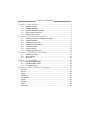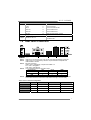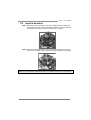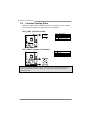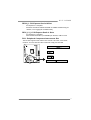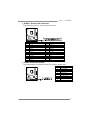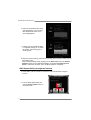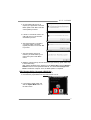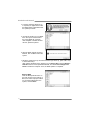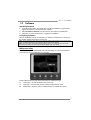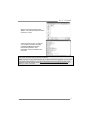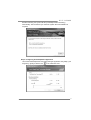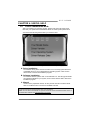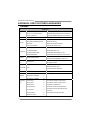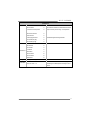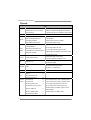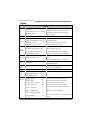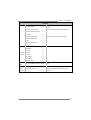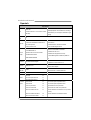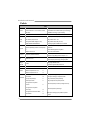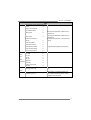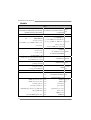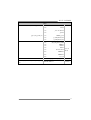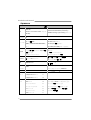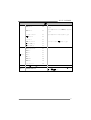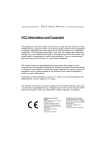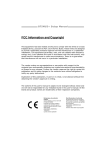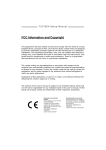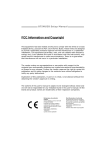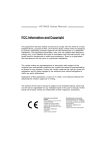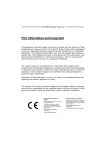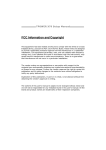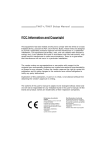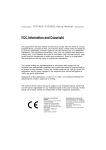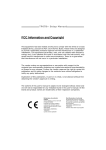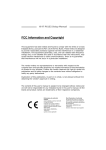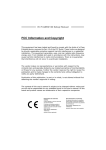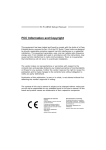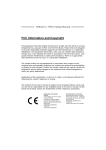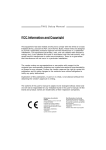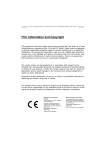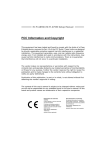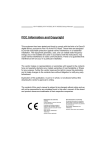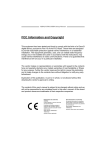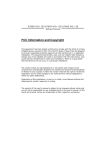Download Biostar Hi-Fi B75S3E Owner's Manual
Transcript
Hi-Fi B75S3E Setup Manual FCC Information and Copyright This equipment has been tested and found to comply with the limits of a Class B digital device, pursuant to Part 15 of the FCC Rules. These limits are designed to provide reasonable protection against harmful interference in a residential installation. This equipment generates, uses, and can radiate radio frequency energy and, if not installed and used in accordance with the instructions, may cause harmful interference to radio communications. There is no guarantee that interference will not occur in a particular installation. The vendor makes no representations or warranties with respect to the contents here and specially disclaims any implied warranties of merchantability or fitness for any purpose. Further the vendor reserves the right to revise this publication and to make changes to the contents here without obligation to notify any party beforehand. Duplication of this publication, in part or in whole, is not allowed without first obtaining the vendor’s approval in writing. The content of this user’s manual is subject to be changed without notice and we will not be responsible for any mistakes found in this user’s manual. All the brand and product names are trademarks of their respective companies. Dichiarazione di conformità sintetica Ai sensi dell’art. 2 comma 3 del D.M. 275 del 30/10/2002 Si dichiara che questo prodotto è conforme alle normative vigenti e soddisfa i requisiti essenziali richiesti dalle direttive 2004/108/CE, 2006/95/CE e 1999/05/CE quando ad esso applicabili Short Declaration of conformity We declare this product is complying with the laws in force and meeting all the essential requirements as specified by the directives 2004/108/CE, 2006/95/CE and 1999/05/CE whenever these laws may be applied Table of Contents Chapter 1: Introduction ...............................................................1 1.1 1.2 1.3 1.4 1.5 Before You Start ................................................................................ 1 Package Checklist ............................................................................ 1 Motherboard Specifications............................................................... 2 Rear Panel Connectors..................................................................... 3 Motherboard Layout.......................................................................... 4 Chapter 2: Hardware Installation ................................................5 2.1 2.2 2.3 2.4 2.5 2.6 2.7 Installing Central Processing Unit (CPU) .......................................... 5 Install a Heatsink............................................................................... 7 Connect Cooling Fans ...................................................................... 8 Installing System Memory................................................................. 9 Expansion Slots .............................................................................. 10 Jumper Setting ................................................................................ 12 Headers & Connectors.................................................................... 13 Chapter 3: UEFI BIOS & Software.............................................19 3.1 3.2 3.3 UEFI BIOS Setup ............................................................................ 19 BIOS Update ................................................................................... 19 Software .......................................................................................... 23 Chapter 4: Useful Help ..............................................................31 4.1 4.2 4.3 Driver Installation Note.................................................................... 31 AMI BIOS Beep Code ..................................................................... 32 Troubleshooting .............................................................................. 32 Appendix: SPEC In Other Languages ......................................34 German....................................................................................................... 34 French ........................................................................................................ 36 Italian .......................................................................................................... 38 Spanish....................................................................................................... 40 Portuguese ................................................................................................. 42 Polish.......................................................................................................... 44 Russian....................................................................................................... 46 Arabic ......................................................................................................... 48 Japanese .................................................................................................... 50 H i-F i B75S 3E CHAPTER 1: INTRODUCTION 1.1 Before You Start Thank you for choosing our product. Before you start installing the motherboard, please make sure you follow the instructions below: Prepare a dry and stable working environment with sufficient lighting. Always disconnect the computer from power outlet before operation. Before you take the motherboard out from anti-static bag, ground yourself properly by touching any safely grounded appliance, or use grounded wrist strap to remove the static charge. Avoid touching the components on motherboard or the rear side of the board unless necessary. Hold the board on the edge, do not try to bend or flex the board. Do not leave any unfastened small parts inside the case after installation. Loose parts will cause short circuits which may damage the equipment. Keep the computer from dangerous area, such as heat source, humid air and water. The operating temperatures of the computer should be 0 to 45 degrees Celsius. To avoid injury, be careful of: Sharp pins on headers and connectors Rough edges and sharp corners on the chassis Damage to wires that could cause a short circuit 1.2 Package Checklist ; ; ; ; Serial ATA Cable x2 Rear I/O Panel for ATX Case x1 User’s Manual x1 Fully Setup Driver DVD x1 Note: The package contents may be different due to the sales region or models in which it was sold. For more information about the standard package in your region, please contact your dealer or sales representative. 1 Motherboard Manual 1.3 Motherboard Specifications SPEC Socket 1155 Supports Execute Disable Bit / Enhanced Intel SpeedStep® / CPU Intel Core i7 / i5 / i3 / Pentium / Celeron processor Intel Architecture-64 / Extended Memory 64 Technology / Chipset B75 (TDP: 95W) Virtualization Technology / Hyper Threading IT8728F-EX Super I/O Main Memory Environment Control initiatives, Provides the most commonly used legacy Super Hardware Monitor Controller I/O functionality. Fan Speed Controller Low Pin Count Interface ITE's "Smart Guardian" function DDR3 DIMM Slots x 2 Dual Channel Mode DDR3 memory module Max Memory Capacity 16GB Supports DDR3 1066 / 1333 Each DIMM supports 512MB/ Supports DDR3 1600 (depending on CPU) 1GB/2GB/4GB/8GB DDR3 Registered DIMM and ECC DIMM is not supported SATA 2 & 3 Integrated Serial ATA Controller LAN Realtek RTL 8111G Data transfer rates up to 3.0 Gb/s / 6.0 Gb/s. SATA Version 2.0 / 3.0 specification compliant 10 / 100 Mb/s / 1Gb/s auto negotiation Half / Full duplex capability 7.1 channels audio out Sound Codec ALC892 (2-channel output is from front audio header) High Definition Audio, Biostar Hi-Fi USB3.0 Slots On Board Connectors 2 B75 Data transfer rates up to 600 MB/s PCI slot x1 Supports PCI expansion cards PCI Express Gen3 x 16 slot x1 Supports PCI-E Gen3 x16 expansion card PCI Express Gen2 x 1 slot x2 Supports PCI-E Gen2 x1 expansion cards SATA3 Connector x1 Each connector supports 1 SATA3 devices SATA2 Connector x5 Each connector supports 1 SATA2 devices Front Panel Connector x1 Supports front panel facilities Front Audio Connector x1 Supports front panel audio function CPU Fan Header x1 CPU Fan power supply (with Smart Fan function) System Fan Header x2 System Fan Power supply Clear CMOS Header x1 Restore CMOS data to factory default USB2.0 Connector x2 Each connector supports 2 front panel USB2.0 ports USB3.0 Connector x1 Each connector supports 2 front panel USB3.0 ports Printer Port Connector x1 Each connector supports 1 Printer port Consumer IR Connector x1 Supports infrared function Serial Port Connector x1 Connects to RS-232 Port S/PDIF out Connector x1 Supports digital audio out function Power Connector (24pin) x1 Connects to Power supply Power Connector (4pin) x1 Connects to Power supply Back Panel PS/2 Keyboard/ Mouse x1 Connects to PS/2 Keyboard/ Mouse I/O HDMI Port x1 Connects to HDMI cable H i-F i B75S 3E SPEC VGA Port x1 Connect to D-SUB monitor DVI Port x1 Connect to DVI monitor LAN port x1 Connect to RJ-45 Ethernet cable USB2.0 Port x2 Connect to USB2.0 devices USB3.0 Port x2 Connect to USB3.0 devices Audio Jack x3 Board Size 200 (W) x 244 (L) mm OS Support Windows XP / Vista / 7 / 8 Provide Audio-In/Out and Mic. connection uATX Biostar reserves the right to add or remove support for any OS with or without notice 1.4 Rear Panel Connectors Note1: Note2: HDMI, DVI-D & VGA ports only work with an Intel integrated Graphics Processor USB3.0 ports (only supported by Windows 7/8) are backward compatible with USB2.0/USB1.X devices. Maximum resolution: HDMI: 1920 x 1200 @60Hz, compliant with HDMI 1.4a DVI: 1920 x 1200 @60Hz VGA: 2048 x 1536 @75Hz This motherboard supports dual video output: Note3: Note4: Note5: Display Devices VGA DVI-D HDMI VGA X O O DVI-D O X O HDMI O O X To configure 7.1-channel audio, you have to use a chassis with HD front panel audio module and enable the multi-channel audio feature through O.S. Audio Utility. The 2/ 4/ 5.1/7.1-channel configuration Port 2-channel 4-channel 5.1 channel 7.1 channel Blue (Rear Panel) Line In Rear Speaker Out Rear Speaker Out Rear Speaker Out Green (Rear Panel) Line Out Front Speaker Out Front Speaker Out Front Speaker Out Pink (Rear Panel) Mic In Mic In Center/Subwoofer Out Center/Subwoofer Out Green (Front Panel) -- -- -- Side Speaker Out 3 Motherboard Manual 1.5 Motherboard Layout st Note: ■ represents the 1 pin. 4 H i-F i B75S 3E CHAPTER 2: HARDWARE INSTALLATION 2.1 Installing Central Processing Unit (CPU) Note: 1. Remove Pin Cap before installation, and make good preservation for future use. When the CPU is removed, cover the Pin Cap on the empty socket to ensure pin legs won’t be damaged. 2. The motherboard might equip with two different types of pin cap. Please refer below instruction to remove the pin cap. Step 1: Pull the socket locking lever out from the socket and then raise the lever up. Step 2: Remove the Pin Cap. 5 Motherboard Manual Step 3: Hold processor with your thumb and index fingers, oriented as shown. Align the notches with the socket. Lower the processor straight down without tilting or sliding the processor in the socket. Note1: The LGA1150 CPU is not compatible with LGA 1155 socket. Do not install a LGA 1150 CPU on the LGA 1155 socket. Note2: The CPU fits only in one correct orientation. Do not force the CPU into the socket to prevent damaging the CPU. Step 4: Hold the CPU down firmly, and then lower the lever to locked position to complete the installation. Step 5: Put the CPU Fan and heatsink assembly on the CPU and buckle it on the retention frame. Connect the CPU FAN power cable into the CPU_FAN1 to complete the installation. 6 H i-F i B75S 3E 2.2 Install a Heatsink Step 1: Place the CPU fan assembly on top of the installed CPU and make sure that the four fasteners match the motherboard holes. Orient the assembly and make the fan cable is closest to the CPU fan connector. Step 2: Press down two fasteners at one time in a diagonal sequence to secure the CPU fan assembly in place. Ensure that all four fasteners are secured. Note1: Do not forget to connect the CPU fan connector. Note2: For proper installation, please kindly refer to the installation manual of your CPU heatsink. 7 Motherboard Manual 2.3 Connect Cooling Fans These fan headers support cooling-fans built in the computer. The fan cable and connector may be different according to the fan manufacturer. CPU_FAN1: CPU Fan Header Pin 1 2 3 4 Assignment Ground +12V FAN RPM rate sense Smart Fan Control SYS_FAN1/2: System Fan Headers Pin 1 2 3 Assignment Ground +12V FAN RPM rate sense Note: The SYS_FAN1/2 supports 3-pin head connectors; the CPU_FAN1 supports 4-pin head connector. When connecting with wires onto connectors, please note that the red wire is the positive and should be connected to pin#2, and the black wire is Ground and should be connected to GND. 8 H i-F i B75S 3E 2.4 Installing System Memory Memory Modules Step 1: Unlock a DIMM slot by pressing the retaining clips outward. Align a DIMM on the slot such that the notch on the DIMM matches the break on the slot. Step 2: Insert the DIMM vertically and firmly into the slot until the retaining chip snap back in place and the DIMM is properly seated. Note: If the DIMM does not go in smoothly, do not force it. Pull it all the way out and try again. 9 Motherboard Manual Memory Capacity DIMM Socket Location DDR3 Module DDR3_A1 512MB/1GB/2GB/4GB/8GB DDR3_B1 512MB/1GB/2GB/4GB/8GB Total Memory Size Max is 16GB. Dual Channel Memory Installation Please refer to the following requirements to activate Dual Channel function: Install memory module of the same density in pairs, shown in the table. Dual Channel Status DDR3_A1 Disabled O DDR3_B1 X Disabled X O Enabled O O (O means memory installed, X means memory not installed.) Note: The DRAM bus width of the memory module must be the same (x8 or x16) 2.5 Expansion Slots Install an Expansion Card You can install your expansion card by following steps: 1. Read the related expansion card's instruction document before install the expansion card into the computer. 2. Remove your computer's chassis cover, screws and slot bracket from the computer. 3. Place a card in the expansion slot and press down on the card until it is completely seated in the slot. 4. Secure the card’s metal bracket to the chassis back panel with a screw. 5. Replace your computer's chassis cover. 6. Power on the computer, if necessary, change BIOS settings for the expansion card. 7. Install related driver for the expansion card. 10 H i-F i B75S 3E PEX16_1: PCI-Express Gen3 x16 Slot - PCI-Express 3.0 compliant. Maximum theoretical realized bandwidth of 16GB/s simultaneously per direction, for an aggregate of 32GB/s totally. PEX1_1/1_2: PCI-Express Gen2 x1 Slots - PCI-Express 2.0 compliant. Data transfer bandwidth up to 500MB/s per direction; 1GB/s in total PCI1: Peripheral Component Interconnect Slot The PCI slot supports cards used in PCs include: LAN cards, sound cards, modems, TV tuner cards and other cards that comply PCI standard. 11 Motherboard Manual 2.6 Jumper Setting The illustration shows how to set up jumpers. When the jumper cap is placed on pins, the jumper is “close”, if not, that means the jumper is “open”. Pin opened Pin closed Pin1-2 closed JCMOS1: Clear CMOS Jumper Placing the jumper on pin2-3, it allows user to restore the BIOS safe setting and the CMOS data. Please carefully follow the procedures to avoid damaging the motherboard. 1 3 Pin 1-2 Close: Normal Operation (default). 1 3 Pin 2-3 Close: Clear CMOS data. ※ Clear CMOS Procedures: 1. 2. 3. 4. 5. 6. 12 Remove AC power line. Set the jumper to “Pin 2-3 close”. Wait for five seconds. Set the jumper to “Pin 1-2 close”. Power on the AC. Load Optimal Defaults and save settings in CMOS. H i-F i B75S 3E 2.7 Headers & Connectors SATA1: Serial ATA3.0 Connector The connector connects to SATA hard disk drives via SATA cables. Those satisfy the SATA 3.0 spec and with transfer rate of 6.0Gb/s. Pin 1 2 3 4 5 6 7 Assignment Ground TX+ TXGround RXRX+ Ground SATA2 ~ 6: Serial ATA2.0 Connectors These connectors connect to SATA hard disk drives via SATA cables. Those satisfy the SATA 2.0 spec and with transfer rate of 3.0Gb/s. Pin 1 2 3 4 5 6 7 Assignment Ground TX+ TXGround RXRX+ Ground ATXPWR2: ATX Power Source Connector This connector provides +12V to CPU power circuit. Pin 1 2 3 4 Assignment +12V +12V Ground Ground 13 Motherboard Manual ATXPWR1: ATX Power Source Connector This connector allows user to connect 24-pin power connector on the ATX power supply. Pin 13 14 15 16 17 18 19 20 21 22 23 24 Assignment +3.3V -12V Ground PS_ON Ground Ground Ground NC +5V +5V +5V Ground Pin 1 2 3 4 5 6 7 8 9 10 11 12 Assignment +3.3V +3.3V Ground +5V Ground +5V Ground PW_OK Standby Voltage+5V +12V +12V +3.3V Note: Before you power on the system, please make sure that ATXPWR1 and ATXPWR2 connectors have been well plugged-in. PANEL1: Front Panel Header This 16-pin connector includes Power-on, Reset, HDD LED, Power LED, and speaker connection. It allows user to connect the PC case’s front panel switch functions. Pin 1 2 3 4 5 6 7 8 14 Assignment +5V N/A N/A Speaker HDD LED (+) HDD LED (-) Ground Reset control Function Speaker Connector Hard drive LED Reset button Pin 9 10 11 12 13 14 15 16 Assignment N/A N/A N/A Power LED (+) Power LED (+) Power LED (-) Power button Ground Function N/A N/A Power LED Power-on button H i-F i B75S 3E F_USB1/F_USB2: Headers for USB 2.0 Ports at Front Panel These headers allow user to connect additional USB cable on the PC front panel, and also can be connected with internal USB devices, like USB card reader. Pin 1 2 3 4 5 6 7 8 9 10 Assignment +5V (fused) +5V (fused) USBUSBUSB+ USB+ Ground Ground Key NC JFRONT_USB3_1: Header for USB 3.0 Ports at Front Panel This header allows user to connect additional USB cable on the PC front panel, and also can be connected with internal USB devices, like USB card reader. Pin 1 2 3 4 5 6 7 8 9 10 Note: Assignment VBUS0 SSRX1SSRX1+ Ground SSTX1SSTX1+ Ground D1D1+ ID Pin 11 12 13 14 15 16 17 18 19 20 Assignment D2+ D2Ground SSTX2+ SSTX2Ground SSRX2+ SSRX2VBUS1 Key USB3.0 is only supported by Windows 7/8. 15 Motherboard Manual F_AUDIO1: Front Panel Audio Header This header allows user to connect the front audio output cable with the PC front panel. This header supports HD and AC’97 audio front panel connector. Pin 1 2 3 4 5 6 7 8 9 10 HD Audio Assignment Mic Left in Ground Mic Right in GPIO Right line in Jack Sense Front Sense Key Left line in Jack Sense Pin 1 2 3 4 5 6 7 8 9 10 AC’97 Assignment Mic In Ground Mic Power Audio Power RT Line Out RT Line Out Reserved Key LFT Line Out LFT Line Out Note1: It is recommended that you connect a high-definition front panel audio module to this connector to avail of the motherboard's high definition audio capability. Note2: Please try to disable the "Front Panel Jack Detection" if you want to use an AC'97 front audio output cable. The function can be found via O.S. Audio Utility. Note3: To configure 7.1-channel audio, you have to use a chassis with HD front panel audio module and enable the multi-channel audio feature through O.S. Audio Utility. JSPDIFOUT1: Digital Audio-out Connector This connector allows user to connect the PCI bracket SPDIF output header. Pin 1 2 3 16 Assignment +5V SPDIF_OUT Ground H i-F i B75S 3E J_PRINT1: Printer Port Connector This header allows you to connector printer on the PC. Pin 1 2 3 4 5 6 7 8 9 10 11 12 13 Assignment -Strobe -ALF Data 0 -Error Data 1 -Init Data 2 -Scltin Data 3 Ground Data 4 Ground Data 5 Pin 14 15 16 17 18 19 20 21 22 23 24 25 26 Assignment Ground Data 6 Ground Data 7 Ground -ACK Ground Busy Ground PE Ground SCLT Key J_COM1: Serial Port Header The motherboard has a serial port header for connecting RS-232 Port. Pin 1 2 3 4 5 6 7 8 9 10 Assignment Carrier detect Received data Transmitted data Data terminal ready Signal ground Data set ready Request to send Clear to send Ring indicator NC 17 Motherboard Manual CIR1: Consumer IR Header This header is for infrared remote control and communication. Pin 1 2 3 4 5 6 18 Assignment IrDA serial input Ground Ground Key IrDA serial output IR Power H i-F i B75S 3E CHAPTER 3: UEFI BIOS & SOFTWARE 3.1 z z 3.2 UEFI BIOS Setup The BIOS Setup program can be used to view and change the BIOS settings for the computer. The BIOS Setup program is accessed by pressing the <DEL> key after the Power-On Self-Test (POST) memory test begins and before the operating system boot begins. For further information of setting up the UEFI BIOS, please refer to the UEFI BIOS Manual in the Setup DVD. BIOS Update The BIOS can be updated using either of the following utilities: z BIOSTAR BIOS Flasher: Using this utility, the BIOS can be updated from a file on a hard disk, a USB drive (a flash drive or a USB hard drive), or a CD-ROM. z BIOSTAR BIOS Update Utility: It enables automated updating while in the Windows environment. Using this utility, the BIOS can be updated from a file on a hard disk, a USB drive (a flash drive or a USB hard drive), or a CD-ROM, or from the file location on the Web. BIOSTAR BIOS Flasher BIOSTAR BIOS Flasher is a BIOS flashing utility providing you an easy and simple way to update your BIOS via USB pen drive. Note1: This utility only allows storage device with FAT32/16 format and single partition. Note2: Shutting down or resetting the system while updating the BIOS will lead to system boot failure. Updating BIOS with BIOSTAR BIOS Flasher 1. Go to the website to download the latest BIOS file for the motherboard. 2. Then, copy and save the BIOS file into a USB flash (pen) drive. 3. Insert the USB pen drive that contains the BIOS file to the USB port. 4. Power on or reset the computer and then press <F12> during the POST process. 5. After entering the POST screen, the BIOS-FLASHER utility pops out. Choose [fs0] to search for the BIOS file. 19 Motherboard Manual 6. Select the proper BIOS file, and a message asking if you are sure to flash the BIOS file. Click Yes to start updating BIOS. 7. A dialog pops out after BIOS flash is completed, asking you to restart the system. Press the [Y] key to restart system. 8. While the system boots up and the full screen logo shows up, press <DEL> key to enter BIOS setup. After entering the BIOS setup, please go to the Save & Exit, using the Restore Defaults function to load Optimized Defaults, and select Save Changes and Reset to restart the computer. Then, the BIOS Update is completed. BIOS Update Utility (through the Internet) 1. Installing BIOS Update Utility from the DVD Driver. 2. Please make sure the system is connected to the internet before using this function. 3. Launch BIOS Update Utility and click the Online Update button on the main screen. 20 H i-F i B75S 3E 4. An open dialog will show up to request your agreement to start the BIOS update. Click Yes to start the online update procedure. 5. If there is a new BIOS version, the utility will ask you to download it. Click Yes to proceed. 6. After the download is completed, you will be asked to program (update) the BIOS or not. Click Yes to proceed. 7. After the updating process is finished, you will be asked you to reboot the system. Click OK to reboot. 8. While the system boots up and the full screen logo shows up, press <DEL> key to enter BIOS setup. After entering the BIOS setup, please go to the Save & Exit, using the Restore Defaults function to load Optimized Defaults, and select Save Changes and Reset to restart the computer. Then, the BIOS Update is completed. BIOS Update Utility (through a BIOS file) 1. Installing BIOS Update Utility from the DVD Driver. 2. Download the proper BIOS from http://www.biostar.com.tw/ 3. Launch BIOS Update Utility and click the Update BIOS button on the main screen. 21 Motherboard Manual 4. A warning message will show up to request your agreement to start the BIOS update. Click OK to start the update procedure. 5. Choose the location for your BIOS file in the system. Please select the proper BIOS file, and then click on Open. It will take several minutes, please be patient. 6. After the BIOS Update process is finished, click on OK to reboot the system. 7. While the system boots up and the full screen logo shows up, press <DEL> key to enter BIOS setup. After entering the BIOS setup, please go to the Save & Exit, using the Restore Defaults function to load Optimized Defaults, and select Save Changes and Reset to restart the computer. Then, the BIOS Update is completed. Backup BIOS Click the Backup BIOS button on the main screen for the backup of BIOS, and select a proper location for your backup BIOS file in the system, and click Save. 22 H i-F i B75S 3E 3.3 Software Installing Software 1. Insert the Setup DVD to the optical drive. The driver installation program would appear if the Auto-run function has been enabled. 2. 3. Select Software Installation, and then click on the respective software title. Follow the on-screen instructions to complete the installation. Launching Software After the installation process is completed, you will see the software icon showing on the desktop. Double-click the icon to launch it. Note1: All the information and content about following software are subject to be changed without notice. For better performance, the software is being continuously updated. Note2: The information and pictures described below are for your reference only. The actual information and settings on board may be slightly different from this manual. BIOScreen Utility This utility allows you to personalize your boot logo easily. You can choose BMP as your boot logo so as to customize your computer. Please follow the step-by-step instructions below to update boot logo: z Load Image:Choose the picture as the boot logo. z Transform:Transform the picture for BIOS and preview the result. z Update Bios:Write the picture to BIOS Memory to complete the update. 23 Motherboard Manual eHot-Line eHot-Line is a convenient utility that helps you to contact with our Tech-Support system. This utility will collect the system information which is useful for analyzing the problem you may have encountered, and then send these information to our tech-support department to help you fix the problem. Note: Before you use this utility, please set Outlook Express as your default e-mail client application program. represents important information that you must provide. Without this information, you may not be able to send out the mail. * This block will show the information which would be collected in the mail. condition *Describe of your system. your area or *Select the area close to you. Provide the e-mail address that you would like to send the copy to. the name of *Provide the memory module manufacturer. Provide the name of the power supply manufacturer and the model no. Send the mail out. Exit this dialog. Save these information to a .txt file After filling up this information, click “Send” to send the mail out. A warning dialog would appear asking for your confirmation; click “Send” to confirm or “Do Not Send” to cancel. If you want to save this information to a .txt file, click “Save As…” and then you will see a saving dialog appears asking you to enter file name. 24 H i-F i B75S 3E Enter the file name and then click “Save”. Your system information will be saved to a .txt file. Open the saved .txt file, you will see your system information including motherboard/BIOS/CPU/video/ device/OS information. This information is also concluded in the sent mail. Note1: We will not share customer’s data with any other third parties, so please feel free to provide your system information while using eHot-Line service. Note2: If you are not using Outlook Express as your default e-mail client application, you may need to save the system information to a .txt file and send the file to our tech support with other e-mail application. Go to the following website http://www.biostar.com.tw/app/en/about/contact.php for getting our contact information. 25 Motherboard Manual Rapid Start Technology Intel® Rapid Start technology enables your system to get up and running faster from even the deepest sleep, saving time and power consumption. Feel secure knowing that your system will still resume to working conditions in the event of unexpected power loss while in sleep mode. System Requirement: z z An Intel® SATA SSD (SATA Gen2 or Gen3. Preferably Gen3, and 80 GB or larger) Windows 7 and Windows 8 Note1: Please visit below webpage for more details about operating systems supporting http://www.intel.com/p/en_US/support Note2: The Rapid Start Technology is NOT supported by H81 chipset. Installing Intel® SBA: Step 1: BIOS Setting 1-1 Go to [Advanced Menu] > [ACPI Settings], and set [ACPI Sleep State] to S3 (Suspend to RAM) 1-2 Go to [Advanced Menu] > [SATA Configuration], and set [SATA Mode Selection] to AHCI 1-3 Go to [Advanced Menu] and set [Intel(R) Rapid Start Technology] to Enabled 1-4 Save your changes, and then exit the BIOS Setup. Step 2: Operating System Installation Step 3: Installing Intel® Rapid Start Application 3-1 Insert the setup Driver DVD into your optical drive. Click “Intel Rapid Start Technology” to launch the program. 3-2 Below window will pop-out, then click “Create Disk” to star disk partition. After disk partition finished, please click “OK” then system will reboot automatically. 26 H i-F i B75S 3E 3-3 After rebooting, the system will setup Intel® Rapid Start Technology automatically. We recommend you restart the system after this installation is complete, Step 4: Configuring Intel® Rapid Start Application Launch the Intel® Rapid Start Technology Manager application from [Start] > [All Programs] > [Intel] or click the icon in the notification area. 27 Motherboard Manual Intel® Small Business Advantage Intel Small Business Advantage (Intel SBA) provides an out-of-the-box hardware-based security and productivity suite designed for the small business user. Software Monitor Software Monitor helps keep critical security software running by monitoring it at the hardware level and alerting the business if there has been an attack. The Software Monitor also maintains an event log that shows status information and any errors generated, so businesses can know what happened. Data Backup and Restore Data Backup and Restore provides reliable after-hours backup of critical data using the local maintenance timer to power on the computer. Data can be backed up to a designated location. USB Blocker The optional USB Blocker lets businesses control access to their infrastructure, preventing unauthorized USB devices or file imports or exports on company computers. PC Health Center PC Health Center can schedule and do PC maintenance tasks after hours, without interrupting employee work time. Tasks such as updating the operating system, deleting temporary internet files, and running disk defragmentation can be done at night. PC Health Center works even if the computer is powered-down, as long as it is plugged in. Energy Saver With the optional Energy Saver, businesses can save energy by scheduling PCs to power-down at the end of the day and turn on before the work day begins - ready for employees as they arrive in the morning. Supported Operating Systems: Windows 7 and Windows 8 Note1: Please visit below webpage for more details about operating systems supporting http://www.intel.com/p/en_US/support Note2: The Intel® Small Business Advantage is only supported by H87 & B85 chipsets. 28 H i-F i B75S 3E Installing Intel SBA This procedure describes how to install Intel SBA. 1. Logon to the computer with a user that has administrator privileges. 2. Copy the Setup.exe file to the computer. 3. Double-click Setup.exe. The Welcome to the Setup Program window opens. 4. Click Next. The installer starts the installation and the Setup Progress window opens showing the progress of the installation. When installation is complete, the installer starts the Intel SBA service and the Next button is enabled. 5. Click Next. The Setup Is Complete window opens. 6. Click Finish. The installer closes. 29 Motherboard Manual Smart EAR Hi-Fi Audio Requirements: 1. A chassis with front audio output jacks 2. An earphone or a headphone 3. Windows 7 or Windows 8 operation system Installation Guide: 1. Make sure the front audio cable of the chassis connected to the front audio header of the motherboard properly. 2. Install the Smart Ear 3D Utility from the driver DVD. 3. Connect the earphone or headphone to the front audio jack of the chassis. Note: If you want to use an AC'97 front audio output cable, please disable the "Front Panel Jack Detection" setting. This setting can be found via O.S. Audio Utility. Smart EAR Utility: 30 z High/Low Gain Switch: Keep the gain switch to low for low impedance headphone and set to high for high impedance headphone. z Mute Button: To disable system sound z Volume Control Knob: The volume can be finely adjusted by turning the knob either clockwise or anti-clockwise to increase or decrease system volume accordingly. z Information Button: Get information of the application z Minimize Button: Minimize the application window to the taskbar z Exit Button: Exit the application H i-F i B75S 3E CHAPTER 4: USEFUL HELP 4.1 Driver Installation Note After you installed your operating system, please insert the Fully Setup Driver DVD into your optical drive and install the driver for better system performance. You will see the following window after you insert the DVD The setup guide will auto detect your motherboard and operating system. A. Driver Installation To install the driver, please click on the Driver icon. The setup guide will list the compatible driver for your motherboard and operating system. Click on each device driver to launch the installation program. B. Software Installation To install the software, please click on the Software icon. The setup guide will list the software available for your system, click on each software title to launch the installation program. C. Manual Aside from the paperback manual, we also provide manual in the Driver DVD. Click on the Manual icon to browse for available manuals. Note1: If this window didn’t show up after you insert the Driver DVD, please use file browser to locate and execute the file SETUP.EXE under your optical drive. Note2: You will need Acrobat Reader to open the manual file. Please download the latest version of Acrobat Reader software from http://get.adobe.com/reader/ 31 Motherboard Manual 4.2 AMI BIOS Beep Code Boot Block Beep Codes Number of Beeps Continuing Description Memory sizing error or Memory module not found POST BIOS Beep Codes Number of Beeps 1 8 4.3 Description Success booting. Display memory error (system video adapter) Troubleshooting Probable 1. 2. There is no power in the system. Power LED does not shine; the fan of the power supply does not work Indicator light on keyboard does not shine. Solution 1. 2. 3. System is inoperative. Keyboard lights are on, power indicator lights are lit, and hard drives are running. Using even pressure on both ends of the DIMM, press down firmly until the module snaps into place. System does not boot from a hard disk drive, but can be booted from optical drive. 1. 2. 32 Make sure power cable is securely plugged in. Replace cable. Contact technical support. Check cable running from disk to disk controller board. Make sure both ends are securely plugged in; check the drive type in the standard CMOS setup. Backing up the hard drive is extremely important. All hard disks are capable of breaking down at any time. System only boots from an optical drive. Hard disks can be read, applications can be used, but system fails to boot from a hard disk. 1. 2. Back up data and applications files. Reformat the hard drive. Re-install applications and data using backup disks. Screen message shows “Invalid Configuration” or “CMOS Failure.” Review system’s equipment. Make sure correct information is in setup. System cannot boot after user installs a second hard drive. 1. 2. Set master/slave jumpers correctly. Run SETUP program and select correct drive types. Call the drive manufacturers for compatibility with other drives. H i-F i B75S 3E CPU Overheated If the system shutdown automatically after power on system for seconds, that means the CPU protection function has been activated. When the CPU is over heated, the motherboard will shutdown automatically to avoid a damage of the CPU, and the system may not power on again. In this case, please double check: 1. The CPU cooler surface is placed evenly with the CPU surface. 2. CPU fan is rotated normally. 3. CPU fan speed is fulfilling with the CPU speed. After confirmed, please follow steps below to relief the CPU protection function. 1. Remove the power cord from power supply for seconds. 2. Wait for seconds. 3. Plug in the power cord and boot up the system. Or you can: 1. Clear the CMOS data. 2. Wait for seconds. 3. Power on the system again 33 Motherboard Manual APPENDIX: SPEC IN OTHER LANGUAGES German Spezifikationen CPU Chipsatz Super E/A Socket 1155 Unterstützt Execute Disable Bit / Enhanced Intel Intel Core i7 / i5 / i3 / Pentium / Celeron SpeedStep® / Intel Architecture-64 / Extended Memory 64 Prozessoren (TDP: 95W) Technology / Virtualization Technology / Hyper Threading B75 IT8728F-EX Umgebungskontrolle, Bietet die häufig verwendeten alten Super Hardware-Überwachung E/A-Funktionen. Lüfterdrehzahl-Controller/-Überwachung Low Pin Count-Schnittstelle "Smart Guardian"-Funktion von ITE DDR3 DIMM-Steckplätze x 2 Dual-Kanal DDR3 Speichermodul Max. 16GB Arbeitsspeicher Unterstützt DDR3 1066 / 1333 Jeder DIMM unterstützt 512MB/ Unterstützt DDR3 1600 (abhängig von CPU) 1GB/2GB/4GB/8GB DDR3. registrierte DIMMs. ECC DIMMs werden nicht unterstützt. Arbeitsspeicher SATA 2 & 3 Integrierter Serial ATA-Controller LAN Realtek RTL 8111G Datentransferrate bis zu 3.0Gb/s / 6.0Gb/s. Konform mit der SATA-Spezifikation Version 2.0 / 3.0 10 / 100 / 1000 Mb/s Auto-Negotiation Halb-/ Vollduplex-Funktion HD Unterstützt High-Definition Audio Audio-Unterstüt ALC892 7.1-Kanal-Audioausgabe, Biostar Hi-Fi zung USB3.0 Steckplätze B75 Datenübertragungsraten bis zu 600 MB / s PCI-Steckplatz x1 PCI Express Gen3 x16 Steckplatz x1 PCI Express Gen2 x 1-Steckplatz x2 Onboard-Ansc SATA3-Anschluss x1 Jeder Anschluss unterstützt 1 SATA3-Laufwerk SATA2-Anschluss x5 Jeder Anschluss unterstützt 1 SATA2-Laufwerk Fronttafelanschluss x1 Unterstützt die Fronttafelfunktionen Front-Audioanschluss x1 hluss 34 CPU-Lüfter-Sockel x1 System-Lüfter-Sockel x2 "CMOS löschen"-Sockel x1 Unterstützt die Fronttafel-Audioanschlussfunktion CPU-Lüfterstromversorgungsanschluss (mit Smart Fan-Funktion) System-Lüfter-Stromversorgungsanschluss H i-F i B75S 3E Spezifikationen Rückseiten-E/A Platinengröße OS-Unterstützu ng USB2.0-Anschluss x2 Jeder Anschluss unterstützt 2 Fronttafel-USB2.0-Anschlüsse USB3.0-Anschluss x1 Jeder Anschluss unterstützt 2 Fronttafel-USB3.0-Anschlüsse Connecteur de Port d'imprimante x1 Chaque connector prend en charge 1 Port d'imprimante Verbraucher-IR Anschluss x1 Serieller Anschluss x1 S/PDIF Ausgangsanschluss x1 Stromanschluss (24-polig) x1 Stromanschluss (4-polig) x1 PS/2-Tastatur/ Maus x1 HDMI-Anschluss x1 VGA-Anschluss x1 DVI-Anschluss x1 LAN-Anschluss x1 USB2.0-Anschluss x2 USB3.0-Anschluss x2 Audioanschluss x3 200 mm (B) X 244 mm (L) Unterstützt die digitale Audioausgabefunktion uATX Biostar behält sich das Recht vor, ohne Ankündigung die Windows XP / Vista / 7 / 8 Unterstützung für ein Betriebssystem hinzuzufügen oder zu entfernen. 35 Motherboard Manual French SPEC UC Chipset Super E/S Socket 1155 Prend en charge les technologies d'exécution de bit de Processeurs Intel Core i7 / i5 / i3 / Pentium / désactivation / Intel SpeedStep® optimisée/ d'architecture Intel Celeron (TDP: 95W) 64 / de mémoire étendue 64 / de virtualisation / Hyper Threading B75 IT8728F-EX Initiatives de contrôle environnementales, Fournit la fonctionnalité de Super E/S Moniteur de matériel patrimoniales la plus utilisée. Contrôleur /moniteur de vitesse de ventilateur Interface à faible compte de broches Fonction "Gardien intelligent" de l'ITE Module de mémoire DDR3 à mode à double voie Fentes DDR3 DIMM x 2 Prend en charge la DDR3 1066 / 1333 Mémoire Capacité mémoire maximale de 16 Go principale Chaque DIMM prend en charge des DDR3 de Prend en charge la DDR3 1600 (dépend du CPU) Les DIMM à registres et DIMM avec code correcteurs d'erreurs 512Mo/1Go/2Go/4Go/8Go ne sont pas prises en charge SATA 2 & 3 Contrôleur Serial ATA intégré : LAN Realtek RTL 8111G Taux de transfert jusqu'à 3.0Go/s / 6.0Go/s. Conforme à la spécification SATA Version 2.0 / 3.0 10 / 100 / 1000 Mb/s négociation automatique Half / Full duplex capability Prise en Prise en charge de l'audio haute définition charge audio ALC892 Sortie audio à 7.1 voies, Biostar Hi-Fi HD USB3.0 B75 Taux de transfert de données jusqu'à 600 Mo / s Fente PCI x1 Fentes Fente PCI Express Gen3 x16 x1 Fente PCI Express Gen2 x1 x2 Connecteur Connecteur SATA3 x1 Chaque connecteur prend en charge 1 périphérique SATA3 embarqué Connecteur SATA2 x5 Chaque connecteur prend en charge 1 périphérique SATA2 Connecteur du panneau avant x1 Prend en charge les équipements du panneau avant Connecteur Audio du panneau avant x1 36 Prend en charge la fonction audio du panneau avant Embase de ventilateur UC x1 Embase de ventilateur système x2 Embase d'effacement CMOS x1 Alimentation électrique du ventilateur UC (avec fonction de ventilateur intelligent) Alimentation électrique du ventilateur système H i-F i B75S 3E SPEC Connecteur USB2.0 x2 Connecteur USB3.0 x1 Connecteur de Port d'imprimante x1 Connecteur de IR du consommateur x1 Port série x1 Connecteur de sortie S/PDIF x1 Connecteur d'alimentation x1 Chaque connecteur prend en charge 2 ports USB2.0 de panneau avant Chaque connecteur prend en charge 2 ports USB3.0 de panneau avant Chaque connector prend en charge 1 Port d'imprimante Prend en charge la fonction de sortie audio numérique (24 broches) Connecteur d'alimentation x1 (4 broches) E/S du panneau arrière Dimensions Clavier PS/2 Clavier/ Souris x1 Port HDMI x1 Port VGA x1 Port DVI x1 Port LAN x1 Port USB2.0 x2 Port USB3.0 x2 Fiche audio x3 200 mm (l) X 244 mm (H) uATX de la carte Support SE Windows XP / Vista / 7 / 8 Biostar se réserve le droit d'ajouter ou de supprimer le support de SE avec ou sans préavis 37 Motherboard Manual Italian SPECIFICA Supporto di Execute Disable Bit / Enhanced Intel Socket 1155 CPU Processore Intel Core i7 / i5 / i3 / Pentium / Celeron(TDP: 95W) Chipset SpeedStep® / Architettura Intel 64 / Tecnologia Extended Memory 64 / Tecnologia Virtualization / Hyper Threading B75 IT8728F-EX Funzioni di controllo dell’ambiente: Fornisce le funzionalità legacy Super I/O Monitoraggio hardware usate più comunemente. Controller / Monitoraggio velocità ventolina Interfaccia LPC (Low Pin Count) Funzione "Smart Guardian" di ITE Alloggi DIMM DDR3 x 2 Modulo di memoria DDR3 a canale doppio Memoria Capacità massima della memoria 16GB Supporto di DDR3 1066 / 1333 principale Ciascun DIMM supporta DDR3 Supporto di DDR3 1600 (dipende dalla CPU) 512MB/1GB/2GB/4GB/8GB DIMM registrati e DIMM ECC non sono supportati Super I/O Velocità di trasferimento dei dati fino a 3.0Gb/s / SATA 2 & 3 Controller Serial ATA integrato 6.0Gb/s. Compatibile specifiche SATA Versione 2.0/3.0 LAN Supporto audio HD USB3.0 Alloggi Connettori su scheda 38 Negoziazione automatica 10 / 100 / 1000 Mb/s Realtek RTL 8111G Capacità Half / Full Duplex Supporto audio High-Definition (HD) ALC892 Uscita audio 7.1 canali, Biostar Hi-Fi B75 Velocità di trasferimento dati fino a 600 MB / s Alloggio PCI x1 Alloggio PCI Express Gen3 x16 x1 Alloggio PCI Express Gen2 x1 x2 Connettore SATA3 x1 Ciascun connettore supporta 1 unità SATA3 Connettore SATA2 x5 Ciascun connettore supporta 1 unità SATA2 Connettore pannello frontale x1 Supporta i servizi del pannello frontale Connettore audio frontale x1 Supporta la funzione audio pannello frontale Collettore ventolina CPU x1 Collettore ventolina sistema x2 Collettore cancellazione CMOS x1 Connettore USB2.0 x2 Alimentazione ventolina CPU (con funzione Smart Fan) Alimentazione ventolina di sistema Ciascun connettore supporta 2 porte USB2.0 pannello frontale H i-F i B75S 3E SPECIFICA Connettore USB3.0 x1 Connettore Porta stampante x1 Connettore IR del consumatore x1 Porta seriale x1 Connettore output S/PDIF x1 Connettore alimentazione x1 Ciascun connettore supporta 2 porte USB3.0 pannello frontale Ciascun connettore supporta 1 Porta stampante Supporta la funzione d’output audio digitale (24 pin) Connettore alimentazione x1 (4 pin) Tastiera/ Mouse PS/2 x1 Porta HDMI x1 Porta VGA x1 I/O pannello Porta DVI x1 posteriore Porta LAN x1 Porta USB2.0 x2 Porta USB3.0 x2 Connettore audio x3 Dimensioni scheda 200 mm (larghezza) x 244 mm (altezza) Biostar si riserva il diritto di aggiungere o rimuovere il Sistemi operativi supportati uATX Windows XP / Vista / 7 / 8 supporto di qualsiasi sistema operativo senza preavviso. 39 Motherboard Manual Spanish Especificación Admite Bit de deshabilitación de ejecución / Intel Socket 1155 CPU Procesador Intel Core i7 / i5 / i3 / Pentium / Celeron (TDP: 95W) Conjunto de SpeedStep® Mejorado / Intel Architecture-64 / Tecnología Extended Memory 64 / Tecnología de virtualización / Hyper Threading B75 chips Súper E/S IT8728F-EX Iniciativas de control de entorno, Le ofrece las funcionalidades heredadas de uso Monitor hardware más común Súper E/S. Controlador/monitor de velocidad de ventilador Interfaz de cuenta Low Pin Función "Guardia inteligente" de ITE Módulo de memoria DDR3 de canal Doble Ranuras DIMM DDR3 x 2 Admite DDR3 de 1066 / 1333 Memoria Capacidad máxima de memoria de 16GB principal Cada DIMM admite DDR de Admite DDR3 de 1600(depende de la CPU) No admite DIMM registrados o DIMM compatibles con 512MB/1GB/2GB/4GB/8GB ECC SATA 2 & 3 Controlador ATA Serie Integrado Red Local Realtek RTL 8111G Soporte de Tasas de transferencia de hasta 3.0 Gb/s / 6.0 Gb/s. Compatible con la versión SATA 2.0 / 3.0. Negociación de 10 / 100 / 1000 Mb/s Funciones Half / Full dúplex Soporte de sonido de Alta Definición ALC892 Salida de sonido de 7.1 canales, Biostar Hi-Fi sonido HD USB3.0 B75 Tasas de transferencia de datos hasta 600 MB / s Ranura PCI X1 Ranura PCI Express Gen3 x16 X1 Ranura PCI Express Gen2 x 1 X2 Conectores Conector SATA3 X1 Cada conector soporta 1 dispositivos SATA3 en placa Conector SATA2 X5 Cada conector soporta 1 dispositivos SATA2 Conector de panel frontal X1 Soporta instalaciones en el panel frontal Ranuras Conector de sonido frontal X1 Soporta funciones de sonido en el panel frontal Cabecera de ventilador de CPU X1 Fuente de alimentación de ventilador de CPU (con función Cabecera de ventilador de sistema X2 Fuente de alimentación de ventilador de sistema Cabecera de borrado de CMOS X1 Smart Fan) 40 H i-F i B75S 3E Especificación Conector USB2.0 X2 Cada conector soporta 2 puertos USB2.0 frontales Conector USB3.0 X1 Cada conector soporta 2 puertos USB3.0 frontales Conector Puerto de impresora X1 Cada conector soporta 1 Puerto de impresora Conector de IR del consumidor X1 Puerto serie X1 Conector de salida S/PDIF X1 Conector de alimentación X1 Soporta función de salida de sonido digital (24 patillas) Conector de alimentación X1 (4 patillas) Teclado/ Ratón PS/2 X1 Puerto HDMI x1 Puerto VGA X1 Panel trasero Puerto DVI de E/S Tamaño de la X1 Puerto de red local X1 Puerto USB2.0 X2 Puerto USB3.0 X2 Conector de sonido X3 200 mm. (A) X 244 Mm. (H) uATX placa Soporte de sistema Windows XP / Vista / 7 / 8 Biostar se reserva el derecho de añadir o retirar el soporte de cualquier SO con o sin aviso previo. operativo 41 Motherboard Manual Portuguese ESPECIFICAÇÕES CPU Chipset Socket 1155 Suporta as tecnologias Execute Disable Bit / Enhanced Intel Processador Intel Core i7 / i5 / i3 / Pentium / SpeedStep® / Intel Arquitecture -64 / Extended Memory 64 / Celeron (TDP: 95W) Virtualization / Hyper Threading B75 Iniciativas para controlo do ambiente IT8728F-EX Especificação Proporciona as funcionalidades mais utilizadas Monitorização do hardware Super I/O em termos da especificação Super I/O. Controlador/Monitor da velocidade da ventoinha Interface LPC (Low Pin Count). Função "Smart Guardian" da ITE Módulo de memória DDR3 de canal duplo Ranhuras DIMM DDR3 x 2 Suporta módulos DDR3 1066 / 1333 Memória Capacidade máxima de memória: 16 GB principal Cada módulo DIMM suporta uma memória DDR3 de 512MB/ 1GB/2GB/4GB/8GB SATA 2 & 3 Controlador Serial ATA integrado LAN Realtek RTL 8111G Suporta módulos DDR3 1600 (depende de CPU) Os módulos DIMM registados e os DIMM ECC não são suportados Velocidades de transmissão de dados até 3.0 Gb/s / 6.0 Gb/s. Compatibilidade com a especificação SATA versão 2.0 / 3.0. Auto negociação de 10 / 100 / 1000 Mb/s Capacidade semi/full-duplex Suporte para Suporta a especificação High-Definition Audio áudio de alta ALC892 Saída de áudio de 7.1 canais, Biostar Hi-Fi definição USB3.0 Ranhuras Conectores na placa 42 B75 Taxas de transferência de dados até 600 MB / s Ranhura PCI x1 Ranhura PCI Express Gen3 x16 x1 Ranhura PCI Express Gen2 x 1 x2 Conector SATA3 x1 Cada conector suporta 1 dispositivo SATA3 Conector SATA2 x5 Cada conector suporta 1 dispositivo SATA2 Conector do painel frontal x1 Para suporte de várias funções no painel frontal Conector de áudio frontal x1 Suporta a função de áudio no painel frontal Conector da ventoinha da CPU x1 Alimentação da ventoinha da CPU (com a função Smart Fan) Conector da ventoinha do sistema x2 Alimentação da ventoinha do sistema Conector para limpeza do CMOS x1 Conector USB2.0 x2 Cada conector suporta 2 portas USB2.0 no painel frontal Conector USB3.0 x1 Cada conector suporta 2 portas USB3.0 no painel frontal Conector da para impressora x1 Cada conector suporta 1 Porta para impressora Conector de IR do consumidor x1 H i-F i B75S 3E ESPECIFICAÇÕES Porta série x1 Conector de saída S/PDIF x1 Conector de alimentação x1 Suporta a saída de áudio digital (24 pinos) Conector de alimentação x1 (4 pinos) Entradas/Saí das no painel traseiro Tamanho da Teclado/ Mouse PS/2 x1 Porta HDMI x1 Porta VGA x1 Porta DVI x1 Porta LAN x1 Porta USB2.0 x2 Porta USB3.0 x2 Tomada de áudio x3 200 mm (L) X 244 mm (A) uATX placa Sistemas operativos Windows XP / Vista / 7 / 8 A Biostar reserva-se o direito de adicionar ou remover suporte para qualquer sistema operativo com ou sem aviso prévio. suportados 43 Motherboard Manual Polish SPEC Procesor Chipset Socket 1155 Obsługa Execute Disable Bit / Enhanced Intel SpeedStep® Procesor Intel Core i7 / i5 / i3 / Pentium / Celeron / Intel Architecture-64 / Extended Memory 64 Technology / (TDP: 95W) Virtualization Technology / Hyper Threading B75 Gniazda DDR3 DIMM x 2 Moduł pamięci DDR3 z trybem podwójnego kanału Pamięć Maks. wielkość pamięci 16GB Obsługa DDR3 1066 / 1333 główna Każde gniazdo DIMM obsługuje moduły Obsługa DDR3 1600 (zależy od CPU) 512MB/1GB/2GB/4GB/8GB DDR3 Brak obsługi Registered DIMM oraz ECC DIMM IT8728F-EX Funkcje kontroli warunków pracy, Zapewnia najbardziej powszechne funkcje Super Monitor H/W Super I/O I/O. Kontroler/Monitor prędkości wentylatora Interfejs Low Pin Count Funkcja ITE "Smart Guardian" SATA 2 & 3 Zintegrowany kontroler Serial ATA LAN Realtek RTL 8111G Obsługa Transfer danych do 3.0 Gb/s / 6.0 Gb/s. Zgodność ze specyfikacją SATA w wersji 2.0 / 3.0. 10 / 100 / 1000 Mb/s z automatyczną negocjacją szybkości Działanie w trybie połowicznego / pełnego dupleksu Obsługa High-Definition Audio ALC892 7.1 kanałowe wyjście audio, Biostar Hi-Fi audio HD USB3.0 B75 Cena transferu danych do 600 MB / s Gniazdo PCI x2 Gniazda Gniazdo PCI Express Gen3 x16 x1 Gniazdo PCI Express Gen2 x 1 x2 Złącza Złącze SATA3 x1 Każde złącze obsługuje 1 urządzenie SATA3 wbudowane Złącze SATA2 x5 Każde złącze obsługuje 1 urządzenie SATA2 Złącze panela przedniego x1 Obsługa elementów panela przedniego Przednie złącze audio x1 Obsługa funkcji audio na panelu przednim Złącze główkowe wentylatora procesora x1 Złącze główkowe wentylatora 44 systemowego x2 Złącze główkowe kasowania CMOS x1 Złącze USB2.0 x2 Zasilanie wentylatora procesora (z funkcją Smart Fan) Zasilanie wentylatora systemowego Każde złącze obsługuje 2 porty USB2.0 na panelu przednim H i-F i B75S 3E SPEC Złącze USB3.0 x1 Złącze Port drukarki x1 Złącze Konsument IR x1 Port szeregowy x1 Złącze wyjścia S/PDIF x1 Złącze zasilania (24 pinowe) x1 Złącze zasilania (4 pinowe) x1 Klawiatura/ Myszka PS/2 x1 Port HDMI x1 Port VGA x1 Back Panel Port DVI x1 I/O Port LAN x1 Port USB2.0 x2 Port USB3.0 x2 Gniazdo audio x3 Wymiary Każde złącze obsługuje 2 porty USB3.0 na panelu przednim Każde złącze obsługuje 1 Port drukarki Obsługa funkcji cyfrowego wyjścia audio 200 mm (S) X 244 mm (W) uATX Windows XP / Vista / 7 / 8 obsługi dowolnego systemu operacyjnego bez płyty Obsluga systemu operacyjnego Biostar zastrzega sobie prawo dodawania lub odwoływania powiadomienia. 45 Motherboard Manual Russian СПЕЦ CPU Поддержка технологий Execute Disable Bit / Enhanced Socket 1155 (центральны Процессор Intel Core i7 / i5 / i3 / Pentium / Celeron й процессор) Набор (TDP: 95W) Intel SpeedStep® / Intel Architecture-64 / Extended Memory 64 Technology / технологии виртуализация / Hyper Threading B75 микросхем Модуль памяти с двухканальным режимом DDR3 Слоты DDR3 DIMM x 2 Основная Максимальная ёмкость памяти 16 ГБ память Каждый модуль DIMM поддерживает Поддержка DDR3 1066 / 1333 Поддержка DDR3 1600(в зависимости от процессора) Не поддерживает зарегистрированные модули DIMM 512МБ/1ГБ/2ГБ/4ГБ/8 ГБ DDR3 Super I/O SATA 2 & 3 Локальная and ECC DIMM IT8728F-EX Инициативы по охране окружающей среды, Обеспечивает наиболее используемые Аппаратный монитор действующие функциональные возможности Регулятор скорости вентилятора/ монитор Super I/O. Функция ITE "Smart Guardian" (Интеллектуальная Интерфейс с низким количеством выводов защита) Встроенное последовательное устройство управления ATA скорость передачи данных до 3.0 гигабит/с / 6.0 гигабит/с. Соответствие спецификации SATA версия 2.0/3.0 Автоматическое согласование 10 / 100 / 1000 Мб/с Realtek RTL 8111G Частичная / полная дуплексная способность сеть Звуковая поддержка Звуковая поддержка High-Definition ALC892 7.1канальный звуковой выход, Biostar Hi-Fi жесткого диска USB3.0 Слоты B75 скорости передачи данных до 600 МБ / с Слот PCI x1 Слот PCI Express Gen3 x16 x1 Слот PCI Express Gen2 x 1 x2 Встроенный Разъём SATA3 Разъём SATA2 разъём Разъём на лицевой панели x1 Входной звуковой разъём Каждый разъём поддерживает 1 устройство SATA2 x1 Поддержка устройств на лицевой панели x1 Поддержка звуковых функций на лицевой панели Контактирующее приспособление вентилятора центрального процессора x1 46 Каждый разъём поддерживает 1 устройство SATA3 x5 Источник питания для вентилятора центрального процессора (с функцией интеллектуального вентилятора) H i-F i B75S 3E СПЕЦ Контактирующее приспособление вентилятора системы x2 Источник питания для вентилятора системы Открытое контактирующее приспособление CMOS x1 USB2.0-разъём x2 USB3.0-разъём x1 Разъём Порт подключения Задняя x1 Разъём едока ИКЫЙ x1 Последовательный порт x1 Разъём вывода для S/PDIF x1 Разъем питания (24 вывод) x1 Разъем питания (4 вывод) x1 клавиатура/ мышь PS/2 x1 Порт HDMI x1 Порт VGA x1 Порт DVI x1 средств Порт LAN x1 USB2.0-порт x4 USB3.0-порт x2 а лицевой панели принтера Поддержка вывода цифровой звуковой функции Гнездо для подключения наушников Размер лицевой панели Каждый разъём поддерживает 2 USB3.0-порта на Каждый разъём поддерживает 1 Порт подключения принтера панель ввода-вывод Каждый разъём поддерживает 2 USB2.0-порта на 200 мм (Ш) X 244 мм (В) x3 uATX панели Поддержка OS Biostar сохраняет за собой право добавлять или Windows XP / Vista / 7 / 8 удалять средства обеспечения для OS с или без предварительного уведомления. 47 Motherboard Manual Arabic اﻟﻤﻮاﺻﻔﺎت وﺣﺪة اﻟﻤﻌﺎﻟﺠﺔ اﻟﻤﺮآﺰﻳﺔ Socket 1155 ®Execute Disable Bit / Enhanced Intel SpeedStepﺗﺪﻋﻢ ﺗﻘﻨﻴﺎت ﺑﺘﺮدد Intel Core i7 / i5 / i3 / Pentium / Celeronﻣﻌﺎﻟﺠﺎت / Intel Architecture-64 / Extended Memory 64 Technology / )(TDP: 95Wﻳﺼﻞ إﻟﻰ Virtualization Technology / Hyper Threading ﻣﺠﻤﻮﻋﺔ اﻟﺸﺮاﺋﺢ B75 ﻣﺰدوﺟﺔ اﻟﻘﻨﺎةDDR3وﺣﺪة ذاآﺮة ﻓﺘﺤﺔ DDR3 DIMM ﻋﺪد2 ﺳﻌﺎت 1333 / 1066ﻣﻴﺠﺎ ﺑﺎﻳﺖDDR3ﺗﺪﻋﻢ اﻟﺬاآﺮة ﻣﻦ ﻧﻮع ﺳﻌﺔ ذاآﺮة ﻗﺼﻮى 16ﺟﻴﺠﺎ ﺑﺎﻳﺖ اﻟﺬاآﺮة اﻟﺮﺋﻴﺴﻴﺔ وﺣﺪة ﻋﻠﻰ ﻳﻌﺘﻤﺪ( 1600ﺳﻌﺎت DDR3ﻧﻮع ﻣﻦ اﻟﺬاآﺮة ﺗﺪﻋﻢ ﺑﺎﻳﺖ ﻣﻴﺠﺎ )اﻟﻤﺮآﺰﻳﺔ اﻟﻤﻌﺎﻟﺠﺔ ﻣﻴﺠﺎ ﺑﺎﻳﺖ و /512 /1ﺳﻌﺔ DDR3ﺗﺪﻋﻢ ذاآﺮة ﻣﻦ ﻧﻮع DIMMﺗﺪﻋﻢ آﻞ ﻓﺘﺤﺔ و /2و /4و 8ﺟﻴﺠﺎ ﺑﺎﻳﺖ ECCوﺗﻠﻚ اﻟﺘﻲ ﻻ ﺗﺘﻮاﻓﻖ ﻣﻊ DIMMﻻ ﺗﺪﻋﻢ رﻗﺎﺋﻖ اﻟﺬاآﺮة وﺳﺎﺋﻞ اﻟﺘﺤﻜﻢ ﻓﻲ اﻟﺒﻴﺌﺔ: IT8728F-EX ﻣﺮاﻗﺐ ﻟﻤﻌﺮﻓﺔ ﺣﺎﻟﺔ اﻷﺟﻬﺰة Super I/Oاﻷآﺜﺮ اﺳﺘﺨﺪاﻣًﺎSuper I/O .ﺗﻮﻓﺮ وﻇﻴﻔﺔ ﻣﺮاﻗﺐ ﻓﻲ ﺳﺮﻋﺔ اﻟﻤﺮوﺣﺔ Low Pin Count Interfaceﺗﺪﻋﻢ ﺗﻘﻨﻴﺔ ITEﻣﻦ ""Smart Guardianوﻇﻴﻔﺔ .ﺛﺎﻧﻴﺔ/ﺟﻴﺠﺎﺑﺖ / 6.0ﺛﺎﻧﻴﺔ/ﺟﻴﺠﺎﺑﺖ 3.0إﻟﻰ ﺗﺼﻞ ﺑﺴﺮﻋﺎت اﻟﺒﻴﺎﻧﺎت ﻧﻘﻞ SATA 2 & 3ﻣﺘﻜﺎﻣﻞSerial ATAﻣﺘﺤﻜﻢ 2.0 / 3.0.اﻹﺻﺪار SATAﻣﻄﺎﺑﻘﺔ ﻟﻤﻮاﺻﻔﺎت ﺗﻔﺎوض ﺗﻠﻘﺎﺋﻲ 100/10ﻣﻴﺠﺎ ﺑﺎﻳﺖ /ﺛﺎﻧﻴﺔ و1ﺟﻴﺠﺎ ﺑﺖ/ﺛﺎﻧﻴﺔ ﺷﺒﻜﺔ داﺧﻠﻴﺔ Realtek RTL 8111G دﻋﻢ اﻟﺼﻮت ﻋﺎﻟﻲ إﻣﻜﺎﻧﻴﺔ اﻟﻨﻘﻞ اﻟﻤﺰدوج اﻟﻜﺎﻣﻞ/اﻟﻨﺼﻔﻲ ﺗﺪﻋﻢ ﺗﻘﻨﻴﺔ اﻟﺼﻮت ﻋﺎﻟﻲ اﻟﺘﻌﺮﻳﻒ ﻣﻦ ALC892 , Biostar Hi-Fiﻗﻨﻮات ﻟﺨﺮج اﻟﺼﻮت7.1 اﻟﺘﻌﺮﻳﻒ B75 USB3.0 ﻓﺘﺤﺔ PCI اﻟﻔﺘﺤﺎت ﻓﺘﺤﺔPCI Express x16 Gen3 ﻓﺘﺤﺔ PCI Express Gen2 x 1 ﺛﺎﻧﻴﺔ /ﺑﺎﻳﺖ ﻣﻴﻐﺎ 600إﻟﻰ ﺗﺼﻞ ﺑﻴﺎﻧﺎت ﻧﻘﻞ ﻣﻌﺪﻻت ﻋﺪد 1 ﻋﺪد1 ﻋﺪد 2 اﻟﻤﻨﺎﻓﺬ ﻋﻠﻰ ﺳﻄﺢ ﻣﻨﻔﺬ SATA3 ﻋﺪد 1 ﻳﺪﻋﻢ آﻞ ﻣﻨﻔﺬ واﺣﺪ ﻣﻦ أﺟﻬﺰة SATA3 اﻟﻠﻮﺣﺔ ﻣﻨﻔﺬ SATA2 ﻋﺪد 5 ﻳﺪﻋﻢ آﻞ ﻣﻨﻔﺬ واﺣﺪ ﻣﻦ أﺟﻬﺰة SATA2 ﻣﻨﻔﺬ اﻟﻠﻮﺣﺔ اﻷﻣﺎﻣﻴﺔ ﻋﺪد 1 ﻳﺪﻋﻢ ﺗﺠﻬﻴﺰات اﻟﻠﻮﺣﺔ اﻷﻣﺎﻣﻴﺔ ﻣﻨﻔﺬ اﻟﺼﻮت اﻷﻣﺎﻣﻲ ﻋﺪد 1 ﻳﺪﻋﻢ وﻇﻴﻔﺔ اﻟﺼﻮت ﺑﺎﻟﻠﻮﺣﺔ اﻷﻣﺎﻣﻴﺔ وﺻﻠﺔ ﻣﺮوﺣﺔ وﺣﺪة اﻟﻤﻌﺎﻟﺠﺔ اﻟﻤﺮآﺰﻳﺔ ﻋﺪد 1 ﻟﺘﻮﺻﻴﻞ اﻟﻄﺎﻗﺔ ﻟﻤﺮوﺣﺔ وﺣﺪة اﻟﻤﻌﺎﻟﺠﺔ ﻣﻊ وﻇﻴﻔﺔ Smart Fan وﺻﻠﺔ ﻣﺮوﺣﺔ اﻟﻨﻈﺎم ﻋﺪد 2 ﻟﺘﻮﺻﻴﻞ اﻟﻄﺎﻗﺔ ﻟﻤﺮوﺣﺔ اﻟﻨﻈﺎم وﺻﻠﺔ ﻣﺴﺢ CMOS ﻋﺪد 1 ﻣﻨﻔﺬ USB2.0 ﻋﺪد 2 ﻳﺪﻋﻢ آﻞ ﻣﻨﻔﺬ ﻓﺘﺤﺘﻲ USB2.0ﺑﺎﻟﻠﻮﺣﺔ اﻷﻣﺎﻣﻴﺔ 48 H i-F i B75S 3E اﻟﻤﻮاﺻﻔﺎت ﻣﻨﻔﺬ USB3.0 ﻋﺪد 1 ﻣﻨﻔﺬ ﻃﺎﺑﻌﺔ ﻋﺪد 1 ﻣﻨﻔﺬ ﻣﺴﺘﻬﻠﻜﺔ ﺗﺤﺖ اﻷﺣﻤﺮ ﻋﺪد 1 ﻣﻨﻔﺬ ﺗﺴﻠﺴﻠﻲ ﻋﺪد1 ﻣﻨﻔﺬ ﺧﺮج S/PDIF ﻋﺪد 1 ﻣﻨﻔﺬ ﺗﻮﺻﻴﻞ اﻟﻄﺎﻗﺔ )24دﺑﻮس( ﻋﺪد 1 ﻣﻨﻔﺬ ﺗﻮﺻﻴﻞ اﻟﻄﺎﻗﺔ )8دﺑﺎﺑﻴﺲ( ﻋﺪد 1 PS/2ﻟﻮﺣﺔ اﻟﻤﻔﺎﺗﻴﺢ ﻟﻠﻜﻤﺒﻴﻮﺗﺮ/اﻟﻔﺎرة ﻋﺪد 1 ﻣﻨﺎﻓﺬ HDMI ﻋﺪد 1 ﻣﻨﺎﻓﺬ VGA ﻋﺪد 1 ﻣﻨﺎﻓﺬ دﺧﻞ/ﺧﺮج ﻣﻨﺎﻓﺬ DVI ﻋﺪد 1 ﻋﺪد 2 ﻣﻨﺎﻓﺬ USB3.0 ﻋﺪد 2 ﻣﻘﺒﺲ ﺻﻮت ﻋﺪد 3 ﺣﺠﻢ اﻟﻠﻮﺣﺔ 244ﻣﻢ )ﻋﺮض( 200 Xﻣﻢ )ارﺗﻔﺎع( 49 ﻳﺪﻋﻢ وﻇﻴﻔﺔ ﺧﺮج اﻟﺼﻮت اﻟﺮﻗﻤﻲ ﻋﺪد 1 اﻟﻠﻮﺣﺔ اﻟﺨﻠﻔﻴﺔ ﻣﻨﻔﺬ ﺷﺒﻜﺔ اﺗﺼﺎل ﻣﺤﻠﻴﺔ ﻣﻨﺎﻓﺬ USB2.0 دﻋﻢ أﻧﻈﻤﺔ اﻟﺘﺸﻐﻴﻞ ﻳﺪﻋﻢ آﻞ ﻣﻨﻔﺬ ﻓﺘﺤﺘﻲ USB3.0ﺑﺎﻟﻠﻮﺣﺔ اﻷﻣﺎﻣﻴﺔ Windows XP / Vista / 7 / 8 uATX ﺑﺤﻘﻬﺎ ﻓﻲ إﺿﺎﻓﺔ أو إزاﻟﺔ اﻟﺪﻋﻢ ﻷي ﻧﻈﺎم ﺗﺸﻐﻴﻞ ﺑﺈﺧﻄﺎر أو ﺑﺪون Biostarﺗﺤﺘﻔﻆ إﺧﻄﺎر. Motherboard Manual Japanese 仕様 Execute Disable Bit / Enhanced Intel SpeedStep® / Intel Socket 1155 CPU Intel Core i7 / i5 / i3 / Pentium / Celeron プロセッサ (TDP: 95W) Architecture-64 / Extended Memory 64 Technology / Virtualization Technology / Hyper Threadingをサポートしま す チップセット B75 DDR3 DIMMスロット x 2 デュアル チャンネルモードDDR3メモリモジュール 最大メモリ容量16GB DDR3 1066 / 1333 をサポート 各DIMMは 512MB/1GB/2GB/4GB/8GB DDR3を DDR3 1600(CPUに依存) をサポート サポート 登録済みDIMMとECC DIMMはサポートされません IT8728F-EX 環境コントロールイニシアチブ、 メインメモリ Super I/O もっとも一般に使用されるレガシーSuper I/O機能 H/Wモニター を採用しています。 ファン速度コントローラ/ モニター ITEの「スマートガーディアン」機能 低ピンカウントインターフェイス 最高3.0 Gb/秒 / 6.0 Gb/秒のデータ転送速度 SATA 2 & 3 統合シリアルATAコントローラ LAN Realtek RTL 8111G SATAバージョン2.0 / 3.0仕様に準拠。 10 / 100 / 1000 Mb/秒のオートネゴシエーション 半/全二重機能 HDオーディ ハイデフィニションオーディオのサポート ALC892 7.1 チャンネルオーディオアウト, Biostar Hi-Fi オのサポート USB3.0 スロット B75 データ転送速度最大600 MB /秒の PCIスロット x2 PCI Express Gen3 x16スロット x1 PCI Express Gen2 x 1スロット x2 オンボードコ SATA3コネクタ x1 各コネクタは1つのSATA3デバイスをサポートします SATA2コネクタ x5 各コネクタは1つのSATA2デバイスをサポートします フロントパネルコネクタ x1 フロントパネル機能をサポートします フロントオーディオコネクタ x1 フロントパネルオーディオ機能をサポートします CPUファンヘッダ x1 CPUファン電源装置(スマートファン機能を搭載) システムファンヘッダ x2 システムファン電源装置 CMOSクリアヘッダ x1 ネクタ 50 H i-F i B75S 3E 仕様 USB2.0コネクタ x2 各コネクタは2つのフロントパネルUSB2.0ポートをサポー トします USB3.0コネクタ x1 各コネクタは2つのフロントパネルUSB3.0ポートをサポー トします プリンタポートコネクタ x1 消費者IRコネクタ x1 シリアルポート x1 S/PDIFアウトコネクタ x1 電源コネクタ(24ピン) x1 電源コネクタ(4ピン) x1 PS/2 キーボード/マウス x1 HDMIポート x1 VGAポート x1 背面パネル DVIポート x1 I/O LANポート x1 USB2.0ポート x2 USB3.0ポート x2 オーディオジャック x3 ボードサイズ 200 mm (幅) X 244 mm (高さ) OSサポート Windows XP / Vista / 7 / 8 各コネクタは1つのプリンタポートをサポートします デジタルオーディオアウト機能をサポートします uATX Biostarは事前のサポートなしにOSサポートを追加または 削除する権利を留保します。 2013/05/08 51