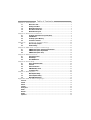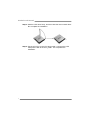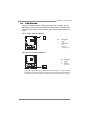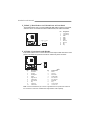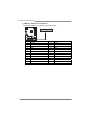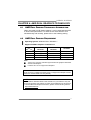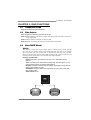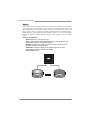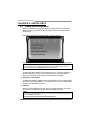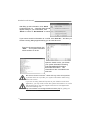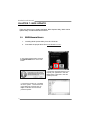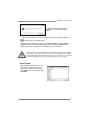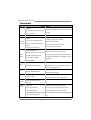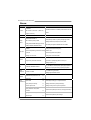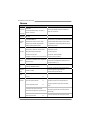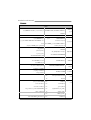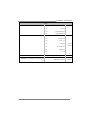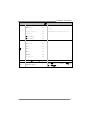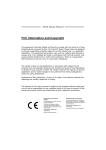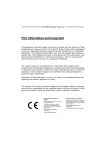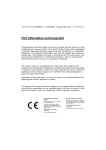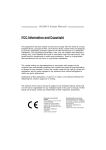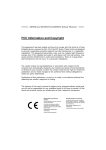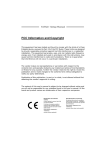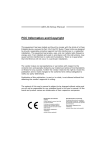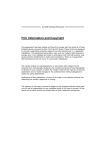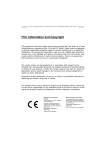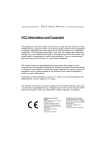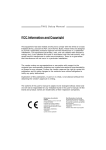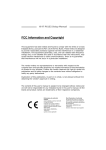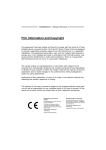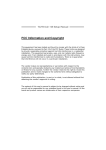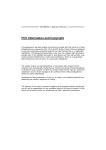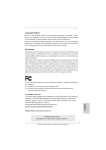Download Biostar A55MLV Owner's Manual
Transcript
A55MLV & A55MLC Setup Manual FCC Information and Copyright This equipment has been tested and found to comply with the limits of a Class B digital device, pursuant to Part 15 of the FCC Rules. These limits are designed to provide reasonable protection against harmful interference in a residential installation. This equipment generates, uses, and can radiate radio frequency energy and, if not installed and used in accordance with the instructions, may cause harmful interference to radio communications. There is no guarantee that interference will not occur in a particular installation. The vendor makes no representations or warranties with respect to the contents here and specially disclaims any implied warranties of merchantability or fitness for any purpose. Further the vendor reserves the right to revise this publication and to make changes to the contents here without obligation to notify any party beforehand. Duplication of this publication, in part or in whole, is not allowed without first obtaining the vendor’s approval in writing. The content of this user’s manual is subject to be changed without notice and we will not be responsible for any mistakes found in this user’s manual. All the brand and product names are trademarks of their respective companies. Dichiarazione di conformità sintetica Ai sensi dell’art. 2 comma 3 del D.M. 275 del 30/10/2002 Si dichiara che questo prodotto è conforme alle normative vigenti e soddisfa i requisiti essenziali richiesti dalle direttive 2004/108/CE, 2006/95/CE e 1999/05/CE quando ad esso applicabili Short Declaration of conformity We declare this product is complying with the laws in force and meeting all the essential requirements as specified by the directives 2004/108/CE, 2006/95/CE and 1999/05/CE whenever these laws may be applied Table of Contents Chapter 1: Introduction..............................................................................1 1.1 Before You Start ...........................................................................................................1 1.2 Package Checklist........................................................................................................1 1.3 Motherboard Features ................................................................................................2 1.4 Rear Panel Connectors................................................................................................3 1.5 Motherboard Layout...................................................................................................4 Chapter 2: Hardware Installation...............................................................5 2.1 Installing Central Processing Unit (CPU)...............................................................5 2.2 FAN Headers .................................................................................................................7 2.3 Installing System Memory ..........................................................................................8 2.4 Connectors and Slots................................................................................................. 10 Chapter 3: Headers & Jumpers Setup ................................................13 3.1 How to Setup Jumpers.............................................................................................. 13 3.2 Detail Settings ............................................................................................................ 13 Chapter 4: AMD DUAL Graphics Technology .............................................17 4.1 AMD Dual Graphics Technology Introduction ................................................... 17 4.2 AMD Dual Graphics Requirement ........................................................................ 17 4.3 AMD Dual Graphics Setup ...................................................................................... 18 Chapter 5: RAID Functions .......................................................................19 5.1 Operating System...................................................................................................... 19 5.2 Raid Arrays ................................................................................................................. 19 5.3 How RAID Works....................................................................................................... 19 Chapter 6: Useful Help..............................................................................22 6.1 Driver Installation Note........................................................................................... 22 6.2 Software....................................................................................................................... 23 6.3 Extra Information ..................................................................................................... 25 6.4 AMI BIOS Beep Code ................................................................................................ 26 6.5 Troubleshooting......................................................................................................... 27 Chapter 7: BIOS Update ...........................................................................28 7.1 BIOS Update Utility .................................................................................................. 28 7.2 Online Update Utility............................................................................................... 30 7.3 BIOSTAR BIOS Flasher.............................................................................................. 32 Appendix: SPEC In Other Languages ........................................................34 German.................................................................................................................................................. 34 French..................................................................................................................................................... 36 Italian..................................................................................................................................................... 38 Spanish................................................................................................................................................... 40 Portuguese............................................................................................................................................ 42 Polish...................................................................................................................................................... 44 Russian................................................................................................................................................... 46 Arabic..................................................................................................................................................... 48 Japanese ................................................................................................................................................ 50 A55MLV & A55MLC CHAPTER 1: INTRODUCTION 1.1 BEFORE YOU START Thank you for choosing our product. Before you start installing the motherboard, please make sure you follow the instructions below: 1.2 Prepare a dry and stable working environment with sufficient lighting. Always disconnect the computer from power outlet before operation. Before you take the motherboard out from anti-static bag, ground yourself properly by touching any safely grounded appliance, or use grounded wrist strap to remove the static charge. Avoid touching the components on motherboard or the rear side of the board unless necessary. Hold the board on the edge, do not try to bend or flex the board. Do not leave any unfastened small parts inside the case after installation. Loose parts will cause short circuits which may damage the equipment. Keep the computer from dangerous area, such as heat source, humid air and water. The operating temperatures of the computer should be 0 to 45 degrees Celsius. PACKAGE CHECKLIST Serial ATA Cable X2 Rear I/O Panel for ATX Case X1 User’s Manual X1 Fully Setup Driver DVD X1 Note: The package contents may be different due to area or your motherboard version. 1 Motherboard Manual 1.3 MOTHERBOARD FEATURES SPEC Socket FM1 AMD 64 Architecture enables 32 and 64 bit CPU AMD A-Series / E2-Series / Athlon II / computing Sempron processors Chipset AMD A55 ITE 8728 Environment Control initiatives Provides the most commonly used legacy H/W Monitor Super I/O functionality Fan Speed Controller Low Pin Count Interface ITE's "Smart Guardian" function Super I/O DDR3 DIMM Slots x 2 Dual Channel Mode DDR3 memory module Main Max Memory Capacity 16GB Memory Each DIMM supports 512MB/ Supports DDR3 800/1066/1333/1600/1866 Registered DIMM and ECC DIMM is not supported 1GB/2GB/4GB/8GB DDR3 Data transfer rates up to 3 Gb/s. SATA II Integrated Serial ATA Controller SATA Version 2.0 specification compliant. RAID 0,1,10 support 10 / 100 Mb/s auto negotiation LAN RTL8105E/ ATHEROS AR8152 Half / Full duplex capability 5.1channels audio out Sound ALC662/ VT1708B Supports HD Audio Slots On Board 2 PCI Express Gen2 x16 Slot x1 Supports PCI-E Gen2 x16 expansion card PCI Slot x1 Supports PCI expansion card SATA Connector x4 Each connector supports 1 SATA device Connectors Front Panel Connector x1 Supports front panel facilities Front Audio Connector x1 Supports front panel audio function CPU Fan Header x1 CPU Fan power supply (with Smart Fan function) System Fan Header x1 System Fan Power supply CMOS clear Header x1 Restore CMOS data to factory default USB2.0 Connector x2 Each connector supports 2 front panel USB2.0 ports A55MLV & A55MLC SPEC Printer Port Connector x1 Each connector supports 1 Printer port Serial Port Connector x1 Connects to RS-232 Port Power Connector (24-Pin) x1 Connects to Power supply Power Connector (4-Pin) x1 Connects to Power supply PS/2 Keyboard x1 Connects to PS/2 Keyboard PS/2 Mouse x1 Connects to PS/2 Mouse Rear Panel VGA Port x1 Connect to D-SUB monitor I/O LAN port x1 Connect to RJ-45 ethernet cable USB2.0 Port x4 Connect to USB2.0 devices Audio Jack x3 Provide Audio-In/Out and Mic. connection Board Size 182.5 mm (W) x 230 mm (L) uATX Biostar reserves the right to add or remove support OS Support Windows XP / Vista / 7 for any OS With or without notice. 1.4 REAR PANEL CONNECTORS PS/2 Mouse LAN Line In/ Surround Line Out Mic In 1/ Bass/ Center PS/2 Keyboard NOTE: VGA USB2.0X2 USB2.0X2 Maximum resolution: VGA: 1920 x 1600 @75Hz 3 Motherboard Manual 1.5 MOTHERBOARD LAYOUT KBM S1 C PU_FAN1 DDR3_A1 VGA1 DDR3_B1 ATXP WR2 ATX PWR 1 USB1 RJ45USB1 LAN A UDIO1 F_AUDIO1 Codec PEX16 _1 Super I/O AMD A55 BAT1 BIO S SATA4 SATA3 PCI1 J_COM 1 J_PRINT1 PANEL1 JC MOS1F _U SB2 Note: ■ represents the 1st pin. 4 SATA1 SY S_FAN1 F _U SB1 SATA2 A55MLV & A55MLC CHAPTER 2: HARDWARE INSTALLATION 2.1 INSTALLING CENTRAL PROCESSING UNIT (CPU) Step 1: Pull the lever toward direction A from the socket and then raise the lever up to a 90-degree angle. Step 2: Look for the white triangle on socket, and the gold triangle on CPU should point towards this white triangle. The CPU will fit only in the correct orientation. 5 Motherboard Manual Step 3: Hold the CPU down firmly, and then close the lever toward direct B to complete the installation. Step 4: Put the CPU Fan on the CPU and buckle it. Connect the CPU FAN power cable to the CPU_FAN1. This completes the installation. 6 A55MLV & A55MLC 2.2 FAN HEADERS These fan headers support cooling-fans built in the computer. The fan cable and connector may be different according to the fan manufacturer. Connect the fan cable to the connector while matching the black wire to pin#1. CPU_FAN1: CPU Fan Header 1 4 Pin 1 2 3 4 Assignment Ground +12V FAN RPM rate sense Smart Fan Control (By Fan) SYS_FAN1: System Fan Header 1 3 Pin 1 2 3 Assignment Ground +12V FAN RPM rate sense Note: CPU_FAN1, SYS_FAN1 support 4-pin and 3-pin head connectors. When connecting with wires onto connectors, please note that the red wire is the positive and should be connected to pin#2, and the black wire is Ground and should be connected to GND. 7 Motherboard Manual 2.3 INSTALLING SYSTEM MEMORY 8 DDR 3_B 1 DDR 3_A 1 A. DDR3 Modules 1. Unlock a DIMM slot by pressing the retaining clips outward. Align a DIMM on the slot such that the notch on the DIMM matches the break on the Slot. 2. Insert the DIMM vertically and firmly into the slot until the retaining chip snap back in place and the DIMM is properly seated. A55MLV & A55MLC B. Memory Capacity DIMM Socket Location DDR3 Module DDR3_A1 512MB/1GB/2GB/4GB/8GB DDR3_B1 512MB/1GB/2GB/4GB/8GB Total Memory Size Max is 16GB. C. Dual Channel Memory Installation Please refer to the following requirements to activate Dual Channel function: Install memory module of the same density in pairs, shown in the table. Dual Channel Status DDR3_A1 DDR3_B1 Disabled O X Disabled X O Enabled O O (O means memory installed, X means memory not installed.) The DRAM bus width of the memory module must be the same (x8 or x16) D. DDR Speed Support Please refer to the following table for DDR speed reference: Max DDR Speed Grade # of DIMM per Channel # of Ranks per DIMM for 1.50V DIMM 1 of 1 UDIMM xR DDR3-1866 1 of 2 UDIMMs xR DDR3-1600 / DDR3-1333 Note: xR: Single or double side memory moudule 9 Motherboard Manual 2.4 CONNECTORS AND SLOTS SATA1~SATA4: Serial ATA Connectors The motherboard has a PCI to SATA Controller with 4 channels SATA interface, it satisfies the SATA 2.0 spec and with transfer rate of 3.0Gb/s. SATA3 SATA4 7 Pin 1 2 3 4 5 6 7 4 1 SATA1 SATA2 1 4 7 Assignment Ground TX+ TXGround RXRX+ Ground ATXPWR2: ATX Power Source Connector This connector will provide +12V to CPU power circuit. 10 1 4 2 3 Pin 1 2 3 4 Assignment +12V +12V Ground Ground A55MLV & A55MLC ATXPWR1: ATX Power Source Connector This connector allows user to connect 24-pin power connector on the ATX power supply. 12 24 1 13 Pin Assignment Pin Assignment 13 14 15 16 17 18 19 20 21 22 23 24 +3.3V -12V Ground PS_ON Ground Ground Ground NC +5V +5V +5V Ground 1 2 3 4 5 6 7 8 9 10 11 12 +3.3V +3.3V Ground +5V Ground +5V Ground PW_OK Standby Voltage+5V +12V +12V +3.3V Note: Before you power on the system, please make sure that both ATXPWR1 and ATXPWR2 connectors have been plugged-in. PCI1: Peripheral Component Interconnect Slot This motherboard is equipped with 1 standard PCI slot. PCI stands for Peripheral Component Interconnect, and it is a bus standard for expansion cards. PCI1 11 Motherboard Manual PEX16_1: PCI-Express Gen2 x16 Slot - PCI-Express 2.0 compliant. Maximum theoretical realized bandwidth of 8GB/s simultaneously per direction, for an aggregate of 16GB/s totally. PCI-Express Gen2 supports a raw bit-rate of 5.0Gb/s on the data pins. 2X bandwidth over the PCI-Express 1.1 architecture. PEX1 6_1 12 A55MLV & A55MLC CHAPTER 3: HEADERS & JUMPERS SETUP 3.1 HOW TO SETUP JUMPERS The illustration shows how to set up jumpers. When the jumper cap is placed on pins, the jumper is “close”, if not, that means the jumper is “open”. Pin opened 3.2 Pin closed Pin1-2 closed DETAIL SETTINGS PANEL1: Front Panel Header This 16-pin connector includes Power-on, Reset, HDD LED, Power LED, and speaker connection. It allows user to connect the PC case’s front panel switch functions. PWR_LED On/Off + + - 9 1 + SPK Pin 1 2 3 4 5 6 7 8 Assignment +5V N/A N/A Speaker HDD LED (+) HDD LED (-) Ground Reset control Function Speaker Connector Hard drive LED Reset button 16 8 RST H LED Pin 9 10 11 12 13 14 15 16 Assignment N/A N/A N/A Power LED (+) Power LED (+) Power LED (-) Power button Ground Function N/A N/A Power LED Power-on button 13 Motherboard Manual F_USB1/F_USB2: Headers for USB 2.0 Ports at Front Panel This header allows user to connect additional USB cable on the PC front panel, and also can be connected with internal USB devices, like USB card reader. Pin 1 2 3 4 5 6 7 8 9 10 F _ USB 2 F _ US B 1 2 10 1 9 Assignment +5V (fused) +5V (fused) USBUSBUSB+ USB+ Ground Ground NC Key F_AUDIO1: Front Panel Audio Header This header allows user to connect the front audio output cable with the PC front panel. This header supports HD and AC’97 audio front panel connector. Pin 1 2 3 4 5 6 7 8 9 10 HD Audio Assignment Mic Left in Ground Mic Right in GPIO Right line in Jack Sense Front Sense Key Left line in Jack Sense 10 9 2 1 Pin 1 2 3 4 5 6 7 8 9 10 AC’97 Assignment Mic In Ground Mic Power Audio Power RT Line Out RT Line Out Reserved Key LFT Line Out LFT Line Out Note: It is recommended that you connect a high-definition front panel audio module to this connector to avail of the motherboard's high definition audio capability. 14 A55MLV & A55MLC JCMOS1: Clear CMOS Header Placing the jumper on pin2-3, it allows user to restore the BIOS safe setting and the CMOS data. Please carefully follow the procedures to avoid damaging the motherboard. 1 3 Pin 1-2 Close: Normal Operation (default). 1 1 3 3 Pin 2-3 Close: Clear CMOS data. ※ Clear CMOS Procedures: 1. 2. 3. 4. 5. 6. Remove AC power line. Set the jumper to “Pin 2-3 close”. Wait for five seconds. Set the jumper to “Pin 1-2 close”. Power on the AC. Load Optimal Defaults and save settings in CMOS. J_COM1: Serial Port Connector The motherboard has a Serial Port Connector for connecting RS-232 Port. 2 10 1 9 Pin Assignment 1 2 3 4 5 6 7 8 9 10 Carrier detect Received data Transmitted data Data terminal ready Signal ground Data set ready Request to send Clear to send Ring indicator NC 15 Motherboard Manual J_PRINT1: Printer Port Connector This header allows you to connector printer on the PC. Pin 1 2 3 4 5 6 7 8 9 10 11 12 13 16 2 26 1 25 Assignment -Strobe -ALF Data 0 -Error Data 1 -Init Data 2 -Scltin Data 3 Ground Data 4 Ground Data 5 Pin 14 15 16 17 18 19 20 21 22 23 24 25 26 Assignment Ground Data 6 Ground Data 7 Ground -ACK Ground Busy Ground PE Ground SCLT Key A55MLV & A55MLC CHAPTER 4: AMD DUAL GRAPHICS TECHNOLOGY 4.1 AMD DUAL GRAPHICS TECHNOLOGY INTRODUCTION When user adds a PCIE display adapter, it can be integrated with IGD to show better performance. To make the two video devices work simultaneously and normally, please refer to the following setting. 4.2 AMD DUAL GRAPHICS REQUIREMENT Operating System: Windows Vista / Windows 7 Supported DUAL Graphics Combinations: APU A4-Series HD 6410D A6-Series HD 6530D A8-Series” HD 6550D HD 6670 Attach Only (No DG) Y Y HD 6570 Attach Only (No DG) HD 6450 Y Y Y Y Y HD 6350 Y GFX Note: Attach Only (No DG) Attach Only (No DG) “Attach Only (No DG)” indicates supported discrete graphics attachment without Dual Graphics. E-Series CPU do not support Dual Graphics. Notice: Single Channel or unbalanced memory does not support Dual Graphic function. Please use at least DDR3-1333 4G (2G+2G). NOTE The information described above in this manual is for your reference only and the actual information and settings on board may be different from this manual. For further AMD Dual Graphics information, please visit the following website: http://www.amd.com 17 Motherboard Manual 4.3 AMD DUAL GRAPHICS SETUP Step 1: Insert Dual Graphics-Ready graphics card into PEX16_1 slot. Step 2: Set the BIOS setting as follows: [Chipset]→[North Bridge]→[Surround View]→[Enabled] Step 3: Install Driver CD Chipset Driver, and reboot the system. Activate AMD VISION Engine Control Center to make sure CrossFire has been enabled. 18 A55MLV & A55MLC CHAPTER 5: RAID FUNCTIONS 5.1 OPERATING SYSTEM Supports Windows Vista and Windows 7. 5.2 RAID ARRAYS RAID supports the following types of RAID arrays: RAID 0: RAID 0 defines a disk striping scheme that improves disk read and write times for many applications. RAID 1: RAID 1 defines techniques for mirroring data. RAID 10: RAID 10 combines the techniques used in RAID 0 and RAID 1. 5.3 HOW RAID WORKS RAID 0: The controller “stripes” data across multiple drives in a RAID 0 array system. It breaks up a large file into smaller blocks and performs disk reads and writes across multiple drives in parallel. The size of each block is determined by the stripe size parameter, which you set during the creation of the RAID set based on the system environment. This technique reduces overall disk access time and offers high bandwidth. Features and Benefits Drives: Minimum 2, and maximum is up to 6 or 8. Depending on the platform. Uses: Intended for non-critical data requiring high data throughput, or any environment that does not require fault tolerance. Benefits: provides increased data throughput, especially for large files. No capacity loss penalty for parity. Drawbacks: Does not deliver any fault tolerance. If any drive in the array fails, all data is lost. Fault Tolerance: No. Block 1 Block 3 Block 5 Block 2 Block 4 Block 6 19 Motherboard Manual RAID 1: Every read and write is actually carried out in parallel across 2 disk drives in a RAID 1 array system. The mirrored (backup) copy of the data can reside on the same disk or on a second redundant drive in the array. RAID 1 provides a hot-standby copy of data if the active volume or drive is corrupted or becomes unavailable because of a hardware failure. RAID techniques can be applied for high-availability solutions, or as a form of automatic backup that eliminates tedious manual backups to more expensive and less reliable media. Features and Benefits Drives: Minimum 2, and maximum is 2. Uses: RAID 1 is ideal for small databases or any other application that requires fault tolerance and minimal capacity. Benefits: Provides 100% data redundancy. Should one drive fail, the controller switches to the other drive. Drawbacks: Requires 2 drives for the storage space of one drive. Performance is impaired during drive rebuilds. Fault Tolerance: Yes. Block 1 Block 2 Block 3 20 Block 1 Block 2 Block 3 A55MLV & A55MLC RAID 10: RAID 1 drives can be stripped using RAID 0 techniques. Resulting in a RAID 10 solution for improved resiliency, performance and rebuild performance. Features and Benefits Drives: Minimum 4, and maximum is 6 or 8, depending on the platform. Benefits: Optimizes for both fault tolerance and performance, allowing for automatic redundancy. May be simultaneously used with other RAID levels in an array, and allows for spare disks. Drawbacks: Requires twice the available disk space for data redundancy, the same as RAID level 1. Fault Tolerance: Yes. Block 1 Block 3 Block 5 Block 1 Block 3 Block 5 Block 2 Block 4 Block 6 Block 2 Block 4 Block 6 21 Motherboard Manual CHAPTER 6: USEFUL HELP 6.1 DRIVER INSTALLATION NOTE After you installed your operating system, please insert the Fully Setup Driver CD into your optical drive and install the driver for better system performance. You will see the following window after you insert the CD The setup guide will auto detect your motherboard and operating system. Note: If this window didn’t show up after you insert the Driver CD, please use file browser to locate and execute the file SETUP.EXE under your optical drive. A. Driver Installation To install the driver, please click on the Driver icon. The setup guide will list the compatible driver for your motherboard and operating system. Click on each device driver to launch the installation program. B. Software Installation To install the software, please click on the Software icon. The setup guide will list the software available for your system, click on each software title to launch the installation program. C. Manual Aside from the paperback manual, we also provide manual in the Driver CD. Click on the Manual icon to browse for available manual. Note: You will need Acrobat Reader to open the manual file. Please download the latest version of Acrobat Reader software from http://www.adobe.com/products/acrobat/readstep2.html 22 A55MLV & A55MLC 6.2 SOFTWARE Installing Software 1. Insert the Setup CD to the optical drive. The drivers installation program would appear if the Autorun function has been enabled. 2. Select Software Installation, and then click on the respective software title. 3. Follow the on-screen instructions to complete the installation. Launching Software After the installation process, you will see the software icon “eHOT Line” / “BIOS Update” appears on the desktop. Double-click the icon to launch the utility. eHot-Line (Optional) eHot-Line is a convenient utility that helps you to contact with our Tech-Support system. This utility will collect the system information which is useful for analyzing the problem you may have encountered, and then send these information to our tech-support department to help you fix the problem. Before you use this utility, please set Outlook Express as your default e-mail client application program. represents important *informa ti on that you must provide. Wi thout this information, you may not be able to send out the mail. This bl ock will show the i nformation which would be collected in the mail . conditi on *Describe of your system. your area or *Select the area cl ose to you. Provide the e-ma il address that you would like to send the copy to. e the name of *Provid the memory module manufacturer. Provide the name of the power suppl y manufacturer and the model no. Send the mail out. Exi t thi s dialog. Save these in forma tion to a .txt file 23 Motherboard Manual After filling up this information, click “Send” to send the mail out. A warning dialog would appear asking for your confirmation; click “Send” to confirm or “Do Not Send” to cancel. If you want to save this information to a .txt file, click “Save As…” and then you will see a saving dialog appears asking you to enter file name. Enter the file name and then click “Save”. Your system information will be saved to a .txt file. Open the saved .txt file, you will see your system information including motherboard/BIOS/CPU/video/ device/OS information. This information is also concluded in the sent mail. We will not share customer’s data with any other third parties, so please feel free to provide your system information while using eHot-Line service. If you are not using Outlook Express as your default e-mail client application, you may need to save the system information to a .txt file and send the file to our tech support with other e-mail application. Go to the following web http://www.biostar.com.tw/app/en/about/contact.php for getting our contact information. 24 A55MLV & A55MLC BIOS Update Utility BIOS Update Utility is a convenient utility which allows you to update your motherboard BIOS under Windows system. Please refer to the detailed instructions in the section 6.1 BIOS Update Utility of Chapter 6. 6.3 EXTRA INFORMATION CPU Overheated If the system shutdown automatically after power on system for seconds, that means the CPU protection function has been activated. When the CPU is over heated, the motherboard will shutdown automatically to avoid a damage of the CPU, and the system may not power on again. In this case, please double check: 1. The CPU cooler surface is placed evenly with the CPU surface. 2. CPU fan is rotated normally. 3. CPU fan speed is fulfilling with the CPU speed. After confirmed, please follow steps below to relief the CPU protection function. 1. Remove the power cord from power supply for seconds. 2. Wait for seconds. 3. Plug in the power cord and boot up the system. Or you can: 1. Clear the CMOS data. (See “Close CMOS Header: JCMOS1” section) 2. Wait for seconds. 3. Power on the system again. 25 Motherboard Manual 6.4 AMI BIOS BEEP CODE Boot Block Beep Codes Number of Beeps 1 2 3 4 5 7 10 11 12 13 Description No media present. (Insert diskette in floppy drive A:) “AMIBOOT.ROM” file not found in root directory of diskette in A: Insert next diskette if multiple diskettes are used for recovery Flash Programming successful File read error No Flash EPROM detected Flash Erase error Flash Program error “AMIBOOT.ROM” file size error BIOS ROM image mismatch (file layout does not match image present in flash device) POST BIOS Beep Codes Number of Beeps 1 3 6 7 8 Description Memory refresh timer error Base memory read/write test error Keyboard controller BAT command failed General exception error (processor exception interrupt error) Display memory error (system video adapter) Troubleshooting POST BIOS Beep Codes Number of Beeps 1, 3 Troubleshooting Action Reseat the memory, or replace with known good modules. Fatal error indicating a serious problem with the system. Consult your system manufacturer. Before declaring the motherboard beyond all hope, eliminate the possibility of interference by a malfunctioning add-in card. Remove all expansion cards except the video adapter. z If beep codes are generated when all other expansion 6, 7 cards are absent, consult your system manufacturer’s technical support. z If beep codes are not generated when all other expansion cards are absent, one of the add-in cards is causing the malfunction. Insert the cards back into the system one at a time until the problem happens again. This will reveal the malfunctioning card. 8 If the system video adapter is an add-in card, replace or reseat the video adapter. If the video adapter is an integrated part of the system board, the board may be faulty. 26 A55MLV & A55MLC 6.5 TROUBLESHOOTING Probable 1. 2. Solution There is no power in the system. 1. Power LED does not shine; the fan of the power supply does not 2. work 3. Indicator light on keyboard does not shine. System is inoperative. Keyboard lights are on, power indicator lights are lit, and hard drives are running. System does not boot from a hard disk drive, but can be booted from optical drive. Make sure power cable is securely plugged in. Replace cable. Contact technical support. Using even pressure on both ends of the DIMM, press down firmly until the module snaps into place. 1. Check cable running from disk to disk controller board. Make sure both ends are securely plugged in; check the drive type in the standard CMOS setup. 2. Backing up the hard drive is extremely important. All hard disks are capable of breaking down at any time. System only boots from an optical 1. Back up data and applications drive. Hard disks can be read, files. applications can be used, but system 2. Reformat the hard drive. fails to boot from a hard disk. Re-install applications and data using backup disks. Screen message shows “Invalid Review system’s equipment. Make sure Configuration” or “CMOS Failure.” correct information is in setup. System cannot boot after user installs a 1. Set master/slave jumpers second hard drive. correctly. 2. Run SETUP program and select correct drive types. Call the drive manufacturers for compatibility with other drives. 27 Motherboard Manual CHAPTER 7: BIOS UPDATE There are three ways to update the BIOS: BIOS Update Utility, BIOS Online Update Utility and BIOSTAR BIOS Flasher. 7.1 BIOS UPDATE UTILITY 1. Installing BIOS Update Utility from the CD Driver. 2. Download the proper BIOS from www.biostar.com.tw . 3. Open BIOS Update Utility and click the Update BIOS button on the main screen. 4. A warning message will show up to request your agreement to start the BIOS update. Click Yes to start the update procedure. 5. Choose the location for your BIOS file in the system. Please select the proper BIOS file, and then click on Open. It will take several minutes, please be patient. 28 A55MLV & A55MLC 6. After the BIOS Update process is finished, click on OK to reboot the system. 7. While the system boots up and the full screen logo shows up, please press the <Delete> key to enter BIOS setup. After entering the BIOS setup, please go to the Save & Exit, using the Restore Defaults function to load Optimized Defaults, and select Save Changes and Reset to restart the computer. Then, the BIOS Update is completed. All the information and content above about the software are subject to be changed without notice. For better performance, the software is being continuously updated. The information and pictures described above are for your reference only. The actual information and settings on board may be slightly different from this manual. <Backup BIOS> Click the Backup BIOS button on the main screen for the backup of BIOS, and select a proper location for your backup BIOS file in the system, and click Save. 29 Motherboard Manual 7.2 ONLINE UPDATE UTILITY 1. Installing BIOS Update Utility from the CD Driver. 2. Please make sure the system is connected to the internet before using this function. 3. Open BIOS Update Utility and click the Online Update button on the main screen. 4. An open dialog will show up to request your agreement to start the BIOS update. Click Yes to start the online update procedure. 5. If there is a new BIOS version, the utility will ask you to download it. Click Yes to proceed. 6. After the download is completed, you will be asked to program (update) the BIOS or not. Click Yes to proceed. 30 A55MLV & A55MLC 7. After the updating process is finished, you will be asked you to reboot the system. Click OK to reboot. 8. While the system boots up and the full screen logo shows up, press <Delete> key to enter BIOS setup. After entering the BIOS setup, please go to the Save & Exit, using the Restore Defaults function to load Optimized Defaults, and select Save Changes and Reset to restart the computer. Then, the BIOS Update is completed. All the information and content above about the T-Series software are subject to be changed without notice. For better performance, the software is being continuously updated. The information and pictures described above are for your reference only. The actual information and settings on board may be slightly different from this manual. 31 Motherboard Manual 7.3 BIOSTAR BIOS FLASHER BIOSTAR BIOS Flasher is a BIOS flashing utility providing you an easy and simple way to update your BIOS via USB pen drive. The BIOSTAR BIOS Flasher is built in the BIOS ROM. To enter the utility, press <F12> during the Power-On Self Tests (POST) procedure while booting up. Updating BIOS with BIOSTAR BIOS Flasher 1. Go to the website to download the latest BIOS file for the motherboard. 2. Then, copy and save the BIOS file into a USB flash (pen) drive. 3. Insert the USB pen drive that contains the BIOS file to the USB port. 4. Power on or reset the computer and then press <F12> during the POST process. 5. After entering the POST screen, the BIOS-FLASHER utility pops out. Choose [fs0] to search for the BIOS file. 32 A55MLV & A55MLC 6. Select the proper BIOS file, and a message asking if you are sure to flash the BIOS file. Click Yes to start updating BIOS. 7. A dialog pops out after BIOS flash is completed, asking you to restart the system. Press the [Y] key to restart system. 8. While the system boots up and the full screen logo shows up, press <Delete> key to enter BIOS setup. After entering the BIOS setup, please go to the Save & Exit, using the Restore Defaults function to load Optimized Defaults, and select Save Changes and Reset to restart the computer. Then, the BIOS Update is completed. z z This utility only allows storage device with FAT32/16 format and single partition. Shutting down or resetting the system while updating the BIOS will lead to system boot failure. 33 Motherboard Manual APPENDIX: SPEC IN OTHER LANGUAGES GERMAN Spezifikationen Sockel FM1 CPU Die AMD 64-Architektur unterstützt eine 32-Bit- und AMD A-Series / E2-Series / Athlon II / 64-Bit-Datenverarbeitung Sempron Prozessoren Chipsatz AMD A55 ITE 8728 Super E/A Umgebungskontrolle, Bietet die häufig verwendeten alten Super Hardware-Überwachung E/A-Funktionen. Lüfterdrehzahl-Controller Low Pin Count-Schnittstelle "Smart Guardian"-Funktion von ITE DDR3 DIMM-Steckplätze x 2 Dual-Kanal DDR3 Speichermodul Arbeitsspeich Max. 16GB Arbeitsspeicher Unterstützt DDR3 800/1066/1333/1600/1866 er Jeder DIMM unterstützt 512MB/ registrierte DIMMs. ECC DIMMs werden nicht 1GB/2GB/4GB/8GB DDR3. unterstützt. Datentransferrate bis zu 3 Gb/s SATA II Integrierter Serial ATA-Controller Konform mit der SATA-Spezifikation Version 2.0 Unterstützt RAID 0,1,10 LAN 10 / 100 Mb/s Auto-Negotiation RTL8105E/ ATHEROS AR8152 Halb-/ Vollduplex-Funktion 5.1-Kanal-Audioausgabe Audio-Codec ALC662/ VT1708B Unterstützt High-Definition Audio Steckplätze PCI Express Gen2 x16 Steckplatz x1 PCI Steckplatz x1 Onboard-Ans SATA-Anschluss chluss x4 Jeder Anschluss unterstützt 1 SATA-Laufwerk Fronttafelanschluss x1 Unterstützt die Fronttafelfunktionen Front-Audioanschluss x1 Unterstützt die Fronttafel-Audioanschlussfunktion CPU-Lüfter-Sockel x1 CPU-Lüfterstromversorgungsanschluss (mit Smart Fan-Funktion) System-Lüfter-Sockel 34 x1 System-Lüfter-Stromversorgungsanschluss A55MLV & A55MLC Spezifikationen "CMOS löschen"-Sockel x1 USB2.0-Anschluss x2 Jeder Anschluss unterstützt 2 Fronttafel-USB2.0-Anschlüsse Druckeranschluss Anschluss x1 Serieller Anschluss x1 Stromanschluss (24-polig) x1 Stromanschluss (4-polig) x1 PS/2-Tastatur x1 PS/2-Maus x1 Rückseiten-E VGA-Anschluss /A Jeder Anschluss unterstützt 1 Druckeranschluss x1 LAN-Anschluss x1 USB2.0-Anschluss x4 Audioanschluss x3 Platinengröße 182.5 mm (B) X 230 mm (L) Biostar behält sich das Recht vor, ohne Ankündigung OS-Unterstüt zung Windows XP / Vista / 7 die Unterstützung für ein Betriebssystem hinzuzufügen oder zu entfernen. 35 Motherboard Manual FRENCH SPEC Socket FM1 UC Processeurs AMD A-Series / E2-Series / L'architecture AMD 64 permet le calcul 32 et 64 bits Athlon II / Sempron Chipset Super E/S Mémoire principale AMD A55 ITE 8728 Initiatives de contrôle environnementales, Fournit la fonctionnalité de Super E/S Moniteur de matériel patrimoniales la plus utilisée. Contrôleur de vitesse de ventilateur Interface à faible compte de broches Fonction "Gardien intelligent" de l'ITE Fentes DDR3 DIMM x 2 Module de mémoire DDR3 à mode à double voie Capacité mémoire maximale de 16Go Prend en charge la DDR3 800/1066/1333/1600/1866 Chaque DIMM prend en charge des DDR3 Les DIMM à registres et DIMM avec code correcteurs de 512Mo/1Go/2Go/4Go/8Go d'erreurs ne sont pas prises en charge Taux de transfert jusqu'à 3 Go/s. SATA II Contrôleur Serial ATA intégré Conforme à la spécification SATA Version 2.0 Prise en charge RAID 0,1,10 LAN 10 / 100 Mb/s négociation automatique RTL8105E/ ATHEROS AR8152 Half / Full duplex capability Sortie audio à 5.1 voies Codec audio ALC662/ VT1708B Prise en charge de l'audio haute définition Fentes Fente PCI Express Gen2 x16 x1 Fente PCI x1 Connecteur SATA x4 Chaque connecteur prend en charge 1 périphérique Connecteur embarqué SATA Connecteur du panneau avant x1 Prend en charge les équipements du panneau avant Connecteur Audio du panneau avant x1 Prend en charge la fonction audio du panneau avant Alimentation électrique du ventilateur UC (avec fonction Embase de ventilateur UC x1 de ventilateur intelligent) Embase de ventilateur système 36 x1 Alimentation électrique du ventilateur système A55MLV & A55MLC SPEC Embase d'effacement CMOS x1 Connecteur USB2.0 x2 Chaque connecteur prend en charge 2 ports USB2.0 de panneau avant Connecteur de Port d'imprimante x1 Port série x1 Connecteur d'alimentation x1 Chaque connector prend en charge 1 Port d'imprimante (24 broches) Connecteur d'alimentation x1 (4broches) E/S du panneau arrière Dimensions de la carte Clavier PS/2 x1 Souris PS/2 x1 Port VGA x1 Port LAN x1 Port USB2.0 x4 Fiche audio x3 182.5 mm (l) X 230 mm (H) Support SE Windows XP / Vista / 7 Biostar se réserve le droit d'ajouter ou de supprimer le support de SE avec ou sans préavis. 37 Motherboard Manual ITALIAN SPECIFICA Socket FM1 CPU L’architettura AMD 64 abilita la co mputazione 32 Processori AMD A-Series / E2-Series / e 64 bit Athlon II / Sempron Chipset AMD A55 ITE 8728 Super I/O Funzioni di controllo dell’ambiente: Fornisce le funzionalità legacy Super Monitoraggio hardware I/O usate più comunemente. Controller velocità ventolina Interfaccia LPC (Low Pin Count) Funzione "Smart Guardian" di ITE Alloggi DIMM DDR3 x 2 Modulo di memoria DDR3 a canale doppio Memoria Capacità massima della memoria 16GB principale Ciascun DIMM supporta DDR3 Supporto di DDR3 800/1066/1333/1600/1866 DIMM registrati e DIMM ECC non sono supportati 512MB/1GB/2GB/4GB/8GB Velocità di trasferimento dei dati fino a 3 Gb/s. SATA II Controller Serial ATA integrato Compatibile specifiche SATA Versione 2.0 Supporto RAID 0,1,10 LAN Negoziazione automatica 10 / 100 Mb/s RTL8105E/ ATHEROS AR8152 Capacità Half / Full Duplex Codec audio Alloggi Uscita audio 5.1 canali ALC662/ VT1708B Supporto audio High-Definit ion (HD) Alloggio PCI Express Gen2 x16 x1 Alloggio PCI Connettori Connettore SATA su scheda x1 x4 Ciascun connettore supporta 1 unità SATA Connettore pannello frontale x1 Supporta i servizi del pannello frontale Connettore audio frontale x1 Supporta la funzione audio pannello frontale Collettore ventolina CPU x1 Alimentazione ventolina CPU (con funzione Smart Fan) 38 Collettore ventolina sistema x1 Collettore cancellaz ione CMOS x1 Alimentazione ventolina di sistema A55MLV & A55MLC SPECIFICA Ciascun connettore supporta 2 porte USB2.0 Connettore USB2.0 x2 pannello frontale Connettore Porta stampante x1 Porta seriale x1 Connettore alimentazione x1 Ciascun connettore supporta 1 Porta stampante (24 pin) Connettore alimentazione x1 (4pin) I/O pannello posteriore Tastiera PS/2 x1 Mouse PS/2 x1 Porta VGA x1 Porta LAN x1 Porta USB2.0 x4 Connettore audio x3 Dimension 182.5 mm (larghezza) x 230 mm i scheda (altezza) Biostar si riserva il diritto di aggiungere o Sistemi operativi supportati Windows XP / Vista / 7 rimuovere il supporto di qualsiasi sistema operativo senza preavviso. 39 Motherboard Manual SPANISH Especificación Conector FM1 CPU La arquitectura AMD 64 permite el procesado de 32 y Procesadores AMD A-Series / E2-Series / 64 bits Athlon II / Sempron Conjunto de chips AMD A55 ITE 8728 Súper E/S Iniciativas de control de entorno, Le ofrece las funcionalidades heredadas de Monitor hardware uso más común Súper E/S. Controlador de velocidad de ventilador Interfaz de cuenta Low Pin Función "Guardia inteligente" de ITE Ranuras DIMM DDR3 x 2 Módulo de memoria DDR3 de canal Doble Memoria Capacidad máxima de memoria de 16GB Admite DDR3 de 800/1066/1333/1600/1866 principal Cada DIMM admite DDR de No admite DIMM registrados o DIMM compatibles con 512MB/1GB/2GB/4GB/8GB ECC Tasas de transferencia de hasta 3 Gb/s. SATA II Controlador ATA Serie Integrado Compatible con la versión SATA 2.0 Admite RAID 0,1,10 Red Local Negociación de 10 / 100 Mb/s RTL8105E/ ATHEROS AR8152 Funciones Half / Full dúplex Códecs de sonido Ranuras Salida de sonido de 5.1 canales ALC662/ VT1708B Soporte de sonido de Alta Definición Ranura PCI Express Gen2 x16 X1 Ranura PCI X1 Conectores Conector SATA en placa X4 Cada conector soporta 1 dispositivos SATA Conector de panel frontal X1 Soporta instalaciones en el panel frontal Conector de sonido frontal X1 Soporta funciones de sonido en el panel frontal Cabecera de ventilador de CPU X1 Fuente de alimentación de ventilador de CPU (con función Smart Fan) Cabecera de ventilador de sistema X1 40 Fuente de alimentación de ventilador de sistema A55MLV & A55MLC Especificación Cabecera de borrado de CMOS X1 Conector USB2.0 X2 Cada conector soporta 2 puertos USB2.0 frontales Conector Puerto de impresora X1 Cada conector soporta 1 Puerto de impresora Puerto serie X1 Conector de alimentación X1 (24 patillas) Conector de alimentación X1 (4patillas) Panel trasero de E/S Tamaño de la placa Teclado PS/2 X1 Ratón PS/2 X1 Puerto VGA X1 Puerto de red local X1 Puerto USB2.0 X4 Conector de sonido X3 182.5 mm. (A) X 230 mm. (H) Soporte de sistema operativo Biostar se reserva el derecho de añadir o retirar el Windows XP / Vista / 7 soporte de cualquier SO con o sin aviso previo. 41 Motherboard Manual PORTUGUESE ESPECIFICAÇÕES Socket FM1 CPU A arquitectura AMD 64 permite uma computação de 32 Processadores AMD A-Series / E2-Series / e 64 bits Athlon II / Sempron Chipset AMD A55 ITE 8728 Iniciativas para controlo do ambiente Proporciona as funcionalidades mais Especificaçã o Super I/O Monitorização do hardware utilizadas em termos da especificação Controlador da velocidade da ventoinha Super I/O. Função "Smart Guardian" da ITE Interface LPC (Low Pin Count). Ranhuras DIMM DDR3 x 2 Módulo de memória DDR3 de canal duplo Capacidade máxima de memória: 16GB Memória principal Suporta módulos DDR3 800/1066/1333/1600/1866 Cada módulo DIMM suporta uma Os módulos DIMM registados e os DIMM ECC não são memória DDR3 de 512MB/ suportados 1GB/2GB/4GB/8GB Velocidades de transmissão de dados até 3 Gb/s. SATA II Controlador Serial ATA integrado Compatibilidade com a especificação SATA versão 2.0 Suporta as funções RAID 0,1,10 LAN Auto negociação de 10 / 100 Mb/s RTL8105E/ ATHEROS AR8152 Capacidade semi/full-duplex Codec de som Ranhuras Saída de áudio de 5.1 canais ALC662/ VT1708B Suporta a especificação High-Definition Audio Ranhura PCI Express Gen2 x16 x1 Ranhura PCI x1 Conectores Conector SATA na placa x4 Cada conector suporta 1 dispositivo SATA Conector do painel frontal x1 Para suporte de várias funções no painel frontal Conector de áudio frontal x1 Suporta a função de áudio no painel frontal Conector da ventoinha da CPU x1 Alimentação da ventoinha da CPU (com a função Smart Fan) 42 A55MLV & A55MLC ESPECIFICAÇÕES Conector da ventoinha do sistema x1 Conector para limpeza do CMOS x1 Conector USB2.0 x2 Alimentação da ventoinha do sistema Cada conector suporta 2 portas USB2.0 no painel frontal Conector da para impressora x1 Porta série x1 Conector de alimentação x1 Cada conector suporta 1 Porta para impressora (24 pinos) Conector de alimentação x1 (4 pinos) Entradas/S aídas no painel traseiro Tamanho da placa Teclado PS/2 x1 Rato PS/2 x1 Porta VGA x1 Porta LAN x1 Porta USB2.0 x4 Tomada de áudio x3 182.5 mm (L) X 230 mm (A) A Biostar reserva-se o direito de adicionar ou remover Sistemas operativos suportados Windows XP / Vista / 7 suporte para qualquer sistema operativo com ou sem aviso prévio. 43 Motherboard Manual POLISH SPEC Socket FM1 Procesor Architektura AMD 64 umożliwia przetwarzanie 32 i 64 AMD A-Series / E2-Series / Athlon II / bitowe Sempron Procesory Chipset AMD A55 Gniazda DDR3 DIMM x 2 Moduł pamięci DDR3 z trybem podwójnego kanału Pamięć główna Maks. wielkość pamięci 16GB Obsługa DDR3 800/1066/1333/1600/1866 Każde gniazdo DIMM obsługuje moduły Brak obsługi Registered DIMM oraz ECC DIMM 512MB/1GB/2GB/4GB/8GB DDR3 ITE 8728 Super I/O Funkcje kontroli warunków pracy, Zapewnia najbardziej powszechne funkcje Monitor H/W Super I/O. Kontroler prędkości wentylatora Interfejs Low Pin Count Funkcja ITE "Smart Guardian" Transfer danych do 3 Gb/s. SATA II Zintegrowany kontroler Serial ATA Zgodność ze specyfikacją SATA w wersji 2.0 Obsługa RAID 0,1,10 LAN 10 / 100 Mb/s z automatyczną negocjacją szybkości RTL8105E/ ATHEROS AR8152 Działanie w trybie połowicznego/pełnego dupleksu Kodek dźwiękowy Gniazda Złącza wbudowane 5.1 kanałowe wyjście audio ALC662/ VT1708B Obsługa High-Definition Audio Gniazdo PCI Express Gen2 x16 x1 Gniazdo PCI x1 Złącze SATA x4 Każde złącze obsługuje 1 urządzenie SATA Złącze panela przedniego x1 Obsługa elementów panela przedniego Przednie złącze audio x1 Obsługa funkcji audio na panelu przednim Złącze główkowe wentylatora Zasilanie wentylatora procesora (z funkcją Smart Fan) procesora x1 Złącze główkowe wentylatora Zasilanie wentylatora systemowego systemowego 44 x1 A55MLV & A55MLC SPEC Złącze główkowe kasowania CMOS x1 Złącze USB2.0 x2 Każde złącze obsługuje 2 porty USB2.0 na panelu przednim Złącze Port drukarki x1 Port szeregowy x1 Złącze zasilania (24 pinowe) x1 Złącze zasilania (4 pinowe) x1 Klawiatura PS/2 x1 Mysz PS/2 x1 Back Panel Port VGA I/O Każde złącze obsługuje 1 Port drukarki x1 Port LAN x1 Port USB2.0 x4 Gniazdo audio x3 Wymiary płyty 182.5 mm (S) X 230 mm (W) Obsluga systemu operacyjne go Biostar zastrzega sobie prawo dodawania lub Windows XP / Vista / 7 odwoływania obsługi dowolnego systemu operacyjnego bez powiadomienia. 45 Motherboard Manual RUSSIAN СПЕЦ CPU (центральн ый Гнездо FM1 Процессоры AMD A-Series / E2-Series / процессор) Athlon II / Sempron Набор микросхем Архитектура AMD 64 разрешать обработка данных на 32 и 64 бит AMD A55 Слоты DDR3 DIMM x 2 Модуль памяти с двухканальным режимом DDR3 Основная Максимальная ёмкость памяти 16ГБ Поддержка DDR3 800/1066/1333/1600/1866 память Каждый модуль DIMM поддерживает Не поддерживает зарегистрированные модули 512МБ/1ГБ/2ГБ/4ГБ/8ГБ DDR3 DIMM and ECC DIMM ITE 8728 Инициативы по охране окружающей среды, Обеспечивает наиболее используемые Аппаратный монитор действующие функциональные Регулятор скорости возможности Super I/O. Функция ITE "Smart Guardian" Super I/O Интерфейс с низким количеством выводов (Интеллектуальная защита) SATA II Встроенное последовательное устройство управления ATA Звуковой кодек Слоты Автоматическое согласование 10 / 100 Мб/с RTL8105E/ ATHEROS AR8152 Частичная / полная дуплексная способность Звуковая поддержка High-Definition ALC662/ VT1708B 5.1канальный звуковой выход Слот PCI Express Gen2 x16 x1 Слот PCI x1 Встроенны Разъём SATA й разъём x4 Каждый разъём поддерживает 1 устройство SATA Разъём на лицевой панели x1 Поддержка устройств на лицевой панели Входной звуковой разъём x1 вентилятора центрального процессора x1 Контактирующее приспособление вентилятора системы Поддержка звуковых функций на лицевой панели Источник питания для вентилятора центрального Контактирующее приспособление 46 Соответствие спецификации SATA версия 2.0 Поддержка RAID 0,1,10 Локальная сеть скорость передачи данных до 3 гигабит/с. x1 процессора (с функцией интеллектуального вентилятора) Источник питания для вентилятора системы A55MLV & A55MLC СПЕЦ Открытое контактирующее приспособление CMOS x1 USB2.0-разъём x2 Разъём Порт подключения принтера x1 Последовательный порт x1 x1 Разъем питания (4 вывод) x1 Клавиатура PS/2 x1 Мышь PS/2 x1 Порт VGA x1 ввода-выв Порт LAN x1 панель средств ода Размер панели Поддержка OS лицевой панели Каждый разъём поддерживает 1 Порт Разъем питания (24 вывод) Задняя Каждый разъём поддерживает 2 USB2.0-порта на USB2.0-порт x4 наушников x3 подключения принтера 182.5 мм (Ш) X 230 мм (В) Biostar сохраняет за собой право добавлять или Windows XP / Vista / 7 удалять средства обеспечения для OS с или без предварительного уведомления. 47 Motherboard Manual ARABIC اﻟﻤﻮاﺻﻔﺎت FM1ﻡﻘﺒﺲ وﺣﺪة اﻟﻤﻌﺎﻟﺠﺔ اﻟﻤﺮآﺰﻳﺔ AMD A-Series / E2-Series / Athlon II /ﻡﻌﺎﻟﺠﺎت إﺝﺮاء اﻟﻌﻤﻠﻴﺎت اﻟﺤﺎﺳﻮﺏﻴﺔ ﺏﺴﺮﻋﺔ 32و 64ﺏﺖAMD 64ﺗﻤﻜﻦ ﺗﻘﻨﻴﺔ Sempron ﻡﺠﻤﻮﻋﺔ اﻟﺸﺮاﺋﺢ AMD A55 ﻓﺘﺤﺔ DDR3 DIMM اﻟﺬاآﺮة اﻟﺮﺋﻴﺴﻴﺔ ﻋﺪد2 ﻡﺰدوﺝﺔ اﻟﻘﻨﺎةDDR3وﺣﺪة ذاآﺮة ﺳﻌﺎت DDR3 1866/1600/1333/1066/800ﺗﺪﻋﻢ اﻟﺬاآﺮة ﻡﻦ ﻥﻮع ﺳﻌﺔ ذاآﺮة ﻗﺼﻮى 16ﺝﻴﺠﺎ ﺏﺎﻳﺖ ﻡﻴﺠﺎ /512ﺳﻌﺔ DDR3ﺗﺪﻋﻢ ذاآﺮة ﻡﻦ ﻥﻮع DIMMﺗﺪﻋﻢ آﻞ ﻓﺘﺤﺔ ﻡﻴﺠﺎ ﺏﺎﻳﺖ ﺏﺎﻳﺖ و /1و /2و /4و 8ﺝﻴﺠﺎ ﺏﺎﻳﺖ ECCوﺗﻠﻚ اﻟﺘﻲ ﻻ ﺗﺘﻮاﻓﻖ ﻡﻊ DIMMﻻ ﺗﺪﻋﻢ رﻗﺎﺋﻖ اﻟﺬاآﺮة وﺳﺎﺋﻞ اﻟﺘﺤﻜﻢ ﻓﻲ اﻟﺒﻴﺌﺔ: ITE 8728 Super I/O ﻡﺮاﻗﺐ ﻟﻤﻌﺮﻓﺔ ﺣﺎﻟﺔ اﻷﺝﻬﺰة اﻷآﺜﺮ اﺳﺘﺨﺪاﻡًﺎSuper I/O .ﺗﻮﻓﺮ وﻇﻴﻔﺔ ﻡﺮاﻗﺐ ﻓﻲ ﺳﺮﻋﺔ اﻟﻤﺮوﺣﺔ Low Pin Count Interfaceﺗﺪﻋﻢ ﺗﻘﻨﻴﺔ ITEﻡﻦ ""Smart Guardianوﻇﻴﻔﺔ ﻥﻘﻞ اﻟﺒﻴﺎﻥﺎت ﺏﺴﺮﻋﺎت ﺗﺼﻞ إﻟﻰ 3ﺝﻴﺠﺎﺏﺖ/ﺙﺎﻥﻴﺔ. SATA III 2.0اﻹﺹﺪارSATAﻡﻄﺎﺏﻘﺔ ﻟﻤﻮاﺹﻔﺎت ﻡﺘﻜﺎﻡﻞSerial ATAﻡﺘﺤﻜﻢ RAID 0,1,10ﺗﺪﻋﻢ ﺗﻘﻨﻴﺔ RTL8105E/ ATHEROS AR8152 ﺗﻔﺎوض ﺗﻠﻘﺎﺋﻲ 100/10ﻡﻴﺠﺎ ﺏﺎﻳﺖ /ﺙﺎﻥﻴﺔ ﺵﺒﻜﺔ داﺥﻠﻴﺔ إﻣﻜﺎﻧﻴﺔ اﻟﻨﻘﻞ اﻟﻤﺰدوج اﻟﻜﺎﻣﻞ/اﻟﻨﺼﻔﻲ آﻮدﻳﻚ اﻟﺼﻮت ﺗﺪﻋﻢ ﺗﻘﻨﻴﺔ اﻟﺼﻮت ﻋﺎﻟﻲ اﻟﺘﻌﺮﻳﻒ ﻡﻦ ALC662/ VT1708B 5.1ﻗﻨﻮات ﻟﺨﺮج اﻟﺼﻮت ﻓﺘﺤﺔ PCI Express Gen2 x16 ﻋﺪد 1 ﻓﺘﺤﺔ PCI ﻋﺪ1 ﻡﻨﻔﺬ SATA ﻋﺪد4 SATAﻳﺪﻋﻢ آﻞ ﻡﻨﻔﺬ واﺣﺪ ﻡﻦ أﺝﻬﺰة ﻡﻨﻔﺬ اﻟﻠﻮﺣﺔ اﻷﻡﺎﻡﻴﺔ ﻋﺪد 1 ﻳﺪﻋﻢ ﺗﺠﻬﻴﺰات اﻟﻠﻮﺣﺔ اﻷﻡﺎﻡﻴﺔ ﻡﻨﻔﺬ اﻟﺼﻮت اﻷﻡﺎﻡﻲ ﻋﺪد 1 ﻳﺪﻋﻢ وﻇﻴﻔﺔ اﻟﺼﻮت ﺏﺎﻟﻠﻮﺣﺔ اﻷﻡﺎﻡﻴﺔ وﺹﻠﺔ ﻡﺮوﺣﺔ وﺣﺪة اﻟﻤﻌﺎﻟﺠﺔ اﻟﻤﺮآﺰﻳﺔ ﻋﺪد 1 Smart Fanﻟﺘﻮﺹﻴﻞ اﻟﻄﺎﻗﺔ ﻟﻤﺮوﺣﺔ وﺣﺪة اﻟﻤﻌﺎﻟﺠﺔ ﻡﻊ وﻇﻴﻔﺔ وﺹﻠﺔ ﻡﺮوﺣﺔ اﻟﻨﻈﺎم ﻋﺪ1 ﻟﺘﻮﺹﻴﻞ اﻟﻄﺎﻗﺔ ﻟﻤﺮوﺣﺔ اﻟﻨﻈﺎم وﺹﻠﺔ ﻡﺴﺢ CMOS ﻋﺪد 1 ﻡﻨﻔﺬ USB2.0 ﻋﺪد 2 اﻟﻔﺘﺤﺎت اﻟﻤﻨﺎﻓﺬ ﻋﻠﻰ ﺳﻄﺢ اﻟﻠﻮﺣﺔ ﻳﺪﻋﻢ آﻞ ﻡﻨﻔﺬ ﻓﺘﺤﺘﻲ USB2.0ﺏﺎﻟﻠﻮﺣﺔ اﻷﻡﺎﻡﻴﺔ 48 A55MLV & A55MLC اﻟﻤﻮاﺻﻔﺎت ﻡﻨﺎﻓﺬ دﺥﻞ/ﺥﺮج اﻟﻠﻮﺣﺔ اﻟﺨﻠﻔﻴﺔ ﻡﻨﻔﺬ ﻃﺎﺏﻌﺔ ﻋﺪد 1 ﻡﻨﻔﺬ ﺗﺴﻠﺴﻠﻲ ﻋﺪد1 ﻡﻨﻔﺬ ﺗﻮﺹﻴﻞ اﻟﻄﺎﻗﺔ )24دﺏﻮس( ﻋﺪد 1 ﻡﻨﻔﺬ ﺗﻮﺹﻴﻞ اﻟﻄﺎﻗﺔ )4دﺏﺎﺏﻴﺲ( ﻋﺪد 1 ﻟﻮﺣﺔ ﻡﻔﺎﺗﻴﺢ PS/2 ﻋﺪد 1 ﻡﺎوس PS/2 ﻋﺪد 1 ﻡﻨﺎﻓﺬ VGA ﻋﺪد 1 ﻡﻤﻨﻔﺬ ﺵﺒﻜﺔ اﺗﺼﺎل ﻡﺤﻠﻴﺔ ﻋﺪد 1 ﻡﻨﺎﻓﺬ USB2.0 ﻋﺪد 4 ﻡﻘﺒﺲ ﺹﻮت ﻋﺪد 3 ﺣﺠﻢ اﻟﻠﻮﺣﺔ 230ﻡﻢ )ﻋﺮض( 182.5 Xﻡﻢ )ارﺗﻔﺎع( دﻋﻢ أﻥﻈﻤﺔ اﻟﺘﺸﻐﻴﻞ Windows XP / Vista / 7 ﺏﺤﻘﻬﺎ ﻓﻲ إﺿﺎﻓﺔ أو إزاﻟﺔ اﻟﺪﻋﻢ ﻷي ﻥﻈﺎم ﺗﺸﻐﻴﻞ ﺏﺈﺥﻄﺎر أو ﺏﺪون Biostarﺗﺤﺘﻔﻆ إﺥﻄﺎر. 49 Motherboard Manual JAPANESE 仕様 Socket FM1 CPU AMD 64アーキテクチャでは、32ビットと64ビット計算が AMD A-Series / E2-Series / Athlon II / 可能です Sempron プロセッサ チップセット AMD A55 DDR3 DIMMスロット x 2 デュアル チャンネルモードDDR3メモリモジュール 最大メモリ容量16GB DDR3 800/1066/1333/1600/1866 をサポート メインメモリ 各DIMMは 512MB/1GB/2GB/4GB/8GB DDR3 登録済みDIMMとECC DIMMはサポートされません をサポート Super I/O ITE 8728 環境コントロールイニシアチブ、 もっとも一般に使用されるレガシーSuper I/O機 H/Wモニター 能を採用しています。 ファン速度コントローラ/ モニター 低ピンカウントインターフェイス ITEの「スマートガーディアン」機能 最高3 Gb/秒のデータ転送速度 SATA II SATAバージョン2.0仕様に準拠。 統合シリアルATAコントローラ RAID 0,1,10 のサポート LAN 10 / 100 Mb/秒のオートネゴシエーション RTL8105E/ ATHEROS AR8152 半/全二重機能 サウンド Codec ハイデフィニションオーディオのサポート ALC662/ VT1708B 5.1 チャンネルオーディオアウト PCI Express Gen2 x16スロット x1 PCIスロット x1 スロット オンボードコ SATAコネクタ ネクタ 50 x4 各コネクタは1つのSATAデバイスをサポートします フロントパネルコネクタ x1 フロントパネル機能をサポートします フロントオーディオコネクタ x1 フロントパネルオーディオ機能をサポートします CPUファンヘッダ x1 CPUファン電源装置(スマートファン機能を搭載) システムファンヘッダ x1 システムファン電源装置 CMOSクリアヘッダ x1 A55MLV & A55MLC 仕様 各コネクタは2つのフロントパネルUSB2.0ポートをサポ USB2.0コネクタ x2 ートします 背面パネル I/O プリンタポートコネクタ x1 シリアルポート x1 電源コネクタ(24ピン) x1 電源コネクタ(4ピン) x1 PS/2キーボード x1 PS/2マウス x1 VGAポート x1 LANポート x1 USB2.0ポート x4 オーディオジャック x3 各コネクタは1つのプリンタポートをサポートします ボードサイズ 182.5 mm (幅) X 230 mm (高さ) OSサポート Windows XP / Vista / 7 Biostarは事前のサポートなしにOSサポートを追加または 削除する権利を留保します。 2012/04/3 51