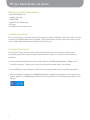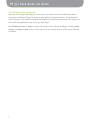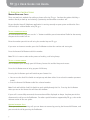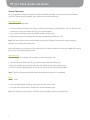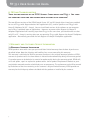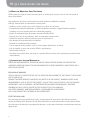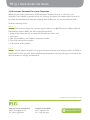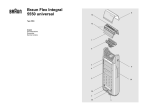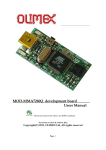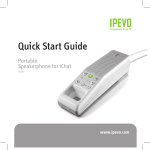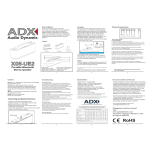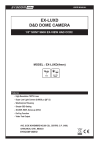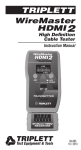Download Avaya FR-33.1 User's Manual
Transcript
Quick Start Guide FR-33.1 for Avaya www.ipevo.com FR-33.1 User Guide for Avaya Minimum System Requirements • Microsoft Windows XP • 400MHz processor • 128MB RAM • 50MB free hard disk space • USB port • Broadband Internet connection 1. Before you begin This version of FR-33.1 has been designed to support the Avaya IP Softphone R6. Please make sure that the Avaya IP Softphone R6 has been installed, configured correctly on your system and running in the classic call bar style mode before installing and using FR-33.1. 2. Installation Guide To install the FR-33.1 Driver for Avaya, please download the latest version of the software from the product page of the website at http://www.ipevo.com. Below is an outline of the installation procedure. 1. After you have downloaded the driver, double click on the IPEVO Control Center – Avaya icon to install the software. Follow the on screen instructions to proceed with the installation. 2. Connect FR-33.1 to your computer’s USB Port when prompted during the installation procedures. 3. Once installation is complete, the IPEVO Control Center - Avaya icon will appear on the system tray of your desktop. The Control Center allows you to conveniently access and customize preferences for FR-33.1. 2 FR-33.1 User Guide for Avaya 3. Hardware Configuration If you are using FR-33.1 with Avaya for the first time, you need to select the Audio Tuning Wizard from Avaya, and Choose FR-33.1 for your primary playback and recording device. Proceed with the remaining steps in the Audio Tuning Wizard to complete the hardware configuration. The settings are then saved and applied when you use FR-33.1 with Avaya. The IPEVO Control Center - Avaya lets you easily configure basic settings for FR-33.1, including Audio Settings and Ring tone style settings. This program can be accessed from the system tray or from the Start Menu. 3 FR-33.1 User Guide for Avaya 4. User Interface Handset layout Transfer Conference Hold List Scroll Switch Answer/Call End List/Call history Activate Avaya International Prefix Key Shortcut Note: • The Volume and Mute Buttons are located on left and right side of the handset respectively. • To set the value of the “+” key for international calls, click on Other Settings tab in the IPEVO Control Center and type in the value under the IDD International Prefix Setting panel. 4 FR-33.1 User Guide for Avaya 5. Operating Instructions Making/Receiving Calls There are two basic methods for making a phone call using FR-33.1. You have the option of dialing a number directly or look up and selecting a previously stored number to make a call. Ensure that the Avaya IP Softphone application is running correctly on your system and that the Class Call Bar Style is selected before using FR-33.1. To dial a number directly For international calls, you can use the “+” button to add the preset International Prefix for the country that you wish to make calls to. Enter the number you wish to call using the number keys on FR-33.1. If you enter an incorrect number, press the End Button to clear the number and start again. Press the Answer/Call Button to dial the number. Note: This is in reverse order to the process of making a call using Avaya. To dial a stored number The List Button cycles through your Call History, Contact List and the Avaya main menu. Press the List Button once to bring up your Call History. Pressing the List Button again will switch to your Contact List. 1. You can use the Scroll List Switch to navigate up and down either list to select the number you want to dial. 2. Press the Answer/Call Button to dial the selected number Note: Push and hold the Scroll List Switch to cycle quickly through the list. Pressing the List Button when you are on the Contact List will close the window. If your call is successfully connected, the connection will be displayed on Avaya. Anytime you wish to disconnect the call, press the End Button. For other special functions supported by FR-33.1, refer to the relevant section in the user guide. Answer Incoming Calls When you receive an incoming call, you can choose to answer by pressing the Answer/Call Button, and you can end the call by pressing the End Button. 5 FR-33.1 User Guide for Avaya Special Functions FR-33.1 supports a number of special functions available on Avaya. You can access these functions using the special function buttons after making a successful connection. Conference Calls After calling the first person: 1. Press the Conference Button on FR-33.1 to bring up the Conference dialog box. You can dial the next number or use the List Button to bring up a stored number. 2. Press Conference Button again to add this number to the party. 3. Repeat this process for each person you want to add to the conference call. Note: You can still bring up a stored number using the List Button, but you must copy or type the number in the Conference dialog box. You can disconnect each person in the conference call, starting from the last person added to the party, by pressing the Ignore/Answer Button. Transfer Calls After accepting an incoming call or making a successful phone call: 1. Press the Transfer Button on FR-33.1 to bring up the Transfer dialog box. 2. Enter the number you wish the call to be transferred to using the number keys. 3. Press the Transfer Button again to transfer the call or End to cancel the operation. Note: The call will automatically be disconnected when the transfer is completed Hold During a call: 1. Press the Hold Button on FR-33.1 to put the current call on hold. 2. To resume the conversation, simply press the Hold Button again. Note: For conference calls, please use Avaya to put individual callers on and off hold. 6 FR-33.1 User Guide for Avaya 6. FAQ and Troubleshooting There are two versions of the IPEVO Control Center driver for FR-33.1. Are there any problems installing and running both versions on my computer? The two different versions of the IPEVO Control Center (ICC and ICC Avaya) drivers have been provided for use of FR-33.1 with Skype and other VoIP applications (ICC), and for specific use of FR-33.1 with Avaya IP Softphone R6 (ICC – Avaya). You can install both versions of the software on you computer to use FR-33.1 with both types of applications. However, to prevent either Skype or the Avaya IP Softphone application from receiving input from FR-33.1 at the same time, you should make sure that only ICC or ICC – Avaya is running when you are operating FR-33.1 with Skype or the Avaya IP Softphone application. Alternatively, you could also exit Skype or the Avaya IP Softphone application. 7. Warranty and Customer Service Information 7.1 Warranty Coverage Information IPEVO products come with a one year parts and labor limited warranty from the date of purchase as described below. Note that shipping and handling fees are not covered by this warranty. This warranty is valid only for the first consumer purchaser in the original country of purchase. IPEVO warrants its products to be free from defects in material and workmanship during the warranty period. If a product proves to be defective in material or workmanship during the warranty period, IPEVO will, at its sole option, repair or replace the product with a similar product. Replacement Product or parts may include remanufactured or refurbished parts or components. The replacement unit will be covered by the balance of the time remaining on the customer’s original limited warranty. IPEVO provides no warranty for the third-party software included with the product or installed by the customer. 7 FR-33.1 User Guide for Avaya 7.2 What the Warranty Does Not Cover IPEVO retains the right to refuse warranty repair or exchange for reasons such as but not limited to those listed below: Any product on which the serial number has been defaced, modified or removed. Damage, deterioration or malfunction resulting from: - Accident, misuse, neglect, fire, water, lightning, or other acts of nature - Unauthorized product modification, or failure to follow instructions supplied with the product, including use of the product with non authorized programs. - Repair or attempted repair by anyone not authorized by IPEVO. - Damage to or loss of any programs, data or removable storage media. - Software or data loss occurring during repair or replacement. - Any damage of the product due to shipment. - Removal or installation of the product. - Causes external to the product, such as electric power fluctuations or failure. - Use of supplies or parts not meeting IPEVO’s specifications. - Normal wear and tear. - Any other cause which does not relate to a product defect (unclear voice quality due to network and not hardware). 7.3 Limitation of Implied Warranties THERE ARE NO WARRANTIES, EXPRESS OR IMPLIED, WHICH EXTEND BEYOND THE DESCRIPTION CONTAINED HEREIN INCLUDING THE IMPLIED WARRANTY OF MERCHANTABILITY AND FITNESS FOR A PARTICULAR PURPOSE. EXCLUSION OF DAMAGES IPEVO’S LIABILITY IS LIMITED TO THE COST OF REPAIR OR REPLACEMENT OF THE PRODUCT. IPEVO SHALL NOT BE LIABLE FOR: DAMAGE TO OTHER PROPERTY CAUSED BY ANY DEFECTS IN THE PRODUCT, DAMAGES BASED UPON INCONVENIENCE, LOSS OF USE OF THE PRODUCT, LOSS OF TIME, LOSS OF PROFITS, LOSS OF BUSINESS OPPORTUNITY, LOSS OF GOODWILL, INTERFERENCE WITH BUSINESS RELATIONSHIPS, OR OTHER COMMERCIAL LOSS, EVEN IF ADVISED OF THE POSSIBILITY OF SUCH DAMAGES. ANY OTHER DAMAGES, WHETHER INCIDENTAL, CONSEQUENTIAL OR OTHERWISE. ANY CLAIM AGAINST THE CUSTOMER BY ANY OTHER PARTY. EFFECT OF LOCAL LAW: This warranty gives you specific legal rights, and you may also have other rights which vary from locality to locality. Some localities do not allow limitations on implied warranties and/or do not allow the exclusion of incidental or consequential damages, so the above limitations and exclusions may not apply to you. 8 FR-33.1 User Guide for Avaya 7.4 Return and Exchange Policy and Procedure Within one year of the pruchase date, IPEVO will repair the defective unit, or if the unit is not repairable, issue a working replacement for free. You may also return the product within the terms of the above described warranty. Note that shipping and handling fees are not covered by this offer. To obtain warranty service: Step. 1 Contact IPEVO Customer Support at 1 877 269 4738 or email us at [email protected] for a Return Material Authorization number (RMA). You will be required to provide: 1. A copy of the dated sales slip or transaction ID# from our online store. 2. Your name. 3. Your ship to address, email address and phone number. 4. The serial number of the product. 5. A description of the problem. Step 2. Bring or ship the product prepaid in the original container, with the associated accessories, to IPEVO at 2860 Zanker Rd Suite 104, Attn: Return and Exchange department, San Jose, CA 95134. Insurance for the returned product is strongly recommended. Copyright© 2008 IPEVO Inc. All rights reserved Customer Service (International) Email: [email protected] Tel: +886-2-5550-8686 9 Customer Service (USA) Email: [email protected] Tel: +1-877-269-4738 GO! http://www.ipevo.com