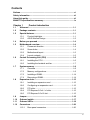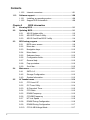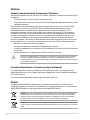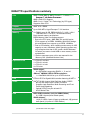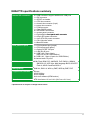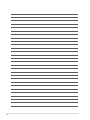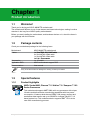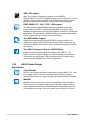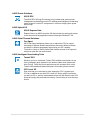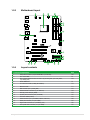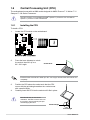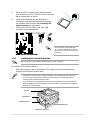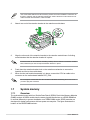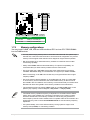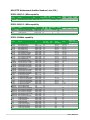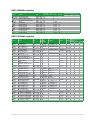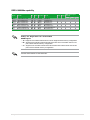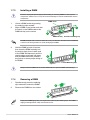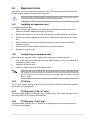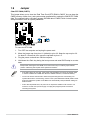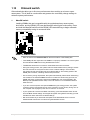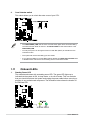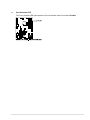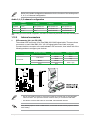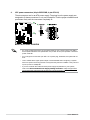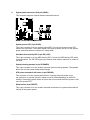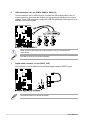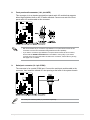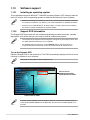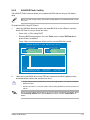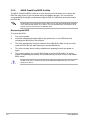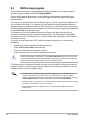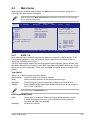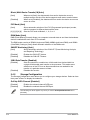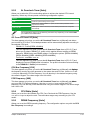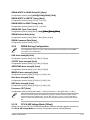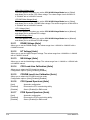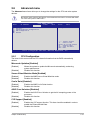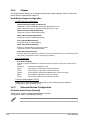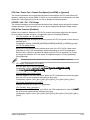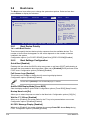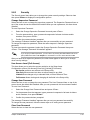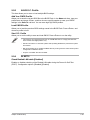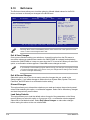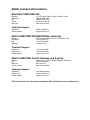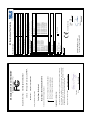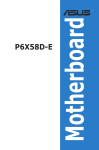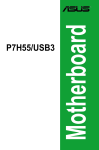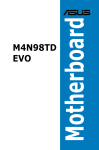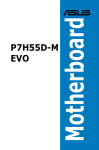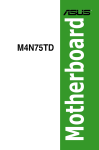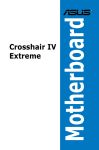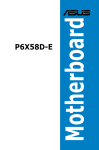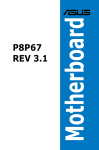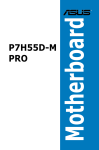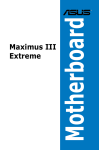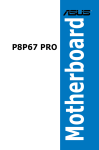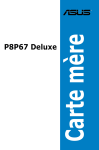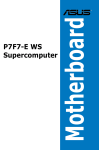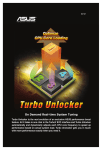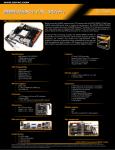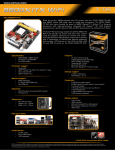Download ASUS M4A87TDUSB3 Owner's Manual
Transcript
Motherboard M4A87TD E5359 First Edition V1 March 2010 Copyright © 2010 ASUSTeK COMPUTER INC. All Rights Reserved. No part of this manual, including the products and software described in it, may be reproduced, transmitted, transcribed, stored in a retrieval system, or translated into any language in any form or by any means, except documentation kept by the purchaser for backup purposes, without the express written permission of ASUSTeK COMPUTER INC. (“ASUS”). Product warranty or service will not be extended if: (1) the product is repaired, modified or altered, unless such repair, modification of alteration is authorized in writing by ASUS; or (2) the serial number of the product is defaced or missing. ASUS PROVIDES THIS MANUAL “AS IS” WITHOUT WARRANTY OF ANY KIND, EITHER EXPRESS OR IMPLIED, INCLUDING BUT NOT LIMITED TO THE IMPLIED WARRANTIES OR CONDITIONS OF MERCHANTABILITY OR FITNESS FOR A PARTICULAR PURPOSE. IN NO EVENT SHALL ASUS, ITS DIRECTORS, OFFICERS, EMPLOYEES OR AGENTS BE LIABLE FOR ANY INDIRECT, SPECIAL, INCIDENTAL, OR CONSEQUENTIAL DAMAGES (INCLUDING DAMAGES FOR LOSS OF PROFITS, LOSS OF BUSINESS, LOSS OF USE OR DATA, INTERRUPTION OF BUSINESS AND THE LIKE), EVEN IF ASUS HAS BEEN ADVISED OF THE POSSIBILITY OF SUCH DAMAGES ARISING FROM ANY DEFECT OR ERROR IN THIS MANUAL OR PRODUCT. SPECIFICATIONS AND INFORMATION CONTAINED IN THIS MANUAL ARE FURNISHED FOR INFORMATIONAL USE ONLY, AND ARE SUBJECT TO CHANGE AT ANY TIME WITHOUT NOTICE, AND SHOULD NOT BE CONSTRUED AS A COMMITMENT BY ASUS. ASUS ASSUMES NO RESPONSIBILITY OR LIABILITY FOR ANY ERRORS OR INACCURACIES THAT MAY APPEAR IN THIS MANUAL, INCLUDING THE PRODUCTS AND SOFTWARE DESCRIBED IN IT. Products and corporate names appearing in this manual may or may not be registered trademarks or copyrights of their respective companies, and are used only for identification or explanation and to the owners’ benefit, without intent to infringe. Offer to Provide Source Code of Certain Software This product may contain copyrighted software that is licensed under the General Public License (“GPL”) and under the Lesser General Public License Version (“LGPL”). The GPL and LGPL licensed code in this product is distributed without any warranty. Copies of these licenses are included in this product. You may obtain the complete corresponding source code (as defined in the GPL) for the GPL Software, and/or the complete corresponding source code of the LGPL Software (with the complete machinereadable “work that uses the Library”) for a period of three years after our last shipment of the product including the GPL Software and/or LGPL Software, which will be no earlier than December 1, 2011, either (1) for free by downloading it from http://support.asus.com/download; or (2) for the cost of reproduction and shipment, which is dependent on the preferred carrier and the location where you want to have it shipped to, by sending a request to: ASUSTeK Computer Inc. Legal Compliance Dept. 15 Li Te Rd., Beitou, Taipei 112 Taiwan In your request please provide the name, model number and version, as stated in the About Box of the product for which you wish to obtain the corresponding source code and your contact details so that we can coordinate the terms and cost of shipment with you. The source code will be distributed WITHOUT ANY WARRANTY and licensed under the same license as the corresponding binary/object code. This offer is valid to anyone in receipt of this information. ASUSTeK is eager to duly provide complete source code as required under various Free Open Source Software licenses. If however you encounter any problems in obtaining the full corresponding source code we would be much obliged if you give us a notification to the email address [email protected], stating the product and describing the problem (please do NOT send large attachments such as source code archives etc to this email address). ii Contents Notices.......................................................................................................... vi Safety information...................................................................................... vii About this guide......................................................................................... vii M4A87TD specifications summary............................................................ ix Chapter 1 Product introduction 1.1 Welcome!....................................................................................... 1-1 1.2 Package contents.......................................................................... 1-1 1.3 Special features............................................................................. 1-1 1.3.1 Product highlights............................................................ 1-1 1.3.2 ASUS Xtreme Design...................................................... 1-2 1.4 Before you proceed...................................................................... 1-4 1.5 Motherboard overview.................................................................. 1-4 1.6 1.7 1.8 1.5.1 Placement direction......................................................... 1-4 1.5.2 Screw holes..................................................................... 1-4 1.5.3 Motherboard layout.......................................................... 1-5 1.5.4 Layout contents................................................................ 1-5 Central Processing Unit (CPU).................................................... 1-6 1.6.1 Installing the CPU............................................................ 1-6 1.6.2 Installing the heatsink and fan......................................... 1-7 System memory............................................................................ 1-8 1.7.1 Overview.......................................................................... 1-8 1.7.2 Memory configurations..................................................... 1-9 1.7.3 Installing a DIMM........................................................... 1-14 1.7.4 Removing a DIMM......................................................... 1-14 Expansion slots........................................................................... 1-15 1.8.1 Installing an expansion card.......................................... 1-15 1.8.2 Configuring an expansion card...................................... 1-15 1.8.3 PCI slots......................................................................... 1-15 1.8.4 PCI Express 2.0 x4 / x1 slots......................................... 1-15 1.8.5 PCI Express 2.0 x16 slot................................................ 1-15 1.9 Jumper......................................................................................... 1-16 1.10 Onboard switch........................................................................... 1-17 1.11 Onboard LEDs............................................................................. 1-18 1.12 Connectors.................................................................................. 1-20 1.12.1 Rear panel connectors................................................... 1-20 iii Contents 1.12.2 1.13 1.13.1 Installing an operating system....................................... 1-28 1.13.2 Support DVD information............................................... 1-28 Chapter 2 BIOS information 2.1 Knowing BIOS............................................................................... 2-1 2.2 Updating BIOS............................................................................... 2-1 2.3 2.4 2.5 iv Internal connectors........................................................ 1-21 Software support......................................................................... 1-28 2.2.1 ASUS Update utility......................................................... 2-2 2.2.2 ASUS EZ Flash 2 utility.................................................... 2-3 2.2.3 ASUS CrashFree BIOS 3 utility....................................... 2-4 BIOS setup program..................................................................... 2-8 2.3.1 BIOS menu screen........................................................... 2-9 2.3.2 Menu bar.......................................................................... 2-9 2.3.3 Navigation keys.............................................................. 2-10 2.3.4 Menu items.................................................................... 2-10 2.3.5 Submenu items.............................................................. 2-10 2.3.6 Configuration fields........................................................ 2-10 2.3.7 General help.................................................................. 2-10 2.3.8 Pop-up window.............................................................. 2-10 2.3.9 Scroll bar........................................................................ 2-10 Main menu................................................................................... 2-11 2.4.1 SATA 1–6........................................................................2-11 2.4.2 Storage Configuration.................................................... 2-12 2.4.3 System Information........................................................ 2-13 Ai Tweaker menu......................................................................... 2-14 2.5.1 CPU Level UP . ............................................................. 2-14 2.5.2 OC Tuner Utility.............................................................. 2-14 2.5.3 Ai Overclock Tuner ....................................................... 2-15 2.5.4 CPU Ratio ..................................................................... 2-15 2.5.5 DRAM Frequency ......................................................... 2-15 2.5.6 CPU/NB Frequency ...................................................... 2-16 2.5.7 HT Link Speed .............................................................. 2-16 2.5.8 DRAM Timing Configuration.......................................... 2-16 2.5.9 DRAM Driving Configuration.......................................... 2-17 2.5.10 CPU & NB Voltage Mode............................................... 2-17 Contents 2.6 2.7 2.8 2.9 2.10 2.5.11 DRAM Voltage .............................................................. 2-18 2.5.12 HT Voltage .................................................................... 2-18 2.5.13 NB Voltage .................................................................... 2-18 2.5.14 CPU Load-Line Calibration ........................................... 2-18 2.5.15 CPU/NB Load-Line Calibration ..................................... 2-18 2.5.16 CPU Spread Spectrum ................................................. 2-18 2.5.17 PCIE Spread Spectrum ................................................ 2-18 Advanced menu.......................................................................... 2-19 2.6.1 CPU Configuration......................................................... 2-19 2.6.2 Chipset........................................................................... 2-20 2.6.3 Onboard Devices Configuration..................................... 2-20 2.6.4 USB Configuration......................................................... 2-21 2.6.5 PCIPnP.......................................................................... 2-22 Power menu................................................................................. 2-23 2.7.1 Suspend Mode . ............................................................ 2-23 2.7.2 Repost Video on S3 Resume......................................... 2-23 2.7.3 ACPI 2.0 Support........................................................... 2-23 2.7.4 ACPI APIC support........................................................ 2-23 2.7.5 APM Configuration......................................................... 2-24 2.7.6 Hardware Monitor.......................................................... 2-24 Boot menu................................................................................... 2-26 2.8.1 Boot Device Priority....................................................... 2-26 2.8.2 Boot Settings Configuration........................................... 2-26 2.8.3 Security.......................................................................... 2-27 Tools menu.................................................................................. 2-28 2.9.1 ASUS EZ Flash 2........................................................... 2-28 2.9.2 Express Gate ................................................................ 2-28 2.9.3 ASUS O.C. Profile.......................................................... 2-29 2.9.4 AI NET 2........................................................................ 2-29 Exit menu..................................................................................... 2-30 Notices Federal Communications Commission Statement This device complies with Part 15 of the FCC Rules. Operation is subject to the following two conditions: • This device may not cause harmful interference, and • This device must accept any interference received including interference that may cause undesired operation. This equipment has been tested and found to comply with the limits for a Class B digital device, pursuant to Part 15 of the FCC Rules. These limits are designed to provide reasonable protection against harmful interference in a residential installation. This equipment generates, uses and can radiate radio frequency energy and, if not installed and used in accordance with manufacturer’s instructions, may cause harmful interference to radio communications. However, there is no guarantee that interference will not occur in a particular installation. If this equipment does cause harmful interference to radio or television reception, which can be determined by turning the equipment off and on, the user is encouraged to try to correct the interference by one or more of the following measures: • Reorient or relocate the receiving antenna. • Increase the separation between the equipment and receiver. • Connect the equipment to an outlet on a circuit different from that to which the receiver is connected. • Consult the dealer or an experienced radio/TV technician for help. The use of shielded cables for connection of the monitor to the graphics card is required to assure compliance with FCC regulations. Changes or modifications to this unit not expressly approved by the party responsible for compliance could void the user’s authority to operate this equipment. Canadian Department of Communications Statement This digital apparatus does not exceed the Class B limits for radio noise emissions from digital apparatus set out in the Radio Interference Regulations of the Canadian Department of Communications. This class B digital apparatus complies with Canadian ICES-003. REACH Complying with the REACH (Registration, Evaluation, Authorisation, and Restriction of Chemicals) regulatory framework, we published the chemical substances in our products at ASUS REACH website at http://green.asus.com/english/REACH.htm. DO NOT throw the motherboard in municipal waste. This product has been designed to enable proper reuse of parts and recycling. This symbol of the crossed out wheeled bin indicates that the product (electrical and electronic equipment) should not be placed in municipal waste. Check local regulations for disposal of electronic products. DO NOT throw the mercury-containing button cell battery in municipal waste. This symbol of the crossed out wheeled bin indicates that the battery should not be placed in municipal waste. vi Safety information Electrical safety • To prevent electrical shock hazard, disconnect the power cable from the electrical outlet before relocating the system. • When adding or removing devices to or from the system, ensure that the power cables for the devices are unplugged before the signal cables are connected. If possible, disconnect all power cables from the existing system before you add a device. • Before connecting or removing signal cables from the motherboard, ensure that all power cables are unplugged. • Seek professional assistance before using an adapter or extension cord. These devices could interrupt the grounding circuit. • Ensure that your power supply is set to the correct voltage in your area. If you are not sure about the voltage of the electrical outlet you are using, contact your local power company. • If the power supply is broken, do not try to fix it by yourself. Contact a qualified service technician or your retailer. Operation safety • Before installing the motherboard and adding devices on it, carefully read all the manuals that came with the package. • Before using the product, ensure all cables are correctly connected and the power cables are not damaged. If you detect any damage, contact your dealer immediately. • To avoid short circuits, keep paper clips, screws, and staples away from connectors, slots, sockets and circuitry. • Avoid dust, humidity, and temperature extremes. Do not place the product in any area where it may become wet. • Place the product on a stable surface. • If you encounter technical problems with the product, contact a qualified service technician or your retailer. About this guide This user guide contains the information you need when installing and configuring the motherboard. How this guide is organized This guide contains the following parts: • Chapter 1: Product introduction This chapter describes the features of the motherboard and the new technology it supports. • Chapter 2: BIOS setup This chapter tells how to change system settings through the BIOS Setup menus. Detailed descriptions of the BIOS parameters are also provided. vii Conventions used in this guide To ensure that you perform certain tasks properly, take note of the following symbols used throughout this manual. DANGER/WARNING: Information ������������������������������������������ to prevent injury to yourself when trying to complete a task. CAUTION: Information ������������������������������������������������ to prevent damage to the components when trying to complete a task. IMPORTANT: Instructions that you MUST follow to complete a task. NOTE: ������������������������������������������������������� Tips and additional information to help you complete a task. Where to find more information Refer to the following sources for additional information and for product and software updates. 1. ASUS websites The ASUS website provides updated information on ASUS hardware and software products. Refer to the ASUS contact information. 2. Optional documentation Your product package may include optional documentation, such as warranty flyers, that may have been added by your dealer. These documents are not part of the standard package. Typography Bold text�������������������������������������� Indicates a menu or an item to select. Italics Used to emphasize a word or a phrase. <Key> Keys enclosed in the less-than and greater-than sign means that you must press the enclosed key. Example: <Enter> means that you must press the Enter or Return key. <Key1>+<Key2>+<Key3> If you must press two or more keys simultaneously, the key names are linked with a plus sign (+). Example: <Ctrl>+<Alt>+<D> viii M4A87TD specifications summary CPU AMD® Socket AM3 for AMD® Phenom™ II / Athlon™ II / ������������������������������ Sempron™ 100 Series Processors AMD® 140W CPU Support AMD® Cool ‘n’ Quiet™ 2.0 Technology (by CPU type) Supports 45nm CPU Chipset AMD® 870 / SB850 System bus Up to 5200 MT/s; HyperTransport™ 3.0 interface Memory 4 x DIMM, max. 16 GB, DDR3 2000(O.C.)/ 1600 / 1333 / 1066 MHz ECC / non-ECC, un-buffered memory Dual-channel memory architecture DDR3 Memory Ultra Low Voltage support * Due to the CPU spec., AMD AM3 100 and 200 series CPUs support up to DDR3 1066MHz. With ASUS design, this motherboard can support up to DDR3 1333MHz. ** D ue to OS limitation, when installing total memory of 4GB capacity or more, Windows® 32-bit operating system may only recognize less than 3 GB. Install a 64-bit Windows® OS when you want to install 4GB or more memory on the motherboard. *** R efer to www.asus.com or this user manual for the Memory QVL (Qualified Vendors Lists) Expansion slots 1 x PCIe 2.0 x16 slot 1 x PCIe 2.0 x4 slot 1 x PCIe 2.0 x1 slot 3 x PCI slots Storage SB850 chipet: - 6 x SATA 6Gb/s supporting RAID 0, 1, 5, and 10 JMicron® JMB368 SATA & PATA controllers: - 1 x UltraDMA 133/100 for up to 2 PATA devices LAN RTL8111E PCIe Gigabit LAN controller featuring AI NET 2 Audio VIA® VT1818 8-channel High Definition Audio CODEC - Blu-ray disc audio layer Content Protection - Supports Jack-Detection, Multi-Streaming and Front Panel Jack-Retasking - Optical S/PDIF Out port at back I/O - ASUS Noise Filter USB NEC USB3 controller: (only for USB3 Edition) - 2 x USB 3.0 ports (blue at back panel) SB850 chipset: - 14(12) x USB 2.0 ports (6 ports at midboard; 8(6) ports at back panel) (12 ports for USB3 Edition) (continued on the next page) ix M4A87TD specifications summary ASUS Unique Features ASUS Xtreme Design ASUS Hybrid Processor—TurboV EVO - Auto Tuning, TurboV, Turbo Key, CPU Level UP ASUS Hybrid Switch - Core Unlocker ASUS Hybrid OS—Express Gate ASUS Exclusive Feature - MemOK! - ASUS EPU ASUS Quiet Thermal Solution - ASUS Fanless Design: heat sink solution - ASUS Fan Xpert ASUS EZ DIY - ASUS CrashFree BIOS 3 - ASUS O.C. Profile - ASUS EZ Flash 2 - ASUS MyLogo 2™ - Multi-language BIOS ASUS Exclusive Overclocking Features Precision Tweaker 2 - vCore: Adjustable CPU voltage at 0.003125V increment - vDDNB: Adjustable CPU NB voltage at 0.003125V increment - vNB: Adjustable North Bridge voltage at 0.00625V increment - vHT bus: Adjustable PCH voltage at 0.00625V increment - vDRAM Bus: Adjustable DRAM voltage at 0.00625V increment SFS (Stepless Frequency Selection): - Internal Base Clock tuning from 100MHz up to 600MHz at 1MHz increment - PCIe frequency tuning from 100MHz to 150MHz at 1MHz increment Overclocking protection: - ASUS C.P.R. (CPU Parameter Recall) (continued on the next page) M4A87TD specifications summary Internal I/O connectors 3 x USB connectors support additional 6 USB ports 1 x IDE connector 1 x S/PDIF out header 1 x CPU fan connector 1 x chassis fan connector (3-pin) 1 x power fan connector 1 x COM connector 1 x Clear CMOS jumper 6 x SATA 6Gb/s connectors 1 x system panel connector 1 x high definition ��������������������������� front panel audio connector 1 x 24-pin ATX power connector 1 x 4-pin ATX 12V power connector 1 x Core Unlocker switch 1 x MemOK! button Rear panel I/O ports 1 x PS/2 keyboard port (purple) 1 x PS/2 mouse port (green) 1 x Optical S/PDIF Out port 1 x LAN (RJ-45) port 2 x USB 3.0/2.0 ports (blue) (USB 3.0 only for USB3 Edition) 8 x USB 2.0/1.1 ports (6 ports for USB3 Edition) 8-channel audio I/O ports BIOS features 8 Mb Flash ROM, SPI, AMI BIOS, PnP, DMI 2.0, WfM2.0, SM BIOS 2.5, ACPI 2.0a, Multi-language BIOS, ASUS EZ Flash 2, ASUS CrashFree BIOS 3 Manageability WfM 2.0, DMI 2.0, WOL by PME, WOR by PME, PXE Support DVD contents Drivers ASUS Utilities ASUS Update Anti-virus software (OEM version) Form factor ATX form factor: 12 in x 8.4 in (30.5 cm x 21.3 cm) * Specifications are subject to change without notice. xi xii Chapter 1 Product introduction 1.1 Welcome! Thank you for buying an ASUS® M4A87TD motherboard! The motherboard delivers a host of new features and latest technologies, making it another standout in the long line of ASUS quality motherboards! Before you start installing the motherboard, and hardware devices on it, check the items in your package with the list below. 1.2 Package contents Check your motherboard package for the following items. Motherboard ASUS M4A87TD motherboard Cables������������������������������ 1 x Ultra DMA 133/100/66 cable 2 x Serial ATA 3.0Gb/s cable 1 x Serial ATA 6.0Gb/s cable ���������������������� 1 x 2 in 1 Q-connector Accessories 1 x IO shield Application DVD ASUS motherboard support DVD Documentations User manual If any of the above items is damaged or missing, contact your retailer. 1.3 Special features 1.3.1 Product highlights AMD® Socket AM3; Phenom™ II / Athlon™ II / Sempron™ 100 Series Processors This motherboard supports AMD® AM3 multi-core processors with unique L3 cache and delivers better overclocking capabilities with less power consumption. It features dual-channel DDR3 1333 memory support and accelerates data transfer rate up to 5200MT/s via HyperTransort™ 3.0 based system bus. This motherboard also supports AMD® CPUs in the new 45nm manufacturing process. Chapter 1: Product introduction 1-1 AMD® 870 chipset AMD® 870 Chipset is designed to support up to 5200MT/s HyperTransport™ 3.0 (HT 3.0) interface speed and PCI Express™ 2.0 x16 graphics. It is optimized with AMD®’s latest AM3 and multi-core CPUs to provide excellent system performance and overclocking capabilities. DDR3 2000(O.C.) / 1600 / 1333 / 1066 support This motherboard supports DDR3 memory that features faster data transfer rates of 2000(O.C.)/1600/1333/1066 MHz to meet the higher bandwidth requirements of the latest 3D graphics, multimedia, and Internet applications. The dual-channel DDR3 architecture enlarges the bandwidth of your system memory to boost system performance. True SATA 6Gb/s Support Supporting next-generation Serial ATA (SATA) storage interface, this motherboard delivers up to 6.0Gb/s data transfer rates. Additionally, get enhanced scalability, faster data retrieval, double the bandwidth of current bus systems. True USB 3.0 Support (Only for USB3 Edition) Experience ultra-fast data transfers at 4.8Gbps with USB 3.0—the latest connectivity standard. Built to connect easily with next generation components and peripherals, USB 3.0 transfers data 10X faster and is also backward compatible with USB 2.0 components. 1.3.2 ASUS Xtreme Design Hybrid Switch 1 2 Core Unlocker ASUS Core Unlocker simplifies the activation of a latent AMD® CPU—with just a simple switch. Enjoy an instant performance boost by simply unlocking the extra cores, without performing complicated BIOS changes. MemOK! MemOK! Quickly ensures memory boot compatibility. This remarkable memory rescue tool requires a mere push of a button to patch memory issues. MemOK! Determines failsafe settings and dramatically improves your system boot success. Get your system up and running in no time! 1-2 ASUS M4A87TD ASUS Power Solutions ASUS EPU The ASUS EPU (Energy Processing Unit) provides total system power management by detecting current PC loadings and intelligently moderating power usage for critical PC components in real-time–helping save power and money! ASUS Hybrid OS ASUS Express Gate Express Gate is an ASUS exclusive OS that provides you with quick access to the Internet and key applications before entering the Windows® OS. ASUS Quiet Thermal Solutions Fan Xpert ASUS Fan Xpert intelligently allows you to adjust the CPU fan speed according to different ambient temperatures caused by different climate conditions in different geographic regions and your PC’s loading. The built-in variety of useful profiles offer flexible controls of fan speed to achieve a quiet and cool environment. ASUS Intelligent Overclocking Tools TurboV EVO Whether novice or enthusiast, TurboV EVO satisfies overclockers of any level. Intelligently push systems to the fastest, stable clock speeds with Auto-Tuning. Turbo Key boosts performance with a simple touch, while TurboV offers additional advanced options for breaking those records! CPU Level UP Ever wish that you could have a more expansive CPU? Upgrade your CPU at no additional cost with CPU Level UP! Simply pick the processor you want to OC to, and the motherboard will do the rest! See the new CPU speed and enjoy that performance instantly. Overclocking is never as easy as this. Chapter 1: Product introduction 1-3 1.4 Before you proceed Take note of the following precautions before you install motherboard components or change any motherboard settings. • Unplug the power cord from the wall socket before touching any component. • Before handling components, use a grounded wrist strap or touch a safely grounded object or a metal object, such as the power supply case, to avoid damaging them due to static electricity. • Hold components by the edges to avoid touching the ICs on them. • Whenever you uninstall any component, place it on a grounded antistatic pad or in the bag that came with the component. • Before you install or remove any component, switch off the ATX power supply and detach its power cord. Failure to do so may cause severe damage to the motherboard, peripherals, or components. 1.5 Motherboard overview 1.5.1 Placement direction 1.5.2 Screw holes When installing the motherboard, ensure that you place it into the chassis in the correct orientation. The edge with external ports goes to the rear part of the chassis as indicated in the image below. Place six (6) screws into the holes indicated by circles to secure the motherboard to the chassis. Do not overtighten the screws! Doing so can damage the motherboard. Place this side towards the rear of the chassis. 1-4 ASUS M4A87TD 1.5.3 Motherboard layout 1.5.4 Layout contents Connectors/Jumpers/Slots Page 1. ATX power connectors (24-pin EATXPWR, 4-pin ATX12V) 1-22 2. CPU socket AM3 1-6 3.CPU, Chassis and Power Fan connectors (4-pin CPU_FAN, 3-pin CHA_FAN1, 3-pin PWR_FAN) 1-24 4. DDR3 DIMM slots 1-9 5. Core Unlocker switch (CORE_UNLOCKER) 1-18 6. MemOK! switch 1-17 7. IDE connector (40-1 pin PRI_IDE) 1-21 8. Serial ATA 6G/b connectors (7-pin SATA1-6) 1-23 9. Standby power LED (SB_PWR) 1-18 10. System panel connector (20-8 pin PANEL) 1-25 11. Clear RTC RAM (CLRTC) 1-16 12. USB connectors (10-1 pin USB78, USB910, USB1112) 1-26 13. Serial port connector (10-1 pin COM1) 1-27 14. Digital audio connector (4-1 pin SPDIF_OUT) 1-26 15. Front panel audio connector (10-1 pin AAFP) 1-27 Chapter 1: Product introduction 1-5 1.6 Central Processing Unit (CPU) The motherboard comes with an AM3 socket designed for AMD® Phenom™ II / Athlon™ II / Sempron™ 100 Series Processors. The CPU socket is not compatible with AMD® Opteron™ processors. Do not install an Opteron™ processor on this motherboard. 1.6.1 Installing the CPU To install a CPU: 1. Locate the CPU socket on the motherboard. 2. Press the lever sideways to unlock the socket, then lift it up to a 90°–100° angle. Socket lever Ensure that the socket lever is lifted up to 90°–100° angle, otherwise the CPU will not fit in completely. 3. Position the CPU above the socket such that the CPU corner with the gold triangle matches the socket corner with a small triangle. 4. Carefully insert the CPU into the socket until it fits in place. The CPU fits only in one correct orientation. DO NOT force the CPU into the socket to prevent bending the pins and damaging the CPU! Small triangle Gold triangle 1-6 ASUS M4A87TD 5. When the CPU is in place, push down the socket lever to secure the CPU. The lever clicks on the side tab to indicate that it is locked. 6. Install a CPU heatsink and fan following the instructions that came with the heatsink package. You can also refer to section 1.6.2 Installing the heatsink and fan for instructions. 7. Connect the CPU fan cable to the CPU_FAN connector on the motherboard. Do not forget to connect the CPU fan connector! Hardware monitoring errors can occur if you fail to plug this connector. 1.6.2 Installing the heatsink and fan Ensure that you use only AMD-certified heatsink and fan assembly. To install the CPU heatsink and fan: 1. Place the heatsink on top of the installed CPU, making sure that the heatsink fits properly on the retention module base. • The retention module base is already installed on the motherboard upon purchase. • You do not have to remove the retention module base when installing the CPU or installing other motherboard components. • If you purchased a separate CPU heatsink and fan assembly, ensure that a Thermal Interface Material is properly applied to the CPU heatsink or CPU before you install the heatsink and fan assembly. CPU Fan CPU Heatsink Retention bracket Retention Module Base Retention bracket lock Chapter 1: Product introduction 1-7 Your boxed CPU heatsink and fan assembly should come with installation instructions for the CPU, heatsink, and the retention mechanism. If the instructions in this section do not match the CPU documentation, follow the latter. 2. Attach one end of the retention bracket to the retention module base. 1 2 3 3. 4 5 Align the other end of the retention bracket to the retention module base. A clicking sound denotes that the retention bracket is in place. Ensure that the fan and heatsink assembly perfectly fits the retention mechanism module base, otherwise you cannot snap the retention bracket in place. 4. Push down the retention bracket lock on the retention mechanism to secure the heatsink and fan to the module base. 5. When the fan and heatsink assembly is in place, connect the CPU fan cable to the connector on the motherboard labeled CPU_FAN. Do not forget to connect the CPU fan connector! Hardware monitoring errors can occur if you fail to plug this connector. 1.7 System memory 1.7.1 Overview The motherboard comes with four Double Data Rate 3 (DDR3) Dual Inline Memory Modules (DIMM) sockets. A DDR3 module has the same physical dimensions as a DDR2 DIMM but is notched differently to prevent installation on a DDR2 DIMM socket. DDR3 modules are developed for better performance with less power consumption. The figure illustrates the location of the DDR3 DIMM sockets: 1-8 ASUS M4A87TD 1.7.2 Channel Sockets Channel A DIMM_A1 and DIMM_B1 Channel B DIMM_A2 and DIMM_B2 Memory configurations You may install 512MB, 1GB, 2GB and 4GB unbuffered ECC and non-ECC DDR3 DIMMs into the DIMM sockets. • You may install varying memory sizes in Channel A and Channel B. The system maps the total size of the lower-sized channel for the dual-channel configuration. Any excess memory from the higher-sized channel is then mapped for single-channel operation. • We recommend that you install the memory modules from the blue slots for better overclocking capability. • Always install DIMMs with the same CAS latency. For optimum compatibility, we recommend that you obtain memory modules from the same vendor. • Due to the CPU spec., AMD AM3 100 and 200 series CPUs support up to DDR3 1066MHz. With ASUS design, this motherboard can support up to DDR3 1333MHz. • When overclocking, some AMD CPU models may not support DDR3 1600 or higher frequency DIMMs. • Due to the memory address limitation on 32-bit Windows OS, when you install 4GB or more memory on the motherboard, the actual usable memory for the OS can be about 3GB or less. For effective use of memory, we recommend that you install a 64-bit Windows OS when having 4GB or more memory installed on the motherboard. • This motherboard does not support DIMMs made up of 512Mb (64MB) chips or less (Memory chip capacity counts in Megabit, 8 Megabit/Mb = 1 Megabyte/MB). • The default memory operation frequency is dependent on its Serial Presence Detect (SPD), which is the standard way of accessing information from a memory module. Under the default state, some memory modules for overclocking may operate at a lower frequency than the vendor-marked value. To operate at the vendor-marked or at a higher frequency, refer to section 2.5 Ai Tweaker menu for manual memory frequency adjustment. • For system stability, use a more efficient memory cooling system to support a full memory load (4 DIMMs) or overclocking condition. Chapter 1: Product introduction 1-9 M4A87TD Motherboard Qualified Vendors Lists (QVL) DDR3-1866(O.C.) MHz capability Vendor Part No. Size CORSAIR TR3X6G1866C9DVer4.1(XMP) 6GB(3 x 2GB) Chip SS/DS Chip Brand NO. Timing DS 9-9-9-24 Voltage 1.65 DIMM socket support (Optional) 1 DIMM 2 DIMM 4 DIMM • DDR3-1800(O.C.) MHz capability Vendor Part No. Size G.SKILL KINGSTON F3-14400CL9D-4GBRL(XMP) KHX1800C9D3T1K3/6GX(XMP) 4GB(2 x 2GB) 6GB(3 x 2GB) SS/ DS DS DS Chip Brand - OCZ OCZ3P18004GK 4GB(2 x 2GB) DS - Chip Timing NO. 9-9-9-24 - Voltage 1.6 1.65 DIMM socket support (Optional) 1 DIMM 2 DIMM 4 DIMM • • • - 1.9 • 8 DDR3-1600MHz capability 1-10 Vendor Part No. Size SS/ Chip DS Brand Chip NO. Timing Dimm (Bios) Voltage A-DATA A-DATA A-DATA A-DATA A-DATA A-DATA A-DATA A-DATA A-DATA A-DATA A-DATA A-DATA A-DATA CORSAIR CORSAIR CORSAIR CORSAIR CORSAIR CORSAIR CORSAIR CORSAIR CORSAIR Crucial G.SKILL G.SKILL G.SKILL G.SKILL G.SKILL G.SKILL G.SKILL G.SKILL KINGMAX KINGMAX KINGSTON KINGSTON KINGSTON KINGSTON KINGSTON KINGSTON KINGSTON OCZ OCZ OCZ OCZ OCZ OCZ OCZ OCZ OCZ AD31600G001GMU AX3U1600GB1G9-AG AX3U1600PB1G8-2P AD31600E001GMU AX3U1600GB1G9-3G AX3U1600PB1G8-3P AX3U1600GB2G9-AG(XMP) AX3U1600XB2G7-EF(XMP) AD31600F002GMU(XMP) AX3U1600GB2G9-3G(XMP) AX3U1600GB2G9-3G(XMP) AX3U1600GB2G9-3G AX3U1600XB2G7-FF(XMP) TR3X3G1600C8DVer2.1(XMP) TR3X3G1600C9Ver1.1(XMP) CMD4GX3M2A1600C8(XMP) CMG4GX3M2A1600C7(XMP) CMX4GX3M2A1600C9(XMP) TR3X6G1600C8D TR3X6G1600C8DVer2.1(XMP) CMD8GX3M4A1600C8(XMP) CMX8GX3M4A1600C9(XMP) BL25664BN1608.16FF(XMP) F3-12800CL9D-2GBNQ F3-12800CL9D-4GBRL F3-12800CL7D-4GBECO(XMP) F3-12800CL7D-4GBRH(XMP) F3-12800CL8D-4GBRM(XMP) F3-12800CL9D-4GBECO(XMP) F3-12800CL8T-6GBPI(XMP) F3-12800CL9T-6GBNQ FLGD45F-B8MF7(XMP) FLGE85F-B8MF7(XMP) KHX1600C9D3K3/12GX(XMP) KHX1600C9D3K3/12GX(XMP) KHX1600C8D3K2/4GX(XMP) KHX1600C8D3K2/4GX(XMP) KHX1600C8D3T1K2/4GX(XMP) KHX1600C9D3K2/4G KHX1600C9D3K3/6GX(XMP) OCZ3G1600LV3GK OCZ3BE1600C8LV4GK OCZ3P1600EB4GK OCZ3P1600LV4GK OCZ3X16004GK(XMP) OCZ3X1600LV4GK(XMP) OCZ3FXE1600C7LV6GK OCZ3X1600LV6GK(XMP) OCZ3X1600LV6GK(XMP) 1GB 2GB(2 x 1GB) 2GB(2 x 1GB) 3GB(3 x 1GB) 3GB(3 x 1GB) 3GB(3 x 1GB) 4GB(2 x 2GB) 4GB(2 x 2GB) 6GB(3 x 2GB) 6GB(3 x 2GB) 6GB(3 x 2GB) 6GB(3 x 2GB) 6GB(3 x 2GB) 3GB(3 x 1GB) 3GB(3 x 1GB) 4GB(2 x 2GB) 4GB(2 x 2GB) 4GB(2 x 2GB) 6GB(3 x 2GB) 6GB(3 x 2GB) 8GB(4 x 2GB) 8GB(4 x 2GB) 2GB 2GB(2 x 1GB) 2GB(2 x 1GB) 4GB(2 x 2GB) 4GB(2 x 2GB) 4GB(2 x 2GB) 4GB(2 x 2GB) 6GB(3 x 2GB) 6GB(3 x 2GB) 1GB 2GB 12GB(3 x 4GB) 12GB(3 x 4GB) 4GB(2 x 2GB) 4GB(2 x 2GB) 4GB(2 x 2GB) 4GB(2 x 2GB) 6GB(3 x 2GB) 3GB(3 x 1GB) 4GB( 2x 2GB ) 4GB(2 x 2GB) 4GB(2 x 2GB) 4GB(2 x 2GB) 4GB(2 x 2GB) 6GB(3 x 2GB) 6GB(3 x 2GB) 6GB(3 x 2GB) SS SS SS SS SS SS DS DS DS DS DS DS DS SS SS DS DS DS DS DS DS DS DS SS SS DS DS DS DS DS DS SS DS DS DS DS DS DS DS DS SS DS DS DS DS DS DS DS DS - 9-9-9-24 9-9-9-24 8-8-8-24 8-8-8-24 9-9-9-24 8-8-8-24 9-9-9-24 7-7-7-20 7-7-7-20 9-9-9-24 9-9-9-24 9-9-9-24 7-7-7-20 8-8-8-24 9-9-9-24 8-8-8-24 7-7-7-20 9-9-9-24 8-8-8-24 8-8-8-24 8-8-8-24 9-9-9-24 8-8-8-24 7-8-7-24 7-7-7-24 8-8-8-24 9-9-9-24 8-8-8-21 9-9-9-24 1.65~1.85 1.65~1.85 1.65-1.85 1.65-1.85 1.65~1.85 1.65-1.85 1.65~1.85 1.75-1.85 1.75-1.85 1.65~1.85 1.65~1.85 1.65~1.85 1.75-1.85 1.65 1.65 1.65 1.65 1.65 1.65 1.65 1.65 1.65 1.65 1.6 1.6 1.65 1.6 1.35 1.6~1.65 1.5-1.6 1.65 1.65 1.65 1.65 1.65 1.7~1.9 1.65 1.65 1.65 1.8 1.65 1.9 1.65 1.65 1.65 1.65 - 9 8 8 8 9 8-8-8 8-8-8 7-7-6 7-7-7 7-7-7 8-8-8 7-7-7 8-8-8 8-8-8 DIMM socket support (Optional) A* B* C* • • • • • • • • • • • • • • • • • • • • • • • • • • • • • • • • • • • • • • • • • • • • • • • • • • • • • • • • • • • • • • • • • • • • • • • • • • • • • • • • • • • • • • • • • • • • • • • • • • • • • • • • • • • • • • • • • • ASUS M4A87TD DDR3-1600MHz capability Vendor Part No. Size Super Talent Super Talent EK Memory Elixir Mushkin Mushkin Patriot PATRIOT Patriot Patriot Patriot Patriot Patriot WB160UX6G8(XMP) WB160UX6G8(XMP) EKM324L28BP8-I16(XMP) M2Y2G64CB8HA9N-DG(XMP) 996657 998659(XMP) PVT33G1600ELK PGS34G1600LLKA PVS34G1600ELK PVS34G1600LLK(XMP) PVS34G1600LLKN PVT36G1600ELK PVT36G1600ELK 6GB(3 x 2GB) 6GB(3 x 2GB) 4GB(2 x 2GB) 2GB 4GB(2 x 2GB) 6GB(3 x 2GB) 3GB(3 x 1GB) 4GB(2 x 2GB) 4GB(2 x 2GB) 4GB(2 x 2GB) 4GB(2 x 2GB) 6GB(3 x 2GB) 6GB(3 x 2GB) SS/ DS DS DS DS DS DS DS SS DS DS DS DS DS DS Chip Brand - Chip NO. - Timing Voltage 8 9 7-7-7-20 9-9-9-24 9-9-9-24 7-7-7-20 9-9-9-24 7-7-7-20 7-7-7-20 9-9-9-24 9-9-9-24 1.5-1.6 1.65 1.7 1.8 1.9 2.0 1.65 1.65 DIMM socket support (Optional) 1 DIMM 2 DIMM 4 DIMM • • • • • • • • • • • • • • • • • • • • • • • • • DDR3-1333MHz capability Vendor Part No. Size SS/ Chip DS Brand Chip NO. A-DATA A-DATA A-DATA A-DATA A-DATA A-DATA A-DATA Apacer CORSAIR CORSAIR 1GB 2GB 2GB 4GB(2 x 2GB) 4GB 6GB(3 x 2GB) 6GB(3 x 2GB) 2GB 3GB(3 x 1GB) 1GB SS DS DS DS DS DS DS DS SS DS AD30908C8D-15IG AD30908C8D-15IG AD30908C8D-15IG H5TQ2G83AFRH9C AM5D5808DEWSBG - CORSAIR AD3133301GOU AD31333002GOU AD3U1333B2G9-2 AX3U1333PB2G7-2P AD3U1333C4G9-B AD31333E002G0U AX3U1333PB2G7-3P 78.A1GC6.9L1 TR3X3G1333C9 (Ver2.1) CM3X1024-1333C9DHX BoxP/N:TWIN3X2048-1333C9 (CM3X1024-1333C9)Ver1.1 DIMM socket support Voltage (Optional) 1 DIMM 2 DIMM 4 DIMM • • • • • 7-7-7-20 1.65-1.85 • • • 1333-9-9-9-24 • • • 7-7-7-20 1.65-1.85 • • • 7-7-7-20 1.65-1.85 • • • 9 • • • 9-9-9-24 1.5 • • • 1.1 • • 2GB(2 x 1GB) DS - - 9-9-9-24 1.70 • • • CORSAIR CM3X2G1333C9 2GB DS - - 9-9-9-24 1.5 • • • 4GB(2 x 2GB) DS - - 9-9-9-24 1.70 • • 6GB(3 x 2GB) DS 8GB(4 x 2GB) DS 1GB SS MICRON D9KPT M T 8 J F 1 2 8 6 4 AY1G4D1 D9KPT(ECC) D9KPT D9JNM D9KPT(ECC) J1108BABG-DJ-E J1108BDSE-DJ-F J1108EDSE-DJ-F J1108BABG-DJ-E J1108BDSE-DJ-F J1108EDSE-DJ-F - 9-9-9-24 9-9-9-24 9 1.5 1.5 - • • • • • • • • • - - • • • 9 7-7-7-24 9 9 6-6-6-20 9 9 7-7-7-18 7-7-7-21 7-7-7-21 8-8-8-24 8-8-8-21 8-8-8-21 9-9-9-24 1.65 1.8 1.65 1.5-1.6 1.5 1.5 1.35 1.5-1.6 1.5-1.6 1.5 • • • • • • • • • • • • • • • • • • • • • • • • • • • • • • • • • • • • • • • • • • • • A-DATA A-DATA A-DATA Hynix Apacer - CORSAIR CORSAIR Crucial BoxP/N: TW3X4G1333C9DHX (CM3X2048-1333C9DHX)Ver3.2 TR3X6G1333C9 (Ver2.1) CMX8GX3M4A1333C9 CT12864BA1339.8FF Crucial CT12864BA1339.8SFD 1GB SS MICRON Crucial Crucial Crucial Crucial Crucial Crucial ELPIDA ELPIDA ELPIDA ELPIDA ELPIDA ELPIDA G.SKILL G.SKILL G.SKILL G.SKILL G.SKILL G.SKILL G.SKILL G.SKILL CT12872BA1339.9FF BL25664BN1337.16FF(XMP) CT25664BA1339.16FF CT25664BA1339.16SFD CT25672BA1339.18FF BL25664BA1336.16SFB1 EBJ10UE8BAW0-DJ-E EBJ10UE8BDF0-DJ-F EBJ10UE8EDF0-DJ-F EBJ21UE8BAW0-DJ-E EBJ21UE8BDF0-DJ-F EBJ21UE8EDF0-DJ-F F3-10600CL8D-2GBHK F3-10666CL7T-6GBPK(XMP) F3-10666CL7D-4GBPI(XMP) F3-10666CL7D-4GBRH(XMP) F3-10666CL8D-4GBECO(XMP) F3-10666CL8D-4GBHK(XMP) F3-10666CL8D-4GBRM(XMP) F3-10666CL9T-6GBNQ 1GB 2GB 2GB 2GB 2GB 4GB(2 x 2GB) 1GB 1GB 1GB 2GB 2GB 2GB 2GB(2 x 1GB) 2GB 4GB(2 x 2GB) 4GB(2 x 2GB) 4GB(2 x 2GB) 4GB(2 x 2GB) 4GB(2 x 2GB) 6GB(3 x 2GB) SS DS DS DS DS DS SS SS SS DS DS DS SS DS DS DS DS DS DS DS CORSAIR Chapter 1: Product introduction MICRON MICRON MICRON MICRON NA ELPIDA ELPIDA ELPIDA ELPIDA ELPIDA ELPIDA - Timing • • • • • • • • • • • • • • 1-11 DDR3-1333MHz capability 1-12 Vendor Part No. Size SS/ Chip DS Brand Chip NO. Timing Voltage GEIL GEIL Hynix Hynix Hynix KINGMAX KINGMAX KINGSTON KINGSTON KINGSTON KINGSTON MICRON MICRON MICRON MICRON MICRON MICRON OCZ OCZ OCZ OCZ OCZ OCZ PSC PSC SAMSUNG SAMSUNG SAMSUNG SAMSUNG SAMSUNG SAMSUNG SAMSUNG Super Talent Asint Asint Asint Asint ASUS ATP ATP ATP ATP BUFFALO EK Memory Elixir Elixir Patriot Patriot Patriot Silicon Power Silicon Power Silicon Power UMAX GG34GB1333C9DC GV34GB1333C7DC HMT112U6BFR8C-H9 HMT125U6BFR8C-H9 HMT125U6BFR8C-H9 FLFD45F-B8KG9 FLFE85F-B8KG9 KVR1333D3N9/1G KVR1333D3N9/2G KVR1333D3E9S/4G KVR1333D3N9/4G MT8JTF12864AZ-1G4F1 MT8JTF12864AZ-1G4F1 MT9JSF12872AZ-1G4F1 MT16JF25664AZ-1G4F1 MT16JTF25664AZ-1G4F1 MT18JSF25672AZ-1G4F1 OCZ3P1333LV3GK OCZ3G1333ULV4GK OCZ3P1333LV4GK OCZ3G1333LV6GK OCZ3P1333LV6GK OCZX1333LV6GK(XMP) AL7F8G73D-DG1 AL8F8G73D-DG1 M378B2873DZ1-CH9 M378B2873EH1-CH9 M391B2873DZ1-CH9 M378B5673DZ1-CH9 M378B5673EH1-CH9 M391B5673DZ1-CH9 M378B5273BH1-CH9 4GB(2 x 2GB) 4GB(2 x 2GB) 1GB 2GB 2GB 1GB 2GB 1G 2GB 4GB 4GB 1GB 1GB 1GB 2GB 2GB 2GB 3GB(3 x 1GB) 4GB(2 x 2GB) 4GB(2 x 2GB) 6GB(3 x 2GB) 6GB(3 x 2GB) 6GB(3 x 2GB) 1GB 2GB 1GB 1GB 1GB 2GB 2GB 2GB 4GB DS DS SS DS DS SS DS SS DS DS DS SS SS SS DS DS DS SS DS DS DS DS DS SS DS SS SS SS DS DS DS DS GL1L128M88BA12N H5TQ1G83BFR H5TQ1G83BFR H5TQ1G83BFRH9C KFB8FNGBF-ANX-15A KFB8FNGBF-ANX-15A D1288JELDPGD9U IDSH1G-03A1F1C-13H K4B2G0846B-HCH9 K4B2G0846B-HCH9 9FF22 D9KPT D9KPT D9KPT(ECC) D9KPT 9FF22 D9KPT D9KPT(ECC) A3P1GF3DGF A3P1GF3DGF K4B1G0846D K4B1G0846E K4B1G0846D(ECC) K4B1G0846D K4B1G0846E K4B1G0846D(ECC) K4B2G0846B-HCH9 9-9-9-24 7-7-7-24 9 9 9 9 9 9 9 9 9 9 9 7-7-7 8-8-8 7-7-7 9-9-9 7-7-7 8-8-8 9 9 9 9 9 1.3 1.5 1.5 1.5 1.5 1.5 1.65 1.65 1.65 1.65 1.65 1.6 - DIMM socket support (Optional) 1 DIMM 2 DIMM 4 DIMM • • • • • • • • • • • • • • • • • • • • • • • • • • • • • • • • • • • • • • • • • • • • • • • • • • • • • • • • • • • • • • • • • • • • • • • • • • • • • • • • • • • • W1333UX2G8(XMP) 2GB(2 x 1GB) SS - - 8 1.8 • • • SLY3128M8-EDJ SLY3128M8-EDJE SLZ3128M8-EDJ SLZ3128M8-EDJE N/A AQ28M64A8BJH9S AQ28M72D8BJH9S AQ56M64B8BJH9S AQ56M72E8BJH9S FSH1333D3G-T3G(XMP) EKM324L28BP8-I13 M2Y2G64CB8HA9N-CG M2Y2G64CB8HC9N-CG PVT33G1333ELK PVS34G1333LLK PVT36G1333ELK 1GB 1GB 2GB 2GB 1GB 1GB 1GB 2GB 2GB 3GB(3 x 1GB) 4GB(2 x 2GB) 2GB 2GB 3GB(3 x 1GB) 4GB(2 x 2GB) 6GB(3 x 2GB) SS SS DS DS DS SS SS DS DS SS DS DS DS SS DS DS DDRIII1208-DJ J1108BASE-DJ-E DDRIII1208-DJ J1108BASE-DJ-E K4B1G0846E K4B1G0846D(ECC) K4B1G0846D K4B1G0846D(ECC) - 7-7-7-20 9 9-9-9-24 7-7-7-20 9-9-9-24 1.65 1.7 1.65 • • • • • • • • • • • • • SP001GBLTU1333S01 1GB SS NANYA - • SP001GBLTU133S02 1GB SS S-POWER I0YT3E0 9 - • SP002GBLTU133S02 2GB DS S-POWER I0YT3E0 9 - • • E41302GP0-73BDB 2GB DS UMAX - • • GEIL Hynix Hynix Hynix KingMax KingMax Kingston Qimonda SAMSUNG SAMSUNG MICRON MICRON MICRON MICRON MICRON MICRON NA PSC PSC SAMSUNG SAMSUNG SAMSUNG SAMSUNG SAMSUNG SAMSUNG SAMSUNG Asint ELPIDA Asint ELPIDA SAMSUNG SAMSUNG SAMSUNG SAMSUNG - NT5CB128M8AN-CG - U2S24D30TP-13 • • • • • • • • • • • • • • • • • • • • • • • • • • • • • ASUS M4A87TD DDR3-1066MHz capability Vendor Part No. Size SS/DS Chip Brand Chip NO. Crucial ELPIDA ELPIDA ELPIDA ELPIDA Hynix Hynix Hynix CT25672BA1067.18FF EBJ10UE8EDF0-AE-F EBJ11UD8BAFA-AG-E EBJ21UE8BAW0-AE-E EBJ21UE8EDF0-AE-F HMT112U6AFP8C-G7N0 HYMT112U64ZNF8-G7 HMT125U6AFP8C-G7N0 2GB 1GB 1GB 2GB 2GB 1GB 1GB 2GB DS SS DS DS DS SS SS DS MICRON ELPIDA ELPIDA ELPIDA ELPIDA HYNIX HYNIX HYNIX D9KPT(ECC) J1108EDSE-DJ-F J5308BASE-AC-E J1108BABG-DJ-E J1108EDSE-DJ-F H5TQ1G83AFPG7C HY5TQ1G831ZNFP-G7 H5TQ1G83AFPG7C DIMM socket support Timing Voltage (Optional) 1 DIMM 2 DIMM 4 DIMM 7 • • 8 • 7 • • 7 • 7 • • 7 • Side(s): SS - Single-sided DS - Double-sided DIMM support: • A*: • B*: • C*: Supports one module inserted into A1 slot as Single-channel memory configuration. Supports two modules inserted into either the blue slots or the black slots as one pair of Dual-channel memory configuration. Supports four modules inserted into both the blue slots and the black slots as two pairs of Dual-channel memory configuration. Visit the ASUS website for the latest QVL. Chapter 1: Product introduction 1-13 1.7.3 Installing a DIMM Ensure to unplug the power supply before adding or removing DIMMs or other system components. Failure to do so may cause severe damage to both the motherboard and the components. 1. Unlock a DIMM socket by pressing the retaining clips outward. 2. Align a DIMM on the socket such that the notch on the DIMM matches the DIMM slot key on the socket. DIMM notch 1 2 1 DIMM slot key Unlocked retaining clip A DIMM is keyed with a notch so that it fits in only one direction. DO NOT force a DIMM into a socket in the wrong direction to avoid damaging the DIMM. 3. Hold the DIMM by both of its ends, then insert the DIMM vertically into the socket. Apply force to both ends of the DIMM simultaneously until the retaining clips snap back into place, and the DIMM cannot be pushed in any further to ensure proper sitting of the DIMM. 3 3 Locked Retaining Clip Always insert the DIMM into the socket VERTICALLY to prevent DIMM notch damage. 1.7.4 Removing a DIMM 1. Simultaneously press the retaining clips outward to unlock the DIMM. 2. Remove the DIMM from the socket. 2 1 1 Support the DIMM lightly with your fingers when pressing the retaining clips. The DIMM might get damaged when it flips out with extra force. 1-14 ASUS M4A87TD 1.8 Expansion slots In the future, you may need to install expansion cards. The following sub‑sections describe the slots and the expansion cards that they support. Unplug the power cord before adding or removing expansion cards. Failure to do so may cause you physical injury and damage motherboard components. 1.8.1 Installing an expansion card To install an expansion card: 1. Before installing the expansion card, read the documentation that came with it and make the necessary hardware settings for the card. 2. Remove the system unit cover (if your motherboard is already installed in a chassis). 3. Remove the bracket opposite the slot that you intend to use. Keep the screw for later use. 4. Align the card connector with the slot and press firmly until the card is completely seated on the slot. 5. Secure the card to the chassis with the screw you removed earlier. 6. Replace the system cover. 1.8.2 Configuring an expansion card After installing the expansion card, configure it by adjusting the software settings. 1. Turn on the system and change the necessary BIOS settings, if any. See Chapter 2 for information on BIOS setup. 2. Assign an IRQ to the card. 3. Install the software drivers for the expansion card. When using PCI cards on shared slots, ensure that the drivers support “Share IRQ” or that the cards do not need IRQ assignments. Otherwise, conflicts will arise between the two PCI groups, making the system unstable and the card inoperable. Refer to the table on the next page for details. 1.8.3 PCI slots 1.8.4 PCI Express 2.0 x4 / x1 slots 1.8.5 PCI Express 2.0 x16 slot The PCI slots support cards such as a LAN card, SCSI card, USB card, and other cards that comply with PCI specifications. This motherboard supports PCI Express x4/ x1 network cards, SCSI cards, and other cards that comply with the PCI Express specifications. This motherboard supports one PCI Express 2.0 x16 graphics card that complies with the PCI Express specifications. Chapter 1: Product introduction 1-15 1.9 Jumper Clear RTC RAM (CLRTC) This jumper allows you to clear the Real Time Clock (RTC) RAM in CMOS. You can clear the CMOS memory of date, time, and system setup parameters by erasing the CMOS RTC RAM data. The onboard button cell battery powers the RAM data in CMOS, which include system setup information such as system passwords. To erase the RTC RAM 1. Turn OFF the computer and unplug the power cord. 2. Move the jumper cap from pins 1-2 (default) to pins 2-3. Keep the cap on pins 2-3 for about 5–10 seconds, then move the cap back to pins 1-2. 3. Plug the power cord and turn ON the computer. 4. Hold down the <Del> key during the boot process and enter BIOS setup to re-enter data. Except when clearing the RTC RAM, never remove the cap on CLRTC jumper default position. Removing the cap will cause system boot failure! • If the steps above do not help, remove the onboard battery and move the jumper again to clear the CMOS RTC RAM data. After the CMOS clearance, reinstall the battery. • You do not need to clear the RTC when the system hangs due to overclocking. For system failure due to overclocking, use the C.P.R. (CPU Parameter Recall) feature. Shut down and reboot the system so the BIOS can automatically reset parameter settings to default values. • Due to the chipset behavior, AC power off is required to enable C.P.R. function. You must turn off and on the power supply or unplug and plug the power cord before rebooting the system. 1-16 ASUS M4A87TD 1.10 Onboard switch Onboard switches allow you to fine-tune performance when working on a bare or opencase system. This is ideal for overclockers and gamers who continually change settings to enhance system performance. 1. MemOK! switch Installing DIMMs that are incompatible with the motherboard may cause system boot failure, and the DRAM_LED near the MemOK! switch lights continuously. Press and hold the MemOK! switch until the DRAM_LED starts blinking to begin automatic memory compatibility tuning for successful boot. • Refer to section 1.11 Onboard LEDs for the exact location of the DRAM_LED. • The DRAM_LED also lights when the DIMM is not properly installed. Turn off the system and reinstall the DIMM before using the MemOK! function. • The MemOK! switch does not function under Windows® OS environment. • During the tuning process, the system loads and tests failsafe memory settings. It takes about 30 seconds for the system to test one set of failsafe settings. If the test fails, the system reboots and test the next set of failsafe settings. The blinking speed of the DRAM_LED increases, indicating different test processes. • Due to memory tuning requirement, the system automatically reboots when each timing set is tested. If the installed DIMMs still fail to boot after the whole tuning process, the DRAM_LED lights continuously. Replace the DIMMs with ones recommended in the Memory QVL (Qualified Vendors Lists) in this user manual or on the ASUS website at www.asus.com. • If you turn off the computer and replace DIMMs during the tuning process, the system continues memory tuning after turning on the computer. To stop memory tuning, turn off the computer and unplug the power cord for about 5–10 seconds. • If your system fail to boot due to BIOS overclocking, press the MemOK! switch to boot and load BIOS default settings. A messgae will appear during POST reminding you that the BIOS has been restored to its default settings. • We recommend that you download and update to the latest BIOS version from the ASUS website at www.asus.com after using the MemOK! function. Chapter 1: Product introduction 1-17 2. Core Unlocker switch This switch allows you to unlock the extra cores of your CPU. • The UNCLOCKER_LED near the Core Unlocker switch lights when the switch setting is turned to Enable. Refer to section 1.11 Onboard LEDs for the exact location of the UNLOCKER_LED. • You may also press <4> during the Power-On-Self-Test (POST) to activate the Core Unlocker function. • The system will use the last setting you have made. • If you clear the CMOS or load the BIOS setting defaults, the ASUS Core Unlocker item in the BIOS menu follows the current setting of the Core Unlocker switch. 1.11 1. Onboard LEDs Standby Power LED The motherboard comes with a standby power LED. The green LED lights up to indicate that the system is ON, in sleep mode, or in soft‑off mode. This is a reminder that you should shut down the system and unplug the power cable before removing or plugging in any motherboard component. The illustration below shows the location of the onboard LED. 1-18 ASUS M4A87TD 2. Core Unlocker LED The Core Unlocker LED lights when the Core Unclocker switch is turned to Enable. Chapter 1: Product introduction 1-19 1.12 Connectors 1.12.1 Rear panel connectors 1. PS/2 mouse port (green). This port is for a PS/2 mouse. 2. LAN (RJ-45) port. This port allows Gigabit connection to a Local Area Network (LAN) through a network hub. Status Left LED Right LED OFF OFF OFF 10 Mbps connection Green (blinking during data activity) OFF 100 Mbps connection OFF Green (blinking during data activity) 1 Gbps connection OFF Green (blinking during data activity) Left LED Right LED LAN port 3. Line In port (light blue). This port connects the tape, CD, DVD player, or other audio sources. In 4-channel, 6-channel, and 8-channel configuration, the function of this port becomes Rear Speaker Out. 4. Line Out port (lime). This port connects a headphone or a speaker. In 4-channel, 6-channel, and 8-channel configuration, the function of this port becomes Front Speaker Out. 5. PS/2 keyboard port (purple). This port is for a PS/2 keyboard. 6. USB 2.0 ports 5 and 6. These 4-pin Universal Serial Bus (USB) ports are available for connecting USB 2.0 devices. 7. Optical S/PDIF Out port. This port connects an external audio output device via an optical S/PDIF cable. 8. USB 2.0 ports 3 and 4. These 4-pin Universal Serial Bus (USB) ports are available for connecting USB 2.0 devices. 9. USB 2.0 ports 1 and 2. These 4-pin Universal Serial Bus (USB) ports are available for connecting USB 2.0 devices. 10. USB 2.0 (3.0) ports 1 and 2 (blue). These 4-pin Universal Serial Bus (USB) ports are available for connecting USB 2.0 (3.0) devices. (USB 3.0 only for USB3 Edition) 11. 1-20 Microphone port (pink). This port connects a microphone. ASUS M4A87TD Refer to the audio configuration table below for the function of the audio ports in 2, 4, 6, or 8-channel configuration. Audio 2, 4, 6, 8-channel configuration Port Headset 2-channel 4-channel 6-channel 8-channel* Light Blue Line In Rear Speaker Out Rear Speaker Out Rear Speaker Out Lime Line Out Front Speaker Out Front Speaker Out Front Speaker Out Pink Mic In Mic In Center/Subwoofer Center/Subwoofer *When setting up to the 8-channel configuration, use either one of the front panel audio connectors as Side Speaker Out. 1.12.2 1. Internal connectors IDE connector (40-1 pin PRI_IDE) The onboard IDE connector is for Ultra DMA 133/100/66 signal cable. There are three connectors on each Ultra DMA 133 / 100 / 66 signal cable: blue, black, and gray. Connect the blue connector to the motherboard’s IDE connector, then select one of the following modes to configure your devices: Single device Drive jumper setting Mode of device(s) Cable connector Cable-Select or Master - Black Master Black Slave Gray Cable-Select Two devices Master Master Slave Slave Black or gray • Pin 20 on the IDE connector is removed to match the covered hole on the Ultra DMA cable connector. This prevents incorrect insertion when you connect the IDE cable. • Use the 80-conductor IDE cable for Ultra DMA 133/100/66 IDE devices. If any device jumper is set as “Cable-Select”, ensure that all other device jumpers have the same setting. Chapter 1: Product introduction 1-21 2. ATX power connectors (24-pin EATXPWR, 4-pin ATX12V) These connectors are for an ATX power supply. The plugs from the power supply are designed to fit these connectors in only one orientation. Find the proper orientation and push down firmly until the connectors completely fit. • For a fully configured system, we recommend that you use a power supply unit (PSU) that complies with ATX 12 V Specification 2.0 (or later version) and provides a minimum power of 600 W. • Do not forget to connect the 4-pin ATX +12 V power plug; otherwise, the system will not boot. • Use of a PSU with a higher power output is recommended when configuring a system with more power-consuming devices. The system may become unstable or may not boot up if the power is inadequate. • If you are uncertain about the minimum power supply requirement for your system, refer to the Recommended Power Supply Wattage Calculator at http://support.asus. com/PowerSupplyCalculator/PSCalculator.aspx?SLanguage=en-us for details. 1-22 ASUS M4A87TD 3. AMD® SB850 Serial ATA Serial ATA 6.0 Gb/s connectors (7-pin SATA 1-6) These connectors are for the Serial ATA 6.0 Gb/s signal cables for Serial ATA hard disk drives and optical disc drives. If you installed Serial ATA hard disk drives, you can create a RAID 0, RAID 1, RAID 5, or RAID 10 configuration through the onboard AMD® SB850 controller. • These connectors are set to IDE mode by default. In IDE mode, you can connect Serial ATA boot/data hard disk drives to these connectors. If you intend to create a Serial ATA RAID set using these connectors, set the SATA Port1-Port4 or SATA Port5-Port6 item in the BIOS to [RAID]. See section 2.4.2 Storage Configuration for details. • You must install Windows® XP Service Pack 2 or later version before using Serial ATA hard disk drives. The Serial ATA RAID feature is available only if you are using Windows® XP SP2 or later version. • When using hot-plug and NCQ, set the SATA Port1-Port4 in the BIOS to [AHCI]. See section 2.4.2 Storage Configuration for details. Chapter 1: Product introduction 1-23 4. CPU, Chassis and Power Fan connectors (4-pin CPU_FAN, 3-pin CHA_FAN1, 3-pin PWR_FAN) Connect the fan cables to the fan connectors on the motherboard, ensuring that the black wire of each cable matches the ground pin of the connector. Do not forget to connect the fan cables to the fan connectors. Insufficient air flow inside the system may damage the motherboard components. These are not jumpers! DO NOT place jumper caps on the fan connectors. • The CPU_FAN connector supports the CPU fan of maximum 2A (24 W) fan power. • Only the CPU_FAN connector support the ASUS Fan Xpert feature. • If you install two VGA cards, we recommend that you plug the rear chassis fan cable to the motherboard connector labeled CHA_FAN1 for better thermal environment. 1-24 ASUS M4A87TD 5. System panel connector (20-8 pin PANEL) This connector supports several chassis-mounted functions. • System power LED (2-pin PLED) This 2-pin connector is for the system power LED. Connect the chassis power LED cable to this connector. The system power LED lights up when you turn on the system power, and blinks when the system is in sleep mode. • Hard disk drive activity LED (2-pin IDE_LED) This 2-pin connector is for the HDD Activity LED. Connect the HDD Activity LED cable to this connector. The IDE LED lights up or flashes when data is read from or written to the HDD. • System warning speaker (4-pin SPEAKER) This 4-pin connector is for the chassis-mounted system warning speaker. The speaker allows you to hear system beeps and warnings. • ATX power button/soft-off button (2-pin PWRSR) This connector is for the system power button. Pressing the power button turns the system on or puts the system in sleep or soft-off mode depending on the BIOS settings. Pressing the power switch for more than four seconds while the system is ON turns the system OFF. • Reset button (2-pin RESET) This 2-pin connector is for the chassis-mounted reset button for system reboot without turning off the system power. Chapter 1: Product introduction 1-25 6. USB connectors (10-1 pin USB78, USB910, USB1112) These connectors are for USB 2.0 ports. Connect the USB module cable to any of these connectors, then install the module to a slot opening at the back of the system chassis. These USB connectors comply with USB 2.0 specification that supports up to 480 Mbps connection speed. Never connect a 1394 cable to the USB connectors. Doing so will damage the mot