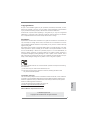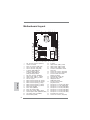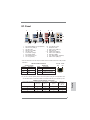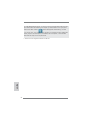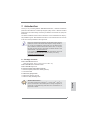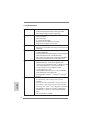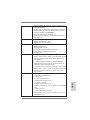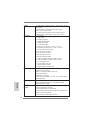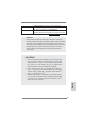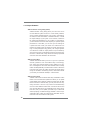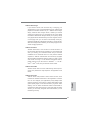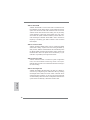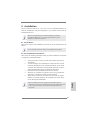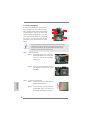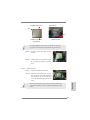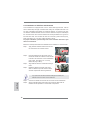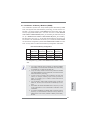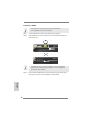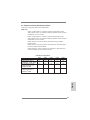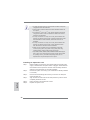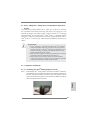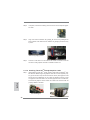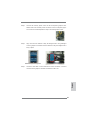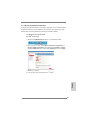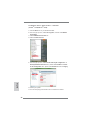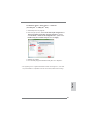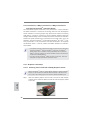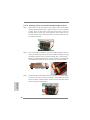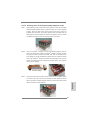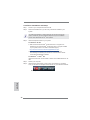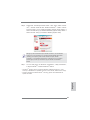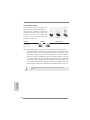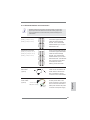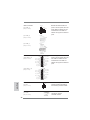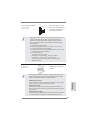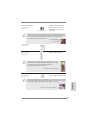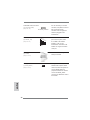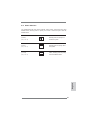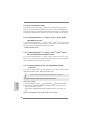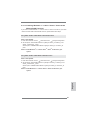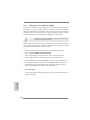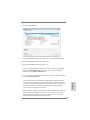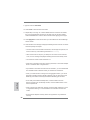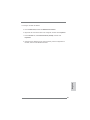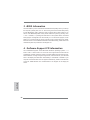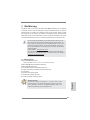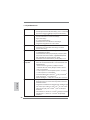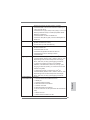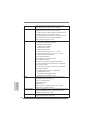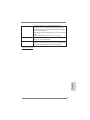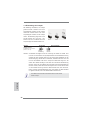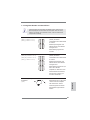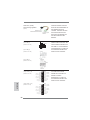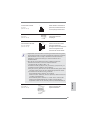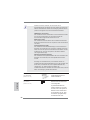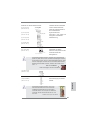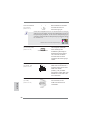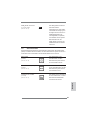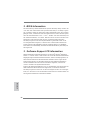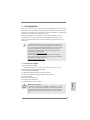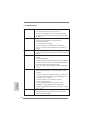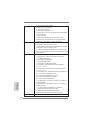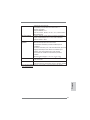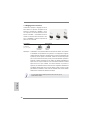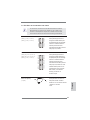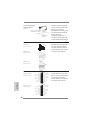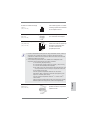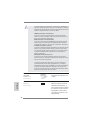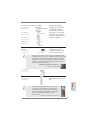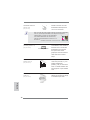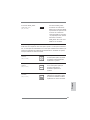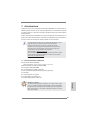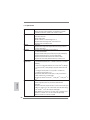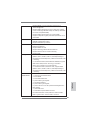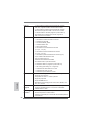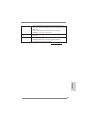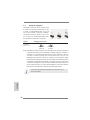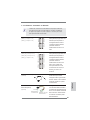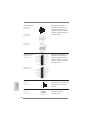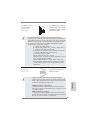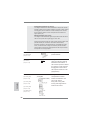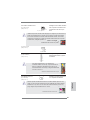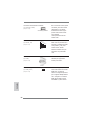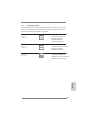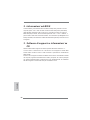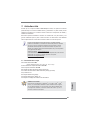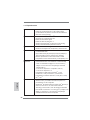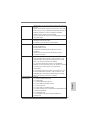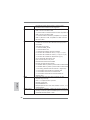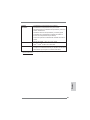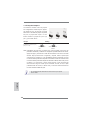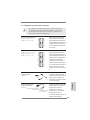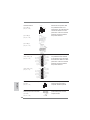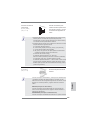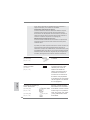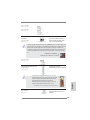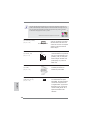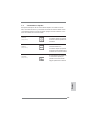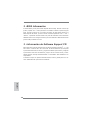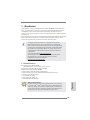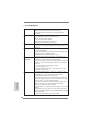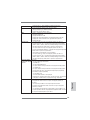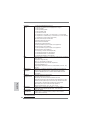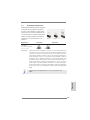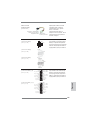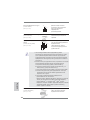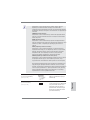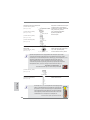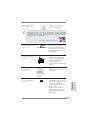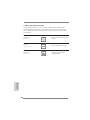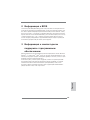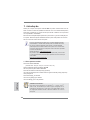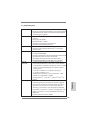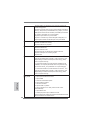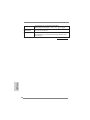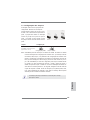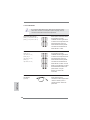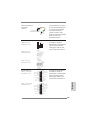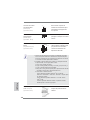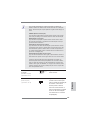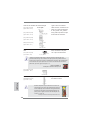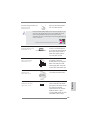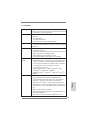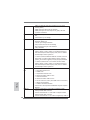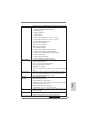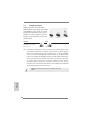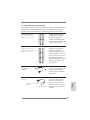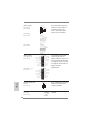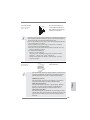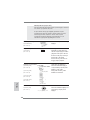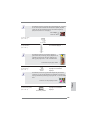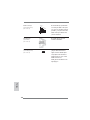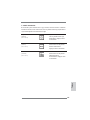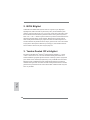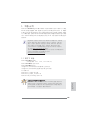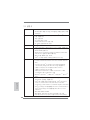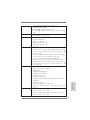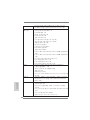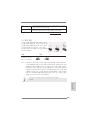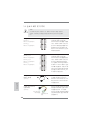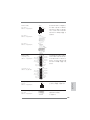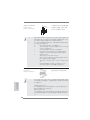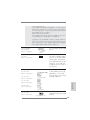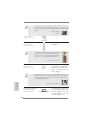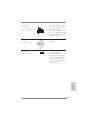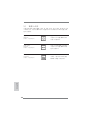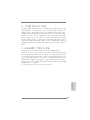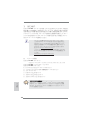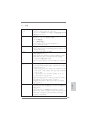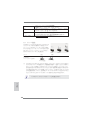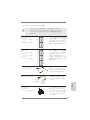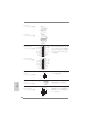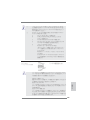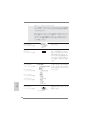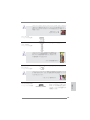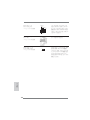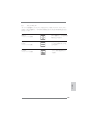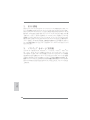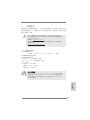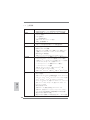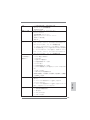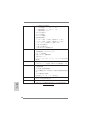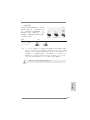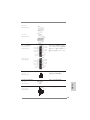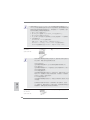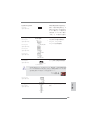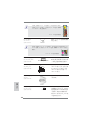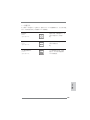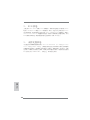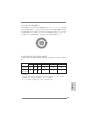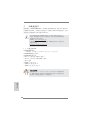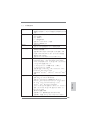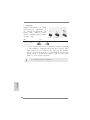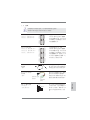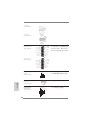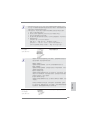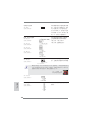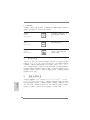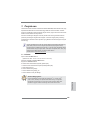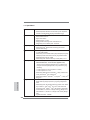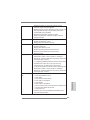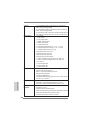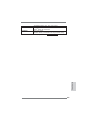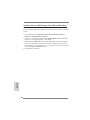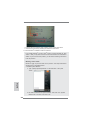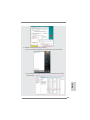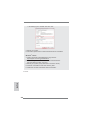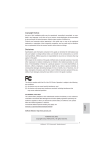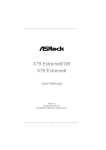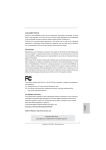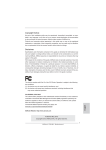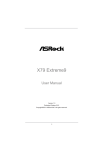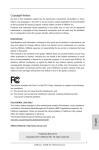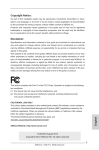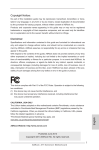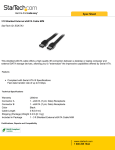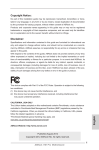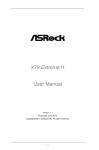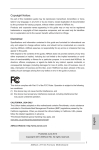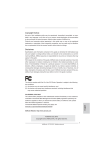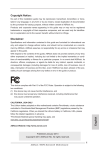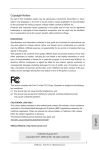Download ASRock Z77 WS Quick Start Manual
Transcript
Copyright Notice: No part of this installation guide may be reproduced, transcribed, transmitted, or translated in any language, in any form or by any means, except duplication of documentation by the purchaser for backup purpose, without written consent of ASRock Inc. Products and corporate names appearing in this guide may or may not be registered trademarks or copyrights of their respective companies, and are used only for identification or explanation and to the owners’ benefit, without intent to infringe. Disclaimer: Specifications and information contained in this guide are furnished for informational use only and subject to change without notice, and should not be constructed as a commitment by ASRock. ASRock assumes no responsibility for any errors or omissions that may appear in this guide. With respect to the contents of this guide, ASRock does not provide warranty of any kind, either expressed or implied, including but not limited to the implied warranties or conditions of merchantability or fitness for a particular purpose. In no event shall ASRock, its directors, officers, employees, or agents be liable for any indirect, special, incidental, or consequential damages (including damages for loss of profits, loss of business, loss of data, interruption of business and the like), even if ASRock has been advised of the possibility of such damages arising from any defect or error in the guide or product. This device complies with Part 15 of the FCC Rules. Operation is subject to the following two conditions: (1) this device may not cause harmful interference, and (2) this device must accept any interference received, including interference that may cause undesired operation. English CALIFORNIA, USA ONLY The Lithium battery adopted on this motherboard contains Perchlorate, a toxic substance controlled in Perchlorate Best Management Practices (BMP) regulations passed by the California Legislature. When you discard the Lithium battery in California, USA, please follow the related regulations in advance. “Perchlorate Material-special handling may apply, see www.dtsc.ca.gov/hazardouswaste/perchlorate” ASRock Website: http://www.asrock.com Published August 2012 Copyright©2012 ASRock INC. All rights reserved. ASRock Z77 WS Motherboard 1 Motherboard Layout 1 3 2 4 5 6 7 24.4cm (9.6 in) PS2 Keyboard/ Mouse USB 3.0 T: USB1 B: USB2 PWR_FAN1 CPU_FAN2 ATX12V1 Clr CMOS CPU_FAN1 Top: RJ-45 30.5cm (12.0 in) ATXPWR1 ESATA_1 IEEE 1394 USB 3.0 T: USB7 B: USB8 DDR3_B2 (64 bit, 240-pin module) LAN PHY USB 2.0 T: USB0 B: USB1 DDR3_A2 (64 bit, 240-pin module) Top: RJ-45 DDR3_B1 (64 bit, 240-pin module) DDR3_A1 (64 bit, 240-pin module) HDMI USB 3.0 T: USB3 B: USB4 USB 3.0 T: USB5 B: USB6 8 44 SLI/XFIRE_PWR1 PCI Express 3.0 41 DDR3 3000+ PCIE1 PCIE2 LAN PHY 40 PCIE3 X Fast RAM 39 2 oz Copper PCB Z77 WS Intel Z77 PCIE5 37 CMOS Battery PCIE6 RSTBTN PWRBTN PCIE7 IR1 HDMI_SPDIF1 1 1 USB6_7 COM1 FRONT_1394 HD_AUDIO1 CHA_FAN1 USB2_3 USB4_5 CHA_FAN2 1 1 1 1 35 34 7 English 8 9 10 11 12 13 14 15 16 17 18 19 20 21 22 23 2 33 32 31 30 29 28 27 26 ATX 12V Power Connector (ATX12V1) 1155-Pin CPU Socket Power Fan Connector (PWR_FAN1) CPU Fan Connector (CPU_FAN1) CPU Fan Connector (CPU_FAN2) 2 x 240-pin DDR3 DIMM Slots (DDR3_A1, DDR3_B1, Black) 2 x 240-pin DDR3 DIMM Slots (DDR3_A2, DDR3_B2, Black) ATX Power Connector (ATXPWR1) USB 3.0 Header (USB3_11_12, Black) USB 3.0 Header (USB3_9_10, Black) Intel Z77 Chipset SATA3 Connectors (SATA3_A1_A2, Gray) SATA3 Connectors (SATA3_A3_A4, Gray) SATA3 Connectors (SATA3_0_1, Gray) SATA2 Connectors (SATA2_2_3, Black) SATA2 Connectors (SATA2_4_5, Black) Reset Switch (RSTBTN) Power Switch (PWRBTN) Power LED Header (PLED1) System Panel Header (PANEL1, Black) Chassis Speaker Header (SPEAKER1, Black) Clear CMOS Jumper (CLRCMOS1) SPI Flash Memory (64Mb) 17 18 19 CLRCMOS1 64Mb BIOS 1 1 1 1 Dr. Debug PLED1 PLED PWRBTN 1 SPEAKER1 1 1 20 HDLED RESET PANEL1 CIR1 1 2 3 4 5 6 15 16 RoHS AUDIO CODEC 36 14 SATA2_4_5 38 12 13 SATA2_2_3 PCIE4 Super I/O USB3_11_12 USB3_9_10 11 X Fast USB X Fast LAN SATA3_0_1 SATA3_A3_A4 SATA3_A1_A2 42 4-Way SLI Center: FRONT Bottom: MIC IN Top: LINE IN Bottom: Optical SPDIF Center: REAR SPK Top: Central/Bass 9 10 CHA_FAN3 43 25 24 25 26 27 28 29 30 31 32 33 34 35 36 37 38 39 40 41 42 43 44 24 23 22 21 Dr. Debug USB 2.0 Header (USB2_3, Black) USB 2.0 Header (USB4_5, Black) USB 2.0 Header (USB6_7, Black) Consumer Infrared Module Header (CIR1, Gray) Chassis Fan Connector (CHA_FAN2) Chassis Fan Connector (CHA_FAN1) Front Panel IEEE 1394 Header (FRONT_1394, Black) Infrared Module Header (IR1) COM Port Header (COM1) HDMI_SPDIF Header (HDMI_SPDIF1, Black) Front Panel Audio Header (HD_AUDIO1, Black) PCI Express 3.0 x16 Slot (PCIE7, Black) PCI Express 2.0 x1 Slot (PCIE6, Black) PCI Express 3.0 x16 Slot (PCIE5, Black) PCI Express 2.0 x16 Slot (PCIE4, Black) PCI Express 3.0 x16 Slot (PCIE3, Black) PCI Express 3.0 x16 Slot (PCIE2, Black) PCI Express 3.0 x16 Slot (PCIE1, Black) SLI / XFIRE Power Connector Chassis Fan Connector (CHA_FAN3) ASRock Z77 WS Motherboard I/O Panel 1 2 18 17 1 2 *3 4 *5 6 7 8 9 3 4 15 16 14 13 PS/2 Keyboard/Mouse Port (Purple/Green) USB 3.0 Ports (USB3_34) LAN RJ-45 Port USB 2.0 Ports (USB01) LAN RJ-45 Port Central / Bass (Orange) Rear Speaker (Black) Optical SPDIF Out Port Line In (Light Blue) ** 10 11 12 13 *** 14 15 16 17 18 5 6 9 7 10 8 11 12 Front Speaker (Lime) Microphone (Pink) USB 3.0 Ports (USB3_78) IEEE 1394 Port eSATA3 Port (ESATA_1) USB 3.0 Ports (USB3_56) HDMI Port (HDMI1) Clear CMOS Switch (CLRCBTN) USB 3.0 Ports (USB3_12) * There are two LED next to the LAN port. Please refer to the table below for the LAN port LED indications. LAN Port LED Indications Activity/Link LED Status Description Status Off No Link Blinking Data Activity On Link Off Orange Green ACT/LINK LED SPEED LED Description 10Mbps connection 100Mbps connection 1Gbps connection SPEED LED LAN Port ** If you use 2-channel speaker, please connect the speaker’s plug into “Front Speaker Jack”. See the table below for connection details in accordance with the type of speaker you use. TABLE for Audio Output Connection 2 4 6 8 V V V V -V V V Central / Bass (No. 6) --V V ASRock Z77 WS Motherboard Line In or Side Speaker (No. 9) ---V English Audio Output Channels Front Speaker Rear Speaker (No. 10) (No. 7) 3 To enable Multi-Streaming function, you need to connect a front panel audio cable to the front panel audio header. After restarting your computer, you will find “Mixer” tool on your system. Please select “Mixer ToolBox” , click “Enable playback multi-streaming”, and click “ok”. Choose “2CH”, “4CH”, “6CH”, or “8CH” and then you are allowed to select “Realtek HDA Primary output” to use Rear Speaker, Central/Bass, and Front Speaker, or select “Realtek HDA Audio 2nd output” to use front panel audio. *** eSATA3 connector supports SATA Gen3 in cable 1M. English 4 ASRock Z77 WS Motherboard 1. Introduction Thank you for purchasing ASRock Z77 WS motherboard, a reliable motherboard produced under ASRock’s consistently stringent quality control. It delivers excellent performance with robust design conforming to ASRock’s commitment to quality and endurance. This Quick Installation Guide contains introduction of the motherboard and step-bystep installation guide. More detailed information of the motherboard can be found in the user manual presented in the Support CD. Because the motherboard specifications and the BIOS software might be updated, the content of this manual will be subject to change without notice. In case any modifications of this manual occur, the updated version will be available on ASRock website without further notice. You may find the latest VGA cards and CPU support lists on ASRock website as well. ASRock website http://www.asrock.com If you require technical support related to this motherboard, please visit our website for specific information about the model you are using. www.asrock.com/support/index.asp 1.1 Package Contents ASRock Z77 WS Motherboard (ATX Form Factor: 12.0-in x 9.6-in, 30.5 cm x 24.4 cm) ASRock Z77 WS Quick Installation Guide ASRock Z77 WS Support CD 6 x Serial ATA (SATA) Data Cables (Optional) 1 x Serial ATA (SATA) HDD Power Cable (Optional) 1 x I/O Panel Shield 2 x ASRock SLI_Bridge Cards 1 x ASRock SLI_Bridge_3S Card 1 x ASRock 3-Way SLI Bridge Card ASRock Reminds You... ASRock Z77 WS Motherboard English To get better performance in Windows® 7 / 7 64-bit / VistaTM / VistaTM 64bit, it is recommended to set the BIOS option in Storage Configuration to AHCI mode. For the BIOS setup, please refer to the “User Manual” in our support CD for details. 5 1.2 Specifications Platform CPU - ATX Form Factor: 12.0-in x 9.6-in, 30.5 cm x 24.4 cm - Premium Gold Capacitor design (100% Japan-made high-quality Conductive Polymer Capacitors) - Supports 3rd and 2nd Generation Intel® CoreTM i7 / i5 / i3 in LGA1155 Package - Digi Power Design - 8 + 4 Power Phase Design - Supports Intel® Turbo Boost 2.0 Technology - Supports Intel® K-Series unlocked CPU Chipset Memory Expansion Slot - Intel® Z77 - Supports Intel® Rapid Start Technology and Smart Connect Technology - Dual Channel DDR3 Memory Technology - 4 x DDR3 DIMM slots - Supports DDR3 3000+(OC)/2400(OC)/2133(OC)/1866(OC)/ 1600/1333/1066 non-ECC, un-buffered memory - Max. capacity of system memory: 32GB (see CAUTION 1) - Supports Intel® Extreme Memory Profile (XMP)1.3/1.2 - 5 x PCI Express 3.0 x16 slots (PCIE2: x16 mode OR PCIE1/ PCIE3/PCIE5/PCIE7: x16/0/16/0 or x8/8/8/8 mode) * PCIE 3.0 is only supported with Intel® Ivy Bridge CPU. With Intel® Sandy Bridge CPU, it only supports PCIE 2.0. - 1 x PCI Express 2.0 x16 slot (PCIE4: x4 mode) - 1 x PCI Express 2.0 x 1 slot - Supports AMD Quad CrossFireXTM, 4-Way CrossFireXTM, 3-Way CrossFireXTM and CrossFireXTM - Supports NVIDIA® Quad SLITM, 4-Way SLITM, 3-Way SLITM and SLITM Graphics English * Intel® HD Graphics Built-in Visuals and the VGA outputs can be supported only with processors which are GPU integrated. - Supports Intel® HD Graphics Built-in Visuals: Intel® Quick Sync Video 2.0, Intel® InTruTM 3D, Intel® Clear Video HD Technology, Intel® InsiderTM, Intel® HD Graphics 2500/4000 - Pixel Shader 5.0, DirectX 11 with Intel® Ivy Bridge CPU. Pixel Shader 4.1, DirectX 10.1 with Intel® Sandy Bridge CPU. - Max. shared memory 1760MB 6 ASRock Z77 WS Motherboard Audio LAN Storage - Supports HDMI 1.4a Technology with max. resolution up to 1920x1200 @ 60Hz - Supports Auto Lip Sync, Deep Color (12bpc), xvYCC and HBR (High Bit Rate Audio) with HDMI (Compliant HDMI monitor is required) (see CAUTION 2) - Supports HDCP function with HDMI port - Supports Full HD 1080p Blu-ray (BD) / HD-DVD playback with HDMI port - 7.1 CH HD Audio with Content Protection (Realtek ALC898 Audio Codec) - Premium Blu-ray audio support - PCIE x1 Gigabit LAN 10/100/1000 Mb/s - Broadcom BCM57781 - Supports Wake-On-LAN - Supports Energy Efficient Ethernet 802.3az - Supports Dual LAN with Teaming function - Supports PXE - 2 x SATA3 6.0 Gb/s connectors by Intel® Z77, support RAID (RAID 0, RAID 1, RAID 5, RAID 10, Intel Rapid Storage and Intel Smart Response Technology), NCQ, AHCI and Hot Plug functions - 4 x SATA3 6.0 Gb/s connectors by ASMedia ASM1061, support NCQ, AHCI and “Hot Plug” functions (SATA3_A4 connector is shared with eSATA3 port) - 4 x SATA2 3.0 Gb/s connectors by Intel® Z77, support RAID ASRock Z77 WS Motherboard English Rear Panel I/O (RAID 0, RAID 1, RAID 5, RAID 10, Intel Rapid Storage and Intel Smart Response Technology), NCQ, AHCI and Hot Plug functions I/O Panel - 1 x PS/2 Keyboard/Mouse Port - 1 x HDMI Port - 1 x Optical SPDIF Out Port - 2 x Ready-to-Use USB 2.0 Ports - 1 x eSATA3 Connector - 8 x Ready-to-Use USB 3.0 Ports - 2 x RJ-45 LAN Ports with LED (ACT/LINK LED and SPEED LED) - 1 x IEEE 1394 Port - 1 x Clear CMOS Switch with LED - HD Audio Jack: Rear Speaker/Central/Bass/Line in/Front Speaker/Microphone 7 USB3.0 Connector BIOS Feature Support CD English Hardware Monitor 8 - 4 x Rear USB 3.0 ports by Intel® Z77, support USB 1.0/2.0/3.0 up to 5Gb/s - 4 x Rear USB 3.0 ports by Etron EJ188, support USB 1.0/2.0/3.0 up to 5Gb/s - 2 x Front USB 3.0 headers by Etron EJ188 (support 4 USB 3.0 ports), support USB 1.0/2.0/3.0 up to 5Gb/s - 1 x IR header - 1 x CIR header - 1 x COM port header - 1 x HDMI_SPDIF header - 1 x IEEE 1394 header - 1 x Power LED header - 2 x CPU Fan connectors (1 x 4-pin, 1 x 3-pin) - 3 x Chassis Fan connectors (1 x 4-pin, 2 x 3-pin) - 1 x Power Fan connector (3-pin) - 24 pin ATX power connector - 8 pin 12V power connector - SLI/XFire power connector - Front panel audio connector - 3 x USB 2.0 headers (support 6 USB 2.0 ports) - 2 x USB 3.0 headers (support 4 USB 3.0 ports) - 1 x Dr. Debug with LED - 1 x Power Switch with LED - 1 x Reset Switch with LED - 1 x Clear CMOS Switch with LED - 64Mb AMI UEFI Legal BIOS with GUI support - Supports “Plug and Play” - ACPI 1.1 Compliance Wake Up Events - Supports jumperfree - SMBIOS 2.3.1 Support - CPU Core, IGPU, DRAM, 1.8V PLL, VTT, VCCSA Voltage Multi-adjustment - Drivers, Utilities, AntiVirus Software (Trial Version), CyberLink MediaEspresso 6.5 Trial, ASRock MAGIX Multimedia Suite - OEM - CPU Temperature Sensing - Chassis Temperature Sensing - CPU/Chassis/Power Fan Tachometer - CPU/Chassis Quiet Fan (Allows Chassis Fan Speed AutoAdjust by CPU Temperature) - CPU/Chassis Fan Multi-Speed Control ASRock Z77 WS Motherboard OS Certifications - Voltage Monitoring: +12V, +5V, +3.3V, CPU Vcore - Microsoft® Windows® 7 / 7 64-bit / VistaTM / VistaTM 64-bit / XP / XP 64-bit compliant (see CAUTION 3) - FCC, CE, WHQL - ErP/EuP Ready (ErP/EuP ready power supply is required) * For detailed product information, please visit our website: http://www.asrock.com WARNING Please realize that there is a certain risk involved with overclocking, including adjusting the setting in the BIOS, applying Untied Overclocking Technology, or using third-party overclocking tools. Overclocking may affect your system’s stability, or even cause damage to the components and devices of your system. It should be done at your own risk and expense. We are not responsible for possible damage caused by overclocking. CAUTION! 1. Due to the operating system limitation, the actual memory size may be less than 4GB for the reservation for system usage under Windows® 7 / VistaTM / XP. For Windows® OS with 64-bit CPU, there is no such limitation. You can use ASRock XFast RAM to utilize the memory that Windows® cannot use. 2. xvYCC and Deep Color are only supported under Windows® 7 64-bit / 7. Deep Color mode will be enabled only if the display supports 12bpc in EDID. HBR is supported under Windows® 7 64-bit / 7 / VistaTM 64-bit / VistaTM. 3. ASRock XFast RAM is not supported by Microsoft® Windows® XP / XP 64-bit. Intel® Smart Connect Technology and Intel® USB 3.0 ports are not supported by Microsoft® Windows® VistaTM / English VistaTM 64-bit / XP / XP 64-bit. ASRock Z77 WS Motherboard 9 1.3 Unique Features ASRock Extreme Tuning Utility (AXTU) ASRock Extreme Tuning Utility (AXTU) is an all-in-one tool to ne-tune different system functions in a user-friendly interface, which includes Hardware Monitor, Fan Control, Overclocking, OC DNA, IES and XFast RAM. In Hardware Monitor, it shows the major readings of your system. In Fan Control, it shows the fan speed and temperature for you to adjust. In Overclocking, you are allowed to overclock CPU frequency for optimal system performance. In OC DNA, you can save your OC settings as a profile and share it with your friends. Your friends then can load the OC profile to their own system to get the same OC settings. In IES (Intelligent Energy Saver), the voltage regulator can reduce the number of output phases to improve efficiency when the CPU cores are idle without sacrificing computing performance. In XFast RAM, it fully utilizes the memory space that cannot be used under Windows® OS 32-bit CPU. ASRock Instant Boot ASRock Instant Boot allows you to turn on your PC in just a few seconds, provides a much more efficient way to save energy, time, money, and improves system running speed for your system. It leverages the S3 and S4 ACPI features which normally enable the Sleep/Standby and Hibernation modes in Windows® to shorten boot up time. By calling S3 and S4 at specific timing during the shutdown and startup process, Instant Boot allows you to enter your Windows® desktop in a few seconds. English ASRock Instant Flash ASRock Instant Flash is a BIOS flash utility embedded in Flash ROM. This convenient BIOS update tool allows you to update system BIOS without entering operating systems first like MSDOS or Windows®. With this utility, you can press the <F6> key during the POST or the <F2> key to enter into the BIOS setup menu to access ASRock Instant Flash. Just launch this tool and save the new BIOS file to your USB flash drive, floppy disk or hard drive, then you can update your BIOS only in a few clicks without preparing an additional floppy diskette or other complicated flash utility. Please be noted that the USB flash drive or hard drive must use FAT32/16/12 file system. 10 ASRock Z77 WS Motherboard ASRock APP Charger If you desire a faster, less restricted way of charging your Apple devices, such as iPhone/iPad/iPod Touch, ASRock has prepared a wonderful solution for you - ASRock APP Charger. Simply install the APP Charger driver, it makes your iPhone charge much quickly from your computer and up to 40% faster than before. ASRock APP Charger allows you to quickly charge many Apple devices simultaneously and even supports continuous charging when your PC enters into Standby mode (S1), Suspend to RAM (S3), hibernation mode (S4) or power off (S5). With APP Charger driver installed, you can easily enjoy the marvelous charging experience. ASRock SmartView ASRock SmartView, a new function for internet browsers, is the smart start page for IE that combines your most visited web sites, your history, your Facebook friends and your real-time newsfeed into an enhanced view for a more personal Internet experience. ASRock motherboards are exclusively equipped with the ASRock SmartView utility that helps you keep in touch with friends on-the-go. To use ASRock SmartView feature, please make sure your OS version is Windows® 7 / 7 64 bit / VistaTM / VistaTM 64 bit, and your browser version is IE8. ASRock XFast USB ASRock XFast USB can boost USB storage device performance. The performance may depend on the properties of the device. ASRock Z77 WS Motherboard English ASRock XFast LAN ASRock XFast LAN provides a faster internet access, which includes the benefits listed below. LAN Application Prioritization: You can configure your application’s priority ideally and/or add new programs. Lower Latency in Game: After setting online game’s priority higher, it can lower the latency in games. Traffic Shaping: You can watch Youtube HD videos and download simultaneously. Real-Time Analysis of Your Data: With the status window, you can easily recognize which data streams you are transferring currently. 11 ASRock XFast RAM ASRock XFast RAM is a new function that is included into ASRock Extreme Tuning Utility (AXTU). It fully utilizes the memory space that cannot be used under Windows® OS 32-bit CPU. ASRock XFast RAM shortens the loading time of previously visited websites, making web surfing faster than ever. And it also boosts the speed of Adobe Photoshop 5 times faster. Another advantage of ASRock XFast RAM is that it reduces the frequency of accessing your SSDs or HDDs in order to extend their lifespan. ASRock Crashless BIOS ASRock Crashless BIOS allows users to update their BIOS without fear of failing. If power loss occurs during the BIOS update process, ASRock Crashless BIOS will automatically finish the BIOS update procedure after regaining power. Please note that BIOS files need to be placed in the root directory of your USB disk. Only USB2.0 ports support this feature. ASRock Interactive UEFI ASRock Interactive UEFI is a blend of system configuration tools, cool sound effects and stunning visuals. The unprecedented UEFI provides a more attractive interface and brings a lot more amusing. ASRock Good Night LED ASRock Good Night LED technology can offer you a better environment by extinguishing the unessential LED. By enabling Good Night LED in BIOS, the Power / HDD / LAN LED will be switched off when system is on. Not only this, Good night LED will automatically switch off Power and Keyboard LED when the system enters into Standby / Hibernation mode as well. English 12 ASRock Z77 WS Motherboard 2. Installation This is an ATX form factor (12.0” x 9.6”, 30.5 x 24.4 cm) motherboard. Before you install the motherboard, study the configuration of your chassis to ensure that the motherboard fits into it. Make sure to unplug the power cord before installing or removing the motherboard. Failure to do so may cause physical injuries to you and damages to motherboard components. 2.1 Screw Holes Place screws into the holes indicated by circles to secure the motherboard to the chassis. Do not over-tighten the screws! Doing so may damage the motherboard. 2.2 Pre-installation Precautions Take note of the following precautions before you install motherboard components or change any motherboard settings. 2. 3. 4. 5. Unplug the power cord from the wall socket before touching any components. To avoid damaging the motherboard’s components due to static electricity, NEVER place your motherboard directly on the carpet or the like. Also remember to use a grounded wrist strap or touch a safety grounded object before you handle the components. Hold components by the edges and do not touch the ICs. Whenever you uninstall any component, place it on a grounded antistatic pad or in the bag that comes with the component. When placing screws into the screw holes to secure the motherboard to the chassis, please do not over-tighten the screws! Doing so may damage the motherboard. Before you install or remove any component, ensure that the power is English 1. switched off or the power cord is detached from the power supply. Failure to do so may cause severe damage to the motherboard, peripherals, and/or components. ASRock Z77 WS Motherboard 13 2.3 CPU Installation In order to provide the LGA 1155 CPU sockets more protection and make the installation process easier, ASRock has added a new protection cover on top of the load plate to replace the former PnP caps that were under the load plate. For the installation of Intel® 1155-Pin CPUs with the new protection cover, please follow the steps below. Load Plate Load Lever Cover Socket Body Contact Array 1155-Pin Socket Overview Before you insert the 1155-Pin CPU into the socket, please check if the CPU surface is unclean or if there are any bent pins in the socket. Do not force to insert the CPU into the socket if above situation is found. Otherwise, the CPU will be seriously damaged. Step 1. Open the socket: Step 1-1. Disengage the lever by pressing it down and sliding it out of the hook. You do not have to remove the protection cover. Step 1-2. Keep the lever positioned at about 135 degrees in order to flip up the load plate. Step 2. Step 2-2. Orient the CPU with the IHS (Integrated Heat Sink) up. Locate Pin1 and the two orientation key notches. 14 ASRock Z77 WS Motherboard black line English Insert the 1155-Pin CPU: Step 2-1. Hold the CPU by the edge which is marked with a black line. orientation key notch alignment key Pin1 Pin1 alignment key orientation key notch 1155-Pin Socket 1155-Pin CPU For proper installation, please ensure to match the two orientation key notches of the CPU with the two alignment keys of the socket. Step 2-3. Carefully place the CPU into the socket. Step 2-4. Verify that the CPU is within the socket and properly mated to the orient keys. Close the socket: Step 3-1. Flip the load plate onto the IHS. Step 3-2. Press down the load lever, and secure it with the load plate tab under the retention tab. The protection cover will automatically come off by itself. Please save and replace the cover if the processor is removed. The cover must be placed if you wish to return the motherboard for after service. ASRock Z77 WS Motherboard English Step 3. 15 2.4 Installation of CPU Fan and Heatsink This motherboard is equipped with 1155-Pin socket that supports Intel 1155-Pin CPUs. Please adopt the type of heatsink and cooling fan compliant with Intel 1155Pin CPU to dissipate heat. Before you install the heatsink, you need to spray thermal interface material between the CPU and the heatsink to improve heat dissipation. Ensure that the CPU and the heatsink are securely fastened and in good contact with each other. Then connect the CPU fan to the CPU_FAN connector (CPU_ FAN1, see page 2, No. 4 or CPU_FAN2, see page 2. No.5). For proper installation, please kindly refer to the instruction manuals of your CPU fan and heatsink. Below is an example to illustrate the installation of the heatsink for 1155-Pin CPUs. Step 1. Apply thermal interface material onto the center of the IHS on the socket’s surface. Apply Thermal Interface Material Step 2. Step 3. Step 4. Place the heatsink onto the socket. Ensure that the fan cables are oriented on side closest to the CPU fan connector on the motherboard (CPU_FAN1, see page 2, No. 4 or CPU_ FAN2, see page 2. No.5). Align fasteners with the motherboard throughholes. Rotate the fastener clockwise, then press down on fastener caps with thumb to install and lock. Repeat with remaining fasteners. Fan cables on side closest to MB header Fastener slots pointing straight out Press Down (4 Places) If you press down the fasteners without rotating them clockwise, the heatsink cannot be secured on the motherboard. Step 5. Step 6. English 16 Connect fan header with the CPU fan connector on the motherboard. Secure redundant cable with tie-wrap to ensure the cable does not interfere with fan operation or contact other components. ASRock Z77 WS Motherboard 2.5 Installation of Memory Modules (DIMM) This motherboard provides four 240-pin DDR3 (Double Data Rate 3) DIMM slots, and supports Dual Channel Memory Technology. For dual channel configuration, you always need to install identical (the same brand, speed, size and chip-type) DDR3 DIMM pair in the slots: You have to install identical DDR3 DIMMs in Dual Channel A (DDR3_A1 and DDR3_B1; Black slots; see p.2 No. 6) or identical DDR3 DIMMs in Dual Channel B (DDR3_A2 and DDR3_ B2; Black slots; see p.2 No. 7), so that Dual Channel Memory Technology can be activated. This motherboard also allows you to install four DDR3 DIMMs for dual channel configuration, please install identical DDR3 DIMMs in all four slots. You may refer to the Dual Channel Memory Configuration Table below. Dual Channel Memory Configuration DDR3_A1 (Black Slot) Populated Populated (1) (2) (3)* DDR3_B1 (Black Slot) Populated Populated DDR3_B2 (Black Slot) Populated Populated For configuration (3), please install identical DDR3 DIMMs in all four slots. 1. 2. 3. 4. 5. 6. If you want to install two memory modules, for optimal compatibility and reliability, it is recommended to install them in the slots: DDR3_ A1 and DDR3_B1, or DDR3_A2 and DDR3_B2. If only one memory module or three memory modules are installed in the DDR3 DIMM slots on this motherboard, it is unable to activate Dual Channel Memory Technology. If a pair of memory modules is NOT installed in the same Dual Channel, for example, installing a pair of memory modules in DDR3_A1 and DDR3_A2, it is unable to activate Dual Channel Memory Technology. It is not allowed to install a DDR or DDR2 memory module into DDR3 slot; otherwise, this motherboard and DIMM may be damaged. Some DDR3 1GB double-sided DIMMs with 16 chips may not work on this motherboard. It is not recommended to install them on this motherboard. For optimal compatibility and stability while overclocking memory frequency, it is recommended to install one memory module on DDR3_B2 slot or two memory modules on DDR3_A2 and DDR3_ B2 slots. ASRock Z77 WS Motherboard English * DDR3_A2 (Black Slot) Populated Populated 17 Installing a DIMM Please make sure to disconnect power supply before adding or removing DIMMs or the system components. Step 1. Step 2. Unlock a DIMM slot by pressing the retaining clips outward. Align a DIMM on the slot such that the notch on the DIMM matches the break on the slot. The DIMM only fits in one correct orientation. It will cause permanent damage to the motherboard and the DIMM if you force the DIMM into the slot at incorrect orientation. Step 3. Firmly insert the DIMM into the slot until the retaining clips at both ends fully snap back in place and the DIMM is properly seated. English 18 ASRock Z77 WS Motherboard 2.6 Expansion Slots (PCI Express Slots) There are 7 PCI Express slots on this motherboard. PCIE slots: PCIE1 / PCIE5 (PCIE 3.0 x16 slot) is used for PCI Express x16 lane width graphics cards, or to install PCI Express graphics cards to support CrossFireXTM or SLITM function. PCIE3 / PCIE7 (PCIE 3.0 x16 slot) is used for PCI Express x8 lane width graphics cards, or to install PCI Express graphics cards to support CrossFireXTM or SLITM function. PCIE2 (PCIE 3.0 x16 slot) is used for PCI Express x16 lane width graphics cards. PCIE4 (PCIE 2.0 x16 slot) is used for PCI Express x4 lane width graphics cards or ASRock Game Blaster. PCIE6 (PCIE 2.0 x1 slot) is used for a PCI Express x1 lane width card, such as a Gigabit LAN card, SATA2 card, etc. PCIE Slot Configurations Single Graphics Card Two Graphics Cards in CrossFireXTM or SLITM Mode Three Graphics Cards in 3-Way CrossFireXTM or 3-Way SLITM Mode Four Graphics Cards in 4-Way CrossFireXTM or PCIE1 N/A x16 PCIE2 x16 N/A PCIE3 N/A N/A PCIE5 N/A x16 PCIE7 N/A N/A x8 N/A x8 x16 N/A x8 N/A x8 x8 x8 English 4-Way SLITM Mode ASRock Z77 WS Motherboard 19 1. In single VGA card mode, it is recommended to install a PCI Express x16 graphics card in the PCIE2 slot. 2. PCIE1, PCIE3, PCIE5 and PCIE7 slots will be disabled if PCIE2 slot is occupied. 3. In CrossFireXTM mode or SLITM mode, please install the PCI Express x16 graphics cards in PCIE1 and PCIE5 slots. Both these two slots will work at x16 bandwidth. 4. In 3-Way CrossFireXTM or 3-Way SLITM mode, please install the PCI Express x16 graphics cards in PCIE1, PCIE3 and PCIE5 slots. PCIE1 and PCIE3 will work at x8 bandwidth, while PCIE5 works at x16 bandwidth. 5. In 4-Way CrossFireXTM or 4-Way SLITM mode, please install the PCI Express x16 graphics cards in PCIE1, PCIE3, PCIE5 and PCIE7 slots. All these four slots will work at x8 bandwidth. 6. Please connect a chassis fan to the motherboard’s chassis fan connector (CHA_FAN1, CHA_FAN2 or CHA_FAN3) when using multiple graphics cards for better thermal environment. 7. Only PCIE1, PCIE2, PCIE3, PCIE5, PCIE6 and PCIE7 slots support Gen 3 speed. To run the PCI Express in Gen 3 speed, please install an Ivy Bridge CPU. If you install a Sandy Bridge CPU, the PCI Express will run only at PCI Express Gen 2 speed. Installing an expansion card Step 1. Step 2. Step 3. Step 4. English Step 5. Step 6. 20 Before installing an expansion card, please make sure that the power supply is switched off or the power cord is unplugged. Please read the documentation of the expansion card and make necessary hardware settings for the card before you start the installation. Remove the system unit cover (if your motherboard is already installed in a chassis). Remove the bracket facing the slot that you intend to use. Keep the screws for later use. Align the card connector with the slot and press firmly until the card is completely seated on the slot. Fasten the card to the chassis with screws. Replace the system cover. ASRock Z77 WS Motherboard 2.7 SLITM, 3-Way SLITM, 4-Way SLITM and Quad SLITM Operation Guide This motherboard supports NVIDIA® SLITM, 3-Way SLITM, 4-Way SLITM and Quad SLI TM (Scalable Link Interface) technology that allows you to install up to four identical PCI Express x16 graphics cards. Currently, NVIDIA® SLITM technology supports Windows® XP / XP 64-bit / VistaTM / VistaTM 64-bit / 7 / 7 64-bit OS. NVIDIA® 3-Way SLITM, 4-Way SLITM and Quad SLITM technology supports Windows® VistaTM / VistaTM 64-bit / 7 / 7 64-bit OS only. Please follow the installation procedures in this section. Requirements 1. For SLITM technology, you should have two identical SLITM-ready graphics cards that are NVIDIA® certified. For 3-Way SLITM technology you should have three, whereas for 4-Way SLITM technology you should have four. For Quad SLITM technology, you should have two identical Quad SLITM-ready graphics cards that are NVIDIA® certified. 2. Make sure that your graphics card driver supports NVIDIA® SLITM technology. Download the driver from NVIDIA website (www.nvidia.com). 3. Make sure that your power supply unit (PSU) can provide at least the minimum power required by your system. It is recommended to use NVIDIA® certified PSU. Please refer to NVIDIA® website for details. 2.7.1 Graphics Card Setup 2.7.1.1 Installing Two SLITM-Ready Graphics Cards Install identical SLITM-ready graphics cards that are NVIDIA® certified because different types of graphics cards will not work together properly. (Even the GPU chips version shall be the same.) Insert one graphics card into PCIE1 slot and the other graphics card to PCIE5 slot. Make sure that the cards are properly seated on the slots. English Step 1. ASRock Z77 WS Motherboard 21 Step2. If required, connect the auxiliary power source to the PCI Express graphics cards. Step3. Align and insert the ASRock SLI_Bridge_3S Card to the goldfingers on each graphics card. Make sure the ASRock SLI_Bridge_3S Card is firmly in place. ASRock SLI_Bridge_3S Card Step4. Connect a VGA cable or a DVI cable to the monitor connector or the DVI connector of the graphics card that is inserted to PCIE1 slot. 2.7.1.2 Installing Three SLITM-Ready Graphics Cards Step 1. Install identical 3-Way SLITM-ready graphics cards that are NVIDIA® certified because different types of graphics cards will not work together properly. (Even the GPU chips version shall be the same.) Each graphics card should have two goldfingers for the 3-Way SLI Bridge connector. Insert one graphics card into PCIE1 slot, another graphics card to PCIE3 slot, and the other graphics card to PCIE5 slot. Make sure that the cards are properly seated on the slots. English Two Goldfingers 22 ASRock Z77 WS Motherboard Step2. Connect the auxiliary power source to the PCI Express graphics card. Please make sure that both power connectors on the PCI Express graphics card are connected. Repeat this step on the three graphics cards. Step3. Align and insert the ASRock 3-Way SLI Bridge Card to the goldfingers on each graphics card. Make sure the ASRock 3-Way SLI Bridge Card is firmly in place. ASRock 3-Way SLI Bridge Card Connect a VGA cable or a DVI cable to the monitor connector or the DVI connector of the graphics card that is inserted to PCIE1 slot. English Step4. ASRock Z77 WS Motherboard 23 2.7.1.3 Installing Four SLITM-Ready Graphics Cards Step 1. Install identical 4-Way SLITM-ready graphics cards that are NVIDIA® certified because different types of graphics cards will not work together properly. (Even the GPU chips version shall be the same.) Each graphics card should have two goldfingers for the ASRock SLI Bridge Card connectors. Insert one graphics card into the PCIE1 slot, another graphics card into the PCIE3 slot, the third graphics card into the PCIE5 slot and the last graphics card into the PCIE7 slot. Make sure that the cards are properly seated on the slots. Two Goldfingers Step2. Connect the auxiliary power source to the PCI Express graphics card. Please make sure that both power connectors on the PCI Express graphics card are connected. Repeat this step on the other graphics cards. Step3. Align and insert an ASRock SLI Bridge Card to the goldfingers of the first and second graphics card. Install the second ASRock SLI Bridge Card to the goldfingers of the third and fourth graphics card. Connect the second and the fourth graphics card with the ASRock SLI_Bridge_3S Card. Make sure the ASRock SLI Bridge Cards are firmly in place. English 2 ASRock SLI_Bridge Cards and an ASRock SLI_Bridge_3S Card Step4. 24 Connect a VGA cable or a DVI cable to the monitor connector or the DVI connector of the graphics card that is inserted to PCIE1 slot. ASRock Z77 WS Motherboard 2.7.2 Driver Installation and Setup Install the graphics card drivers to your system. After that, you can enable the MultiGraphics Processing Unit (GPU) feature in the NVIDIA® nView system tray utility. Please follow the below procedures to enable the multi-GPU feature. For Windows® XP / XP 64-bit OS: (For SLITM mode only) A. Double-click NVIDIA Settings icon on your Windows® taskbar. B. From the pop-up menu, select Set SLI and PhysX configuration. In Set PhysX GPU acceleration item, please select Enabled. In Select an SLI configuration item, please select Enable SLI. And click Apply. English C. Reboot your system. D. You can freely enjoy the benefit of SLITM feature. ASRock Z77 WS Motherboard 25 For Windows® VistaTM / VistaTM 64-bit / 7 / 7 64-bit OS: (For SLITM and Quad SLITM mode) A. Click the Start icon on your Windows taskbar. B. From the pop-up menu, select All Programs, and then click NVIDIA Corporation. C. Select NVIDIA Control Panel tab. D. Select Control Panel tab. E. From the pop-up menu, select Set SLI and PhysX configuration. In Set PhysX GPU acceleration item, please select Enabled. In Select an SLI configuration item, please select Enable SLI. And click Apply. English F. Reboot your system. G. You can freely enjoy the benefit of SLITM or Quad SLITM feature. 26 ASRock Z77 WS Motherboard For Windows® VistaTM / VistaTM 64-bit / 7 / 7 64-bit OS: (For 3-Way SLITM or 4-Way SLITM mode) A. Follow step A to D on page 26. B. From the pop-up menu, select Set SLI and PhysX configuration. In Select a hardware acceleration setting for PhysX item, please select Enabled. In Select an SLI configuration item, please select Enable 3-way SLI or Enable 4-way SLI. And click Apply. C. Reboot your system. D. You can freely enjoy the benefits of 3-Way SLITM or 4-Way SLITM. English * SLITM appearing here is a registered trademark of NVIDIA® Technologies Inc., and is used only for identification or explanation and to the owners’ benefit, without intent to infringe. ASRock Z77 WS Motherboard 27 2.8 CrossFireXTM, 3-Way CrossFireXTM, 4-Way CrossFireXTM and Quad CrossFireXTM Operation Guide This motherboard supports CrossFireXTM, 3-way CrossFireXTM, 4-way CrossFireXTM and Quad CrossFireXTM. CrossFireXTM technology offers the most advantageous means available of combining multiple high performance Graphics Processing Units (GPU) in a single PC. Combining a range of different operating modes with intelligent software design and an innovative interconnect mechanism, CrossFireXTM enables the highest possible level of performance and image quality in any 3D application. Currently CrossFireXTM is supported with Windows® XP / VistaTM / 7 OS. 3-way CrossFireXTM, 4-way CrossFireXTM and Quad CrossFireXTM are supported with Windows® VistaTM / 7 OS only. Please check AMD’s website for CrossFireXTM driver updates. 1. If a customer incorrectly configures their system they will not see the performance benefits of CrossFireXTM. All three CrossFireXTM components, a CrossFireXTM Ready graphics card, a CrossFireXTM Ready motherboard and a CrossFireXTM Edition co-processor graphics card, must be installed correctly to benefit from the CrossFireXTM multi-GPU platform. 2. If you pair a 12-pipe CrossFireXTM Edition card with a 16-pipe card, both cards will operate as 12-pipe cards while in CrossFireXTM mode. 2.8.1 Graphics Card Setup 2.8.1.1 Installing Two CrossFireXTM-Ready Graphics Cards Different CrossFireXTM cards may require different methods to enable CrossFireXTM feature. For other CrossFireXTM cards that AMD has released or will release in the future, please refer to AMD graphics card manuals for detailed installation guide. Step 1. Insert one Radeon graphics card into PCIE1 slot and the other Radeon graphics card to PCIE5 slot. Make sure that the cards are properly seated on the slots. English 28 ASRock Z77 WS Motherboard Step 2. Connect two Radeon graphics cards by installing a CrossFire Bridge on the CrossFire Bridge Interconnects on the top of the Radeon graphics cards. (The CrossFire Bridge is provided with the graphics card you purchase, not bundled with this motherboard. Please refer to your graphics card vendor for details.) CrossFire Bridge or Connect the DVI monitor cable to the DVI connector on the Radeon graphics card on PCIE1 slot. (You may use the DVI to D-Sub adapter to convert the DVI connector to D-Sub interface, and then connect the D-Sub monitor cable to the DVI to D-Sub adapter.) English Step 3. ASRock Z77 WS Motherboard 29 2.8.1.2 Installing Three CrossFireXTM-Ready Graphics Cards Step 1. Install identical 3-Way CrossFireXTM-ready graphics cards that are AMD® certified because different types of graphics cards will not work together properly. (Even the GPU chips version shall be the same.) Insert one graphics card into PCIE1 slot, another graphics card to PCIE3 slot, and the other graphics card to PCIE5 slot. Make sure that the cards are properly seated on the slots. Step 2. Use one CrossFireTM Bridge to connect the Radeon graphics cards on PCIE1 and PCIE3 slots, and use the other CrossFireTM Bridge to connect the Radeon graphics cards on PCIE3 and PCIE5 slots. (The CrossFireTM Bridge is provided with the graphics card you purchase, not bundled with this motherboard. Please refer to your graphics card vendor for details.) CrossFireTM Bridge Step 3. Connect the DVI monitor cable to the DVI connector on the Radeon graphics card on PCIE1 slot. (You may use the DVI to D-Sub adapter to convert the DVI connector to D-Sub interface, and then connect the D-Sub monitor cable to the DVI to D-Sub adapter.) English 30 ASRock Z77 WS Motherboard 2.8.1.3 Installing Four CrossFireXTM-Ready Graphics Cards Step 1. Install identical 4-Way CrossFireXTM-ready graphics cards that are AMD® certified because different types of graphics cards will not work together properly. (Even the GPU chips version shall be the same.) Insert one graphics card into PCIE1 slot, another graphics card into PCIE3 slot, the third graphics card into PCIE5 slot and the last graphics card into PCIE7 slot. Make sure that the cards are properly seated on the slots. Step 2. Use one CrossFireTM Bridge to connect the Radeon graphics cards on PCIE1 and PCIE3 slots, another CrossFireTM Bridge to connect the Radeon graphics cards on PCIE3 and PCIE5 slots, and use the third CrossFireTM Bridge to connect the Radeon graphics cards on PCIE5 and PCIE7 slots. (The CrossFireTM Bridge is provided with the graphics card you purchase, not bundled with this motherboard. Please refer to your graphics card vendor for details.) CrossFireTM Bridge Connect the DVI monitor cable to the DVI connector on the Radeon graphics card on PCIE1 slot. (You may use the DVI to D-Sub adapter to convert the DVI connector to D-Sub interface, and then connect the D-Sub monitor cable to the DVI to D-Sub adapter.) English Step 3. ASRock Z77 WS Motherboard 31 2.8.2 Driver Installation and Setup Step 1. Step 2. Power on your computer and boot into OS. Remove the AMD driver if you have any VGA driver installed in your system. The Catalyst Uninstaller is an optional download. We recommend using this utility to uninstall any previously installed Catalyst drivers prior to installation. Please check AMD website for ATITM driver updates. Step 3. Install the required drivers to your system. For Windows® XP OS: A. AMD recommends Windows® XP Service Pack 2 or higher to be installed (If you have Windows® XP Service Pack 2 or higher installed in your system, there is no need to download it again): http://www.microsoft.com/windowsxp/sp2/default.mspx B. You must have Microsoft .NET Framework installed prior to downloading and installing the CATALYST Control Center. Please check Microsoft website for details. For Windows® 7 / VistaTM OS: Step 4. Step 5. Install the CATALYST Control Center. Please check AMD website for details. Restart your computer. Install the VGA card drivers to your system, and restart your computer. Then you will find “ATI Catalyst Control Center” on your Windows® taskbar. ATI Catalyst Control Center English 32 ASRock Z77 WS Motherboard Step 6. Double-click “ATI Catalyst Control Center”. Click “View”, select “CrossFireXTM”, and then check the item “Enable CrossFireXTM”. Select “2 GPUs” and click “Apply” (if you install two Radeon graphics cards). Select “3 GPUs” and click “OK” (if you install three Radeon graphics cards). Select “4 GPUs” and click “OK” (if you install four Radeon graphics cards). Although you have selected the option “Enable CrossFireTM”, the CrossFireXTM function may not work actually. Your computer will automatically reboot. After restarting your computer, please confirm whether the option “Enable CrossFireTM” in “ATI Catalyst Control Center” is selected or not; if not, please select it again, and then you are able to enjoy the benefit of CrossFireXTM feature. Step 7. You can freely enjoy the benefit of CrossFireXTM, 3-Way CrossFireXTM, 4-Way CrossFireXTM or Quad CrossFireXTM feature. * CrossFireXTM appearing here is a registered trademark of AMD Technologies Inc., and is used only for identification or explanation and to the owners’ benefit, without intent to infringe. * For further information of AMD CrossFireXTM technology, please check AMD website for English updates and details. ASRock Z77 WS Motherboard 33 2.9 Jumpers Setup The illustration shows how jumpers are setup. When the jumper cap is placed on pins, the jumper is “Short”. If no jumper cap is placed on pins, the jumper is “Open”. The illustration shows a 3-pin jumper whose pin1 and pin2 are “Short” when jumper cap is placed on these 2 pins. Jumper Clear CMOS Jumper Setting Description (CLRCMOS1) (see p.2, No. 22) Default Clear CMOS Note: CLRCMOS1 allows you to clear the data in CMOS. To clear and reset the system parameters to default setup, please turn off the computer and unplug the power cord from the power supply. After waiting for 15 seconds, use a jumper cap to short pin2 and pin3 on CLRCMOS1 for 5 seconds. However, please do not clear the CMOS right after you update the BIOS. If you need to clear the CMOS when you just finish updating the BIOS, you must boot up the system first, and then shut it down before you do the clear-CMOS action. Please be noted that the password, date, time, user default profile, 1394 GUID and MAC address will be cleared only if the CMOS battery is removed. The Clear CMOS Switch has the same function as the Clear CMOS jumper. English 34 ASRock Z77 WS Motherboard 2.10 Onboard Headers and Connectors Onboard headers and connectors are NOT jumpers. Do NOT place jumper caps over these headers and connectors. Placing jumper caps over the headers and connectors will cause permanent damage of the motherboard! SATA3_A1 SATA3_A3 SATA3_0 (SATA3_0_1: see p.2, No. 14) SATA3_A4 (SATA3_A3_A4: see p.2, No. 13) SATA3_1 (SATA3_A1_A2: see p.2, No. 12) SATA3_A2 Serial ATA3 Connectors These four Serial ATA2 (SATA2) connectors support SATA data cables for internal storage devices. The current SATA2 interface allows up to 3.0 Gb/s data transfer rate. These six Serial ATA3 (SATA3) connectors support SATA data cables for internal storage devices. The current SATA3 interface allows up to 6.0 Gb/s data transfer rate. If the eSATA3 port on the rear I/O has been connected, the internal SATA3_A4 will not function. Serial ATA (SATA) Data Cable Either end of the SATA data cable can be connected to the (Optional) SATA / SATA2 / SATA3 hard disk or the SATA2 / SATA3 connector on this motherboard. Serial ATA (SATA) Power Cable Please connect the black end of SATA power cable to the power connector on each drive. Then connect the white end of SATA power cable to the power connector of the power supply. (Optional) connect to the SATA HDD power connector connect to the power supply ASRock Z77 WS Motherboard English SATA2_4 SATA2_2 (SATA2_4_5: see p.2, No. 16) SATA2_5 (SATA2_2_3: see p.2, No. 15) SATA2_3 Serial ATA2 Connectors 35 USB 2.0 Headers USB_PWR P-3 P+3 GND DUMMY (9-pin USB2_3) (see p.2, No. 25) 1 GND P+2 P-2 USB_PWR Besides two default USB 2.0 ports on the I/O panel, there are three USB 2.0 headers on this motherboard. Each USB 2.0 header can support two USB 2.0 ports. (9-pin USB4_5) (see p.2, No. 26) (9-pin USB6_7) (see p.2, No. 27) USB 3.0 Header Vbus (19-pin USB3_9_10) (see p.2, No. 10) Vbus IntA_P5_SSRX- IntA_P4_SSRX- IntA_P5_SSRX+ IntA_P4_SSRX+ GND GND IntA_P5_SSTX- IntA_P4_SSTX- IntA_P5_SSTX+ IntA_P4_SSTX+ GND IntA_P5_D- GND (19-pin USB3_11_12) (see p.2, No. 9) IntA_P4_D- IntA_P5_D+ IntA_P4_D+ DUMMY Vbus Vbus IntA_P5_SSRX- IntA_P4_SSRX- IntA_P5_SSRX+ IntA_P4_SSRX+ GND GND IntA_P5_SSTX- IntA_P4_SSTX- IntA_P5_SSTX+ IntA_P4_SSTX+ GND IntA_P5_D- GND IntA_P4_D- IntA_P5_D+ IntA_P4_D+ DUMMY Infrared Module Header English IRTX +5VSB (5-pin IR1) (see p.2, No. 32) Besides eight default USB 3.0 ports on the I/O panel, there are two USB 3.0 headers on this motherboard. Each USB 3.0 header can support two USB 3.0 ports. DUMMY This header supports an optional wireless transmitting and receiving infrared module. 1 GND IRRX Consumer Infrared Module Header (4-pin CIR1) (see p.2 No. 28) 36 This header can be used to connect the remote controller receiver. ASRock Z77 WS Motherboard Front Panel Audio Header GND PRESENCE# MIC_RET OUT_RET (9-pin HD_AUDIO1) (see p.2, No. 35) 1 This is an interface for front panel audio cable that allows convenient connection and control of audio devices. OUT2_L J_SENSE OUT2_R MIC2_R MIC2_L 1. High Definition Audio supports Jack Sensing, but the panel wire on the chassis must support HDA to function correctly. Please follow the instruction in our manual and chassis manual to install your system. 2. If you use AC’97 audio panel, please install it to the front panel audio header as below: A. Connect Mic_IN (MIC) to MIC2_L. B. Connect Audio_R (RIN) to OUT2_R and Audio_L (LIN) to OUT2_L. C. Connect Ground (GND) to Ground (GND). D. MIC_RET and OUT_RET are for HD audio panel only. You don’t need to connect them for AC’97 audio panel. E. To activate the front mic. For Windows® XP / XP 64-bit OS: Select “Mixer”. Select “Recorder”. Then click “FrontMic”. For Windows® 7 / 7 64-bit / VistaTM / VistaTM 64-bit OS: Go to the “FrontMic” Tab in the Realtek Control panel. Adjust “Recording Volume”. System Panel Header (see p.2, No. 20) This header accommodates several system front panel functions. Connect the power switch, reset switch and system status indicator on the chassis to this header according to the pin assignments below. Note the positive and negative pins before connecting the cables. PWRBTN (Power Switch): Connect to the power switch on the chassis front panel. You may configure the way to turn off your system using the power switch. RESET (Reset Switch): Connect to the reset switch on the chassis front panel. Press the reset switch to restart the computer if the computer freezes and fails to perform a normal restart. PLED (System Power LED): Connect to the power status indicator on the chassis front panel. The LED is on when the system is operating. The LED keeps blinking when the ASRock Z77 WS Motherboard English (9-pin PANEL1) 37 system is in S1/S3 sleep state. The LED is off when the system is in S4 sleep state or powered off (S5). HDLED (Hard Drive Activity LED): Connect to the hard drive activity LED on the chassis front panel. The LED is on when the hard drive is reading or writing data. The front panel design may differ by chassis. A front panel module mainly consists of power switch, reset switch, power LED, hard drive activity LED, speaker and etc. When connecting your chassis front panel module to this header, make sure the wire assignments and the pin assign-ments are matched correctly. Chassis Speaker Header Please connect the chassis (4-pin SPEAKER 1) speaker to this header. (see p.2, No. 21) Power LED Header (3-pin PLED1) (see p.2, No. 19) 1 PLEDPLED+ PLED+ Please connect the chassis power LED to this header to indicate system power status. The LED is on when the system is operating. The LED keeps blinking in S1/S3 state. The LED is off in S4 state or S5 state (power off). Chassis and Power Fan Connectors Please connect the fan cables (4-pin CHA_FAN1) to the fan connectors and match the black wire to the ground pin. CHA_FAN1, CHA_FAN2 and CHA_FAN3 support Fan Control. (see p.2, No. 30) (3-pin CHA_FAN2) (see p.2, No. 29) English (3-pin CHA_FAN3) (see p.2, No. 44) (3-pin PWR_FAN1) (see p.2, No. 3) 38 ASRock Z77 WS Motherboard CPU Fan Connectors 4 3 2 1 (4-pin CPU_FAN1) (see p.2, No. 4) GND +12V CPU_FAN_SPEED FAN_SPEED_CONTROL Please connect the CPU fan cable to the connector and match the black wire to the ground pin. Though this motherboard provides 4-Pin CPU fan (Quiet Fan) support, the 3-Pin CPU fan still can work successfully even without the fan speed control function. If you plan to connect the 3-Pin CPU fan to the CPU fan connector on this motherboard, please connect it to Pin 1-3. Pin 1-3 Connected 3-Pin Fan Installation (3-pin CPU_FAN2) (see p.2, No. 5) ATX Power Connector 12 24 1 13 Please connect an ATX power supply to this connector. (24-pin ATXPWR1) (see p.2, No. 8) Though this motherboard provides 24-pin ATX power connector, it can still work if you adopt a traditional 20-pin ATX power supply. To use the 20-pin ATX power supply, please plug your power supply along with Pin 1 and Pin 13. 12 24 1 13 20-Pin ATX Power Supply Installation ATX 12V Power Connector 8 5 4 1 (8-pin ATX12V1) (see p.2, No. 1) Please connect an ATX 12V power supply to this connector. 4-Pin ATX 12V Power Supply Installation ASRock Z77 WS Motherboard 8 5 4 1 English Though this motherboard provides 8-pin ATX 12V power connector, it can still work if you adopt a traditional 4-pin ATX 12V power supply. To use the 4-pin ATX power supply, please plug your power supply along with Pin 1 and Pin 5. 39 SLI/XFIRE Power Connector (4-pin SLI/XFIRE_PWR1) (see p.2 No. 43) SLI/XFIRE_POWER1 IEEE 1394 Header RXTPAM_0 GND RXTPBM_0 +12V GND (9-pin FRONT_1394) (see p.2 No. 31) 1 +12V RXTPBP_0 GND RXTPAP_0 Serial port Header It is not necessary to use this connector, but please connect it with a hard disk power connecor when two graphics cards are plugged to this motherboard. Besides one default IEEE 1394 port on the I/O panel, there is one IEEE 1394 header (FRONT_1394) on this motherboard. This IEEE 1394 header can support one IEEE 1394 port. This COM1 header supports a serial port module. (9-pin COM1) (see p.2, No. 33) HDMI_SPDIF Header (2-pin HDMI_SPDIF1) (see p.2, No. 34) 1 GND SPDIFOUT HDMI_SPDIF header, providing SPDIF audio output to HDMI VGA card, allows the system to connect HDMI Digital TV/ projector/LCD devices. Please connect the HDMI_SPDIF connector of HDMI VGA card to this header. English 40 ASRock Z77 WS Motherboard 2.11 Smart Switches The motherboard has three smart switches: power switch, reset switch and clear CMOS switch, allowing users to quickly turn on/off or reset the sytem clear the CMOS values. Power Switch Power Switch is a smart switch, (PWRBTN) allowing users to quickly turn on/off the system. (see p.2 No. 18) Reset Switch (RSTBTN) RESET Reset Switch is a smart switch, allowing users to quickly reset the system. clr Clear CMOS Switch is a smart switch, allowing users to quickly clear the CMOS values. (see p.2 No. 17) Clear CMOS Switch (see p.3 No. 17) CMOS English (CLRCBTN) ASRock Z77 WS Motherboard 41 2.12 Dr. Debug Dr. Debug is used to provide code information, which makes troubleshooting even easier. Please see the diagrams below for reading the Dr. Debug codes. English Status Code 0x00 0x01 0x02 0x03 0x04 0x05 0x06 0x07 0x08 0x09 0x0A 0x0B 0x0C – 0x0D 0x0E 0x0F 0x10 0x11 0x12 0x13 0x14 0x15 0x16 0x17 0x18 0x19 0x1A 0x1B 0x1C 0x1D – 0x2A 0x2B 0x2C 0x2D 0x2E 0x2F 0x30 0x31 0x32 0x33 0x34 0x35 0x36 42 Description Not used Power on. Reset type detection (soft/hard) AP initialization before microcode loading North Bridge initialization before microcode loading South Bridge initialization before microcode loading OEM initialization before microcode loading Microcode loading AP initialization after microcode loading North Bridge initialization after microcode loading South Bridge initialization after microcode loading OEM initialization after microcode loading Cache initialization Reserved for future AMI SEC error codes Microcode not found Microcode not loaded PEI Core is started Pre-memory CPU initialization is started Pre-memory CPU initialization (CPU module specific) Pre-memory CPU initialization (CPU module specific) Pre-memory CPU initialization (CPU module specific) Pre-memory North Bridge initialization is started Pre-Memory North Bridge initialization (North Bridge module specific) Pre-Memory North Bridge initialization (North Bridge module specific) Pre-Memory North Bridge initialization (North Bridge module specific) Pre-memory South Bridge initialization is started Pre-memory South Bridge initialization (South Bridge module specific) Pre-memory South Bridge initialization (South Bridge module specific) Pre-memory South Bridge initialization (South Bridge module specific) OEM pre-memory initialization codes Memory initialization. Serial Presence Detect (SPD) data reading Memory initialization. Memory presence detection Memory initialization. Programming memory timing information Memory initialization. Configuring memory Memory initialization (other) Reserved for ASL Memory Installed CPU post-memory initialization is started CPU post-memory initialization. Cache initialization CPU post-memory initialization. Application Processor(s) (AP) initialization CPU post-memory initialization. Boot Strap Processor (BSP) selection CPU post-memory initialization. System Management Mode (SMM) initialization ASRock Z77 WS Motherboard 0x51 0x52 0x53 0x54 0x55 0x56 0x57 0x58 0x59 0x5A 0x5B 0x5C-0x5F 0xE0 0xE1 0xE2 0xE3 0xE4-0xE7 0xE8 0xE9 0xEA 0xEB 0xEC-0xEF 0xF0 0xF1 0xF2 0xF3 0xF4 0xF5-0xF7 0xF8 0xF9 0xFA 0xFB – 0xFF 0x60 0x61 Post-Memory North Bridge initialization is started Post-Memory North Bridge initialization (North Bridge module specific) Post-Memory North Bridge initialization (North Bridge module specific) Post-Memory North Bridge initialization (North Bridge module specific) Post-Memory South Bridge initialization is started Post-Memory South Bridge initialization (South Bridge module specific) Post-Memory South Bridge initialization (South Bridge module specific) Post-Memory South Bridge initialization (South Bridge module specific) OEM post memory initialization codes DXE IPL is started Memory initialization error. Invalid memory type or incompatible memory speed Memory initialization error. SPD reading has failed Memory initialization error. Invalid memory size or memory modules do not match Memory initialization error. No usable memory detected Unspecified memory initialization error Memory not installed Invalid CPU type or Speed CPU mismatch CPU self test failed or possible CPU cache error CPU micro-code is not found or micro-code update is failed Internal CPU error reset PPI is not available Reserved for future AMI error codes S3 Resume is stared (S3 Resume PPI is called by the DXE IPL) S3 Boot Script execution Video repost OS S3 wake vector call Reserved for future AMI progress codes S3 Resume Failed S3 Resume PPI not Found S3 Resume Boot Script Error S3 OS Wake Error Reserved for future AMI error codes Recovery condition triggered by firmware (Auto recovery) Recovery condition triggered by user (Forced recovery) Recovery process started Recovery firmware image is found Recovery firmware image is loaded Reserved for future AMI progress codes Recovery PPI is not available Recovery capsule is not found Invalid recovery capsule Reserved for future AMI error codes DXE Core is started NVRAM initialization ASRock Z77 WS Motherboard English 0x37 0x38 0x39 0x3A 0x3B 0x3C 0x3D 0x3E 0x3F-0x4E 0x4F 0x50 43 English 0x62 0x63 0x64 0x65 0x66 0x67 0x68 0x69 0x6A 0x6B 0x6C 0x6D 0x6E 0x6F 0x70 0x71 0x72 0x73 0x74 0x75 0x76 0x77 0x78 0x79 0x7A – 0x7F 0x80 – 0x8F 0x90 0x91 0x92 0x93 0x94 0x95 0x96 0x97 0x98 0x99 0x9A 0x9B 0x9C 0x9D 0x9E – 0x9F 0xA0 0xA1 0xA2 0xA3 0xA4 0xA5 44 Installation of the South Bridge Runtime Services CPU DXE initialization is started CPU DXE initialization (CPU module specific) CPU DXE initialization (CPU module specific) CPU DXE initialization (CPU module specific) CPU DXE initialization (CPU module specific) PCI host bridge initialization North Bridge DXE initialization is started North Bridge DXE SMM initialization is started North Bridge DXE initialization (North Bridge module specific) North Bridge DXE initialization (North Bridge module specific) North Bridge DXE initialization (North Bridge module specific) North Bridge DXE initialization (North Bridge module specific) North Bridge DXE initialization (North Bridge module specific) South Bridge DXE initialization is started South Bridge DXE SMM initialization is started South Bridge devices initialization South Bridge DXE Initialization (South Bridge module specific) South Bridge DXE Initialization (South Bridge module specific) South Bridge DXE Initialization (South Bridge module specific) South Bridge DXE Initialization (South Bridge module specific) South Bridge DXE Initialization (South Bridge module specific) ACPI module initialization CSM initialization Reserved for future AMI DXE codes OEM DXE initialization codes Boot Device Selection (BDS) phase is started Driver connecting is started PCI Bus initialization is started PCI Bus Hot Plug Controller Initialization PCI Bus Enumeration PCI Bus Request Resources PCI Bus Assign Resources Console Output devices connect Console input devices connect Super IO Initialization USB initialization is started USB Reset USB Detect USB Enable Reserved for future AMI codes IDE initialization is started IDE Reset IDE Detect IDE Enable SCSI initialization is started SCSI Reset ASRock Z77 WS Motherboard SCSI Detect SCSI Enable Setup Verifying Password Start of Setup Reserved for ASL (see ASL Status Codes section below) Setup Input Wait Reserved for ASL (see ASL Status Codes section below) Ready To Boot event Legacy Boot event Exit Boot Services event Runtime Set Virtual Address MAP Begin Runtime Set Virtual Address MAP End Legacy Option ROM Initialization System Reset USB hot plug PCI bus hot plug Clean-up of NVRAM Configuration Reset (reset of NVRAM settings) Reserved for future AMI codes OEM BDS initialization codes CPU initialization error North Bridge initialization error South Bridge initialization error Some of the Architectural Protocols are not available PCI resource allocation error. Out of Resources No Space for Legacy Option ROM No Console Output Devices are found No Console Input Devices are found Invalid password Error loading Boot Option (LoadImage returned error) Boot Option is failed (StartImage returned error) Flash update is failed Reset protocol is not available English 0xA6 0xA7 0xA8 0xA9 0xAA 0xAB 0xAC 0xAD 0xAE 0xAF 0xB0 0xB1 0xB2 0xB3 0xB4 0xB5 0xB6 0xB7 0xB8 – 0xBF 0xC0 – 0xCF 0xD0 0xD1 0xD2 0xD3 0xD4 0xD5 0xD6 0xD7 0xD8 0xD9 0xDA 0xDB 0xDC ASRock Z77 WS Motherboard 45 2.13 Driver Installation Guide To install the drivers to your system, please insert the support CD to your optical drive first. Then, the drivers compatible to your system can be auto-detected and listed on the support CD driver page. Please follow the order from up to bottom side to install those required drivers. Therefore, the drivers you install can work properly. 2.14 Installing Windows® 7 / 7 64-bit / VistaTM / VistaTM 64-bit With RAID Functions If you want to install Windows® 7 / 7 64-bit / VistaTM / VistaTM 64-bit on your SATA / SATA2 / SATA3 HDDs with RAID functions, please refer to the document at the following path in the Support CD for detailed procedures: ..\ RAID Installation Guide 2.15 Installing Windows® 7 / 7 64-bit / VistaTM / VistaTM 64-bit / XP / XP 64-bit Without RAID Functions If you want to install Windows® 7 / 7 64-bit / VistaTM / VistaTM 64-bit / XP / XP 64bit OS on your SATA / SATA2 / SATA3 HDDs without RAID functions, please follow below procedures according to the OS you install. 2.15.1 Installing Windows® XP / XP 64-bit Without RAID Functions If you want to install Windows® XP / XP 64-bit OS on your SATA / SATA2 / SATA3 HDDs without RAID functions, please follow below steps. AHCI mode is not supported under Windows® XP / XP 64-bit. Using SATA / SATA2 / SATA3 HDDs without NCQ function English STEP 1: Set Up UEFI. A. Enter UEFI SETUP UTILITY Advanced screen Storage Configuration. B. Set the option “SATA Mode Selection” to [IDE] for SATA2_2 to SATA2_5 and SATA3_0 and SATA3_1 ports. Set the option “ASMedia SATA3 Mode” to [IDE] for SATA3_A1 to SATA3_A4 ports. STEP 2: Install Windows® XP / XP 64-bit OS on your system. 46 ASRock Z77 WS Motherboard 2.15.2 Installing Windows® 7 / 7 64-bit / VistaTM / VistaTM 64-bit Without RAID Functions If you want to install Windows® 7 / 7 64-bit / VistaTM / VistaTM 64-bit OS on your SATA / SATA2 / SATA3 HDDs without RAID functions, please follow below steps. Using SATA / SATA2 / SATA3 HDDs without NCQ function STEP 1: Set Up UEFI. A. Enter UEFI SETUP UTILITY Advanced screen Storage Configuration. B. Set the option “SATA Mode Selection” to [IDE] for SATA2_2 to SATA2_5 and SATA3_0 and SATA3_1 ports. Set the option “ASMedia SATA3 Mode” to [IDE] for SATA3_A1 to SATA3_A4 ports. STEP 2: Install Windows® 7 / 7 64-bit / VistaTM / VistaTM 64-bit OS on your system. Using SATA / SATA2 / SATA3 HDDs with NCQ function English STEP 1: Set Up UEFI. A. Enter UEFI SETUP UTILITY Advanced screen Storage Configuration. B. Set the option “SATA Mode Selection” to [AHCI] for SATA2_2 to SATA2_5 and SATA3_0 and SATA3_1 ports. Set the option “ASMedia SATA3 Mode” to [AHCI] for SATA3_A1 to SATA3_A4 ports. STEP 2: Install Windows® 7 / 7 64-bit / VistaTM / VistaTM 64-bit OS on your system. ASRock Z77 WS Motherboard 47 2.16 Teaming Function Operation Guide Dual LAN with Teaming function enabled on this motherboard allows two single connections to act as one single connection for twice the transmission bandwidth, making data transmission more effective and improving the quality of transmission of distant images. Fault tolerance on the dual LAN network prevents network downtime by transferring the workload from a failed port to a working port. The speed of transmission is subject to the actual network environment or status even with Teaming enabled. Before setting up Teaming function, please make sure if your Switch (or Router) could support Teaming (IEEE 802.3ad Link Aggregation) function. Then, please refer to following steps to set up Teaming function. 1. Install Teaming driver from the following path of motherboard Support CD: 32-bit: .. \Drivers\LAN\Broadcom\Teaming\IA32 64-bit: .. \Drivers\LAN\Broadcom\Teaming\x64 (This is a special driver for Teaming function only. If you don't want to use Teaming, please install the LAN driver provided by our support CD link.) 2. From the Teams menu, select Create Team, or right-click one of the devices in the “Unassigned Adapters” section and select Create a Team. This option is not available if there are no devices listed in the “Unassigned Adapters” sections, which means all adapters are already assigned to teams. 3. Click Expert Mode. * If you want to always use Expert Mode to create a team, click Default to Expert Mode on next start. English 48 ASRock Z77 WS Motherboard 4. Click the Create Team tab. * The Create Team tab appears only if there are teamable adapters available. 5. Click the Team Name field to enter a team name. 6. Click the Team Type field to select a team type. 7. Assign any available adapter or adapters to the team by selecting the adapter from the Load Balance Members list. There must be at least one adapter selected in the Load Balance Members list. 8. You can assign any other available adapter to be a standby member by selecting it from the Standby Member list. English * There must be at least one Broadcom network adapter assigned to the team. The Large Send Offload (LSO), Checksum Offload (CO), and RSS indicate if the LSO, CO, and/or RSS properties are supported for the team. The LSO, CO, and RSS properties are enabled for a team only when all of the members support and are configured for the feature. * Adding a network adapter to a team where its driver is disabled may negatively affect the offloading capabilities of the team. This may have an impact on the team’s performance. Therefore, it is recommended that only driver-enabled network adapters be added as members to a team. ASRock Z77 WS Motherboard 49 9. Type the value for Team MTU. 10. Click Create to save the team information. 11. Repeat steps 5. through 10. to define additional teams. As teams are defined, they can be selected from the team list, but they have not yet been created. Click the Preview tab to view the team structure before applying the changes. 12. Click Apply/Exit to create all the teams you have defined and exit the Manage Teams window. 13. Click Yes when the message is displayed indicating that the network connection will be temporarily interrupted. * The team name cannot exceed 39 characters, cannot begin with spaces, and cannot contain any of the following characters: & \ / : * ? < > | * Team names must be unique. If you attempt to use a team name more than once, an error message is displayed indicating that the name already exists. * The maximum number of team members is 8. * When team configuration has been correctly performed, a virtual team adapter driver is created for each configured team. * If you disable a virtual team and later want to reenable it, you must first disable and reenable all team members before you reenable the virtual team. * When you create Generic Trunking and Link Aggregation teams, you cannot designate a standby member. Standby members work only with Smart Load Balancing and Failover and SLB (Auto-Fallback Disable) types of teams. English * For an SLB (Auto-Fallback Disable) team, to restore traffic to the load balance members from the standby member, click the Fallback button on the Team Properties tab. * When configuring an SLB team, although connecting team members to a hub is supported for testing, it is recommended to connect team members to a switch. * Not all network adapters made by others are supported or fully certified for teaming. 50 ASRock Z77 WS Motherboard 14. Configure the team IP address. a. From Control Panel, double-click Network Connections. b. Right-click the name of the team to be configured, and then click Properties. c. On the General tab, click Internet Protocol (TCP/IP), and then click Properties. English d. Configure the IP address and any other necessary TCP/IP configuration for the team, and then click OK when finished. ASRock Z77 WS Motherboard 51 3. BIOS Information The Flash Memory on the motherboard stores BIOS Setup Utility. When you start up the computer, please press <F2> or <Del> during the Power-On-Self-Test (POST) to enter BIOS Setup utility; otherwise, POST continues with its test routines. If you wish to enter BIOS Setup after POST, please restart the system by pressing <Ctl> + <Alt> + <Delete>, or pressing the reset button on the system chassis. The BIOS Setup program is designed to be user-friendly. It is a menu-driven program, which allows you to scroll through its various sub-menus and to select among the predetermined choices. For the detailed information about BIOS Setup, please refer to the User Manual (PDF file) contained in the Support CD. 4. Software Support CD information This motherboard supports various Microsoft® Windows® operating systems: 7 / 7 64-bit / VistaTM / VistaTM 64-bit / XP / XP 64-bit. The Support CD that came with the motherboard contains necessary drivers and useful utilities that will enhance motherboard features. To begin using the Support CD, insert the CD into your CD-ROM drive. It will display the Main Menu automatically if “AUTORUN” is enabled in your computer. If the Main Menu does not appear automatically, locate and double-click on the file “ASSETUP.EXE” from the BIN folder in the Support CD to display the menus. English 52 ASRock Z77 WS Motherboard 1. Einführung Wir danken Ihnen für den Kauf des ASRock Z77 WS Motherboard, ein zuverlässiges Produkt, welches unter den ständigen, strengen Qualitätskontrollen von ASRock gefertigt wurde. Es bietet Ihnen exzellente Leistung und robustes Design, gemäß der Verpflichtung von ASRock zu Qualität und Halbarkeit. Diese Schnellinstallationsanleitung führt in das Motherboard und die schrittweise Installation ein. Details über das Motherboard finden Sie in der Bedienungsanleitung auf der Support-CD. Da sich Motherboard-Spezifikationen und BIOS-Software verändern können, kann der Inhalt dieses Handbuches ebenfalls jederzeit geändert werden. Für den Fall, dass sich Änderungen an diesem Handbuch ergeben, wird eine neue Version auf der ASRock-Website, ohne weitere Ankündigung, verfügbar sein. Die neuesten Grafikkarten und unterstützten CPUs sind auch auf der ASRockWebsite aufgelistet. ASRock-Website: http://www.asrock.com Wenn Sie technische Unterstützung zu Ihrem Motherboard oder spezifische Informationen zu Ihrem Modell benötigen, besuchen Sie bitte unsere Webseite: www.asrock.com/support/index.asp 1.1 Kartoninhalt ASRock Z77 WS Motherboard (ATX-Formfaktor: 30.5 cm x 24.4 cm; 12.0 Zoll x 9.6 Zoll) ASRock Z77 WS Schnellinstallationsanleitung ASRock Z77 WS Support-CD Sechs Serial ATA (SATA) -Datenkabel (optional) Ein Serial ATA (SATA) -Festplattenstromkabel (optional) Ein I/O Shield Zwei ASRock SLI_Bridge Karte Ein ASRock SLI_Bridge_3S-Karte Ein ASRock 3-Wege-SLI-Brücke-Karte ASRock erinnert... ASRock Z77 WS Motherboard Deutsch Zur besseren Leistung unter Windows® 7 / 7, 64 Bit / VistaTM / VistaTM 64 Bit empfehlen wir, die Speicherkonfiguration im BIOS auf den AHCIModus einzustellen. Hinweise zu den BIOS-Einstellungen finden Sie in der Bedienungsanleitung auf der mitgelieferten CD. 53 1.2 Spezifikationen Plattform CPU Chipsatz Speicher Erweiterungssteckplätze - ATX-Formfaktor: 30.5 cm x 24.4 cm; 12.0 Zoll x 9.6 Zoll - Hochwertiges Gold-Kondensatordesign (100 % hochwertige japanische Fertigung leitfähiger Polymerkondensatoren) - Unterstützt Intel® CoreTM i7- / i5- / i3-Prozessoren der 3ten und 2ten Generation im LGA1155-Package - Digi Power-Design - 8 + 4-Stromphasendesign - Unterstützt Intel® Turbo Boost 2.0-Technologie - Unterstützt freigegebene CPU der K-Serie - Intel® Z77 - Unterstützt Intel® Rapid Start Technology und Smart Connect Technology - Dual-Kanal DDR3 Speichertechnologie - 4 x Steckplätze für DDR3 - Unterstützt DDR3 3000+(OC)/2400(OC)/2133(OC)/1866 (OC)/1600/1333/1066 non-ECC, ungepufferter Speicher - Max. Kapazität des Systemspeichers: 32GB - Unterstützt Intel® Extreme Memory Profile (XMP)1.3/1.2 - 5 x PCI-Express-3.0-x16-Steckplätze (PCIE2: x16-Modus oder PCIE1/PCIE3/PCIE5/PCIE7: x16/0/16/0-Modus oder x8/8/8/8-Modus) * PCIE 3.0 wird nur mit Intel® Ivy Bridge-Prozessor unterstützt. Mit Intel® Sandy Bridge-Prozessor wird nur PCIE 2.0 unterstützt. - 1 x PCI Express 2.0 x16-Steckplätze (PCIE4: x4-Modus) - 1 x PCI Express 2.0 x1-Steckplätze - Unterstützt AMD Quad CrossFireXTM, 4-Way CrossFireXTM, 3-Way CrossFireXTM und CrossFireXTM Onboard-VGA Deutsch - NVIDIA® Quad SLITM, 4-Way SLITM, 3-Way SLITM und SLITM * Integrierte Intel® HD-Grafikdarstellungen und die VGAAusgänge können nur durch GPU-integrierte Prozessoren unterstützt werden. - Unterstützt hochauflösende integrierte Intel®-Grafiklösungen: Intel® Quick-Sync-Video 2.0, Intel® InTruTM 3D, Intel® ClearVideo-Technik (HD), Intel® InsiderTM, Intel® HD Graphics 2500/4000 - Pixel Shader 5.0, DirectX 11 mit Intel® Ivy Bridge-Prozessor, Pixel Shader 4.1, DirectX 10.1 mit Intel® Sandy BridgeProzessor 54 ASRock Z77 WS Motherboard Audio LAN Lagerung - Maximal gemeinsam genutzter Speicher 1760MB - Unterstützt HDMI 1.4a mit einer maximalen Auflösung von 1920 x 1200 bei 60 Hz - Unterstützt Auto Lip Sync, Deep Color (12bpc), xvYCC und HBR (High Bit Rate-Audio) mit HDMI (kompatibler HDMIBildschirm erforderlich) - Unterstützt HDCP-Funktion mit HDMI-Port - Unterstutzt 1080p Blu-ray (BD) / HD-DVD-Wiedergabe mit HDMI-Port - 7.1 CH HD Audio mit dem Inhalt Schutz (Realtek ALC898 Audio Codec) - Premium Blu-ray-Audio-Unterstützung - PCIE x1 Gigabit LAN 10/100/1000 Mb/s - Broadcom BCM57781 - Unterstützt Wake-On-LAN - Unterstützt energieeffizientes Ethernet 802.3az - Unterstützt Dual-LAN mit Teaming-Funktion - Unterstützt PXE - 2 x SATA3-Anschlüsse (6,0 Gb/s) durch Intel® Z77; unterstützt RAID- (RAID 0, RAID 1, RAID 5, RAID 10, Intel Rapid Storage und Intel Smart Response-Technologie), NCQ-, AHCI-und „Hot Plug“ (Hot-Plugging)-Funktionen - 4 x SATA 3-Anschlüsse (6,0 Gb/s) durch ASMedia ASM1061; unterstützt NCQ-, AHCI-und „Hot Plug“ (HotPlugging)-Funktionen (SATA3_A4-Anschluss wird mit dem eSATA3-Port geteilt) - 4 x SATA2-Anschlüsse (3,0 Gb/s) durch Intel® Z77; ASRock Z77 WS Motherboard Deutsch E/A-Anschlüsse an der Rückseite unterstützt RAID- (RAID 0, RAID 1, RAID 5, RAID 10, Intel Rapid Storage und Intel Smart Response-Technologie), NCQ-, AHCI-und „Hot Plug“ (Hot-Plugging)-Funktionen I/O Panel - 1 x PS/2-Tastaturanschluss/Mausanschluss - 1 x HDMI port - 1 x optischer SPDIF-Ausgang - 2 x Standard-USB 2.0-Anschlüsse - 1 x eSATA3-Anschluss - 8 x Standard-USB 3.0-Anschlüsse - 2 x RJ-45 LAN Ports mit LED (ACT/LINK LED und SPEED LED) - 1 x IEEE 1394 Port - 1 x CMOS löschen-Schalter mit LED 55 USB3.0 Anschlüsse BIOS Deutsch CD d’assistance Hardware Monitor 56 - HD Audiobuchse: Lautsprecher hinten / Mitte / Bass / Audioeingang / Lautsprecher vorne / Mikrofon - 4 x USB 3.0-Ports an der Rückseite durch Intel® Z77, unterstützt USB 1.0/2.0/3.0 mit bis zu 5 Gb/s - 4 x USB 3.0-Ports an der Rückseite durch Etron EJ188, unterstützt USB 1.0/2.0/3.0 mit bis zu 5 Gb/s - 2 x USB 3.0-Header (unterstützt vier USB 3.0-Ports) an der Vorderseite durch Etron EJ188, unterstützt USB 1.0/2.0/3.0 mit bis zu 5 Gb/s - 1 x Infrarot-Modul-Header - 1 x Consumer Infrared-Modul-Header - 1 x COM-Anschluss-Header - 1 x HDMI_SPDIF-Anschluss - 1 x IEEE 1394-Anschluss - 1 x Betriebs-LED-Header - 2 x CPU lüfter-Anschluss (1 x 4-pin, 1 x 3-pin) - 3 x Gehäuse lüfter-Anschluss (1 x 4-pin, 2 x 3-pin) - 1 x Strom lüfter-Anschluss (3-pin) - 24-pin ATX-Netz-Header - 8-pin anschluss für 12V-ATX-Netzteil - SLI/XFIRE-Netz-Header - Anschluss für Audio auf der Gehäusevorderseite - 3 x USB 2.0-Anschlüsse (Unterstützung 6 zusätzlicher USB 2.0-Anschlüsse) - 2 x USB 3.0-Anschlüsse (Unterstützung 4 zusätzlicher USB 3.0-Anschlüsse) - 1 x Dr. Debug (Debug-LED mit 7 Segmenten) - 1 x Netzschalter mit LED - 1 x Rücksetzschalter (Reset) mit LED - 1 x CMOS löschen-Schalter mit LED - 64Mb AMIs Legal BIOS UEFI mit GUI-Unterstützung - Unterstützung für “Plug and Play” - ACPI 1.1-Weckfunktionen - JumperFree-Modus - SMBIOS 2.3.1 - CPU Core, IGPU, DRAM, 1.8V PLL, VTT, VCCSA Stromspannung Multianpassung - Treiber, Dienstprogramme, Antivirussoftware (Probeversion), CyberLink MediaEspresso 6.5-Testversion, ASRock MAGIX-Multimedia-Suite - OEM - Überwachung der CPU-Temperatur - Motherboardtemperaturerkennung ASRock Z77 WS Motherboard Betriebssysteme Zertifizierungen - Drehzahlmessung für CPU/Gehäuse/Strom lüfter - Geräuscharmer CPU-/Gehäuselüfter (ermöglicht die au tomatische Anpassung der Gehäuselüftergeschwindigkeit durch CPU-Temperatur) - Mehrstufige Geschwindigkeitssteuerung für CPU/Gehäuse lüfter - Spannungsüberwachung: +12V, +5V, +3.3V, Vcore - Unterstützt Microsoft® Windows® 7 / 7 64-Bit / VistaTM / VistaTM 64-Bit / XP / XP 64-Bit - FCC, CE, WHQL - Gemäß Ökodesign-Richtlinie (ErP/EuP) (Stromversorgung gemäß Ökodesign-Richtlinie (ErP/EuP) erforderlich) Deutsch * Für die ausführliche Produktinformation, besuchen Sie bitte unsere Website: http://www.asrock.com ASRock Z77 WS Motherboard 57 1.3 Einstellung der Jumper Die Abbildung verdeutlicht, wie Jumper gesetzt werden. Werden Pins durch Jumperkappen verdeckt, ist der Jumper “Gebrückt”. Werden keine Pins durch Jumperkappen verdeckt, ist der Jumper “Offen”. Die Abbildung zeigt einen 3-Pin Jumper dessen Pin1 und Pin2 “Gebrückt” sind, bzw. es befindet sich eine Jumper-Kappe auf diesen beiden Pins. Jumper Einstellun Beschreibung CMOS löschen (CLRCMOS1, 3-Pin jumper) (siehe S.2, No. 22) DefaultEinstellung CMOS löschen Hinweis: CLRCMOS1 ermöglicht Ihnen die Löschung der Daten im CMOS. Zum Löschen und Zurücksetzen der Systemparameter auf die Standardeinrichtung schalten Sie den Computer bitte aus und trennen das Netzkabel von der Stromversorgung. Warten Sie 15 Sekunden, schließen Sie dann Pin2 und Pin3 am CLRCMOS1 über einen Jumper fünf Sekunden lang kurz. Sie sollten das CMOS allerdings nicht direkt nach der BIOS-Aktualisierung löschen. Wenn Sie das CMOS nach Abschluss der BIOS-Aktualisierung löschen müssen, fahren Sie zuerst das System hoch. Fahren Sie es dann vor der CMOS-Löschung herunter. Bitte beachten Sie, dass Kennwort, Datum, Uhrzeit, benutzerdefiniertes Profil, 1394 GUID und MAC-Adresse nur gelöscht werden, wenn die CMOS-Batterie entfernt wird. Der CMOS löschen-Schalter hat dieselbe Funktion wie der CMOS löschen-Jumper. Deutsch 58 ASRock Z77 WS Motherboard 1.4 Integrierte Header und Anschlüsse Integrierte Header und Anschlüsse sind KEINE Jumper. Setzen Sie KEINE Jumperkappen auf diese Header und Anschlüsse. Wenn Sie Jumperkappen auf Header und Anschlüsse setzen, wird das Motherboard unreparierbar beschädigt! SATA2_4 SATA2_2 Diese vier Serial ATA2(SATA2-)Verbínder unterstützten SATA-Datenkabel für interne Massenspeichergeräte. Die aktuelle SATA2- Schnittstelle ermöglicht eine Datenübertragungsrate bis 3,0 Gb/s. (SATA3-)Verbínder unterstützten SATA-Datenkabel für interne Massenspeichergeräte. Die aktuelle SATA3- Schnittstelle ermöglicht eine Datenübertragungsrate bis 6,0 Gb/s. Wenn Sie die Festplatte am eSATA3-Port an der Rückblende anschließen, wird der interne SATA3_A4Anschluss deaktiviert. Serial ATA- (SATA-) Datenkabel (Option) SATA3_A4 SATA3_A3 SATA3_0 (SATA3_0_1: siehe S.2 - No. 14) SATA3_1 (SATA3_A3_A4: siehe S.2 - No. 13) SATA3_A1 Diese sechs Serial ATA3- (SATA3_A1_A2: siehe S.2 - No. 12) SATA3_A2 Seriell-ATA3-Anschlüsse SJedes Ende des SATA Datenkabels kann an die SATA / SATA2 / SATA3 Festplatte oder das SATA2 / SATA3 Verbindungsstück auf dieser Hauptplatine angeschlossen werden. ASRock Z77 WS Motherboard Deutsch (SATA2_4_5: siehe S.2 - No. 16) SATA2_5 (SATA2_2_3: siehe S.2 - No. 15) SATA2_3 Seriell-ATA2-Anschlüsse 59 Serial ATA- (SATA-) Stromversorgungskabel Verbinden Sie das schwarze Ende des SATA-Netzkabels mit (Option) dem Netzanschluss am Laufwerk. Verbinden Sie dann das weiße Ende des SATAStromversorgungskabels mit dem Stromanschluss des Netzteils. Verbindung zum SATA-HDD-Stromanschluss USB 2.0-Header Verbindung zum Netzteil USB_PWR P-3 P+3 GND DUMMY (9-pol. USB2_3) (siehe S.2 - No. 25) 1 (9-pol. USB4_5) GND P+2 P-2 USB_PWR Zusätzlich zu den zwei üblichen USB 2.0-Ports an den I/O-Anschlüssen befinden sich drei USB 2.0- Anschlussleisten am Motherboard. Pro USB 2.0Anschlussleiste werden zwei USB 2.0-Ports unterstützt. (siehe S.2 - No. 26) (9-pol. USB6_7) (siehe S.2 - No. 27) USB 3.0-Header (19-pol. USB3_9_10) (siehe S.2 - No. 10) Neben acht Standard-USB Vbus Vbus IntA_P5_SSRX- IntA_P4_SSRX- IntA_P5_SSRX+ IntA_P4_SSRX+ GND IntA_P4_SSTXIntA_P4_SSTX+ GND Deutsch (19-pol. USB3_11_12) (siehe S.2 - No. 9) IntA_P5_SSTX+ GND IntA_P5_D- IntA_P4_D- IntA_P5_D+ IntA_P4_D+ DUMMY Vbus Vbus IntA_P5_SSRX- IntA_P4_SSRX- IntA_P5_SSRX+ IntA_P4_SSRX+ GND GND IntA_P5_SSTX- IntA_P4_SSTX- IntA_P5_SSTX+ IntA_P4_SSTX+ GND 60 GND IntA_P5_SSTX- 3.0-Ports am E/A-Panel befindet sich zwei USB 3.0Header an diesem Motherboard. Pro USB 3.0Anschlussleiste werden zwei USB 3.0-Ports unterstützt. GND IntA_P5_D- IntA_P4_D- IntA_P5_D+ IntA_P4_D+ DUMMY ASRock Z77 WS Motherboard Infrarot-Modul-Header IRTX +5VSB (5-pin IR1) DUMMY (siehe S.2 - No. 32) Dieser Header unterstützt ein optionales, drahtloses Sendeund Empfangs-Infrarotmodul. 1 GND IRRX Consumer Infrared-Modul-Header Dieser Header kann zum Anschließen RemoteEmpfänger. (4-pin CIR1) (siehe S.2 - No. 28) Anschluss für Audio auf der Gehäusevorderseite GND PRESENCE# MIC_RET OUT_RET (9-Pin HD_AUDIO1) (siehe S.2 - No. 35) 1 OUT2_L J_SENSE OUT2_R MIC2_R MIC2_L Dieses Interface zu einem Audio-Panel auf der Vorder seite Ihres Gehäuses, ermöglicht Ihnen eine bequeme Anschlussmöglichkeit und Kontrolle über Audio-Geräte. 1. High Definition Audio unterstützt Jack Sensing (automatische Erkennung falsch angeschlossener Geräte), wobei jedoch die Bildschirmverdrahtung am Gehäuse HDA unterstützen muss, um richtig zu funktionieren. Beachten Sie bei der Installation im System die Anweisungen in unserem Handbuch und im Gehäusehandbuch. 2. Wenn Sie die AC’97-Audioleiste verwenden, installieren Sie diese wie nachstehend beschrieben an der Front-Audioanschlussleiste: A. Schließen Sie Mic_IN (MIC) an MIC2_L an. B. Schließen Sie Audio_R (RIN) an OUT2_R und Audio_L (LIN) an OUT2_L an. C. Schließen Sie Ground (GND) an Ground (GND) an. D. MIC_RET und OUT_RET sind nur für den HD-Audioanschluss gedacht. Diese Anschlüsse müssen nicht an die AC’97-Audioleiste angeschlossen werden. E. So aktivieren Sie das Mikrofon an der Vorderseite. Bei den Betriebssystemen Windows® XP / XP 64 Bit: Wählen Sie „Mixer“. Wählen Sie „Recorder“ (Rekorder). Klicken Sie dann auf „FrontMic“ (Vorderes Mikrofon). Bei den Betriebssystemen Windows® 7 / 7 64 Bit / VistaTM / VistaTM 64 Bit: System Panel-Header Dieser Header unterstützt (9-pin PANEL1) mehrere Funktion der Systemvorderseite. (siehe S.2 - No. 20) ASRock Z77 WS Motherboard Deutsch Wählen Sie im Realtek-Bedienfeld die „FrontMic“ (Vorderes Mikrofon)Registerkarte. Passen Sie die „Recording Volume“ (Aufnahmelautstärke) an. 61 Schließen Sie die Ein-/Austaste, die Reset-Taste und die Systemstatusanzeige am Gehäuse an diesen Header an; befolgen Sie dabei die nachstehenden Hinweise zur Pinbelegung. Beachten Sie die positiven und negativen Pins, bevor Sie die Kabel anschließen. PWRBTN (Ein-/Ausschalter): Zum Anschließen des Ein-/Ausschalters an der Frontblende des Gehäu ses. Sie können konfigurieren, wie das System mit Hilfe des Ein-/Ausschalters ausgeschaltet werden können soll. RESET (Reset-Taste): Zum Anschließen der Reset-Taste an der Frontblende des Gehäuses. Mit der Reset-Taste können Sie den Computer im Falle eines Absturzes neu starten. PLED (Systembetriebs-LED): Zum Anschließen der Betriebsstatusanzeige an der Frontblende des Gehäuses. Die LED leuchtet, wenn das System in Betrieb ist. Die LED blinkt, wenn sich das System im Ruhezustand S1/S3 befindet. Die LED schaltet sich aus, wenn sich das System in den Modi S4 befindet oder ausgeschaltet ist (S5). HDLED (Festplattenaktivitäts-LED): Zum Anschließen der Festplattenaktivitäts-LED an der Frontblende des Gehäuses. Die LED leuchtet, wenn die Festplatte Daten liest oder schreibt. Das Design der Frontblende kann je nach Gehäuse variiere. Ein Frontblendenmodul besteht hauptsächlich aus einer Ein-/Austaste, einer Reset-Taste, einer Betriebs-LED, einer Festplattenaktivitäts-LED, Lautsprechern, etc. Stellen Sie beim Anschließen des Frontblendenmoduls Ihres Gehäuses an diesem Header sicher, dass die Kabel- und Pinbelegung korrekt übereinstimmen. Gehäuselautsprecher-Header (4-pin SPEAKER1) Schließen Sie den Gehäuselautsprecher an (siehe S.2 - No. 21) diesen Header an. Betriebs-LED-Header (3-pin PLED1) Deutsch (siehe S.2 - No. 19) 62 1 PLEDPLED+ PLED+ Bitte schließen Sie die Betriebs-LED des Gehäuses zur Anzeige des Systembetriebsstatus an diesem Header an. Die LED leuchtet, wenn das System in Betrieb ist. Die LED blinkt im S1/S3-Zustand. Im S4- oder S5-Zustand (ausgeschaltet) leuchtet die LED nicht. ASRock Z77 WS Motherboard Gehäuse und Strom lüfteranschlüsse Verbinden Sie die Lüfterkabel mit den Lüfteranschlüssen, (4-pin CHA_FAN1) wobei der schwarze Draht an den Schutzleiterstift angeschlossenwird. CHA_FAN1- , CHA_FAN2- und CHA_FAN3- unterstützen Lüftersteuerung. (siehe S.2, No. 30) (3-pin CHA_FAN2) (siehe S.2 - No. 29) (3-pin CHA_FAN3) (siehe S.2 - No. 44) (3-pin PWR_FAN1) (siehe S.2 - No. 3) CPU-Lüfteranschluss (4-pin CPU_FAN1) (siehe S.2 - No. 4) Verbinden Sie das CPU 4 3 2 1 GND +12V CPU_FAN_SPEED FAN_SPEED_CONTROL Lüfterkabel mit diesem Anschluss und passen Sie den schwarzen Draht dem Erdungsstift an. Obwohl dieses Motherboard einen vierpoligen CPU-Lüfteranschluss (Quiet Fan) bietet, können auch CPU-Lüfter mit dreipoligem Anschluss angeschlossen werden; auch ohne Geschwindigkeitsregulierung. Wenn Sie einen dreipoligen CPU-Lüfter an den CPU-Lüferanschluss dieses Motherboards anschließen möchten, verbinden Sie ihn bitte mit den Pins 1 – 3. Pins 1–3 anschließen Lüfter mit dreipoligem Anschluss installieren (3-pin CPU_FAN2) (sieche S.2 - No. 5) 12 24 Verbinden Sie die ATXStromversorgung mit diesem Header. (24-pin ATXPWR1) (siehe S.2 - No. 8) 1 Deutsch ATX-Netz-Header 13 Obwohl dieses Motherboard einen 24-pol. ATXStromanschluss bietet, kann es auch mit einem modifizierten traditionellen 20-pol. ATX-Netzteil verwendet werden. Um ein 20-pol. ATX-Netzteil zu verwenden, stecken Sie den Stecker mit Pin 1 und Pin 13 ein. Installation eines 20-pol. ATX-Netzteils ASRock Z77 WS Motherboard 12 2424 1 1313 63 ATX 12V Anschluss 8 5 Bitte schließen Sie an diesen Anschluss die ATX 12V 4 1 Stromversorgung an. (8-pin ATX12V1) (siehe S.2 - No. 1) Obwohl diese Hauptplatine 8-Pin ATX 12V Stromanschluss zur Verfügung stellt, kann sie noch arbeiten, wenn Sie einen traditionellen 4-Pin ATX 12V Energieversorgung adoptieren. Um die 4-Pin ATX Energieversorgung zu verwenden, stecken Sie bitte Ihre Energieversorgung zusammen mit dem Pin 1 und Pin 5 ein. 8 5 Installation der 4-Pin ATX 12V Energieversorgung SLI/XFIRE-Stromanschluss (4-pin SLI/XFIRE_PWR1) (siehe S.2 - No. 43) SLI/XFIRE_POWER1 IEEE-1394 Header RXTPAM_0 GND RXTPBM_0 +12V GND (9-pin FRONT_1394) (siehe S.2 - No. 31) 1 +12V RXTPBP_0 GND RXTPAP_0 COM-Anschluss-Header (9-pin COM1) (siehe S.2 - No. 33) Deutsch 64 4 1 Sie müssen diesen Anschluss nicht zwingend verwenden. Wenn allerdings zwei Grafikkarten gleichzeitig am Motherboard angeschlossen sind, verbinden Sie diesen Anschluss bitte mit einem Festplatten-Stromversorgungsstecker. Außer einem vorgegebenem IEEE-1394 Port auf dem Ein-/ Ausgabe Paneel, gibt es einen IEEE-1394 Header (FRONT_1394) auf dieser Hauptplatine. Dieser IEEE-1394 Header kann einen IEEE-1394 Port unterstützen. Dieser COM-Anschluss- Header wird verwendet, um ein COM-Anschlussmodul zu unterstützen. ASRock Z77 WS Motherboard HDMI_SPDIF-Anschluss 1 (2-pin HDMI_SPDIF1) GND SPDIFOUT (siehe S.2 - No. 34) 1.5 Der HDMI_SPDIF-Anschluss stellt einen SPDIFAudioausgang für eine HDMIVGA-Karte zur Verfügung und ermöglicht den Anschluss von HDMI-Digitalgeräten wie Fernsehgeräten, Projektoren, LCD-Geräten an das System. Bitte verbinden Sie den HDMI_SPDIF-Anschluss der HDMI-VGA-Karte mit diesem Anschluss. Schnellschalter Dieses Motherboard besitzt drei Schnellschalter: Netzschalter, Rücksetzschalter (Reset) und CMOS löschen-Schalter, mit denen Benutzer das System schnell ein-/ ausschalten oder zurücksetzen oder die CMOS-Werte löschen können. Der Netzschalter ist ein (PWRBTN) (siehe S.2 - No. 18) Schnellschalter, mit dem Benutzer das System schnell ein-/ausschalten können. Rücksetzschalter (Reset) Der Rücksetzschalter (Reset) (RSTBTN) (siehe S.2 - No. 17) ist ein Schnellschalter, mit dem Benutzer das System schnell zurücksetzen können. CMOS löschen-Schalter Der CMOS löschen-Schalter ist (CLRCBTN) ein Schnellschalter, mit dem Benutzer die CMOS-Werte schnell löschen können. (siehe S.3 - No. 17) Deutsch Netzschalter ASRock Z77 WS Motherboard 65 2. BIOS-Information Das Flash Memory dieses Motherboards speichert das Setup-Utility. Drücken Sie <F2> oder <Del> während des POST (Power-On-Self-Test) um ins Setup zu gelangen, ansonsten werden die Testroutinen weiter abgearbeitet. Wenn Sie ins Setup gelangen wollen, nachdem der POST durchgeführt wurde, müssen Sie das System über die Tastenkombination <Ctrl> + <Alt> + <Delete> oder den Reset-Knopf auf der Gehäusevorderseite, neu starten. Natürlich können Sie einen Neustart auch durchführen, indem Sie das System kurz ab- und danach wieder anschalten. Das Setup-Programm ist für eine bequeme Bedienung entwickelt worden. Es ist ein menügesteuertes Programm, in dem Sie durch unterschiedliche Untermenüs scrollen und die vorab festgelegten Optionen auswählen können. Für detaillierte Informationen zum BIOS-Setup, siehe bitte das Benutzerhandbuch (PDF Datei) auf der Support CD. 3. Software Support CD information Dieses Motherboard unterstützt eine Reiche von Microsoft® Windows® Betriebssystemen: 7 / 7 64-Bit / VistaTM / VistaTM 64-Bit / XP / XP 64-Bit. Die Ihrem Motherboard beigefügte Support-CD enthält hilfreiche Software, Treiber und Hilfsprogramme, mit denen Sie die Funktionen Ihres Motherboards verbessern können Legen Sie die Support-CD zunächst in Ihr CD-ROM-Laufwerk ein. Der Willkommensbildschirm mit den Installationsmenüs der CD wird automatisch aufgerufen, wenn Sie die “Autorun”-Funktion Ihres Systems aktiviert haben. Erscheint der Wilkommensbildschirm nicht, so “doppelklicken” Sie bitte auf das File ASSETUP.EXE im BIN-Verzeichnis der Support-CD, um die Menüs aufzurufen. Das Setup-Programm soll es Ihnen so leicht wie möglich machen. Es ist menügesteuert, d.h. Sie können in den verschiedenen Untermenüs Ihre Auswahl treffen und die Programme werden dann automatisch installiert. Deutsch 66 ASRock Z77 WS Motherboard 1. Introduction Merci pour votre achat d’une carte mère ASRock Z77 WS, une carte mère très fiable produite selon les critères de qualité rigoureux de ASRock. Elle offre des performances excellentes et une conception robuste conformément à l’engagement d’ASRock sur la qualité et la fiabilité au long terme. Ce Guide d’installation rapide présente la carte mère et constitue un guide d’installation pas à pas. Des informations plus détaillées concernant la carte mère pourront être trouvées dans le manuel l’utilisateur qui se trouve sur le CD d’assistance. Les spécifications de la carte mère et le BIOS ayant pu être mis à jour, le contenu de ce manuel est sujet à des changements sans notification. Au cas où n’importe qu’elle modification intervenait sur ce manuel, la version mise à jour serait disponible sur le site web ASRock sans nouvel avis. Vous trouverez les listes de prise en charge des cartes VGA et CPU également sur le site Web ASRock. Site web ASRock, http://www.asrock.com Si vous avez besoin de support technique en relation avec cette carte mère, veuillez consulter notre site Web pour de plus amples informations particulières au modèle que vous utilisez. www.asrock.com/support/index.asp 1.1 Contenu du paquet Carte mère ASRock Z77 WS (Facteur de forme ATX: 12.0 pouces x 9.6 pouces, 30.5 cm x 24.4 cm) Guide d’installation rapide ASRock Z77 WS CD de soutien ASRock Z77 WS Six câbles de données de série ATA (SATA) (en option) Un câble d’alimentation de série ATA (SATA) HDD (en option) Un I/O Panel Shield Français Deux carte Pont_ASRock SLI Un carte 3S_Pont_ASRock SLI Un carte pont à trois voies SLI ASRoc ASRock vous rappelle... Pour bénéficier des meilleures performances sous Windows® 7 / 7 64 bits / VistaTM / VistaTM 64 bits, il est recommandé de paramétrer l'option BIOS dans Configuration de stockage en mode AHCI. Pour plus de détails sur l'installation BIOS, référez-vous au "Mode d'emploi" sur votre CD de support. ASRock Z77 WS Motherboard 67 1.2 Spécifications Format CPU Chipsets Mémoire Slot d’extension - Facteur de forme ATX: 12.0 pouces x 9.6 pouces, 30.5 cm x 24.4 cm - Design de condensateur Premium Gold (condensateurs polymère conducteur de qualité supérieure 100% fabriqués au Japon) - Prend en charge les processeurs Intel® CoreTM i7 / i5 / i3 2ème et 3ème génération sur socket LGA1155 - Conception Digi Power - 8 + 4 Power Phase conception - Prend en charge la technologie Intel® Turbo Boost 2.0 - Prise en charge des unités centrales non verrouillées de série K - Intel® Z77 - Prend en charge les technologies Intel® Rapid Start et Smart Connect - Compatible avec la Technologie de Mémoire à Canal Double - 4 x slots DIMM DDR3 - Supporter DDR3 3000+(OC)/2400(OC)/2133(OC)/1866(OC) /1600/1333/1066 non-ECC, sans amortissement mémoire - Capacité maxi de mémoire système: 32GB - Prend en charge le profil de mémoire extrême Intel® (XMP) 1.3/1.2 - 5 x slots PCI Express 3.0 x16 (PCIE2 : mode x16 ou PCIE1/PCIE3/PCIE5/PCIE7 : mode x16/0/16/0 ou mode x8/8/8/8) * PCIE 3.0 n’est pris en charge qu’avec le processeur Intel® Ivy Bridge. Avec le processeur Intel® Sandy Bridge, seul Français PCIE 2.0 est pris en charge. - 1 x slot PCI Express 2.0 x16 (PCIE4 : mode x4) - 1 x slot PCI Express 2.0 x1 - Prend en charge AMD Quad CrossFireXTM, 4-Way CrossFireXTM, 3-Way CrossFireXTM et CrossFireXTM VGA sur carte 68 - Prend en charge NVIDIA® Quad SLITM, 4-Way SLITM, 3-Way SLITM et SLITM * Intel® HD Graphics avec visuels intégrés (Built-in Visuals) et les sorties VGA sont uniquement pris en charge par les processeurs à GPU intégré. ASRock Z77 WS Motherboard - Supporte Intel® HD Graphics Built-in Visuals: Intel® Quick Sync Video 2.0, Intel® InTruTM 3D, Intel® Clear Video HD Technology, Intel® InsiderTM, Intel® HD Graphics 2500/4000 Audio LAN Stockage - Pixel Shader 5.0, DirectX 11 avec CPU Intel® Ivy Bridge, Pixel Shader 4.1, DirectX 10.1 avec CPU Intel® Sandy Bridge - Mémoire partagée max 1760MB - Prend en charge le HDMI 1.4a avec une résolution maximale jusqu’à 1920x1200 @ 60Hz - Prend en charge Lip Sync, Deep Color (12bpc), xvYCC et HBR (High Bit Rate Audio : Audio à haut débit binaire) avec HDMI (Moniteur compatible HDMI requis) - Prise en charge de la fonction HDCP avec port HDMI - Supporter 1080p Blu-ray(BD)/ lecteur de HD-DVD avec port HDMI - 7,1 CH HD Audio avec protection de contenu (Realtek ALC898 Audio Codec) - Prise en charge de l’audio Premium Blu-ray - PCIE x1 Gigabit LAN 10/100/1000 Mb/s - Broadcom BCM57781 - Support du Wake-On-LAN - Prend en charge la norme Energy Efficient Ethernet (Ethernet à efficacité énergétique) 802.3az - Prend en charge le protocole double LAN avec fonction pairage - Supporte PXE - 2 x connecteurs SATA3 6,0 Gb/s par Intel® Z77, prennent en Panneau arrière Français charge les fonctions RAID (RAID 0, RAID 1, RAID 5, RAID 10, Intel Rapid Storage et Intel Smart Response), NCQ, AHCI et « Hot Plug » (Branche ment à chaud) - 4 x connecteurs SATA3 6,0 Gb/s par ASMedia ASM1061, prennent en charge les fonctions NCQ, AHCI et « Hot Plug » (Branche ment à chaud) (le connecteur SATA3_A4 est partagé avec le port eSATA3) - 4 x connecteurs SATA2 3,0 Gb/s par Intel® Z77, prennent en charge les fonctions RAID (RAID 0, RAID 1, RAID 5, RAID 10, Intel Rapid Storage et Intel Smart Response), NCQ, AHCI et « Hot Plug » (Branche ment à chaud) I/O Panel - 1 x port clavier/souris PS/2 - 1 x port HDMI ASRock Z77 WS Motherboard 69 USB 3.0 Connecteurs Français BIOS 70 - 1 x Port de sortie optique SPDIF - 2 x ports USB 2.0 par défaut - 1 x Connecteur eSATA3 - 8 x ports USB 3.0 par défaut - 2 x ports LAN RJ-45 avec LED (ACT/LED CLIGNOTANTE et LED VITESSE) - 1 x port IEEE 1394 - 1 x interrupteur d’effacement du CMOS avec LED - Prise HD Audio: Haut-parleur arrière / Central /Basses / Entrée Ligne / Haut-parleur frontal / Microphone - 4 x ports USB3.0 à l’arrière par Intel® Z77, prennent en charge USB 1.0/2.0/3.0 jusqu’à 5 Gb/s - 4 x ports USB3.0 à l’arrière par Etron EJ188, prennent en charge USB 1.0/2.0/3.0 jusqu’à 5 Gb/s - 2 x barrette USB3.0 en façade (prend en charge 4 ports USB 3.0) par Etron EJ188, prend en charge USB 1.0/2.0/3.0 jusqu’à 5 Gb/s - 1 x En-tête du module infrarouge - 1 x Barrette pour module à infrarouges grand public - 1 x En-tête de port COM - 1 x Connecteur HDMI_SPDIF - 1 x connecteur IEEE 1394 - 1 x Connecteur de LED d’alimentation - 2 x Connecteur pour ventilateur de CPU Ventilateur (1 x br. 4, 1 x br. 3) - 3 x Connecteur pour ventilateur de Châssis Ventilateur (1 x br. 4, 2 x br. 3) - 1 x Connecteur pour ventilateur de pouvoir Ventilateur (br. 3) - br. 24 connecteur d’alimentation ATX - br. 8 connecteur d’alimentation 12V ATX - Connecteur d’alimentation SLI/XFIRE - Connecteur audio panneau avant - 3 x En-tête USB 2.0 (prendre en charge 6 ports USB 2.0 supplémentaires) - 2 x En-tête USB 3.0 (prendre en charge 4 ports USB 3.0 supplémentaires) - 1 x Dr. Debug (LED de débogage à 7 segments) - 1 x interrupteur d’alimentation avec LED - 1 x interrupteur de réinitialisation avec LED - 1 x interrupteur d’effacement du CMOS avec LED - 64Mb AMI UEFI Legal BIOS avec support GUI ASRock Z77 WS Motherboard CD d’assistance Surveillance système OS Certifications - Support du “Plug and Play” - Compatible pour événements de réveil ACPI 1.1 - Gestion jumperless - Support SMBIOS 2.3.1 - CPU Core, IGPU, DRAM, 1.8V PLL, VTT, VCCSA Tension Multi-ajustement - Pilotes, utilitaires, logiciel anti-virus (version d’évaluation), CyberLink MediaEspresso 6.5 Trial, Suite multimédia ASRock MAGIX - OEM - Détection de la température de l’UC - Mesure de température de la carte mère - Tachéomètre ventilateur processeur/châssis/pouvoir ventilateur - Ventilateur silencieux pour unité centrale/châssis (permet le réglage automatique de la vitesse du ventilateur pour châssis, selon la température de l’unité centrale) - Commande de ventilateur CPU/Châssis à plusieurs vitesses - Monitoring de la tension: +12V, +5V, +3.3V, Vcore - Microsoft® Windows® 7 / 7 64-bit / VistaTM / VistaTM 64-bit / XP / XP 64-bit - FCC, CE, WHQL - Prêt pour ErP/EuP (alimentation Prêt pour ErP/EuP requise) * Pour de plus amples informations sur les produits, s’il vous plaît visitez notre site web: Français http://www.asrock.com ASRock Z77 WS Motherboard 71 1.3 Réglage des cavaliers L’illustration explique le réglage des cavaliers. Quand un capuchon est placé sur les broches, le cavalier est « FERME ». Si aucun capuchon ne relie les broches,le cavalier est « OUVERT ». L’illustration montre un cavalier à 3 broches dont les broches 1 et 2 sont « FERMEES » quand le capuchon est placé sur ces 2 broches. Le cavalier Effacer la CMOS (CLRCMOS1) (voir p.2 fig. 22) Description Paramètres par défaut Effacer la CMOS Remarque : CLRCMOS1 vous permet d’effacer les données du CMOS. Pour effacer et réinitialiser les paramètres du système à la configuration originale, veuillez éteindre l’ordinateur et débrancher le cordon d’alimentation de la prise de courant. Après 15 secondes, utilisez un couvercle de jumper pour court-circuiter les broches pin2 et pin3 de CLRCMOS1 pendant 5 secondes. Veuillez cependant ne pas effacer le CMOS immédiatement après avoir mis à jour le BIOS. Si vous avez besoin d’effacer le CMOS après avoir mis à jour le BIOS, vous devez allumer en premier le système, puis l’éteindre avant de continuer avec l’opération d’effacement du CMOS. Veuillez noter que le mot de passe, la date, l’heure, le profil par défaut de l’utilisateur, 1394 GUID et l’adresse MAC seront effacés seulement si la batterie du CMOS est enlevée. Le commutateur Effacer CMOS présente la même fonction que le cavalier Effacer CMOS. Français 72 ASRock Z77 WS Motherboard 1.4 En-têtes et Connecteurs sur Carte Les en-têtes et connecteurs sur carte NE SONT PAS des cavaliers. NE PAS placer les capuchons de cavalier sur ces en-têtes et connecteurs. Le fait de placer les capuchons de cavalier sur les en-têtes et connecteurs causera à la carte mère des dommages irréversibles! SATA2_4 SATA2_2 (SATA2_4_5: voir p.2 No. 16) Ces quatre connecteurs Série SATA2_5 (SATA2_2_3: voir p.2 No. 15) SATA2_3 Connecteurs Série ATA2 ATA2 (SATA2) prennent en charge les câbles SATA pour les périphériques de stockage internes. L’interface SATA2 actuelle permet des taux transferts de données pouvant aller jusqu’à 3,0 Gb/s. SATA3_A2 SATA3_A1 SATA3_A4 SATA3_A3 SATA3_0 (SATA3_0_1: voir p.2 No. 14) SATA3_1 (SATA3_A3_A4: voir p.2 No. 13) Ces six connecteurs Série ATA3 (SATA3) prennent en charge les câbles SATA pour les périphériques de stockage internes. L’interface SATA3 actuelle permet des taux transferts de données pouvant aller jusqu’à 6,0 Gb/s. Si vous installez le disque dur sur le port eSATA3 sur le panneau E/S arrière, le connecteur SATA3_A4 interne ne fonctionne pas. Câble de données Série ATA (SATA) Toute cote du cable de data SATA peut etre connecte au (en option) disque dur SATA / SATA2 / SATA3 ou au connecteur SATA2 / SATA3 sur la carte mere. ASRock Z77 WS Motherboard Français Connecteurs Série ATA3 (SATA3_A1_A2: voir p.2 No. 12) 73 Cordon d’alimentation Série ATA (SATA) Veuillez connecter l’extrémité noire du cordon d’alimentation (en option) SATA sur le connecteur d’alimentation sur chaque unité. Connectez ensuite l’extrémité blanche du cordon d’alimentation SATA sur le connecteur d’alimentation de l’unité d’alimentation électrique. connecter au connecteur d’alimentation du disque dur SATA En-tête USB 2.0 connecter à l’unité d’alimentation électrique USB_PWR P-3 P+3 GND DUMMY (USB2_3 br. 9) (voir p.2 No. 25) 1 (USB4_5 br. 9) GND P+2 P-2 USB_PWR A côté des deux ports USB 2.0 par défaut sur le panneau E/S, il y a trois embases USB 2.0 sur cette carte mère. Chaque embase USB 2.0 peut prendre en charge 2 ports USB 2.0. (voir p.2 No. 26) (USB6_7 br. 9) (voir p.2 No. 27) En-tête USB 3.0 (USB3_9_10 br.19) (voir p.2 No. 10) Vbus Vbus IntA_P4_SSRXIntA_P4_SSRX+ GND IntA_P4_SSTXIntA_P4_SSTX+ GND Français (USB3_11_12 br.19) (voir p.2 No. 9) IntA_P5_SSRX+ GND IntA_P5_SSTXIntA_P5_SSTX+ GND IntA_P5_D- IntA_P4_D- IntA_P5_D+ IntA_P4_D+ DUMMY En plus des huit ports USB 3.0 par défaut sur le panneau E/S, il y a deux barrette USB 3.0 sur la carte mère. Chaque embase USB 3.0 peut prendre en charge 2 ports USB 3.0. Vbus Vbus IntA_P5_SSRX- IntA_P4_SSRX- IntA_P5_SSRX+ IntA_P4_SSRX+ GND GND IntA_P4_SSTXIntA_P4_SSTX+ GND 74 IntA_P5_SSRX- IntA_P5_SSTXIntA_P5_SSTX+ GND IntA_P5_D- IntA_P4_D- IntA_P5_D+ IntA_P4_D+ DUMMY ASRock Z77 WS Motherboard En-tête du module infrarouge IRTX +5VSB (IR1 br. 5) DUMMY (voir p.2 No. 32) Cet en-tête supporte un module infrarouge optionnel de transfert et de réception sans fil. 1 GND IRRX Barrette pour module à infrarouges grand public Cette barrette peut être utilisée (CIR1 br.4) pour connecter des récepteur (voir p.2 No. 28) Connecteur audio panneau GND PRESENCE# MIC_RET OUT_RET (HD_AUDIO1 br. 9) (voir p.2 No. 35) 1 OUT2_L J_SENSE OUT2_R MIC2_R MIC2_L C’est une interface pour un câble avant audio en façade qui permet le branchement et le contrôle commodes de périphériques audio. 1. L’audio à haute définition (HDA) prend en charge la détection de fiche, mais le fil de panneau sur le châssis doit prendre en charge le HDA pour fonctionner correctement. Veuillez suivre les instructions dans notre manuel et le manuel de châssis afin installer votre système. 2. Si vous utilisez le panneau audio AC’97, installez-le sur l’adaptateur audio du panneau avant conformément à la procédure ci-dessous: A. Connectez Mic_IN (MIC) à MIC2_L. B. Connectez Audio_R (RIN) à OUT2_R et Audio_L (LIN) à OUT2_L. C. Connectez Ground (GND) à Ground (GND). D. MIC_RET et OUT_RET sont réservés au panneau audio HD. Vous n’avez pas besoin de les connecter pour le panneau audio AC’97. E. Pour activer le micro avant. Pour les systèmes d’exploitation Windows® XP / XP 64 bits : Sélectionnez “Mixer”. Sélectionnez “Recorder” (Enregistreur). Puis cliquez sur “FrontMic” (Micro avant). Pour les systèmes d’exploitation Windows® 7 / 7 64 bits / VistaTM / VistaTM 64 bits : En-tête du panneau système Cet en-tête permet d’utiliser (PANEL1 br. 9) plusieurs fonctions du panneau système frontal. (voir p.2 No. 20) ASRock Z77 WS Motherboard Français Allez sur l’onglet “FrontMic” (Micro avant) sur le Panneau de contrôle Realtek. Ajustez “Recording Volume” (Volume d’enregistrement). 75 Connectez l’interrupteur d’alimentation, l’interrupteur de réinitialisation et l’indicateur d’état du système du châssis sur cette barrette en respectant l’affectation des broches décrite ci-dessous. Faites attention aux broches positives et négatives avant de connecter les câbles. PWRBTN (Interrupteur d’alimentation): Connectez ici le connecteur d’alimentation sur le panneau avant du châssis. Vous pouvez configurer la façon de mettre votre système hors tension avec l’interrupteur d’alimentation. RESET (Interrupteur de réinitialisation): Connectez ici le connecteur de réinitialisation sur le panneau avant du châssis. Appuyez sur l’interrupteur de réinitialisation pour redémarrer l’ordinateur s’il se bloque ou s’il n’arrive pas à redémarrer normalement. PLED (DEL alimentation système): Connectez ici l’indicateur d’état de l’alimentation sur le panneau avant du châssis. Ce voyant DEL est allumé lorsque le système est en marche. Le voyant DEL clignote lorsque le système est en mode veille S1/S3. Le voyant DEL est éteint lorsque le système est en mode veille S4 ou lorsqu’il est éteint (S5). HDLED (DEL activité du disque dur): Connectez ici le voyant DEL d’activité du disque dur sur le panneau avant du châssis. Ce voyant DEL est allumé lorsque le disque dur est en train de lire ou d’écrire des données. Le design du panneau avant peut varier en fonction du châssis. Un module de panneau avant consiste principalement en : interrupteur d’alimentation, interrupteur de réinitialisation, voyant DEL d’alimentation, voyant DEL d’activité du disque dur, haut-parleur, etc. Lorsque vous connectez le panneau avant de votre châssis sur cette barrette, vérifiez bien à faire correspondre les fils et les broches. En-tête du haut-parleur de châssis Veuillez connecter le haut-parleur de châssis sur cet en-tête. (SPEAKER1 br. 4) (voir p.2 No. 21) LED di accensione Français (PLED1 br. 3) (voir p.2 Nr. 19) 76 1 PLEDPLED+ PLED+ Collegare il LED di accensione chassi per indicare lo stato di alimentazione del sistema. Il LED è acceso quando il sistema è in funzione. Il LED continua a lampeggiare in stato S1/S3. Il LED è spento in stato S4 o S5 (spegnimento). ASRock Z77 WS Motherboard Connecteur pour châssis et ventilateur Branchez les câbles du ventilateur aux connecteurs (CHA_FAN1 br. 4) pour ventilateur et faites correspondre le fil noir à la broche de terre. CHA_FAN1, CHA_FAN2 et CHA_FAN3 prennent en charge la fonction contrôle du ventilateur. (voir p.2 No. 30) (CHA_FAN2 br. 3) (voir p.2 No. 29) (CHA_FAN3 br. 3) (voir p.2 No. 44) (PWR_FAN1 br. 3) (voir p.2 No. 3) Connecteur du ventilateur de l’UC 4 3 2 1 GND +12V CPU_FAN_SPEED FAN_SPEED_CONTROL (CPU_FAN1 br. 4) (voir p.2 No. 4) Veuillez connecter le câble de ventilateur d’UC sur ce connecteur et brancher le fil noir sur la broche de terre. Bien que cette carte mère offre un support de (Ventilateur silencieux ventilateur de CPU à 4 broches , le ventilateur de CPU à 3 broches peut bien fonctionner même sans la fonction de commande de vitesse du ventilateur. Si vous prévoyez de connecter le ventilateur de CPU à 3 broches au connecteur du ventilateur de CPU sur cette carte mère, veuillez le connecter aux broches 1-3. Installation de ventilateur à 3 broches Broches 1-3 connectées (CPU_FAN2 br. 3) (voir p.2 No. 5) En-tête d’alimentation ATX 12 24 Veuillez connecter l’unité (voir p.2 No. 8) 1 Français d’alimentation ATX sur cet entête. (ATXPWR1 br. 24) 13 Bien que cette carte mère fournisse un connecteur de courant ATX 24 broches, elle peut encore fonctionner si vous adopter une alimentation traditionnelle ATX 20 broches. Pour utiliser une alimentation ATX 20 broches, branchez à l’alimentation électrique ainsi qu’aux broches 1 et 13. 12 24 20-Installation de l’alimentation électrique ATX 1 13 ASRock Z77 WS Motherboard 77 Connecteur ATX 12V 8 5 4 1 (ATX12V1 br.8) (voir p.2 No. 1) Veuillez connecter une unité d’alimentation électrique ATX 12V sur ce connecteur. Bien que cette carte mère possède 8 broches connecteur d’alimentation ATX 12V, il peut toujours travailler si vous adoptez une approche traditionnelle à 4 broches ATX 12V alimentation. 8 5 Pour utiliser l’alimentation des 4 broches ATX, branchez votre alimentation avec la broche 1 et la broche 5. 4-Installation d’alimentation à 4 broches ATX 12V Connecteur d’alimentation SLI/XFIRE (SLI/XFIRE_POWER1 br. 4) (voir p.2 No. 43) SLI/XFIRE_POWER1 Header de IEEE 1394 RXTPAM_0 GND RXTPBM_0 +12V GND (FRONT_1394 br. 9) (voir p.2 No. 31) 1 +12V RXTPBP_0 GND RXTPAP_0 En-tête de port COM 1 Il n’est pas nécessaire d’utiliser ce connecteur, mais veuillez le brancher avec un connecteur d’alimentation pour disques durs quand deux cartes graphiques sont branchées sur cette carte mère en même temps. Sauf un port de default IEEE 1394 sur le panel I/O, il y a un header de IEEE1394 (FRONT_1394) sur cette carte mere. Le header de IEEE 1394 peut supporter un port de IEEE 1394. (COM1 br.9) Cette en-tête de port COM est utilisée pour prendre en charge (voir p.2 No. 33) un module de port COM. Français 78 4 ASRock Z77 WS Motherboard Connecteur HDMI_SPDIF 1 (HDMI_SPDIF1 2-pin) GND (voir p.2 No. 34) SPDIFOUT Connecteur HDMI_SPDIF, fournissant une sortie audio SPDIF vers la carte VGA HDMI, et permettant au système de se connecter au un téléviseur numérique HDMI /un projecteur / un périphérique LCD. Veuillez brancher le connecteur HDMI_SPDIF de la carte VGA HDMI sur ce connecteur. 1.5 Interrupteur rapides Cette carte mère dispose de trois interrupteurs rapides : un interrupteur d’alimentation, un interrupteur de réinitialisation et un interrupteur d’effacement de CMOS, permettant aux utilisateurs de rapidement allumer/éteindre ou réinitialiser le système, ainsi que d’effacer les valeurs du CMOS. Interrupteur d’alimentation L’interrupteur d’alimentation est un interrupteur rapide, qui permet à l’utilisateur d’allumer/éteindre rapidement le système. (PWRBTN) (voir p.2 No. 18) Interrupteur de réinitialisation (RSTBTN) (voir p.2 No. 17) L’interrupteur d’effacement de CMOS est un interrupteur rapide qui permet à l’utilisateur d’effacer rapidement les valeurs du CMOS. Français Interrupteur d’effacement de CMOS (CLRCBTN) (voir p.3 No. 17) L’interrupteur de réinitialisation est un interrupteur rapide, qui permet à l’utilisateur de réinitialiser rapidement le système. ASRock Z77 WS Motherboard 79 2. Informations sur le BIOS La puce Flash Memory sur la carte mère stocke le Setup du BIOS. Lorsque vous démarrez l’ordinateur, veuillez presser <F2> ou <Del> pendant le POST (Power-OnSelf-Test) pour entrer dans le BIOS; sinon, le POST continue ses tests de routine. Si vous désirez entrer dans le BIOS après le POST, veuillez redémarrer le système en pressant <Ctl> + <Alt> + <Suppr>, ou en pressant le bouton de reset sur le boîtier du système. Vous pouvez également redémarrer en éteignant le système et en le rallumant. L’utilitaire d’installation du BIOS est conçu pour être convivial. C’est un programme piloté par menu, qui vous permet de faire défiler par ses divers sousmenus et de choisir parmi les choix prédéterminés. Pour des informations détaillées sur le BIOS, veuillez consulter le Guide de l’utilisateur (fichier PDF) dans le CD technique. 3. Informations sur le CD de support Cette carte mère supporte divers systèmes d’exploitation Microsoft® Windows®: 7 / 7 64 bits / VistaTM / VistaTM 64 bits / XP / XP 64 bits. Le CD technique livré avec cette carte mère contient les pilotes et les utilitaires nécessaires pour améliorer les fonctions de la carte mère. Pour utiliser le CD technique, insérez-le dans le lecteur de CD-ROM. Le Menu principal s’affiche automatiquement si “AUTORUN” est activé dans votre ordinateur. Si le Menu principal n’apparaît pas automatiquement, localisez dans le CD technique le fichier “ASSETUP.EXE” dans le dossier BIN et doublecliquez dessus pour afficher les menus. Français 80 ASRock Z77 WS Motherboard 1. Introduzione Grazie per aver scelto una scheda madre ASRock Z77 WS, una scheda madre affidabile prodotta secondo i severi criteri di qualità ASRock. Le prestazioni eccellenti e il design robusto si conformano all’impegno di ASRock nella ricerca della qualità e della resistenza. Questa Guida Rapida all’Installazione contiene l’introduzione alla motherboard e la guida passo-passo all’installazione. Informazioni più dettagliate sulla motherboard si possono trovare nel manuale per l’utente presente nel CD di supporto. Le specifiche della scheda madre e il software del BIOS possono essere aggiornati, pertanto il contenuto di questo manuale può subire variazioni senza preavviso. Nel caso in cui questo manuale sia modificato, la versione aggiornata sarà disponibile sul sito di ASRock senza altro avviso. Sul sito ASRock si possono anche trovare le più recenti schede VGA e gli elenchi di CPU supportate. ASRock website http://www.asrock.com Se si necessita dell’assistenza tecnica per questa scheda madre, visitare il nostro sito per informazioni specifiche sul modello che si sta usando. www.asrock.com/support/index.asp 1.1 Contenuto della confezione Scheda madre ASRock Z77 WS (ATX Form Factor: 12.0-in x 9.6-in, 30.5 cm x 24.4 cm) Guida di installazione rapida ASRock Z77 WS CD di supporto ASRock Z77 WS Sei cavi dati Serial ATA (SATA) (opzionali) Un cavi di alimentazione HDD Serial ATA (SATA) (opzionali) Un I/O Shield Due scheda ASRock SLI_Bridge Un scheda ASRock SLI_Bridge_3S Un scheda Bridge ASRock 3-Way SLI ASRock vi ricorda... ASRock Z77 WS Motherboard Italiano Per ottenere migliori prestazioni in Windows® 7 / 7 64-bit / VistaTM / VistaTM 64-bit, si consiglia di impostare l'opzione BIOS in Storage Configuration (Configurazione di archiviazione) sulla modalità AHCI. Per l'impostazione BIOS, fare riferimento a “User Manual” (Manuale dell'utente) nel CD di supporto per dettagli. 81 1.2 Specifiche Piattaforma Processore Chipset Memoria Slot di espansione - ATX Form Factor: 12.0-in x 9.6-in, 30.5 cm x 24.4 cm - Design Premium Gold Capacitor (condensatori a polimeri conduttivi di altissima qualità 100% made in Japan) - Supporta Intel® CoreTM i7 / i5 / i3 di 3a e 2a generazione in un pacchetto LGA1155 - Design Digi Power - Struttura di fase con alimentazione 8 + 4 - Supporto della tecnologia Intel® Turbo Boost 2.0 - Supporta CPU unlocked serie K - Intel® Z77 - Supporta tecnologia Intel® Rapid Start Technology e Smart Connect Technology - Supporto tecnologia Dual Channel Memory - 4 x slots DDR3 DIMM - Supporto DDR3 3000+(OC)/2400(OC)/2133(OC)/1866(OC)/ 1600/1333/1066 non-ECC, momoria senza buffer - Capacità massima della memoria di sistema: 32GB - Supporto di Intel® XMP (Extreme Memory Profile)1.3/1.2 - 5 x Alloggio PCI Express 3.0 x16 (PCIE2 : modalità x16 o PCIE1/PCIE3/PCIE5/PCIE7 : modalità x16/0/16/0 o modalità x8/8/8/8) * PCIE 3.0 è supportato soltanto con la CPU Intel® Ivy Bridge. Con la CPU Intel® Sandy Bridge, supporta solamente PCIE 2.0. - 1 x Alloggio PCI Express 2.0 x16 (PCIE4 : modalità x4) - 1 x Alloggio PCI Express 2.0 x1 - Supporto di AMD Quad CrossFireXTM, 4-Way CrossFireXTM, 3-Way CrossFireXTM e CrossFireXTM VGA su scheda Italiano - Supporto di NVIDIA® Quad SLITM, 4-Way SLITM, 3-Way SLITM e SLITM * Le uscite Intel® HD Graphics Built-in Visuals e VGA possono essere supportate solo con processori dotati di GPU integrata. - Supporta Intel® HD Graphics Built-in Visuals: Intel® Quick Sync Video 2.0, Intel® InTruTM 3D, Intel® Clear Video HD Technology, Intel® InsiderTM, Intel® HD Graphics 2500/4000 - Pixel Shader 5.0, DirectX 11 con CPU Intel® Ivy Bridge, Pixel Shader 4.1, DirectX 10.1 con CPU Intel® Sandy Bridge - Memoria massima condivisa 1760MB 82 ASRock Z77 WS Motherboard Audio LAN Storage - Supporta HDMI 1.4a con risoluzione massima fino a 1920x1200 @ 60Hz - Supporto delle funzioni Auto Lip Sync, Deep Color (12bpc), xvYCC e HBR (High Bit Rate Audio) con HDMI (è necessario un monitor compatibile HDMI) - Supporto della funzione HDCP con le porta HDMI - Supporto 1080p Blu-ray (BD) / HD-DVD riproduzione con le porta HDMI - 7.1 CH HD Audio con protezioni contenuti (Realtek ALC898 Audio Codec) - Supporto audio Blu-ray Premium - PCIE x1 Gigabit LAN 10/100/1000 Mb/s - Broadcom BCM57781 - Supporta Wake-On-LAN - Supporto di Energy Efficient Ethernet 802.3az - Supporto di Dual LAN con funzione Teaming - Supporta PXE - 2 x Connettori SATA3 6,0Gb/s Z77 Intel®, supporto RAID (RAID 0, RAID 1, RAID 5, RAID 10, Intel Rapid Storage e tecnologia Intel Smart Response) e delle funzioni NCQ, AHCI e “Hot Plug” - 4 x Connettori SATA3 6,0Gb/s ASM1061 ASMedia, supporto delle funzioni NCQ, AHCI e “Hot Plug” (il connettore SATA3_A4 è condiviso con la porta eSATA3) - 4 x Connettori SATA2 3,0Gb/s Z77 Intel®, supporto RAID ASRock Z77 WS Motherboard Italiano Pannello posteriore I/O (RAID 0, RAID 1, RAID 5, RAID 10, Intel Rapid Storage e tecnologia Intel Smart Response) e delle funzioni NCQ, AHCI e “Hot Plug” I/O Panel - 1 x porta PS/2 per tastiera/mouse - 1 x Porta HDMI - 1 x Porta ottica SPDIF Out - 2 x porte USB 2.0 già integrate - 1 x Connettore eSATA3 - 8 x porte USB 3.0 già integrate - 2 x porte LAN RJ-45 con LED (LED azione/collegamento e LED velocità) - 1 x porte IEEE 1394 - 1 x interruttore di pulizia CMOS con LED - Connettore HD Audio: cassa posteriore / cassa centrale / bassi / ingresso linea / cassa frontale / microfono 83 USB 3.0 Connettori BIOS Italiano CD di supporto Monitoraggio Hardware 84 - 4 x porte USB 3.0 posteriori amministrate dal controller Intel® Z77, supporto di USB 1.0/2.0/3.0 fino a 5Gb/s - 4 x porte USB 3.0 posteriori amministrate dal controller Etron EJ188, supporto di USB 1.0/2.0/3.0 fino a 5Gb/s - 2 x header USB 3.0 frontale (supporta 4 porte USB 3.0) amministrato dal controller Etron EJ188, supporto di USB 1.0/2.0/3.0 fino a 5Gb/s - 1 x Collettore modulo infrarossi - 1 x Connettore modulo infrarosso consumer - 1 x collettore porta COM - 1 x connettore HDMI_SPDIF - 1 x collettore IEEE 1394 - 1 x LED di accensione - 2 x Connettore CPU Alimentazione ventola (1 x 4-pin, 1 x 3-pin) - 3 x Connettore Chassis Alimentazione ventola (1 x 4-pin, 2 x 3-pin) - 1 x Connettore potenza Alimentazione ventola (3-pin) - 24-pin collettore alimentazione ATX - 8-pin connettore ATX 12V - Collettore alimentazione SLI/XFIRE - Connettore audio sul pannello frontale - 3 x Collettore USB 2.0 (supporta 6 porte USB 2.0) - 2 x Collettore USB 3.0 (supporta 4 porte USB 3.0) - 1 x Dr. Debug (LED debug con 7 segmenti) - 1 x interruttore di alimentazione con LED - 1 x interruttore di reset con LED - 1 x interruttore pulizia CMOS con LED - 64Mb AMI UEFI Legal BIOS con interfaccia di supporto - Supporta “Plug and Play” - Compatibile con ACPI 1.1 wake up events - Supporta jumperfree - Supporta SMBIOS 2.3.1 - Regolazione multi-voltaggio CPU Core, IGPU, DRAM, 1.8V PLL, VTT, VCCSA - Driver, Utilità, Software AntiVirus (versione di prova), CyberLink MediaEspresso 6.5 Trial, Suite multimediale ASRock MAGIX - OEM - Sensore per la temperatura del processore - Sensore temperatura scheda madre - Indicatore di velocità per la ventola del CPU/Chassis/potenza Alimentazione ASRock Z77 WS Motherboard Compatibilità SO Certificazioni - Ventola CPU/Chassis silenziosa (permette la regolazione automatica della ventola dello chassis in base alla temperatura della CPU) - Ventola CPU/chassis con controllo di varie velocità - Voltaggio: +12V, +5V, +3.3V, Vcore - Microsoft® Windows® 7 / 7 64 bit / VistaTM / VistaTM 64 bit / XP / XP 64 bit - FCC, CE, WHQL - Predisposto ErP/EuP (è necessaria l’alimentazione predisposta per il sistema ErP/EuP) Italiano * Per ulteriori informazioni, prego visitare il nostro sito internet: http://www.asrock.com ASRock Z77 WS Motherboard 85 1.3 Setup dei Jumpers L’illustrazione mostra come sono settati i jumper. Quando il ponticello è posizionato sui pin, il jumper è “CORTOCIRCUITATO”. Se sui pin non ci sono ponticelli, il jumper è “APERTO”. L’illustrazione mostra un jumper a 3 pin in cui il pin1 e il pin2 sono “CORTOCIRCUITATI” quando il ponticello è posizionato su questi pin. Jumper Settaggio del Jumper Resettare la CMOS (CLRCMOS1) (vedi p.2 Nr. 22) Impostazione predefinita Azzeramento CMOS Nota: CLRCMOS1 permette si azzerare i dati nella CMOS. Per cancellare e ripristinare i parametri del sistema sulla configurazione iniziale, spegnere il computer e scollegare il cavo d’alimentazione dalla presa di corrente. Attendere 15 secondi, poi usare un cappuccio jumper per cortocircuitare il pin 2 ed il pin 3 su CLRCMOS1 per 5 secondi. Tuttavia, si consiglia di non cancellare la CMOS subito dopo avere aggiornato il BIOS. Se si deve azzerare la CMOS quando si è completato l’aggiornamento del BIOS, è necessario per prima cosa avviare il sistema e poi spegnerlo prima di eseguire l’azzeramento della CMOS. Notare che password, data, ore, profilo utente predefinito, 1394 GUID e indirizzo MAC saranno cancellati solo se è rimossa la batteria della CMOS. L’interruttore Clear CMOS (Cancella CMOS) ha la stessa funzione del jumper Clear CMOS. Italiano 86 ASRock Z77 WS Motherboard 1.4 Collettori e Connettori su Scheda I collettori ed i connettori su scheda NON sono dei jumper. NON installare cappucci per jumper su questi collettori e connettori. L’installazione di cappucci per jumper su questi collettori e connettori provocherà danni permanenti alla scheda madre! SATA2_4 SATA3_A3 SATA3_0 (SATA3_0_1: vedi p.2 Nr. 14) SATA3_A4 (SATA3_A3_A4: vedi p.2 Nr. 13) SATA3_1 SATA3_A2 (SATA3_A1_A2: vedi p.2 Nr. 12) SATA3_A1 Serial ATA3 Connectors Cavi dati Serial ATA (SATA) Cavo d’alimentazione Serial ATA (SATA) Connettere all’ailmentazione dei dischi SATA dati SATA per dispositivi di immagazzinamento interni. L’interfaccia SATA3 attuale permette velocità di trasferimento dati fino a 6.0 Gb/s. Se si installa l’HD sulla porta eSATA3 con la connessione I/O sul retro, il SATA3_A4 interno non funziona. Una o altra estremità del cavo di dati SATA può essere collegata al disco rigido SATA / SATA2 / SATA3 o al connettore di SATA2 / SATA3 su questa cartolina base. (Opzionale) (Opzionale) Questi sei connettori Serial ATA3 (SATA3) supportano cavi Connettere al gruppo di alimentazione Italiano (SATA2_4_5: vedi p.2 Nr. 16) SATA2_2 ATA2 (SATA2) supportano cavi dati SATA per dispositivi di immagazzinamento interni. L’interfaccia SATA2 attuale permette velocità di trasferimento dati fino a 3.0 Gb/s. SATA2_5 Questi quattro connettori Serial (SATA2_2_3: vedi p.2 Nr. 15) SATA2_3 Connettori Serial ATA2 Collegare l’estremità nera de cavo di alimentazione SATA al connettore di alimentazione del drive. Poi connettete l’estremità bianca del cavo di alimentazio ne SATA al connettore power dell’alimentatore. ASRock Z77 WS Motherboard 87 Collettore USB 2.0 USB_PWR P-3 P+3 GND DUMMY (9-pin USB2_3) (vedi p.2 Nr. 25) 1 GND P+2 P-2 USB_PWR (9-pin USB4_5) Oltre alle due porte USB 2.0 predefinite nel pannello I/O, la scheda madre dispone di tre intestazioni USB 2.0. Ciascuna intestazione USB 2.0 supporta due porte USB 2.0. (vedi p.2 Nr. 26) (9-pin USB6_7) (vedi p.2 Nr. 27) Collettore USB 3.0 Vbus (19-pin USB3_9_10) (vedi p.2 Nr. 10) Vbus IntA_P5_SSRX- IntA_P4_SSRX- IntA_P5_SSRX+ IntA_P4_SSRX+ GND GND IntA_P5_SSTX- IntA_P4_SSTX- IntA_P5_SSTX+ IntA_P4_SSTX+ GND IntA_P5_D- GND (19-pin USB3_11_12) (vedi p.2 Nr. 9) IntA_P4_D- IntA_P5_D+ IntA_P4_D+ DUMMY IntA_P5_SSRX- IntA_P4_SSRX- IntA_P5_SSRX+ IntA_P4_SSRX+ GND IntA_P5_SSTX- IntA_P4_SSTX- IntA_P5_SSTX+ IntA_P4_SSTX+ GND IntA_P5_D- GND IntA_P4_D- IntA_P5_D+ IntA_P4_D+ DUMMY Collettore modulo infrarossi IRTX +5VSB (5-pin IR1) DUMMY Italiano 1 GND IRRX Connettore modulo infrarosso consumer (4-pin CIR1) (vedi p.2 Nr. 28) 88 predefinite nel pannello I/O, la scheda madre dispone di due intestazioni USB 3.0. Ciascuna intestazione USB 3.0 supporta due porte USB 3.0. Vbus Vbus GND (vedi p.2 Nr. 32) Oltre alle otto porte USB 3.0 Questo collettore supporta moduli ad infrarossi optional per la trasmissione e la ricezione senza fili. Questo connettore può essere utilizzato per collegare ricevitore remoto. ASRock Z77 WS Motherboard Connettore audio sul pannello frontale GND PRESENCE# MIC_RET OUT_RET (9-pin HD_AUDIO1) 1 (vedi p.2 Nr. 35) OUT2_L J_SENSE OUT2_R MIC2_R MIC2_L È un’interfaccia per il cavo del pannello audio. Che consente connessione facile e controllo dei dispositivi audio. 1. La caratteristica HDA (High Definition Audio) supporta il rilevamento dei connettori, però il pannello dei cavi sul telaio deve supportare la funzione HDA (High Definition Audio) per far sì che questa operi in modo corretto. Attenersi alle istruzioni del nostro manuale e del manuale del telaio per installare il sistema. 2. Se si utilizza un pannello audio AC’97, installarlo nell’intestazione audio del pannello anteriore, come indicato di seguito: A. Collegare Mic_IN (MIC) a MIC2_L. B. Collegare Audio_R (RIN) a OUT2_R e Audio_L (LIN) ad OUT2_L. C. Collegare Ground (GND) a Ground (GND). D. MIC_RET e OUT_RET sono solo per il pannello audio HD. Non è necessario collegarli per il pannello audio AC’97. E. Per attivare il microfono frontale. Sistema operativo Windows® XP / XP 64-bit: Selezionare “Mixer”. Selezionare “Recorder” (Registratore). Poi, fare clic su “FrontMic” (Microfono frontale). Sistema operativo Windows® 7 / 7 64-bit / VistaTM / VistaTM 64-bit: Andare alla scheda “FrontMic” (Microfono frontale) del pannello di controllo Realtek. Regolare la voce “Recording Volume” (Volume registrazione). Collettore pannello di sistema Questo collettore accomoda (9-pin PANEL1) diverse funzioni di sistema pannello frontale. Collegare l’interruttore d’alimentazione, l’interruttore di ripristino, l’indicatore di stato del sistema del pannello frontale del telaio a questo header in base all’assegnazione dei pin definita di seguito. Determinare i pin positivi e negativi prima di collegare i cavi. Italiano (vedi p.2 Nr. 20) PWRBTN (interruttore d’alimentazione): Va collegato all’interruttore d’alimentazione del pannello frontale del telaio. Usando l’interruttore d’alimentazione si può configurare il modo in cui si spegne il sistema. RESET (interruttore di ripristino): Va collegato all’interruttore di ripristino del pannello frontale del telaio. Premere l’interruttore di ripristino per riavviare il sistema se il computer si blocca e non riesce ad eseguire un normale riavvio. ASRock Z77 WS Motherboard 89 PLED (LED alimentazione del sistema): Va collegato all’indicatore di stato d’alimentazione del pannello frontale del telaio. Il LED è acceso quando il sistema è operativo. Il LED continua a lampeggiare quando il sistema è in stato di standby S1/S3. Il LED è spento quando il sistema è in stato di sospensione /ibernazione S4 oppure spento (S5). HDLED (LED attività disco rigido): Va collegato al LED attività disco rigido del pannello frontale del telaio. Il LED è acceso quando disco rigido legge e scrive i dati. Il design del pannello frontale può variare in base ai telai. Il modulo di un pannello frontale può consistere di: interruttore d’alimentazione, interruttore di ripristino, LED d’alimentazione, LED attività disco rigido, casse, eccetera. Quando si collega il modulo del pannello frontale a questo header, assicurarsi che l’assegnazione dei fili e dei pin sia fatta corrispondere in modo appropriato. Collettore casse telaio Collegare le casse del telaio a questo collettore. (4-pin SPEAKER1) (vedi p.2 Nr. 21) LED di accensione (3-pin PLED1) (vedi p.2 Nr. 19) 1 PLEDPLED+ PLED+ Collettori Chassis ed alimentazione ventola (4-pin CHA_FAN1) (vedi p.2 Nr. 30) (3-pin CHA_FAN2) Italiano (vedi p.2 Nr. 29) Collegare il LED di accensione chassi per indicare lo stato di alimentazione del sistema. Il LED è acceso quando il sistema è in funzione. Il LED continua a lampeggiare in stato S1/S3. Il LED è spento in stato S4 o S5 (spegnimento). Collegare i cavi della ventola ai corrispondenti connettori facendo combaciare il cavo nero col pin di terra. CHA_FAN1, CHA_FAN2 e CHA_FAN3 supportano la funzione Fan Control. (3-pin CHA_FAN3) (vedi p.2 Nr. 44) (3-pin PWR_FAN1) (vedi p.2 Nr. 3) 90 ASRock Z77 WS Motherboard Connettore ventolina CPU 4 3 2 1 (4-pin CPU_FAN1) (vedi p.2 Nr. 4) GND +12V CPU_FAN_SPEED FAN_SPEED_CONTROL Collegare il cavo della ventolina CPU a questo connettore e far combaciare il filo nero al pin terra. Sebbene la presente scheda madre disponga di un supporto per ventola CPU a 4 piedini (ventola silenziosa), la ventola CPU a 3 piedini è in grado di funzionare anche senza la funzione di controllo della velocità della ventola. Se si intende collegare la ventola CPU a 3 piedini al connettore della ventola CPU su questa scheda madre, collegarla ai piedini 1-3. Piedini 1-3 collegati Installazione della ventola a 3 piedini (3-pin CPU_FAN2) (vedi p.2 Nr. 5) Connettore alimentazione ATX (24-pin ATXPWR1) Collegare la sorgente d’alimentazione ATX a questo (vedi p.2 Nr. 8) connettore. 12 1 24 13 Con questa scheda madre, c’è in dotazione un connettore elettrico ATX a 24 pin, ma può funzionare lo stesso se si adotta un alimentatore ATX a 20 pin. Per usare l’alimentatore ATX a 20 pin, collegare l’alimentatore 12 24 1 13 con il Pin 1 e il Pin 13. Installazione dell’alimentatore ATX a 20 pin 8 5 4 1 (vedi p.2 Nr. 1) Collegare un alimentatore ATX 12 V a questo connettore. (8-pin ATX12V1) Sebbene questa schedamadre fornisca un connettore elettrico 8-pin ATX 12V, l‘unita‘ puo‘ ancora essere funzionante se viene utilizzata una fornitura elettrica tradizionale a 4-pin ATX 12V. Per usare tale fornitura elettrica 4-pin ATX 12V, prego collegare la presa elettrica al Pin 1 e Pin 5. 8 5 4 1 Italiano Connettore ATX 12 V Installazione elettrica 4-Pin ATX 12V ASRock Z77 WS Motherboard 91 Connettore alimentazione SLI/XFIRE (4-pin SLI/XFIRE_POWER1) (vedi p.2 Nr. 43) SLI/XFIRE_POWER1 Intestazione IEEE 1394 RXTPAM_0 GND RXTPBM_0 +12V GND (9-pin FRONT_1394) (vedi p.2 Nr. 31) 1 +12V RXTPBP_0 GND RXTPAP_0 Collettore porta COM (vedi p.2 Nr. 33) Header HDMI_SPDIF (vedi p.2 Nr. 34) collegatoad un connettore d’alimentazione disco rigido quando sulla scheda madre sono installate contemporaneamente due schede video. Accanto alla porta di default IEEE 1394 sul pannello I/O, e‘ presente un‘intestazione IEEE 1394 (FRONT_1394) sulla scheda madre. Questa intestazione IEEE 1394 puo‘ supportare una porta IEEE 1394. Questo collettore porta COM è utilizzato per supportare il modulo porta COM. (9-pin COM1) (2-pin HDMI_SPDIF1) Non è necessario usare questo connettore, però deve essere Header HDMI_SPDIF, con 1 GND SPDIFOUT uscita audio SPDIF su scheda HDMI VGA, consente al sistema di collegare dispositivi per TV digitale HDMI/proiettori/ LCD . Collegare il connettore HDMI_SPDIF della scheda VGA HDMI a questo header. Italiano 92 ASRock Z77 WS Motherboard 1.5 Interruttori rapidi Questa scheda madre ha tre interruttori rapidi: Interruttore di alimentazione, interruttore di reset e interruttore pulizia CMOS, che consentono agli utenti di accendere / spegnere rapidamente o cancellare i valori CMOS. (PWRBTN) (vedi p.2 Nr. 18) Interruttore di reset (RSTBTN) (vedi p.2 Nr. 17) Interruttore pulizia CMOS (CLRCBTN) (vedi p.3 Nr. 17) L’interruttore di alimentazione è un interruttore rapido che consente agli utenti di accendere/spegnere rapidamente il sistema. L’interruttore di reset è un interruttore rapido che consente agli utenti di resettare rapidamente il sistema. L’interruttore di pulizia CMOS è un interruttore rapido che consente agli utenti di cancellare velocemente i valori CMOS. Italiano Interruttore ASRock Z77 WS Motherboard 93 2. Informazioni sul BIOS La Flash Memory sulla scheda madre contiene le Setup Utility. Quando si avvia il computer, premi <F2> o <Del> durante il Power-On-Self-Test (POST) della Setup utility del BIOS; altrimenti, POST continua con i suoi test di routine. Per entrare il BIOS Setup dopo il POST, riavvia il sistema premendo <Ctl> + <Alt> + <Delete>, o premi il tasto di reset sullo chassis del sistema. Per informazioni più dettagliate circa il Setup del BIOS, fare riferimento al Manuale dell’Utente (PDF file) contenuto nel cd di supporto. 3. Software di supporto e informazioni su CD Questa scheda madre supporta vari sistemi operativi Microsoft® Windows®: 7 / 7 64-bit / VistaTM / VistaTM 64-bit / XP / XP 64-bit. Il CD di supporto a corredo della scheda madre contiene i driver e utilità necessari a potenziare le caratteristiche della scheda. Inserire il CD di supporto nel lettore CD-ROM. Se la funzione “AUTORUN” è attivata nel computer, apparirà automaticamente il Menù principale. Se il Menù principale non appare automaticamente, posizionarsi sul file “ASSETUP.EXE” nel CESTINO del CD di supporto e cliccare due volte per visualizzare i menù. Italiano 94 ASRock Z77 WS Motherboard 1. Introducción Gracias por su compra de ASRock Z77 WS placa madre, una placa de confianza producida bajo el control de calidad estricto y persistente. La placa madre provee realización excelente con un diseño robusto conforme al compromiso de calidad y resistencia de ASRock. Esta Guía rápida de instalación contiene una introducción a la placa base y una guía de instalación paso a paso. Puede encontrar una información más detallada sobre la placa base en el manual de usuario incluido en el CD de soporte. Porque las especificaciones de la placa madre y el software de BIOS podrían ser actualizados, el contenido de este manual puede ser cambiado sin aviso. En caso de cualquier modificación de este manual, la versión actualizada estará disponible en el website de ASRock sin previo aviso. También encontrará las listas de las últimas tarjetas VGA y CPU soportadas en la página web de ASRock. Website de ASRock http://www.asrock.com Si necesita asistencia técnica en relación con esta placa base, visite nuestra página web con el número de modelo específico de su placa. www.asrock.com/support/index.asp 1.1 Contenido de la caja Placa base ASRock Z77 WS (Factor forma ATX: 30,5 cm x 24,4 cm, 12,0” x 9,6”) Guía de instalación rápida de ASRock Z77 WS CD de soporte de ASRock Z77 WS Seis cables de datos Serial ATA (SATA) (Opcional) Una cables de alimentación HDD Serial ATA (SATA) (Opcional) Una protección I/O Dos tarjeta ASRock SLI_Bridge Una tarjeta ASRock SLI_Bridge_3S Una tarjeta SLI Bridge de 3 direcciones de ASRock ASRock le recuerda... ASRock Z77 WS Motherboard Español Para mejorar el rendimiento en Windows® 7 / 7 64 bits / VistaTM / VistaTM 64 bits, es recomendable establecer la opción del BIOS de la configuración de almacenamiento en el modo AHCI. Para obtener detalles sobre la configuración del BIOS, consulte el “Manual del usuario” que se encuentra en nuestro CD de soporte. 95 1.2 Especificación Plataforma Procesador - Factor forma ATX: 30,5 cm x 24,4 cm, 12,0” x 9,6” - Diseño de condensadores de oro de calidad superior (condensadores de polímero conductor de alta calidad de fabricación 100% japonesa) - Admite procesadores Intel® CoreTM i7 / i5 / i3 de la 3ª y 2ª generación en el paquete LGA1155 - Diseño de alimentación digital - Diseño de fases de potencia 8 + 4 - Admite la tecnología Intel® Turbo Boost 2.0 Technology Chipset - Admite procesador desbloqueado de la serie K - Intel® Z77 - Admite las tecnologías Intel® Rapid Start y Smart Connect Memoria - Soporte de Tecnología de Memoria de Doble Canal - 4 x DDR3 DIMM slots - Apoya DDR3 3000+(OC)/2400(OC)/2133(OC)/1866(OC)/ 1600/1333/1066 non-ECC, memoria de un-buffered - Máxima capacidad de la memoria del sistema: 32GB - Compatible con Intel® Extreme Memory Profile (XMP)1.3/1.2 Ranuras de Expansión - 5 x ranuras PCI Express 3.0 x16 (PCIE2: modo x16 o PCIE1/ PCIE3/PCIE5/PCIE7: modo x16/0/16/0 o modo x8/8/8/8) * PCIE 3.0 solamente se admite con una CPU Intel® Ivy Bridge. Con una CPU Intel® Sandy Bridge, solamente admite PCIE 2.0. - 1 x ranura PCI Express 2.0 x16 (PCIE4: modo x4) - 1 x ranura PCI Express 2.0 x1 - Compatible con AMD Quad CrossFireXTM, 4-Way VGA OnBoard CrossFireXTM, 3-Way CrossFireXTM y CrossFireXTM - Compatible con NVIDIA® Quad SLITM, 4-Way SLITM, 3-Way SLITM y SLITM * Los efectos visuales incorporados con gráficos de alta definición Intel® y las salidas VGA sólo se soportan con Español procesadores con GPU integrada. - Admite Intel® HD Graphics Built-in Visuals: Intel® Quick Sync Video 2.0, Intel® InTruTM 3D, Intel® Clear Video HD Technology, Intel® InsiderTM, Intel® HD Graphics 2500/4000 - Pixel Shader 5.0, DirectX 11 con CPU Intel® Ivy Bridge, Pixel Shader 4.1, DirectX 10.1 con CPU Intel® Sandy Bridge - 1760MB de Memoria máxima compartida 96 ASRock Z77 WS Motherboard Audio LAN Almacenamiento - Admite HDMI 1.4a con una resolución máxima de 1920x1200 a 60 Hz - Admite Sincronización automática entre audio y vídeo, Deep Color (12 bpc), xvYCC y HBR (audio de alta tasa de bits) con HDMI (se necesita un monitor compatible con HDMI) - Admite la función HDCP con puerto HDMI - Apoya la reproducción de Blu-rayo de 1080p (BD) / HD-DVD con puerto HDMI - 7.1 CH HD Audio con Protección de Contenido (Realtek ALC898 Audio Codec) - Compatible con audio Blu-ray de alta calidad - PCIE x1 Gigabit LAN 10/100/1000 Mb/s - Broadcom BCM57781 - Soporta Wake-On-LAN - Compatible con Ethernet 802.3az de bajo consumo energético - Admite LAN dual con la función de trabajo en equipo - Compatible con PXE - 2 x conectores SATA3 de 6,0 Gb/s con chip Intel® Z77 con funciones RAID (RAID 0, RAID 1, RAID 5, RAID 10, Intel Rapid Storage y tecnología Intel Smart Response), NCQ, AHCI y de “Hot Plug” (conexión en caliente) - 4 x conectores SATA3 de 6,0 Gb/s con chip ASMedia ASM1061 con funciones NCQ, AHCI y de “Hot Plug” (conexión en caliente) (los puertos SATA3_A4 y eSATA3 son compartidos) - 4 x conectores SATA2 de 3,0 Gb/s con chip Intel® Z77 con ASRock Z77 WS Motherboard Español funciones RAID (RAID 0, RAID 1, RAID 5, RAID 10, Intel Rapid Storage y tecnología Intel Smart Response), NCQ, AHCI y de “Hot Plug” (conexión en caliente) Entrada/Salida de I/O Panel Panel Trasero - 1 x puerto de teclado/ratón PS/2 - 1 x puerto HDMI - 1 x puerto de salida óptica SPDIF - 2 x puertos USB 2.0 predeterminados - 1 x Conector eSATA3 - 8 x puertos USB 3.0 predeterminados - 2 x puertos LAN RJ-45 con LED (LED de ACCIÓN/ENLACE y LED de VELOCIDAD) - 1 x puerto IEEE 1394 - 1 x conmutador de borrado de memoria CMOS con indicador LED 97 USB 3.0 Conectores BIOS Español CD de soport 98 - Conexión de audio: Altavoz trasero / Central / Bajos / Entrada de línea / Altavoz frontal / Micrófono - 4 x puertos USB 3.0 traseros de Intel® Z77, compatible con USB 1.0/2.0/3.0 de hasta 5 GB/s - 4 x puertos USB 3.0 traseros de Etron EJ188 compatible con USB 1.0/2.0/3.0 de hasta 5 GB/s - 2 x cabecera USB 3.0 delantera (compatible con 4 puertos USB 3.0) de Etron EJ188, compatible con USB 1.0/2.0/3.0 de hasta 5 GB/s - 1 x Cabezal de Módulo Infrarrojos - 1 x Base de conexiones del módulo de infrarrojos para el consumidor - 1x En-tête de port COM - 1 x cabecera HDMI_SPDIF - 1 x cabecera IEEE 1394 - 1 x cabecera de indicador LED de encendido - 2 x Conector de ventilador de CPU (1 x 4-pin, 1 x 3-pin) - 3 x Conector de ventilador de chasis (1 x 4-pin, 2 x 3-pin) - 1 x Conector de ventilador de alimentación (3-pin) - 24-pin cabezal de alimentación ATX - 8-pin conector de ATX 12V power - Cabezal de alimentación SLI/XFIRE - Conector de audio de panel frontal - 3 x Cabezal USB 2.0 (admite 6 puertos USB 2.0 adicionales) - 2 x Cabezal USB 3.0 (admite 4 puertos USB 3.0 adicionales) - 1 x Dr. Debug (indicador LED de avería de 7 segmentos) - 1 x conmutador de encendido con indicador LED - 1 x conmutador de reinicio con indicador LED - 1 x conmutador de borrado de memoria CMOS con indicador LED - 64Mb AMI BIOS legal UEFI AMI compatible con GUI - Soporta “Plug and Play” - ACPI 1.1 compliance wake up events - Soporta “jumper free” - Soporta SMBIOS 2.3.1 - Múltiple ajuste de CPU Core, IGPU, DRAM, 1.8V PLL, VTT, VCCSA Voltage - Controladores, utilidades, software de antivirus (versión de prueba), Prueba de CyberLink MediaEspresso 6.5, Conjunto multimedia ASRock MAGIX - OEM ASRock Z77 WS Motherboard Monitor Hardware OS Certificaciones - Sensibilidad a la temperatura del procesador - Sensibilidad a la temperatura de la placa madre - Taquímetros de los ventiladores del procesador y del CPU / chasis / alimentación - Ventilador silencioso del procesador y el chasis (ajuste automático de la velocidad del ventilador del chasis en función de la temperatura del procesador) - Control de ajuste de la velocidad del ventilador de la CPU / chasis - Monitor de Voltaje: +12V, +5V, +3.3V, Vcore - En conformidad con Microsoft® Windows® 7 / 7 64 bits / VistaTM / VistaTM 64 bits / XP / XP 64 bits - FCC, CE, WHQL - Cumple con la directiva ErP/EuP (se requiere una fuente de alimentación que cumpla con la directiva ErP/EuP) Español * Para más información sobre los productos, por favor visite nuestro sitio web: http://www.asrock.com ASRock Z77 WS Motherboard 99 1.3 Setup de Jumpers La ilustración muestra como los jumpers son configurados. Cuando haya un jumpercap sobre los pins, se dice gue el jumper está “Short”. No habiendo jumper cap sobre los pins, el jumper está “Open”. La ilustración muesta un jumper de 3 pins cuyo pin 1 y pin 2 están “Short”. Jumper Limpiar CMOS Setting (CLRCMOS1, jumper de 3 pins) (ver p.2, N. 22) Valor predeterminado Restablecimiento de la CMOS Nota: CLRCMOS1 permite borrar los datos de la memoria CMOS. Para borrar los parámetros del sistema y restablecer la configuración predeterminada de los mismos, apague el equipo y desenchufe el cable de alimentación de la toma de corriente eléctrica. Deje que transcurran 15 segundos y, después, utilice un puente para cortocircuitar los contactos 2 y 3 de CLRCMOS1 durante 5 segundos. No borre la memoria CMOS justamente después de actualizar el BIOS. Si necesita borrar la memoria CMOS justamente después de actualizar el BIOS, debe iniciar primero el sistema y, a continuación, cerrarlo antes de llevar a cabo el borrado de dicha memoria. Tenga en cuenta que la contraseña, la fecha, la hora, el perfil predeterminado del usuario, el GUID 1394 y la dirección MAC solamente se borrará si la batería CMOS se quita. El conmutador Borrar CMOS tiene la misma función que el puente Borrar CMOS. Español 100 ASRock Z77 WS Motherboard 1.4 Cabezales y Conectores en Placas Los conectores y cabezales en placa NO son puentes. NO coloque las cubiertas de los puentes sobre estos cabezales y conectores. El colocar cubiertas de puentes sobre los conectores y cabezales provocará un daño permanente en la placa base. SATA2_4 SATA2_2 SATA3_A1 SATA3_A3 SATA3_0 (SATA3_0_1: vea p.2, N. 14) SATA3_A4 (SATA3_A3_A4: vea p.2, N. 13) SATA3_1 (SATA3_A1_A2: vea p.2, N. 12) SATA3_A2 Conexiones de serie ATA3 Cable de datos de serie ATA (SATA) Estas cuatro conexiones de serie ATA2 (SATA2) admiten cables SATA para dispositivos de almacenamiento internos. La interfaz SATA2 actual permite una velocidad de transferencia de 3.0 Gb/s. Estas seis conexiones de serie ATA3 (SATA3) admiten cables SATA para dispositivos de almacenamiento internos. La interfaz SATA2 / SATA3 actual permite una velocidad de transferencia de 6.0 Gb/s. Si instala la unidad de disco duro en el puerto eSATA3 situado en la E/S posterior, el conector SATA3_A4 interno no funciona rá. Cualquier extremo del cable de los datos de SATA puede ser conectado con el disco duro de SATA / SATA2 / SATA3 o el conectador de SATA2 / SATA3 en esta placa base. (Opcional) Cable de alimentación de serie ATA (SATA) Conecte el extremo negro del cable de SATA al conector de (Opcional) energía de la unidad. A continuación, conecte el extremo blanco del cable de alimentación SATA a la conexión de alimentación de la fuente de alimentación. Connettere all’ailmentazione dei dischi SATA Connettere al gruppo di alimentazione ASRock Z77 WS Motherboard Español (SATA2_4_5: vea p.2, N. 16) SATA2_5 (SATA2_2_3: vea p.2, N. 15) SATA2_3 Conexiones de serie ATA2 101 Cabezal USB 2.0 USB_PWR P-3 P+3 GND DUMMY (9-pin USB2_3) (vea p.2, N. 25) 1 GND P+2 P-2 USB_PWR (9-pin USB4_5) Además de dos puertos USB 2.0 predeterminados en el panel de E/S, hay tres bases de conexiones USB 2.0 en esta placa base. Cada una de estas bases de conexiones admite dos puertos USB 2.0. (vea p.2, N. 26) (9-pin USB6_7) (vea p.2, N. 27) Cabezal USB 3.0 (19-pin USB3_9_10) (vea p.2, N. 10) Vbus Vbus IntA_P5_SSRX- IntA_P4_SSRX- IntA_P5_SSRX+ IntA_P4_SSRX+ GND IntA_P5_SSTX- GND IntA_P4_SSTX- IntA_P5_SSTX+ IntA_P4_SSTX+ GND IntA_P5_D- GND (19-pin USB3_11_12) (vea p.2, N. 9) IntA_P4_D- IntA_P5_D+ IntA_P4_D+ DUMMY Además de ocho puertos USB 3.0 predeterminados situados en el panel E/S, hay dos bases de conexiones USB 3.0 en esta placa base. Cada una de estas bases de conexiones admite dos puertos USB 3.0. Vbus Vbus IntA_P5_SSRX- IntA_P4_SSRX- IntA_P5_SSRX+ IntA_P4_SSRX+ GND GND IntA_P5_SSTX- IntA_P4_SSTX- IntA_P5_SSTX+ IntA_P4_SSTX+ GND IntA_P5_D- GND IntA_P4_D- IntA_P5_D+ IntA_P4_D+ DUMMY Cabezal de Módulo Infrarrojos IRTX +5VSB Español (5-pin IR1) DUMMY (vea p.2, N. 32) 1 Este cabezal soporta un módulo infrarrojos de transmisión y recepción wireless opcional. GND IRRX Base de conexiones del módulo de infrarrojos para el consumidor Esta base de conexiones se puede utilizar para conectar (4-pin CIR1) receptor remoto. (vea p.2, N. 28) 102 ASRock Z77 WS Motherboard Conector de audio de panel frontal GND PRESENCE# MIC_RET OUT_RET (9-pin HD_AUDIO1) (vea p.2, N. 35) 1 OUT2_L J_SENSE OUT2_R MIC2_R MIC2_L Este es una interface para cable de audio de panel frontal que permite conexión y control conveniente de apparatos de Audio. 1. El Audio de Alta Definición soporta la detección de conector, pero el cable de panel en el chasis debe soportar HDA para operar correctamente. Por favor, siga las instrucciones en nuestro manual y en el manual de chasis para instalar su sistema. 2. Si utiliza el panel de sonido AC’97, instálelo en la cabecera de sonido del panel frontal de la siguiente manera: A. Conecte Mic_IN (MIC) a MIC2_L. B. Conecte Audio_R (RIN) a OUT2_R y Audio_L (LIN) en OUT2_L. C. Conecte Ground (GND) a Ground (GND). D. MIC_RET y OUT_RET son sólo para el panel de sonido HD. No necesitará conectarlos al panel de sonido AC’97. E. Activación del micrófono frontal. En sistemas operativos Windows® XP / XP 64-bit: Seleccione “Mixer” (Mezclador). Seleccione “Recorder” (Grabadora). A continuación, haga clic en “FrontMic” (Micrófono frontal). En sistemas operativos Windows® 7 / 7 64-bit / VistaTM / VistaTM 64-bit: Acceda a la ficha “FrontMic” (Micrófono frontal) del panel de control Realtek. Ajuste la posición del control deslizante “Recording Volume” (Volumen de grabación). Cabezal de panel de sistema (9-pin PANEL1) Este cabezar acomoda varias dunciones de panel frontal de (vea p.2, N. 20) sistema. Español Conecte el interruptor de alimentación, el interruptor de restablecimiento y el indicador de estado del sistema situados en el chasis con esta cabecera en función de las siguientes asignaciones de contacto. Preste atención a los contactos positivos y negativos antes de conectar los cables. PWRBTN (interruptor de alimentación): Conecte el interruptor de encendido situado en el panel frontal del chasis. Puede configurar la forma de apagar su sistema mediante el interruptor de alimentación. RESTABLECER (interruptor de restablecimiento): Conecte el interruptor de restablecimiento situado en el panel frontal del ASRock Z77 WS Motherboard 103 chasis. Pulse el interruptor de restablecimiento para restablecer el equipo si se bloquea y no se reinicia con normalidad. PLED (LED de alimentación del sistema): Conecte el indicador de estado de alimentación situado en el panel frontal del chasis. El LED se enciende cuando el sistema esté en funcionamiento. El LED parpadea cuando el sistema se encuentre en estado de suspensión S1/S3. El LED se apaga cuando el sistema se encuentre en estado de suspensión S4 o se apaga (S5). HDLED (LED de actividad del disco duro): Conecte el LED de actividad de disco duro situado en el panel frontal del chasis. El LED se enciende cuando el disco duro esté leyendo o escribiendo datos. Es posible que el diseño del panel frontal varíe en función del chasis. Un módulo del panel frontal consiste principalmente de interruptor de alimentación, interruptor de restablecimiento, LED de alimentación, LED de actividad del disco duro, altavoz, etc. Al conectar el módulo del panel frontal del chasis a esta cabecera, asegúrese de que las asignaciones de cables y las asignaciones de contactos coincidan correctamente. Cabezal del altavoz del chasis Conecte el altavoz del chasis a su cabezal. (4-pin SPEAKER1) (vea p.2, N. 21) Cabecera de indicador LED de encendido 1 PLEDPLED+ PLED+ (3-pin PLED1) (vea p.2, N. 19) Español Conectores de ventilador de chasis / alimentación (4-pin CHA_FAN1) (vea p.2, N. 30) (3-pin CHA_FAN2) (vea p.2, N. 29) 104 Conecte el indicador LED de encendido del chasis a esta cabecera para conocer el estado de encendido del sistema. El indicador LED se encenderá si el sistema se encuentra en funcionamiento. El indicador LED parpadeará en el estado S1/S3. El indicador LED se apagará en los estados S4 o S5 (apagado). Por favor, conecte los cables del ventilador a los conectores de ventilador, haciendo coincidir el cable negro con la patilla de masa. CHA_FAN1, CHA_FAN2 y CHA_FAN3 admiten control de ventilador. ASRock Z77 WS Motherboard (3-pin CHA_FAN3) (vea p.2, N. 44) (3-pin PWR_FAN1) (vea p.2, N. 3) Conector del ventilador de la CPU (4-pin CPU_FAN1) (vea p.2, N. 4) Conecte el cable del ventilador de la CPU a este conector y 4 3 2 1 GND +12V CPU_FAN_SPEED FAN_SPEED_CONTROL haga coincidir el cable negro con el conector de tierra. Aunque esta placa base proporciona compatibilidad para un ventilador (silencioso) de procesador de 4 contactos, el ventilador de procesador de 3 contactos seguirá funcionando correctamente incluso sin la función de control de velocidad de ventilador. Si pretende enchufar el ventilador de procesador de 3 contactos en el conector del ventilador de procesador de esta placa base, conéctelo al contacto 1-3. Contacto 1-3 conectado Instalación del ventilador de 3 contactos (3-pin CPU_FAN2) (vea p.2, N. 5) Cabezal de alimentación ATX 12 24 1 13 Conecte la fuente de alimentación ATX a su cabezal. (24-pin ATXPWR1) A pesar de que esta placa base incluye in conector de alimentación ATX de 24 pins, ésta puede funcionar incluso si utiliza una fuente de alimentación ATX de 20 pins tradicional. Para usar una fuente de alimentación ATX de 20 pins, por favor, conecte su fuente de alimentación usando los Pins 1 y 13. Instalación de una Fuente de Alimentación ATX de 20 Pins Cabezal de alimentación ATX 12V 24 1 13 8 5 Conecte la fuente de alimentación ATX 12V a su 4 1 cabezal. (8-pin ATX12V1) (vea p.2, N. 1) 12 ASRock Z77 WS Motherboard Español (vea p.2, N. 8) 105 Aunque esta placa base proporciona un conector de energía de 8-pin ATX 12V, puede todavía trabajar si usted adopta un fuente tradicional de energía de 4-pin ATX 12V. Para usar el fuente de energía de 4-pin ATX 12V, por favor conecte su fuente de energía junto con Pin 1 y Pin 5. 8 5 Instalación de Fuente de Energía de 4-Pin ATX 12V 1 Conector de alimentaciónSLI/XFIRE No es necesario utilizar este (4-pin SLI/XFIRE_POWER1) conector. Conéctelo al conector de alimentación del disco duro cuando se conecten dos tarjetas gráficas a esta placa base al mismo tiempo. (vea p.2, N. 43) SLI/XFIRE_POWER1 Jefe de IEEE 1394 RXTPAM_0 GND RXTPBM_0 +12V GND (9-pin FRONT_1394) (ver p.2, N. 31) 1 +12V RXTPBP_0 GND RXTPAP_0 Cabezal del puerto COM (vea p.2, N. 33) Cabecera HDMI_SPDIF (HDMI_SPDIF1 de 2 pin) (vea p.2, N. 34) Además de un puerto de IEEE 1394 del defecto en el panel de I/O, hay un jefe de IEEE 1394 (FRONT_1394) en esta placa base. Este jefe de IEEE 1394 puede apoyar un puerto de IEEE 1394. Este cabezal del puerto COM se utiliza para admitir un módulo de puerto COM. (9-pin COM1) Español 106 4 1 GND SPDIFOUT Cabecera HDMI_SPDIF. Ofrece una salida SPDIF la tarjeta VGA HDMI, permite al sistema conectarse a dispositivos de TV Digital HDMI / proyectores / Dispositivos LCD. Conecte el conector HDMI_SPDIF de la tarjeta VGA HDMI a esta cabecera. ASRock Z77 WS Motherboard 1.5 Conmutadores rápidos Esta placa base dispone de tres conmutadores rápidos: conmutador de encendido, conmutador de reinicio y conmutador de borrado de memoria CMOS. Dichos conmutadores permiten al usuario encender / apagar o reiniciar el sistema, o bien borrar el contenido de la memoria CMOS. Conmutador de encendido El conmutador de reinicio es un conmutador rápido que permite al usuario reiniciar rápidamente el sistema. (PWRBTN) (vea p.2, N. 18) Conmutador de reinicio El conmutador de borrado de memoria CMOS es un conmutador rápido que permite al usuario borrar rápidamente el contenido de la memoria CMOS. (RSTBTN) (vea p.2, N. 17) El conmutador de encendido es un conmutador rápido que permite al usuario encender / apagar rápidamente el sistema. Español Conmutador de borrado de memoria CMOS (CLRCBTN) (vea p.3, N. 17) ASRock Z77 WS Motherboard 107 2. BIOS Información El Flash Memory de la placa madre deposita SETUP Utility. Durante el Power-Up (POST) apriete <F2> o <Del> para entrar en la BIOS. Sí usted no oprime ninguna tecla, el POST continúa con sus rutinas de prueba. Si usted desea entrar en la BIOS después del POST, por favor reinicie el sistema apretando <Ctl> + <Alt> + <Borrar>, o apretando el botón Reset en el panel del ordenador. Para información detallada sobre como configurar la BIOS, por favor refiérase al Manual del Usuario (archivo PDF) contenido en el CD. 3. Información de Software Support CD Esta placa-base soporta diversos tipos de sistema operativo Windows®: 7 / 7 64 bits / VistaTM / VistaTM 64 bits / XP / XP 64 bits. El CD de instalación que acompaña la placa-base trae todos los drivers y programas utilitarios para instalar y configurar la placa-base. Para iniciar la instalación, ponga el CD en el lector de CD y se desplegará el Menú Principal automáticamente si «AUTORUN» está habilitado en su computadora. Si el Menú Principal no aparece automáticamente, localice y doble-pulse en el archivo “ASSETUP.EXE” para iniciar la instalación. Español 108 ASRock Z77 WS Motherboard 1. Введение Благодарим вас за покупку материнской платы ASRock Z77 WS надежной материнской платы, изготовленной в соответствии с постоянно предъявляемыми ASRock жесткими требованиями к качеству. Она обеспечивает превосходную производительность и отличается отличной конструкцией, которые отражают приверженность ASRock качеству и долговечности. Данное руководство по быстрой установке включает вводную информацию о материнской плате и пошаговые инструкции по ее установке. Более подробные сведения о плате можно найти в руководстве пользователя на компакт-диске поддержки. Спецификации материнской платы и программное обеспечение BIOS иногда изменяются, поэтому содержание этого руководства может обновляться без уведомления. В случае любых модификаций руководства его новая версия будет размещена на веб-сайте ASRock без специального уведомления. Кроме того, самые свежие списки поддерживаемых модулей памяти и процессоров можно найти на сайте ASRock. Адрес веб-сайта ASRock http://www.asrock.com При необходимости технической поддержки по вопросам данной материнской платы посетите наш веб-сайт для получения информации об используемой модели. www.asrock.com/support/index.asp 1.1 Комплектность Материнская плата ASRock Z77 WS (форм-фактор ATX: 12,0 x 9,6 дюйма / 30,5 x 24,4 см) Руководство по быстрой установке ASRock Z77 WS Компакт-диск поддержки ASRock Z77 WS 6 x кабель данных Serial ATA (SATA) (дополнительно) 1 x кабель питания для жесткого диска Serial ATA (SATA) (дополнительно) 1 x I/O Щит Группы ввода / вывода 2 x карта ASRock SLI_Bridge 1 x карта ASRock SLI_Bridge_3S 1 x Карта ASRock 3-Way SLI Bridge ASRock напоминает... Русский Для обеспечения максимальной производительности ОС Windows® 7 / 7 64-bit / VistaTM / VistaTM 64-bit рекомендуется в BIOS выбрать для параметра Storage Configuration (Конфигурация запоминающего устройства) режим AHCI. Подробные сведения о настройке BIOS см. в руководстве пользователя на прилагаемом компакт-диске. ASRock Z77 WS Motherboard 109 1.2 Спецификации Платформа Процессор Набор микросхем Память Гнезда расширения - форм-фактор ATX: 12,0 x 9,6 дюйма / 30,5 x 24,4 см - Дизайн конденсатора Premium Gold (100% японские высококачественные конденсаторы на основе проводящих полимеров) - Поддержка процессора Intel® CoreTM i7 / i5 / i3 3-го и 2-го поколения с помощью разъема для процессоров LGA 1155 - Дизайн системы питания DigiPower - 8 + 4 проектирование фаз питания - Поддержка технологии Intel® Turbo Boost 2.0 - Поддержка разблокированного ЦП серии K - Intel® Z77 - Поддержка технологии Intel® Rapid Start Technology и Smart Connect Technology - Поддержка технологии Dual Channel DDR3 Memory Technology - 4 x гнезда DDR3 DIMM - Поддержите DDR3 3000+(OC)/2400(OC)/2133(OC)/1866(OC)/1600/ 1333/1066 не- ECC, безбуферная память - Максимальный объем системной памяти: 32 ГБ - поддержка профиля Intel® Extreme Memory Profile (XMP)1.3/1.2 - 5 x слота PCI Express 3.0 x16 (PCIE2: режим x16 или PCIE1/PCIE3/ PCIE5/PCIE7: режим x16/0/16/0 или режим x8/8/8/8) * PCIE 3.0 поставляется только в комплекте с ЦП Intel® Ivy Bridge. В комплекте с ЦП Intel® Sandy Bridge поставляется только модель PCIE 2.0. - 1 x слота PCI Express 2.0 x16 (PCIE4: режим x4) - 1 x слота PCI Express 2.0 x1 - поддержка AMD Quad CrossFireXTM, 4-Way CrossFireXTM, 3-Way CrossFireXTM и CrossFireXTM Графика - поддержка NVIDIA® Quad SLITM, 4-Way SLITM, 3-Way SLITM и SLITM * Встроенный видеоадаптер Intel® HD Graphics и выходы VGA поддерживаются только с процессорами, оснащенными интегрированным графическим процессором. - Поддержка функций встроенных видеоадаптеров Intel® HD: Intel® Quick Sync Video 2.0, Intel® InTruTM 3D, технологии Intel® Clear Video Русский HD, Intel® InsiderTM, Intel® HD Graphics 2500/4000 - Pixel Shader 5.0, DirectX 11 с процессором Intel® Ivy Bridge, Pixel Shader 4.1, DirectX 10.1 с процессором Intel® Sandy Bridge - Макс. объем разделяемой памяти 1760Мб - Поддержка HDMI 1.4a с максимальным разрешением до 1920х1200 @ 60 Гц - Поддержка Auto Lip Sync, Deep Color (12 бит на цветовой канал), xvYCC и HBR (High Bit Rate Audio) через HDMI (необходим монитор с разъемом HDMI) - Поддержка функции HDCP через разъемы HDMI 110 ASRock Z77 WS Motherboard Аудиосистема ЛВС накопителей - Подержат Blu-луч 1080p (КОММУТАЦИОННАЯ ДОСКА) / воспроизведение HD-DVD через разъемы HDMI - 7.1 CH HD Аудио HD с Довольной Защитой (Кодер-декодер Аудио Realtek ALC898) - Поддержка Premium Blu-ray audio - PCIE x 1 Gigabit LAN 10/100/1000 Mb/s - Broadcom BCM57781 - поддержка Wake-On-LAN - Поддержка энергосберегающего интерфейса Ethernet 802.3az - Поддержка технологии Dual LAN с функцией объединения - Поддержка PXE - 2 x порта SATA3 со скоростью передачи данных 6,0 Гбит/с от контроллера Intel® Z77, с аппаратной поддержкой функций RAID (RAID 0, RAID 1, RAID 5, RAID 10, Intel Rapid Storage и технологии Intel Smart Response), NCQ, AHCI и «горячего подключения» - 4 x порта SATA3 со скоростью передачи данных 6,0 Гбит/с от контроллера ASMedia ASM1061, с аппаратной поддержкой функций NCQ, AHCI и «горячего подключения» (порт SATA3_A4 объединен с портом eSATA3) - 4 x порта SATA2 со скоростью передачи данных 3,0 Гбит/с от контроллера Intel® Z77, с аппаратной поддержкой функций RAID (RAID 0, RAID 1, RAID 5, RAID 10, Intel Rapid Storage и технологии Intel Smart Response), NCQ, AHCI и «горячего подключения» Разъемы вводаI/O Panel вывода на задней - 1 x порт клавиатуры/мыши PS/2 панели - 1 x HDMI порт - 1 x порт Optical SPDIF Out - 2 x порта USB 2.0 на задней панели в стандартной конфигурации - 1 x eSATA3 порт - 8 x порта USB 3.0 на задней панели в стандартной конфигурации - 2 x Разъем RJ-45 LAN с светодиодным индикатором (индикатор ACT/LINK и индикатор SPEED) - 1 x порт IEEE 1394 - 1 x кнопка Clear CMOS со светодиодом интерфейсов USB 1.0/2.0/3.0 и скорости передачи данных до 5 Гбит/с - 4 x задних порта USB 3.0 на контроллере Etron EJ188 с поддержкой интерфейсов USB 1.0/2.0/3.0 и скорости передачи данных до 5 Гбит/с - 2 x передний разъем USB 3.0 (поддерживает 4 порта USB 3.0) на контроллере Etron EJ188 с поддержкой интерфейсов USB 1.0/2.0/3.0 и скорости передачи данных до 5 Гбит/с ASRock Z77 WS Motherboard Русский USB 3.0 - Соединитель звуковой подсистемы: тыльная колонка / центральная / субвуфер / линейный вход / передняя колонка / микрофон - 4 x задних порта USB 3.0 на контроллере Intel® Z77 с поддержкой 111 Колодки и плате Контроль оборудо-вания - 1 x Колодка инфракрасного модуля - 1 x Датчик пользовательского инфракрасного модуля - 1 x Колодка COM - 1 x Колодка HDMI_SPDIF - 1 x Колодка IEEE 1394 - 1 x разъем Power LED - 2 x соединитель: CPU FAN (1 x 4-контактный, 1 x 3-контактный) - 3 x соединитель: Chassis FAN (1 x 4-контактный, 2 x 3-контактный) - 1 x соединитель: Power FAN (3-контактный) - 24-контактный Колодка питания ATX - 8-контактный Разъем ATX 12 В - Разъем питания SLI/XFIRE - Аудиоразъем передней панели - 2 x Колодка USB 2.0 (одна колодка для поддержки 4) дополнительных портов USB 2.0 - 1 x Колодка USB 3.0 (одна колодка для поддержки 2 дополнительных портов USB 3.0) - 1 x Dr. Debug (7-сегментный ЖК-дисплей) - 1 x кнопка Power Switch со светодиодом - 1 x кнопка Reset Switch со светодиодом - 1 x кнопка Clear CMOS со светодиодом - 64Mb AMI UEFI Legal BIOS с поддержкой rpaфичеckoro интеpфeйca поль зователя - поддержка “Plug and Play” - ACPI 1.1, включение по событиям - поддержка режима настройки без перемычек - поддержка SMBIOS 2.3.1 - Регулировка напряжений CPU Core, IGPU, DRAM, 1.8V PLL, VTT, VCCSA - Драйверы, служебные программы, антивирусное программное обеспечение (пробная версия), Пробная версия программы CyberLink MediaEspresso 6.5, ASRock MAGIX Multimedia Suite поставщик - Датчики температуры процессора - Датчики температуры корпуса Операцион - Тахометры вентиляторов CPU/Chassis/Power FAN - Бесшумный вентилятор ЦП/системного блока (возможность авто матической настройки скорости вентилятора системного блока в соответствии с температурой центрального процессора) - Мультиконтроль скорости вентилятора ЦП/Шасси - Контроль напряжения: +12V, +5V, +3.3V, Vcore - Совместимость с Microsoft® Windows® 7 / 7 64-bit / VistaTM / BIOS Компактдиск поддержки Русский Поддержка 64-разрядной версии VistaTM / XP / XP 64-bit ные системы - FCC, CE, WHQL Сертификаты - Совместимость с ErP/EuP Ready (требуется блок питания совместимый с ErP/EuP) * Для детальной информации продукта, пожалуйста посетите наш вебсайт: http://www.asrock.com 112 ASRock Z77 WS Motherboard 1.3 Установка перемычек Конфигурация перемычек иллюстрируется на рисунке. Когда перемычка надета на контакты, они называются “замкнутыми” (short). Если на контактах перемычки нет, то они называются “разомкнутыми” (open). На иллюстрации показана 3-контактная перемычка, у которой контакты 1 и 2 замкнуты. Перемычка Установка Описание Очистка CMOS (CLRCMOS1, 3-контактная перемычка) (см. стр. 2, п. 22) Очистка CMOS Контактная колодка CLRCMOS1 позволяет очистить данные CMOS. Для очистки данных и восстановления заводских системных параметров сначала выключите компьютер и отсоедините сетевую вилку кабеля питания от электророзетки. Выждите не менее 15 секунд и колпачковой перемычкой на 5 секунд перемкните штырьки 2 и 3 контактной колодки CLRCMOS1. Однако не производите очистку CMOS непосредственно после обновления BIOS. Если необходимо очистить CMOS сразу же после окончания обновления BIOS, то, перед очисткой CMOS, необходимо сначала выполнить загрузку системы, а затем завершить ее работу. Примите во внимание, что пароль, дата, время, профиль пользователя по умолчанию, идентификатор 1394 GUID и MAC-адрес будут очищены только тогда, когда будет извлечена из своего гнезда батарейка CMOS. Переключатель Clear CMOS работает так же, как перемычка Clear CMOS. Русский Примечание. Стандартные ASRock Z77 WS Motherboard 113 1.4 Колодки и разъемы на плате Имеющиеся на плате колодки и разъемы НЕ ЯВЛЯЮТСЯ контактами для перемычек. НЕ УСТАНАВЛИВАЙТЕ перемычки на эти колодки и разъемы – это приведет к необратимому повреждению материнской платы! SATA2_3 SATA2_4 (SATA2_4_5, см. стр. 2, п. 16) SATA2_2 (SATA2_2_3, см. стр. 2, п. 15) SATA2_5 Разъемы Serial ATA2 Русский 114 SATA3_A1 SATA3_A3 SATA3_0 (SATA3_0_1, см. стр. 2, п. 14) SATA3_A4 (SATA3_A3_A4, см. стр. 2, п. 13) кабелей SATA2. В настоящее время интерфейс SATA допускает скорость передачи данных до \ 3,0 Гбит/с. При установке жесткого диска в порт eSATA2 задней системы ввода/вывода, внутренний порт SATA2_3 не функционирует. шесть соединителя Serial ATA3 SATA3_1 (SATA3_A1_A2, см. стр. 2, п. 12) SATA3_A2 Разъемы Serial ATA3 четыре соединителя Serial ATA2 предназначаются для подключения внутренних устройств хранения с использованием интерфейсных предназначаются для подключения внутренних устройств хранения с использованием нтерфейсных кабелей SATA3. В настоящее время интерфейс SATA допускает скорость передачи данных до \ 6,0 Гбит/с. При установке жесткого диска в порт eSATA3 задней системы ввода/вывода, внутренний порт SATA3_A4 не функционирует. Информационный кабель Serial ATA (SATA) Информационный кабель интерфейса SATA / SATA2 / SATA3 (дополнительно) не является направленным. Любой из его соединителей может быть подключен либо к жесткому диску интерфейса SATA2 / SATA3 либо к материнской плате. ASRock Z77 WS Motherboard Кабель питания Serial ATA (SATA) (дополнительно) подключите к соединителю питания жесткого диска интерфейса SATA Колодка USB 2.0 подключите к источнику питания USB_PWR P-3 P+3 GND DUMMY (9-контактный USB2_3) (см. стр. 2, п. 25) 1 GND P+2 P-2 USB_PWR Присоедините кабель питания стандарта SATA с помощью соединителей на его черном конце с ответными соединителями питания на каждом из жестких дисков. Затем соедините белый конец кабеля питания стандарта. Помимо два стандартных портов USB 2.0 на панели вводавывода, на данной материнской плате предусмотрено три разъема USB 2.0. Каждый разъем USB 2.0 поддерживает два порта USB 2.0. (9-контактный USB4_5) (см. стр. 2, п. 26) (9-контактный USB6_7) (см. стр. 2, п. 27) Колодка USB 3.0 (см. стр. 2, п. 10) Vbus Vbus IntA_P4_SSRX- IntA_P5_SSRX+ IntA_P4_SSRX+ GND GND IntA_P5_SSTX- IntA_P4_SSTX- IntA_P5_SSTX+ IntA_P4_SSTX+ GND (19-контактный USB3_11_12) (см. стр. 2, п. 9) IntA_P5_SSRX- GND Помимо восемь стандартных портов USB 3.0 на панели вводавывода, на данной материнской плате предусмотрен два разъем USB 3.0. Каждый разъем USB 3.0 поддерживает два порта USB 3.0. IntA_P5_D- IntA_P4_D- IntA_P5_D+ IntA_P4_D+ DUMMY Vbus Vbus IntA_P5_SSRX- IntA_P4_SSRX- IntA_P5_SSRX+ IntA_P4_SSRX+ GND GND IntA_P4_SSTXIntA_P4_SSTX+ GND Русский (19-контактный USB3_9_10) IntA_P5_SSTXIntA_P5_SSTX+ GND IntA_P5_D- IntA_P4_D- IntA_P5_D+ IntA_P4_D+ DUMMY ASRock Z77 WS Motherboard 115 Колодка инфракрасного модуля IRTX +5VSB (5-контактный IR1) DUMMY (см. стр. 2, п. 32) 1 GND IRRX Датчик пользовательского инфракрасного модуля (4-контактный CIR1) (см. стр. 2, п. 28) Аудиоразъем передней панели GND PRESENCE# MIC_RET OUT_RET (9-контактный HD_AUDIO1) (см. cтр. 2, п. 35) 1 OUT2_L J_SENSE OUT2_R MIC2_R MIC2_L Данная колодка позволяет подключить дополнительный модуль беспроводного инфракрасного приемопередатчика. Датчик можно использовать для подключения дистанционный приемник. Этот интерфейс предназначен для присоединения аудиокабеля передней панели, обеспечивающего удобное подключение аудиоустройств и управление ими. 1. Система High Definition Audio поддерживает функцию автоматического обнаружения разъемов (Jack Sensing), однако для ее правильной pаботы кабель панели в корпусе должен поддерживать HDA. При сборке системы следуйте инструкциям, приведенным в нашем руководстве и руководстве пользователя для корпуса. 2. Если вы используете аудиопанель AC’97, подключите ее к колодке аудиоинтерфейса передней панели следующим образом: A. Подключите выводы Mic_IN (MIC) к контактам MIC2_L. B. Подключите выводы Audio_R (RIN) к контактам OUT2_R, а выводы Audio_L (LIN) к контактам OUT2_L. C. Подключите выводы Ground (GND) к контактам Ground (GND). D. Контакты MIC_RET и OUT_RET предназначены только для аудиопанели HD. При использовании аудиопанели AC’97 подключать их не нужно. E. Процедура активации микрофона приведена ниже. Для ОС Windows® XP / XP 64-бита: Выберите «Mixer» (Микшер). Выберите «Recorder» (Устройство записи). Затем щелкните «FrontMic» (Передний микрофон). Для ОС Windows® 7 / 7 64-бита, VistaTM / VistaTM 64-бита: Русский Перейдите к вкладке «FrontMic» (Передний микрофон) в панели управления Realtek. Отрегулируйте уровень «Recording Volume» (Громкость записи). Колодка системной панели (9-контактный PANEL1) (см. стр. 2, п. 20) 116 Данная колодка обеспечивает работу нескольких функций передней панели системы. ASRock Z77 WS Motherboard Подключите к этому разъему кнопку питания, кнопку сброса и индикатор состояния системы на корпусе в соответствии с указанным ниже назначением контактов. При подключении кабелей необходимо соблюдать полярность положительных и отрицательных контактов. PWRBTN (кнопка питания): Подключите к этим контактам кнопку питания на передней панели корпуса. Способ выключения системы с помощью кнопки питания можно настроить. RESET (кнопка сброса): Подключите к этим контактам кнопку сброса на передней панели корпуса. Нажмите кнопку сброса для перезагрузки компьютера, если компьютер «завис» и нормальную перезагрузку выполнить не удается. PLED (индикатор питания системы): Подключите к этим контактам индикатор состояния питания на передней панели корпуса. Этот индикатор светится, когда система работает. Индикатор мигает, когда система находится в режиме ожидания S1/S3. Этот индикатор не светится, когда система находится в режиме ожидания S4, либо выключена (S5). HDLED (индикатор активности жесткого диска): Подключите к этим контактам индикатор активности жесткого диска на передней панели корпуса. Этот индикатор светится, когда осуществляется считывание или запись данных на жестком диске. Конструкция передней панели может различаться в зависимости от корпуса. Модуль передней панели в основном состоит из кнопки питания, кнопки сброса, индикатора питания, индикатора активности жесткого диска, динамика и т.п. При подключении к этому разъему модуля передней панели корпуса удостоверьтесь, что провода подключаются к соответствующим контактам. Колодка динамика корпуса (4-контактный SPEAKER1) Подключите к этой колодке кабель от динамика на корпусе (см. стр. 2, п. 21) компьютера. (3-контактный PLED1) (см. стр. 2, п. 19) Подключите индикатор Power LED 1 PLEDPLED+ PLED+ к этому разъему для отображения статуса питания системы. Этот светодиод продолжит мигать в режиме S1/S3. Светодиод будет выключен в режимах S4 или S5 (система выключена). ASRock Z77 WS Motherboard Русский разъем Power LED 117 Chassis и Power Fan-соединители Подключите кабели вентилятора к (4-контактный CHA_FAN1) соединителям и присоедините черный шнур к штырю заземления. CHA_FAN1, CHA_FAN2 и CHA_FAN3 поддерживают функцию управления вентилятором. (см. стр. 2, п. 30) (3-контактный CHA_FAN2) (см. стр. 2, п. 29) (3-контактный CHA_FAN3) (см. стр. 2, п. 44) (3-контактный PWR_FAN1) (см. стр. 2, п. 3) Разъем вентилятора процессора Подключите к этому разъему кабель вентилятора процессора 4 3 2 1 (4-контактный CPU_FAN1) (см. стр. 2, п. 4) GND +12V CPU_FAN_SPEED FAN_SPEED_CONTROL так, чтобы черный провод соответствовал контакту земли. Данная материнская плата поддерживает вентиляторы процессора с 4-контактным разъемом (функция тихого режима вентилятора), однако вентиляторы с 3-контактным разъемом также будут успешно работать, хотя функция управления скоростью вращения вентилятора окажется недоступной. Если вы хотите подключить вентилятор процессора с 3-контактным разъемом к разъему вентилятора процессора на данной материнской плате, для этого следует использовать контакты 1-3. Контакты 1-3 подключены Установка вентилятора с 3-контактным разъемом (3-контактный CPU_FAN2) (см. стр. 2, п. 5) Колодка питания ATX 12 24 1 13 (24-контактный ATXPWR1) Подключите к этой колодке кабель питания ATX. (см. стр. 2, п. 8) Русский Несмотря на то, что эта материнская плата предусматривает 24-штыревой разъем питания ATX, работа будет 12 продолжаться, даже если адаптируется традиционный 20-штыревой разъем питания ATX. Для использования 20-штыревого разъема питания ATX вставьте источник питания вместе со штекером 1 и штекером 13. Установка 20-штыревого разъема питания ATX 118 ASRock Z77 WS Motherboard 1 24 13 Колодка питания 12V-ATX 8 5 4 1 Подключите к этой колодке кабель питания ATX 12V. (8-контактный ATX12V1) (см. стр. 2, п. 1) Хотя эта объединительная плата обеспечивает ATX с 8 булавками 12V соединитель власти, это может все еще работать, если Вы принимаете традиционный ATX с 4-Pin 12V электропитание. Чтобы использовать электропитание ATX с 4-Pin, пожалуйста включите ваше электропитание наряду с Булавкой 1 и Прикрепите 5. 8 5 ATX С 4-Pin 12V Установка Электропитания 4 (4-контактный SLI/XFIRE_POWER1) (см. стр.2, п. 43) SLI/XFIRE_POWER1 Колодки IEEE 1394 RXTPAM_0 GND RXTPBM_0 +12V GND (9-контактный FRONT_1394) (см. стр. 2, п. 31) 1 +12V RXTPBP_0 GND RXTPAP_0 Колодка COM-порта Данный разъем использовать не обязательно, но его следует подключить к разъему питания жесткого диска, если в системную плату одновременно установлены две видеокарты. Помимо четырех портов IEEE 1394 на панели ввода-вывода имеются две группы контактов на материнской плате для подключения двух дополнительных портовIEEE 1394 каждая. (9-контактный COM1) Данная колодка COM-порта позволяет подключить модуль (см. стр. 2, п. 33) порта COM. Колодка HDMI_SPDIF (2-контактный HDMI_SPDIF1) (см. стр. 2, п. 34) 1 GND SPDIFOUT Колодка HDMI_SPDIF обеспечивает подачу выходного аудиосигнала на VGA-карту HDMI, что позволяет подключать к системе цифровые телевизоры, проекторы или жидкокристаллические панели HDMI. Соедините эту колодку с разъемом HDMI_SPDIF на VGAкарте HDMI. ASRock Z77 WS Motherboard Русский Разъем питания SLI/XFIRE 1 119 1.5 Быстрое переключение На этой материнской плате есть три кнопки для ускорения работы: кнопка питания, кнопка перезагрузки и кнопка для очистки CMOS, которые позволяют пользователям быстро включить/выключить или перезагрузить компьютер, сбросить установки CMOS, соответственно. Power Switch (PWRBTN) (см. стр. 2, п. 18) Reset Switch (RSTBTN) (см. стр. 2, п. 17) Clear CMOS Switch (CLRCBTN) (см. стр. 3, п. 17) Кнопка Power Switch позволяет быстро включить или выключить систему. Кнопка Reset Switch позволяет быстро перезагрузить систему. Кнопка Clear CMOS Switch позволяет быстро сбросить установки CMOS. Русский 120 ASRock Z77 WS Motherboard 2. Информация о BIOS Утилита настройки BIOS (BIOS Setup) хранится во флэш-памяти на материнской плате. Чтобы войти в программу настройки BIOS Setup, при запуске компьютера нажмите <F2> или <Del> во время самопроверки при включении питания (Power-On-Self-Test – POST). Если этого не сделать, то процедуры тестирования POST будут продолжаться обычным образом. Если вы захотите вызвать BIOS Setup уже после POST, перезапустите систему с помощью клавиш <Ctrl> + <Alt> + <Delete> или нажатия кнопки сброса на корпусе системы. Подробную информацию о программе BIOS Setup вы найдете в Руководстве пользователя (в формате PDF) на компакт-диске поддержки. 3. Информация о компакт-диске поддержки с программным обеспечением Данная материнская плата поддерживает различные операционные системы Microsoft® Windows®: 7 / 7 64-bit / VistaTM / VistaTM 64-bit / XP / XP 64-bit. Поставляемый вместе с ней Русский компакт-диск поддержки содержит необходимые драйверы и полезные утилиты, которые расширяют возможности материнской платы. Чтобы начать работу с компакт-диском поддержки, вставьте его в дисковод CD-ROM. Если в вашем компьютере включена функция автозапуска (AUTORUN), то на экране автоматически появится главное меню компакт-диска (Main Menu). Если этого не произошло, найдите в папке BIN на компакт-диске поддержки файл ASSETUP.EXE и дважды щелкните на нем, чтобы открыть меню. ASRock Z77 WS Motherboard 121 1. Introdução Gratos por comprar nossa placa–mãe Z77 WS um produto confiável feito com ASRock um estrito controle de qualidade consistente. Com um excelente desempenho, essa placa é dotada de um projeto robusto que atende a ASRock de compromisso com a qualidade e durabilidade. Este Guia de Instalação Rápida apresenta a placa-mãe e o guia de instalação passo a passo. Mais informações detalhadas sobre a placa-mãe podem ser encontradas no manual do usuário do CD de suporte. Porque as especificações da placa mãe e o software de BIOS poderiam ser atualizados, o conteúdo deste manual pode ser cambiado sem aviso. Em caso de qualquer modificação deste manual, a versão atualizada estará disponível no website de ASRock sem prévio aviso. Pode também encontrar as listas das mais recentes placas VGA e das CPUs suportadas no site da web da ASRock. Website de ASRock http://www.asrock.com Se precisar de apoio técnico em relação a este placa-mãe, por favor visite o nosso sítio da internet para informação específica acerca do modelo que está a utilizar. www.asrock.com/support/index.asp 1.1 Este pacote contém Placa-mãe ASRock Z77 WS (Formato ATX: 12,0 pol. x 9,6 pol., 30,5 cm x 24,4 cm) Guia de instalação rápida da ASRock Z77 WS CD de suporte da placa ASRock Z77 WS Seis cabo de dados ATA Serial (SATA) (Opcional) Um cabo de alimentação da unidade de disco rígido ATA Serial (SATA) (Opcional) Uma proteção I/O Dois Placa Bridge_SLI ASRock Um Placa 3S_Bridge_SLI ASRock Um Placa Bridge_SLI 3-Way ASRock Português A ASRock recorda-lhe... Para obter melhor desempenho em Windows® 7 / 7 64-bit / VistaTM / VistaTM 64-bit, recomendamos que defina a opção Configuração de Armazenamento na BIOS para o modo AHCI. Para mais detalhes acerca da configuração da BIOS consulte o “Manual de utilizador” no nosso CD de suporte. 122 ASRock Z77 WS Motherboard 1.2 Especificações Plataforma CPU Chipsets Memória - Formato ATX: 12,0 pol. x 9,6 pol., 30,5 cm x 24,4 cm - Design de condensadores banhados a ouro de alta qualidade (Condensadores de polímeros condutores de alta qualidade 100% fabricados no Japão) - Suporta Intel® CoreTM i7 / i5 / i3 de 3ª e 2ª geração no pacote LGA1155 - Design de Poder Digital - Alimentação de 8 + 4 fases - Suporta a tecnologia Intel® Turbo Boost 2.0 - Suporta K-Series desbloqueado CPU - Intel® Z77 - Suporta a tecnologia Rapid Start da Intel® e a tecnologia Smart Connect - Suporte à tecnologia de memória de duplo canal - 4 x slots de DDR3 DIMM - Suporta memória DDR3 3000+(OC)/2400(OC)/2133(OC)/1866 (OC)/1600/1333/1066, não ECC, sem tampão - Capacidade máxima de memória do sistema: 32GB - Suporta Extreme Memory Profile (XMP)1.3/1.2 da Intel® Slots de Expansão - 5 x slots de PCI Express 3.0 x16 (PCIE2: versão x16 ou PCIE1/PCIE3/PCIE5/PCIE7: x16/0/16/0 ou versão x8/8/8/8) * O modo PCIE 3.0 apenas é suportado com a CPU Ivy Bridge da Intel® A CPU Sandy Bridge da Intel® apenas suporta o modo PCIE 2.0. - 1 x slot de PCI Express 2.0 x16 (PCIE4 modo @ x4) - 1 x slot de PCI Express 2.0 x1 - Suporta Quad CrossFireXTM, 4-Way CrossFireXTM, 3-Way CrossFireXTM e CrossFireXTM da AMD Português VGA integrado - Suporta Quad SLITM, 4-Way SLITM, 3-Way SLITM e SLITM da NVIDIA® * As saídas Intel® HD Graphics Built-in Visuals e VGA são suportadas apenas por processadores com GPU integrada. - Suporta Intel® HD Graphics Embutido Visuals: Intel® Quick Sync Video 2.0, Intel® InTruTM 3D, Intel® Clear Video HD Technology, Intel® InsiderTM, Intel® HD Graphics 2500/4000 - Pixel Shader 5.0, DirectX 11 com Intel® Ivy Bridge CPU, Pixel Shader 4.1, DirectX 10.1 com processadores Intel® Sandy Bridge CPU - Memória partilhada máxima 1760MB ASRock Z77 WS Motherboard 123 - Suporta HDMI 1.4a Tecnologia com resolução máxima até 1920x1200 @ 60Hz - Suporta as funções Auto Lip Sync (Sincronização automática do som), Deep Color (Profundidade da cor) (12bpc), xvYCC e HBR (áudio de taxa de bits elevada) com HDMI (é necessário um monitor compatível com a norma HDMI) - Suporta função HDCP com portas HDMI - Suporta a norma Blu-ray de alta definição 1080p (BD) / e a reprodução de DVDs de alta definição com portas HDMI Áudio LAN - Áudio HD de 7.1 canais com protecção de conteúdo (Realtek ALC898 Audio Codec) - Suporte áudio Blu-ray superior - PCIE x1 Gigabit LAN 10/100/1000 Mb/s - Broadcom BCM57781 - Suporta Wake-On-LAN - Suporta Ethernet com Eficiência Energética 802.3az - Suporta LAN duplo com Teaming função - Suporta PXE Armazenamento - 2 x conectores SATA3 a 6,0 Gb/s através Z77 da Intel®, com suporte para RAID (RAID 0, RAID 1, RAID 5, RAID 10, Intel Rapid Storage e Intel Smart Response Technology), NCQ, AHCI e funções Hot Plug - 4 x conectores SATA3 a 6,0 Gb/s através de ASM1061 da ASMedia, com suporte para NCQ, AHCI e funções Hot Plug (O conector SATA3_A4 é partilhado com a porta eSATA3) - 4 x conectores SATA2 a 3,0 Gb/s através Z77 da Intel®, com Entrada/Saída pelo painel suporte para RAID (RAID 0, RAID 1, RAID 5, RAID 10, Intel Rapid Storage e Intel Smart Response Technology), NCQ, AHCI e funções Hot Plug I/O Panel - 1 x porta para teclado/mouse PS/2 - 1 x porta HDMI - 1 x Porta de saída SPDIF óptica - 2 x porta USB 2.0 padrão Português - 1 x Conector eSATA3 - 8 x portas USB 3.0 padrão - 2 x porta LAN RJ-45 com LED (LED ACT/LIG e LED VELOCIDADE) - 1 x porta IEEE 1394 - 1 x Interruptor para limpar o CMOS com LED - Ficha de áudio HD: Altifalante traseiro/Central/Baixos/Entrada de linha/Altifalante frontal/Microfone 124 ASRock Z77 WS Motherboard USB3.0 Conectores - 4 x Portas USB 3.0 traseiras através de Z77 da Intel®, com suporte para USB 1.0/2.0/3.0 até 5Gb/s - 4 x Portas USB 3.0 traseiras através de EJ188 da Etron, com suporte para USB 1.0/2.0/3.0 até 5Gb/s - 2 x Conector USB 3.0 frontal (suporta 4 portas USB 3.0) através de EJ188 da Etron, com suporte para USB 1.0/2.0/3.0 até 5Gb/s - 1 x Conector do módulo de infravermelho - 1 x Conector CIR - 1 x conector de porta COM - 1 x Conector HDMI_SPDIF - 1 x Conector IEEE 1394 - 1 x Conector para LED de alimentação - 2 x Conector do ventilador da CPU (1 x 4 pinos, 1 x 3 pinos) - 3 x Conector do ventilador da chassis (1 x 4 pinos, 2 x 3 pinos) - 1 x Conector do ventilador da energia (3 pinos) - Conector de força do ATX de 24 pinos - Conector ATX 12 V de 8 pinos - Conector de alimentação SLI/XFire - Conector Áudio do painel frontal - 3 x cabezal USB 2.0 (suporta 6 portas USB 2.0) - 2 x cabezal USB 3.0 (suporta 4 portas USB 3.0) - 1 x Dr. Debug com LED - 1 x Interruptor de alimentação LED - 1 x Interruptor de reposição LED - 1 x Interruptor para limpar o CMOS com LED CD de suporte Monitor do HW - 64Mb BIOS UEFI oficial da AMI com suporte para GUI - Suporta dispositivos “Plug and Play” - ACPI 1.1 atendendo a eventos de “wake up” - Suporta dispositivos sem jumper - Suporte para SMBIOS 2.3.1 - CPU Core, IGPU, DRAM, 1.8V PLL, VTT, VCCSA Voltage Multi-adjustment - Controladores, utilitários, software antivírus (Experimentacao Versao), CyberLink MediaEspresso 6.5 versão de demonstração, ASRock MAGIX Multimedia Suite - OEM - Sensores de temperature do procesador - Medição de temperatura da placa-mãe - Tacômetros de ventilador do Processador/chassis/energia - Ventoinha silenciosa para a CPU/chassis (Permitir velocidade Chassis Auto-Ajuste de temperatura da CPU) ASRock Z77 WS Motherboard Português BIOS 125 Sistema Operacional Certificações - CPU/Chassis Fan Controle Multi-Velocidade - Monitoramento de voltagem : +12 V, +5 V, +3.3 V, Vcore - Microsoft® Windows® 7 / 7 de 64 bits / VistaTM / VistaTM de 64 bits / XP / XP de 64 bits - FCC, CE, WHQL - “ErP/EuP Ready” (é necessária alimentação eléctrica “ErP/ EuP Ready”) * Para informações mais detalhadas por favor visite o nosso sítio Web: http://www.asrock.com Português 126 ASRock Z77 WS Motherboard 1.3 Configuração dos Jumpers A ilustração mostra como os jumpers são configurados. Quando há uma capa de jumpers sobre os pinos, diz–se que o jumper está “curto”. Não havendo capa sobre os pinos, o jumper está “aberto”. A ilustração mostra um jumper de 3 pinos em que os pinos 1 e 2 están “curtos” quando a capa de jumper estiver colocada sobre esses 2 pinos. Jumper Restaurar CMOS Configuração (CLRCMOS1, jumper de 3 pinos) (veja a folha 2, No. 22) Configuração-padrão Limpar o CMOS Nota: CLRCMOS1 permite você limpar os dados em CMOS. Os dados em CMOS incluem informações da configuração do sistema como: por exemplo a senha do sistema, data, tempo, e os parámetros da configuração do sistema. Para limpar e reconfigurar os parámetros do sistema a configuração inicial da fábrica, por favor desligue o cabo de força, ponha em curto–circuito os pin 2 e pin 3 de CLRCMOS1 por mais de 5 segundos para limpar o CMOS usando um jumper. Por favor lembrese de remover o jumper depois de limpar o COMS. Se precisar limpar o CMOS ao concluir a atualização do BIOS, deverá reiniciar o sistema primeiro e, em seguida, desligá-lo antes de executar a ação de limpeza o CMOS. Tenha em atenção que a palavra-passe, data, hora, perfil predefinido de utilizador, 1394 GUID e endereço MAC apenas serão limpos se a bateria do CMOS for retirada. Português O Interruptor para limpar o CMOS tem a mesma função do Jumper para limpar o CMOS. ASRock Z77 WS Motherboard 127 1.4 Conectores Os conectores NÃO SÃO jumpers. NÃO coloque capas de jumper sobre estes conectores. A colocação de pontos de jumper sobre os conectores causará danos irreversíveis à placa-mãe. SATA2_4 SATA2_2 (SATA2_4_5: veja a folha 2, No. 16) SATA2_5 (SATA2_2_3: veja a folha 2, No. 15) SATA2_3 Conectores ATA2 Serial (SATA3_0_1: veja a folha 2, No. 14) Português 128 SATA3_A1 SATA3_A3 veja a folha 2, No. 13) SATA3_0 (SATA3_A3_A4: SATA3_A4 veja a folha 2, No. 12) SATA3_1 (SATA3_A1_A2: SATA3_A2 Conectores ATA3 Serial Estes quatro conectores Serial ATA (SATA2) suportam unidades de disco rígido SATA ou SATA2 como dispositivos de armazenamento internos. A atual interface SATA2 permite uma taxa de transferência de dados de até 3.0 Gb/s. Estes seis conectores Serial ATA (SATA3) suportam unidades de disco rígido SATA ou SATA3 como dispositivos de armazenamento internos. A atual interface SATA3 permite uma taxa de transferência de dados de até 6.0 Gb/s. Se tiver ligado a porta eSATA3 no painel de entrada/saída existente na parte de trás, a função SATA3_A4 interna não funcionará. Cabo de dados ATA (SATA) Tanto a saída do cabo de Serial dados SATA pode ser (opcional) conectado ao disco rígido SATA / SATA2 / SATA3 quanto o conector SATA2 / SATA3 na placa mãe. ASRock Z77 WS Motherboard Cabo de Alimentação ATA (SATA) (opcional) Ligue no conector de alimentação SATA HDD Conecte a fonte Cabezal USB 2.0 USB_PWR P-3 P+3 GND DUMMY (USB2_3 de 9 pinos) (veja a folha 2, No. 25) 1 GND P+2 P-2 USB_PWR Conecte a saída de cor preta do cabo de alimentação SATA ao conector de alimentação em cada acionador. Em seguida, conecte a saída branca do cabo de alimentação SATA ao conector de alimentação da fonte. Além das dois portas USB 2.0 por defeito no painel de entrada/saída, há três ligações USB 2.0 nesta placa-mãe. Cada ligação USB 2.0 pode suportar dois portas USB 2.0. (USB4_5 de 9 pinos) (veja a folha 2, No. 26) (USB6_7 de 9 pinos) (veja a folha 2, No. 27) (USB3_9_10 de 19 pinos) (veja a folha 2, No. 10) Vbus Vbus IntA_P5_SSRX- IntA_P4_SSRX- IntA_P5_SSRX+ IntA_P4_SSRX+ GND IntA_P4_SSTXIntA_P4_SSTX+ GND (USB3_11_12 de 19 pinos) (veja a folha 2, No. 9) GND IntA_P5_SSTXIntA_P5_SSTX+ GND IntA_P5_D- IntA_P4_D- IntA_P5_D+ IntA_P4_D+ DUMMY Além das oito portas USB 3.0 por defeito no painel de entrada/saída, há dois ligações USB 3.0 nesta placa-mãe. Cada ligação USB 3.0 pode suportar dois portas USB 3.0. Português Cabezal USB 2.0 Vbus Vbus IntA_P5_SSRX- IntA_P4_SSRX- IntA_P5_SSRX+ IntA_P4_SSRX+ GND GND IntA_P5_SSTX- IntA_P4_SSTX- IntA_P5_SSTX+ IntA_P4_SSTX+ GND GND IntA_P5_D- IntA_P4_D- IntA_P5_D+ IntA_P4_D+ DUMMY ASRock Z77 WS Motherboard 129 Conector do módulo de infravermelho IRTX +5VSB DUMMY (IR1 de 5 pinos) 1 (veja a folha 2, No. 32) GND IRRX Conector do módulo de infravermelhos 1 GND IRTX IRRX ATX+5VSB (CIR1 de 4 pinos) Este conector suporta um módulo de infravermelho para transmissão e recepção sem fio, opcional. Este conector pode ser utilizado para ligar o receptor do controlo remoto. (veja a folha 2, No. 28) Conector Áudio do painel frontal GND PRESENCE# MIC_RET OUT_RET (HD_AUDIO1 de 9 pinos) (veja a folha 2, No. 35) 1 OUT2_L J_SENSE OUT2_R MIC2_R MIC2_L Esta é uma interface para o cabo de áudio no painel frontal, que permite uma conexão e controle convenientes dos dispositivos de áudio. 1. Áudio de elevada definição que suporta a sensibilidade da tomada, mas o fio do painel existente no chassis tem de suportar HDA para funcionar correctamente. Siga s instruções que aparecem no manual e no manual do chassis para instalar o sistema. 2. Se utilizar o painel de áudio AC’97, instale-o no cabeçalho de áudio do painel frontal, como a figura abaixo mostra: A. Ligue o Mic_IN (MIC) ao MIC2_L. B. Ligue o Audio_R (RIN) ao OUT2_R e o Audio_L (LIN) ao OUT2_L. C. Ligue o Ground (GND) ao Ground (GND). D. MIC_RET e OUT_RET são apenas para o painel de áudio HD. Não necessita de os ligar para o painel de áudio AC’97. E. Para activar o microfone frontal. Para os Sistemas Operativos Windows® XP / XP 64 bits: Seleccione “Misturador”. Seleccione “Gravador”. Depois clique em “Microfone frontal”. Para os Sistemas Operativos Windows® 7 / 7 64-bit / VistaTM / VistaTM 64-bit: Português Aceda ao separador “Microfone frontal” no painel de Controlo Realtek. Ajuste o “Volume de gravação”. Conector do painel do sistema (PANEL1 de 9 pinos) (veja a folha 2, No. 20) 130 Este conector acomoda várias funções do painel frontal do sistema. ASRock Z77 WS Motherboard Ligue o botão de alimentação, o botão de reposição e o indicador do estado do sistema no chassis a este conector de acordo com a descrição abaixo. Tenha em atenção os pinos positivos e negativos antes de ligar os cabos. PWRBTN (Botão de alimentação): Ligue ao botão de alimentação no painel frontal do chassis. Pode configurar a forma para desligar o seu sistema através do botão de alimentação. RESET (Botão de reposição): Ligue ao botão de reposição no painel frontal do chassis. Prima o botão de reposição para reiniciar o computador caso este bloqueie e não seja possível reiniciar normalmente. PLED (LED de alimentação do sistema): Ligue ao indicador do estado da alimentação no painel frontal do chassis. O LED ficará acesso quando o sistema estiver em funcionamento. O LED ficará intermitente quando o sistema estiver no estado de suspensão S1/ S3. O LED ficará desligado quando o sistema estiver nos estados de suspensão S4 ou desligado (S5). HDLED (LED de actividade do disco rígido): Ligue ao LED de actividade do disco rígido no painel frontal do chassis. O LED ficará acesso quando o disco rígido estiver a ler ou a escrever dados. O design do painel frontal poderá variar dependendo do chassis. Um módulo de painel frontal consiste principalmente em um botão de alimentação, um botão de reposição, um LED de alimentação, um LED de actividade do disco rígido, um altifalante, etc. Ao ligar o seu módulo de painel frontal do chassis a este conector, certifique-se que os fios e os pinos têm uma correspondência exacta. 1 SPEAKER DUMMY +5V DUMMY (SPEAKER1 de 4 pinos) (veja a folha 2, No. 21) Conector do LED de alimentação (PLED1 de 3 pinos) (veja a folha 2, No. 19) 1 PLEDPLED+ PLED+ Ligue o alto-falante do chassi neste conector. Ligue o LED de alimentação do chassis a este conector para indicar o estado de alimentação do sistema. O LED ficará acesso quando o sistema estiver em funcionamento. O LED fica intermitente no estado S1/S3. O LED fica desligado nos estados S4 ou no estado S5 (desligado). ASRock Z77 WS Motherboard Português Conector do alto-falante do chassi 131 Conector do ventilador do chassis/energia Ligue o cabo do ventilador (CHA_FAN1 de 4 pinos) (CHA_FAN2 de 3 pinos) neste conector, coincidindo o fio preto com o pino de aterramen to. CHA_FAN1, CHA_FAN2 e CHA_FAN3 suportam a função (veja a folha 2, No. 29) de Controlo de Ventoinha. (veja a folha 2, No. 30) (CHA_FAN3 de 3 pinos) (veja a folha 2, No. 44) (PWR_FAN1 de 3 pinos) (veja a folha 2, No. 3) Conector do ventilador da CPU (CPU_FAN1 de 4 pinos) 4 3 2 1 GND +12V CPU_FAN_SPEED FAN_SPEED_CONTROL (veja a folha 2, No. 4) Ligue o cabo do ventilador da CPU, coincidindo o fio preto com o pino de aterramento. Apesar de esta placa-mãe possuir 4 apoios para uma ventoinha de CPU (Ventoinha silenciosa), uma ventoinha de 3 pinos para CPU poderá funcionar mesmo sem a função de controlo de velocidade da ventoinha. Se pretender ligar uma ventoinha de 3 pinos para CPU ao conector de ventoinha do CPU nesta placa-mãe, por favor, ligue-a aos pinos 1-3. Pinos 1-3 ligados Instalação de Ventoinha de 3 pinos (CPU_FAN2 de 3 pinos) (veja a folha 2, No. 5) Conector de força do ATX 12 24 1 13 (ATXPWR1 de 24 pinos) Ligue a fonte de alimentação ATX neste conector. (veja a folha 2, No. 8) Português Embora esta placa-mãe providencie um conector de energia ATX de 24 pinos, pode apesar disso funcionar com a adapta-ção de uma fonte de energia tradicional de 20 pinos. Para usar a fonte de alimentação de 29 pinos, por favor ligue a sua fonte de alimentação com o Pino 1 e o Pino 13. Instalação da Fonte de alimentação ATX de 20 Pinos 132 ASRock Z77 WS Motherboard 12 24 1 13 Conector de força do ATX 12V 8 5 4 1 Ligue a fonte de alimentação ATX 12V neste conector. (ATX12V1 de 8 pinos) (veja a folha 2, No. 1) Embora esta placa-mãe providencie um conector de energia ATX 12V de 8 pinos, pode apesar disso funcionar com a adapta-ção de uma fonte de energia tradicional de 4 pinos. Para usar a fonte de alimentação de 4 pinos, por favor ligue a sua fonte de alimentação com o Pino 1 e o Pino 5. 8 5 Instalação da Fonte de alimentação ATX 12V de 4 Pinos 4 1 Conector de alimentação SLI/XFIRE Não é necessário utilizar este (SLI/XFIRE_PWR1 de 4 pinos) conector, mas deverá ligá-lo a um conector de alimentação de disco rígido quando estiver a utilizar duas placas gráficas com esta placa principal. (veja a folha 2, No. 43) SLI/XFIRE_POWER1 Cabezal IEEE 1394 RXTPAM_0 GND RXTPBM_0 +12V GND (FRONT_1394 de 9 pinos) (veja a folha 2, No. 31) 1 +12V RXTPBP_0 GND RXTPAP_0 Conector de porta de série Além das uns portas IEEE 1394 por defeito no painel de entrada/saída, há uns ligações IEEE 1394 nesta placa-mãe. Cada ligação IEEE 1394 pode suportar dois portas IEEE 1394. Este conector COM1 suporta um módulo de porta de série. (COM1 de 9 pinos) (veja a folha 2, No. 33) (HDMI_SPDIF1 de 2 pinos) (veja a folha 2, No. 34) O conector HDMI_SPDIF, que oferece saída de áudio SPDIF 1 GND SPDIFOUT Português Conector HDMI_SPDIF para placas VGA HDMI, permite ligar televisores digitais/ projectores/LCD com entrada HDMI ao sistema. Ligue o conector HDMI_SPDIF da placa VGA HDMI a este conector. ASRock Z77 WS Motherboard 133 1.5 Interruptores inteligentes A placa principal tem três interruptores inteligentes: interruptor de alimentação, interruptor de reposição e interruptor para limpar o CMOS, que permitem aos utilizadores ligar/desligar ou repor o sistema e limpar os valores CMOS rapidamente. Interruptor de alimentação O interruptor de alimentação é um interruptor inteligente, que permite aos utilizadores ligar/ desligar o sistema rapidamente. (PWRBTN) (veja a folha 2, No. 18) Interruptor de reposição (RSTBTN) RESET (veja a folha 2, No. 17) Interruptor para limpar o CMOS (CLRCBTN) (veja a folha 3, No. 17) clr CMOS O interruptor de reposição é um interruptor inteligente, que permite aos utilizadores repor o sistema rapidamente. O interruptor para limpar o CMOS é um interruptor inteligente, que permite aos uti lizadores limpar os valores CMOS rapidamente. Português 134 ASRock Z77 WS Motherboard 2. Informações da BIOS O Utilitário de Configuração do BIOS está armazenado no chip FWH do BIOS. Ao iniciar o computador, pressione <F2> ou <Del> durante o Autoteste de iniciação (POST) para acessar o Utilitário de Configuração do BIOS; caso contrário, o POST continuará com as rotinas de teste. Se desejar acessar o Utilitário de Configuração do BIOS depois do POST, reinicie o sistema pressionando <Ctl> + <Alt> + <Del>, ou pressionando o botão de reinício no chassi do sistema. Para as informações detalhadas sobre o Utilitário de Configuração do BIOS, consulte o Manual do Usuário (arquivo PDF) no CD de suporte. 3. Informações do CD de Suporte Esta placa Mãe suporta vários sistemas operacionais: Microsoft® Windows®: 7 / 7 de 64 bits / VistaTM / VistaTM de 64 bits / XP / XP de 64 bits. O CD de instalação que Português acompanha a placa Mãe contem: drivers e utilitários necessários para um melhor desempenho da placa Mãe. Para começar a usar o CD de instalação, introduza o CD na leitora de CD-ROM do computador. Automaticamente iniciará o menu principal, casa o AUTORUN esteja ativado. Se o menu principal não aparecer automaticamente, explore o CD e execute o “ASSETUP.EXE” localizado na pasta BIN. ASRock Z77 WS Motherboard 135 1. Giriş ASRock’ın kesintisiz titiz kalite denetimi altında üretilen güvenilir bir anakart olan ASRock Z77 WS anakartını satın aldığınız için teşekkür ederiz. ASRock’ın kalite ve dayanıklılık konusundaki kararlılığına uygun güçlü tasarımıyla mükemmel bir performans sunar. Bu Hızlı Takma Kılavuzu anakarta giriş ve adım adım takma kılavuzu içerir. Anakart hakkında daha ayrıntılı bilgiyi Destek CD’sinde sunulan kullanıcı kılavuzunda bulabilirsiniz. Anakart özellikleri ve BIOS yazılımı güncelleştirilebileceğinden bu kılavuzun içeriği önceden haber verilmeksizin değişebilir. Bu belgede değişiklik yapılması durumunda, güncelleştirilmiş sürüm ayrıca haber verilmeksizin ASRock web sitesinde sunulur. En son VGA kartlarını ve CPU destek listelerini de ASRock web sitesinde bulabilirsiniz. ASRock web sitesi http://www.asrock.com Bu anakartla ilgili teknik desteğe ihtiyacınız olursa, kullandığınız modele özel bilgiler için lütfen web sitemizi ziyaret edin. www.asrock.com/support/index.asp 1.1 Paket İçindekiler ASRock Z77 WS Anakart (ATX Form Faktörü: 12,0-inç x 9,6-inç, 30,5 cm x 24,4 cm) ASRock Z77 WS Hızlı Takma Kılavuzu ASRock Z77 WS Destek CD’si 6 x Seri ATA (SATA) Veri Kablosu (İsteğe Bağlı) 1 x Seri ATA (SATA) HDD Güç Kablosu (İsteğe Bağlı) 1 x G/Ç Panel Kalkanı 2 x ASRock SLI_Bridge Kartı 1 x ASRock SLI_Bridge_3S Kartı 1 x ASRock 3-Yollu SLI Köprü Kart ASRock Size Şunu Hatırlatır... Türkçe Windows® 7 / 7 64-bit / VistaTM / VistaTM 64-bit ile daha iyi performans elde etmek için, Depolama Konfigürasyonundaki BIOS seçeneğini AHCI moduna ayarlamanız tavsiye edilir. BIOS ayarı için, ayrıntıları öğrenmek üzere lütfen destek CD'mizdeki "Kullanıcı Kılavuzu"na bakın. 136 ASRock Z77 WS Motherboard 1.2 Özellikler Platform CPU Yonga seti Bellek Genişletme Yuvası - ATX Form Faktörü: 12,0-inç x 9,6-inç, 30,5 cm x 24,4 cm - Birinci Sınıf Altın Kapasitör tasarımı (%100 Japon malı yüksek kaliteli İletken Polimer Kapasitörler) - LGA1155 Paketi’deki 3. ve 2. Nesil Intel® CoreTM i7 / i5 / i3’yi destekler - Digi Güç Tasarımı - 8 + 4 Güç Fazı Tasarımı - Intel® Turbo Boost 2.0 Teknolojisini destekler - Intel® Z77 - Intel® Rapid Start Teknolojisini ve Smart Connect Teknolojisi’ni destekler - Çift Kanallı DDR3 Belleği Teknolojisi - 4 x DDR3 DIMM yuva - DDR3 3000+(OC)/2400(OC)/2133(OC)/1866(OC)/1600/1333/ 1066 ECC olmayan, ara belleksiz bellek - Sistem belleğinin maks. kapasitesi: 32 GB - Intel® Extreme Bellek Profilini (XMP)1.3/1.2 destekler - 5 x PCI Express 3.0 x16 yuva (PCIE2: x16 modu veya PCIE1/ PCIE3/PCIE5/PCIE7: x16/0/16/0 modu veya x8/8/8/8 modu) * PCIE 3.0, sadece Intel® Ivy Köprü İşlemcisiyle desteklenir. Intel® Sandy Köprü İşlemciyle, sadece PCIE 2.0'ı destekler. - 1 x PCI Express 2.0 x16 yuva (PCIE4: x4 modu) - 1 x PCI Express 2.0 x1 yuva - AMD Quad CrossFireXTM, 4-Way CrossFireXTM, 3-Way CrossFireXTM ve CrossFireXTM’i destekler Videosu 2.0, Intel® InTruTM 3D, Intel® Clear Video HD Teknolojisi, Intel® InsiderTM, Intel® HD Graphics 2500/4000 - Pixel Shader 5.0, Intel® Ivy Bridge işlemciye sahip DirectX 11. Türkçe Grafikler - NVIDIA® Quad SLITM, 4-Way SLITM, 3-Way SLITM ve SLITM’yı destekler * Intel® HD Grafik Yerleşik Görselleri ve VGA çıkışları, yalnızca GPU entegre işlemciler tarafından desteklenmektedir. - Intel® HD Graphics Dahili Görselleri: Intel® Hızlı Eşitleme Pixel Shader 4.1,Intel® Sandy Bridge işlemciye sahip DirectX 10.1 - Maks. paylaюэlan bellek 1760 MB - 60Hz’de 1920x1200’e kadar maks. зцzьnьrlьkle HDMI 1.4a Teknolojisini destekler - Auto Lip Sync, Deep Color (12bpc), HDMI ile xvYCC ve ASRock Z77 WS Motherboard 137 Ses LAN Depolama HBR’yi (Yьksek Bit Hэzlэ Ses) destekler (Uyumlu HDMI monitцr gerekir) - HDMI portlarэyla HDCP iюlevini destekler - HDMI portlarэyla Tam HD 1080p Blu-ray (BD) / HD-DVD oynatэmэnэ destekler - İçerik Korumalı (Realtek ALC898 Ses Codec’i) 7,1 Kanal HD Ses - Premium Blu-ray ses desteği - PCIE x1 Gigabit LAN 10/100/1000 Mb/sn - Broadcom BCM57781 - LAN’da Uyan özelliğini destekler - Enerji Verimli Ethernet 802.3az desteği - Ekip oluşturma işlevi Çift LAN’ı destekler - PXE’yi destekler - 2 x SATA3 6,0Gb/sn Intel® Z77 konektör, donanım RAID (RAID 0, RAID 1, RAID 5, RAID 10, Intel Rapid Storage ve Intel Smart Response Teknolojisini), NCQ, AHCI ve “Sistem Açıkken Bileşen Takma” işlevlerini - 4 x SATA3 6,0Gb/sn ASMedia ASM1061 konektör, donanım NCQ, AHCI ve “Sistem Açıkken Bileşen Takma” işlevlerini (SATA3_A4 konektörü eSATA3 portuyla paylaşılır) destekler - 4 x SATA2 3,0Gb/sn Intel® Z77 konektör, donanım RAID Arka Panel G/З (RAID 0, RAID 1, RAID 5, RAID 10, Intel Rapid Storage ve Intel Smart Response Teknolojisini), NCQ, AHCI ve “Sistem Açıkken Bileşen Takma” işlevlerini G/З Paneli - 1 x PS/2 Klavye/Fare Portu - 1 x HDMI Portu - 1 x Optik SPDIF Зэkэюэ Portu - 2 x Kullanэma Hazэr USB 2.0 Portu - 1 x eSATA3 Konektörü - 8 x Kullanэma Hazэr USB 3.0 Portu - 2 x RJ-45 LAN Portu, LED’li (AKT/LЭNK LED’i ve HIZ LED’i) - 1 x IEEE 1394 Konektörü Türkçe USB 3.0 - 1 x CMOS’u Temizleme Anahtarı - HD Ses Jakı: Arka Hoparlör/Orta/Bas/Hat Girişi/Ön Hoparlör/ Mikrofon - Intel® Z77 tarafından 4 x Arka USB 3.0 bağlantı noktası, 5Gb/s’ye kadar USB 1.0/2.0/3.0 - Etron EJ188 tarafından 4 x Arka USB 3.0 bağlantı noktası, 5Gb/s’ye kadar USB 1.0/2.0/3.0 - Etron EJ188 tarafından 2 x Ön USB 3.0 bağlantısı (4 USB 3.0 138 ASRock Z77 WS Motherboard BIOS Özelliği Destek CD’si Donanım Monitör İS Sertifikalar bağlantı noktasını destekler), 5Gb/s’ye kadar USB 1.0/2.0/3.0 - 1 x KÖ fişi - 1 x Kullanıcı Kızılötesi Modül Bağlantısı - 1 x COM portu fişi - 1 x HDMI_SPDIF fişi - 1 x IEEE 1394 fişi - 1 x Güç LED’i fişi - 2 x CPU FAN konektörü (1 x 4-pinli, 1 x 3-pinli) - 3 x Kasa FAN konektörü (1 x 4-pinli, 2 x 3-pinli) - 1 x Güç FAN konektörü (3-pinli) - 24 pin ATX güç konektörü - 8 pin 12V güç konektörü - SLI/XFire güç konektörü - Ön panel ses konektörü - 2 x USB 2.0 fiş (4 USB 2.0 portu destekler) - 1 x USB 3.0 fiş (2 USB 3.0 portu destekler) - 1 x Dr. Debug (7 Segmentli Hata Ayıklama LED’i) - 1 x LED’li Güç Anahtarı - 1 x LED’li Sıfırlama Anahtarı - 1 x LED’li CMOS’u Temizleme Anahtarı - 64 Mb GUI destekli AMI UEFI Geçerli BIOS - “Tak Çalıştır”ı destekler - ACPI 1.1 Uyumlu Uyandırma Olayları - Jumpersız ayarlamayı destekler - SMBIOS 2.3.1 Desteği - CPU Core, IGPU, DRAM, 1.8V PLL, VTT, VCCSA Voltaj Çoklu ayarı - Sürücüler, Yardımcı Programlar, AntiVirüs Yazılımı (Deneme Sürümü), CyberLink MediaEspresso 6.5 Deneme Sürümü, ASRock MAGIX Multimedya Seti - OEM - CPU Sıcaklık Duyarlılığı - Kasa Sıcaklık Duyarlılığı - CPU/Kasa/Güç Fan Takometresi - İşlemci/Kasa Sessiz Fanı (Kasa Fan Hızı’nın İşlemci sıcaklığı ile Otomatik Ayar’ına izin verir) - CPU/Kasa Fan Çoklu-Hız Kontrolü - Voltaj İzleme: +12V, +5V, +3,3V, CPU Vcore - Microsoft® Windows® 7 / 7 64-bit / VistaTM / VistaTM 64-bit / XP / Türkçe Konektör XP 64-bit uyumlu - FCC, CE, WHQL - ErP/EuP Hazır (ErP/EuP hazır güç kaynağı gerekli) * Ayrıntılı ürün bilgileri için lütfen web sitemizi ziyaret edin: http://www.asrock.com ASRock Z77 WS Motherboard 139 1.3 Jumper'ların Ayarı Şekilde jumper'ların nasıl ayarlandıkları gösterilmektedir. Jumper kapağı pinler üzerine yerleştirildiğinde jumper "Kapalı" dır. Jumper kapağı pinler üzerindeyken jumper "Açık" tır. Şekilde pin1 ve pin2'si "Kapalı" olan jumper kapağı bu 2 pine yerleştirilmiş 3-pinli jumper gösterilmektedir. Jumper CMOS’u temizleme Ayar (CLRCMOS1, 3-pinli jumper) (bkz. s.2 No. 22) Default Clear CMOS Not: CLRCMOS1, CMOS’daki verilerinizi temizlemenize olanak sağlar. Sistem parametrelerini temizlemek ve varsayılan ayara sıfırlamak için lütfen bilgisayarı kapatın ve güç kablosunun fişini güç kaynağından çekin. 15 saniye bekledikten sonra, pin2 ve pin3‘ü CLRCMOS1’de 5 saniye kısaltmak için bir atlatıcı şapkası kullanın. Ancak, BIOS’u güncelledikten hemen sonra lütfen CMOS’u temizlemeyin. BIOS’u güncellemeyi tamamladığınızda CMOS’u temizlemeniz gerekirse, ilk olarak sistemi başlatmanız ve ardından CMOS temizleme işlemini gerçekleştirmeden önce kapatmanız gereklidir. Parola, tarih, saat, kullanıcı varsayılan profili, 1394 GUID ve MAC adresinin yalnızca CMOS pili çıkarıldığında temizleneceğini lütfen aklınızda bulundurunuz. CMOS Devresini Temizle, CMOS Ayarı'nı Temizle ile aynı işleve sahiptir. Türkçe 140 ASRock Z77 WS Motherboard 1.4 Yerleşik Fişler ve Konektörler Yerleşik fişler ve konektörler jumper DEĞİLDİR. Bu fişlerin ve konektörlerin üzerine jumper kapakları YERLEŞTİRMEYİN. Fişlerin ve konektörlerin üzerine jumper kapakları yerleştirmek anakartın kalıcı olarak zarar görmesine neden olabilir! Bu dört Seri ATA2 (SATA2) konektör, dahili depolama cihazları için SATA veri kablolarını destekler. Geçerli SATA2 arayüzü 3,0 Gb/sn veri aktarım hızına izin verir. konektör, dahili depolama cihazları için SATA veri kablolarını destekler. Geçerli SATA3 arayüzü 6,0 Gb/sn veri aktarım hızına izin verir. Arka I/O’daki eSATA3 bağlantı noktasındaki HDD’yi yüklemek isterseniz, dahili SATA3_A4 çalışmayacaktır. (SATA3_A3_A4: bkz. s.2, No. 13) SATA3_A4 SATA3_A3 SATA3_1 SATA3_0 (SATA3_0_1: bkz. s.2, No. 14) SATA3_A1 Bu altı Seri ATA3 (SATA3) (SATA3_A1_A2: bkz. s.2, No. 12) SATA3_A2 Seri ATA3 Konektörler Seri ATA (SATA) Veri Kablosu SATA veri kablosunu her iki ucu da SATA / SATA2 / SATA3 sabit (İsteğe bağlı) diskine veya anakarttaki SATA2 / SATA3 konektörüne bağlanabilir. Seri ATA (SATA) Güç Kablosu Lütfen SATA güç kablosunun siyah ucunu her sürücüde bulunan güç konektörüne bağlayın. Sonra, SATA güç kablosunun beyaz ucunu güç kaynağının güç konektörüne bağlayın. (İsteğe bağlı) SATA HDD güç konektörüne bağlama güç kaynağına bağlama ASRock Z77 WS Motherboard Türkçe SATA2_4 SATA2_2 (SATA2_4_5: bkz. s.2, No. 16) SATA2_5 (SATA2_2_3: bkz. s.2, No. 15) SATA2_3 Seri ATA2 Konektörler 141 USB 2.0 Fişleri USB_PWR P-3 P+3 GND DUMMY (9-pinli USB2_3) (bkz. s.2 No. 25) 1 (9-pinli USB4_5) (bkz. s.2 No. 26) GND P+2 P-2 USB_PWR G/Ç panelindeki varsayılan iki USB 2.0 portundan başka, bu anakartta üç USB 2.0 fişi bulunur. Her USB 2.0 fişi iki USB 2.0 portunu destekler. (9-pinli USB6_7) (bkz. s.2 No. 27) USB 3.0 Fişleri (19-pinli USB3_9_10) (bkz. s.2 No. 10) Vbus Vbus IntA_P5_SSRX- IntA_P4_SSRX- IntA_P5_SSRX+ IntA_P4_SSRX+ GND GND IntA_P5_SSTX- IntA_P4_SSTX- IntA_P5_SSTX+ IntA_P4_SSTX+ GND IntA_P5_D- GND (19-pinli USB3_11_12) (bkz. s.2 No. 9) IntA_P4_D- IntA_P5_D+ IntA_P4_D+ DUMMY Vbus Vbus IntA_P5_SSRXIntA_P5_SSRX+ IntA_P4_SSRX- GND IntA_P4_SSRX+ IntA_P5_SSTX- GND IntA_P4_SSTX- IntA_P5_SSTX+ IntA_P4_SSTX+ GND IntA_P5_D- GND IntA_P4_D- IntA_P5_D+ IntA_P4_D+ DUMMY Kızılötesi Modülü Fişi Türkçe IRTX +5VSB (5-pinli IR1) (bkz. s.2 No. 32) I/O panelinde bulunan sekiz adet varsayılan USB 3.0 bağlantı noktasının yanı sıra, bu ana kart üzerinde iki adet USB 3.0 bağlantısı bulunur. Bu USB 3.0 bağlantısı iki adet USB 3.0 bağlantı noktasını destekleyebilir. DUMMY 1 Bu fiş, isteğe bağlı bir kablosuz aktarma ve alma kızılötesi modülünü destekler. GND IRRX Kullanıcı Kızılötesi Modül Bağlantısı Bu fiş, uzaktan kumanda alıcısı (4-pinli CIR1) destekler. (bkz. s.2 No. 28) 142 ASRock Z77 WS Motherboard Ön Panel Ses Fişi GND PRESENCE# MIC_RET OUT_RET (9-pinli HD_AUDIO1) (bkz. s.2 No. 35) 1 OUT2_L J_SENSE OUT2_R MIC2_R MIC2_L Bu, panel ses kablosu için uygun bağlantı sağlayan ve ses cihazlarını kontrol etmeyi sağlayan bir arayüzdür. 1. Yükse Tanımlı Ses Jak Duyarlılığını destekler, ancak kasadaki panel kablosunun HDA'nın düzgün çalışmasını desteklemesi gerekir. Lütfen sisteminizi yüklemek için kılavuzumuzdaki ve kasa kılavuzundaki talimatları izleyin. 2. AC'97 ses paneli kullanıyorsanız, lütfen ön panel ses fişine aşağıdaki gibi takın: A. Mic_IN'i (MIC) MIC2_L'ye bağlayın. B. Audio_R'yi (RIN) OUT2_R'ye ve Audio_L'yi (LIN) OUT2_L'ye bağlayın. C. Ground'u (GND) Ground'a (GND) bağlayın. D. MIC_RET ve OUT_RET yalnızca HD ses paneli içindir. Bunları AC’97 ses paneli için bağlamanız gerekmez. E. Ön mikrofonu etkinleştirmek için Windows® XP / XP 64-bit İS için: “Karıştırıcı”yı seçin. “Kaydedici”yi seçin. Sonra “Ön Mikrofon”u tıklatın. Windows® 7 / 7 64-bit / VistaTM / VistaTM 64-bit İS için: Realtek Kontrol panelinde “Ön Mikrofon” Sekmesine gidin. “Kayıt Ses Seviyesi”ni ayarlayın. Sistem Paneli Fişi Bu fiş, birçok sistem ön paneli (9-pinli PANEL1) işlevini barındırır. (bkz. s.2 No. 20) Kasa üzerindeki güç anahtarını, sıfırlama anahtarını ve sistem durumu göstergesini aşağıdaki pin atamalarına göre bu bağlantıya bağlayın. Kabloları bağlamadan önce pozitif ve negatif pinlere dikkat edin. Türkçe PWRBTN (Güç Anahtarı): Kasa üzerindeki güç anahtarını ön panele bağlayın. Güç anahtarını kullanarak sisteminizi kapatma şeklinizi yapılandırabilirsiniz. RESET (Sıfırlama Anahtarı): Kasa üzerindeki sıfırlama anahtarını ön panele bağlayın. Bilgisayar donarsa veya normal bir yeniden başlatma gerçekleştirilemezse, bilgisayarı yeniden başlatmak için sıfırlama anahtarına basın. PLED (Sistem Gücü LED’i): Kasa üzerindeki güç durumu göstergesini ön panele bağlayın. Sistem çalışırken LED yanar. Sistem S1/S3 uyku modunda iken LED yanıp sön meye devam eder. Sistem S4 uyku modunda veya kapalı (S5) iken LED söner. ASRock Z77 WS Motherboard 143 HDLED (Sabit Disk Çalışma LED’i): Kasa üzerindeki sabit disk çalışma LED'ini ön panele bağlayın. Sabit disk veri okurken veya yazarken LED yanar. Ön panel tasarımı kasaya göre değişiklik gösterebilir. Ön panel modülünde temel olarak güç anahtarı, sıfırlama anahtarı, güç LED’i, sabit disk çalışma LED’i, hoparlör vb. bulunur. Kasa ön panel modülünüzü bu bağlantıya bağlarken, kablo atamalarının ve pin atamalarının doğru biçimde eşleştirildiğinden emin olun. Kasa Hoparlörü Fişi Lütfen kasa hoparlörünü bu fişe (4-pinli SPEAKER1) bağlayın. (bkz. s.2 No. 21) Güç LED’i Fişi (3-pinli PLED1) (bkz. s.2 No. 19) 1 PLEDPLED+ PLED+ Kasa/güç Fan Konektörü Sistem gücü durumunu belirtmek için lütfen kasa güç LED’ini bu fişe bağlayın. Sistem çalışırken LED açıktır. LED S1/ S3 durumunda yanıp sönmeye devam eder. LED S3/S4 durumunda veya S5 durumun da (güç kapalı) kapalıdır. Lütfen kasa fan kablolarını fanına bu konektöre bağlayın ve siyah kabloyu toprak pinine bağlayın. CHA_FAN1, (4-pinli CHA_FAN1) (bkz. s.2 No. 30) CHA_FAN2 ve CHA_FAN3 destekli Fan Denetimi. (3-pinli CHA_FAN2) (bkz. s.2 No. 29) (3-pinli CHA_FAN3) (bkz. s.2 No. 44) (3-pinli PWR_FAN1) (bkz. s.2 No. 3) Türkçe CPU Fan Konektörü 4 3 2 1 4-pinli CPU_FAN1) (bkz. s.2 No. 4) 144 GND +12V CPU_FAN_SPEED FAN_SPEED_CONTROL Lütfen fan kablolarını CPU fanına bu konektöre bağlayın ve siyah kabloyu toprak pinine bağlayın. ASRock Z77 WS Motherboard Bu anakart 4-Pinli CPU fan (Sessiz Fan) desteği sağlasa da, 3-Pinli CPU fan hızı kontrol işlevi olmadan bile hala başarılı bir şekilde çalışabilir. 3-Pinli CPU fanı bu konektördeki CPU fan konektörüne bağlamayı planlıyorsanız, lütfen Pin 1-3'e bağlayın. Pin 1-3 Bağlı 3-Pinli Fanı Takma (3-pinli CPU_FAN2) (bkz. s.2 No. 5) ATX Güç Konektörü 12 24 1 13 Lütfen bir ATX güç kaynağını bu konektöre bağlayın. (24-pinli ATXPWR1) (bkz. s.2 No. 8) Bu anakart 24-pinli ATX güç konektörü sağlasa da geleneksel bir 20-pinli ATX güç kaynağı bağlarsanız da çalışabilir. 20-pinli ATX güç kaynağını kullanmak için, lütfen güç kaynağınızı Pin 1 ve Pin 13'le birlikte takın. 12 24 20-Pinli ATX Güç Kaynağını Takma 1 13 ATX 12V Güç Konektörü 8 5 4 1 (8-pinli ATX12V1) (bkz. s.2 No. 1) Lütfen bir ATX 12V güç kaynağını bu konektöre bağlayın. Bu anakart 8-pinli ATX 12V güç konektörü sağlasa da geleneksel bir 4-pinli ATX 12V güç kaynağı bağlarsanız da çalışabilir. 4-pinli ATX güç kaynağını kullanmak için, lütfen güç kaynağınızı Pin 1 ve Pin 5'le birlikte takın. 8 5 4-Pinli ATX 12V Güç Kaynağını Takma SLI/XFIRE Güç Konektörü (4-pinli SLI/XFIRE_PWR1) (bkz. s.2 No. 43) SLI/XFIRE_POWER1 1 Türkçe 4 Lütfen bir SLI/XFIRE güç kaynağını bu konektöre bağlayın. ASRock Z77 WS Motherboard 145 IEEE 1394 Fişi RXTPAM_0 GND RXTPBM_0 +12V GND (9-pinli FRONT_1394) (bkz. s.2 No. 31) 1 +12V RXTPBP_0 GND RXTPAP_0 Seri port Fişi Bu anakartta G/Ç panelindeki bir varsayılan IEEE 1394 portu nun yanı sıra, bir IEEE 1394 fiş (FRONT_1394) de bulunur. Bu IEEE 1394 fişi bir IEEE 1394 portunu destekler. Bu COM1 fişi bir seri port modülünü destekler. (9-pinli COM1) (bkz. s.2 No. 33) HDMI_SPDIF Fişi (2-pinli HDMI_SPDIF1) (bkz. s.2 No. 34) 1 GND SPDIFOUT HDMI_SPDIF fişi, SPDIF ses çıkışını HDMI VGA kartına sağlar, sistemin HDMI Dijital TV/projektör/LCD cihazlarını bağlamasına izin verir. Lütfen HDMI VGA kartının HDMI_SPDIF konektörünü bu fişe bağlayın. Türkçe 146 ASRock Z77 WS Motherboard 1.5 Akıllı Anahtarlar Bu anakartta üç akıllı anahtar bulunur: güç anahtarı, sıfırlama anahtarı ve CMOS'u temizleme anahtarı; bunlar kullanıcıların hızlı bir şekilde sistemi açıp kapatmalarını veya CMOS değerlerini temizlemelerini sağlar. Güç Anahtarı Güç Anahtarı, kullanıcıların hızlı bir şekilde sistemi açıp kapatmalarını sağlayan akıllı bir anahtardır. (PWRBTN) (bkz. s.2 No.18) Sıfırlama Anahtarı Sıfırlama Anahtarı, (RSTBTN) kullanıcıların hızlı bir şekilde sistemi sıfırlamalarını sağlayan akıllı bir anahtardır. (bkz. s.2 No.17) CMOS'u Temizleme Anahtarı, kullanıcıların hızlı bir şekilde (bkz. s.3 No.17) CMOS değerlerini temizlemelerini sağlayan akıllı bir anahtardır. Türkçe CMOS'u Temizleme Anahtarı (CLRSBTN) ASRock Z77 WS Motherboard 147 2. BIOS Bilgileri Anakarttaki Flash Bellek BIOS Ayarları Yardımcı Programını içerir. Bilgisayarı başlattığınızda, lütfen Otomatik Güç Sınaması (POST) sırasında BIOS Ayarları yardımcı programına girmek için <F2> veya <Del> tuşuna basın; aksi halde, POST test rutinlerine devam eder. BIOS Ayarlarına POST'tan sonra girmek istiyorsanız, lütfen <Ctl> + <Alt> + <Delete> tuşlarına basarak veya sistem kasasındaki sıfırlama düğmesine basarak sistemi yeniden başlatın. BIOS Ayarları programı kullanıcı dostu olacak şekilde tasarlanmıştır. Çeşitli alt menüler arasında dolaşmanıza ve önceden belirlenen seçenekler arasından seçim yapmanıza izin veren menü tabanlı bir programdır. BIOS Ayarları hakkında ayrıntılı bilgi için, lütfen Destek CD'sinde bulunan Kullanıcı Kılavuzu'na (PDF dosyası) başvurun. 3. Yazılım Destek CD’si bilgileri Bu anakart çeşitli Microsoft® Windows® işletim sistemleri destekler: 7 / 7 64-bit / VistaTM / VistaTM 64-bit / XP / XP 64-bit. Anakartla birlikte gelen Destek CD'si anakart özelliklerini genişleten gerekli sürücüleri ve kullanışlı yardımcı programları içerir. Destek CD'sini kullanmaya başlamak için, CD'yi CDROM sürücünüze takın. Bilgisayarınızda "OTOMATİK KULLAN" özelliği etkinleştirilmişse, Ana Menüyü otomatik olarak görüntüler. Ana Menü otomatik olarak görüntülenmezse, menüleri görüntülemek için Destek CD'sinin “BIN” klasöründeki "ASSETUP.EXE" dosyasını bulun ve çift tıklatın. Türkçe 148 ASRock Z77 WS Motherboard 1. 제품소개 ASRock 의 Z77 WS 메인 보드를 구매하여 주신것에 대하여 감사 드립니다 . 이 메인 보드는 엄격한 품질관리 하에 생산되어진 신뢰성 있는 메인보드 입니다 . 이 제품은 고 품격 디자인과 함께 ASRock 의 우수한 품질과 최고의 안정성을 자랑하고 있습니 다 . 이 빠른 설치 안내서에는 마더보드에 대한 설명과 단계별 설치 방법이 실려 있습 니다 . 마더보드에 대한 보다 자세한 내용은 지원 CD 의 사용 설명서에서 확인할 수 있습니다 . 메인보드의 사양이나 바이오스가 업 데이트 되기 때문에 이 사용자설 명서의 내용은 예고 없이 변경되거나 바뀔 수가 있습니다 . 만을 생각 해서 이 사용자 설명서의 어떤 변경이 있으면 ASRock 의 웹 사이트 에서 언제든지 업 데이트를 하실 수 있습니다 . 웹사이트에서 최신 VGA 카드와 CPU 지원 목록을 확인할 수 있습니다 . ASRock 의 웹사이 트 주소는 http://www.asrock.com 입니다 . 본 머더보드와 관련하여 기술 지원이 필요한 경우 당사 웹 사이트를 방문하여 사용 중인 모델에 대한 특정 정보를 얻으십시오 . www.asrock.com/support/index.asp 1.1 패키지 내용 ASRock Z77 WS 마더보드 (ATX 폼 팩터 : 12.0” x 9.6”, 30.5 x 24.4 cm) ASRock Z77 WS 퀵 설치 가이드 ASRock Z77 WS 지원 CD 시리얼 ATA (SATA) 데이터 케이블 6 개 ( 선택 사양 ) 시리얼 ATA (SATA) HDD 전원 케이블 1 개 ( 선택 사양 ) I/O 차폐 1 개 ASRock SLI_ 브릿지 카드 2 개 ASRock SLI_ 브릿지 _3S 카드 1 개 ASRock 3-Way SLI Bridge 카드 1 개 ASRock은사용자에게 알립니다 ... ® ASRock Z77 WS Motherboard 한국어 Windows 7 / 7 64-비트 / VistaTM / VistaTM 64-비트의 성능을 향상시키기 위해서 Storage Configuration(스토리지 구성)에서 BIOS 옵션을 AHCI 모드로 설정하는 것이 좋습니다. BIOS 설정과 관련하여 자세한 내용은 지 원 CD에 포함된 “사용 설명서”를 참조하십시오. 149 1.2 설명서 플랫폼 CPU - ATX 폼 팩터 : 12.0” x 9.6”, 30.5 x 24.4 cm - 프리미엄 골드 콘덴서디자인 (100% 일본산 고품질 정도성 고분 자 콘덴서 ) ® - LGA1155 패키지에서 3 세대 및 2 세대 Intel CoreTM i7 / i5 / 칩셋 i3 을 지원합니다 - Digi 전원 설계 - 8 + 4 전원 위상 디자인 ® - Intel Turbo Boost 2.0 기술 지원 - K- 시리즈 잠금 해제 CPU 지원 ® - Intel Z77 ® 메모리 확장 슬롯 - Intel Rapid Start 기술과 Smart Connect 기술을 지원합니다 - 듀얼 채널 메모리 기술 지원 - DDR3 DIMM 슬롯 4 개 - DDR3 3000+(OC)/2400(OC)/2133(OC)/1866(OC)/1600/1333/ 1066 비 -ECC, 언버퍼드 메모리를 지원 - 최대 시스템 메모리 용량 : 32GB ® - Intel 익스트림 메모리 프로파일 (XMP)1.3/1.2 지원 - 5 개의 PCI Express 3.0 x16 슬롯 (PCIE2: x16 모드 또는 PCIE1/PCIE3/PCIE5/PCIE7: x16/0/16/0 모드 또는 x8/8/8/8 모드 ) ® * PCIE 3.0 은 Intel Ivy Bridge CPU 에서만 지원됩니다 . ® Intel Sandy Bridge CPU 는 PCIE 2.0 만 지원합니다 . - 1 개의 PCI Express 2.0 x16 슬롯 (PCIE4: x4 모드 ) - 1 개의 PCI Express 2.0 x1 슬롯 - AMD Quad CrossFireXTM, 4 웨이 CrossFireXTM, 3 웨이 온보드 VGA CrossFireXTM 및 CrossFireXTM 지원 ® - NVIDIA Quad SLITM, 4 웨이 SLITM, 3 웨이 SLITM 및 SLITM 지원 ® * Intel HD Graphics 내장 비주얼 및 VGA 출력은 GPU 통합된 한국어 프로세서의 경우에만 지원됩니다 . ® ® - Intel HD 그래픽 내장 비주얼 프로그램 : Intel Quick Sync ® ® TM Video 2.0, Intel InTru 3D, Intel Clear Video HD ® ® Technology, Intel InsiderTM, Intel HD Graphics 2500/4000 ® - Intel Ivy Bridge CPU 를 탑재한 DirectX 11, Pixel Shader 5.0. ® Intel Sandy Bridge CPU 를 탑재한 DirectX 10.1, Pixel Shader 4.1 - 최대 공유 메모리 1760MB - 최대 해상도 1920x1200 @ 60Hz 까지 HDMI 1.4a 지원 - 자동 립 싱크 (Auto Lip Sync), 딥 컬러 (Deep Color)(12bpc), 150 ASRock Z77 WS Motherboard 랜 저장 후면판 I/O USB 3.0 (RAID 0, RAID 1, RAID 5, RAID 10, Intel Rapid Storage 및 Intel Smart Response 기술 ), NCQ, AHCI 및 “Hot Plug” ( 핫플 러그 ) 기능 지원 - ASMedia ASM1061 SATA3 6.0Gb/s 커넥터 4 개 , 하드웨어 NCQ, AHCI 및 “Hot Plug” ( 핫플러그 ) 기능 지원 (SATA3_A4 커넥터는 eSATA3 포트와공유됨 ) ® - Intel Z77 SATA2 3.0Gb/s 커넥터 4 개 , 하드웨어 RAID (RAID 0, RAID 1, RAID 5, RAID 10, Intel Rapid Storage 및 Intel Smart Response 기술 ), NCQ, AHCI 및 “Hot Plug” ( 핫플 러그 ) 기능 지원 I/O Panel - 1 개 PS/2 키보드 / 마우스 포트 - 1 개의 HDMI - 1 개광학 SPDIF 출력 포트 - 2 개디폴트 USB 2.0 포트 - 1 개 eSATA3 커넥터 - 8 개디폴트 USB 3.0 포트 - 2 개 LED(ACT/LINK LED 및 SPEED LED) 가 있는 RJ-45 LAN 포트 - 1 개 IEEE 1394 포트 - 1 개 LED 가 달린 CMOS 삭제 스위치 - 오디오 잭 : 후방 스피커 / 중앙 / 저음 / 라인 인 / 전방 스피커 / 마이크 ® - Intel Z77 에 의한 후면 패널 USB 3.0 포트 4 개 , 최고 한국어 오디오 xvYCC, HBR( 고비트율 오디오 ), HDMI 지원 (HDMI 호환 모니터 필요 ) - HDMI 포트를 이용한 HDCP 기능 지원 - HDMI 포트를 이용한 1080p Blu-ray (BD) / HD-DVD 재생을 지원 - 7.1 CH HD Audio 목록 보호 (Realtek ALC898 Audio Codec) - Premium Blu-ray 오디오 지원 - PCIE x1 Gigabit LAN 10/100/1000 Mb/s - Broadcom BCM57781 - 웨이크 - 온 - 랜 지원 - 절전형 이더넷 802.3az 지원 - 의 팀 기능 듀얼 LAN 지원 - PXE 지원 ® - Intel Z77 SATA3 6.0Gb/s 커넥터 2 개 , 하드웨어 RAID 5Gb/s 의 USB 1.0/2.0/3.0 지원 - Etron EJ188 에 의한 후면 패널 USB 3.0 포트 4 개 , 최고 5Gb/s 의 USB 1.0/2.0/3.0 지원 ASRock Z77 WS Motherboard 151 온보드 헤더 및 커넥터 BIOS 지원 CD 한국어 하드웨어 모니터 152 - Etron EJ188 에 의한 전면 패널 USB 3.0 헤더 2 개 (USB 3.0 포트 4 개 지원 ), 최고 5Gb/s 의 USB 1.0/2.0/3.0 지원 - 적외선 모듈 헤더 1 개 - 소비자용 적외선 모듈 헤더 1 개 - COM 포트 헤더 1 개 - HDMI_SPDIF 헤더 1 개 - IEEE 1394 헤더 1 개 - 전원 LED 헤더 1 개 - CPU 팬 커넥터 2 개 (4 핀 1 개 , 3 핀 1 개 ) - 섀시 팬 커넥터 3 개 (4 핀 1 개 , 3 핀 2 개 ) - 전원 팬 커넥터 1 개 (3 핀 ) - 24 핀 ATX 전원 헤더 - 8 핀 ATX 12V 파워 콘넥터 - SLI/XFIRE 전원 헤더 - 전면부 오디오 콘넥터 - USB 2.0 헤더 3 개 (6 개의 추가 USB 2.0 포트를 지원하는헤더 2개) - USB 3.0 헤더 2 개 (4 개의 추가 USB 3.0 포트를 지원하는헤더 2개) - Dr. Debug (7 세그먼트 디버그 LED) 1 개 - LED 가 달린 전원 스위치 1 개 - LED 가 달린 리셋 스위치 1 개 - LED 가 달린 CMOS 삭제 스위치 1 개 - 64Mb GUI 지원을 제공하는 AMI UEFI 적합형 BIOS - “플러그 앤 플레이” 지원 - ACPI 1.1 웨이크 - 업 이벤트와의 호환 - 점퍼 프리 지원 - SMBIOS 2.3.1 지원 - CPU Core, IGPU, DRAM, 1.8V PLL, VTT, VCCSA 전압 멀 티 조절 - 드라이버 , 유틸리티 , 백신 소프트웨어 ( 시험판 ), CyberLink MediaEspresso 6.5 평가판 , ASRock MAGIX Multimedia Suite - OEM - CPU 온도 감지 - 마더보드 온도 감지 - CPU/ 섀시 / 전원 팬 회전 속도계 : 샤시 ( 케이스 ) 팬 회전 속도계 - CPU/ 섀시 저소음 팬 (CPU 온도에 의한 섀시 팬속도 자동 조정 가능 ) - CPU/ 섀시 팬 멀티스피드 컨트롤 - 전압 감시 기능 : +12V,+5V,+3.3V,Vcore ASRock Z77 WS Motherboard ® - 마이크로 소프트 Windows 7/7 64 비트 /VistaTM/VistaTM 64 비트 / XP/XP 64 비트 와 호환 - FCC, CE, WHQL - ErP/EuP 지원 (ErP/EuP 지원 전원 공급기가 요구됨 ) OS 인증서 * 상세한 제품정보는 당사의 웹사이트를 방문할수있습니다 . http://www.asrock.com 1.3 점퍼 셋팅 그림은 점퍼를 어떻게 셋업 하는지를 보여줍니다 . 점퍼 캡이 핀 위에 있을 때 , 점퍼는 “ 쇼트 ” 입니다 . 점퍼 캡이 핀 위에 없을 때 점퍼는 “ 오픈 ” 입니다 . 그림은 3 개의 핀 중 1-2 번 핀이 “ 쇼트 ” 임을 보여주는 것이며 , 점퍼 캡이 이 두 핀 위에 있음을 보여주는 것입니다 . 점퍼 세팅 CMOS 초기화 (CLRCMOS1, 3 핀 점퍼 ) (2 페이지 , 22 번 항목 참조 ) CMOS 삭제 CLRCMOS1 을 사용하여 CMOS 에 들어 있는 데이터를 삭제할 수 있습니다 . 시스템 매개변수를 삭제하고 기본 설정으로 복원하려면 , 컴퓨터를 끄고 전원 공급장치에서 플러그를 뽑으십시오 . 15 초를 기다린 다음 점퍼 캡을 사용하여 CLRCMOS1 의 핀 2 와 핀 3 을 5 초 동안 단락하십시오 . 그러나 BIOS 업데이트 직후에는 CMOS 를 삭제하지 마십시오 . BIOS 를 업데이트하자마자 CMOS 를 삭제해야 하는 경우 먼저 시스템을 부팅하고 CMOS 를 종료하고 삭제 작업을 해 야 합니다 . CMOS 배터리를 제거할 경우에만 암호 , 날짜 , 시간 , 사용자 기본 프 로파일 , 1394 GUID, MAC 주소가 삭제됩니다 . Clear CMOS Switch는 Clear CMOS 점퍼와 동일한 기능을 갖고 있습니다. 한국어 참고 : 기본 설정 ASRock Z77 WS Motherboard 153 1.4 온보드 헤더 및 커넥터 주의 ! 이 콘넥터는 점퍼가 아닙니다 . 이 콘넥터 위에 점퍼 캡을 사용하지 마세요 . 커넥터에 점퍼 캡을 설치하면 마더보드가 영구적으로 손상됩니 다! 2 페이지 , 16 번 항목 참조 ) SATA2_4 (SATA2_4_5: SATA2_2 2 페이지 , 15 번 항목 참조 ) SATA2_5 (SATA2_2_3: SATA2_3 시리얼 ATA2 커넥터 2 페이지 , 14 번 항목 참조 ) SATA3_A1 (SATA3_0_1: SATA3_A3 2 페이지 , 13 번 항목 참조 ) SATA3_0 (SATA3_A3_A4: SATA3_A2 2 페이지 , 12 번 항목 참조 ) SATA3_A4 (SATA3_A1_A2: SATA3_1 시리얼 ATA3 커넥터 SATA 데이터 케이블을 지원합 니다 . 커넥터가 내부 기억 장치 용 SATA 케이블을지원합니다 . 현재의 SATA2 인터페이스는 최고 3.0 Gb/s 의 데이터 전송 속 도를 지원합니다 . 6 개의 시리얼 ATA3 (SATA3) 커넥터는 내부 저장 장치용 SATA 데이터 케이블을지원합 니다 . 커넥터가 내부 기억 장치 용 SATA 케이블을 지원합니 다 . 현재의 SATA3 인터페이스 는 최고 6.0 Gb/s 의 데이터 전송 속도를 지원합니다 . 뒷면 I/O 에 있는 eSATA3 포트 에 HDD 를 설치할 경우 내부 SATA3_A4 는 작동하지 않습니다 . 한국어 시리얼 ATA(SATA) 데이터 케이블 SATA 데이터 케이블의 임의적 인 측을 마더보드의 SATA / ( 선택 사양 ) SATA2 / SATA3 하드 디스크 혹은 SATA2 / SATA3 커넥터 에 연결합니다 . 시리얼 ATA(SATA) 전원 케이블 SATA 전원 케이블의 검은 색끝 부분을 드라이브의 전원 커넥터 에 연결하십시오 . 그 다음에 SATA 전원 케이블의 흰색 끝을 전원 공급장치의 전원 커넥터에 연결합니다 . ( 선택 사양 ) SATA HDD 전원 커넥터에 연결 전원 공급장치에 연결 154 4 개의 시리얼 ATA2 (SATA) 커넥터는 내부 저장 장치용 ASRock Z77 WS Motherboard USB 2.0 헤더 USB_PWR P-3 P+3 GND DUMMY (9 핀 USB2_3) (2 페이지 , 25 번 항목 참조 ) 1 GND P+2 P-2 USB_PWR 본 머더보드에는 I/O 패널에 있 는 2 개의 기본 USB 2.0 포트외 에도 USB 2.0 헤더가 3 개 있습 니다 . 각각의 USB 2.0 헤더는 2 개의 USB 2.0 포트를 지원할 수 있습니다 . (9 핀 USB4_5) (2 페이지 , 26 번 항목 참조 ) (9 핀 USB6_7) (2 페이지 , 27 번 항목 참조 ) USB 3.0 헤더 Vbus (19 핀 USB3_9_10) IntA_P5_SSRX- IntA_P4_SSRX- IntA_P5_SSRX+ IntA_P4_SSRX+ GND GND IntA_P5_SSTX- IntA_P4_SSTX- IntA_P5_SSTX+ IntA_P4_SSTX+ GND IntA_P5_D- GND (19 핀 USB3_11_12) (2 페이지 , 9 번 항목 참조 ) IntA_P4_D- IntA_P5_D+ IntA_P4_D+ DUMMY I/O 패널에 있는 8 개의 기본적 USB 3.0 포트 이외에도 마더보 드에 2 개의 USB 3.0 헤더가 있 습니다 . 이 USB 3.0 헤더는 2 개 의 USB 3.0 포트를 지원할 수 있 습니다 . Vbus Vbus IntA_P5_SSRX- IntA_P4_SSRX- IntA_P5_SSRX+ IntA_P4_SSRX+ GND GND IntA_P5_SSTX- IntA_P4_SSTX- IntA_P5_SSTX+ IntA_P4_SSTX+ GND IntA_P5_D- GND IntA_P4_D- IntA_P5_D+ IntA_P4_D+ DUMMY 적외선 모듈 헤더 IRTX +5VSB (5 핀 IR1) DUMMY 이 헤더는 선택품목인 무선 적외 선 송수신 모듈을 지원합니다 . 한국어 (2 페이지 , 10 번 항목 참조 ) Vbus (2 페이지 , 32 번 항목 참조 ) 1 GND IRRX 소비자용 적외선 모듈 헤더 이 헤더는 리모콘 수신기 (4 핀 CIR1) 연결하는 데 사용될 수 있습니다 . (2 페이지 , 28 번 항목 참조 ) ASRock Z77 WS Motherboard 155 전면부 오디오 콘넥터 GND PRESENCE# MIC_RET OUT_RET (9 핀 HD_AUDIO1) (2 페이지 , 35 번 항목 참조 ) 이 콘넥터는 오디오 장치를 하게 조절하고 연결할 수 있는 전면 오디오 인터페이스 입니다 . 1 OUT2_L J_SENSE OUT2_R MIC2_R MIC2_L 1. 2. High Definition Audio( 고음질 오디오 ) 는 잭 센스 기능을 지원하나 , 제 대로작동하려 면 섀시의 패널 와이어가 HAD 를 지원해야 합니다 . 이 설 명서 및 섀시 설명서의지침 을 따라 시스템을 설치하십시오 . AC’97 오디오 패널을 사용하는 경우 , 이를 아래와 같이 프런트 패널의 오디오헤 더에 설치하십시 오 . A. Mic_IN (MIC) 을 MIC2_L 에 연결합니다 . B. Audio_R (RIN) 을 OUT2_R 에 연결하고 , Audio_L (LIN) 을 OUT2_L 에 연결합 니다 . C. Ground (GND) 을 Ground (GND) 에 연결합니다 . D. MIC_RET 및 OUT_RET 는 HD 오디오 패널 전용입니다 . 이들을 AC’97 오디오 패널에 연결 하지 않아도 됩니다 . E. 앞면 마이크 작동 . ® Windows XP / XP 64 비트 OS 의 경우 : “Mixer” ( 믹서 ) 와 “Recorder” ( 리코더 ) 를 선택한 후 “Front Mic” ( 앞면 마이크 ) 를 선택합니다 . ® Windows 7 / 7 64 비트 / VistaTM / VistaTM 64 비트 OS 의 경 우: Realtek 제어판에서 “FrontMic” ( 앞면 마이크 ) 로 가서 “Recording Volume” ( 리코딩 볼륨 ) 을 조정합니다 . 시스템 콘넥터 이 콘넥터는 시스템 전면 패널기 (9 핀 PANEL1) 능을 지원하기 위한 것입니다 . (2 페이지 , 20 번 항목 참조 ) 한국어 섀시의 전원 스위치 , 리셋 스위치 , 시스템 상태 표시등을 아래의 핀 할당 에 따라 이헤더에 연결합니다 . 케이블을 연결하기 전에 양극 핀과 음극 핀 을 기록합니다 . PWRBTN( 전원 스위치 ): 섀시 전면 패널의 전원 스위치에 연결합니다 . 전원 스위치를 이용해 시스 템을 끄는방법을 구성할 수 있습니다 . RESET( 리셋 스위치 ): 섀시 전면 패널의 리셋 스위치에 연결합니다 . 컴퓨터가 정지하고 정상적 재시작을수행하지 못할 경우 리셋 스위치를 눌러 컴퓨터를 재시작합니 다. 156 ASRock Z77 WS Motherboard PLED( 시스템 전원 LED): 섀시 전면 패널의 전원 상태 표시등에 연결합니다 . 시스템이 작동하고 있 을 때는 LED 가 켜져 있습니다 . 시스템이 S1/S3 대기 상태에 있을 때는 LED 가 계속 깜박입니다 . 시스템이 S4 대기 상태 또는 전원 꺼짐 (S5) 상 태에 있을 때는 LED 가 꺼져 있습니다 . HDLED( 하드 드라이브 동작 LED): 섀시 전면 패널의 하드 드라이브 동작 LED 에 연결합니다 . 하드 드라이 브가 데이터를 읽거나 쓰고 있을 때 LED 가 켜져 있습니다 . 전면 패널 디자인은 섀시별로 다를 수 있습니다 . 전면 패널 모듈은 주로 전원 스위치 , 리셋 스위치 , 전원 LED, 하드 드라이브 동작 LED, 스피커 등으로 구성되어 있습니다 . 섀시 전면 패널 모듈을 이 헤더에 연결할 때 와이어 할당과 핀 할당이 정확히 일치하는지 확인합니다 . 새시 스피커 헤더 새시 스피커를 이 헤더에 연결하 (4 핀 SPEAKER 1) 십시오 . (2 페이지 , 21 번 항목 참조 ) 전원 LED 헤더 (3 핀 PLED1) (2 페이지 , 19 번 항목 참조 ) 시스템 전원 상태를 표시하려면 1 PLEDPLED+ PLED+ 섀시 전원 LED 를 헤더에 연결 하십시오 . 시스템 작동 중에는 LED 에 전원이 켜져 있습니다 . S1/S3 상태에서는 LED 가 계속 깜박입니다 . S3/S4 상태 또는 S5 상태에서는 LED 가 꺼집니 다 ( 전원 꺼짐 ). 섀시 / 전원 팬 커넥터 팬 케이블을 팬 커넥터에 연결하 (4 핀 CHA_FAN1) 고 접지 핀에는 검은색 전선을 연결하십시오 . CHA_FAN1, CHA_FAN2 및 CHA_FAN3 은 팬 제어를 지원합니다 . (2 페이지 , 30 번 항목 참조 ) (3 핀 CHA_FAN2) (2 페이지 , 29 번 항목 참조 ) (3 핀 CHA_FAN3) 한국어 (2 페이지 , 44 번 항목 참조 ) (3 핀 PWR_FAN1) (2 페이지 , 3 번 항목 참조 ) CPU 팬 커넥터 4 3 2 1 (4 핀 CPU_FAN1) (2 페이지 , 4 번 항목 참조 ) GND +12V CPU_FAN_SPEED FAN_SPEED_CONTROL CPU 팬 케이블을 이 커넥터에 연결하고 흑색 선을 접지 핀에맞 추십시오 . ASRock Z77 WS Motherboard 157 본 머더보드가 4 핀 CPU 팬 ( 저소음 팬 ) 지원을 제공하기는 하지만 팬 속 도 제어기능없이도 3 핀 CPU 팬을 성공적으로 작동할 수 있습니다 . 본 머 더보드의 CPU 팬 커넥터에 3 핀 CPU 팬을 연결하려면 1-3 번 핀에 연결 하십시오 . 1-3 번 핀에 연결됨 3 핀 팬 설치 (3 핀 CPU_FAN2) (2 페이지 , 5 번 항목 참조 ) ATX 전원 헤더 12 24 1 13 ATX 전원 공급기를 이 헤더에 연결하십시오 . (24 핀 ATXPWR1) (2 페이지 , 8 번 항목 참조 ) 이 마더보드는 24 핀 ATX 전원 커넥터를 제공하지만 , 종래의 20 핀 ATX 전원 공급장치를 사용해도 작동이 가능합니다 . 20 핀 ATX 전원 공급장치를 사용하려면 , Pin 1 과 Pin 13 으로 전원공급장치를 연결하십시오 . 12 24 1 13 20 핀 ATX 전원 공급장치 설치 ATX 12V 파워 콘넥터 (8 핀 ATX12V1) (2 페이지 , 1 번 항목 참조 ) 8 5 4 1 ATX 12V 플러그가 달린 전원 공급장치를 이 커넥터에연결해 야 충분한 전력을 공급할 수 있 습니다 . 그러지 않을 경우 전원 을 켤 수 없습니다 . 비록 본 마더보드는 8- 핀 ATX 12V 전원 연결기를 제공하지만 이것은 여 전히작업할수있습니다 . 만약 전통적인 4- 핀 ATX 12V 전원공급을 채용 하여 4- 핀 ATX 전력을 사용하는경우 , 반드시 전원 공급을 핀 1 과 핀 5 에전원공급을 삽입해야합니다 . 한국어 8 5 4 1 4- 핀 ATX 12V 전원공급장치 SLI/XFIRE 전원 커넥터 (4 핀 SLI/XFIRE_POWER1) (2 페이지 , 43 번 항목 참조 ) 158 SLI/XFIRE_POWER1 이 커넥터를 사용하지 않아도 되 나 , 2 개의그래픽카드를 이 마더 보드에 동시에연결하는 경우에 는이커넥터를 하드 디스크 전원 커넥터에 연결하십시오 . ASRock Z77 WS Motherboard IEEE 1394 헤더 RXTPAM_0 GND RXTPBM_0 +12V GND (9 핀 FRONT_1394) (2 페이지 , 31 번 항목 참조 ) 1 +12V RXTPBP_0 GND RXTPAP_0 시리얼포트 컨넥터 이본 머더보드에는 I/O 패널에 있는 1 개의 기본 IEEE 1394 포 트외에도 IEEE 1394 (FRONT_1394) 헤더가 1 개 있 습니다 . 각각의 IEEE 1394 헤 더는 1 개의 IEEE 1394 포트를 지원할 수 있습니다 . 이 콘넥터는 시리얼 포트 모듈을 지원합니다 . (9 핀 COM1) (2 페이지 , 33 번 항목 참조 ) HDMI_SPDIF 헤더 (2 페이지 , 34 번 항목 참조 ) 1 GND SPDIFOUT HDMI VGA 카드에 SPDIF 오 디오 출력을 제공하는 HDMI_SPDIF 헤더는 시스템이 HDMI 디지털 TV/ 프로젝터 / LCD 장치에 연결할 수 있게 합 니다 . HDMI VGA 카드의 HDMI_SPDIF 커넥터를 이 헤 더에 연결하십시오 . 한국어 (2 핀 HDMI_SPDIF1) ASRock Z77 WS Motherboard 159 1.5 빠른 스위치 이 메인보드에는 세 개의 빠른 스위치 , 즉 전원 스위치 , 리셋 스위치 및 CMOS 삭제 스위치가 있어 , 사용자가 빠르게 시스템을 켜고 끄거나 리셋하고 CMOS 값을 삭제 할 수 있습니다 . 전원 스위치 (PWRBTN) (2 페이지 , 18 번 항목 참조 ) 리셋 스위치 (RSTBTN) (2 페이지 , 17 번 항목 참조 ) CMOS 삭제 스위치 (CLRCBTN) (3 페이지 , 17 번 항목 참조 ) 전원 스위치는 빠른 스위치로서 , 사용자가 시스템을 빠르게 켜거 나 끌 수 있습니다 . 리셋 스위치는 빠른 스위치로서 , 사용자가 시스템을 빠르게 리셋 할 수 있습니다 . CMOS 삭제 스위치는 빠른 스위 치로서 , 사용자가 CMOS 값을 빠르게 삭제할 수 있습니다 . 한국어 160 ASRock Z77 WS Motherboard 2. 시스템 바이오스 정보 메인보드의 플래쉬 메모리에는 바이오스 셋업 유틸리티가 저장되어 있습니다 . 컴퓨 터를 사용하실 때 , “자가진단 테스트”(POST) 가 실시되는 동안 <F2> 또는 <Del> 키를 눌러 바이오스 셋업으로 들어가세요 ; 만일 그렇게 하지 않으면 POST 는 테스 트 루틴을 계속하여 실행할 것입니다 . 만일 POST 이후 바이오스 셋업을 하기 원하 신다면 ,<Ctl>+<Alt>+<Delete> 키를 누르거나 , 또는 시스템 본체의 리셋 버튼을 눌러 시스템을 재 시작하여 주시기 바랍니다 . 바이오스 셋업 프로그램은 사용하기 편 하도록 디자인되어 있습니다 . 각 항목은 다양한 서브 메뉴 표가 올라오며 미리 정해 진 값 중에서 선택할 수 있도록 되어 있습니다 . 바이오스 셋업에 대한 보다 상세한 정 보를 원하신다면 보조 CD 안의 포함된 사용자 매뉴얼 (PDF 파일 ) 을 따라 주시기 바 랍니다 . 3. 소프트웨어 지원 CD 정보 한국어 이 메인보드는 여러 가지 마이크로소프트 윈도우 운영 체계를 지원합니다 : 7/7 64 비트 /VistaTM/VistaTM 64 비트 /XP/XP 64 비트 . 메인보드에 필요한 드라이버 와 사용자 편의를 위해 제공되는 보조 CD 는 메인보드 의 기능을 향상시켜 줄 것입니 다 . 보조 CD 를 사용하여 시작하시려면 , CD-ROM 드라이브에 CD 를 넣어주시기 바 랍니다 . 만일 고객님의 컴퓨터가 “AUTORUN” 이 가능하다면 자동으로 메인 메 뉴를 모니터에 디스플레이 시켜 줄 것입니다 . 만일 자동으로 메인 메뉴가 나타나지 않는다면 , 보조 CD 의 디스플레이 메뉴 안에 있는 BIN 폴더 ASSETUP.EXE 파일을 더블 클릭하여 주시기 바랍니다 . (D: \ BIN \ ASSETUP.EXE, D: 는 CD-ROM 드라이브 ) ASRock Z77 WS Motherboard 161 1. はじめに ASRock Z77 WS マザーボードをお買い上げいただきありがとうございます。本製品は、 弊社の厳しい品質管理の下で製作されたマザーボードです。本製品は、弊社の品質と耐 久性の両立という目標に適合した堅牢な設計により優れた性能を実現します。このクイッ クインストレーションガイドには、マザーボードの説明および段階的に説明したインストレー ションの手引きが含まれています。マザーボードに関するさらに詳しい情報は、「サポート CD」のユーザーマニュアルを参照してください。 マザーボードの仕様および BIOS ソフトウェアは、アップデートされる ことが有りますので、マニュアルの内容は、予告なしに変更されること があります。本マニュアルに変更が有った場合は、弊社のウェブサイト に通告なしに最新版のマニュアルが掲載されます。最新の VGA カード および CPU サポートリストもウェブサイトでご覧になれます。ASRock 社ウェブサイト:http://www.asrock.com このマザーボードに関連する技術サポートが必要な場合、当社の Web サイトにアクセスし、使用しているモデルについての特定情報を見つけ てください。 www.asrock.com/support/index.asp 1.1 パッケージ内容 ASRock Z77 WS マザーボード: (ATX フォームファクター : 12.0-in x 9.6-in, 30.5 cm x 24.4 cm) ASRock Z77 WS クイックインストレーションガイド ASRock Z77 WS サポート CD 6 x シリアル ATA (SATA) データケーブル(オプション) 1 x シリアル l ATA (SATA) HDD 用電源変換ケーブル(オプション) 1 x I/O パネルシールド 2 x ASRock SLI_Bridge カード 1 x ASRock SLI_Bridge_3S カード 1 x ASRock 3-Way SLI Bridge カード ASRockからのお知らせ ... 日本語 Windows® 7 / 7 64-bit / VistaTM / VistaTM 64-bit でより良い性能を 得るには、ストレージ構成のBIOSオプションをAHCIモードに設定することを推 奨します。 B I O Sのセットアップについての詳細は、サポートC Dの「ユーザーマ ニュアル」を参照してください。 162 ASRock Z77 WS Motherboard 1.2 仕様 プラットフ ォーム - ATX フォームファクター : 12.0-in x 9.6-in, 30.5 cm x 24.4 cm - プレミアムゴールド固体コンデンサ設計 ( 日本製高品質 100% 導 電性高分子コンデンサ ) CPU - LGA1155 パッケージで、第三世代および第二世代 Intel® CoreTM i7 / i5 / i3 をサポートします - デジタル電源設計 - 8 + 4 電源位相設計 - Intel® Turbo 2.0 ブーストテクノロジをサポート - K シリーズのアンロック CPU ヱップセット メモリー 拡張スロット - Intel® Z77 - Intel® Rapid Start テクノロジおよび Smart Connect テク ノロジをサポートします - デュアルチャネル DDR3 メモリ技術 - DDR3 DIMM スロット x 4 - DDR3 3000+(OC)/2400(OC)/2133(OC)/1866(OC)/1600/ 1333/1066 non-ECC, un-buffered メモリーに対応 - システムメモリの最大容量 : 32GB - Intel® Extreme Memory Profile (XMP)1.3/1.2 をサポー ト - 5 x PCI Express 3.0 x16 スロット (PCIE2: x16 モードま たは PCIE1/PCIE3/PCIE5/PCIE7: x16/0/16/0 モードまた は x8/8/8/8 モード ) * PCIE 3.0 は、Intel® Ivy Bridge CPU でのみサポートされ ます。 Intel® Sandy Bridge CPU では、PCIE 2.0 のみを サポートします。 - 1 x PCI Express 2.0 x16 スロット (PCIE4: x4 モード ) - 1 x PCI Express 2.0 x1 スロット - AMD Quad CrossFireXTM、4-Way CrossFireXTM、3-Way 日本語 グラフィック CrossFireXTM および CrossFireXTM をサポート - NVIDIA® Quad SLITM、4-Way SLITM、3-Way SLITM および SLITM をサポート * Intel® HD Graphics Built-in Visuals および VGA 出力 に対応するのは、GPU が内蔵されているプロセッサを使用する 場合だけです。 - Intel® HD グラフィックス内蔵ビジュアルのサポート :Intel® Quick Sync Video 2.0、Intel® InTruTM 3D、Intel® Clear Video HD Technology、Intel® InsiderTM、Intel® HD Graphics 2500/4000 ASRock Z77 WS Motherboard 163 オーディオ LAN ストレージ リアパネル I/O 日本語 164 - Intel® Ivy Bridge CPU を搭載した DirectX 11、Pixel Shader 5.0。Intel® Sandy Bridge CPU を搭載した DirectX 10.1、Pixel Shader 4.1。 - 最大の共有メモリ 1760MB - 1920x1200 @ 60Hz の最大解像度で HDMI 1.4a をサポート - オート・リップシンク、ディープカラー(12bpc)、xvYCC、HBR(High Bit Rate)オーディオ、HDMI (HDMI 準拠モニタが必要)をサポ ート - HDCP 機能、HDMI ポートをサポート - 1080p Blu-ray (BD) / HD-DVD 再生サポート、HDMI ポート をサポート - 7.1 CH HD オーディオ ( コンテンツ保護付 ) (Realtek ALC898 オーディオ Codec) - Premium Blu-ray オーディオのサポー - PCIE x1 Gigabit LAN 10/100/1000 Mb/s - Broadcom BCM57781 - Wake-On-LAN をサポート - Energy Efficient Ethernet 802.3az をサポート - チーミング機能によるデュアル LAN をサポートします - PXE をサポート - Intel® Z77 SATA3 6.0Gb/ 秒 コネクタ x 2 ハードウェア RAID (RAID 0, RAID 1, RAID 5, RAID 10, Intel Rapid Storage および Intel Smart Response 技術 ) をサポート , NCQ, AHCI および “Hot Plug” ( ホットプラグ ) 機能 - ASMedia ASM1061 SATA3 6.0Gb/ 秒 コネクタ x 4 ハード ウェアをサポート , NCQ, AHCI および “Hot Plug” ( ホットプラグ ) 機能 (SATA3_A4 コネクタは eSATA3 ポートと共有 ) - Intel® Z77 SATA2 3.0Gb/ 秒 コネクタ x 4 ハードウェア RAID (RAID 0, RAID 1, RAID 5, RAID 10, Intel Rapid Storage および Intel Smart Response 技術 ) をサポート , NCQ, AHCI および “Hot Plug” ( ホットプラグ ) 機能 I/O Panel - PS/2 キーボード / マウスポート x 1 - HDMI ポート x 1 - 光学 SPDIF 出力ポート x 1 - Ready-to-Use USB 2.0 ポート x 2 - eSATA3 コネクタ x 1 - Ready-to-Use USB 3.0 ポート x 8 - LED(ACT/LINK LED および SPEED LED)付き RJ-45 LAN ポート x 2 - IEEE 1394 ポート x 1 - クリア CMOS スイッヱ(LED 付き)x 1 ASRock Z77 WS Motherboard コネクター BIOS 関連機能 サポート CD モニター - IR ヘッダー x 1 - コンシューマー赤外線モジュールヘッダー x 1 - COM ポートヘッダ x 1 - HDMI_SPDIF ヘッダー x 1 - IEEE 1394 ヘッダー x 1 - 電源 LED ヘッダー x 1 - CPU ファンコネクタ x 2 (4 ピン x 1、3 ピン x 1) - シャーシファンコネクタ x 3 (4 ピン x 1、3 ピン x 2) - 電源ファンコネクタ x 1 (3 ピン ) - 24 ピン ATX 電源コネクター - 8 ピン 12V 電源コネクター - SLI/XFIRE 電源コネクター - フロントパネルオーディオコネクター - USB 2.0 ヘッダー (USB 2.0 用 4 ポートをサポート ) x 2 - USB 3.0 ヘッダー (USB 3.0 用 2 ポートをサポート ) x 1 - 1 x Dr. Debug (7- セグメント Debug LED) - 1 x 電源スイッチ(LED 付き) - 1 x リセットスイッヱ(LED 付き) - 1 x クリア CMOS スイッヱ(LED 付き) - 64Mb AMI UEFI Legal BIOS(GUI サポート) - プラグ&プレイをサポート - ACPI 1.1 準拠ウェイクアップイベント - jumperfree モードサポート - SMBIOS 2.3.1 サポート - CPU Core, IGPU, DRAM, 1.8V PLL, VTT, VCCSA 電圧のマ ルチ調整 - ドライバ、ユーティリティ、AntiVirus ソフトウェア ( 試用バージョン )、 CyberLink MediaEspresso 6.5 試用版、ASRock MAGIX Multimedia Suite - OEM - CPU 温度検知 - マザーボード温度検知 - CPU/ シャーシ / 電源ファンタコメータ - CPU/ シャーシ静音ファン(CPU 温度によりシャーシファン速度の 自動調整が可能) ASRock Z77 WS Motherboard 日本語 USB 3.0 - オーディオジャック: 後部スピーカー、中央、低音、入力、前部スピー カー、マイク入力 - 4 x リア USB 3.0 ポート (Intel® Z77)、USB 1.0/2.0/3.0 に 最高 5Gb/s まで対応 - 4 x リア USB 3.0 ポート (Etron EJ188)、USB 1.0/2.0/3.0 に最高 5Gb/s まで対応 - 2 x フロント USB 3.0 ヘッダ (USB 3.0 ポート 4 基対応 ) (Etron EJ188)、USB 1.0/2.0/3.0 に最高 5Gb/s まで対応 165 - CPU/ シャーシファンマルチ速度制御 - 電源モニター : +12V, +5V, +3.3V, Vcore - Microsoft® Windows® 7 / 7 64-bit / VistaTM / VistaTM 64-bit / XP / XP 64-bit compliant - FCC, CE, Microsoft® WHQL 認証済み OS 認証 - ErP/EuP 対応(ErP/EuP 対応の電源装置が必要です) * 製品の詳細については、http://www.asrock.com を御覧なさい。 1.3 ジャンパ設定 右の図はジャンパがどのように設定されているかを示しま す。ジャンパキャップがピンに置かれている場合、ジャンパ は “ショート” になります。ジャンパキャップがピンに置か れていない場合、ジャンパ は “オープン”になります。右の 図で、3ピンジャンパで、1-2 ピンを “ショート”の場合、こ れらの2つのピンにジャンパキャップを置きます。 ジャンパ CMOS の消去ジャンパ 設定 説明 (CLRCMOS1) ( ページ 2 アイテム 22 参照) デフォルト設定 CMOS の消去 注 : CLRCMOS1 により、CMOS のデータをクリアできます。システムパラメータをクリアしデフォルト設定にリ セットするには、コンピュータの電源をオフにし、電源装置から電源コードを抜いてください。15 秒待って から、ジャンパキャップを使用して CLRCMOS1 のピン 2 とピン 3 を 5 秒間ショートしてください。ただし、 BIOS 更新の後すぐには CMOS をクリアしないでください。BIOS の更新の終了後直ちに CMOS をクリア する必要がある場合、まずシステムを起動してからシャットダウンし、その後クリア CMOS アクションを実 行する必要があります。パスワード、日付、時刻、ユーザーデフォルトのプロファイルを忘れずにメモして ください。1394 GUID と MAC アドレスは、CMOS バッテリを取り外した場合のみ消去されます。 クリアCMOSスイッチには、クリアCMOSジャンパと同じ機能があります。 日本語 166 ASRock Z77 WS Motherboard 1.4 オンボードのヘッダとコネクタ類。 オンボードのヘッダとコネクタ類はジャンパではありません。それらのヘッ ダやコネクタにジャンパキャップをかぶせないでください。ヘッダやコネクタ にジャンパキャップをかぶせると、マザーボードに深刻な影響を与える場 合があります。 ページ 2, アイテム 16 を参照 SATA2_4 SATA2_4_5: SATA2_2 ページ 2, アイテム 15 を参照 SATA2_5 SATA2_2_3: SATA2_3 シリアル ATA2 コネクタ SATA3_0_1: ページ 2, アイテム 14 を参照 SATA3_A1 SATA3_A3 ページ 2, アイテム 13 を参照 SATA3_0 SATA3_A3_A4: SATA3_A4 ページ 2, アイテム 12 を参照 SATA3_1 SATA3_A1_A2: SATA3_A2 シリアル ATA3 コネクタ これら 4 本のシリアル ATA2 (SATA2) コネクタは内蔵ストレーデバイスに使用 する SATA データケーブルに対応して います。現在の SATA2 インタフェース の最大データ転送速度は 3.0Gb/s で す。 これら 6 本のシリアル ATA3 (SATA3) コネクタは内蔵ストレーデバイスに使用 する SATA データケーブルに対応して います。現在の SATA3 インタフェース の最大データ転送速度は 6.0Gb/s で す。背面 I/O の eSATA3 ポートに HDD を取り付ける場合、内部 SATA3_A4 は 機能しません。 シリアル ATA(SATA) データケーブル(オプション) SATA データケーブルのどちらかの端 をマザーボードの SATA / SATA2 / SATA3 ハードディスク、または SATA2 / SATA3 コネクタに接続できます。 シリアル ATA(SATA) 電源ケーブル(オプション) SATA 電源ケーブルの黒端を各ドライ ブの電源コネクタに接続し、白端をパ ワーサプライの電源コネクタに接続し てください。 SATA HDD 電源 コネクタに接続 USB 2.0 ヘッダ USB_PWR P-3 P+3 GND DUMMY (9 ピン USB2_3) ページ 2, アイテム 25 を参照 1 GND P+2 P-2 USB_PWR 日本語 パワーサプラ イに接続 I/O パネルには、デフォルトの 2 つの USB 2.0 ポート以外に、このマザーボ ードに 3 つの USB 2.0 ヘッダが搭載 されています。それぞれの USB 2.0 ヘッダは 2 つの USB 2.0 ポートをサ ポートできます。 ASRock Z77 WS Motherboard 167 (9 ピン USB4_5) ページ 2, アイテム 26 を参照 (9 ピン USB6_7) ページ 2, アイテム 27 を参照 USB 3.0 ヘッダ Vbus (19 ピン USB3_9_10) ページ 2, アイテム 10 を参照 Vbus IntA_P5_SSRX- IntA_P4_SSRX- IntA_P5_SSRX+ GND IntA_P4_SSRX+ GND IntA_P5_SSTX- IntA_P4_SSTX- IntA_P5_SSTX+ IntA_P4_SSTX+ GND IntA_P5_D- GND (19 ピン USB3_11_12) ページ 2, アイテム 9 を参照 IntA_P4_D- IntA_P5_D+ IntA_P4_D+ DUMMY I/O パネルには、デフォルトの 8 つの USB 3.0 ポート以外に、このマザーボ ードに 2 つの USB 3.0 ヘッダが搭載 されています。それぞれの USB 3.0 ヘッダは 2 つの USB 2.0 ポートをサ ポートできます。 Vbus Vbus IntA_P5_SSRX- IntA_P4_SSRX- IntA_P5_SSRX+ IntA_P4_SSRX+ GND GND IntA_P5_SSTX- IntA_P4_SSTX- IntA_P5_SSTX+ IntA_P4_SSTX+ GND IntA_P5_D- GND IntA_P4_D- IntA_P5_D+ IntA_P4_D+ DUMMY 赤外線モジュールコネクタ IRTX +5VSB (5 ピン IR1) DUMMY このコネクタは赤外線の無線送受信モ ジュールに対応します。 ページ 2, アイテム 32 を参照 1 GND IRRX コンシューマー赤外線モジュールヘッダー (4 ピン CIR1) このヘッダーは、リモコン受光部 の接続に使用することができます。 日本語 ページ2, アイテム 28 を参照 フロントオーディオパネルコネクタ GND PRESENCE# MIC_RET OUT_RET (9 ピン HD_AUDIO1) ページ 2, アイテム 35 を参照 1 このコネクタは、オーディオ機器との便 利な接続とコントロールを可能にする フロンとオーディオパネルのためのイン ターフェイスです。 OUT2_L J_SENSE OUT2_R MIC2_R MIC2_L 168 ASRock Z77 WS Motherboard 1. 2. ハイディフィニションオーディオはジャックセンシングをサポートしますが、 正しく機能するためにシャーシのパネルワイヤが HDA をサポートする必 要があります。このマニュアルとシャーシのマニュアルの指示に従って、シ ステムを取り付けてください。 AC’97 オーディオパネルを使用する場合、次のように前面パネルのオー ディオヘッダに取り付けてください。 A. Mic_IN (MIC) を MIC2_L に接続します。 B. Audio_R (RIN) を OUT2_R に、Audio_L (LIN) を OUT2_L に接続します。 C. Ground (GND) を Ground (GND) に接続します。 D. MIC_RET と OUT_RET はオーディオパネル専用です。AC’97 オーディオパネルに接続する必要はありません。 E. フロントマイクを有効化するには。 Windows® XP / XP 64-bit OS の場合 : “Mixer” ( ミキサー ) を選択し、続いて “Recorder” ( レコー ダー ) を選択します。その後 “FrontMic” ( フロントマイク ) をクリックします。 Windows® 7 / 7 64-bit / VistaTM / VistaTM 64-bit OS の場合 : Realtek コントロールパネルから “FrontMic” ( フロントマイ ク ) タブを開きます。“Recording Volume”( 録音音量 ) を 調整します。 システムパネルコネクタ このコネクタは数種類のシステムフ ロ ントパネルの機能を提供します。 (9 ピン PANEL1) ページ 2, アイテム 20 を参照 シャーシに付いている電源スイッチ、リセットスイッチ、システムステータスイン ジケータを下記のピン割り当て指示に従ってこのヘッダに接続します。ケーブ ルを接続する前にピンの正負極性にご注意ください。 ASRock Z77 WS Motherboard 日本語 PWRBTN ( 電源スイッチ ): 前面パネルに付いている電源スイッチに接続します。電源スイッチによるシス テム電源オフ方法を設定して変更することも可能です。 RESET ( リセットスイッヱ ): シャーシの前面パネルに付いているリセットスイッチに接続します。コンピュータ がフリーズし、正常な再起動をしない場合は、リセットスイッチを押してコンピュー タを再起動します。 PLED ( システム電源 LED): シャーシの前面パネルに付いている電源ステータスインジケータに接続しま す。LED は、システムが動作しているときに点灯します。LED はシステムが S1/S3 スリープ状態のときに点滅します。システムが S4 スリープ状態になる か、電源オフ (S5) になると、LED は消灯します。 169 HDLED ( ハードドライブアクティビティ LED): シャーシの前面パネルに付いているハードドライブアクティビティ LED に接続 します。LED は、ハードドライブがデータの読み込みまたは書き込み動作をし ているときに点灯します。 前面パネルのデザインはシャーシによって異なります。前面パネルモジュール は、主に電源スイッチ、リセットスイッチ、電源 LED、ハードドライブアクティビティ LED、スピーカーなどから構成されています。シャーシの前面パネルモジュー ルをこのヘッダに接続する際は、ワイヤとピンの割り当てが正しく対応してい ることを確認してください。 シャーシスピーカーヘッダ シャーシのスピーカーとこのヘッダを接 続してください。 (4 ピン SPEAKER1) ページ 2, アイテム 21 を参照 電源 LED ヘッダー 1 (3 ピン PLED1) PLEDPLED+ PLED+ ページ 2, アイテム 19 を参照 シャーシおよび電源ファンコネクタ シャーシ電源 LED をこのヘッダーに接 続し、システム電源ステータスを示す ようにしてください。LED はシステムが 動作中の際にオンになります。S1 ス テータスでは LED は点滅し続けます。 S3/S4 ステータス、または S5 ステー タス ( 電源オフ ) の場合、LED は消灯 します。 ファンケーブルをファンコネクタに接続 し、黒いワイヤをアースピンに合わせて ください。CHA_FAN1、CHA_FAN2 およ び CHA_FAN3 は、ファンコントロールを サポートします。 (4 ピン CHA_FAN1) ページ 2, アイテム 30 を参照 (3 ピン CHA_FAN2) ページ 2, アイテム 29 を参照 (3 ピン CHA_FAN3) ページ 2, アイテム 44 を参照 (3 ピン PWR_FAN1) ページ 2, アイテム 3 を参照 日本語 CPU ファンコネクタ 4 3 2 1 (4 ピン CPU_FAN1) ページ 2, アイテム 4 を参照 170 GND +12V CPU_FAN_SPEED FAN_SPEED_CONTROL このコネクタには CPU ファケーブルを 接続します。黒いコードはアースピンに 接続してください。 ASRock Z77 WS Motherboard このマザーボードでは 4 ピン CPU ファン ( クワイエットファン ) がサポートされていますが、ファ ン速度コントロール機能がない場合でも、3 ピン CPU ファンは正常に作動します。3 ピン CPU ファンをこのマザーボードの CPU ファンコネクタに接続しようとしている場合、ピン 1-3 に接続してください。 接続されたピン 1-3 3 ピンファンのインストール (3 ピン CPU_FAN2) ページ 2, アイテム 5 を参照 ATX パワーコネクタ 12 24 1 13 ATX 電源コネクタを接続します。 (24 ピン ATXPWR1) ページ 2, アイテム 8 を参照 このマザーボードには 24 ピン ATX 電源コネクタが装備されてお り、従来の 20 ピン ATX 電源装置を採用している場合でも作動し ます。20 ピン ATX 電源を使用するには、ピン 1 およびピン 13 と 共に電源装置にプラグを差し込みます。 ATX 12V コネクタ 8 5 4 1 12 24 20 ピン ATX 電源装置の取り付け 1 13 ATX 電 12V 源コネクタを接続します。 (8 ピン ATX12V1) ページ 2, アイテム 1 を参照 このマザーボードで 8-pin ATX 12V 電源コネクタが提供されたが、従来の 4-pin ATX 12V 電源でも動作できます。 4-pin ATX 電源を使用する場合、電源を Pin 1 と Pin 5 とともに差し込んでください。 8 5 4-Pin ATX 12V 電源の取り付け 4 (4 ピン SLI/XFIRE_POWER1) ページ 2, アイテム 43 を参照 SLI/XFIRE_POWER1 このコネクタを使用する必要はありま せんが、2 つのグラフィックスカードがこ のマザーボードに同時に差し込まれて いるとき、ハードディスクの電源コネクタ に接続してください。 ASRock Z77 WS Motherboard 日本語 SLI/XFIRE 電源コネクタ 1 171 IEEE 1394 ヘッダ RXTPAM_0 GND RXTPBM_0 +12V GND (9 ピン FRONT_1394) ページ 2, アイテム 31 を参照 1 +12V RXTPBP_0 GND RXTPAP_0 シリアルポートヘッダ I/O パネルには、デフォルトの 1 つの IEEE 1394 ポート以外に、このマザー ボードに 1 つの IEEE 1394 ヘッダが 搭載されています。それぞれの IEEE 1394 ヘッダは 1 つの IEEE 1394 ポー トをサポートできます。 この COM1 ヘッダは、シリアルポートモ ジュールをサポートします。 (9 ピン COM1) ページ 2, アイテム 33 を参照 HDMI_SPDIF ヘッダ (2- ピン HDMI_SPDIF1) ページ 2, アイテム 34 を参照 HDMI_SPDIF ヘッダは、SPDIF 音声 出力を HDMI VGA カードに提供し、 1 GND SPDIFOUT システムで HDMI デジタル TV/ プロ ジェクタ /LCD デバイスに接続できる ようにします。HDMI VGA カードの HDMI_SPDIF コネクタを、このヘッダに 接続してください。 日本語 172 ASRock Z77 WS Motherboard 1.5 クイックスイッヱ マザーボードには電源スイッチ、リセットスイッチおよびクリアリング CMOS スイッチの 3 つのクイックスイッ チがあり、システムの電源のオン / オフの素早い切り替えまたはリセットまたは CMOS 値の消去をできる ようになっています。 (PWRBTN) ページ2, アイテム 18 を参照 リセットスイッヱ (RSTBTN) ページ2, アイテム 17 を参照 クリア CMOS スイッヱ (CLRCBTN) ページ 3, アイテム 17 を参照 電源スイッチはクイックスイッチで、 システム電源のオン / オフを素早く切 り替えることができます。 リセットスイッヱはクイックスイッヱ で、システムを素早くリセットするこ とができます。 クリア CMOS スイッヱはクイックス イッヱで、CMOS 値を素早くクリア できます。 日本語 電源スイッチ ASRock Z77 WS Motherboard 173 2. BIOS 情報 BIOS セットアップユーティリティはマザーボードのフラッシュメモリに保存されています。コン ピュータを起動させた後、POST(パワーオンセルフテスト)中に〈F2〉または <Del> を押し、 BIOS セットアップユーティリティに入ってください。押さない場合、POST はテストルーチンを 続けます。テストを実行した後に BIOS セットアップユーティリティに入りたい場合、POST 終 了後〈Ctrl〉+〈Alt〉+〈Delete〉を押すか、ケースのリセットスイッチを押してシステムを 再起動してください。BIOS セットアップユーティリティは、ユーザーフレンドリであることを目 指しています。これはメニュウ方式のプログラムです。スクロールさせることで様々なサブ メニューを表示し、かつあらかじめ定義した選択肢から選択することが可能です。BIOS セッ トアップの詳細な情報については、サポート CD 内のユーザーズマニュアル (PDF ファイル ) をごらんください。 3. ソフトウェア サポート CD 情報 このマザーボードは Microsoft® Windows® 7 / 7 64-bit / VistaTM / VistaTM 64bit / XP / XP 64-bit といった様々なマイクロソフト ウインドウズ オペレーティングシ ステムをサポートします。マザーボードに付属しているサポート CD はマザーボードの特徴 を有効にするために必要なドライバやユーティリティを含んでいます。サポート CD を使用 するには、CDROM ドライブに CD を挿入してください。AUTORUN 機能が有効な場合、自 動的にメインメニュウが立ち上がります。AUTORUN 機能が無効な場合、サポート CD 内の BIN フォルダにある ASSETUP.EXE をダブルクリックすることにより、メインメニュウが立ち 上がります。 日本語 174 ASRock Z77 WS Motherboard 1. 主板簡介 謝謝你采用了華擎 Z77 WS 主板 , 本主板由華擎嚴格制造 , 質量可靠 , 穩定性好 , 能 夠獲得卓越的性能。本安裝指南介紹了安裝主板的步驟。更加詳細的主板信息可參看 驅動光盤的用戶手冊。 由于主板規格和 BIOS 軟件將不斷升級 , 本手冊之相關內容變更恕不另行 通知。請留意華擎网站上公布的升級版本。你也可以在華擎網站找到最新 的顯卡和 CPU 支持表。 華擎网址:http://www.asrock.com 如果您需要與此主板有關的技術支持 , 請參觀我們的網站以了解您使用機 種的規格信息。 www.asrock.com/support/index.asp 1.1 包裝盒內物品 華擎 Z77 WS 主板 (ATX 規格 : 12.0 英吋 X 9.6 英吋 , 30.5 厘米 X 24.4 厘米 ) 華擎 Z77 WS 快速安裝指南 華擎 Z77 WS 支持光盤 六條 Serial ATA(SATA) 數據線 ( 選配 ) 一條 Serial ATA(SATA) 硬盤電源線 ( 選配 ) 一塊 I/O 擋板 兩個華擎 SLI_Bridge 橋接卡 一個華擎 SLI_Bridge_3S 橋接卡 一個華擎 3-Way SLI 橋接卡 ASRock提醒您 ... ® 簡體中文 為了在 Windows 7 / 7 64-bit / VistaTM / VistaTM 64-bit 系統中取得 更好的性能,建議您在BIOS中將Storage Configuration(存儲配置)選項 設成AHCI模式。關于BIOS設置程序,請參見支持光盤中的“User Manual” 以了解相詳細信息。 ASRock Z77 WS Motherboard 175 1.2 主板規格 架构 處理器 - ATX 規格 : 12.0 英吋 X 9.6 英吋 , 30.5 厘米 X 24.4 厘米 - 优質鍍金電容設計(100% 日制高品質高傳導性固態電容) ® TM - 支持第三代和二代 Intel Core i7 / i5 / i3 處理器 芯片組 - Digi 電源設計 8 + 4 電源相位設計 ® 支持 Intel Turbo Boost 2.0 技術 支持 K- 系列解鎖的 CPU ® Intel Z77 - 支持 Intel 快速啟動技術和 Intel 智能連接技術 支持雙通道 DDR3 內存技術 配備四個 DDR3 DIMM 插槽 支持 DDR3 3000+( 超頻 )/2400( 超頻 )/2133( 超頻 )/1866 ( 超頻 )/1600/1333/1066 non-ECC、un-buffered 內存 最高支持 32GB 系統容量 ® 支持 Intel Extreme Memory Profile(XMP)1.3/1.2 5 x PCI Express 3.0 x16 插槽 (PCIE2: x16 模式或 PCIE1/ PCIE3/PCIE5/PCIE7: x16/0/16/0 模式或 x8/8/8/8 模式 ) ® * 使用 Intel Ivy Bridge CPU 方可支持 PCIE 3.0。若使用 ® Intel Sandy Bridge CPU,僅支持 PCIE 2.0。 1 x PCI Express 2.0 x16 插槽 (PCIE4: x4 模式 ) 1 x PCI Express 2.0 x1 插槽 支持 AMD Quad CrossFireXTM,4 路 CrossFireXTM,3 路 (LGA1155 針腳 ) 系統內存 擴展插槽 - - ® ® CrossFireXTM 和 CrossFireXTM 技術 ® - 支持 NVIDIA Quad SLITM,4 路 SLITM,3 路 SLITM 和 SLITM 技術 板載顯卡 ® * 僅內置 GPU 的處理器可支持 Intel HD Graphics 內置視覺特 性与 VGA 輸出。 ® ® - 支持 Intel HD Graphics 內置視覺特性 :Intel Quick Sync ® ® TM Video 2.0、Intel InTru 3D、Intel Clear Video HD 技術、 ® - 簡體中文 - 176 ® Intel InsiderTM、Intel HD Graphics 2500/4000 ® Intel Ivy Bridge CPU 支持 Pixel Shader 5.0、DirectX 11 ® 技術。Intel Sandy Bridge CPU 支持 Pixel Shader 4.1、 DirectX 10.1 技術 最大共享內存 1760MB 支持 HDMI 1.4a, 最高分辨率達 1920x1200 @ 60Hz 支持 HDMI, 可支持 Auto Lip Sync、Deep Color (12bpc)、 xvYCC 與 HBR( 高位速音頻 )( 需配備兼容 HDMI 的顯示器 ) 通過 HDMI 接口支持 HDCP 功能 通過 HDMI 接口可播放 1080 線藍光光盤 (BD) / HD-DVD 光盤 ASRock Z77 WS Motherboard 板載 LAN 功能 儲存裝置 Rear Panel I/O ( 后面板輸入 / 輸出接口 ) USB 3.0 連接頭 - 7.1 聲道高保真音頻 , 支持內容保護功能 (Realtek ALC898 音頻編解碼器 ) - 支持優質藍光音效 - PCIE x1 Gigabit LAN 10/100/1000 Mb/s - Broadcom BCM57781 - 支持网路喚醒(Wake-On-LAN) - 支持 Energy Efficient Ethernet 802.3az - 支持雙 LAN 整合功能 - 支持 PXE ® - 2 x Intel Z77 的 SATA3 6.0Gb/s 連接頭 , 支持 RAID (RAID 0, RAID 1, RAID 5, RAID 10, Intel Rapid Storage 和 Intel Smart Response 技術 ), NCQ, AHCI 和熱插拔功能 - 4 x ASMedia ASM1061 的 SATA3 6.0Gb/s 連接頭 , 支持 NCQ, AHCI 和熱插拔功能 (SATA3_A4 連接頭和 eSATA3 接口共享資源 ) ® - 4 x Intel Z77 的 SATA2 3.0Gb/s 連接頭 , 支持 RAID (RAID 0, RAID 1, RAID 5, RAID 10, Intel Rapid Storage 和 Intel Smart Response 技術 ), NCQ, AHCI 和熱插拔功能 I/O 界面 - 1 個 PS/2 鍵盤 / 鼠標接口 - 1 個 HDMI 接口 - 1 個光纖 SPDIF 輸出接口 - 2 個可直接使用的 USB 2.0 接口 - 1 個 eSATA3 接口 - 8 個可直接使用的 USB 3.0 接口 - 2 個 RJ-45 局域网接口與 LED 指示燈 (ACT/LINK LED 和 SPEED LED) - 1 個 IEEE 1394 接口 - 1 個帶 LED 的 CMOS 數據清除開關 - 高保真音頻插孔:后置喇叭 / 中置喇叭 / 低音喇叭 / 音頻輸入 / 前置喇叭 / 麥克風 ® - 4 x Intel Z77 的后置 USB 3.0 連接頭,支持 USB 1.0/2.0/3.0 到 5Gb/s - 4 x Etron EJ188 的后置 USB 3.0 連接頭,支持 USB 1.0/2.0/3.0 到 5Gb/s - 2 x Etron EJ188 的前置 USB 3.0 連接頭 ( 支持 4 個 USB 3.0 接口 ),支持 USB 1.0/2.0/3.0 到 5Gb/s - 1 x 紅外線模塊接頭 - 1 x 消費類紅外線模塊接頭 - 1 x 串行接口 - 1 x HDMI_SPDIF 接頭 簡體中文 音效 - 1 x IEEE 1394 接頭 ASRock Z77 WS Motherboard 177 BIOS 支持光盤 硬件監控器 操作系統 認證 - 1 x 電源指示燈連接排針 2 x CPU 風扇接頭 (1 x 4 針、1 x 3 針 ) 3 x 機箱風扇接頭 (1 x 4 針、2 x 3 針 ) 1 x 電源風扇接頭 (3 針 ) 24 針 ATX 電源接頭 8 針 12V 電源接頭 SLI/XFire 電源接頭 前置音頻面板接頭 2 x USB 2.0 接針 ( 可支持 4 個額外的 USB 2.0 接口 ) 1 x USB 3.0 接針 ( 可支持 2 個額外的 USB 3.0 接口 ) 1 x Dr. Debug (7 段調試 LED)(見第42-45頁) 1 個帶 LED 的電源開關 1 個帶 LED 的復位開關 1 個帶 LED 的 CMOS 數據清除開關 64Mb AMI UEFI Legal BIOS, 支持 GUI 支持即插即用(Plug and Play,PnP) ACPI 1.1 電源管理 支持 jumperfree 免跳線模式 支持 SMBIOS 2.3.1 CPU Core, IGPU, DRAM, 1.8V PLL, VTT, VCCSA 電壓多功能 調節器 - 驅動程序 , 工具軟件 , 殺毒軟件(測試版本 ),CyberLink MediaEspresso 6.5 試用版 , 華擎 MAGIX 多媒体套件 - OEM - CPU 溫度偵測 - 主板溫度偵測 - CPU/ 機箱 / 電源風扇轉速計 - CPU/ 机箱靜音風扇(允許根据 CPU 溫度自動調整机箱風扇速 度) - CPU/ 機箱風扇多速控制 - 電壓範圍:+12V, +5V, +3.3V, 核心電壓 ® ® - Microsoft Windows 7/7 64 位元 /VistaTM/VistaTM 64 位元 / XP/XP 64 位元适用于此主板 - FCC, CE, WHQL - 支持 ErP/EuP( 需要同時使用支持 ErP/EuP 的電源供應器 ) 簡體中文 * 請參閱華擎網站了解詳細的產品信息 : http://www.asrock.com 178 ASRock Z77 WS Motherboard 1.3 跳線設置 插圖所示的就是設置跳線的方法。當跳線 帽 放 置 在 針 腳 上 時 , 這 個 跳 線 就 是“ 短 接”。如果針腳上沒有放置跳線帽 , 這個 跳線就是“開路”。插圖顯示了一個 3 針 腳的跳線 , 當跳線帽放置在針腳 1 和針腳 2 之間時就是“短接”。 接腳 清除 CMOS 設定 (CLRCMOS1, 3 針腳跳線 ) ( 見第 2 頁第 22 項 ) 默認設置 清除 CMOS 注意: C L R C M O S1 允 許 您 清 除 C M O S 中 的 數 据。 如 要 清 除 并 將 系 統 參 數 恢 复 至 默 認 設置,請關閉計算机,然后從電源插座上拔掉電源線。等待 15 秒后,使用跳 線帽將 C L R C M O S1 上的插針 2 和插針 3 短接 5 秒。但是,請勿在更新 B I O S 后 立即清除 C M O S。如果需要在更新 B I O S 后立即清除 C M O S,必須在執行 C M O S 清除操作之前,先啟動然后關閉系統。請注意,只有取出 C M O S 電池,密碼、 日期、時間、用戶默認配置文件、1394 GUID 和 MAC 地址才會被清除。 簡體中文 清除CMOS開關与清除CMOS跳線具有相同的功能。 ASRock Z77 WS Motherboard 179 1.4 板載接頭和接口 板載接頭和接口不是跳線。切勿將跳線帽放置在這些接頭和接口上。將 跳線帽放置在接頭和接口上將會導致主板的永久性損壞! SATA2_4 SATA2_2 (SATA2_4_5: 見第 2 頁第 16 項 ) SATA2_5 (SATA2_2_3: 見第 2 頁第 15 項 ) SATA2_3 Serial ATA2 接口 SATA3_A3 SATA3_0 (SATA3_0_1: 見第 2 頁第 14 項 ) SATA3_A4 (SATA3_A3_A4: 見第 2 頁第 13 項 ) SATA3_1 (SATA3_A1_A2: 見第 2 頁第 12 項 ) SATA3_A1 這裡有六組 Serial ATA3 SATA3_A2 Serial ATA3 接口 這裡有四組 Serial ATA2 (SATA2) 接口支持 Serial (SATA) 數據線作為內部儲存設置。目前 SATA2 界面理論上可提供高達 3.0Gb/s 的數據傳輸速率。 (SATA3) 接口支持 Serial (SATA) 數據線作為內部儲存設置。目前 SATA3 界面理論上可提供高達 6.0Gb/s 的數據傳輸速率。若您 將硬盤連接到后側面板 I/O 的 eSATA3 接口,則內部的 SATA3_A4 將失效。 Serial ATA (SATA) 數據線 ( 選配 ) SATA 數據線的任意一端均可連 接 SATA/SATA2/SATA3 硬盤或者 主板上的 SATA2/SATA3 接口。 Serial ATA (SATA) 電源線 請將 SATA 電源線黑色的一端連 接到 SATA 驅動器的電源接口。 然后將 SATA 電源線白色的一端 連接到電源適配器的電源接口。 ( 選配 ) 連接到 SATA 硬盤 電源接口 連接到電源 適配器 簡體中文 USB 2.0 擴展接頭 USB_PWR P-3 P+3 GND DUMMY (9 針 USB2_3) ( 見第 2 頁第 25 項 ) 1 GND P+2 P-2 USB_PWR 180 除了位於 I/O 面板的兩個默認 USB 2.0 接口之外,這款主板有 三組 USB 2.0 接針。這組 USB 2.0 接針可以支持兩個 USB 2.0 接 口。 ASRock Z77 WS Motherboard (9 針 USB4_5) ( 見第 2 頁第 26 項 ) (9 針 USB6_7) ( 見第 2 頁第 27 項 ) USB 3.0 擴展接頭 (19 針 USB3_9_10) ( 見第 2 頁第 10 項 ) Vbus Vbus IntA_P5_SSRX- IntA_P4_SSRX- IntA_P5_SSRX+ GND IntA_P4_SSRX+ GND IntA_P5_SSTX- IntA_P4_SSTX- IntA_P5_SSTX+ IntA_P4_SSTX+ GND USB 3.0 接口之外,這款主板有 兩組 USB 3.0 接針。每組 USB 3.0 接針可以支持兩個 USB 3.0 接 口。 IntA_P5_D- GND (19 針 USB3_11_12) ( 見第 2 頁第 9 項 ) 除了位於 I/O 面板的八個默認 IntA_P4_D- IntA_P5_D+ IntA_P4_D+ DUMMY Vbus Vbus IntA_P5_SSRX- IntA_P4_SSRX- IntA_P5_SSRX+ IntA_P4_SSRX+ GND IntA_P5_SSTX- GND IntA_P4_SSTX- IntA_P5_SSTX+ IntA_P4_SSTX+ GND IntA_P5_D- GND IntA_P4_D- IntA_P5_D+ IntA_P4_D+ DUMMY 紅外線模塊接頭 IRTX +5VSB (5 針 IR1) DUMMY ( 見第 2 頁第 32 項 ) 這個接頭支持一個選配的無線發 送和接受紅外線的模塊。 1 GND IRRX 消費類紅外線模塊接頭 此接口可以連接遙控器。 (4 針 CIR1) 前置音頻面板接頭 GND PRESENCE# MIC_RET OUT_RET (9 針 HD_AUDIO1) ( 見第 2 頁第 35 項 ) 簡體中文 ( 見第 2 頁第 28 項 ) 可以方便連接音頻設備。 1 OUT2_L J_SENSE OUT2_R MIC2_R MIC2_L ASRock Z77 WS Motherboard 181 1. 高保真音頻 (High Definition Audio, HDA) 支持智能音頻接口檢測功能 (Jack Sensing), 但是機箱面板的連線必須支持 HDA 才能正常使用。請按我們提供的手冊 和機箱手冊上的使用說明安裝您的系統。2. 如果您使用 AC’97 音頻面板 , 請按 照下面的步驟將它安裝到前面板音頻接針 : A. 將 Mic_IN(MIC) 連接到 MIC2_L。 B. 將 Audio_R(RIN) 連接到 OUT2_R, 將 Audio_L(LIN) 連接到 OUT2_L。 C. 將 Ground(GND) 連接到 Ground(GND)。 D. MIC_RET 和 OUT_RET 僅用于 HD 音頻面板。您不必將它們連接到 AC’97 音頻面板。 E. 開啟前置麥克風。 ® 在 Windows XP / XP 64 位元操作系統中 : 選擇”Mixer”。選擇”Recorder”。接著點擊”FrontMic”。 ® 在 Windows 7 / 7 64 位元 / VistaTM / VistaTM 64 位元操作系統中 : 在 Realtek 控制面板中點擊”FrontMic”。調節”Recording Volume”。 系統面板接頭 (9 針 PANEL1) 這個接頭提供數個系統前面板功 能。 ( 見第 2 頁第 20 項 ) 根據下面的針腳說明連接機箱上的電源開關、重啟按鈕與系統狀態指示燈 到這個排針。根據之前請注意針腳的正負極。 PWRBTN( 電源開關 ): 連接機箱前面板的電源開關。您可以設置用電源鍵關閉系統的方式。 RESET( 重啟開關 ): 連接機箱前面板的重啟開關。當電腦死機且無法正常重新啟動時 , 可按下 重啟開關重新啟動電腦。 PLED( 系統電源指示燈 ): 連接機箱前面板的電源狀態指示燈。當系統運行時 , 此指示燈亮起。當系 統處于 S1/S3 待機模式時 , 此指示燈保持閃爍。當系統處于 S4 待機模式 或關機 (S5) 模式時 , 此指示燈熄滅。 HD LED( 硬盤活動指示燈 ): 連接機箱前面板的硬盤動作指示燈。當硬盤正在讀取或寫入數據時 , 此指 示燈亮起。 簡體中文 前面板設計因機箱不同而有差異。前面板模塊一般由電源開關、重啟開 關、電源指示燈、硬盤動作指示燈、喇叭等構成。將您的機箱前面板連接 到此排針時 , 請確認連接線與針腳上的說明相對應。 機箱喇叭接頭 請將機箱喇叭連接到這個接頭。 (4 針 SPEAKER1) ( 見第 2 頁第 21 項 ) 182 ASRock Z77 WS Motherboard 電源指示燈連接排針 請將機箱電源指示燈連接到這一 排針,以指示系統電源狀態。當 系統正在運行時,LED 指示燈亮。 在 S1/S3 模式下,LED 指示燈會 不停閃爍。在 S3/S4 或 S5 模式 ( 關機 ) 下,LED 指示燈會熄滅。 1 (3 針 PLED1) PLEDPLED+ PLED+ ( 見第 2 頁第 19 項 ) 機箱 , 電源風扇接頭 請將風扇連接線接到這個接頭, 並讓黑線與接地的針腳相接。 (4 針 CHA_FAN1) CHA_FAN1、CHA_FAN2 和 CHA_FAN3 支持風扇控制。 ( 見第 2 頁第 30 項 ) (3 針 CHA_FAN2) ( 見第 2 頁第 29 項 ) (3 針 CHA_FAN3) ( 見第 2 頁第 44 項 ) (3 針 PWR_FAN1) ( 見第 2 頁第 3 項 ) CPU 風扇接頭 4 3 2 1 (4 針 CPU_FAN1) ( 見第 2 頁第 4 項 ) 請將 CPU 風扇連接線接到這個接 頭,讓黑線與接地的針腳相接。 GND +12V CPU_FAN_SPEED FAN_SPEED_CONTROL 雖然此主板支持 4-Pin CPU 風扇 (Quiet Fan, 靜音風扇 ), 但是沒有調速功能的 3-Pin CPU 風扇仍然可以在此主板上正常運行。如果您打算將 3-Pin CPU 風扇 連接到此主板的 CPU 風扇接口 , 請將它連接到 Pin 1-3。 Pin 1-3 連接 3-Pin 風扇的安裝 (3 針 CPU_FAN2) ( 見第 2 頁第 5 項 ) 12 24 1 13 (24 針 ATXPWR1) 請將 ATX 電源供應器連接到這個 接頭。 簡體中文 ATX 電源接頭 ( 見第 2 頁第 8 項 ) ASRock Z77 WS Motherboard 183 雖然此主板提供 24-pin ATX 電源接口 , 但是您仍然可以使用 傳統的 20-pin ATX 電源。為了使用 20-pin ATX 電源 , 請順著 Pin 1 和 Pin 13 插上電源接頭。 20-Pin ATX 電源安裝說明 ATX 12V 接頭 8 5 4 1 24 1 13 請將一個 ATX 12V 電源供應器接 到這個接頭。 (8 針 ATX12V1) ( 見第 2 頁第 1 項 ) 12 雖然此主板提供 8-pin ATX 12V 電源接口 , 但是您仍然可以使用傳統的 4-pin ATX 12V 電源。為了使用 4-pin ATX 12V 電源 , 請順著 Pin 1 和 Pin 5 插上電 源接頭。 8 5 4-Pin ATX 12V 電源安裝說明 4 SLI/XFIRE 電源接頭 (4 針 SLI/XFIRE_POWER1) ( 見第 2 頁第 43 項 ) SLI/XFIRE_POWER1 IEEE 1394 接口 RXTPAM_0 GND RXTPBM_0 +12V GND (9 針 FRONT_1394) ( 見第 2 頁第 31 項 ) 1 +12V RXTPBP_0 GND RXTPAP_0 串行接口連接器 1 一般不需要使用這個接口,但是 如果主板上同時插入兩塊顯卡時 ,請將它連接到硬盤電源接口。 除了位於 I/O 面板的一個默認 IEEE 1394 接口之外,這款主板 有一組 IEEE 1394 接針。這組 IEEE 1394 接針可以支持一個 IEEE 1394 接口。 這個 COM1 端口支持一個串行接 口的外設。 (9 針 COM1) ( 見第 2 頁第 33 項 ) 簡體中文 HDMI_SPDIF 接頭 (2 針 HDMI_SPDIF1) ( 見第 2 頁第 34 項 ) 184 1 GND SPDIFOUT HDMI_SPDIF 接頭,提供 SPDIF 音頻輸出至 HDMI 顯卡,支持將 電腦連接至帶 HDMI 的數字電視 / 投影儀 / 液晶顯示器等設備。 請將 HDMI 顯卡的 HDMI_SPDIF 接 口連接到這個接頭。 ASRock Z77 WS Motherboard 1.5 快速開關 本主板有三個快速開關 : 電源開關 , 復位開關與 C M O S 數據清除開關 , 可讓用戶快速 開啟 / 關閉或復位系統 , 或者清除 CMOS 中的數據。 電源開關 電源開關是一種快速開關 , 可 (PWRBTN) 讓用戶快速開啟 / 關閉系 統。 ( 見第 2 頁第 18 項 ) 復位開關 (RSTBTN) ( 見第 2 頁第 17 項 ) 復位開關是一種快速開關 , 可 讓用戶快復位系 統。 CMOS 數據清除開關是一種快 速開關 , 可讓用戶快速清除 CMOS 中的數據。 ( 見第 3 頁第 17 項 ) 簡體中文 CMOS 數據清除開關 (CLRCBTN) ASRock Z77 WS Motherboard 185 2. BIOS 信息 主板上的 Flash Memory 存儲了 BIOS 設置程序。請再啟動電腦進行開機自檢 (POST) 時按下 < F2> 或 < D e l > 鍵進入 B I O S 設置程序;此外,你也可以讓開機自檢 ( P O S T ) 進行常規檢驗。如果你需要在開機自檢 ( P O S T ) 之后進入 B I O S 設置程序,請按下 <Ctrl>+<Alt>+<Delete> 鍵重新啟動電腦,或者按下系統面板上的重啟按鈕。有關 BIOS 設置的詳細信息,請查閱隨機支持光盤裡的用戶手冊 (PDF 文件 )。 3. 支持光盤信息 ® ® 本主板支持各種微軟視窗操作系統:Microsoft Windows 7/7 64 位元 /Vista TM / VistaTM 64 位元 /XP/XP 64 位元。主板隨機支持光盤包含各種有助于提高主板效能的 必要驅動和實用程序。請將隨機支持光盤放入光驅裡,如果電腦的“自動運行”功能 已啟用,屏幕將會自動顯示主菜單。如果主菜單不能自動顯示,請查找支持光盤內 BIN 文件夾下的“ASSETUP.EXE”,并雙擊它,即可調出主菜單。 簡體中文 186 ASRock Z77 WS Motherboard 電子信息產品污染控制標示 依據中國發布的「電子信息產品污染控制管理辦法」及 SJ/T 11364-2006「電子信息 產品污染控制標示要求」,電子信息產品應進行標示,藉以向消費者揭露產品中含有 的有毒有害物質或元素不致發生外洩或突變從而對環境造成污染或對人身、財產造成 嚴重損害的期限。依上述規定,您可于本產品之印刷電路板上看見圖一之標示。圖一 中之數字為產品之環保使用期限。由此可知此主板之環保使用期限為 10 年。 圖一 有毒有害物質或元素的名稱及含量說明 若您慾了解此產品的有毒有害物質或元素的名稱及含量說明,請參照以下表格及說 明。 部件名稱 印刷電路板 及電子組件 外部信號連 接頭及線材 有害物質或元素 鉛 (Pb) 鎘 (Cd) 汞 (Hg) 六价鉻 (Cr(VI)) 多溴聯苯 (PBB) 多溴二苯醚 (PBDE) X O O O O O X O O O O O 簡體中文 O: 表示該有毒有害物質在該部件所有均質材料中的含量均在 SJ/T 11363-2006 標準規定 的限量要求以下。 X: 表示該有毒有害物質至少在該部件的某一均質材料中的含量超出 SJ/T 11363-2006 標準 規定的限量要求,然該部件仍符合歐盟指令 2002/95/EC 的規範。 備註 : 此產品所標示之環保使用年限,系指在一般正常使用狀況下。 ASRock Z77 WS Motherboard 187 1. 主機板簡介 謝謝你採用了華擎 Z77 WS 主機板 , 本主機板由華擎嚴格製造 , 品質可靠 , 穩定性好 , 能夠獲得卓越的性能。此快速安裝指南包括了主機板介紹和分步驟安裝指導。您可以 查看支持光碟裡的使用手冊了解更詳細的資料。 由於主機板規格和 BIOS 軟體將不斷更新 , 本手冊之相關內容變更恕不另 行通知。請留意華擎網站上公布的更新版本。你也可以在華擎網站找到最 新的顯示卡和 CPU 支援列表。 華擎網址:http://www.asrock.com 如果您需要與此主機板有關的技術支援 , 請參觀我們的網站以了解您使用 機種的規格訊息。 www.asrock.com/support/index.asp 1.1 包裝盒內物品 華擎 Z77 WS 主機板 (ATX 規格 : 12.0 英吋 x 9.6 英吋 , 30.5 公分 x 24.4 公分 ) 華擎 Z77 WS 快速安裝指南 華擎 Z77 WS 支援光碟 六條 Serial ATA(SATA) 數據線 ( 選配 ) 一條 Serial ATA(SATA) 硬碟電源線 ( 選配 ) 一塊 I/O 擋板 兩張華擎 SLI_Bridge 卡 一張華擎 SLI_Bridge_3S 卡 一張華擎 3-Way SLI Bridge 卡 ASRock提醒您... ASRock提醒您 若要在Windows® 7 / 7 64位元 / VistaTM / VistaTM 64位元中發揮更好的效 能,建議您將儲存裝置組態中的BIOS選項設為AHCI模式。有關BIOS設定的 詳細資訊,請參閱支援光碟中的「使用者手冊」。 繁體中文 188 ASRock Z77 WS Motherboard 1.2 主機板規格 架構 處理器 - ATX 規格 : 12.0 英吋 x 9.6 英吋 , 30.5 公分 x 24.4 公分 - 頂級黃金電容器設計(百分百日本製造的高品質導電高分子電 容器) - 支援第三代和二代 Intel® CoreTM i7 / i5 / i3 處理器 晶片組 - (LGA1155 腳位 ) Digi 電源設計 8 + 4 電源相位設計 支援 Intel® Turbo Boost 2.0 技術 支援 K 系列解除鎖定 CPU Intel® Z77 - 支持 Intel® 快速啟動技術和 Intel® 智能連接技術 系統記憶體 擴充插槽 - 支援雙通道 DDR3 記憶體技術 - 4 個 DDR3 DIMM 插槽 - 支援 DDR3 3000+( 超頻 )/2400( 超頻 )/2133( 超頻 )/1866 ( 超頻 )/1600/1333/1066 non-ECC、un-buffered 記憶體 - 最高支援 32GB 系統容量 - 支援 Intel® Extreme Memory Profile(XMP)1.3/1.2 - 5 x PCI Express 3.0 x16 插槽 (PCIE2: x16 模式或 PCIE1/ PCIE3/PCIE5/PCIE7: x16/0/16/0 模式或 x8/8/8/8 模式 ) * PCIE 3.0 僅適用 Intel® Ivy Bridge CPU。Intel® Sandy Bridge CPU 僅支援 PCIE 2.0。 - 1 x PCI Express 2.0 x16 插槽 (PCIE4: x4 模式 ) - 1 x PCI Express 2.0 x1 插槽 - 支援 AMD Quad CrossFireXTM, 4-Way CrossFireXTM, 3-Way CrossFireXTM 和 CrossFireXTM 技術 - - Visuals):Intel® Quick Sync Video 2.0、Intel® InTruTM 3D、Intel® Clear Video HD Technology、Intel® InsiderTM、Intel® HD Graphics 2500/4000 Intel® Ivy Bridge CPU 支援 Pixel Shader 5.0、DirectX 11 技術。Intel® Sandy Bridge CPU 支援 Pixel Shader 4.1、 DirectX 10.1 技術 最大共享記憶體 1760MB 支援 HDMI 1.4a, 最高解析度達 1920x1200 @ 60Hz 支援 HDMI, 可支援 Auto Lip Sync、Deep Color (12bpc)、 ASRock Z77 WS Motherboard 繁體中文 內建顯示 - 支援 NVIDIA® Quad SLITM, 4-Way SLITM, 3-Way SLITM 和 SLITM 技術 * 只有整合 GPU 的處理器才支援 Intel® HD Graphics 內建視覺 技術 (Built-in Visuals) 與 VGA 輸出。 - 支援 Intel® HD Graphics 內建視覺技術 (Built-in 189 音效 網路功能 儲存裝置 Rear Panel I/O ( 後背板輸入 / 輸出接口 ) USB 3.0 繁體中文 接頭 190 xvYCC 與 HBR( 高位元率音效 )( 需具備相容 HDMI 的銀幕 ) - HDMI 接口支援 HDCP 功能 - HDMI 接口可播放 1080p 藍光光碟 (BD) / HD-DVD 光碟 - 7.1 聲道高清晰音效 , 支援內容保護功能 (Realtek ALC898 音 效編解碼器 ) - 支援高級藍光音效 - PCIE x1 Gigabit LAN 10/100/1000 Mb/s - Broadcom BCM57781 - 支援網路喚醒(Wake-On-LAN) - 支援 Energy Efficient Ethernet 802.3az - 支援雙 LAN 彙整功能 - 支援 PXE - 2 x Intel® Z77 的 SATA3 6.0Gb/s 接頭,支援 RAID (RAID 0, RAID 1, RAID 5, RAID 10, Intel Rapid Storage 和 Intel Smart Response 技術 ), NCQ, AHCI 和熱插拔功能 - 4 x ASMedia ASM1061 的 SATA3 6.0Gb/s 接頭,支援 NCQ, AHCI 和熱插拔功能 (SATA3_A4 接頭和 eSATA3 接口共享資源 ) - 4 x Intel® Z77 的 SATA2 3.0Gb/s 接頭,支援 RAID (RAID 0, RAID 1, RAID 5, RAID 10, Intel Rapid Storage 和 Intel Smart Response 技術 ), NCQ, AHCI 和熱插拔功能 I/O 界面 - 1 個 PS/2 鍵盤 / 滑鼠接口 - 1 個 HDMI 接口 - 1 個光纖 SPDIF 輸出接口 - 2 個可直接使用的 USB 2.0 接口 - 1 個 eSATA3 接口 - 8 個可直接使用的 USB 3.0 接口 - 2 個 RJ-45 區域網接口與 LED 指示燈 (ACT/LINK LED 和 SPEED LED) - 1 個 IEEE 1394 接口 - 1 個 LED CMOS 數據清除開關 - 高清晰音效插孔:後置喇叭 / 中置喇叭 / 低音喇叭 / 音效輸入 / 前置喇叭 / 麥克風 - 4 x Intel® Z77 的後置 USB 3.0 接頭,支援 USB 1.0/2.0/3.0 到 5Gb/s - 4 x Etron EJ188 的後置 USB 3.0 接頭,支援 USB 1.0/2.0/3.0 到 5Gb/s - 2 x Etron EJ188 的前置 USB 3.0 接頭 ( 支援 4 個 USB 3.0 接 頭 ),支援 USB 1.0/2.0/3.0 到 5Gb/s - 1 x 紅外線模組接頭 - 1 x 消費性紅外線模組插座 ASRock Z77 WS Motherboard 支援光碟 - 硬體監控 - 操作系統 認證 - 1 x 序列埠 1 x HDMI_SPDIF 接頭 1 x IEEE 1394 接頭 1 x 電源指示燈接頭 2 x CPU 風扇接頭 (1 x 4 針、1 x 3 針 ) 3 x 機箱風扇接頭 (1 x 4 針、2 x 3 針 ) 1 x 電源風扇接頭 (3 針 ) 24 針 ATX 電源接頭 8 針 12V 電源接頭 SLI/XFire 電源接頭 前置音效接頭 2 x USB 2.0 接頭 ( 可支援 4 個額外的 USB 2.0 接口 ) 1 x USB 3.0 接頭 ( 可支援 2 個額外的 USB 3.0 接口 ) 1 x Dr. Debug (7 段顯示器偵錯 LED)(見第42~45頁) 1 個 LED 電源開關 1 個 LED 重置開關 1 個 LED CMOS 數據清除開關 64Mb AMI UEFI Legal BIOS ( 支援 GUI) 支援即插即用(Plug and Play,PnP) ACPI 1.1 電源管理 支援 jumperfree 免跳線模式 支援 SMBIOS 2.3.1 CPU Core, IGPU, DRAM, 1.8V PLL, VTT, VCCSA 電壓多功能 調節 驅動程式 , 工具軟體 , 防毒軟體(試用版本 ),CyberLink MediaEspresso 6.5 試用版 , 華擎 MAGIX 多媒體套餐 - OEM CPU 溫度偵測 主機板溫度偵測 CPU/ 機箱 / 電源風扇轉速計 CPU/ 機箱靜音風扇 ( 可透過 CPU 溫度自動調節機箱的風扇速 度) CPU/ 機箱風扇多速控制 電壓範圍:+12V, +5V, +3.3V, 核心電壓 Microsoft® Windows® 7/7 64 位元 /VistaTM/VistaTM 64 位元 / XP/XP 64 位元 - FCC, CE, WHQL - 支援 ErP/EuP( 需要同時使用支援 ErP/EuP 的電源供應器 ) 繁體中文 BIOS - * 請參閱華擎網站了解詳細的產品訊息 : http://www.asrock.com ASRock Z77 WS Motherboard 191 1.3 跳線設置 插圖所示的就是設置跳線的方法。當跳線 帽 放 置 在 針 腳 上 時 , 這 個 跳 線 就 是“ 短 接"。如果針腳上沒有放置跳線帽 , 這個 跳線就是“開路"。插圖顯示了一個 3 針 腳的跳線 , 當跳線帽放置在針腳 1 和針腳 2 之間時就是“短接"。 接腳 清除 CMOS 設定 (CLRCMOS1, 3 針腳跳線 ) ( 見第 2 頁第 22 項 ) 默認設置 清除 CMOS 註: C L R C M O S1 可供您清除 C M O S 中的資料。若要清除及重設系統參數並恢復為預設設 定,請先關閉電腦電源,並從電源插座中拔下電源線,等待 15 秒鐘之後,使用跳 線帽使 CLRCMOS1 的 pin2 及 pin3 短路 5 秒的時間。但請勿於更新 BIOS 後立即清除 CMOS。如需於更新 BIOS 後立即清除 CMOS,您必須先開機再關機,然後再執行 CMOS 清除操作。請注意,只有在移除 C M O S 電池的情況下,密碼、日期、時間、使用者 預設設定檔、1394 GUID 及 MAC 位址才會清除。 Clear CMOS開關的功能與Clear CMOS跳線相同。 繁體中文 192 ASRock Z77 WS Motherboard 1.4 接頭 SATA2_4 SATA2_2 SATA3_A2 Serial ATA3 接口 (SATA3_A1_A2: 見第 2 頁第 12 項 ) (SATA3_A3_A4: 見第 2 頁第 13 項 ) SATA3_A1 (SATA2_4_5: 見第 2 頁第 16 項 ) SATA2_5 Serial ATA2 接口 (SATA2_2_3: 見第 2 頁第 15 項 ) SATA2_3 此類接頭是不用跳線帽連接的,請不要用跳線帽短接這些接頭。 跳線帽不正確的放置將會導致主機板的永久性損壞 ! SATA3_A4 SATA3_A3 SATA3_1 SATA3_0 (SATA3_0_1: 見第 2 頁第 14 項 ) Serial ATA (SATA) 數據線 這裡有四組 Serial ATA2 (SATA2) 接口支援 SATA 數據線 作為內部儲存設置。目前 SATA2 界面理論上可提供高達 3.0Gb/s 的數據傳輸速率。 這裡有六組 Serial ATA3 (SATA3) 接口支援 SATA 數據線 作為內部儲存設置。目前 SATA3 界面理論上可提供高達 6.0Gb/s 的數據傳輸速率。若在後方 I/O 的 eSATA3 連接埠安裝硬碟,內 部 SATA3_A4 將失去作用。 SATA 數據線的任意一端均可連 接 SATA/SATA2/SATA3 硬碟或者 主機板上的 SATA2/SATA3 接口。 ( 選配 ) Serial ATA (SATA) 電源線 請將 SATA 電源線黑色的一端連 接到 SATA 驅動器的電源接口。 然後將 SATA 電源線白色的一端 連接到電源適配器的電源接口。 ( 選配 ) 連接到 SATA 硬碟 電源接口 USB 2.0 擴充接頭 USB_PWR P-3 P+3 GND DUMMY (9 針 USB2_3) ( 見第 2 頁第 25 項 ) 1 GND P+2 P-2 USB_PWR 繁體中文 連接到電源 適配器 除了位於 I/O 面板的兩個 USB 2.0 接口之外,這款主機板有三 組 USB 2.0 接針。每組 USB 2.0 接針可以支援兩個 USB 2.0 接 口。 ASRock Z77 WS Motherboard 193 (9 針 USB4_5) ( 見第 2 頁第 26 項 ) (9 針 USB6_7) ( 見第 2 頁第 27 項 ) USB 3.0 擴充接頭 Vbus (19 針 USB3_9_10) ( 見第 2 頁第 10 項 ) Vbus IntA_P5_SSRX- IntA_P4_SSRX- IntA_P5_SSRX+ IntA_P4_SSRX+ GND GND IntA_P5_SSTX- IntA_P4_SSTX- IntA_P5_SSTX+ IntA_P4_SSTX+ GND 3.0 接口之外,這款主機板有兩 組 USB 3.0 接針。每組 USB 3.0 接針可以支援兩個 USB 3.0 接口 。 IntA_P5_D- GND (19 針 USB3_11_12) ( 見第 2 頁第 9 項 ) 除了位於 I/O 面板的八個 USB IntA_P4_D- IntA_P5_D+ IntA_P4_D+ DUMMY Vbus Vbus IntA_P5_SSRX- IntA_P4_SSRX- IntA_P5_SSRX+ IntA_P4_SSRX+ GND IntA_P5_SSTX- GND IntA_P4_SSTX- IntA_P5_SSTX+ IntA_P4_SSTX+ GND IntA_P5_D- GND IntA_P4_D- IntA_P5_D+ IntA_P4_D+ DUMMY 紅外線模組接頭 IRTX +5VSB (5 針 IR1) DUMMY ( 見第 2 頁第 32 項 ) 這個接頭支援一個選配的模組 , 可用來無線傳輸和接收紅外線。 1 GND IRRX 消費性紅外線模組插座 此插座可用於連接遙控器。 (4 針 CIR1) 繁體中文 ( 見第 2 頁第 28 項 ) 前置音效接頭 GND PRESENCE# MIC_RET OUT_RET (9 針 HD_AUDIO1) ( 見第 2 頁第 35 項 ) 可以方便連接音效設備。 1 194 OUT2_L J_SENSE OUT2_R MIC2_R MIC2_L ASRock Z77 WS Motherboard 1. 高清晰音效 (High Definition Audio, HDA) 支援智能音效接口檢測功能 (Jack Sensing), 但是機箱面板的連線必須支持 HDA 才能正常使用。請按我們提供的手冊 和機箱手冊上的使用說明安裝您的系統。 2. 如果您使用 AC'97 音效面板 , 請按照下面的步驟將它安裝到前面板音效接針 : A. 將 Mic_IN(MIC) 連接到 MIC2_L。 B. 將 Audio_R(RIN) 連接到 OUT2_R, 將 Audio_L(LIN) 連接到 OUT2_L。 C. 將 Ground(GND) 連接到 Ground(GND)。 D. MIC_RET 和 OUT_RET 僅用於 HD 音效面板。您不必將它們連接到 AC'97 音效面板。 E. 開啟前置麥克風。 在 Windows® XP / XP 64 位元作業系統中 : 選擇"Mixer"。選擇"Recorder"。接著點選"FrontMic"。 在 Windows® 7 / 7 64 位元 / VistaTM / VistaTM 64 位元作業系統中 : 在 Realtek 控制面板中點選"FrontMic"。調整"Recording Volume"。 系統面板接頭 (9 針 PANEL1) 可接各種不同燈,電源開關及重 啟鍵等各種連線。 ( 見第 2 頁第 20 項 ) 請根據下面的腳位說明連接機箱上的電源開關、重開按鈕與系統狀態指示 燈到這個接頭。請先注意針腳的正負極。 PWRBTN( 電源開關 ): 連接機箱前面板的電源開關。您可以設定用電源鍵關閉系統的方式。 RESET( 重開開關 ): 連接機箱前面板的重開開關。當電腦當機且無法正常重新啟動時 , 可按下 重開開關重新啟動電腦。 PLED( 系統電源指示燈 ): 連接機箱前面板的電源狀態指示燈。當系統運行時 , 此指示燈亮起。當系 統處於 S1/S3 待命模式時 , 此指示燈保持閃爍。當系統處於 S4 待命模式 或關機 (S5) 模式時 , 此指示燈熄滅。 HD LED( 硬碟活動指示燈 ): 連接機箱前面板的硬碟動作指示燈。當硬碟正在讀取或寫入數據時 , 此指 示燈亮起。 機箱喇叭接頭 繁體中文 前面板設計因機箱不同而有差異。前面板模組一般由電源開關、重開開 關、電源指示燈、硬碟活動指示燈、喇叭等構成。將您的機箱前面板連接 到此接頭時 , 請確認連接線與針腳上的說明相對應。 請將機箱喇叭連接到這個接頭。 (4 針 SPEAKER1) ( 見第 2 頁第 21 項 ) ASRock Z77 WS Motherboard 195 電源指示燈接頭 請將機箱電源指示燈連接到此接 1 (3 針 PLED1) 頭,以指示系統電源狀態。當系 統正在運行時,LED 指示燈亮。 在 S1/S3 模式下,LED 指示燈會 不停閃爍。在 S4 或 S5 模式 ( 關 機 ) 下,LED 指示燈會熄滅。 PLEDPLED+ PLED+ ( 見第 2 頁第 19 項 ) 機箱 , 電源風扇接頭 請將風扇連接線接到這個接頭, 並讓黑線與接地的針腳相接。 CHA_FAN1、CHA_FAN2 和 CHA_FAN3 支援風扇控制。 (4 針 CHA_FAN1) ( 見第 2 頁第 30 項 ) (3 針 CHA_FAN2) ( 見第 2 頁第 29 項 ) (3 針 CHA_FAN3) ( 見第 2 頁第 44 項 ) (3 針 PWR_FAN1) ( 見第 2 頁第 3 項 ) CPU 風扇接頭 4 3 2 1 (4 針 CPU_FAN1) ( 見第 2 頁第 4 項 ) GND +12V CPU_FAN_SPEED FAN_SPEED_CONTROL 請將 CPU 風扇連接線接到這個接 頭,並讓黑線與接地的針腳相接 。 雖然此主板支持 4-Pin CPU 風扇 (Quiet Fan, 靜音風扇 ), 但是沒有調速功能的 3-Pin CPU 風扇仍然可以在此主板上正常運行。如果您打算將 3-Pin CPU 風扇 連接到此主板的 CPU 風扇接口 , 請將它連接到 Pin 1-3。 Pin 1-3 連接 3-Pin 風扇的安裝 (4 針 CPU_FAN2) ( 見第 2 頁第 5 項 ) 繁體中文 ATX 電源接頭 12 24 1 13 (24 針 ATXPWR1) 請將 ATX 電源供應器連接到這個 接頭。 ( 見第 2 頁第 8 項 ) 196 ASRock Z77 WS Motherboard 雖然此主機板提供 24-pin ATX 電源接口 , 但是您仍然可以使 用傳統的 20-pin ATX 電源。為了使用 20-pin ATX 電源 , 請順 著 Pin 1 和 Pin 13 插上電源接頭。 20-Pin ATX 電源安裝說明 ATX 12V 電源接口 8 5 4 1 12 24 1 13 請將 ATX 12V 電源供應器連接到 這個接頭。 (8 針 ATX12V1) ( 見第 2 頁第 1 項 ) 雖然此主機板提供 8-pin ATX 12V 電源接口 , 但是您仍然可以使用傳統的 4-pin ATX 12V 電源。為了使用 4-pin ATX 12V 電源 , 請 8 5 順著 Pin 1 和 Pin 5 插上電源接頭。 4-Pin ATX 12V 電源安裝說明 SLI/XFIRE 電源接頭 (4 針 SLI/XFIRE_POWER1) ( 見第 2 頁第 43 項 ) SLI/XFIRE_POWER1 IEEE 1394 接口 RXTPAM_0 GND RXTPBM_0 +12V GND (9 針 FRONT_1394) ( 見第 2 頁第 31 項 ) 1 +12V RXTPBP_0 GND RXTPAP_0 序列埠 4 1 一般不需要使用這個接頭,但是 如果主機板上同時插入兩張顯示 卡時,請將它連接到硬碟電源接 口。 除了位於 I/O 面板的一個默認 IEEE 1394 接口之外,這款主機 板有一組 IEEE 1394 接針。這組 IEEE 1394 接針可支援一個 IEEE 1394 接口。 這個序列埠 COM1 支援一個序列 埠的裝置。 (9 針 COM1) HDMI_SPDIF 接頭 (2 針 HDMI_SPDIF1) ( 見第 2 頁第 34 項 ) 1 GND SPDIFOUT 繁體中文 ( 見第 2 頁第 33 項 ) HDMI_SPDIF 接頭,提供 SPDIF 音效輸出至 HDMI 顯示卡,支援 將電腦連接至帶 HDMI 的數位電 視 / 投影機 / 液晶銀幕等設備。 請將 HDMI 顯示卡的 HDMI_SPDIF 接口連接到這個接頭。 ASRock Z77 WS Motherboard 197 1.5 快速開關 本主機板有三個快速開關 : 電源開關 , 重置開關與 C M O S 數據清除開關 , 可讓用戶快 速開啟 / 關閉或重置系統 , 或者清除 CMOS 中的數據。 電源開關 (PWRBTN) 電源開關是一種快速開關 , 可 讓用戶快速開啟 / 關閉系 ( 見第 2 頁第 18 項 ) 統。 重置開關 重置開關是一種快速開關 , 可 讓用戶快重置系統。 (RSTBTN) ( 見第 2 頁第 17 項 ) CMOS 數據清除開關 CMOS 數據清除開關是一種快 (CLRCBTN) 速開關 , 可讓用戶快速清除 CMOS 中的數據。 ( 見第 3 頁第 17 項 ) 2. BIOS 訊息 主板上的 Flash Memory 晶片存儲了 BIOS 設置程序。啟動系統,在系統開機自檢 (POST) 的過程中按下 <F2> 或 <Del> 鍵,就可進入 BIOS 設置程序,否則將繼續進行開機自檢 之常規檢驗。如果需要在開機自檢後進入 BIOS 設置程序,請按下 <Ctl> + <Alt> + <Delete> 鍵重新啟動電腦,或者按下系統面板上的重開按鈕。功能設置程序儲存有主 板自身的和連接在其上的設備的缺省和設定的參數。這些訊息用於在啟動系統和系統 運行需要時,測試和初始化元件。有關 B I O S 設置的詳細訊息,請查閱隨機支援光碟 裡的使用手冊 (PDF 文件 )。 3. 支援光碟訊息 本主板支援各種微軟 Windows ® 操作系統:Microsoft ® Windows ® 7/7 64 位元 / 繁體中文 VistaTM/VistaTM 64 位元 /XP/XP 64 位元。主板附帶的支援光碟包含各種有助於提高主 板效能的必要驅動和實用程式。請將隨機支援光碟放入光碟機裡,如果系統的“自動 運行"功能已啟用,銀幕將會自動顯示主菜單。如果主菜單不能自動顯示,請查閱支 援光碟內 BIN 文件夾下的 ASSETUP.EXE 文件並雙點它,即可調出主菜單。 198 ASRock Z77 WS Motherboard 1. Penjelasan Terima kasih telah membeli motherboard ASRock Z77 WS, motherboard andal yang diproduksi berdasarkan kontrol kualitas tinggi ASRock secara konsisten. Motherboard ini memberikan performa terbaik dengan desain yang kokoh sesuai komitmen ASRock untuk kualitas dan daya tahan. Panduan Pemasangan Ringkas ini berisi pendahuluan tentang motherboard dan panduan pemasangan langkah demi langkah. Informasi lengkap lainnya tentang motherboard ini tersedia di buku panduan yang diberikan bersama Support CD (CD Pendukung). Karena spesifikasi papan induk dan software BIOS barangkali dapat diperbarui, isi dalam buku pedoman ini akan mengikuti perubahan tanpa peringatan. Dalam kondisi terjadinya modifikasi buku pedoman ini, versi baru akan diperlihatkan dalam website ASRock tanpa peringatan lebih. Anda dapat mendapatkan kartu- kartu yang paling baru dan daftar bantuan CPU pada website ASRock. Website ASRock http://www.asrock.com 1.1 Isi Paket Papan Induk Z77 WS ASRock (Faktor Form ATX: 12.0-in x 9.6-in, 30.5 cm x 24.4 cm) Pemimpin Instalasi Cepat Z77 WS ASRock Support CD Z77 WS ASRock 6 x Kabel satu serial Data ATA (SATA) (bebas-pilih) 1 x Kabel Power Satu Serial ATA (SATA) HDD (bebas-pilih) 1 x Satu Pelindung I/O 2 x Kartu ASRock SLI_Bridge 1 x Kartu ASRock SLI_Bridge_3S 1 x Kartu ASRock 3-Way SLI Bridge ASRock Mengingatkan... ASRock Z77 WS Motherboard Bahasa Indonesia Untuk mendapatkan performa lebih baik di Windows® 7/ 7 64-bit/ VistaTM/ VistaTM 64-bit, sebaiknya atur pilihan BIOS dalam Storage Configuration (Konfigurasi Penyimpanan) ke mode AHCI. Untuk konfigurasi BIOS, lihat “Panduan Pengguna” dalam CD dukungan kami untuk informasi rinci. 199 1.2 Spesifikasi Podium CPU Grup Chip Ingatan Alur Ekspansi - Faktor Form ATX: 12.0-in x 9.6-in, 30.5 cm x 24.4 cm - Desain Kapasitor Warna Emas Premium (100% Kapasitor Polimer Konduktif buatan Jepang berkualitas tinggi) - Mendukung Intel® CoreTM i7 / i5 / i3 Generasi Ke-3 dan Ke-2 dalam Paket LGA1155 - Digi Power Desain - Desain daya 8 + 4 fase - Menggunakan Teknologi Intel® Turbo Boost 2.0 - Mendukung CPU K-Series jenis “unlocked” - Intel® Z77 - Mendukung Intel® Rapid Start Technology dan Smart Connect Technology - Teknologi ingatan DDR3 dwisaluran - 4 x Alur DDR3 DIMM - Mendukung memori DDR3 3000+(OC)/2400(OC)/2133(OC) /1866(OC)/1600/1333/1066 non-ECC yang tidak di-buffer - Kapasitas paling banyak: 32GB - Mendukung Intel® Extreme Memory Profile (XMP)1.3/1.2 - 5 x slot PCI Express 3.0 x16 (PCIE2: x16 mode atau PCIE1/ PCIE3/PCIE5/PCIE7: x16/0/16/0 atau x8/8/8/8 mode) * PCIE 3.0 hanya didukung dengan Intel® Ivy Bridge CPU. Dengan Intel® Sandy Bridge CPU, hanya PCIE 2.0 yang didukung. - 1 x PCI Express 2.0 x16 slot (PCIE4: x4 mode) - 1 x PCI Express 2.0 x1 slot - Mendukung AMD Quad CrossFireXTM, 4-Way CrossFireXTM, 3-Way CrossFireXTM dan CrossFireXTM - Mendukung NVIDIA® Quad SLITM, 4-Way SLITM, 3-Way SLITM Diagram Bahasa Indonesia dan SLITM * Intel® HD Graphics Built-in Visual dan output VGA hanya dapat didukung dengan prosesor yang mengintegrasikan GPU. - Mendukung Intel® HD Graphics Built-in Visuals: Intel® Quick Sync Video 2.0, Intel® InTruTM 3D, Intel® Clear Video HD Technology, Intel® InsiderTM, Intel® HD Graphics 2500/4000 - Pixel Shader 5.0, DirectX 11 dengan Intel® Ivy Bridge CPU, Pixel Shader 4.1, DirectX 10.1 dengan Intel® Sandy Bridge CPU - Ingatan sama Max. 1760MB 200 ASRock Z77 WS Motherboard Audio LAN Penyimpanan - Mendukung HDMI 1.4a Technology dengan resolusi maksimal hingga 1920x1200 @ 60Hz - Mendukung Auto Lip Sync, Deep Color (12bpc), xvYCC dan HBR (High Bit Rate Audio) dengan HDMI (memerlukan monitor HDMI yang kompatibel) - Mendukung fungsi HDCP dengan port HDMI - Mendukung pemutaran 1080p Blu-ray (BD) / HD-DVD dengan port HDMI - 7.1 CH HD Audio dengan Content Protection (Realtek ALC898 Audio Codec) - Menggunakan Premium Blu-ray audio - PCIE x1 Gigabit LAN 10/100/1000 Mb/s - Broadcom BCM57781 - Menggunakan Wake-On-LAN - Mendukung Energy Efficient Ethernet 802.3az - Mendukung Dual LAN dengan fungsi Teaming - Mendukung PXE - 2 x penghubung Intel® Z77 SATA3 6.0Gb/s, dapat digunakan RAID (RAID 0, RAID 1, RAID 5, RAID 10, Intel Rapid Storage dan Intel Smart Response Technology), NCQ, AHCI dan fungsi fungsi “Hot Plug” - 4 x penghubung ASMedia ASM1061 SATA3 6.0Gb/s, dapat digunakan NCQ, AHCI dan fungsi fungsi “Hot Plug” (konektor SATA3_A4 dibagi dengan port eSATA3) - 4 x penghubung Intel® Z77 SATA2 3.0Gb/s, dapat digunakan ASRock Z77 WS Motherboard Bahasa Indonesia Papan Belakang I/O RAID (RAID 0, RAID 1, RAID 5, RAID 10, Intel Rapid Storage dan Intel Smart Response Technology), NCQ, AHCI dan fungsi fungsi “Hot Plug” I/O Panel - 1 x Port Keyboard/Mouse PS/2 - 1 x Port HDMI - 1 x Port Keluaran Optical SPDIF - 2 x Port USB 2.0 siap-dipakai - 1 x Port eSATA3 - 8 x Port USB 3.0 siap-dipakai - 2 x RJ-45 LAN Port LED (ACT/LINK LED dan SPEED LED) - 1 x Tombol Clear CMOS dengan LED - 1 x Port IEEE 1394 - HD Audio Jack: Penyuara Belakang/Pusat/Bass/Line in/ Penyuara Depan/mikropon 201 USB 3.0 Penghubung Ciri-ciri BIOS Sokongan CD Bahasa Indonesia Penjaga Hardware 202 - 4 x Port Belakang USB 3.0 dari Intel® Z77, mendukung USB 1.0/2.0/3.0 hingga 5Gb/s - 4 x Port Belakang USB 3.0 dari Etron EJ188, mendukung USB 1.0/2.0/3.0 hingga 5Gb/s - 2 x Port Depan USB 3.0 dari Etron EJ188 (menggunakan 4 port USB 3.0), mendukung USB 1.0/2.0/3.0 hingga 5Gb/s - 1 x IR header - 1 x CIR header - 1 x port header COM - 1 x HDMI_SPDIF header - 1 x IEEE 1394 header - 1 x header power LED - 2 x Penghubung KIPAS CPU (1 x 4-pin, 1 x 3-pin) - 3 x Penghubung KIPAS casis (1 x 4-pin, 2 x 3-pin) - 1 x Penghubung KIPAS power (3-pin) - Penghubung power 24 pin ATX - Penghubung power 8 pin 12V - Penghubung power SLI/XFire - Penghubung audio panel dapan - 2 x USB 2.0 header (menggunakan 4 port USB 2.0) - 1 x USB 3.0 header (menggunakan 2 port USB 3.0) - 1 x Dr. Debug - 1 x kuasa beralih LED - 1 x ulang beralih LED - 1 x Clear CMOS LED - 64Mb AMI UEFI Legal BIOS dengan dukungan GUI - Menggunakan “Plug and Play” - ACPI 1.1 Compliance Wake Up Events - Menggunakan jumperfree - Penyokong AMBIOS 2.3.1 - Penyesuaian berbagai tegangan CPU Core, IGPU, DRAM, 1.8V PLL, VTT, VCCSA - Driver, Utilitas, Perangkat Lunak Antivirus (Versi Percobaan), CyberLink MediaEspresso 6.5 Versi Percobaan, ASRock MAGIX Multimedia Suite - OEM - Perasa Suhu CPU - Perasa Suhu Casis - Pengukur Kipas CPU/casis/power - Kipas CPU/Sasis Senyap (Kecepatan Kipas Sasis Otomatis Disesuaikan Berdasarkan Temperatur CPU) - Kontrol Multi-Kecepatan Kipas CPU/casis ASRock Z77 WS Motherboard OS Sertifikasi - Penjagaan voltasi: +12V, +5V, +3.3V, Vcore - dapat digunakan Microsoft® Windows® 7 / 7 64-bit / VistaTM / VistaTM 64-bit / XP / XP 64-bit - FCC, CE, WHQL - ErP/EuP Ready (memerlukan catu daya ErP/EuP ready) Bahasa Indonesia * Untuk informasi rinci, silakan kunjungi website kami: http://www.asrock.com ASRock Z77 WS Motherboard 203 Installing OS on a HDD Larger Than 2TB in AHCI Mode This motherboard adopts UEFI BIOS that allows Windows® OS to be installed on a large size HDD (>2TB). Please follow the procedures below to install the operating system. 1. Please make sure to use Windows® VistaTM 64-bit (with SP2 or above) or Windows® 7 64-bit (with SP1 or above). 2. Press <F2> or <Delete> at system POST. Set AHCI Mode in UEFI Setup Utility > Advanced > Storage Configuration > SATA Mode. 3. Choose the item “UEFI:xxx“ to boot in UEFI Setup Utility > Boot > Boot Option #1. (“xxx” is the device which contains your Windows® installation files. Normally it is an optical drive.) You can also press <F11> to launch boot menu at system POST and choose the item “UEFI:xxx“ to boot. 4. Start Windows® installation. English 204 ASRock Z77 WS Motherboard Installing OS on a HDD Larger Than 2TB in RAID Mode This motherboard adopts UEFI BIOS that allows Windows® OS to be installed on a large size HDD (>2TB). Please follow the procedures below to install the operating system. 1. Please make sure to use Windows® VistaTM 64-bit (with SP2 or above) or Windows® 7 64-bit (with SP1 or above). 2. Copy Intel® RAID drivers into a USB flash disk. You can download the driver from ASRock's website and unzip the file into a USB flash disk OR copy the file from ASRock motherboard support CD. (please copy the files under following directory: 32 bit: ..\i386\Win7_Vista_Intel.. 64-bit: ..\AMD64\Win7-64_Vista64_Intel.. 3. Create RAID array for you system. Please refer to "Intel RAID Installation Guide" file for details. 4. Install Windows® VistaTM 64-bit / 7 64-bit: A. Insert your Windows® VistaTM 64-bit / 7 64-bit installation disc to the optical drive. B. Press <F11> to launch boot menu at system POST and choose the item “UEFI:xxx“ to boot. C. Start Windows® Installation. When you see “Where do you want to install English Windows?” page, please click “Load Driver”. D. Plug the USB flash disk into your USB port; select “Browse” to find the RAID driver. Then choose the directory (xx\AMD64\) you have copied in the first step. ASRock Z77 WS Motherboard 205 E. Please keep the USB flash disk installed until the system first reboot. F. Continue to install OS by following the Windows® instructions. 5. Follow Windows® Installation Guide to install OS. If you install Windows® 7 64-bit / VistaTM 64-bit in a large hard disk (ex. Disk volume > 2TB), it may take more time to boot into Windows® or install driver/ utilities. If you encounter this problem, you will need to following instructions to fix this problem. Windows® VistaTM 64-bit: Microsoft® does not provide hotfix for this problem. The steps listed below are Microsoft®'s suggested solution: A. Disable System Restore. a. Type “systempropertiesprotection” in the Start Menu. Then press "Enter". English b. De-select Local Disks for System Restore. Then Click “Turn System Restore Off” to confirm. Then Press “Ok”. 206 ASRock Z77 WS Motherboard B. Disable “Volume Shadow Copy” service. a. Type “computer management” in the Start Menu, then press “Enter”. English b. Go to “Services and Applications>Services”; Then double click “Volume Shadow Copy”. ASRock Z77 WS Motherboard 207 c. Set “Startup type” to “Disable” then Click “OK”. C. Reboot your system. D. After reboot, please start to install motherboard drivers and utilities. Windows® 7 64-bit: A. Please request the hotfix KB2505454 through this link: http://support.microsoft.com/kb/2505454/ B. After installing Windows® 7 64-bit, install the hotfix kb2505454. (This may take a long time; >30 mins.) C. Reboot your system. (It may take about 5 minutes to reboot.) D. Windows® will install this hotfix then reboot by itself. E. Please start to install motherboard drivers and utilities. 6. Finish. English 208 ASRock Z77 WS Motherboard
This document in other languages
- français: ASROCK Z77 WS
- español: ASROCK Z77 WS
- русский: ASROCK Z77 WS
- italiano: ASROCK Z77 WS
- português: ASROCK Z77 WS
- Türkçe: ASROCK Z77 WS
- 日本語: ASROCK Z77 WS