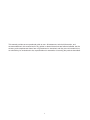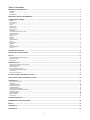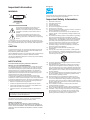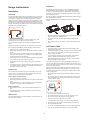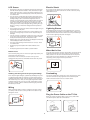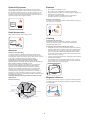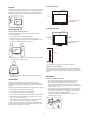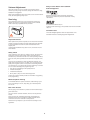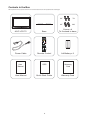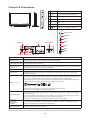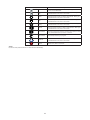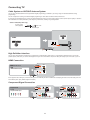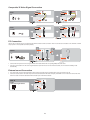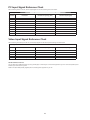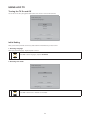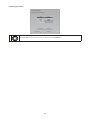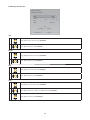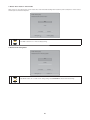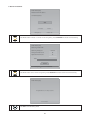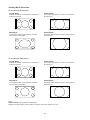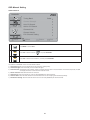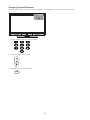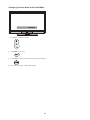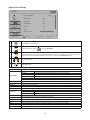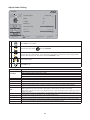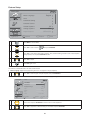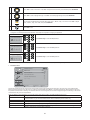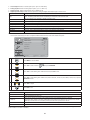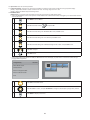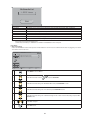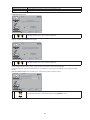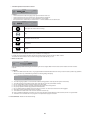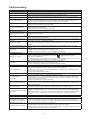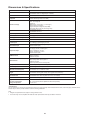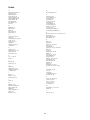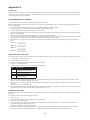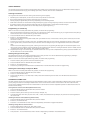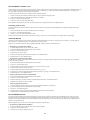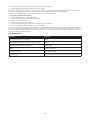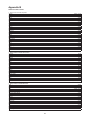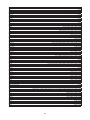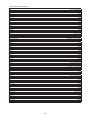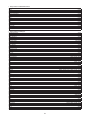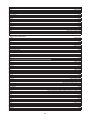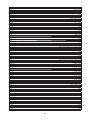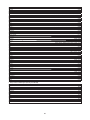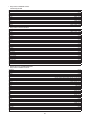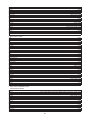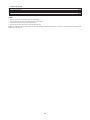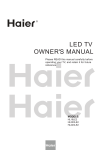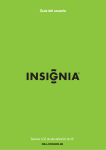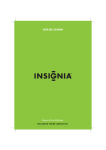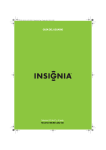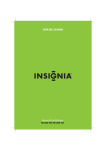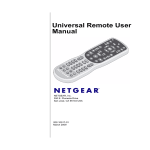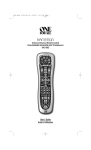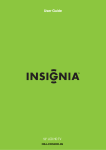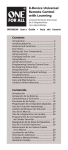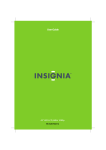Download AOC LC32H063D Owner's Manual
Transcript
LCD TV User Manual LC32H063D LC42H063D TÉLÉVISION À HAUTE DÉFINITION INTERFACE MULTIMÉDIA HAUTE DÉFINITION 1 www.aoc.com 2010 AOC. All Rights Reserved. This manual provides as an operational guide to user. All statements, technical information, and recommendations in this manual and in any guides or related documents are believed reliable, but the accuracy and completeness thereof are not guaranteed or warranted, and they are not intended to be, nor should they be understood to be, representations or warranties concerning the products described. 1 Table of Contents IMPORTANT INFORMATION ..............................................................................................................................................3 WARNING ..............................................................................................................................................................................................................................................3 CAUTION ...............................................................................................................................................................................................................................................3 NOTIFICATION ......................................................................................................................................................................................................................................3 IMPORTANT SAFETY INFORMATION...............................................................................................................................3 USAGE INSTRUCTIONS .....................................................................................................................................................4 Installation ...............................................................................................................................................................................................................................................4 AC Power Cable ......................................................................................................................................................................................................................................4 LCD Screen .............................................................................................................................................................................................................................................5 Wiring .....................................................................................................................................................................................................................................................5 Electric Shock .........................................................................................................................................................................................................................................5 Lightning Storms .....................................................................................................................................................................................................................................5 When Not in Use ....................................................................................................................................................................................................................................5 Overloading ............................................................................................................................................................................................................................................5 Plug the Power Cable on the TV Set ......................................................................................................................................................................................................5 Optional Equipment ................................................................................................................................................................................................................................6 Small Accessories ..................................................................................................................................................................................................................................6 Antennas .................................................................................................................................................................................................................................................6 Batteries ..................................................................................................................................................................................................................................................6 Cleaning ..................................................................................................................................................................................................................................................6 Magnetic Influence ..................................................................................................................................................................................................................................6 Sound .....................................................................................................................................................................................................................................................7 Carrying the TV .......................................................................................................................................................................................................................................7 Ventilation................................................................................................................................................................................................................................................7 Moisture...................................................................................................................................................................................................................................................7 Volume Adjustment .................................................................................................................................................................................................................................8 Servicing..................................................................................................................................................................................................................................................8 CONTENTS IN THE BOX ...................................................................................................................................................9 CONTROLS & CONNECTIONS ....................................................................................................................................... 10 SET-UP ............................................................................................................................................................................ 13 Inserting Batteries into the Remote control ..........................................................................................................................................................................................13 Attaching the Base ................................................................................................................................................................................................................................13 Wall-Mounting ......................................................................................................................................................................................................................................13 CONNECTING TV ............................................................................................................................................................ 14 Cable System or VHF/UHF Antenna System .......................................................................................................................................................................................14 High Definition Interface ........................................................................................................................................................................................................................14 HDMI Connection ..................................................................................................................................................................................................................................14 Component Signal Connection..............................................................................................................................................................................................................14 Composite/ S-Video Signal Connection ................................................................................................................................................................................................15 PC Connection ......................................................................................................................................................................................................................................15 External sound Connection ...................................................................................................................................................................................................................15 PC INPUT SIGNAL REFERENCE CHART ..................................................................................................................... 16 VIDEO INPUT SIGNAL REFERENCE CHART ............................................................................................................... 16 USING AOC TV................................................................................................................................................................. 17 Turning the TV On and Off ....................................................................................................................................................................................................................17 Initial Setting ..........................................................................................................................................................................................................................................17 Viewing Mode Selection ........................................................................................................................................................................................................................22 Switching Input Source..........................................................................................................................................................................................................................23 OSD Manual Setting .............................................................................................................................................................................................................................24 Changing Channel/Flashback ...............................................................................................................................................................................................................25 Changing Volume, Mute and Sound Mode ...........................................................................................................................................................................................26 Adjust Video Setting ..............................................................................................................................................................................................................................27 Adjust Audio Setting .............................................................................................................................................................................................................................28 Adjust PC Setting ..................................................................................................................................................................................................................................29 Feature Setup........................................................................................................................................................................................................................................30 TROUBLESHOOTING ..................................................................................................................................................... 37 DIMENSIONS & SPECIFICATIONS ................................................................................................................................ 38 INDEX................................................................................................................................................................................ 39 APPENDIX A..................................................................................................................................................................... 40 APPENDIX B..................................................................................................................................................................... 44 2 Energy Star Important Information WARNING CAUTION Please keep the factory default settings as shipped, in which the product can meet Energy Star requirements. RISK OF ELECTRIC SHOCK DO NOT OPEN ATTENTION Important Safety Information RISQUE DE CHOC ELECTRIQUE, NE PAS OUVRIR PRECAUCION 1) 2) 3) 4) 5) 6) 7) Read these instructions. Keep these instructions. Heed all warnings. Follow all instructions. Do not use this apparatus near water. Clean only with a dry cloth. Do not block any the ventilation openings. Install in accordance with the manufacturer’s instructions. 8) Do not install near any heat sources such as radiators, heat registers, stoves, or other apparatus (including amplifiers) that produce heat. 9) Do not defeat the safety purpose of the polarized or groundingtype plug. A polarized plug has two blades with one wider than the other. A grounding type plug has two blades and third grounding prong. The wide blade or third prong is provided for your safety. If the provided plug does not fit into your outlet, consult an electrician for replacement of the obsolete outlet. 10) Protect the power cord from being walked on or pinched particularly at plugs, convenience receptacles, and the point where they exit from the apparatus. 11) Only use attachments/accessories specified by the manufacturer. 12) Use only with a cart, stand, tripod, bracket, or table specified by the manufacturer, or sold with the apparatus. When a cart is used, use caution when moving the cart/apparatus combination to avoid injury from tip-over. RIESGO DE CHOQUE ELECTRICO NO ABRIR This symbol is intended to alert the user to the presence of insinuated “dangerous voltage” within the TV’s enclosure that may be of sufficient magnitude to constitute a risk of electric shock to persons. This symbol is intended to alert the user to the presence of important operating and maintenance (servicing) instructions in the literature accompanying the TV. To reduce the risk of fire or electric shock, do not expose this TV to rain or moisture, the TV shall not be exposed to dripping or splashing and no objects filled with liquids, such as vases, shall be placed on the TV. CAUTION To prevent electric shock, do not use this polarized AC plug with an extension cord, receptacle or other outlet unless the blades can be fully inserted to prevent blade exposure. Use the Wall-Mount bracket or TV stand which was recommended by AOC, and please consult your dealer for detailed information. Use with other Wall-Mount Bracket or TV stand may cause instability and possibly result in injury. NOTIFICATION 13) Unplug this apparatus during lightning storms or when unused for long periods of time. 14) Refer all servicing to qualified service personnel. Servicing is required when the apparatus has been damaged in any way, such as power-supply cord or plug is damaged, liquid has been spilled or objects have fallen into apparatus, the apparatus has been exposed to rain or moisture, does not operate normally, or has been dropped. 15) If any liquid or solid object should fall inside the cabinet, unplug the TV immediately and have it checked by qualified service personnel before operating it further. 16) Avoid operating the TV at temperatures below 32°F (0°C). 17) If the TV is transported directly from a cold to a warm location, or if the room temperature changes suddenly, the picture may be blurred or show poor color due to moisture condensation. In this case, please wait a few hours to let the moisture evaporate before turning on the TV. 18) The TV shall be connected to a mains socket outlet with a protective earthing connection. 19) The mains plug or appliance coupler is used as the disconnect device, the disconnect device shall remain readily operable. 20) CAUTION – These servicing instructions are for use by qualified service personnel only. To reduce the risk of electric shock, do not perform any servicing other than that contained in the operating instructions unless you are qualified to do so. FCC Class B Radio Frequency Interference Statement Warning: (For FCC CERTIFIED MODELS) This equipment has been tested and found to comply with the limits for a Class B digital device, pursuant to Part 15 of the FCC Rules. These limits are designed to provide reasonable protection against harmful interference in a residential installation. This equipment generates uses and can radiate radio frequency energy and, if not installed and used in accordance with the instructions, may cause harmful interference to radio communications. However, there is no guarantee that interference will not occur in a particular installation. If this equipment does cause harmful interference to radio or television reception, which can be determined by turning the equipment off and on, the user is encouraged to try to correct the interference by one or more of the following measures: Reorient or relocate the receiving antenna. Increase the separation between the equipment and receiver. Connect the equipment into an outlet on a circuit different from that to which the receiver is connected. Consult the dealer or an experienced radio/ TV technician for help. Pursuant to FCC regulations, you are cautioned that any changes or modifications not expressly approved in this manual could void your authority to operate this equipment. For details concerning safety precautions, see “Important Safety Instructions” and “Important Usage Instructions” below. SAFETY: Lamp Disposal Hg LAMP(S) INSIDE THIS PRODUCT CONTAIN MERCURY AND MUST BE RECYCLED OR DISPOSED OF ACCORDING TO LOCAL, STATE OR FEDERAL LAWS. FOR MORE INFORMATION, CONTACT THE ELECTRONIC INDUSTRIES ALLIANCE AT WWW. EIAE.ORG. 3 Wall-Mount Usage Instructions Wall-Mount installation requires the use of a Wall-Mount Bracket. When installing or removing the TV, using a Wall-Mount Bracket, be sure to use qualified contractors. If not properly secured during installation or removal from the Wall-Mount Bracket, the TV may fall and cause serious injury. Installation Placement It is recommended to watch the TV at a distance of 3 -7 times which of the screen height, and in moderate brightness. Watching the TV for too long or in a dark room may cause eye fatigue. To obtain a clear picture, do not expose the screen to direct illumination or direct sunlight. It is recommended to use spot lighting directed down from the ceiling or to cover the windows that face the screen with opaque drapery. It is desirable to install the TV in a room where the floor and walls are not of a reflective material. For use only with UL Listed Wall Mount Bracket with suitable weight/ load. Please refer to page 38. Observe the following when installing the TV using a Wall-Mount bracket. 1 2 3 3h~7h h Be sure to follow the operating instructions supplied with the WallMount bracket when installing the TV. Be sure to attach the brackets supplied with the Wall-Mount bracket. To prevent the TV from toppling over and causing injury, take measurement to secure the TV to a wall or stand. Don’t hang the TV from the ceiling. It may fall and cause serious injury. The TV should be installed near an easily accessible AC power outlet. AC Power Cable Observe the following in placing the TV. Otherwise the TV may fall from the stand or Wall-Mount, causing damage or serious injury. Use the AC power cord specified by AOC and suitable for the Place the TV on a stable, level surface. Do not hang anything on the TV. Do not allow children to climb on voltage where you use it. The plug is designed, for safety purposes, to fit into the wall outlet the TV. only one way. If you are unable to insert the plug fully into the outlet, contact your dealer. Do not install the TV in places subject to extreme temperatures, If you will not be using the TV for several days, disconnect the such as in direct sunlight, near a radiator, or near a heating vent or exposed to direct air conditioning. power by pulling the plug itself. Never pull on the cord. Never place the TV in hot, oily, humidor excessively dusty places. Do not install the TV where insects may enter. Do not install the TV where it may be exposed to mechanical When disconnecting AC power cord, the power cord should be easily accessible for disconnection. TV should be installed near an easily accessible power outlet. Do not use a poor fitting outlet. Insert the plug fully into the outlet. If it is loose, it may cause arcing and result in a fire. Contact your electrician to have the outlet changed. vibration. Do not install the TV in a location where it may protrude, such as on or behind a pillar, or where you might bump your head on it. Otherwise, it may result in injury. Observe the followings to prevent the AC power cord from being damaged. If the AC power cord is damaged, it may result in a fire or an electric shock. Stop using it and ask your dealer or AOC service center to exchange it. Outdoor Use Do not install this TV outdoors. If the TV is exposed to rain, it may result in a fire or an electric shock. Do not expose the TV to direct sunlight, it may heat up and become damaged. Do not place the TV where the power cord is subject to wear or abuse. Do not pinch, bend, or twist the cord excessively. The core lines Vehicle, Ships and Other Vessels Do not install this TV in a vehicle. Bumping of the vehicle may cause the TV to fall down and cause injury. may be bared and cut, causing a short-circuit, and resulting in a fire or an electric shock. Do not install this TV in a ship or vessel. If the TV is exposed to seawater, it may cause a fire or damage the TV. Medical institutions Do not place this TV in a place where medical equipment is in use. The interference may cause a malfunction of both TV and the medical equipment. Attachments Do not use attachments not recommended by the manufacturer, as they may cause hazards. 4 Do not convert or damage the power cord. Do not allow anything to rest on or roll over the power cord. Do not move the TV with the power cord plugged in. Keep the power cord away from heat sources. To unplug power cord, disconnect it from the wall outlet first. Be sure to grasp the plug when disconnecting the power cord. Do not pull the power cord. Do not use the supplied AC power cord on any other equipment. Use only an original AOC AC power cord, not other brands. LCD Screen Electric Shock Although the LCD screen is made with high-precision technology Do not touch the AC power cord or the TV with a wet hand. If you plug/unplug the AC power cord from the TV with a wet hand, it may cause electric shock. and has effective pixels of 99.99% or more, black dots or bright points of light (red, blue, or green) may appear constantly on the LCD screen. This is a structural property of the LCD panel and is not a malfunction. The LCD screen is made with high-precision technology and to achieve a high level of performance and picture quality, this TV’s backlight setting is set to maximize the brightness of the TV. However, uneven brightness may be observed when the LCD TV is viewed in a dark ambient without an input source or a blank screen. This condition is normal and not a malfunction of the TV. Changing the Picture mode, Backlight setting, enabling the Light Sensor, or turning on the Power management will improve this condition. Do not expose the LCD screen surface to direct sunlight. Doing so Lightning Storms may damage the LCD panel. For added protection for this TV during a lightning storm, or when it is left unattended and unused for long periods of time, unplug it from the wall outlet and disconnect the antenna. This will prevent damage to the TV due to lightning and power line surges. Do not push or scratch the LCD screen, or place objects on top of the TV. The image may be uneven or the LCD panel may be damaged. If the TV is used in a cold place, a smear may occur in the picture or the picture may become dark. This does not indicate a failure. These phenomena improve as the temperature rises. Ghosting may occur when still pictures are displayed continuously. It should disappear after a few moments. The screen and cabinet get warm when the TV is in use. This is not a malfunction. Avoid spraying insect repellent with volatile material on the screen. Avoid prolonged contact with rubber or plastic material. When Not in Use Broken Pieces If you will not be using the TV set for several days, the TV set should be disconnected from the AC power outlet for environmental and safety reasons. The TV set is not disconnected from the AC power source when the TV set is switched off. To disconnect the TV set completely, pull the plug from the AC power outlet. Do not throw anything at the TV. The screen glass may break by the impact and cause serious injury. If the surface of the TV cracks, do not touch it until you have unplugged the AC power cord. Otherwise electric shock may result. Overloading Handling of broken glass and liquid crystal leakage This TV set is designed to operate on a 120 V AC supply only. Take care not to connect too many appliances to the same AC power outlet as this could result in a fire or an electric shock. If the LCD panel gets damaged, crystalline liquid leakage may occur, or scattered broken glass may result. Do not touch broken glass or crystalline liquid which is toxic, with bare hands as cuts, poisoning or skin irritation may occur. Also, do not let glass fragments or leaked crystalline liquid get into your eyes or mouth. Should either contact your eyes or mouth, rinse the contacted area thoroughly with water and consult your doctor. Wiring When connecting cables, be sure to unplug the AC power cord for your safety. Take care not to catch your feet on the cables. It may damage the TV set. Plug the Power Cable on the TV Set When you connect the power cable on your TV set, please make sure that the power cable was connected well. 5 Optional Equipment Batteries Do not install optional equipment too close to the TV set. Keep optional equipment at least 11.875 inches (30 cm) away from the TV set. If a VCR is installed in front of the TV set or beside the TV set, the picture may become distorted. Picture distortion and/or noisy sound may occur if the TV set is positioned in close proximity to any equipment emitting electromagnetic radiation. Do not dispose of batteries in a fire. Do not short circuit, disassemble or overheat the batteries. Danger of explosion if battery is incorrectly replaced. Replace only with the same or equivalent type. The batteries (batteries installed) shall not be exposed to excessive heat such as sunshine, fire or the like. Disposal of used batteries To preserve our environment, dispose of used batteries according to your local laws or regulations. Small Accessories Keep small accessories out of children’s reach. Cleaning Cleaning the AC power plug Unplug the AC power plug and clean it regularly. If the plug is covered with dust and it picks up moisture, its insulation may deteriorate and result in a fire. Cleaning the screen surface/ cabinet of the TV set Unplug the AC power cord to avoid electric shock when cleaning. Clean the cabinet of the TV with a dry soft cloth. To remove dust from the screen, wipe it gently with a soft cloth. Stubborn stains may be removed with a cloth slightly dampened with a solution of mild soap and warm water. Never use strong solvents such as thinner or benzine for cleaning. Antennas Outdoor antenna grounding If an outdoor antenna is installed, follow the precautions below. An outdoor antenna system should not be located in the vicinity of overhead power lines or other electric light or power circuits, or where it can come in contact with such power lines or circuits. WHEN INSTALLING AN OUTDOOR ANTENNA SYSTEM, EXTREME CARE SHOULD BE TAKEN TO KEEP FROM CONTACTING SUCH POWER LINES OR CIRCUITS AS CONTACT WITH THEM IS ALMOST INVARIABLY FATAL. Be sure the antenna system is grounded so as to provide some protection against voltage surges and built-up static charges. Section 810 of the National Electrical Code (NEC) in USA and Section 54 of the Canadian Electrical Code in Canada provides information with respect to proper grounding of the mast and supporting structure, grounding of the lead-in wire to an antenna discharge unit, size of grounding conductors, location of antenna discharge unit, connection to grounding electrodes, and requirements for the grounding electrode. Antenna grounding according to the National Electrical Code, ANSI/NFPA 70. If using a chemically pretreated cloth, please follow the instruction provided on the package. The ventilation holes can accumulate dust over time. To ensure proper ventilation, we recommend removing the dust periodically (once a month) using a vacuum cleaner. Magnetic Influence This TV contains a strong magnet in the speaker unit that generates a magnetic field. Keep any items susceptible to magnetic fields away from the speaker. Antenna lead-in wire Antenna lead-in wire Ground clamps Electric service equipment Ground clamps Antenna discharge unit Grounding conductors Power service grounding electrode system 6 Install on the wall Sound 11 7/8 inches 30 cm If a snapping or popping sound from the TV is continuous or frequent while the TV is operating, unplug the TV and consult your dealer or service technician. It is normal for some TV’s to make occasional snapping or popping sounds, particularly when being turned on or off. ? 4 inches 10 cm ding~ 4 inches 10 cm Pong~ Leave at least this space around the set. 4 inches 10 cm Installed with stand Carrying the TV 11 7/8 inches 30 cm Carry the TV in the specified manner To avoid dropping the TV and causing serious injury, be sure to follow these guidelines: Before carrying the TV, disconnect all cables. Carrying the large size TV requires two or more people. When you carry the TV, place your hand as illustrated and hold it 4 inches 10 cm 4 inches 10 cm securely. Do not put stress on the LCD panel. Leave at least this space around the set. 4 inches 10 cm When lifting or moving the TV, hold it firmly from the bottom. Place your palm directly under the panel. Never install the TV set where Air circulation is blocked. Objects and ventilation holes Never push objects of any kind into the TV through the cabinet slots as they may touch dangerous voltage points or short out parts that could result in a fire or an electric shock. Do not place any objects on the TV. When carrying, do not subject the TV to shocks or vibration, or Moisture excessive force. Moisture and flammable objects The TV must not be exposed to dripping or splashing. Do not place objects filled with liquids, such as vases, on the TV. Do not use power-line operated TV sets near water— for example, near a bathtub, washbowl, kitchen sink, or laundry tub, in a wet basement, or near a swimming pool, etc. It may result in a fire or an electric shock. Ventilation The slots and openings in the TV are provided for necessary ventilation. To ensure reliable operation of the TV and to protect it from overheating, these slots and openings must never be blocked or covered. Unless proper ventilation is provided, the TV may gather dust and get dirty. For proper ventilation, observe the following: Do not let this TV get wet. Never spill liquid of any kind on the TV. To prevent fire, keep flammable objects or open flame (e.g. If any liquid or solid object does fall through, do not operate the TV. It may result in electric shock or damage to the TV. Have it checked immediately by qualified personnel. Do not install the TV face up, down or sideways. Do not install the TV turned over or upside down. Never cover the slots and openings with a cloth or other materials. candles) away from the TV. Never block the slots and openings by placing the TV on a bed, sofa, rug or other similar surface. Never place the TV in a confined space, such as a bookcase or built-in cabinet, unless proper ventilation is provided. Leave some space around the TV set as shown below. Otherwise, air-circulation may be inadequate and will cause overheating, which may cause a fire or damage to the TV set. 7 Dolby License Notice and Trademark Acknowledgement Volume Adjustment Adjust the volume so as not to trouble your neighbors. Sound carries very easily at night. Therefore, closing the windows or using headphones is suggested. When using headphones, adjust the volume so as to avoid excessive levels, as hearing damage may result. Manufactured under license from Dolby Laboratories. Dolby and the double-D symbol are trademarks of Dolby Laboratories. Servicing Do not attempt to service the TV by yourself since opening the cabinet may expose you to dangerous voltage or other hazards. Refer all servicing to qualified service personnel. is a trademark of SRS Labs, Inc. TruSurround HD technology is incorporated under license from SRS Labs, Inc. Canadian notice This Class B digital apparatus meets all requirements of the Canadian Interference Causing Equipment Regulations. Replacement Parts When replacement parts are required, be sure the service technician certifies in writing that he/she has used replacement parts specified by the manufacturer that have the same characteristics as the original parts. Unauthorized substitutions may result in a fire, an electric shock or other hazards. Safety Check Upon completion of any service or repairs to the TV, ask the service technician to perform routine safety checks (as specified by the manufacturer) to determine that the TV is in safe operating condition, and to so certify. Ask a qualified service technician to dispose of the TV. Thank you for purchasing this AOC high-definition television. The quality of the image you see on your AOC TV is only as good as the quality of the signal it receives. To experience the stunning detail of your new AOC TV, you need access to HD programming. Your AOC TV can receive and display HD programming from: Over-the-air broadcasting via HD-quality antenna HD cable subscription HD satellite subscription Blu-ray Disc™ player or other external equipment Contact your cable or satellite provider for information on upgrading to HD programming. Mobile telephone warning To avoid disturbances in picture and sound, malfunctioning of your TV or even damage to the TV, keep away your mobile telephone from the TV. End of life directive We are paying a lot of attention to produce environmental friendly in green focal areas. Your new receiver contains materials, which can be recycled and reused. At the end of its life, specialized companies can dismantle the discarded receiver to concentrate the reusable materials and to minimize the amount of materials to be disposed of. Please ensure you dispose of your old receiver according to local regulations. 8 Contents in the Box After unpack the TV box, please check the TV and all accessories are well presented and undamaged. AOC LCD TV Base 32” T4 42” M6 Screw x 4 To fix stand to base HDMI/PC LAST ADD FAV PHOTO WIDE Power Cable Remote Control AA Battery x 2 User Manual QSG Warranty Card User Manual Quick Start Guide Warranty Card 9 Controls & Connections 1. VOL + Press to increase the sound volume level. Volume - 2. VOL - Press to decrease the sound volume level. Channel 3. CH ▲ Press to select the next higher program number. 4. CH ▼ Press to select the next lower program number. 5. MENU Press to open or exit the OSD (on-screen display) menu. 6. INPUT Press to select the input source. Volume + Channel Menu Input Power Speaker Speaker Power Indicator IR Receiver 7. Power Press to turn on / off (standby) the TV set. Headphone Jack USB/Service HDMI 4 HDMI 3 AUDIO OUT PC In VHF/UHF Cable In HDMI 2 HDMI 1 SPDIF S-Video AV in L-Audio-R Component In Item Description Headphone Jack Connects to your headphones. If your headphones do not match the jack, use a suitable plug adapter (not supplied). While headphones are connected, the TV speakers are muted. SPDIF* (Optical Digital Audio Out) Connect an external sound system with optical cable to the SPDIF out jack on the back of your TV to the SPDIF IN jack and to the amplifier or receiver. AV IN (AV/S-VIDEO) / L-AUDIO-R Connects to the COMPOSITE VIDEO output or S-Video output jack from your video equipment that has COMPOSITE or S-Video VIDEO, and audio (L/R) jacks can connect audio source to your TV. When connected, S-Video will take priority over Composite video (Yellow jack). USB/Service Insert USB storage device to the USB 2.0 port to view photos (JPEG only) or for Time Shift feature. S-VIDEO Input Connects to the S-VIDEO output jack on your camcorder or other video equipment that has S-VIDEO. The S-VIDEO provides better picture quality than composite video. The audio input connector was shared with COMPOSITE VIDEO IN. HDMI (High-Definition Multimedia Interface) provides an uncompressed, all-digital audio/video interface between this TV and any HDMI-equipped audio/video equipment, such as a set-top box, DVD player, Blu-ray Disc player, A/V receiver as well as PC. HDMI supports enhanced, or high-definition video, plus digital audio. If the equipment has a DVI jack, connect the DVI jack to the HDMI IN (with DVI-to-HDMI cable or adapter) jack, and connect the audio jack to the PC AUDIO IN jacks of HDMI IN. (HDMI 1 only) HDMI IN 1/ 2 / 3 / 4 DVI-to-HDMI cable DVI-to-HDMI adapter HDMI connection is necessary to view 480i, 480p, 720p, 1080i and 1080p formats. Be sure to use only an HDMI cable that bears the HDMI logo. PC IN (RGB/AUDIO) Connects to a personal computer’s video output connector using HD15-HD15 cable (analog RGB). Can also be connected to other analog RGB equipment. See “PC Input Signal Reference Chart” on page 15 for the signals that can be displayed. For some Apple Macintosh computers, it may be necessary to use an adapter (not supplied). If this is the case, connect the adapter to the computer before connecting the HD15-HD15 cable. If the picture is noisy, flickering or not clear, adjust Phase and Pitch of Screen settings. Component IN (1080p/1080i/ 720p/480p/480i)/ L-AUDIO-R Connects to your TV’s component video (YPbPr ) and audio (L/R) jacks. Component video provides better picture quality than the S-VIDEO or the composite video connections. Component video (YPbPr) connection is necessary to view 480i, 480p, 720p, 1080i and 1080p formats. VHF/UHF/Cable Input RF (Radio Frequency or modulated signal design used as the carrier for television broadcasts.) input that connects to your Cable or VHF/UHF antenna. * SPDIF Sony/Philips Digital Interconnect Format. S/PDIF is mostly used to transmit compressed multichannel audio from a media player to an amplifier/receiver. 10 Buttons located at the right side of the TV will operate the same as these buttons on the remote control. Button HDMI/PC LAST Description POWER Press to turn on and off the TV or target controlled device. SET Set device code for the device which you want to control. TV/DVD/STB/ AUX TV/ AV/ COMP/ HDMI/PC Press TV, DVD, STB, or AUX to switch the device which you want to control. Press TV, AV, COMP or HDMI/PC separately to select the input directly. 0-9 Press 0-9 to select a channel; the channel changes after two seconds. LAST Press to go back to the previous TV channel or exit from the OSD when displaying menu items and settings. VOL +/- Press to adjust the volume. INPUT Press to display the list of External Inputs and TV mode. Press repeatedly to toggle through the inputs. — Use with 0-9 buttons to select digital channels. For example, to enter 2-1, press . MUTE Press to mute the sound. Press again or press VOL to restore the sound. CH +/- Press to scan through channels. To scan quickly through channels, press and hold down either + or -. HDMI/PC / / Move left, up, down or right to select the available option or adjust the setting in OSD menu. / LAST OK/ENTER Press to confirm the selected item or setting. Press to display or close a list of convenient functions and menu shortcuts. The OSD (On Screen Display) menu items vary based on input and content. Press to close a list of convenient functions and menu shortcuts. The OSD (On Screen Display) menu items vary based on input and content. MENU EXIT INFO Press once to display the information pertaining to the channel and/or program when available. The OSD (On Screen Display) will time out in a few seconds or press again to immediately turn off the display. ADD FAV Press to add channel to Favorite List. FAV Press to display the Favorite Channel List. GUIDE Press to display digital program guide in TV mode. It may show current channel name, program name, time, rating, and summaries, depending on the information provided by the broadcaster. WIDE WIDE Press repeatedly to step through the Wide Mode settings: Normal Mode, Wide mode, Zoom 1 Mode, Zoom 2 Mode, and HDMI PC mode (Only available in HDMI Input). PHOTO PHOTO Switch the JPEG Viewer Function. SLEEP* Press repeatedly to cycle through the available sleep timer, 5, 10, 15, 30, 60, 90, 120 180 and 240 minutes to turn off TV automatically. PICT Press repeatedly to cycle through the available picture modes: Vivid, Standard, Eco, Movie and Personal. The picture modes can also be accessed in the Picture settings. For details, see section- Adjust Picture Setting. AUDIO Press repeatedly to cycle through the available sound modes: Music, Speech and Personal. The sound modes can also be accessed in the Sound settings. For details, see section- Adjust Audio Setting. ADD FAV PHOTO WIDE ADD FAV 11 Button Description CC Press repeatedly to change the closed caption type as CC Off / CC On / CC On With Mute. Play Execute “Play” function on DVD or other devices. When your controlled device is TV, there is no function. Pause Execute “Pause” function on DVD or other devices. When your controlled device is TV, there is no function. Stop Execute “Stop” function on DVD or other devices. When your controlled device is TV, there is no function. Replay Execute “Replay” function on DVD or other devices. When your controlled device is TV, there is no function. Rewind Execute “Rewind” function on DVD or other devices. When your controlled device is TV, there is no function Fast Forward Execute “Fast Forward” function on DVD or other devices. When your controlled device is TV, there is no function. Skip Forward Execute skip ahead in your program. PVR/LIST Execute “PVR/LIST” function on STB device. When your controlled device is TV, there is no function. Record Execute “Record” function on STB device. When your controlled device is TV, there is no function. * Sleep You can set a time period for which the TV will be turned off automatically. 12 Set-Up Inserting Batteries into the Remote control Insert two size AA batteries (supplied) to the diagram inside the battery compartment of the remote control. Attaching the Base IMPORTANT: The Base of the AOC LCD TV must be assembled prior to usage. 1. Place the TV set facing down on a soft and flat surface (blanket, foam, cloth, etc.) to prevent any damage to TV set. 2. Carefully align and insert the Base to the stand 3. Secure the screws on the bottom of the base. 4. Please refer to the “Important Usage instructions” in the above. Wall-Mounting Please install on a wall by using a Wall-Mount Bracket (sold separately). Before mounting the TV on a wall, the Stand must be removed from the TV. Follow the simple steps below to remove the Table-Top Stand: 1. 2. Disconnect all the cables from the TV. Gently lay the TV, face down, onto a level and stable surface covered with a thick and soft cloth. Make sure the Stand is hanging over the edge. 3. Remove the screws as shown in the illustration for your model and pull the Stand out. 4. Do not remove any other screws from the TV. 5. Do not remove the Stand for any reason other than to Wall-Mount the TV. 6. Be sure to store the removed screws and Stand in a safe place until you are ready to reattach the Stand. Keep the screws away from small children. 7. For bracket installation, refer to the instruction guide provided by the Wall-Mount Bracket model for your TV. Sufficient expertise is required in installing this TV, especially to determine the strength of the wall for withstanding the TV’s weight. 8. For product protection and safety reasons, AOC strongly recommends that you use the Wall-Mount Bracket model designed for your TV and the Wall-Mounting of your TV should be performed by AOC dealer or licensed contractor. 1 2 Note: Wall mount bracket & screws (Screws length: 10mm and pitch: 0.7mm) are not included. Please contact your local distributor. 13 3 Connecting TV Cable System or VHF/UHF Antenna System You can enjoy standard-definition and high-definition digital programming (if available in your area), along with standard-definition analog programming. This TV is capable of receiving unscrambled digital programming for both cable and external VHF/UHF antenna. It is strongly recommended that you connect the antenna/cable input using a 75-ohm coaxial cable to receive optimum picture quality. A 300-ohm twin lead cable can be easily affected by radio frequency interference, resulting in signal degradation. Cable or VHF/UHF(or VHF only) 75-ohm coaxial cable (supplled) Rear of TV VHF/UHF input TUNER High Definition Interface You can enjoy high-definition programming by subscribing to a high-definition cable service or a high-definition satellite service. For the best possible picture, make sure you connect this equipment to your TV via the HDMI or component video (with audio) input on the back of your TV. HDMI Connection HDMI HDMI IN 1 / 2 / 3 / 4 HDMI HD Multimedia Interface HDMI HDMI If the equipment has a DVI jack, connect the DVI jack to the HDMI IN (with DVI-to-HDMI cable or adapter) jack and connect the audio jack to the PC AUDIO IN jacks. (Only HDMI1 support DVI audio.) Component Signal Connection L R Y Pb Pr L Component IN Y Pb Pr Component Video Input Audio 14 R Y Pb Pr Composite/ S-Video Signal Connection AV IN AV AV IN S-VIDEO S-VIDEO S-VIDEO Audio PC Connection Use the TV as a monitor for your PC shown below with the HD15 to HD15 connection. This TV can also be connected to a PC with DVI or HDMI output. (Refer to the separate Quick Setup Guide.) VGA IN PC Connect the PC IN jack to the PC using the HD15- HD15 cable with ferrite core (analog RGB) and audio cable. If the PC is connected to the TV and no signal has been input from the PC for more than 30 seconds, the TV enters the standby mode automatically. External sound Connection Turn off the AOC LCD TV and Sound Device and connect the Audio Out jack or SPDIF jack on the rear of AOC LCD TV. Connect an audio cable to the audio output connectors associated with the Audio Out (R/L) and SPDIF on the TV Set and connect the other end to the audio connectors associated with the Audio input of the External Sound. SPDIF IN SPDIF SONY Philips Digital Interface 15 PC Input Signal Reference Chart After connecting the PC to the TV, set the output signal from the PC according to the chart below. Presetting PC Mode Standard Resolution Horizontal Frequency (kHz) Vertical Frequency (Hz) VESA VESA VESA VESA VESA VESA VESA VESA VESA 640 x 480 800 x 600 1024 x 768 1280 x 720 1280 x 768 1280 x 1024 1440 x 900 1680 x 1050 1920 x 1080 31.469 37.879 48.363 44.772 47.396 63.981 55.469 65.29 67.5 59.94 60.317 60.004 59.855 59.995 60.02 59.901 59.954 60 Video Input Signal Reference Chart After connecting the video input to the TV, set the output signal from the video input according to the chart below. Presetting Video Mode Standard Resolution Horizontal Frequency (kHz) Vertical Frequency (Hz) SD SD HD HD FHD 480i 480P 720P 1080i 1080p 15.734 31.5 45 33.75 67.5 60 60 60 60 60 Standard Definition Interface You can also enjoy traditional program by using a DVD player or VCR Player. Connect this equipment to your TV via the Composite Input or S-Video Input on the back of your TV. Refer to the Quick Setup Guide (supplied) when connecting other equipment to your TV. 16 USING AOC TV Turning the TV On and Off You can turn on the TV by using power switch button on the TV set or on the remote controller. Initial Wizard (1/8) Please select language... English Spanish French Next Cancel Navigate: Select: OK Initial Setting When you first start up this AOC LCD TV set, please follow the Initial Wizard to your AOC LCD TV. 1. Selecting Language Select your preferred language: English, Spanish or French 1 Press ▲/▼ to select “Language”, and press OK/ENTER. 2. Selecting Time mode Initial Wizard (2/8) Please select Time mode... Auto Manual Previous Cancel Navigate: 1 Select: OK Press ▲/▼ to select “Auto” or “Manual” for Time Mode. 17 A. Selecting Time Zone Inital Wizard (3/8) Please select Time Zone... NST MST AST PST EST CST AKST HST Previous Cancel Navigate: 1 Select: OK Press ▲/▼/◄/► to select “Time Zone” which you located then press OK/ENTER. 18 B. Manually enter the time Initial Wizard (3/8) Please enter the time... Year 2010 Month Jan Day 1 Time 12:02 AM OK Previous Cancel Navigate: Select: OK Year 1 Press ▲/▼ to select “Year” then press OK/ENTER. 2 Press ◄/► to adjust then press OK/ENTER. Month 1 Press ▲/▼to select “Month” then press OK/ENTER. 2 Press ◄/► to adjust then press OK/ENTER. Day 1 Press ▲/▼ to select “Day” then press OK/ENTER. 2 Press ◄/► to adjust then press OK/ENTER. Time 1 Press ▲/▼ to select “Time” then press OK/ENTER. 2 Press ◄/► to select “Hour”, “Minute” or “AM/PM” then press OK/ENTER. 3 Press ▲/▼ to adjust then press OK/ENTER. 19 3. Select “Eco” mode or “Vivid” mode When you turn on TV in the first time, you can choose “Eco” mode to decrease backlight level to save the power consumption or “Vivid” mode to enhance picture contrast and sharpness. Initial Wizard (4/8) Please select Eco/Vivid mode... Eco Vivid Previous Cancel Navigate: 1 Select: ENTER Press ▲/▼ to select “Eco” or “Vivid” for display setting. 4. Select TV RF tuning band Initial Wizard (5/8) Please select TV RF tuning band... Air Cable Previous Cancel Navigate: 1 Select: OK Press ▲/▼ to select “Air” or “Cable” for RF Tuning setting. Press OK/ENTER will execute channel searching. 20 5. Search TV channel Initial Wizard (6/8) Please check if RF cable is connected properly... Start Previous Cancel Navigate: 1 Select: OK Press ▲/▼ to select “Previous” or “Cancel” for RF Tuning setting. Press OK/ENTER will execute channel searching. Initial Wizard (7/8) Searching, Please wait... Searching Analog CH CH 100 Analog Channels Found 66 Digital Channels Found 55 100% Cancel Navigate: 1 Select: OK Press ▲/▼ to select “Cancel” for RF Tuning setting. Press OK/ENTER will execute cancel the channel searching. Initial Wizard (8/8) Congratulations, TV Setup is done. Exit: Cancel 1 Press EXIT to exit initial setting wizard. 21 Viewing Mode Selection For TV input with SD programs Normal Mode Zoom1 Mode Suitable for viewing conventional 4:3 programs in their normal format. Use these aspect modes to zoom in and to reduce the black bars. Wide Mode Zoom2 Mode The original content in this mode has to fill the entire screen of the display. Use these aspect modes to zoom in and to reduce the black bars. For TV input with HD programs Normal Mode Zoom1 Mode Suitable for viewing conventional 4:3 programs in their normal format. Use these aspect modes to zoom in and to reduce the black bars. Wide Mode Zoom2 Mode The original content in this mode has to fill the entire screen of the display. Use these aspect modes to zoom in and to reduce the black bars. Note: HDMI PC Mode (Only available in HDMI input) Displays an image with the same number of pixels on the screen without over scan 22 Switching Input Source On AOC TV, you can choose signal source on the remote control directly, or press “Source” to choose the signal source on the display menu. 1. When choosing signal source on the remote control directly: Press the following keys to switch input source. HDMI/PC HDMI/PC LAST ADD FAV PHOTO 2. WIDE When using INPUT key to choose signal source: HDMI/PC Source List 0. TV 1. AV LAST 2. Component 3. VGA 4. HDMI 1 5. HDMI 2 ADD FAV 6. HDMI 3 PHOTO WIDE 7. HDMI 4 Move OK ENTER Select EXIT Exit 1 Press INPUT to call out source menu. 2 Press ▲/▼ to select input source: TV, AV, Component, VGA, HDMI 1 / 2 / 3 / 4. 3 Press OK/ENTER to enter. 23 OSD Manual Setting Channel Search CHANNEL Cable Tuning Band Channel Strength Auto CH Search Add on CH Search Channels List Channel Labels FAV Channel Setting Move OK ENTER Select Return EXIT Exit 1 Press MENU to call out MENU. 2 Press ▲/▼ to select “Channel” 3 Press ▲/▼ to select “Auto CH Search”, and then press OK/ENTER. , and press OK/ENTER. The submenu of CHANNEL menu in TV mode shows as below. 1) Tuning Band: Select TV source signal from the Air (antenna) or Cable (CATV). 2) Channel Strength: Show the intensity of the received DTV signal. 3) Auto CH Search: Automatically scan all NTSC / ATSC TV channels and then store in the channel table. In channel scan process, the OSD can display the number of channels which had been found. 4) Add on CH Search: Add channels which are new found. 5) Channels List: Show the Channels List. User can edit (add/delete) the channel numbers. 6) Channel Labels: Show the NTSC /ATSC TV Channel Labels menu for user modifying channel labels specifically. 7) FAV Channel Settings: Show the Favorite Channel List. User can edit (add/delete) the favorite channels. 24 Changing Channel/Flashback On AOC TV, you can change channel on the remote control directly, or press CH ▲/▼ on the side of the TV to choose the channel. 1. Press the number keys directly to change the channel. 2. Press the CH ▲/▼ to change channel. 3. Press LAST to go to the previous channel. LAST 25 Changing Volume, Mute and Sound Mode 1. Press VOL+/- to change the volume. 2. Press MUTE to mute the TV. 3. Press AUDIO to change surround mode: Music, Speech and Personal. For more details, please refer to “Adjust Audio Setting”. 26 Adjust Video Setting VIDEO Eco Picture Mode Brightness 48 Contrast 48 Sharpness 50 Color 63 Tint 0 Color Temp Move OK ENTER Cool Select Return EXIT Exit 1 Press MENU to call out MENU. 2 Press ▲/▼ to select “VIDEO” 3 Press ▲/▼ to select Video Settings: Picture Mode, Brightness, Contrast, Sharpness, Color, Tint, Color Temp, Noise Reduction, Adaptive Contrast, DCR, Backlight, Aspect Ratio, Preset, and press OK/ENTER to enter. 4 Press ◄/► to adjust. 5 Press EXIT to exit. Picture Setting Items Picture Mode , and press OK/ENTER. Description Vivid For Enhances picture contrast and sharpness. Standard For standard picture settings. Recommended for home entertainment. Eco Decrease backlight level to save the power consumption. Movie For viewing film-based content. Most suitable for viewing in a theater-like environment. Personal The user can set their favorite setting. Preset for all inputs can also be accessed by pressing PICT on the remote control to directly toggle the modes. Brightness Brightens or darkens the picture. Contrast Increases or decreases picture contrast. Sharpness Sharpens or softens the picture. Color Increases or decreases color saturation. Tint Increases or decreases the green tones. Cool Gives the white colors a bluish tint. Color Temp. Warm Gives the white colors a reddish tint. Noise Reduction Adaptive Contrast Normal Gives the white color a nature tint. Reduces the noise level of connected equipment, and the VHF/UHF/CABLE input. Gives four NR effect degrees, such as: Low, Mid, High and Off. Choose On or Off to adjust the gamma after analyzing the input signal automatically. DCR Dynamic Contrast Ratio (DCR) auto adjusts the backlight of the screen. Backlight Backlight strength adjustment, the tuning range is 0 ~ 30. SMP SMP (Smart Motion Plus), gives four motion effect degrees, such as: Low, Mid, High, and Off. Aspect Ratio Choose the display aspect. Preset Restore the default video settings. 27 Adjust Audio Setting AUDIO Personal Sound Mode Bass 32 Treble 32 Balance 0 Audio Source Stereo SPDIF PCM On Speaker Move OK ENTER Select Return EXIT Exit 1 Press MENU to call out MENU. 2 Press ▲/▼ to select “Audio” 3 Press ▲/▼ to select Audio Settings˖Sound Mode, Bass, Treble, Balance, Audio Source, Audio Language, SPDIF, Speaker, Multi Language, AVL, SRS, Preset, and press OK/ENTER to enter. 4 Press ◄/► to adjust. 5 Press EXIT to exit. Audio Setting Items , and press OK/ENTER. Description Music: Enhances treble and bass. Sound Mode Speech: Enhances treble and keep bass in middle. Personal: Adjust sound mode as personal favorite. Sound Mode can also be accessed by pressing AUDIO on the remote control. Bass Increases or decreases lower-pitched sounds. Treble Increases or decreases higher-pitched sounds. Balance Emphasizes left or right speaker balance. Audio Source Select the audio source from Mono, Stereo, or SAP. (This function works in ATV only.) Change the audio language setting on ATSC TV programs. The number of the supported audio languages (English / Français / Español) Digital audio output format. Select from RAW and PCM. The difference between SPDIF PCM or RAW: SPDIF PCM: It will only output as a PCM 44.1Khz digital no matter what the recording is in the media. SPDIF RAW: It will output the stream as it is digitally recorded, i.e. DTS recording as a DTS or a Dolby as a Dolby, or a native 48 or 96Khz. Choose to turn on / off the TV internal speaker. The digital audio output signals and earphone output signals will not be turned off even though the TV speaker is off. The default setting is On. To choose the multi-language in DTV. Audio Language SPDIF Speaker Multi Language AVL SRS Preset Enable or disable Automatic Volume Level. Solution of processing surround sound effect for playback over two speakers. Select On for optimizing bass/ treble performance and intelligibility. Select Off for keeping current audio performance level. Restore the default audio settings. 28 Adjust PC Setting This setting is only available in PC mode. VGA H-Position 17 V-Position 13 Clock 8 Phase 2 Auto Adjust Preset Move OK ENTER Select Return EXIT Exit 1 Press MENU to call out MENU. 2 Press ▲/▼ to select “PC” 3 Press ▲/▼ to select PC Settings: H. Position, V. Position, Clock, Phase, Auto Adjust, Preset, and press OK/ ENTER to enter. 4 Press ◄/► to adjust. 5 Press EXIT to exit. PC Setting Description H. Position Adjusts the Horizontal positioning. V. Position Adjusts the Vertical positioning. Clock Adjusts the Clock frequency on VGA signal. Phase Adjusts the Phase frequency on VGA signal. Auto sync. PC timing to fit full screen display. For detail supported timing, please refer PC Input Signal Reference Chart on page 16. Restore the default PC settings. Auto Adjust Preset , and press OK/ENTER. 29 Feature Setup FEATURE English Menu Language Time Password Setting Parental Control Closed Captions Off Analog Captions CC1 SERVICE1 Digital Captions Move OK ENTER Select Return EXIT Exit 1 Press MENU to call out MENU. 2 Press ▲/▼ to select “Feature” 3 Press ▲/▼ to select Setting items: Menu language, Time, Password Setting, Parental Control, Closed Captions, Analog Captions, etc. and press OK/ENTER to enter. 4 Press ◄/► to adjust. 5 Press EXIT again to exit. , and press OK/ENTER. The submenu of FEATURE mode in TV mode shows as below. 1. Menu Language: Adjust the language setting for this TV unit. (English / Français / Español) 1 2. Press ◄/► to select: English / Français / Español, and press OK/ENTER. Time: Set current time. The sub-menu includes Time Mode, Time Zone, and Daylight Savings. FEATURE Time Time Mode Auto Time Zone HST On Daylight Savings 2010 Year Jan Month 1 Day 12:02 AM Time Move OK ENTER Select Return EXIT Exit 1 Scroll to Time and press OK/ENTER to enter the menu for Time adjustment. 2 Press ◄/► to adjust Auto or Manual setting for Time Mode and press OK/ENTER. 30 3 Press ▲/▼ to select “Time Zone”. Press ◄/► to adjust Time Zone which you located and press OK/ENTER. 4 Press ▲/▼ to select “Daylight Savings”. Press ◄/► to on/off Daylight Savings and press OK/ENTER. 5 For manually Time Mode setting, press ▲/▼ to select “Year”, “Month”, “Day”, and “Time”. Press ◄/► to adjust “Year”, “Month”, “Day”, and “Time”, and press OK/ENTER. 6 Press EXIT to exit. 3. Password Setting: Change the 4-numeral parental control password. Three steps are required for changing the password: Step 1: Enter Old Password Press Number Key to enter the old password. Step 2: Enter New Password Press Number Key to enter the New password. Step 3: Confirm New Password Press Number Key to enter the New password. Note: This item is only available in TV, Composite and S-Video source modes. The default password is [0 0 0 0]. 4. Parental Control: FEATURE Parental Control Button Lock Off Block Unrated TV Off USA Parental Locks Canadian Parental Locks Open V-Chip Move OK ENTER Select Return EXIT Exit Provide the Parental Control (V-chip) function setting. Before entering the Parental Control sub-menu, user has to key in the password first. Enter the Parental Lock item, then the user can modify the restricted table about MPAA or TV Rating respectively. While exiting the sub-menu, the parental control function is working. The inhibitive channels or source signals can be unlock through pressing the V-CHIP key on the remote control and then key in the correct password. Note: This feature is only available in TV, Composite and S-Video source modes. (The default password is: 0 0 0 0.) Parental Control: Block Unrated TV Description Select On or Off to lock or unlock the control buttons on the side panel of the TV. When this function enables, the control buttons on your TV will be locked and TV will be controlled by remote control only. When Block Unrated TV is set to on, your TV will block unrated program. USA Parental Locks Set the parental control level by MPAA or TV Rating. Canadian Parental Locks Set the parental control level by English Rating or French Rating. Open V-Chip is an advanced V-Chip rating system for digital channels that are received. The rating table will be updated by downloading the RRT5 data for blocking. Button Lock Open V-Chip 31 5. Closed Captions: Select a closed caption option. (Off / On / With Mute) 6. Analog Captions: Select an analog caption option. (CC 1-4 / TEXT 1-4) 7. Digital Captions: Select a digital caption option. (SERVICE 1-6) 8. Digital Captions Setup: Provide numerous options for setting the digital closed caption style in the sub-menu. Items Size Description Set to Automatic or Customer mode. If Custom mode is selected, user can modify the detail styles described below. The setting result will be shown immediately on the bottom of the submenu OSD. Note: This feature is only available in Digital TV (ATSC) mode. Digital closed caption font size, which can be set as Automatic, Small, Normal, or Large. Font Digital closed caption font style, which can be chosen as Automatic, Default, or Font 1 ~ 7. Text Color Automatic / White / Red / Green / Blue / Yellow / Magenta / Cyan / Black. Text Opacity Automatic / Solid / Flashing / Transparent / Translucent. Background Color Automatic / Black / White/ Red / Green / Blue / Yellow / Magenta / Cyan. Style Background Opacity Automatic / Solid / Flashing / Transparent / Translucent. Edge Effect Automatic / None / Raised / Depressed / Uniform / Left Shadow / Right Shadow. Edge Color Automatic / Red / Green / Blue / Yellow / Magenta / Cyan / Black / White. 9. HDMI CEC: Set the HDMI Control to ON and this feature will enable the HDMI CEC function and your AOC LCD TV will discover and communicate automatically with other compatible HDMI interfaced devices. Select Off to disable this option. FEATURE HDMI CEC HDMI Control On Device Auto Off Off TV Auto On Off Root Menu Device List Move OK ENTER Select Return EXIT Exit 1 Press MENU to call out MENU. 2 Press ▲/▼ to select “Feature” 3 Press ▲/▼ to select Setting item: HDMI Control and press OK to enter. 4 Press ▲/▼ to select Setting item: HDMI Control, Device Auto Off, TV Auto On, Root Menu, Device List, and press OK/ENTER to enter. 5 Press ◄/► to adjust. 6 Press EXIT to exit. , and press OK/ENTER. Items Description HDMI Control Root Menu Enable or Disable HDMI Control. Enable of Disable Device Auto Off. When you turn off the TV, all active CEC enabled devices on the HDMI inputs will go to Standby. Enable or Disable TV Auto On Pressing the “Play” button on the CEC enabled device will commend the device to play, turn the TV on and the HDMI input, that the device is connected to, will become the active input source for the TV. Accesses the menu of connected HDMI CEC-compatible device with your TV remote control. Device List List the device which enabled the HDMI CEC function. Device Auto Off TV Auto On Note: Not all devices with an HDMI connection have the CEC feature. Consult the instruction manuals for the device you are trying to control to confirm whether or not CEC is available. 32 10. Input Labels: User can edit the input labels. 11. Component Setting: This option only shows and is available in component mode, which provides fine tuning component display. [Phase] – Adjust Picture Phase to reduce Horizontal-Line noise. The tuning range is from 0 to 100. [Preset] – Restore the default component setting values. 12. MultiMedia Menu: [JPEG Viewer] – This option shows the settings for the photo play function from USB storage device. • Select item MultiMedia in Feature menu (this item will be disabled when USB thumb drive was not plugged in), then select JPEG Viewer to enter the sub menu. 1 Press MENU to call out MENU. 2 Press ▲/▼ to select “Feature” 3 Press ▲/▼ to select Setting item: MultiMedia Menu and press OK to enter. 4 Press ▲/▼ to select Setting item: Time Shift and press OK to enter. 5 Press ▲/▼ to select Setting item: USB Disk Storage Format or Start. and press OK to enter. 6 Press ◄/► to adjust. 7 Press EXIT to exit. , and press OK. • After plugging USB storage device into USB port, Multimedia List menu will display, or press “Photo” on the remote control after you plugging USB storage device. Image Delay Normal Start Slide Show \.. Filename Filename Filename Filename Filename Rotate Photo Back To Upper Folder Back To Root Folder Exit 1 Press OK to enter JPEG Viewer. 2 Press ▲/▼/◄/► to select, and press OK/ENTER to enlarge the selected photo (orange frame) browser. 3 Press MENU to display control menu. 33 Multimedia List 1. JPEG Viewer Exit JPEG Viewer Control: Description Image Delay Set display time for each picture in slide show. There are three options: Fast, Slow, and Normal. Start Slide Show Enter Slide Show mode. Rotate Photo Rotate selected picture. (0/90/180/270). Back to Upper Folder Return to the upper folder. Back to Root Folder Return to root folder. Back To Browser Return to Browser mode. (Photo page with control menu.) Exit Exit JPEG Viewer and return to original source. (Browser with Control menu.) Note: a. File number is limited to 1000 files b. This model is only supported JPEG format. c. JPEG sizes are limited up to 10928x6144 for WXGA and 15360x8640 for FULL-HD panel. [Time Shift] – • Main menu setting Select item MultiMedia in Feature menu (this item will be disabled in non-DTV source or USB thumb drive was not plugged in), then select Time Shift to enter the sub menu. FEATURE Time Shift USB Disk Storage Format Start Time Shift Recording Move OK ENTER Select Return EXIT Exit 1 Press MENU to call out MENU. 2 Press ▲/▼ to select “Feature” 3 Press ▲/▼ to select Setting item: MultiMedia Menu and press OK/ENTER to enter. 4 Press ▲/▼ to select Setting item: Time Shift and press OK/ENTER to enter. 5 Press ▲/▼ to select Setting item: USB Disk Storage Format or Start Time Shift Recording and press OK/ ENTER to enter. 6 Press ◄/► to adjust. 7 Press EXIT to exit. , and press OK/ENTER. 34 Time Shift Control: Description USB Disk Storage Format Format USB disk and locate a fix area for Time shift feature used. Start Time Shift Recording Start time shift function, freeze video and start record DTV Function. • USB Disk Storage Format: FEATURE Format Format USB Disk. It Will Erase All The Current Data ! Continue ? Yes Move OK ENTER Select 1 No Return EXIT Exit Press ◄/► to select “Yes” or “No” to format the USB Disk. Note: This Time Shift function only supports the USB Disk Size between 512M to 32GB. Warning: The data in the USB disk will be erased. FEATURE Format Do not Plug out USB or Switch off Power During the Formatting process ! Continue ? Yes Move OK ENTER Select 1 No Return EXIT Exit Press ◄/► to select “Yes” or “No” to format the USB Disk. Note: Format process will take at least 2 minutes. Please Do Not turn off the power and remove the USB disk. During format process, it will also do the speed test on your USB disk. If it shows failed, your USB disk may not support Time Shift function. • Start Time Shift Recording: Start time shift function, freeze video and start record DTV Function. FEATURE Time Shift USB Disk Storage Format Start Time Shift Recording Move 1 OK ENTER Select Return EXIT Exit Press ▲/▼ to select Start Time Shift Recording and press OK/ENTER to enter. Note: The initial process may take a few seconds. Please wait a few seconds. 35 • Time Shift operation was shown as below: Time Shift 13:00:00 12:20:50 / 12:32:40 Definition • 12:20:50 Present the video time (play point). Synchronized to Timer icon. • 12:32:40 Present the live time (record point). Synchronized to Orange bar. • 13:00:00 Present the predict time. The point all buffer is just occupied. • If the predict time is crossed day line to start time. A “+” will be added to tail. See below case. Time Shift 00:30:00+ 23:40:20 / 23:49:40 Pause (Also be used to Start recording). Play Stop and terminate time shift Fast-forward Rewind Note: The operation Fast-forward/Rewind will only be available in the Orange bar. In usually 4G memory buffers will offer 180 minutes for 480i contents and 30 minutes for 1080i contents. The buffer size will be limited in 4G no matter how large sizes USB disk do you use. • When run out buffer: Time Shift 13:17:30 14:17:30 13:58:00 / 14:17:30 When the memory buffer is running out, the recording will not be stopped. Mean while the video content before start time would be replaced. • Limitation: 1. When Time Shift feature take action, only play/pause/fast-forward/rewind/volume/mute hot key and some basic operation key (OK/Exit/ Move) can work. Any unavailable key pressed, the following dialog will display. This Key Is Unavailable During Time Shift Operation ! OK 2. 3. 4. 5. 6. 7. 8. 9. 10. 11. The video might get judder or unsmooth when USB recording speed is under requirement (some FHD format). The video might get some limited mosaic when Video bit rate is too low (some Music channel). Do not unplug USB or switch off DC/AC power during Time Shift. Do not remove signal during Time Shift. It will abort the process once the signal lost. No quickly operation between play/pause/fast-forward/rewind. No CC (Closed Captions) setting when Time Shift is in process. CC must be set before Time Shift engaged. Sleep timer will be terminated if set before Time Shift. Time Shift will not take action if the channel is scramble or audio only. Only 5 predefined USB drive recommend. For other 4G or 8G high speed USB drive could be useful, but this is not guaranteed. This feature is not available for all TV programs. It is depended on program’s situation. 13. Reset to Default: Restore all the default settings. 36 Troubleshooting Condition No picture No picture Cannot receive any channels TV is locked to one channel Cannot receive or select The TV turns off No picture from some video Poor picture The quality of the images is not as good as what I saw at the store Double images or ghosts Only snow and noise appear on the screen Dotted lines or stripes No color/Dark picture/Color is not correct/The picture is too bright Noisy picture Explanation / Solution Check the Power Saving settings. Make sure the power cord is connected securely. Turn on the power of the TV. Check antenna/cable connections. Make sure the Cable setting is correct for your TV signal source. Perform Auto Program to add receivable channels that are not present in the TV’s memory. Perform Auto Program to add receivable channels that are not present in the channels TV’s memory. To receive or select cable channels, make sure that Cable in the Channel settings is set to On. To receive or select UHF channels over an antenna, make sure Cable is set to Off. Check if Sleep Timer is activated, or confirm the Duration setting of Timer automatically. Check PC Power Management in General Settings. Check the connection between the optional video equipment and the TV Sources. Press INPUT on the remote control. Select your desired input from the External Inputs list. Picture quality depends on the signal content. See Quick Setup Guide (supplied) to display the best possible picture for that signal. Check antenna/cable connections. Check the antenna location and direction. Check if the antenna is broken or bent; Check if the antenna has reached the end of its serviceable life. (3-5 years in normal use, 1-2 years at the seaside.) Keep the TV away from noise sources such as cars, motorcycles, or hair-dryers. If using 300 ohm twin lead, move the excess lead away from the TV or try using 75 ohm coaxial cable instead. Press PICTURE to select the desired Picture Mode; Adjust the Picture Mode options in the Picture settings. Make sure that the antenna is connected using a 75-ohm coaxial cable. Keep the antenna cable away from other connecting cords. To avoid TV interference, make sure to use an undamaged antenna cable. No sound/Noisy sound Good picture, no sound Audio noise disappears from the screen. Check the volume control. Press MUTE or VOL + so that Disconnect your headphones. For HDMI equipment, confirm that the audio output setting of the connected equipment is set to PCM. This TV's HDMI inputs support PCM 32, 44.1 and 48 kHz, 16, 20 and 24bits. Make sure that the antenna is connected using a 75-ohm coaxial cable. Keep the antenna cable away from other connecting cords. To avoid TV interference, make sure to use an undamaged antenna cable. PC Input No Picture / No Signal Poor Picture Wide Mode changes automatically Suddenly the picture gets smaller “Black box” on screen Black bands appear at the edges of the screen Condition PC Input Certain programs on DVD or other digital sources display a loss of detail, especially during fast-motion or dark scenes Remote control does not operate Confirm the PC is correctly connected to the TV with either the PC IN (with an HD15 cable) or with the HDMI IN. Ensure the output signal from the PC is one of the formats listed on page 18. Turn the PC off. Confirm the PC connection and restart the PC. Plug and play will auto-detect the TV and correctly set up PC timing. Verify PC Power Management is activated. Adjust the resolution. Adjust Pitch and Phase. The current Wide Mode setting is automatically replaced with the 4:3 Default setting when you change the channel or video input, if 4:3 Default in the Screen settings is set to other than Off. If you want to lock in Wide Mode selected with WIDE on the remote control, set 4:3 Default to Off in the Screen settings. Check the Auto Wide option in the Screen settings. The picture gets smaller during the commercials, this is due to the method the provider broadcasts their contents. When HD content channels switch to SD definition content (commercials), the picture may be small with a black border. You have selected a text option and no text is available. To turn off this feature, set the CC Display option to Off. If you were trying to select closed captioning, select CC1 instead of Text1-4. Some wide screen programs are filmed in aspect ratios that are greater than 16:9 (this is especially common with theatrical releases). Your TV will show these programs with black bands at the top and bottom of the screen. For more details, check the documentation that came with your DVD (or contact your program provider). Programs in 4:3 aspect ratio will have bands on left and right sides of the screen. Explanation / Solution This is due to the digital compression of the source content used by certain digital broadcasts and DVDs which may cause your TV’s screen to display less detail than usual, or cause artifacts (small blocks or dots, pixilation) to appear on your screen. These signal compressions are more visible and are dependent on the clarity and resolution of the television. Check the polarity of the batteries or replace the batteries. Point the remote control at the remote control sensor located at the front of the TV. Fluorescent lamps can interfere with your remote control operation; try turning off the fluorescent lamps. Keep the remote control sensor area clear from obstacles. 37 Dimensions & Specifications Model LC32H063D/LC42H063D Panel size LC32H063D: 800 mm diagonal (31.5” viewable) LC42H063D: 1067 mm diagonal (42” viewable) Resolution 1920 x 1080 TV System NTSC standard ATSC standard (8-VSB, Clear-QAM) Channel coverage VHF: 2 through 13 UHF: 14 through 69 Cable TV: Mild band (A - 8 through A - 1, A through I) Super band (J through W) Hyper band (AA through ZZ, AAA, BBB) Ultra band (65 through 94, 100 through 125) Speaker LC32H063D: 10 W x 2 LC42H063D: 12 W x 2 Antenna impedance 75Ω Power source 120V Standby power consumption <1W Video/Audio Terminals Rear AV x1: S-Video/Video/Audio Input/Audio output. S-Video Input* Y: 1 V(p-p), 75 ohm, negative sync. C: 0.286 V(p-p) (burst signal), 75 ohm Video/Audio Input VIDEO: 1 V(p-p), 75 ohm, negative sync. AUDIO: 500mv (rms) Component Input Rear Component x1: Y: 1V(p-p), 75 ohm, including sync. Pr/Cr: ±0.35V(p-p), 75 ohm Pb/Cb: ±0.35V(p-p), 75 ohm AUDIO: 500mv (rms) HDMI Terminals HDMI INPUT: Side HDMI x4 HDCP compliant E-EDID compliant VGA Terminals VGA INPUT: Rear VGA (D-SUB 15 Pin) Input x1 E-EDID compliant Audio Input: Mini-jack for stereo (3.5Ø ) Headphone Audio Output: Mini-jack for stereo (3.5Ø ) SPDIF Output Optical Digital Audio Out jack. Size (W x H x D) (with base and stand) (mm) LC32H063D: 778.51 x 552.20 x 250.5 LC42H063D: 1011.4 x 698.2x x 278.2 Weight LC32H063D: 12.13 Kg (with stand) / 10.53 Kg (w/o stand and base) LC42H063D: 18.8 Kg (with stand) / 16.5 Kg (w/o stand and base) Wall mount size LC32H063D: 200 x 200 mm (Wall mount kit is not included) LC42H063D: 400 x 200 mm (Wall mount kit is not included) Wall-Mount accessory Optional accessory and not included in standard package Equipment: Operation Temperature Storage Temperature 35 ºC for moderate climates (Maximum ambient temperature) -20 ºC~50 ºC 60Hz, 150W * S-Video Input You can connect your TV set to a high-resolution video source (such as Super VHS videocassette recorder, Laser Disc player, and DVD Home Theater Set) in order to provide maximum consumer viewing satisfaction. Note: Designs and specifications are subject to change without notice. This model may not be compatible with features and/or specifications that may be added in the future. 38 Index A N Adaptive Contrast, 27 Antenna, 6, 38 Aspect Ratio, 27 Audio, 26, 28, 37 Audio Language, 28 Audio Setting, 26, 28 Audio Source, 28 Auto Adjust, 29 Auto Search, 24 AVL, 28 Noise Reduction, 27 P Panel size, 38 PC Connection, 15 PC Setting, 29 Personal, 26 Phase, 10, 29, 37 PICTURE, 11 Picture Mode, 37 Picture Setting, 27 Power, 4, 5, 37, 38 Preset, 16, 27 Presetting PC Mode, 16 Presetting Video Mode, 16 B Backlight, 27 Balance, 28 Bass, 28 B/L control, 30 Brightness, 27 R Remote Control, 11, 17, 23, 25, 27, 37 Reset All, 30 Resolution, 16, 38 Root Menu, 32 C Channel, 24, 25, 37 Clock, 29 Closed Captions, 30, 32 Color, 27, 37 Color Temp., 27 COMP, 11 Component, 10, 14 Contrast, 27 S SAP, 28 Setting, 37 Setup, 15, 16, 30, 37 Set-Up, 13 Sharpness, 27 Signal, 10, 14, 15, 16, 29, 37 Size, 38 Sleep, 11 Sleep Timer, 30, 37 SMP, 27 Sound, 7, 8, 11, 26 Sound Mode, 28 Source, 23, 37 SPDIF, 10, 15, 28, 38 Speaker, 28, 38 Specifications, 38 Speech, 26 SRS, 28 Standard, 11, 16, 27 S-Video, 10, 15, 16, 31, 38 D DCR, 27, 30 Device Auto Off, 32 Device List, 32 Dimensions, 38 E Eco, 11, 20, 27 EXIT, 11 F Feature, 30 Frequency, 16 H HDMI, 10 HDMI Control, 32 Headphone Jack, 10 H. Position, 29 T Time Shift, 33, 34 Tint, 27 Treble, 28 Troubleshooting, 37 TV Auto On, 32 I INFO, 11 INPUT, 11, 23 Input Source, 23 V Video, 10, 16, 27, 38 Vivid, 11, 20, 27 VOL, 11, 26, 37 Volume, 8, 26 V. Position, 29 L LAST, 11 M MENU, 11, 24 Menu Language, 30 Menu timeout, 30 MPAA, 31 Multi Language, 28 Music, 26 MUTE, 11, 26 W Wall-Mount, 3, 4, 13, 38 WIDE, 11 Y YPbPr, 10, 11 39 Appendix A Introduction: Welcome to use AOC LCD TV! This LCD TV also included one universal remote control and allows you to control up to 4 home theater devices with one easy to use, compact remote control. Just install batteries and follow the instructions in “Programming Device Control” to program the universal remote to control your equipment. PROGRAMMING DEVICE CONTROL To program this remote to control home theater devices, follow the steps below. Before proceeding, find the codes for the devices you want to program in “Manufacturer’s Codes” on the right side of this page and write them down or highlight them. 1. 2. Turn on the device (for example, DVD player) and, if needed, load media (for example, a DVD). Press a device key on the remote that you wish to program (TV, DVD, STB, or AUX). 3. Press and hold SET until the red LED blinks twice, and then release. 4. Enter the first five-digit code for the device and brand that you wish to program. The LED blinks once as each digit is entered. If the code is valid, the LED blinks twice. NOTE: If the LED does not blink twice, repeat steps 2 to 4 and try entering the code again. Aim the remote at the device and press POWER. The device should turn off. If it does not, repeat steps 3–5, trying each code for your brand until you find one that works. If you cannot find a code that works, see Searching for Your Code”. 5. 6. Repeat steps 1 to 5 for the other devices you want to control. For future reference, write down each working device code in the following chart: TV Code: DVD Code: STB Code: AUX Code: □□□□□ □□□□□ □□□□□ □□□□□ SEARCHING FOR YOUR CODE If your device does not respond to the remote after trying all codes listed for your brand, or if your brand is not listed, try searching for your code: 1. 2. Turn the device you wish to control on. Press the desired device key once. 3. Press and hold SET until the red LED blinks twice, and then release. 4. Enter 9 9 1. The LED blinks twice. 5. Press the device group number for your device type (see table below). Code Device Group 0 Cable (Cable Converters, Video Accessories, Satellite Receivers) 1 TV (TVs) 2 VCR (VCRs, DVD players) 3 Audio (Audio Amplifiers, Audio Amp/ Tuners, CD players) 6. Aim the remote at the device and press Power. The remote sends IR codes from its library to the selected device, starting with the most popular code first. If the device responds, go to step 8. 7. If the device does not respond, press CH+ and the remote will test the next code for that device type. Continue to press CH+ until the device turns off. Note: Press CH- to try the previous code. Now that you have found the correct code, press SET to save the code that worked for your device. The LED blinks twice to indicate that the code has been saved. To search for other device codes, repeat steps 1 to 8. 8. CHECKING THE CODES If you have set up the remote using the procedure in “Searching for Your Code”, you may need to find out which five-digit code is operating your equipment. For example, to find out which code is assigned to your TV: 1. 2. Press TV once. Press and hold SET until the red LED blinks twice, and then release. 3. Enter 9 9 0. The LED blinks twice. 4. 5. To view the code for the first digit, press 1. Count the red LED blinks (for example, three blinks = 3), and write down the number in the appropriate code listing at the top of this column. NOTE: If a code digit is 0, the LED does not blink. Repeat step 4 for the four remaining digits, using 2 for the second digit, 3 for the third digit, 4 for the fourth digit, and 5 for the fifth digit. 6. To check for other device codes, repeat steps 1—5, substituting the device key the desired mode you would like to check. 40 USING LEARNING This universal remote control includes a Learning feature (some models may not include Learning) so you can add functions that are unique to your home entertainment devices (e.g.,VCR Tracking Up or Down). However, there are some considerations. Learning Precautions Your original remote controls must be in working order for learning to work properly. Learned keys are mode-specific, so each one can store a unique function for each mode. Do not use the following keys for learning: Device Keys, SET, or Record (•). Learning capacity is approximately 42 to 75 keys, depending on the code being learned. Certain device functions are not learnable including multi-frequency types, some high frequency functions, and other unusual formats. For optimum learning, avoid high levels of ambient light such as natural sunlight or energy-efficient fluorescent lights. NOTE: Please have your original remote controls handy before programming learning. Programming a Learned Key NOTE: If more than 10 seconds pass between key presses, the remote exits pro-gramming. 1. 2. 3. 4. 5. 6. Place the Nova head-to-head (about 2” apart) from your original remote control. Also locate the key (on your original remote control) that you want the Nova to learn. Press the mode key you wish to learn functions on. Press and hold SET until the LED blinks twice, then release. Enter 9 7 5. The LED blinks twice. NOTE: If the LED displays one long flash instead, either your batteries are low, or the Nova has a memory fault. In either case, the remote cannot learn a new key. Press the key on the remote you wish to learn onto. The feedback LED stays lit for three seconds, suggesting the remote is ready to learn. On the original remote, press and hold the key to be learned. Continue holding the key on the original remote until the Nova’s LED blinks twice. NOTE: If the red LED displays one long blink, a learning error has occurred. Try repeating this step again until a successful capture occurs. If the function is still not captured, press and hold SET to exit programming and review the “Learning Precautions” above. If needed, also see “Trouble-shooting” below. After reviewing, start programming again at step 1. Repeat steps 4 through 5 for another key you would like to learn onto. Once you have completed learning all keys, press and hold SET until the LED blinks twice to save all data learned. Deleting a Single Learning Key This process returns the key to its original programming for the mode you select. You can also delete learned programming by teaching a different function to the key (see “Programming a Learned Key”). NOTE: If more than 10 seconds pass between key presses, the remote exits pro-gramming. 1. 2. Press the mode key that you wish to remove the learned key from. Press and hold SET until the LED blinks twice, then release. 3. Enter 9 7 6. The LED blinks twice. 4. Press the key containing the learned function to be deleted twice. The LED blinks twice and exits from programming. Deleting All Learned Keys in a Specific Mode NOTE: If more than 10 seconds pass between key presses, the remote exits programming. 1. 2. Press and hold SET until the LED blinks twice, then release. Press 9 7 6. The LED blinks twice. 3. Press a mode key twice (i.e., TV, DVD, STB, or AUX) to clear all the learned keys for that mode. The LED blinks twice and exits from programming. CHANGING VOLUME LOCK The AOC universal remote control comes preset to allow independent volume control of each selected device (Global Volume Unlock). However, you may change the Volume Lock setting to Global Volume Lock so that one device’s volume controls volume in all other modes. After that, you can perform Individual Volume Unlock on a selected device to set its volume control for independent operation or Global Volume Unlock to remove all volume locking. Locking Volume Control to One Mode (Global Volume Lock) 1. 2. Press and hold SET until the red LED blinks twice, and then release. Enter 9 9 3, the LED blinks twice. 3. Press the mode key for the device you want to control (for example, TV). 4. The LED blinks twice. Now when you press VOL+, VOL-, or Mute, the selected device (for example, TV) controls the volume regardless of the current mode. Unlocking All Volume Control (Restoring Global Unlock) 1. 2. Press and hold SET until the red LED blinks twice, and then release. Enter 9 9 3, the LED blinks twice. 3. Press VOL+. The LED blinks four times. Volume is independently controlled for all programmed devices. Unlocking a Single Device’s Volume Control 1. 2. Press the desired device mode key (TV, DVD, STB, or AUX). Press and hold SET until the red LED blinks twice, and then release. 3. Enter 9 9 3. The LED blinks twice. 4. Then press VOL-. The red LED blinks four times. Volume is independently controlled for the selected devices. 41 PROGRAMMING CHANNEL LOCK Channel control can be locked so that the Nova remote controls a single device’s channel-changing functions, regardless of operating mode. This is often enabled by users who watch all broadcast TV through one device (e.g., a cable set-top box). The affected keys are 1 through 0, CH+, CH-, and LAST. Locking All Channel Controls to One Device To lock all channel-control functions to a specific device, follow these steps: 1. 2. Press the mode key that relates to the device that you use for channel- changing control. Press and hold SET until the mode LED blinks twice, then release. 3. Enter 9 7 3.The mode LED blinks twice. 4. Press CH+ once. The mode LED blinks twice. Now, regardless of what mode you select, the channel keys will only change channels on the assigned device. Unlocking Channel Locks To unlock Channel Lock and thus allow the channel control functions to work with the device associated to the active operating mode, follow these steps: 1. 2. Press and hold SET until the mode LED blinks twice, then release. Enter 9 7 3. The mode LED blinks twice. 3. Press CH- once. The mode LED blinks four times. Now the channel functions will correlate to the active mode (e.g., press CH+ in TV mode and the TV changes channel accordingly). USING KEYMOVER Your Nova universal remote control includes a Keymover feature that allows you to map (or copy) keys from one mode (i.e., source mode) to another mode (i.e., destination mode) or to a different key in the same mode. NOTE: Do not use any of the Device Keys, POWER, RECORD, or SET as a source or destination key. Moving Keys in the Same Device Mode 1. 2. Press the desired device key (TV, DVD, STB, or AUX). Press and hold SET until the LED blinks twice, then release. 3. Press 9 9 4. The LED blinks twice. 4. Press the key you want to move. 5. Press the new key that should perform the function. The LED blinks twice. 6. Repeat steps 1-5 to move additional keys. Moving Keys to a Different Device Mode This lets you, for example, control DVD functions while in TV mode. You would move the transport key functions (Play, Stop, etc.) from DVD mode to TV mode, as follows: 1. 2. Press and hold SET until the LED blinks twice, then release. Press 9 9 4. The LED blinks twice. 3. Press the device key that contains the function you want to move (e.g., DVD). 4. Press the key you want to move (e.g., Play). 5. Press the device key that you want to move the function to. (e.g., TV). 6. Press the key in the new mode that should perform the function (e.g., Play). The LED blinks twice. 7. Repeat steps 1-6 to move additional keys. Restoring All Keymoved Data in a Specific Mode 1. 2. Press and hold SET until the LED blinks twice, then release. Press 9 9 4. The LED blinks twice. 3. Press the device key you wish to remove all keymoved data from twice. The LED blinks twice. 4. Repeat for each device you want to restore. Restoring Original Key Function 1. 2. Press the device key for which you wish to remove the keymoved data from a specific key. Press and hold SET until the LED blinks twice, then release. 3. Enter 9 9 4. The LED blinks twice. 4. Press the key you wish to remove the keymoved data from twice. The LED blinks twice. 5. Repeat steps 1-4 for additional keys you wish to remove. PROGRAMMING MACROS Your Nova universal remote control includes the ability to program any key (other than the SET key) with a Macro function. Each one can be set up to perform a pre-programmed set of sequential key presses with the press of one key. A macro can be used to control a home theater operation, to set a favorite channel, or for other multiple functions you would like to control with one key press. Moreover, each Macro Key can hold up to 15 key presses total. NOTE: Programming a new macro over an existing one erases the original macro. Programming a Mode-Independent Macro 1. 2. Press and hold SET until the red LED blinks twice, and then release. Press 9 9 5. The LED blinks twice. 3. Press the key you wish to assign a macro on. 42 4. Enter the series of commands you want the macro to execute (up to 15 commands). 5. Press and hold SET until the red LED blinks twice, and then release. Now, when you press the preset macro key , the remote sends the series of commands you have entered, regardless of what mode you are in. For example, you could program a macro key to turn on both your TV and cable box and select a particular channel. To clear the macro, repeated steps 1-5 above, but do not enter a series of commands at step 4. Programming a Mode-Dependent Macro 1. 2. Press the device mode key (TV, DVD, STB, or AUX). Press and hold SET until the LED blinks twice, then release. 3. Press 9 7 8. The LED blinks twice. 4. Press the key you wish to assign a macro on. 5. Enter the series of commands you want the macro to execute (up to 15 commands). 6. Press and hold SET until the red LED blinks twice, and then release. Now, when you press the macro key, the remote sends the series of commands you have entered, but only if you are in the mode you selected in step 1. For example, you could program the macro key to turn on both your TV and cable box and select a particular channel, but only if you are in TV mode. If you are in DVD mode, this key does not execute the macro you set up in TV mode.To clear the macro, repeat steps 1-6 above, but do not enter a series of commands at step 5. TROUBLESHOOTING PROBLEM SOLUTION LED does not blink when you press a key. Try pressing different keys. Replace the batteries with 2 new AA batteries. LED blinks when you press a key, but device does not respond. Make sure the remote is aimed at your device and is not more than 40 feet away. LED blinks one long blink while in SET mode. An entry error has occurred (for example, wrong key). Try entering the sequence again. Remote does not control devices or commands are not working properly. Try all listed codes for the device. Make sure the device operates with an infrared remote control. No volume on a device. See “Changing Volume Lock” and make sure the volume is not locked to a different mode already. Channels do not change properly when directly entering digits to change channels. If the original remote control required you to press Enter to change channels, press Enter on this remote after entering the channel number. 43 Appendix B MANUFACTURER’S CODES Setup Codes for Audio Amplifiers Adcom Anthem Bose Carver Durabrand Elan GE Harman/Kardon JVC Left Coast Lenoxx Marantz McIntosh Modulaire NEC Optimus Philips Pioneer Polk Audio RadioShack RCA Realistic Shure Sony Soundesign Victor Wards Yamaha 30577, 31100 32220 30674 30892 31561 30647 30078 30892 30331 30892 31561 30892 30251 30395 30264 30395, 30823 30892 30823 30892 30395 30823 30395 30264 30689, 30815 30078 30331 30078 30354, 30133 Setup Codes for Audio Accessories Accurian Altec Lansing Apple Creative DLO GPX Griffin iDeck iHome iLive Imerge iPort Klipsch Marantz Memorex Monitor Audio Motorola Omnifi Roku Sonance Yamaha 31106 30607, 31056 31115 30872 31155 32113 31891 31106 32152 32113 31491 31917 31339 31491 32119 31106 31464 31605 31828 31917 31809, 31810, 32021 Setup Codes for Audio Receivers ADC Adcom Aiwa Akai Alco AMC Amphion Media Works AMW Anam Anthem Apex Digital Arcam Audiotronic Audiovox B&K BK Bose Cairn Cambridge Soundworks 30531 30616 31405, 30189, 30121, 31089, 31388, 31641 30244, 31512 31390 31077 31563 31563 31609, 31074 31185 31257, 31430, 31774 31189 31189 31390 30702, 30820, 30840 30702 31229, 30639, 31253, 31629, 31841,31933 30189 31370 44 Capetronic Carver Coby Curtis Mathes Daewoo Denon Emerson Fisher Garrard Grundig Harman/Kardon Hitachi iLive Inkel Insignia Integra iSymphony JBL JVC Kawasaki Kenwood KLH Koss Lexicon LG Linn Liquid Video Magnavox Marantz McIntosh Micromega Mitsubishi Musicmagic Myryad Nakamichi Norcent Nova Onkyo Optimus Oritron Outlaw Panasonic Philips Pioneer Polaroid Polk Audio Proscan RadioShack RCA Realistic Revox Rio Samsung Sangean Sansui Sanyo Sharp Sharper Sherwood Sherwood Newcastle Sonic Blue Sonic Frontiers Sony Stereophonics Sunfire Teac Technics Thorens Toshiba Venturer Victor Wards XM Yamaha Zenith 30531 31189, 30189, 30121, 31089, 31289 31389 30014 31250 31360, 30121, 31104, 31142, 31306, 32857 30531 31801 30463 30189 30110, 30189, 30891, 31289, 31304, 31306, 32241 31273, 31801 32013 30491 31030, 31077, 31893, 32169, 32175 30135, 30842, 31298, 31320, 31805 32258 30110, 31306 31058, 30074, 31374, 31495, 31871, 32239 31390 31313, 31570, 30077, 30186, 31027 31390, 31412, 31428 31366, 31497 31076 31293, 32197 30189 31497 31189, 31269, 30189, 30391, 30531, 31089, 31266, 31514 31189, 31269, 30189, 30891, 31089, 31289 31289 31189, 30189 31393 31089 31189 31313, 30097, 31555 31389 31389 30135, 30842, 31298, 31320, 31531, 31805, 31905 31023, 30074, 30014, 30121, 30186, 30531, 31074 31366, 31497 30391 31308, 31518, 30367, 31275, 31288, 31316, 31548, 31633, 31763, 31764 31189, 31269, 30189, 30391, 30891, 31089, 31266 31023, 30014, 30150, 30244, 30531, 30630, 31123, 31384, 31935 31508 30189, 31289 31254 31609 31023, 31609, 31254, 30531, 31074, 31123, 31390, 31511 31609, 30121, 30186 30189 31869 31295, 31304, 31500 32165 31189, 30189, 31089 31251, 31469, 31801 30186, 31286 Image 31556 30491, 31077, 31653, 31905, 32169 32169 31869 31185 31058, 31441, 31258, 31759, 31622, 30474, 31158, 31406, 31558, 31658, 31758, 31822, 31858 31023 31313 30463, 31074, 31390, 31528 31308, 31518, 31633 31189 30135, 30842, 31123, 31788 31390 30074 30189, 30014 31406 31023, 30176, 30186, 30376, 31176, 31276, 31331, 31375, 31376, 31476, 31815, 32061 30857, 31293 45 Setup Codes for Cable Converters A-Mark ABC Accuphase Acorn Action Active ADB Americast Amino Archer BCC Bell South British Telecom Century Cisco Clearmaster ClearMax Cool Box Coolmax Digeo Director Fosgate GE General Instrument Gibralter GMI GoldStar Hamlin Hitachi i3 Micro Insight Jerrold Memorex Mitsubishi Motorola Multitech Myrio Nova Vision Novaplex Pace Panasonic Paragon Penney Philips Pioneer Pulsar Quasar RadioShack RCA Regal Runco Samsung Scientific Atlanta Sejin Sony Sprucer Starcom Supercable Supermax Thomson Torx Toshiba Tristar United Cable US Electronics V2 Videoway Viewmaster Vision Vortex View Zenith 00008, 00144 00237, 00003, 00008 00003 00237 00237 00237 02586 00899 01602, 01822 00237 00276 00899 00003 00008 01877, 00877, 01982 00883 00883 00883 00883 01187, 02187 00476 00276 00144 00476, 00810, 00276, 00003 00003 00883 00144 00009, 00273 00003, 00008, 00009 01602 00476, 00810 00476, 00810, 00276, 00003 00000 00003 01376, 00476, 00810, 00276, 01187, 01106, 01982 00883 01602, 01822 00008 00008 01877, 00877, 00237, 00008, 01982 00000, 00008, 00144, 00107, 01982 00000, 00008, 00525 00000 01305, 00317 01877, 00877, 00144, 00533 00000 00000 00883 01256 00276, 00279, 00273 00000 00003, 00144, 01982 01877, 00877, 00477, 00237, 00003, 00000, 00008, 01982 01602 01006 00144 00003 00276 00883 01256 00003 00000 00883 00276, 00003 00276, 00003, 00008 00883 00000 00883 00883 00883 00000, 00525, 00899 46 Setup Codes for Cable/PVR Combos Americast Amino Cisco Digeo General Instrument Jerrold Motorola Myrio Pace Pioneer RCA Scientific Atlanta Sony Supercable Thomson Zenith 00899 01822 01877, 01982 01187, 02187 00810 00810 01376, 00810, 01187, 01106, 01982 01822 01877, 00237, 01982 01877 01256 01877, 01982 01006 00276 01256 00899 Setup Codes for CD Players Acoustic Research Aiwa Arcam Audio Research Burmester Cairn California Audio Cambridge Soundworks Carver Curtis Mathes Denon DKK DMX Electronics Fisher Garrard Genexxa Grundig Hafler Harman/Kardon Hitachi Inkel Integra JVC Kenwood KLH 31318 Krell Linn Magnavox Marantz Matsui McIntosh MCS Memorex Micromega Miro Mission Modulaire MTC Myryad NSM Onkyo Optimus Panasonic Parasound Penney Philips Pioneer Polk Proceed Proton QED Quad Quasar RadioShack RCA Realistic Revox Roksan 30420 30157 30157 30157 30420 30157 Labs 30029 30157 30157 30032 30034 30000 30157 30000 30393, 30420 30032 30157 30173 30100, 30157, 30173 30032 30157, 30180 30101 30032, 30072 30626, 30000, 30029, 30028, 30190 , 31711 30157 30157 30157, 30038, 30274 30626, 30029, 30157, 30038, 30180, 30435 30157 30256, 30290, 30660 30029 30000, 30032, 30420 30157 30000 30157 30000, 30032, 30087, 30180, 30420 30420 30157 30157 31327, 30101 30000, 30032, 30087, 30393, 30420 30029, 30388, 30752 30420 30029 30626, 30157, 30274 31062, 30032, 31087 Audio 30157 30420 30157 30157 30157 30029 30000, 30032, 30180, 30420 31062, 30032, 30053, 30420 30000, 30032, 30087, 30180, 30420 30157 30435 47 Rotel SAE Sansui Sanyo Sharp Sherwood Sonic Frontiers Sony Sugden Sylvania Symphonic TAG McLaren Tandy Tascam Teac Technics Thule Audio Victor Wards Yamaha Yorx 30157, 30420 30157 30000, 30157 30000, 30087 30180 30180 30157 30490, 30000, 30100, 31364, 30185 30157 30157 30180 30157 30032 30393, 30420 30490, 30180, 30393, 30420 30029 30157 30072 30032, 30157, 30053, 30087 30490, 30036, 31292 30000 Setup Codes for DVD Players 3D LAB Accurian Advent Afreey Aiwa Akai Alba Alco Allegro Amphion Media Works AMW Apex Digital 20503, 20539 20675, 21072, 21416 21016 20698 20641 20695, 20705, 20770, 20899, 21089 20672, 20717 20790 20869 20872 20872 20533, 20672, 20717, 20755, 20794, 20796, 20797, 20830, 21004, 21020, 21056, 21061, 21100 Arrgo Aspire Digital Astar Audiovox Axion B&K BBK Bel Canto Design Blaupunkt Blue Parade Blue Sky Bose Brandt Broksonic California Audio Labs Celestial Centrex Cinea CineVision Citizen Clairtone Coby Craig Creative Curtis Mathes CyberHome Cytron Daewoo Dansai Daytek Decca Denon Denver Desay DigitalMax Digitrex Disney DiViDo Dual Durabrand DVD2000 Electrohome 21023 21168, 21407 21489 20717, 20790, 21041, 21071, 21072, 21121, 21122 21071, 21072 20655, 20662 21224 21571 20717 20571 20695 21895, 22023 20651 20695, 20868 20490 21020 20672, 21004 20831 20876, 20833, 20869 21003, 20695, 21277 20571 20778, 21077, 21086, 21107, 21177 20831 20503, 20539 21087 20816, 20874, 21023, 21024, 21117, 21129, 21502, 21537 20705 20784, 20705, 20770, 20833, 20869, 21169, 21172, 21234, 21242 20770 20872 20770 20490, 20634, 22258 20778 21407 21738 20672 20675, 21270 20705 20675, 21068, 21085 21127 20521 21003 48 Emerson Enterprise Entivo Enzer ESA Firstline Fisher Funai Gateway GE Go Video Go Vision GoldStar Goodmans Gradiente Greenhill Grundig Harman/Kardon Hello Kitty Hitachi Hiteker Humax iLo Initial Insignia Integra IRT JBL Jensen JMB JVC Kawasaki Kenwood KLH Kloss Koss Lasonic Lecson Lenoxx LG LiteOn Loewe Logix Magnasonic Magnavox Marantz McIntosh Medion Memorex Microsoft Minato Mintek Mitsubishi NAD Naiko NEC Nesa NexxTech Norcent Onkyo Oppo Optimus Oritron Palsonic Panasonic Philco Philips 20591, 20675, 20821, 21268 20591 20503, 20539 20770 20821, 21268 20651 20670 20675, 21268, 21334 21073, 21077, 21158 20522, 20815, 20717 20573, 20744, 20717, 20715, 20741, 20783, 20833, 20869, 21044, 21075, 21099, 21158, 21304, 21730 21071, 21072 20741, 20869 20790 20490, 20651 20717 20539, 20705 20582, 20702 20831 20573, 20664, 21247 20672 21500, 21588 21348 20717 21268 20571, 20627, 21769 20783 20702 21016 20695 20558, 20623, 20867, 21164, 21275, 21550 20790 20490, 20534 20717, 20790, 21020, 21149 20533 20651, 21061 20627, 20798 21533 21127 20591, 20741, 20869 21058, 21158, 21416, 21440, 21656, 21738 20511, 20741 20783 20651, 20675 20503, 20539, 20646, 20675, 20821, 21268, 21354, 21506 20503, 20539, 20675 21533, 21273 20651 20695, 20831, 21270 20522, 22083 20752 20839, 20717 21521, 20521 20741 20770 20785, 20869 20717 21402 21003, 20872, 21107, 21265 20503, 20627, 21769 20575, 21224 20571 20651 20672 20503, 20490, 20571, 20632, 20703, 21362, 21462, 21490, 21641, 21762 20675 20503, 20539, 20646, 20675, 20854, 21260, 21267, 21340, 21354, 22056, 22084 PianoDisc Pioneer 21024 20525, 20571, 20142, 20631, 20632, 21460, 21512, 21571 Polaroid Polk Audio Portland Presidian Prima Proceed 21020, 21061, 21086 20539 20770 20675, 21072, 21738 21016 20672 49 Proscan ProVision Qwestar Radionette RadioShack RCA Realistic Reoc Rio Rotel Rowa Saba Sampo Samsung Sansui Sanyo Schneider Schwaiger Sensory Science Sharp Sharper Image Sherwood Sherwood Newcastle Shinsonic Slim Art Sonic Blue Sony Sova Superscan SVA Sylvania Symphonic Tatung Teac Technics Technika Terapin Tevion Theta Digital Thomson Tivo Toshiba Unimax Universum Urban Concepts US Logic V 21064, Venturer Vizio Xbox Yamaha Yamakawa Zenith Zeus Zoece 20522 20778 20651 20741 20571 20522, 20571, 20717, 20790, 20822, 21022, 21132, 21769 20571 20752 20869 20623, 21178 20823, 21004 20651 20698, 20752 20490, 20573, 20744, 20199, 20820, 20899, 21044, 21075 20695 20670, 20675, 20695, 20873, 21334 20783 20752 21158 20630, 20675, 20752, 21256, 22250 21117 20770, 21043, 21077 21077 20533, 20839 20784 20573, 20715, 20783, 20869, 21099 20533, 21533, 20864, 21033, 21070, 21431, 21516 21122 20821 20717 20675, 20821, 21268 20675, 20821, 21268, 21334 20770 20571, 20717, 20790 20490, 20703 20770 21031 20651 20571 20522, 20511 21503, 21512, 21588 20503, 20573, 20539, 20695, 21045, 21154, 21503, 21510, 21588, 21769 20770 20591 20503, 20539 20839 21226 20790 21064, 21226 20522, 22083 20490, 20539, 20545 20872 20503, 20591, 20741, 20869 20784 21265 Setup Codes for DVD Players (Blu Ray and HD-DVD) Denon Integra LG Microsoft Onkyo Panasonic Philips Pioneer RCA Samsung Sharp Sony Toshiba Xbox 22258 21769 20741 22083 21769 21641 22084 20142 21769 20199 22250 21516 21769 22083 50 Setup Codes for DVD/PVR Combos Controlled by the DVD Go Video Humax LG Panasonic Philips Pioneer RCA Sharp Sony Sylvania Tivo Toshiba 21730 21500, 21588 20741 20490 21340 20631, 21512 20522 21256 21033, 21070 20675 21512 21503, 21510, 21588 Setup Codes for Home Automation Accutek Amana Bionaire Da-Lite Draper Frigidaire GE GoldStar Holmes Kenmore Lasko LG Lightolier Lutron Marmitek One For All PCS RadioShack Screen Research Security System Sharper Image SmartLinc Universal Universal X10 Whirlpool Windmere X10 31215 31716 30846, 31215, 31861 31794 32190 31333 30240 31537 31215 31537 30846, 31890 31537 30184 30597, 30318, 31239, 31597 30167 30167 30184 30240 32097 30167 30846 30184 30167 30167 31332 31215 30167 Satellite Receivers and DVR/PVR Systems Setup Codes for Satellite Receivers AlphaStar Bell ExpressVu Chaparral Coolsat Crossdigital DirecTV 00772 00775, 01170 00216 01806 01109 01377, 00392, 00566, 00639, 01639, 01142, 00247, 00749, 01749, 00819, 01856, 01076, 01108, 00099, 01109, 01392, 01414, 01442, 01443, 01444, 01609, 01640 01505, 00775, 01170, 01775 01505, 00775, 01775 01505, 00775, 01170, 01775 00775, 01775 Star 01821 01377 00392, 00566 00869 00775, 01775 00749, 00819 00775 00775, 01775 01142, 00749, 01749, 01442, 01443, 01444 01790 00099 00869 00775, 01170, 01775 01226, 01414 00722 00869 00749 00869 00099 Dish Network System Dishpro Echostar Expressvu Fortec Funai GE General Instrument GOI Hitachi Houston HTS Hughes Network Systems Humax Innova Jerrold JVC LG Magnavox McIntosh Mitsubishi Motorola Netsat 51 Next Level Panasonic Pansat Philips Primestar Proscan RadioShack RCA Samsung SKY Sony Star Choice Star Trak Thomson Tivo Toshiba UltimateTV Ultrasat Uniden Voom Zenith 00869 00247, 00701 01807 01142, 00749, 01749, 00775, 00819, 01076, 00722, 00099, 01442 00869 00392, 00566 00566, 00775, 00869 00392, 00566, 01142, 00775, 00855, 00143, 01392, 01442 01377, 01142, 01276, 01108, 01109, 01442, 01609 00099 00639, 01639, 01640 00869 00772, 00869 00392, 00566 01142, 01442, 01443, 01444 00749, 01749, 00790, 01285 01392, 01640 01806 00722 00869 01856 Setup Codes for PVRs ABS Alienware CyberPower Dell DirecTV Gateway Go Video Hewlett Packard Howard Computers HP Hughes Network Systems Humax Hush iBUYPOWER Linksys Media Center PC Microsoft Mind Niveus Media Northgate Panasonic Philips RCA ReplayTV Samsung Sonic Blue Sony Stack Systemax Tagar Systems Tivo Toshiba Touch Viewsonic Voodoo ZT Group 21972 21972 21972 21972 20739 21972 20614 21972 21972 21972 20739 20739 21972 21972 21972 21972 21972 21972 21972 21972 20614, 20616 20618, 20739 20880 20614, 20616 20739 20614, 20616 20636, 21972 9 21972 21972 21972 20618, 20636, 20739 21008, 21972, 21996 21972 21972 21972 21972 Setup Codes for DVR/PVR Systems Controlled by the Satellite Bell ExpressVu DirecTV Dish Network System Dishpro Echostar Expressvu Hughes Network Systems JVC Motorola Philips 01142 Proscan RCA Samsung Sony Star Choice Tivo 00775, 01170 01377, 00392, 00639, 01142, 01076, 00099, 01392, 01442, 01443, 01444, 01640 01505, 00775 01505, 00775 01505, 00775, 01170 00775 01142, 01442, 01443, 01444 01170 00869 , 01442 00392 01392 01442 00639, 01640 00869 01142, 01442, 01443, 01444 52 Controlled by the VCR DirecTV Hughes Network Systems Philips Samsung Tivo 20739 20739 20739 20739 20739 CARE Keep the remote dry. If it gets wet, wipe it dry immediately. Use and store the unit only in normal temperature environments. Handle the remote gently and carefully. Don’t drop it. Wipe the remote with a damp cloth to keep it looking like new. Modifying or tampering with the internal parts can cause damage and invalidate the warranty. If your remote is not performing as it should, please contact us at: www.uei.com. 53