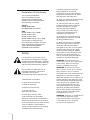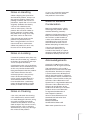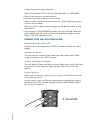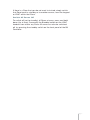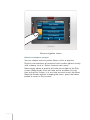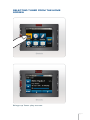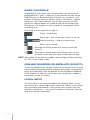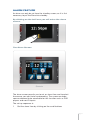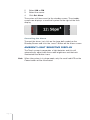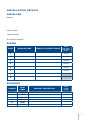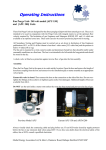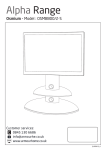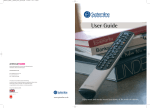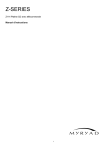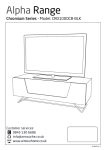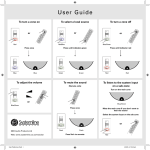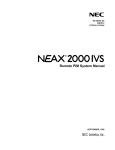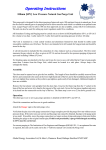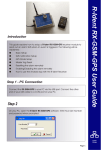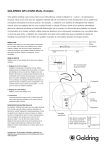Download User Guide - Armour Home
Transcript
User Guide Declaration Of Conformity The Systemline S6 Multiroom Controller has been designed and independently tested to be in compliance with the following standards: SAFETY BS EN 60065:2002 IEC 60065:2001 7th Edition EMC BS EN 55022 Class B 2006 BS EN 55103-1:1997 BS EN 55103-2:1996 BS EN 61000-4-(2 to 6 & 11) 2004 This product is designed and manufactured to comply with the radio interference requirements of EEC directive 89/336/EEC, 93/68/EEC and 73/23/EEC. Safety This Symbol is to alert the user to the presence of dangerous voltages inside the Systemline Power supplies. To reduce the risk of electric shock do not dismantle these power supplies. This symbol is to alert the user of important operating instructions included in this manual accompanying the Systemline Unit. 1. Read these instructions. 2. Keep these instructions. 3. Heed all warnings. 4. Follow all instructions. 5. Do not use this apparatus near water. 6. Clean only with dry cloth. 7. Do not block any ventilation openings. Install only in accordance with the manufacturer’s instructions. 8. Do not install near any heat sources such as radiators, heat registers, stoves, or other apparatus (including amplifiers) that produce heat. Page 9. Protect the power cord from being walked on or pinched, particularly at plugs, convenience receptacles and the point at which they exit from the apparatus. 10. Only use attachments/accessories specified by the manufacturer. 11. Use only with the cart, stand, tripod, bracket or table specified by the manufacturer, or sold with the apparatus. When a cart is used, use caution when moving the cart/apparatus to avoid injury from tip-over. 12. Unplug this apparatus during lightning storms or when unused for long periods of time. 13. Refer all servicing to qualified personnel. Servicing is required when the apparatus has been damaged in any way, such as power supply cord or plug is damaged, liquid has been spilled or objects have fallen in to the apparatus, the apparatus has been exposed to rain or moisture, does not operate normally or has been dropped. WARNING: Do Not Remove the cover. There are no user serviceable parts inside. Refer all servicing issues to qualified personnel. WARNING: To reduce the risk of fire or electric shock, do not expose this product to rain or moisture. This apparatus must not be exposed to dripping or splashing. Objects filled with liquids such as vases must not be placed on the apparatus. The rear panel power switch disconnects mains live only. The power cord must be disconnected from the rear of the apparatus, or the wall socket, to provide total isolation. One or other of these connections must be readily accessible when the apparatus is in use. WARNING: Changes or modifications not expressly approved by the party responsible for Compliance could void the user’s authority to operate the equipment. Notes on Handling • When shipping the Systemline S6 Controller product, always use the original shipping carton and packing materials. For maximum protection, repack the unit as it was originally packed at the factory. • If you use a chemical saturated cloth to clean the unit, follow that product’s instructions. • Do not use volatile liquids, such as insect spray, near the product. Do not leave rubber or plastic products in contact with the product for a long time. They will leave marks on the finish. Moisture condensation is likely to damage this product. Please read the following carefully: • Moisture inside the product is most likely to arise when transferring the unit from a cold location to a warm one. Wherever possible avoid doing this, or let the unit acclimatise for at least 3 hours before attempting to switch it on. • The top and rear panels of the product may become warm after a long period of use. This is normal and not a malfunction. • When the product is not in use, be sure to turn off the power. • Avoid placing the unit in the direct airflow from an air conditioning unit as this may lead to condensation being developed inside the product. • The rocker switch at the rear of the equipment is the primary means of disconnecting the mains supply and therefore this should be accessible. If access is not feasible then a secondary means of disconnection must be readily available and accessible. • Do not use the product in a cold room where you just turned on the heater, or a place where the cold wind from the air conditioner directly hits the unit. Notes on Locating • Locate this product away from any direct sources of heat (e.g. radiators or heaters) or magnetism (old style TVs or computer monitors). Notes on Cleaning • Use a dry soft cloth for cleaning. • For stubborn dirt, soak the cloth in a weak detergent solution, wring very well and wipe the exterior surfaces of the product. Use a dry cloth to wipe it dry. Do not use any type of solvent, such as thinners and benzene, as they may damage the surface of the product. Notes on Moisture Condensation Acknowledgements Copyright © 2007 Armour Home Electronics Ltd. All rights reserved. The information in this guide is believed to be correct as of the date of publication. However, our policy is one of continuous development and so the information is subject to change without notice, and does not represent a commitment on the part of Armour Home Electronics Ltd. Systemline is a registered trademark of Armour Home Electronics Ltd. Sistema 45 and System 45 are trademarks of AVE s.p.A. All other product names are trademarks or registered trademarks of their respective owners. Armour Home Electronics Ltd Stortford Hall Industrial Park Dunmow Road Bishops Stortford Hertfordshire CM23 5GZ Web: www.systemline.co.uk Page Contents Page CAPABILITIES 6 LOCATION 6 SWITCHES AND DISPLAY Power Switch Front Panel Display Front Panel Standby Button Resetting the S6 Controller to Factory Default Conditions 6 6 6 6 7 USING THE S6 CONTROLLER Selecting Audio Sources Volume Controls Treble and Bass Controls Party Feature Switch All Zones Off 7 7 7 7 7 8 Touchscreen operation Switching the system on From the touchscreen Radio play screen Home Screen 9 9 10 10 Navigating the system Selecting a Music Server source from the home screen Music Selection Screen 11 11 13 Selecting Tuner from the Home screen Brings up Tuner play screen The tuner pre-sets screen 14 14 15 Basic Controls 17 ONE-WAY SOURCES(CD, Satellite, DVD etc.) 17 Local input 17 Alarm feature The Alarm Screen Cancelling the Alarm 18 18 19 INSTALLATION Details 20 CAPABILITIES The S6 Controller allows selection of up to 6 audio sources (such as CD players, tuners etc) to any of 8 Zones. Remote control handsets or wall-mounted keypads are used to select and control sources from within each Zone. Additionally, an audio source device located within a Zone can be selected to be played in that Zone. Alternatively, from the first 6 Zones, these local sources can be chosen as one of the sources that is available to all other Zones. An audio source device such as a CD player, located within a Zone can be played in that Zone, provided that the necessary cables and wall plates have been installed. Such a Zone-located source can be allocated, during installation, as one of the 6 sources that can be selected by any Zone. The details of your installation are written on the inside of the rear cover of this guide. Video sources can be automatically selected at the same time, provided the necessary video switching equipment has been installed. The two sockets on the front panel are for Installation purposes only and the user must not connect anything to these sockets. To do so will invalidate the Warranty. LOCATION The S6 Controller and audio sources such as CD players, tuners, music servers together with lighting controllers will usually be located centrally from where the necessary wiring will be run to each Zone. Music from any of these audio sources can be listened to and controlled from any zone. SWITCHES AND DISPLAY Power Switch The rocker switch located at the rear at the right hand side switches on mains power. In normal use, the S6 Controller should not be switched off at the rear, especially if lighting control systems are employed and controlled by Systemline touch screen keypads as the keypads, and hence the lighting system, are not able to function without power. Front Panel Display This show the current status of each Zone preamplifier plus data traffic LEDs. Page Front Panel Standby Button When the adjacent LED is red, the S6 Controller is in STANDBY • Zone Audio controls will not function • Zone pre-amplifier outputs will be muted • Touch screen keypads will still be able to control lighting systems, if these are installed When the LED is green or flashing green, the S6 Controller is fully operational • A short press of the STANDBY button will place the S6 Controller into standby and will mute all Zone pre-amplifier outputs and all Zones. The LED changes to red USING THE S6 CONTROLLER Selecting Audio Sources Please refer to the Keypad and LRN7 Handset manuals for these details. Volume Controls You can control volume levels and mute from within each Zone using a keypad or the LRN7 handset. Treble and Bass Controls You can adjust Treble and Bass for each Zone from within the Zone by using the LRN7 handset. Refer to the LRN7 manual for the details. Party Feature When you are having a party, you can easily set all Zones to listen to the same source. Activate party from any Zone by pressing the appropriate source button on the LRN7 remote control handset and holding it down, for at least 2 seconds. 2 Seconds Page If there is a Zone that you do not want to include simply switch that Zone back to standby or to another source, from the keypad or LRN7 within that Zone. Switch All Zones Off To switch off (set to standby) all Zones at once, press and hold down (for at least 2 seconds) the Standby button on the LRN7 handset from within any Zone. All zones can also be switched off by pressing the standby switch on the front panel of the S6 Controller. Page Touchscreen operation Switching the system on from the touchscreen Standby Screen ➊P ress the “power” button (hard button on top left hand side of screen) and it will switch the zone on and select input 1 which is normally a radio tuner – so by doing this, you will always hear something. ➋P ress the “Home” button (hard button on bottom left hand side of screen) to go to the Home page and from there, select the source you want to watch or listen to. Note: Source symbols are normally displayed in blue. If a source symbol is displayed in orange, it means that the source is already being used by another person in another location. You can go ahead and listen, but it would be polite not to change stations or tracks. Page Radio play screen 12.56pm DAB Tuner DAB BBC Radio 1 Newsbeat - all the latest news Email - [email protected] FM Presets Home screen (Sources available vary according to installation requirements). Page 12.56pm BBC Radio 1 Navigating the system BBC Radio 2 BBC Radio 3 The starting point is the Home Screen. If you are not on theBBC Home Radio 4 >> Screen, simply press the Home button ( ) until the Home Back so you may Screen appears (the Home button is also a back button, need to click on this more than once). Selecting a Music Server source from the home screen ➊ Volume Up Volume Down ➋ Mute From the Home Screen, click on the Music Server source icon. This will take you to the “Play Screen”. From the play screen, you can simply press play to start listening to music. Page 10 Server play screen To select and navigate to your music selection, click on “Select Music” button. This will take you to the Server Navigation screen. Other “buttons” are for play, stop, pause, skip forward/back etc. Certain buttons are two-way and will highlight orange when activated. The button layout will depend on the chosen sources selected for use in the system. Page 11 Server navigation screen Music selection screen You can choose music by either Album, Artist or playlists. Playlists are selections of favourite tracks and/or albums usually with a theme, such as “Pete’s favourite rock music”. Selecting by album or playlist will take you straight to the Play screen. Selecting by Artist will take you to an album list and then to the Play screen. If at any time you wish to exit the Music Selection Screen without changing the music, press the Home button to revert to Play screen. Page 12 Selecting Tuner from the Home screen 12.56pm Home Tuner CD Satellite Local DVD MUSIC SERVER MUSIC SERVER 12.56pm DAB Tuner DAB BBC Radio 1 Newsbeat - all the latest news Email - [email protected] FM Presets Brings up Tuner play screen Page 13 The Tuner consists of two screens. The first is the play screen which will display the details of the selected radio station. This will normally consist of the actual station name followed by its genre and often some accompanying text. The text can consist of up to 120 characters. To view this in its entirety, click on the text to expand the field to show all of the text information. Click again on the text to revert to normal display. A signal strength bar completes the main display. On the left hand side there are buttons to switch between DAB & FM. There is also a button to enter the Pre-sets screen and two further buttons to tune up or down. Note: In DAB mode, this will always scan to the next station, but in FM mode, the Arcam tuner does not support this feature, so it just adjusts the frequency. 12.56pm DAB Tuner DAB BBC Radio 1 Newsbeat - all the latest news Email - [email protected] FM Presets The tuner pre-sets screen Click on the Pre-sets button on the play screen and the pre-sets screen will appear. Up to 12 pre-set stations can be stored and four of these are visible at a time. Scroll buttons at the bottom of the screen enable you to scroll up or down to the next set of presets. The pre-set buttons are labelled automatically from the radio station text field, so there is no need to manually label the buttons. Note For each pre-set, the Arcam tuner takes about 30 seconds to load the station text in to the pre-set text field of each of the Touch Screens. Once loaded, this information will be retained until the system is disconnected from the power supply. Page 14 12.56pm BBC Radio 1 BBC Radio 2 BBC Radio 3 BBC Radio 4 >> Back To escape from this screen, either select a pre-set and this station will appear (after a short delay) on the play screen. Alternatively click on the back button (bottom left), or press the Home button to return to the play screen. Page 15 Basic Controls Depending on the source you have selected, you will either be presented with a “play” screen for 2-way devices like the Arcam DAB/FM tuner or Systemline Music Server, or a screen of “soft” buttons to control one-way devices such as CD players, satelite boxes etc. The video output of any A/V devices such as DVD players or satellite boxes will automatically be switched to the AV input of a TV (subject to the inclusion of a supported video switching unit). At the top of the screen left to right is: 12.56pm 12.56pm 12.56pm 12.56pm BBC Radio 1 12.56pm Alarm bell – this will be dim if alarm is not set BBC RadioBBC 1 Radio 2 BBC Radio Volume level1 bar – displays volume level BBC Radio 2 Radio 3 BBC Radio 1 BBC BBC Radio 2 BBC Radio 1 BBC Radio 2 BBC Radio 3 Back Clock – time of day Mute – dim if muted 12.56pm BBC Radio 3 Radio 4 >> BBC Radio 2 3 button will always switch the BBC PressingBBC the Radio Power BBC Radio 1 zone off BBC Radio BBC Radio 3 4 >> Back BBC Radio 4 >> PressingBBC the Radio Home 2 button will always revert to the BBC Radio 4 >> Back previous screen and then back to the Home screen BBC Radio 3 BBC RadioBack 4 >> NOTE After about 10 minutes in standby, the back light will be switched BBCstate. Radio 4 >> off. This is the “sleep” Back Back ONE-WAY SOURCES (CD, Satellite, DVD etc.) These are mapped with a button layout to suit the particular source device being controlled and this mapping will largely correspond in terms of functionality with the buttons on the Systemline Modular LRN7 handset. In the case of A/V devices, navigation is aided by the display on the TV screen. Local input The local input is an input provided in the listening Zone. It may just consist of a stereo audio input without IR control, or IR control may have been provided for. If the former, then control from the keypad is quite basic — just on/off & volume. If the latter, then full (one-way) control is possible. Page 16 Alarm feature An alarm can only be set from the standby screen, so it is first necessary to put the Zone into standby. By clicking on the bell icon you will enter the alarm screen The Alarm Screen Tuner Satellite CD MUSIC SERVER MUSIC SERVER The alarm screen permits you to set an alarm time and to select the source you want to be awakened by. The screen excludes sources deemed to be unsuitable for this function such as DVD players and non-IR inputs. The set-up sequence is: 1 Set the alarm time by clicking on the scroll buttons Page 17 2 Select AM or PM 3 Select the source 4 Click Set Alarm The system will then revert to the standby screen. The standby screen now displays a small bell symbol to the right of the time display. Cancelling the Alarm To unset the alarm, just click on the large bell symbol on the Standby Screen and click the “unset” button on the Alarm screen. Ambient light sensitive display The Touch screen incorporates a light detector and this will automatically adjust both the screen brightness and the back illuminated hard button icons. Note When the system is in sleep mode, only the small red LED on the Power button will be illuminated. Page 18 INSTALLATION Details Installer Address: Contact Name: Contact Number: S6 Controller Serial No.: Zones ZONE ROOM OR AREA SOURCES LOCATED IN ZONE SOURCE SELECTABLE FROM OTHER ZONES? 1 YES/NO 2 YES/NO 3 YES/NO 4 YES/NO 5 YES/NO 6 YES/NO 7 8 Sources SOURCE LRN7 LABEL 1 TUNER 2 DISC 3 SATELLITE 4 VIDEO 5 AUX1 6 AUX2 PRODUCT DESCRIPTION SOURCE LOCATED IN ZONE Page 19 w w w. s y s t e m l i n e . c o . u k Stortford Hall Industrial Park, Dunmow Road, Bishops Stortford, Hertfordshire CM23 5GZ United Kingdom www.armourhe.co.uk Our policy is one of continuous product improvement, we reserve the right to change the designs and specifications without notice. All information is given in good faith. The manufacturer accepts no responsibility for errors, omissions or incorrect assumptions. Armour Home Electronics 2006 ZINS401-ISS1-26/10/2007