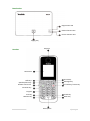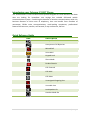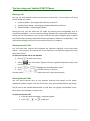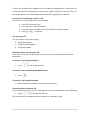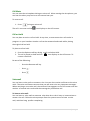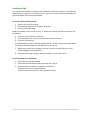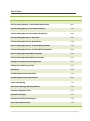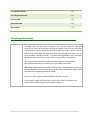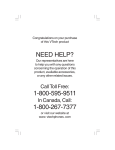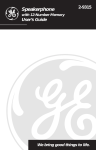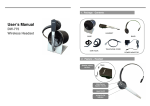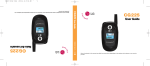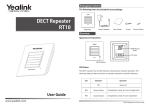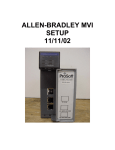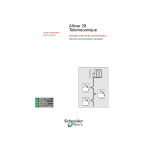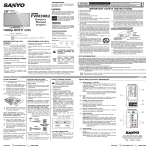Download Yealink IP DECT Phone W52P User Guide
Transcript
Yealink IP DECT Phone W52P User Guide 1|Page Base Station Registration LED Network Status LED Power Indicator LED Paging Key Earpiece Handset LCD Screen Scroll Keys Soft Keys Speakerphone Key Headset Connector Message Key On-hook Key/ Power Key Off-hook Key Keypad Star Key Pound Key Redirect Key Mute Key Microphone 2|Page Introducing your Polycom IP DECT Phone The Yealink W53P is a SIP Cordless Phone System designed for small business and SoHo who are looking for immediate cost savings but scalable SIP-based mobile communicaitons system. Combining the benefits of wireless communications with rich business features of Voice over IP telephony, User can benefit from freedom of movement, lifelike voice communications, multi-tasking conveience, professional feature like intercom, transfer, call forward, 3 way conference, PoE etc Quick Refrence Guide Icon Description Anonymous Call Anonymous Call Rejection Missed Call Voice Mail Keypad Lock Silent Mode Do Not Disturb Call Forward Call Hold Call Mute Unassigned Outgoing Line Unusable Line Loudspeaker On Handset Mode On 3|Page Tips for using your Yealink IP DECT Phone Placing a call You can use your handset to place an internal or external call. You can place a call using the following call modes: • • • Earpiece Mode – Pressing the off-hook key to dial out Speakerphone Mode – Pressing the speakerphone key to dial out Handset Mode – Connecting a headset During the call, you can swith the call mode by pressing the corresponding keys or connecting a headset. You can canel the dialing operation by pressing the on-hook key. During the call converations, you can press the left and right navigation keys to adjust the volum of the currently used audio devices (earpience, headset or loudspeaker). The call duration displays on the LCD screen while the call is in progress. Placing Internal Calls You can make free internal calls between the handsets registerd to the same base station. You can place an internal call to one handset or all handsets registered to the same base station To place an internal call to one handset 1. Press to enter main menu 2. Select - the LCD screen displays all other registered handsets names and the All HS option. 3. Press or to highlight the desired handset name. 4. Press or the OK soft key to dial out. All other handsets registed to this base station will ring simultaneously. Placing External Calls You can place external calls on the handset. External calls based on the public telephone network require the use of SIP lines. Your system administrator will assign the SIP line to the handset beforehand, so that after you register the handset to the base station, the handset is ready to use. To place an external call: 1. Enter the desired number using the keypad. 2. Press , or to dial out. 4|Page If there are multiple lines assigned to your handset as outgoing lines, press the Line soft key to select the desired line and then press or the Dial soft key to dial out. If you do not select a line, the handset uses the default outgoing line to dial out. To place a new call during an active call: You can have at most two calls on your handset. 1. 2. 3. 4. Press the Ext.Call soft key. The active call is placed onohold. Enter the desired number in the Call To field using the keypad. Press or to dial out. Answering calls You can answer a call in three ways: • • • Using the earpience Using the speakerphone Using the headset Answering when not in another call In all cases, the active call will appear on the LCD screens howing call duration and destination To answer a call using the earpiece 1. Press or the Accept soft key To answer a call using the speakerphone mode 1. Press To answer a call using the headset 1. With a headset connected, press the Accept soft key. Answering when in another call If you are during an active call, an incoming call arrives on the handset, do the following 1. Press or the Accept soft key. The incoming call is answered and the original call is placed on hold. 5|Page Call Mute You can mute the microphone during an active call. When muting the microphone, you can hear the other party but he or she cannot hear you. To mute a call: 1. Press during an active call The call is on mute and the icon displays on the LCD screen. Call on hold You can place an active call on hold. At any time, at most one active call can be in progress on your handset. Another call can be answered and made while placing the original call on hold. To place a call on hold: 1. Press the Options soft key during a call, and select Hold. 2. The call is placed on hold and the icon displays on the LCDscreen. To resume a hold call: Do one of the following: - Press the Resume soft key. - Press - Press . Voicemail You can leave voice mails to someone else. You can also receive and listen to the voice mails. The voice mail feature ensures that you will never miss any important messages. When receiving a new voice mail, the voicemail icon appears on the LCD screen with the number of unread voice mails and the message key LED flashes red. To leave a voice mail: You can leave a voice mail to someone else when he or she is busy or inconvenient to answer the call. Follow the voice prompts from the system server to leave a voice mail, and then hang up after completing. 6|Page Conference Call You can use the handset to ceatea a local conference with other parties. The hadnset supports up to 3 parties in a conference call. You can create a conference between an active call and a held call on the handset. To set up a local conference call 1. Place a call to the first party 2. Press options soft key, and select conference 3. Do one of the following Enter the number of the second party or select the handset you want to add to the conference. 4. Press the Conf. soft key to dial out. 5. Press the Directory soft key, and select the desired contact. 6. Press the Call soft key. If both the office number and the mobile number of the contact are stored, select the desired number and press the OK soft key to dial out. 7. When the second party answers the call, you can consult with him or her before adding to the conference. 8. Press the Conf. soft key again to join all parties in the conference. To join two calls in a conference: 1. Place two calls on the handset. 2. Select the desired call and make sure the call is active. 3. Press the Options soft key, and select Conference. Two calls are joined in the conference To drop the conference call, press the End soft key 7|Page Star Codes Automatic Call Back Deactivation #8 Call Forwarding Always To Voice Mail Activation *21 Call Forwarding Always To Voice Mail Deactivation #21 Call Forwarding Busy To Voice Mail Activation *40 Call Forwarding Busy To Voice Mail Deactivation #40 Call Forwarding No Answer Activation *92 Call Forwarding No Answer Deactivation *93 Call Forwarding No Answer To Voice Mail Activation *41 Call Forwarding No Answer To Voice Mail Deactivation #41 Call Forwarding Not Reachable Activation *94 Call Forwarding Not Reachable Deactivation *95 Calling Line ID Delivery Blocking per Call *67 Calling Line ID Delivery per Call *65 Call Return *69 Call Waiting Persistent Activation *43 Call Waiting Persistent Deactivation #43 Cancel Call Waiting *70 Clear Voice Message Waiting Indicator *99 Customer Originated Trace *57 Directed Call Pickup *97 Directed Call Pickup with Barge-in *33 Direct Voice Mail Transfer *55 8|Page Last Number Redial *66 Per Call Account Code *71 Push to Talk *50 Speed Dial 100 *75 Speed Dial 8 *74 Operating Instructions Notice 1. If the WAN (wide area network) connection fails to a site for any reason, including a fault on the circuit or a power cut, then the ability to make and receive calls from the IP phones utilising that WAN circuit will be restricted. These failures may be caused for reasons outside our control. Other services will be fully maintained including voice mail and the ability to divert calls to other numbers including mobiles. If another working WAN circuit is available at that site then this can be used to fully restore service to all phones. 2. This service allows for calls to 999 and 112, however these services will be affected if there is a power cut or your WAN circuit fails 3. With regard 999 services no location information is passed to the emergency services operator this will mean that you will have to state the address that you wish the emergency service to attend. 4. We do not offer a paper based telephone directory service 5. If you require a PDF that allows you to print off stickers to attach to the phone device explaining the above please contact us. 9|Page