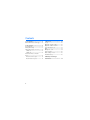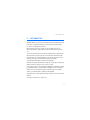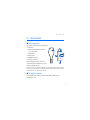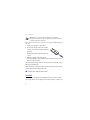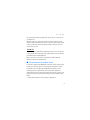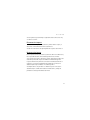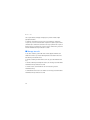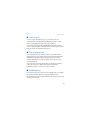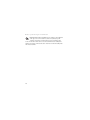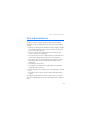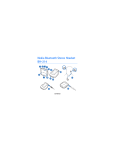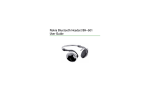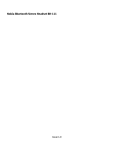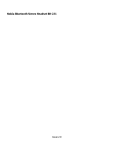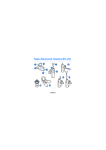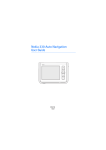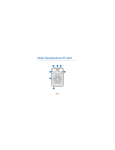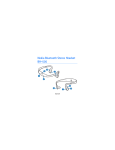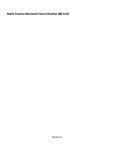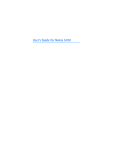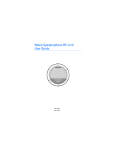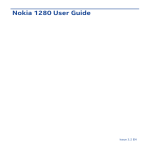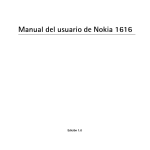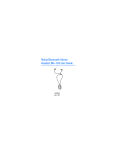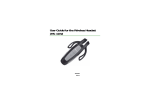Download Nokia Wireless Loopset LPS-5 User Guide
Transcript
Nokia Wireless Loopset LPS-5 User Guide 9212931 Issue 1 EN DECLARATION OF CONFORMITY Hereby, NOKIA CORPORATION declares that this LPS-5 product is in compliance with the essential requirements and other relevant provisions of Directive 1999/5/ EC. A copy of the Declaration of Conformity can be found at http:// www.nokia.com/phones/declaration_of_conformity/. © 2009 Nokia. All rights reserved. Nokia, Nokia Connecting People and the Nokia Original Accessories logo are trademarks or registered trademarks of Nokia Corporation. Other product and company names mentioned herein may be trademarks or tradenames of their respective owners. Reproduction, transfer, distribution, or storage of part or all of the contents in this document in any form without the prior written permission of Nokia is prohibited. Bluetooth is a registered trademark of Bluetooth SIG, Inc. Nokia operates a policy of ongoing development. Nokia reserves the right to make changes and improvements to any of the products described in this document without prior notice. TO THE MAXIMUM EXTENT PERMITTED BY APPLICABLE LAW, UNDER NO CIRCUMSTANCES SHALL NOKIA OR ANY OF ITS LICENSORS BE RESPONSIBLE FOR ANY LOSS OF DATA OR INCOME OR ANY SPECIAL, INCIDENTAL, CONSEQUENTIAL OR INDIRECT DAMAGES HOWSOEVER CAUSED. THE CONTENTS OF THIS DOCUMENT ARE PROVIDED "AS IS". EXCEPT AS REQUIRED BY APPLICABLE LAW, NO WARRANTIES OF ANY KIND, EITHER EXPRESS OR IMPLIED, INCLUDING, BUT NOT LIMITED TO, THE IMPLIED WARRANTIES OF MERCHANTABILITY AND FITNESS FOR A PARTICULAR PURPOSE, ARE MADE IN RELATION TO THE ACCURACY, RELIABILITY OR CONTENTS OF THIS DOCUMENT. NOKIA RESERVES THE RIGHT TO REVISE THIS DOCUMENT OR WITHDRAW IT AT ANY TIME WITHOUT PRIOR NOTICE. The availability of particular products may vary by region. Please check with your Nokia dealer for details. Export controls This device may contain commodities, technology or software subject to export laws and regulations from the US and other countries. Diversion contrary to law is prohibited. 9212931/Issue 1 EN Contents 1. Introduction ......................... 5 3. Basic use ............................. 12 Bluetooth wireless technology........... 6 Set up ..................................................... Adjust the loopset volume................ Adjust the sidetone volume ............. Select vibration mode........................ Calls ........................................................ Manage two calls................................ Listen to music..................................... Clear settings or reset........................ Troubleshooting................................... 2. Get started ........................... 7 Keys and parts......................................... 7 Charge the battery ................................ 7 Switch the loopset on or off............... 8 Switch on.............................................. 8 Switch off ............................................. 9 Pair and connect to another device ........................................................ 9 Disconnect the loopset .................. 11 Reconnect the loopset ................... 11 4 12 12 12 13 13 14 15 15 15 4. Battery and charger information ............................ 17 Introduction 1. Introduction The Nokia Wireless Loopset LPS-5 is designed for people with hearing aids to use their compatible mobile phone or music player together with a telecoil (T-coil) equipped hearing aid. When using the loopset for calling, you can speak directly into the internal microphone, and you do not need to hold the phone near your ear. You can use this inductive loopset with compatible devices that support Bluetooth wireless technology. The loopset wirelessly transmits sound from the phone to a hearing aid that is in T mode. The quality of sound depends on the type of hearing aid used and is affected by electromagnetic disturbances from the surroundings. Read this user guide carefully before using the loopset. Also, read the user guide for the device that you connect to the loopset. For the latest version of the user guide and additional information related to your Nokia product, see www.nokia.com/support or your local Nokia website. For more information about loopsets and other accessibility solutions, see www.nokiaaccessibility.com (in English). The product may contain small parts. Keep them out of the reach of small children. The surface of this device is nickel-free. 5 Introduction ■ Bluetooth wireless technology Bluetooth wireless technology allows you to connect compatible devices without cables. The <10m loopset and the other device do not need to be in line of sight, but they should be within 10 metres (33 feet) of each other. The closer the loopset and the other device are to each other, the better the performance. The optimal operating range is shown in dark grey in the picture. The connection is subject to interference from distance and obstructions (shown in light grey) or other electronic devices. The loopset is compliant with the Bluetooth Specification 2.1 + EDR supporting the Headset Profile 1.1, the Hands-Free Profile (HFP) 1.5, and the Advanced Audio Distribution Profile (A2DP) 1.0. Check with the manufacturers of other devices to determine their compatibility with this device. 6 Get started 2. Get started ■ Keys and parts The loopset contains the following parts: 1. Neck loop 2. Indicator light (inside the rubber sleeve at the top) 2 1 4 5 3. Volume keys 4. Microphone 1 3 5. Multifunction key 6. Charger connector Before using the loopset, you must charge the battery and pair the loopset with a compatible device. 6 Parts of the device are magnetic. Metallic materials may be attracted to the device. Do not place credit cards or other magnetic storage media near the device, because information stored on them may be erased. ■ Charge the battery Before charging the battery, carefully read “Battery and charger information”, p. 17. 7 Get started Warning: Use only chargers approved by Nokia for use with this particular model. The use of any other types may invalidate any approval or warranty, and may be dangerous. When you disconnect the power cord of any accessory, grasp and pull the plug, not the cord. 1. Connect the charger to a wall outlet. 2. Connect the charger cable to the charger connector. The indicator light is red during charging. Charging the battery fully may take up to 1 hour. 3. When the battery is fully charged, the indicator light turns green. Disconnect the charger from the loopset, then from the wall outlet. The fully charged battery has power for up to 6 hours of talk time or up to 110 hours of standby time. When the battery is discharged, the loopset beeps about every 5 minutes, and the indicator light slowly flashes red. ■ Switch the loopset on or off Switch on To switch on, press and hold the multifunction key for about 2 seconds. The loopset vibrates once and plays an ascending sequence of beeps, and 8 Get started the green indicator light is displayed. The loopset tries to connect to the last used device. When the loopset is connected to your device and is ready for use, the indicator light slowly flashes blue. If the loopset has not been paired with a device, it automatically enters pairing mode (see “Pair and connect to another device”, p. 9). Switch off To switch off, press and hold the multifunction key for over 5 seconds. The loopset vibrates twice and plays a descending sequence of beeps, and the red indicator light is briefly displayed. If the loopset is not connected to a paired device within about 30 minutes, it switches off automatically. ■ Pair and connect to another device If your phone supports the A2DP Bluetooth profile and has a music player feature, you can use the phone to also play music through the loopset. If your phone does not support the A2DP Bluetooth profile, you can separately pair the loopset with the phone and a music player that supports this profile. If you have paired and connected the loopset to your phone, disconnect the loopset before pairing the loopset with the music player. 1. Ensure that your phone or music player is switched on. 9 Get started 2. To pair the loopset if it has not been previously paired with a device, switch on the loopset. The loopset enters pairing mode, and the indicator light quickly flashes blue. To pair the loopset if it has been previously paired with another device, ensure that the loopset is switched off, and press and hold the multifunction key (for over 5 seconds) until the indicator light quickly flashes blue. 3. Within about 5 minutes, activate the Bluetooth feature on your phone or music player, and set it to search for Bluetooth devices. For details, see the user guide of your device. If the pairing is not initiated within about 5 minutes, the loopset switches off. 4. Select the loopset (Wireless Loopset LPS-5) from the list of found devices on your phone or music player. 5. If necessary, enter the passcode 0000 to pair and connect the loopset to your device. If your device does not have a keypad, it may use this passcode by default. In some devices, you may need to make the connection separately after pairing. If pairing is successful, the loopset appears in the menu of your device where you can view the currently paired Bluetooth devices. When the loopset is connected to your device and is ready for use, the indicator light slowly flashes blue. 10 Get started You can pair the loopset with up to eight devices but connect it to only one device at a time. Disconnect the loopset To disconnect the loopset from your device, switch off the loopset, or disconnect it in the Bluetooth menu of your device. You do not need to delete the pairing with the loopset to disconnect it. Reconnect the loopset If the loopset loses the connection to your device when it is switched on, the loopset vibrates three times and beeps about once a minute. To reconnect the loopset to the phone or music player that you have last used with it, switch the loopset off and back on. Alternatively, if the loopset is switched on, make the connection in the Bluetooth menu of your device, or press the multifunction key. When the connection is established, the loopset vibrates once and beeps twice. You may be able to set your device so that the loopset connects to it automatically. To activate this feature in a Nokia device, change the paired device settings in the Bluetooth menu. 11 Basic use 3. Basic use ■ Set up Ensure that the loopset is paired and connected to your phone or music player. Detach one end of the loop from the loopset, place the loop around your neck, and plug the loop end back into the loopset. Switch your hearing aid to T mode. Wear the loopset around your neck when you use it with your hearing aid. ■ Adjust the loopset volume To adjust the strength of the magnetic field that the loopset produces for the hearing aid, press a volume key during a call or while you listen to music. The loopset vibrates (if vibration is enabled) and beeps at the selected volume level, and the hearing aid changes the audio volume accordingly. ■ Adjust the sidetone volume Sidetone is the sound that is picked up by the loopset microphone and routed to the hearing aid during a call. To adjust the sidetone volume, press the multifunction key twice during a call, and press a volume key within 15 seconds. 12 Basic use ■ Select vibration mode You can set the loopset to vibrate in different situations. To select the desired vibration mode during a call (when there is no other call waiting or on hold), press and hold the multifunction key for about 2 seconds one or more times: • If the loopset beeps once, the loopset vibrates when you press a key or receive a call. • If the loopset beeps twice, the loopset vibrates when you press a key. • If the loopset beeps three times, the loopset vibrates when you receive a call. This is the default setting. • If the loopset beeps four times, the vibration is turned off. ■ Calls To make a call, use your mobile phone in the normal way when the loopset is connected to it. To redial the number you last called (if your phone supports this feature with the loopset), when no call is in progress, press the multifunction key twice. To activate voice dialling (if your phone supports this feature with the loopset), when no call is in progress, press and hold the multifunction key for about 2 seconds. Proceed as described in the phone user guide. To cancel voice dialling, press the multifunction key. To answer or end a call, press the multifunction key, or use the phone keys. To reject a call, press the multifunction key twice. When you receive a call, 13 Basic use the loopset vibrates and plays a ringing tone, and the indicator light quickly flashes blue. To switch a call from the loopset to the connected device, switch the loopset off, or use the related feature of your device (the loopset remains switched on). To switch the call back to the loopset, switch the loopset on (and connect it to your device), or if the loopset is switched on, press and hold the multifunction key for about 2 seconds. ■ Manage two calls To use these features, your mobile device must support the Bluetooth Hands-Free Profile 1.5, and call waiting must be activated in the device. Call waiting is a network service. To answer a waiting call and end the active call, press the multifunction key. To answer a waiting call and put the active call on hold, press and hold the multifunction key for about 2 seconds. To end the active call and make the call on hold active, press the multifunction key. To switch between the active call and the call on hold, press and hold the multifunction key for about 2 seconds. 14 Basic use ■ Listen to music To listen to music through the loopset, connect the loopset to a compatible device that supports the A2DP Bluetooth profile. To play music, use the playback controls on the connected device. If your device supports the HFP and A2DP Bluetooth profiles and you receive or make a call while listening to music, the music may be paused until you end the call, depending on the device. ■ Clear settings or reset To clear your pairing, loopset volume, sidetone, and vibration mode settings from the loopset, switch on the loopset, and press and hold the multifunction key and the volume up key for about 5 seconds. The indicator light alternates red, green, and blue twice, and the loopset enters pairing mode. To reset the loopset if it stops functioning, even though it is charged, connect the loopset to a charger while you press and hold the multifunction key. The reset does not clear the settings. ■ Troubleshooting If you cannot connect the loopset to your compatible device, check that the loopset is charged, switched on, and paired with the device. Also check that the loopset is within 10 metres (33 feet) of the device that you have connected to it. 15 Basic use If you still have problems, reset the loopset. See “Clear settings or reset”, p. 15. 16 Battery and charger information 4. Battery and charger information This device has an internal, nonremovable, rechargeable battery. Do not attempt to remove the battery from the device as you may damage the device. This device is intended for use when supplied with power from the following chargers: AC-8 and DC-9. The exact charger model number may vary depending on the type of plug. The plug variant is identified by one of the following: E, EB, X, AR, U, A, C, or UB. The battery can be charged and discharged hundreds of times, but it will eventually wear out. Recharge your battery only with Nokia approved chargers designated for this device. Use of an unapproved charger may present a risk of fire, explosion, leakage, or other hazard. If a battery is being used for the first time or if the battery has not been used for a prolonged period, it may be necessary to connect the charger, then disconnect and reconnect it to begin charging the battery. If the battery is completely discharged, it may take several minutes before the charging indicator light is displayed. Unplug the charger from the electrical plug and the device when not in use. Do not leave a fully charged battery connected to a charger, since overcharging may shorten its lifetime. If left unused, a fully charged battery will lose its charge over time. Always try to keep the battery between 15°C and 25°C (59°F and 77°F). Extreme temperatures reduce the capacity and lifetime of the battery. A device with a hot or cold battery may not work temporarily. Battery performance is particularly limited in temperatures well below freezing. Do not dispose of batteries in a fire as they may explode. Batteries may also explode if damaged. Never use any charger that is damaged. 17 Battery and charger information Important: Battery talk and standby times are estimates only and depend on the type of the connected device, features used, battery age and condition, temperatures to which battery is exposed, and many other factors. The amount of time a device is used for calls will affect its standby time. Likewise, the amount of time that the device is turned on and in the standby mode will affect its talk time. 18 Care and maintenance Care and maintenance Your device is a product of superior design and craftsmanship and should be treated with care. The following suggestions will help you protect your warranty coverage. • Keep the device dry. Precipitation, humidity, and all types of liquids or moisture can contain minerals that will corrode electronic circuits. If your device does get wet, allow it to dry completely. • Do not use or store the device in dusty, dirty areas. Its moving parts and electronic components can be damaged. • Do not store the device in hot areas. High temperatures can shorten the life of electronic devices, damage batteries, and warp or melt certain plastics. • Do not store the device in cold areas. When the device returns to its normal temperature, moisture can form inside the device and damage electronic circuit boards. • Do not attempt to open the device. • Do not drop, knock, or shake the device. Rough handling can break internal circuit boards and fine mechanics. • Do not use harsh chemicals, cleaning solvents, or strong detergents to clean the device. • Do not paint the device. Paint can clog the moving parts and prevent proper operation. These suggestions apply equally to your device, charger, or any accessory. If any device is not working properly, take it to the nearest authorised service facility for service. 19 Care and maintenance Recycle The crossed-out wheeled-bin symbol on your product, battery, literature, or packaging reminds you that all electrical and electronic products, batteries, and accumulators must be taken to separate collection at the end of their working life. This requirement applies in the European Union. Do not dispose of these products as unsorted municipal waste. For more environmental information, see the product Eco-Declarations at www.nokia.com/environment. Always return your used electronic products, batteries, and packaging materials to a dedicated collection point. This way you help prevent uncontrolled waste disposal and promote the recycling of materials. More detailed information is available from the product retailer, local waste authorities, national producer responsibility organisations, or your local Nokia representative. Check how to recycle your Nokia products at www.nokia.com/werecycle, or if browsing on a mobile device, www.nokia.mobi/werecycle. 20