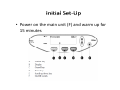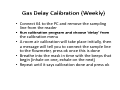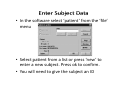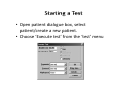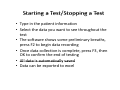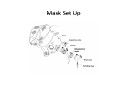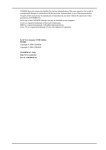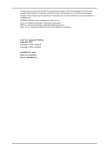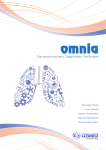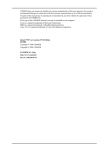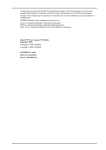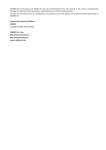Download Cosmed K4b2 User Guide
Transcript
Cosmed K4b2 User Guide Initial Mains Set Up Initial Mains Set‐Up • Connect up 6V power cable to unit and plug in Connect up 6V power cable to unit and plug in Initial Set Up Initial Set‐Up • Power on the main unit (F) and warm up for 15 minutes Set Up Battery Charging Set‐Up – Battery Charging • Charge batteries during warm‐up until green g g g light starts blinking to indicate full charge Example connection Example connection Room Air Calibration Room Air Calibration • • • • • Once the K4b2 has warmed up Once the K4b2 has warmed up sufficiently the sensors will need to be calibrated. Firstly room air calibration will need to be carried out. Connect the K4b2 to the PC via the RS232 cable. Remove the sampling line from the unit also. l l f h l Select the calibration tab and run calibration program ‐ choose room air room air. Room air calibration in progress with appear and will say calibration done once calibration done once completed. If the values are in black and not red then the values are within the set limits Reference Gas Calibration Reference Gas Calibration • Reference gas calibration with the following gas concentration (O2 = 16%, CO2 = 5%, N2 = Balance) is required. 5%, N2 Balance) is required. Reference Gas Calibration Reference Gas Calibration • • • • • Connect high pressure tube to the cylinder plug. Ensure the K4b2 unit is connected to the PC and remove the gas sample line from the reader. On the software choose ‘gas’ from the calibration menu, ensure the sample line is not plugged in as it runs another room air calibration initially Leave the switch on the gas line in the off position (no gas can be felt coming out of the end). Once the room air calibration has completed on this stage remove the sample line from the calibration box room air calibration has completed on this stage remove the sample line from the calibration box. Open the cylinder valve by turning the black lever (the dials are already set to the required values (3‐5 Bar) so do not change these). Leave unplugged after another room air measure is done Reference Gas Calibration Reference Gas Calibration • When the message ‘sample reference gas’ pp p g g p appears plug in the gas sample line to the calibration unit Remove after room air calibration Reference Gas Calibration Reference Gas Calibration • ‘Calibration done’ will appear, click ok to confirm the values • Remove the sample line and close the cylinder Gas Delay Calibration (Weekly) Gas Delay Calibration (Weekly) • C Connect K4 to the PC and remove the sampling t K4 t th PC d th li line from the reader • Run calibration program and choose ‘delay’ from Run calibration program and choose ‘delay’ from the calibration menu • A room air calibration will take place initially, then A room air calibration will take place initially then a message will tell you to connect the sample line to the flowmeter, press ok once this is done to the flowmeter, press ok once this is done • Breathe into the mask in time with the beeps that begin (inhale on one, exhale on the next) g ( , ) • Repeat until it says calibration done and press ok Turbine Calibration Assembly Turbine Calibration ‐ Turbine Calibration Turbine Calibration • Select ‘reference values’ from the ‘file’ menu (default 3 litres) • Select calibration/turbine, a dialog box will appear showing the IN/EX strokes of the syringe (5 IN and 5 EX strokes in total) • The box will display the h b ll d l h % error. Press OK once completed Enter Subject Data Enter Subject Data • In the software select ‘patient’ from the ‘file’ p menu • Select patient from a list or press ‘new’ to p p enter a new subject. Press ok to confirm. • You will need to give the subject an ID You will need to give the subject an ID Starting a Test Starting a Test • Open patient dialogue box, select p patient/create a new patient. p • Choose ‘Execute test’ from the ‘test’ menu Starting a Test/Stopping a Test Starting a Test/Stopping a Test • Type in the patient information i h i i f i • Select the data you want to see throughout the test • The software shows some preliminary breaths, p y press F2 to begin data recording • Once data collection is complete, press F3, then Once data collection is complete, press F3, then OK to confirm the end of testing • All data is automatically saved All data is automatically saved • Data can be exported to excel Receiver Unit Receiver Unit • To see ‘live’ data, connect the receiver unit to a PC via the receiver unit to a PC via the RS232 cable • It has a transmission range p of up to 800m • The data is also stored on the K4b2 unit anyway for download after testing • The K4b2 unit will need to be set to (INSERT WHICH MODE) • Also the software needs to be set to (INSERT WHICH MODE) Mask Set Up Mask Set Up USB to PC Connection USB to PC Connection Live data connection Live data connection