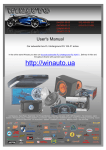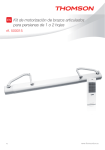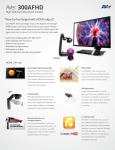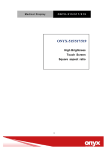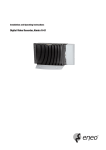Download Acorn multiscan monitor User Guide
Transcript
Acorn multiscan monitor User Guide - AKF18 Introduction Introduction This colour monitor is suitable for use with the Acorn range of 32-bit computers, using either the RISC OS or RISC iX operating systems. These computers have analogue RGB outputs. Warning This product is not intended for use as a critical component in life support devices or any system in which failure could be expected to result in personal injury. Information for users in the UK (not applicable outside the UK) Guarantee The legal responsibility while the monitor is under guarantee rests with the dealer from whom you bought it. The dealer can arrange for any work to be carried out by an Acorn-appointed third party organisation. For further information, please refer to the guarantee card supplied with the product. Installation Positioning and ventilation Warning: 2 • When positioning this equipment ensure that a mains socket is easily accessible (either a wall socket or, on some computers, a mains outlet). • Do not place the monitor near a source of heat. To prevent overheating, ensure that the ventilation openings of the monitor are not covered. Acorn multiscan monitor User Guide Tilt/swivel base Important: Do not use excessive force. The tilt/swivel base allows the monitor to be adjusted to the desired operating position, vertically and horizontally. The base can be attached to the monitor by turning the monitor upside down, matching the six retaining pegs with the corresponding slots, and pushing the base towards the front of the monitor until a distinct click is audible. Similarly, the base can be removed by lifting the plastic lever on the base, and pushing the base back and up. 3 Installation Connection to the mains Your new monitor is designed to operate from an ac mains supply of 220-240V at 50Hz. Stabilising circuits ensure satisfactory performance within normal supply variations. If the mains voltage in your location is different from this, please consult your dealer. Warning: This apparatus must be earthed. A suitable mains lead is supplied with the monitor. The female side of the IEC320 connector plugs into the rear of the monitor, while the male side must be connected to the mains outlet of your Acorn computer. Some computers may not be equipped with a mains outlet, in which case the mains lead for the monitor must be connected to a standard mains supply outlet. An appropriate cable can be purchased separately, or the lead supplied with the monitor can be altered. Important: The wires in the mains lead for the apparatus are coloured in accordance with the following code: Green and yellow : Earth Blue : Neutral Brown : Live An appropriate and approved plug for your supply must be connected to the mains lead. For UK operations the mains plug must be fitted with a 3 amp fuse, ASTA approved to BS1362. As the colours of the wires may not correspond with the coloured markings identifying the terminals in your plug, proceed as follows: • The wire which is coloured green and yellow must be connected to the terminal in the plug which is marked by one of the following: the letter E the colour green 4 the safety earth symbol the colours green and yellow • The wire which is coloured blue must be connected to the terminal which is marked with the letter N, or coloured black. • The wire which is coloured brown must be connected to the terminal which is marked with the letter L, or coloured red. Acorn multiscan monitor User Guide Connection to the computer There are two types of connector to the monitor used in the Acorn range of computers: 9-way D-type and 15-way D-type. Consult the Welcome Guide for your computer. This monitor is supplied with a fixed signal cable and a 15-way connector as standard. Should your computer be fitted with a 9-way connector for the monitor, then you have to add the 9-to-I 5-way cable adaptor (then supplied) between the monitor cable and the monitor connector on the computer. Tighten all four screws at the adaptor and the rear of the computer to hold this connection securely in place. 5 Installation To enable you easily to find the corresponding controls on the monitor the numbers on page 7 correspond to the numbers in the above diagram. 6 Acorn multiscan monitor User Guide Controls and adjustments The numbers below refer to the diagram opposite. 1 Switching on: press the righthand end of the rocker switch. Switching off: press the lefthand end of the rocker switch. 2 Adjusts the screen contrast. 3 Adjusts the screen brightness. 4 Used to adjust the image horizontally from left to right. 5 Used to adjust the height of the image, if the Vertical Size switch (see 7 below) is in the 'MANU' position. 6 NOR: Push to left to select Default screen width. ADD: Push to right to select additional screen width, useful in certain Acorn Modes (e.g. 16). 7 AUTO: Push to left to set up the correct aspect ratio in Acorn Mode 12 and true VGA. MANU: Push to right for all other screen modes, aspect ratio to be set by the user. 7 Safety precautions and maintenance Safety precautions and maintenance 8 • The rear panel should only be removed by a service technician. If necessary, clean with a slightly damp cloth. Do not use alcohol or ammonia-based products. • Keep the apparatus at: a room temperature of 10-35°C (50-95° Fahrenheit) and a relative humidity of 15-80% (non-condensing). • Avoid sudden extremes in temperature, exposure to direct sunlight, heat sources (such as an electric fan) or rain. • Make sure that the equipment is standing on a suitable rigid horizontal flat surface, allowing enough space for air to circulate when it is in use. • Ensure that wires and cables are routed sensibly so that they cannot be snagged or tripped over. Do not tug or twist any wires or cables, or use them to hang or lift any of the units. • Do not spill liquid on the machine. If liquid does spill, turn the machine off immediately and take it to your supplier for assessment. • Do not drop the equipment or subject it to excessive bumping or jarring. • Do not.obstruct or poke objects through the ventilation openings in the casing. Acorn multiscan monitor User Guide Technical specification Screen size 14" 0.39mm Dot pitch 240mm x 180mm Display area (W x H) Infinite Display colours Resolutions Compatibility Synchronisation up to 1024 x 768 interlaced Acorn 32-bit computers Horizontal: Vertical: 45 MHz Bandwidth Input signal Video: Sync: RGB - Analog 0.7 Vp-p Separate or Composite TTL Signal cable Power input 15 pin D-Connector Voltage: Frequency: Current rating Power consumption Dimensions (H x W x D) Weight 15 – 38 KHz 47 – 90 Hz 220 – 240 V ac nominal 50 Hz 0.6 A 75 W (max) 347mm x 355mm x 390mm 14 kg Operating and storage environment Operating temperature 10° C – 35° C Humidity 8% – 80% (non-condensing) Storage temperature 0° C – 65° C Altitude up to 7,000 feet Specifications subject to change without notice 9 Signal connector information Signal connector information Pin Function 1 Red signal 2 Green signal 3 Blue signal 4 Gnd (connected to Pin 10 in the monitor) 5 Gnd 6 Red Rtn 7 Green Rtn 8 Blue Rtn 9 10 Digital Gnd 11 Digital Gnd (connected to Pin 10 via a link/jumper in the monitor) 12 10 13 Horizontal sync. 14 Vertical sync. 15 — Acorn multiscan monitor User Guide Signal connector information (adaptor fitted) Pin Function 1 Red signal 2 Green signal 3 Blue signal 4 Composite sync. 5 6 Red Rtn 7 Green Rtn 8 Blue Rtn 9 Gnd 11 Copyright © Acorn Computers Limited 1991 Published by Acorn Computers Limited Part number 0491,029 Issue 1, October 1991