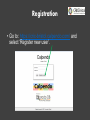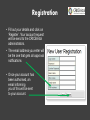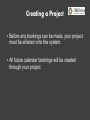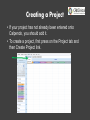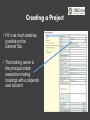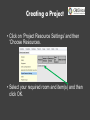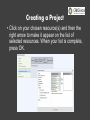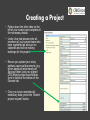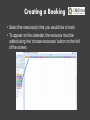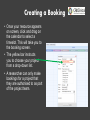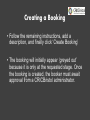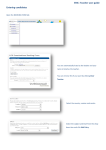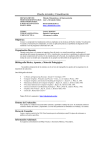Download Calpendo User Guide
Transcript
Calpendo User Guide Registration • Go to: https://cric-bristol.calpendo.com/ and select ‘Register new user’. Registration • Fill out your details and click on ‘Register’. Your account request will be send to the CRICBristol administrators. • The email address you enter will be the one that gets all approval notifications • Once your account has been authorised, an email informing you of this will be sent to your account. Creating a Project • Before any bookings can be made, your project must be entered onto the system. • All future calendar bookings will be created through your project. Creating a Project • If your project has not already been entered onto Calpendo, you should add it. • To create a project, first press on the Project tab and then Create Project link. Creating a Project • Fill in as much detail as possible on the General Tab. • The booking owner is the principal onsite researcher making bookings with a calpendo user account Creating a Project • Click on ‘Project Resource Settings’ and then ‘Choose Resources. • Select your required room and item(s) and then click OK. Creating a Project • Click on your chosen resource(s) and then the right arrow to make it appear on the list of selected resources. When your list is complete, press OK. Creating a Project • Follow down the other tabs on the left of your screen and complete all the necessary details. • Under User tab please enter all members of your project team who have registered an account on calpendo and will be making bookings for the project • Ensure you upload your study pathway approval documents (e.g. ethics approval letter/email pdf, Sponsor letter) and your signed CRICBristol project specification form in fields at the bottom of the General tab. • Once you have completed all necessary data, press the ‘Submit project request’ button. Creating a Booking • Select the resource(s) that you would like to book. • To appear on the calendar, the resource must be added using the ‘choose resources’ button on the left of the screen. Creating a Booking • Once your resource appears on screen, click and drag on the calendar to select a timeslot. This will take you to the booking screen. • The yellow bar instructs you to choose your project from a drop-down list. • A researcher can only make bookings for a project that they are authorised to as part of the project team. Creating a Booking • Follow the remaining instructions, add a description, and finally click ‘Create Booking’ • The booking will initially appear ‘greyed out’ because it is only at the requested stage. Once the booking is created, the booker must await approval from a CRICBristol administrator.