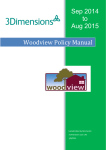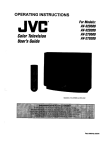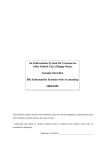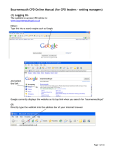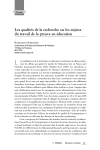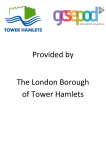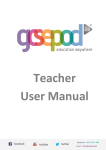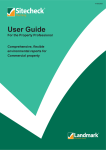Download Worcestershire PLD Leader User Guide
Transcript
Worcestershire PLD Online PLD Leader User Guide Contents Access the Site ..................................................................................................... 2 My PLD Online ...................................................................................................... 2 Making a Booking on Behalf of a Colleague ............................................................... 3 Events (training courses) booked for colleagues ........................................................ 5 Events (training courses) colleagues are due to attend .............................................. 6 Events (training courses) attended by colleagues ...................................................... 8 PLD Leader Reports ............................................................................................... 8 Support ............................................................................................................. 11 Page 1 © WebBased Ltd 2014 Access the Site 1. To access the Live site, go to: www.worcestershire.gov.uk/pld 2. Select 'Early Years & Childcare' and Login, (view Early Years Quick User guide for process) My PLD Online 1. To access your "My PLD Online" area click on ‘My PLD Online’ in the top menu. 2. This is where you can carry out PLD tasks. Page 2 © WebBased Ltd 2014 3. If you are a PLD Leader (Ofsted Main Contact) at more than one establishment/department you will see a link for ‘Choose establishment to manage’ where you can select which establishment to manage. Making a Booking on Behalf of a Colleague 1. Click ‘Search Events’. 2. This will take you to the Search Events page. 3. Select your search criteria and click ‘Search’ or alternatively select the course date from the calendar. 4. When you have found an event you would like to request a place on, select ‘Request a Place’. Page 3 © WebBased Ltd 2014 5. Click ‘Request a place on behalf of a colleague’. 6. If you are a PLD Leader for more than one establishment/department, you will need to select the relevant establishment before you can select a colleague. 7. Select a colleague from the ‘Colleague’s name’ drop down list. 8. If the staff member does not already have an account on the site, you can create one for them by clicking ‘Click here to add a staff member’. 9. Enter the colleague’s details and click ‘Submit’. 10. You will then be taken back to the request a place page where the staff member will now be shown in the drop down list. Page 4 © WebBased Ltd 2014 11. You can select who you wish to receive email messages regarding the event by choosing ‘Me’ (PLD Leader) or ‘Colleague’. 12. Agree to the Terms and Conditions and click ‘Submit’. 13. A confirmation message will be displayed. 14. You can follow the progress of this booking from the ‘My PLD Online’ and selecting Events I have booked for Colleagues’ page. Events (training courses) booked for colleagues 1. To view events (training courses) that you have booked on behalf of your staff click on the ‘Events I have booked for Colleagues’ link. Page 5 © WebBased Ltd 2014 2. Click ‘Show Details’ to view the full event details. 3. To cancel a booking click ‘Cancel Booking’. You will be prompted to enter a cancellation request and this will be sent to the Event Administrator. It is the responsibility of the member of staff who books training to ensure that any cancellations are made within the correct time frame stated within the Terms and Conditions which are agreed to at the point of booking. A copy is available at www.worcestershire.gov.uk/earlyyearstraining Events (training courses) colleagues are due to attend 1. To view upcoming events (training courses) for staff at your establishment click ‘Events Colleagues are due to attend’. Page 6 © WebBased Ltd 2014 2. For full event details click on the ‘Show Details’ link. 3. To cancel a booking click ‘Request Cancellation of this booking’. 4. You will be prompted to enter a cancellation reason which will be sent to a system administrator to approve the cancellation. Page 7 © WebBased Ltd 2014 It is the responsibility of the member of staff who books training to ensure that any cancellations are made within the correct time frame stated within the Terms and Conditions which are agreed to at the point of booking. A copy is available at www.worcestershire.gov.uk/earlyyearstraining Events (training courses) attended by colleagues 1. To view events (training course) colleagues at your establishment have attended click on ‘Events attended by Colleagues’. 2. If evaluations have been entered you can view by clicking ‘View Evaluations’. 3. Once the evaluations have been completed certificates can also be accessed from this screen PLD Leader Reports PLD Leader Reports are available from the My PLD Online page. 1. For the event report click ‘Event Reports’. 2. Select your report criteria and click ‘Submit’. Page 8 © WebBased Ltd 2014 3. The results will be shown, as per example below: 4. Click on the Event Title to view the event details. Page 9 © WebBased Ltd 2014 5. For the Colleague Report click ‘Colleague Report’ from either the ‘Report’ drop down or select the icon from the PLD Leader tools area of the My PLD Online screen. 6. Select your search criteria and click ‘Submit’. 7. The results will be show as per the example below. 8. Click ‘Show Details’ to view the full details. Page 10 © WebBased Ltd 2014 Support 1. For support please view the tab on the left had side of the screen. • • Log in problems (technical) Password problems • [email protected] • • • • Staff are not attached to my establishment Staff have left Duplicate staff Problems booking training • Rachael Oakley, [email protected] or 01905 822658 Checking staff are booked onto Training courses (events) Workforce Training and Conference Team(WTCT) 01905 765901 or [email protected] Page 11 © WebBased Ltd 2014