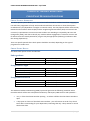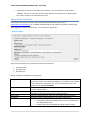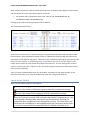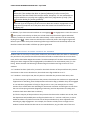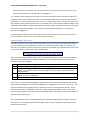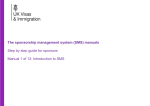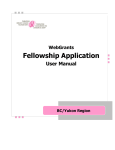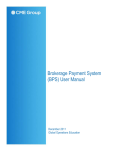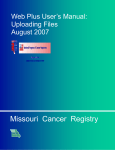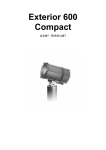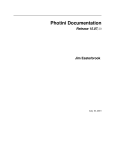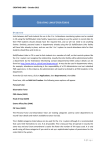Download Check Point Recording - University of Sheffield
Transcript
CHECK POINT RECORDING USER GUIDE – April 2014 STUDENT ATTENDANCE MONITORING CHECK POINT RECORDING USER GUIDE CHECK POINTS OVERVIEW The check points system allows you to record and confirm whether students have been engaging or not with their programme of study. Each student should have at least two or three check points recorded each year (dependent on taught or research status). The check points will be monitored by Research and Innovation Services (RIS) and the Taught Programmes Office (TPO) to assist with the university’s requirements to ensure overseas students are attending as required by UK Visas and Immigration (UKVI), and also to identify any students whose engagement is cause for concern and for whom referral to Faculty Review for progress may be appropriate (following consultation with the owning department). There are specific periods when check points should be recorded, depending on the type of programme a student is on. CHECK POINT DATES The dates check points can be recorded are: Undergraduate November Mid-February to Mid-March Mid-June to Mid-July Optional check point Required autumn semester check point Required spring semester check point Postgraduate Taught November Mid-February to Mid-March Mid-June to Mid-July September Optional check point Required autumn semester check point Required spring semester check point Optional check point Postgraduate Research January May September Required check point Required check point Required check point The Student Attendance Monitoring (SAM) system will generate the following automatic email reminders which will be sent to departmental Primary and Deputy SAM Contacts and Uploaders : Day 1 of the Check Point window opening – to advise staff that the Check Point window is open 7 days prior to closure of the Check Point window – you will receive an email if any Check Point data is outstanding for your department, indicating that only 7 days remain to record Check Point data. 1|Page CHECK POINT RECORDING USER GUIDE – April 2014 3 days prior to closure of the Check Point window – you will receive an email marked “URGENT” if there are still Check Points outstanding for your department, indicating that only 3 days remain to record Check Point data. CHECK POINT RECORDING Check Points should be recorded in the Student Attendance Monitoring system at www.shef.ac.uk/attendance (or via MUSE, Staff Applications tab, Student Attendance Monitoring). After logging in, click on “Check Points”. You will see this search box: There are three options for viewing and recording Check Points: By Department By Programme By Supervisor Search parameters available on this page are: Student Level Degree Class Registration Status Department Sort Order Options This is the study period a student is in. Level 1 (First year) students are in period A, level 2 (second year) students are in period B, level 3 (third year) students are in period C, etc. You may also select to see “All” student levels. (*See note below). Selection for undergraduate, postgraduate taught or postgraduate research student types. Changes the registration status group displayed (eg: students who are attending, who have completed, etc) *See Note below Select the department for which you are loading Check Point data. Choose an option to determine the sort order of the listing. Options are available to narrow the search to show: only students whose home department is the one indicated in the “Department” field students who have completed their programme of study 2|Page CHECK POINT RECORDING USER GUIDE – April 2014 Note - default registration status of ‘Check Point Required’. All students who appear with this option selected should have their Check Point entered. It includes: All students with a registration status of FR, LOA, NE, PR, RESUB MINOR, RR, SU, SU PENDING, TEMP, TO RESUBMIT, WU Clicking on the “Search” button produces a list of students. The results grid looks like this: In the centre of the screen is a column relating to a specific Check Point date with columns of radio buttons below. Each radio button column relates to a different Check Point Flag (see below for an explanation of the different flag types). Check Points are recorded by selecting the appropriate radio button for each student. To make things easy, it is possible to use one of the “All” options in the header area to select the same Check Point flag for the entire list. You may then go back to those students in the list who don’t match the “All” Check Point flag you selected and amend their Check Point records individually. Once you have recorded Check Points for all students, remember to click ‘Save Changes’ at the bottom of the screen (it can often be hidden from view with a long list of students). C H E C K P O I N T FLAG S There are five different flags for Check Points: The student is engaged with their programme of study Select this if the student is definitely engaging with their programme of study. The student is not engaged with their programme of study Select this if the student is not engaging with their programme of study. Checking if the student is engaged or not with their programme of study Select this if you are currently unsure whether the student is engaged or not. This is a temporary recording value, and should only be used whilst checking if a student has been engaged with their programme of study. The check point reset should be reset to engaging or not engaging before the check point period closes or it will be classed as an unrecorded point which TPO/RIS will follow up on. 3|Page CHECK POINT RECORDING USER GUIDE – April 2014 The student is on a leave of absence Select this if the student has been on leave of absence for all or most of the period since the last Check Point and for whom, therefore, it is not reasonable to confirm whether or not they are engaging with their programme of study. (See next section below for further guidance). The student’s engagement is giving cause for concern. Select this if you are beginning to have concerns about the student’s engagement on the programme of study but not to the point where the student can be deemed to be not engaging fully. In addition, if you have returned a student as not engaging ( ) or engagement is cause for concern ( ) the system has the facility to allow you to load comments/information against individual students, to advise on concerns and action taken already. These comments can be inserted by clicking on the “ ”. These comments will then be reviewed by staff in the Taught Programmes Office as part of their check point monitoring follow up procedures and should help inform and therefore reduce the number of follow up queries generated. CHECK POINT FLAGS IN CASES OF LEAVE OF ABSENCE Students who are currently on LOA (Leave of Absence) and students who have been on LOA during the period since the previous Check Point but who returned to studies before the current Check Point, will be listed when Registration Status "Check Point Required" has been selected. Students falling into these categories will be highlighted by the addition of an exclamation point (!) in the listing. Please consider the following in determining what Check Point flag to return for such students. 1. If a student has been (and still is) on LOA for the whole duration of the period from the previous Check Point to the current Check Point, their Check Point flag should be set to 'L'. 2. If a student is currently on LOA, but only went on LOA after the previous Check Point, then: a) If for the majority of the period since the previous Check Point the student was registered and supposed to be attending, then the department will need to flag up whether they were engaged or not with their programme of study (ie: flag as tick or cross). For example, this is a likely scenario for a student who was attending for the Autumn semester and then goes on LOA from the start of the Spring semester (beginning of February) and the department is loading AUT semester Check Point data later in February. b) If for the majority of the period since the previous Check Point the student was on LOA, then the department will probably want to flag the Check Point as 'L' and not a tick/cross, as there would have been very little time at the start of the period when they were supposed to be attending to judge engagement. For example, this scenario is likely where a taught course student has been allowed to take LOA at non-standard times, say just after start of the new 4|Page CHECK POINT RECORDING USER GUIDE – April 2014 academic session (or just after the start of semester 2) to return the same time next year. The AUT (or SPR) Check Point would therefore be flagged as 'L'. 3. If a student went on LOA after the start of the previous Check Point but returned to studies not long before the current Check Point and is currently FR/PR/TEMP, then you may feel that a Check Point flag of 'L' is more suitable than a tick or cross, to indicate they were on LOA for the majority of the period since the previous Check Point. For example, this scenario might be possible where a PGT student has taken LOA for a period starting after the SPR semester Check Point and then returned to resume their dissertation studies in late summer. The September Check Point, if used, would therefore be flagged as 'L'. 4. With regards to PGR students the timings of start/end of LOA are even more fluid, so cases are even more likely to fall into one or other of the above scenarios. SPREAD SHEET UPLOADS Instead of entering the Check Points through the Check Points screen described above, you can download a spreadsheet in which to record Check Point data. To do this you need to run a search on the Check Point screen to generate the student listing then click on the link which is at the top of the student list: This will open a spreadsheet with all of the students details pre-filled. The spreadsheet should be downloaded and completed by adding in the Check Point values for each student using the numbers: 1 2 3 4 5 The student is engaging with their programme of study The student is not engaging with their programme of study You are querying if the student is engaging or not with their programme of study (you should upload the sheet again once you have determined their engagement) The student has spent most or all of the period since the previous check point on Leave of Absence The student’s engagement is giving some cause for concern The column “Comment for Not Engaging / Engagement Concern” allows information to be loaded against students being returned as s not engaging (2) or engagement is cause for concern (5). This column should be used by departments to advise on concerns and action taken already. These comments will then be reviewed by staff in the Taught Programmes Office as part of their check point monitoring follow up procedures and should help inform and therefore reduce the number of follow up queries generated. Once completed, the sheet can be uploaded in the ‘Attendance Monitoring via Upload’ section of the system, or by using the shared network folder. Please see the ‘Attendance Data Upload’ User Guide for more details. 5|Page