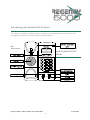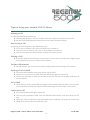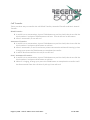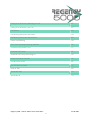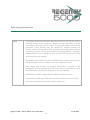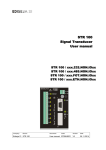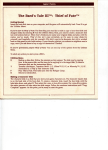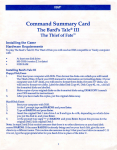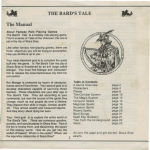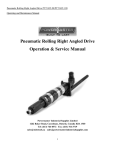Download Yealink T18P IP User Guide
Transcript
Yealink T18P IP User Guide Regency 5000 ‐ Yealink T18P IP User Guide.Docx V1.00.0001 1 IntroducingyourYealinkT18PIPPhone The T18P is a compact IP business phone, supporting a wide feature set; the T18P is the intelligent purchase for reliable IP business performance. An Overview of yourYealinkT20PIP Phone Regency 5000 ‐ Yealink T18P IP User Guide.Docx V1.00.0001 2 TipsforUsingyourYealinkT18PIPPhone MakingaCall Pick up the Handset to make a call. Dial Number Directly : Dial the number directly, and press the # key to call out Re‐dial: Dial the RD Button to dial out the last called number directly AnsweringaCall Answering an incoming call in the following ways: If you are on another call, press the Hold key to answer it If you are not on another call, just lift the handset to answer it You can also press the Mute button to deny the incoming call MutingaCall Press the Mute button during a conversation to mute the call, and press it again to get the microphone return to normal conversation VolumeAdjustment During the call, you can press the volume adjustment bards to adjust the volume PuttingaCallonHold Press the HOLD button to put your active call on hold If there is only one call on hold, press the HOLD key again to retrieve it If there are two calls on hold, press HOLD to put the current call on hold, and retrieve the third party VoiceMail The Presence of new Voice Mail messages will be indicated by the LED, users can pick up the handset and dial the concatenated code to get the voicemail in the server ConferenceCall Press the Hold key during an active call The first call is placed on hold. You can dial the third number, then press # key to call out. When the call is answered, press the Redial key to establish a three‐party conference. Hang up to disconnect the conference call Regency 5000 ‐ Yealink T18P IP User Guide.Docx V1.00.0001 3 CallTransfer There are three ways to transfer the call: Blind Transfer, Attended Transfer and Semi‐ Attend Transfer. BlindTransfer: A and B is on a conversation, A press TRAN button to put B on hold, then A can dial the third number C and press TRAN button to call out. Then A will turn to idle status After C answered it, B can talk to C AnnouncedTransfer: A and B is on a conversation, A press TRAN Button to put B on hold, then A can dial the third number C and press the # button to call out After C answered it, A and C can have a private conversation without B hearing it, then A hung up or press the TRAN button to complete the transfer A will be disconnected from the call, B can talk to C Semi–AnnouncedTransfer: A and B is on a conversation, A press TRAN button to put B on hold, then A can dial the third number C and press the # button to call out White C is ringing, A hang up or press the TRAN button to complete the transfer A will be disconnected from the call when C pick up, B can talk to C Regency 5000 ‐ Yealink T18P IP User Guide.Docx V1.00.0001 4 ChecktheIPstatusofyourYealinkT18PIPPhone IPAddress Pick up the handset dial **90#, follow the voice prompt to get the IP Address SubnetMask Pick up the handset dial **91#, follow the voice prompt to get the Subnet Mask Gateway Pick up the handset dial **92#, follow the voice prompt to get the Gateway DNS1 Pick up the handset dial **93#, follow the voice prompt to get the DNS1 DNS2 Pick up the handset and dial **94#, follow the voice prompt to get the DNS2 PowerIndicationLEDonyourYealinkT18PIPPhone Green Light LED Status Steady Green Slow Blinking Fast Blinking Twice Description The phone is under the idle status There is a call on mute The phone is under DND/Forward Status Red Light LED Status Steady Red Slow Blinking Fast Blinking Twice Description There is a new voicemail to your extension There is an incoming call to the device There is a call on hold Orange Light LED Status Steady Orange Blinking Orange Steady Orange Description Power On Network unavailable, the account is not registered or registered failed Updating Regency 5000 ‐ Yealink T18P IP User Guide.Docx V1.00.0001 5 PhoneDivertsandPickups Phone Divert On * 72 press Dial and destination number Remove Phone Divert * 73 press Dial Phone Divert On Busy * 90 press Dial Remove Divert On Busy * 91 press Dial Phone Divert No Answer * 92 press Dial Remove Divert No Answer * 93 press Dial Call Pick up * 98 press Dial DND Activate * 78 press Dial DND De‐activate * 79 press Dial StarCodes Automatic Call Back Deactivation #8 Call Forwarding Always To Voice Mail Activation *21 Call Forwarding Always To Voice Mail Deactivation #21 Call Forwarding Busy To Voice Mail Activation *40 Call Forwarding Busy To Voice Mail Deactivation #40 Call Forwarding No Answer Activation *92 Call Forwarding No Answer Deactivation *93 Call Forwarding No Answer To Voice Mail Activation *41 Call Forwarding No Answer To Voice Mail Deactivation #41 Call Forwarding Not Reachable Activation *94 Call Forwarding Not Reachable Deactivation *95 Regency 5000 ‐ Yealink T18P IP User Guide.Docx V1.00.0001 6 Calling Line ID Delivery Blocking per Call *67 Calling Line ID Delivery per Call *65 Call Return *69 Call Waiting Persistent Activation *43 Call Waiting Persistent Deactivation #43 Cancel Call Waiting *70 Clear Voice Message Waiting Indicator *99 Customer Originated Trace *57 Directed Call Pickup *97 Directed Call Pickup with Barge‐in *33 Direct Voice Mail Transfer *55 Last Number Redial *66 Per Call Account Code *71 Push to Talk *50 Speed Dial 100 *75 Speed Dial 8 *74 Regency 5000 ‐ Yealink T18P IP User Guide.Docx V1.00.0001 7 OperatingInstructions Notice 1. If the WAN (wide area network) connection fails to a site for any reason, including a fault on the circuit or a power cut, then the ability to make and receive calls from the IP phones utilising that WAN circuit will be restricted. These failures may be caused for reasons outside our control. Other services will be fully maintained including voice mail and the ability to divert calls to other numbers including mobiles. If another working WAN circuit is available at that site then this can be used to fully restore service to all phones. 2. The R5000 service allows for calls to 999 and 112, however these services will be affected if there is a power cut or your WAN circuit fails 3. With regard 999 services no location information is passed to the emergency services operator this will mean that you will have to state the address that you wish the emergency service to attend. 4. R5000 does not offer a paper based telephone directory service 5. If you require a PDF that allows you to print off stickers to attach to the phone device explaining the above please contact us. Regency 5000 ‐ Yealink T18P IP User Guide.Docx V1.00.0001 8