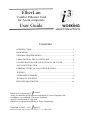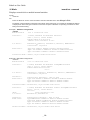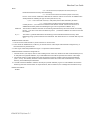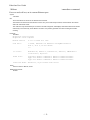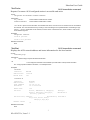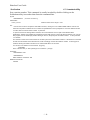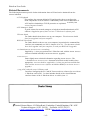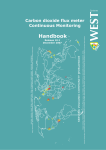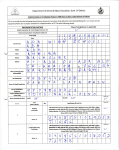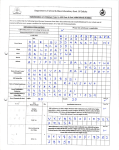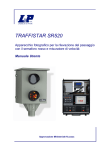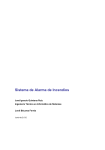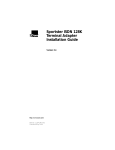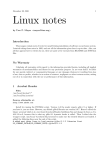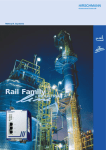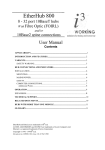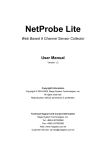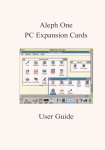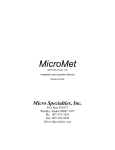Download EtherLan User Guide
Transcript
EtherLan ` Combo' Ethernet Card for Acorn computers User Guide Contents INTRODUCTION .................................................................................... 2 PACKAGING ........................................................................................... 3 GENERAL REQUIREMENTS............................................................... 4 VARIATIONS IN THE i3 SOFTWARE................................................ 4 CONFIGURATION FOR USE WITH AUN OR TCP/IP ..................... 5 AUN CONFIGURATION ........................................................................ 5 ETHERNET PORT AUTO-CONFIGURATION.................................. 7 TESTING .................................................................................................. 7 COMMAND SUMMARY........................................................................ 8 TECHNICAL SUPPORT....................................................................... 15 RELATED DOCUMENTS ....................................................................16 limited. EtherLan is a trademark of Acorn, Archimedes and Econet are trademarks of Acorn Computers Ltd. ClassShare is a trademark of Network Solutions. AppFS is a trademark of Angelsoft. Ethernet is a registered trademark of Xerox Corporation. Copyright © 1993 - 1997 limited. Document no. ELANUG:214, Issue 2.1: 12 Mar 1997 EtherLan User Guide Introduction This User Guide relates to all versions of the i 3 EtherLan Ethernet interface card. Packed with this guide you will find a separate leaflet which describes how to install the particular card you have purchased; the Installation Instructions include the full packing list for your card. Thin Ethernet and Twisted Pair Ethernet connections on a single card EtherLan `combo' cards can be connected to two types of Ethemet Network; thin Ethernet (also known as Cheapernet or I0Base2) and twisted pair Ethernet (I0BaseT). You simply plug the appropriate connector on the card to your Ethemet in the usual way. The card will automatically sense the type of network to which it is connected - no user configuration of the card is needed. Note that the EtherLan 210/211 card (for the network slot of A3020/A4000 computers) is not supplied as a 'combo' card. In order to comply with the Ethernet standards the main part of this card is installed inside the computer, with a small adapter (the Medium Attachment Unit or MAU) on the back of the computer. When ordering this card you need to specify whether you require an MAU for 10BaseT (EtherLan 211) or for 10Base2 (EtherLan 210) connection. In addition, i3 can supply interface cards which are fitted with only the 10BaseT connection -the EtherLan 101 (A3000), EtherLan 511 (A5000, etc.) and the EtherLan 601 (Rise PC/A7000). Clearly those sections of this Guide which relate to the combo card's port selection do not apply to these 10BaseT-only cards. 1 With all cards, careful design ensures compliance with the electrical isolation and cable loading standards required for Ethernet (IEEE 802.3). The voltage isolation safety barrier required by Ethernet (500V for 10Base2; 2000V for 10BaseT) is provided by the printed circuit board and components used, ensuring that safety standards are maintained irrespective of any fault that may occur in the computer or elsewhere on the network cabling. AUN Client Software in Flash ROM Your i3 EtherLan card has Acorn's Universal Networking (AUN) Client software in Flash ROM. Flash ROM is a non-volatile read only memory (ROM) technology that allows electrical reprogramming. Any software upgrades will be installed into the ROM without ever needing to open the computer's case. The advantage of this will be appreciated by any School Network Manager. Software upgrades can even be distributed over the network itself. Software will be updated on a site basis. i3 will supply an upgrade disk to an authorised individual. The installation software requires a password before it will work, and if required we will send this password under separate cover, for maximum security. Since a Flash ROM upgrade requires both disc and password the possibility of accidental installation of an outdated software version is minimised. Cards are also available as I 0Base2 only, to special order. If your cards have only a single connection then please ignore references to the other connector type throughout this User Guide. -2- EtherLan User Guide CMOS Lock machine protection software in Flash ROM All i3 EtherLan cards are now supplied with CMOS Lock software installed in Flash ROM. This provides the system manager with a range of protection options for the computer, and is fully described in a separate manual supplied with the card. Other software protocols in Flash ROM We can also supply upgrade discs for the installation of any of a number of additional networking protocols into the Flash ROM of your Z3 EtherLan cards. The most commonly requested protocols are AppFS client, ClassShare client and Acorn Access+. The first two of these are available on a site-wide basis for a nominal handling charge. Access+ is supplied under license from Acorn; a license fee is payable and the upgrade is serialised to each card which you need to upgrade. Some older third-party protocols such as NetGain and BootP can also be supplied to special order. These require the older (DCI-2) release of the Acorn networking protocols. Virus Protection If you are prepared to disconnect your computers' floppy disc drives, virus protection of your system will be considerably enhanced. Software can then only be introduced onto the network by authorised individuals using a computer with a floppy disc drive, probably one which is in a secure location. All other computers may have their floppy disk drives disconnected or even removed 2 . The AUN software will 'boot' entirely from the Flash ROM and can be updated over the network. You should also configure these computers to have no floppy drive as this will speed their booting; this can be done through the !Configure application. Once this has been done the CMOS Lock software can be used to prevent anyone other than the system manager changing the configuration. Network Diagnostics When used on twisted pair networks the i3 EtherLan card supports diagnostic features to aid detection and correction of common faults. The card automatically detects and corrects polarity reversal on the incoming twisted pair link (typically this fault is caused by a wiring error). Although the link will work the software records and reports the fault condition. Additionally, a twisted pair link is continuously checked for a connection to the remote hub. If the link becomes broken the driver software reports this. 1 Self Test and Cable Check On power on or after a computer reset the software on the i 3 EtherLan card performs a self test and cable check. The self test checks the on-board buffer memory, controller chip (DMA, CRC generation and checking, address recognition, serialiser/deserialiser, transmit and receive paths, etc.) and network interface. The cable check will determine whether there is a properly terminated cable attached to the card. Fault conditions such as no cable or unterminated cable will be diagnosed. A star (*) command is also provided to force such a check on the currently-selected interface connection. Packaging 2 Please check with Acom Computers Ltd, your dealer or distributor to ensure that you are authorised to make specific modifications to your computer without invalidating its warranty or safety features. -3- ELANUG:214, Issue 2.1 EtherLan User Guide You will have been supplied with: This manual. The CMOS Lock manual. Installation instructions for your i3 EtherLan card. The i3 EtherLan card, packed in an antistatic bag. Securing screws and other mounting hardware as required. Access+ support material if you have purchased a card with Access+ pre-installed. Do not remove the interface card from its antistatic bag until you have read through the Installation Instructions, paying particular attention to the notes on Static Electricity. General Requirements For your computer to be used on Ethernet it requires a minimum of 2Mb of RAM. With the steady increase in the size and power of applications we recommend at least 4Mb memory (5Mb on a Risc PC) wherever possible. Your computer will also require RISC OS 3, version 3.10 or later. Older A300 and A400 series computers require the MEMCIa upgrade; A300 series need a backplane to accommodate the Ethernet card - for reliability, a four-layer backplane is strongly recommended. Variations in the software There are two variations in the i3 Ethernet drivers which you need to be aware of when using this manual: Virtual Ethernet Interface support: The Ethernet drivers for the E500 and E600 series cards now include support for virtual Ethernet interfaces; i.e. they allow a single network card to appear to the network as two independent connections. Where a computer is fitted with a PC card or PC second processor this feature allows the PC and the RISC OS environments to have full, independent access to the network. This feature is controlled by anew configuration command, Configure EHVirtual. The setting of this configuration option will affect the output from some commands described in this Guide; the command descriptions and usage examples given below are for interfaces with the EHVirtual feature. For more information, please refer to the Application Note: Using A PC Card with your i3 Ethernet Card (Issue 1.1 or later). Avignon Bridge software: With the i 3 Avignon bridge software the normal Ethernet driver module, EtherH, is replaced by a bridge driver module, EtherHB. The co mmands described in this manual are also provided by the bridge drivers, although in some cases the output will differ. These differences are described in the Avignon Bridge Software User Manual (Issue 1.1 or later). - 4- EtherLan User Guide Configuration for use with AUN or TCP/IP Acorn Access+ If you have purchased an i3 EtherLan card with Acorn Access+ software installed then please refer to the separate Acorn Access+ manual rather than to this section of this Guide. You may wish to configure your computer to use both Acorn Access+ and the AUN software protocols; this possibility is covered in the Acorn Access+ manual, although you may subsequently want to refer back to this Guide for additional information. Even if you are only using Access+ you should note that the AUNMsgs module is required; this module is loaded from the i3 EtherLan card by default and must not be *Unplugged. Compatibility and Support -AUN and TCP/IP The i3 EtherLan card can be used with both Acorn's Universal Networking (AUN) and their TCP/IP Protocol Suite. The card incorporates the latest released versions of Acorn's networking software, and in particular of the Internet module used by Acorn's TCP/IP protocol suite. Because of enhancements in this module it is not compatible with Release 1 of the TCP/IP suite. If you are still using this software release you should contact your dealer about upgrading to Release 2 (this is the only version now supported by Acorn). There are no similar compatibility problems with using the Acorn AUN software. However if you are using the Level 4 file sever software please note that Release 3 is the earliest version which Acorn support for use with AUN. If you encounter any problems with Acorn networking software (AUN or TCP/IP) you should indicate to your dealer (or whoever is providing you with technical support) that you are using the DCl 4 compatible software release. You should also supply the version number of the Internet module - this can be found by pressing F 12 and entering: *Help Internet The Internet module and associated software modules are produced by Acorn Computers and are supplied by i3 under licence. AUN Configuration Since all the AUN software is contained in the ROM on the i 3 EtherLan card you do not need any disc based software or configuration files for correct operation of the client computers. In particular, there is no need for a boot file (or !Boot application), although you may still want one to set other aspects of the computer's initial state. There are six relocatable modules contained in the ROM which make up the AUN client software. These modules are: EtherH/EtherHB i3 EtherLan driver module I nterNet On previous software releases this was InterNetA Net AUNMsgs On previous software releases this was NetMsg MBufManager No equivalent module on previous software releases BootNet Acorn AUN client software suite. -5ELANUG:214, Issue 2.1 EtherLan User Guide Only two configuration operations need to be performed for correct client operation. These are: Setting the station number All AUN network stations must be configured with a station number in the range 2 -254. With RISC OS 3.1, by default a new computer will usually have its station number set to 0, which is an illegal value! Station numbers are set/changed using the SetStation utility, which is supplied with Acorn's Level 4 File Server software. You run this program simply by double-clicking on its icon. You will be prompted for a new station number; if you decide not to change the station number you can press Escape at this point. Having set a new station number you must re-boot the computer. It may also be necessary to reset any Level 4 file servers on the network. Each station on a particular network segment must be given a unique station number. You should keep a record of the number you allocate to each station. Typing *netstat at the command line * prompt (obtained by pressing F12) will display the current station number. Note: The Netstat command will only work after rebooting your machine with the i3 EtherLan card installed and BootNet configured on - see next section. Refer to the A UN Manager's Guide and AUN Explained documents for further information on choosing station numbers. Configuring the computer to boot the AUN software from ROM When you first switch on your computer after installing the i 3 EtherLan card, the AUN software will be loaded but will not automatically start up. You need to type: *configure bootnet on at the * prompt (press F 12), switch the computer off, wait a few seconds and then switch it on again. This time the software will start up and the Net icon will appear on the left hand side of the icon bar. You can later prevent the AUN client software from starting by typing: *configure bootnet off at the * prompt. You may need to do this if you are not using the Acorn AUN networking protocols, and possibly if you are using the computer as a gateway station. Where a computer it to act as a Gateway, or is to be connected to a TCP/IP network, it is not normally necessary to configure BootNet off. However, it is important to obtain the DCI-4 compatible versions of !Internet, !BootNet and (if required) !Gateway. Please contact your Acorn/Xemplar agent for more information. Note that the choice of a computer for use as a gateway should be influenced by the amount of traffic expected to pass between the two networks, and to a lesser extent by the total amount of traffic on the two networks. - 6- EtherLan User Guide Important: Ethernet Port Auto-configuration 3 When your i3 EtherLan `combo' card is initialised (when the computer is switched on, or is hard reset by pressing Ctrl-Break) it first checks its l OBaseT (twisted pair) socket. If it does not find a 'good' connection to that socket it assumes that the l 0Base2 connector is the one which is in use. If your i3 EtherLan card is to be used with a 10BaseT connection it is essential that the connecting lead is plugged in at the hub and at the computer, and that the hub is switched on, before you turn on the computer. An Ethernet hub sends regular 'good link' pulses on its Tx (transmit) connection. When your EtherLan combo card is initialising it checks whether these pulses are arriving at its 10BaseT Rx (receive) connection. If they are then it configures itself to use its 10BaseT port; if not, it assumes the 10Base2 port is the one which will be used. If you want to connect a computer to a 10BaseT Ethernet and have switched the computer on without a 'good' connection to its l 0BaseT socket you will have to make the correct connection and then perform a Ctrl-Break on the computer (or turn it off , wait a few seconds and then turn it on again) before it will recognise the I 0BaseT connection. Testing Having configured the computer, the net icon will appear at the left of the icon bar. This indicates that the computer has recognised the i 3 EtherLan card and loaded and initialised the AUN software. 1. Press F12 to get to the command line and enter: *ehinfo (for a full description of this command see page 10). This will print out information about the state of the network controller, including whether the software is having to auto-correct a reversed l OBaseT connection. 2. Check that the network interface type has been correctly identified. 3. No error messages should be given unless the card is not connected to the network, or the network cable is not correctly terminated. 4. If you have another AUN-configured station connected to the network a final test can be performed using the Netprobe command (see page 13). If you use the Netprobe command with the net number and station number of a working station the Station present response should be given. If the response is Station not present then check the network cabling and the configuration of both computers. Self Test and Cable Check On power on or after a hard reset the software on the i3 EtherLan card performs a self test and cable check. The self test checks the on board buffer memory, controller chip and network interface. The cable check determines whether there is a cable attached to the card and, if there is, whether or not it is terminated. If the card is connected to a l 0BaseT 3 Not applicable to EtherLan 200 series cards. In addition, EtherLan 100 and 500 series combo cards are fitted with a link which can be used to force the card to use the 10Base2 or the 10BaseT socket -see the Installation Instructions If the link is left off the card will auto-select which socket to use, as described in this section. - ELANUG:214, Issue 2.1 -7 EtherLan User Guide (twisted pair) Ethernet then the test will detect reversed cabling on its Rx (receive) connection and will automatically correct this fault. If any errors (other than the reversed Rx connection mentioned above) are found then the network will not start (i.e. you will not be able to log on to your file server). Entering the Ehinfo command (see page 10) will show any errors discovered by the driver software during the self test and cable check. If the computer was started without a cable connected or if the cable was not terminated then the problem must be corrected and the computer reset. You can make the card perform a self-test at any time by entering the Ehtest command (see page 12). However note that Ehtest only tests the Ethernet port to which the EtherLan card has configured itself (see notes on Ethernet Port Auto-configuration above) - it does not force the card to re-initialise and test the two ports sequentially. Command Summary The next section of this manual details the star (*) commands provided by the Ethernet driver (EtherH or EtherHB). These are of two types: Configuration commands: These are used to determine the state in which the computer will start up. The settings made with these commands are remembered when the computer is turned off Immediate commands: These cause something to be done straight away (e.g. a test to be carried out). Any effect of an immediate command will be lost when the computer is turned off or reset. In addition, it provides details of those AUN commands which are specifically required for the installation or testing of your i3 EtherLan card, or which differ in some way from the command descriptions given in the AUN Manager's Guide. However, the AUN Manager's Guide provides the full list of AUN commands. In the command descriptions which follow the nature of each command (whether it is a Configuration, Immediate or AUN command) is noted on the heading line. Please note that the AUN commands will only work if the computer has been configured to start up the AUN software (by configuring BootNet on and rebooting the computer) as described earlier. This means these commands will not work if the card is being used on an Acorn Access+ network, unless the computers have also been configured to start up the AUN software. Certain AUN commands require a parameter giving a device or interface name, e.g. for the interface parameter of the I fConfig command. For all i3 EtherLan cards the device/interface name is eh. The i3 EtherLan driver module name is EtherH, or EtherHB for the Avignon bridging version. In order to enter a * command you need to press the F12 key. This takes you to the command line at the bottom of the screen, with a * displayed as a prompt. Note that all RISC OS * commands are case insensitive. - 8- EtherLan User Guide *Configure BootNet AUN configuration command Set the configuration state for whether or not AUN software is loaded from ROM on machine power-up or hard reset. Syntax *configure Bootnet onloff Use Sets the configuration state for whether or not the AUN software is to be loaded from ROM. You should configure this value as 'on for stations on an AUN configured network, and as 'off otherwise (e.g. far stations on an Acorn Access+ network which do not require AUN as well). In some situations it may be necessary to configure BootNet off for a station which is acting as a Gateway. Example *configure BootNet on Related Commands None Notes As with any configuration command the current BootNet configuration can be found by entering: *Status BootNet from the command line * prompt. Configuration command *Configure EHVirtual With the EtherH driver for the i 3 EtherLan E500 and E600 cards, sets the configuration state for whether or not the virtual Ethernet interface feature is activated. Syntax *configure EHVirtual onloff Use EHVirtual is configured On to activate the virtual Ethernet interfaces. Thereafter the interface card will present two Ethernet interfaces (eh0 and eh I) to the computer. The default configuration state is Off, and EHVirtual should only be configured On if there is a PC card (podule card or second processor card) installed in the computer and both that card and the RISC OS environment wish to use the network. Example *configure EHVirtual On Related Commands None Notes As with any configuration command the current EHVirtual configuration can be found by entering: *Status EHVirtual from the command line * prompt. This command is not available with the Ethernet drivers supplied for use with EtherLan E 100 and E200 series cards (for A3000 internal podule slot and A3020/A4000 network slot). Unless noted otherwise, this manual describes the card with EHVirtual configured Off -9 ELANUG:214, Issue 2.1 EtherLan User Guide *EHinfo I mmediate command Displays network driver module internal statistics syntax *ehinfo Use This is the EtherLan version of the Devicelnfo command described in the AUN Manager's Guide. The EHinfo command displays information about driver status and activity; for example the full Ethernet address i s displayed as well as the type of network to which the computer is attached. It is primarily provided as an aid to testing and trouble-shooting. Example l: EHVirtual configured off *ehinfo EtherH Version 4.19 O i-cubed ltd. 1996 Card Info:- i-cubed, EtherLan 600 Ethernet interface Unit 0, slot 8, 16-bit driver. Ethernet address=00:c0:32:00:54:9a 10Base2 (coax) interface in use. I/O Stats:- Rxframes=2, Rxerrs=0, Txframes=2, Txerrs=0, DMAframes=0 0 , Rejects=0 Collisions= Frame Info:- Type--8035 FrmLvl=1 AddrLvl=1 ErrLvl=O Handler=219a5f8 Type= 806 FrmLvl=1 AddrLvl=1 ErrLvl=O Handler=219a5f8 Type= 800 FrmLvl=1 AddrLvl=1 ErrLvl=O Handler=219a5f8 Controller Mode:- Normal, reject frames with errors Example 2: EHVirtual configured on *ehinfo EtherH Version 4.19 © i-cubed ltd. 1996 Card Info:- i-cubed, EtherLan 600 Ethernet StrongARM interface Unit 0, slot 8, 16-bit driver. Ethernet address=00:c0:32:00:74:41 10BaseT (twisted pair) interface in use I/O Stats:- Rxframes=17, Rxerrs=0, Txframes=36, Txerrs=0, DMAframes=0 Collisions=0, Rejects=2 Interface:Frame Info:- Twisted pair interface:- link is good Type= 8 035 FrmLvl=1 AddrLvl=2 ErrLvl=O Handler=3a4d3ac Type= 806 FrmLvl=1 AddrLvl=2 ErrLvl=O Handler=3a4d3ac Type= 800 FrmLvl=1 AddrLvl=2 ErrLvl=O Handler=3a4d3ac Controller Mode:- Promiscuous, reject frames with errors Card Info:- 10Base2 I/O Stats:Interface:Frame Info:- i-cubed, EtherLan 600 Ethernet Virtual StrongARM interface Unit 1, slot 8, 16-bit driver. Ethernet address=00:c0:32:80:74:41 (coax) interface in use. Rxframes=10, Txframes=29 Twisted pair interface:- link is good Type=IEEE FrmLvl=4 AddrLvl=2 ErrLvl=O Handler=21c3b68 Type=8035 FrmLvl=1 AddrLvl=2 ErrLvl=O Handler=21c3b68 Type= 806 FrmLvl=1 AddrLvl=2 ErrLvl=O Handler=21c3b68 Type= 800 FrmLvl=1 AddrLvl=2 ErrLvl=0 Handler=21c3b68 Controller Mode:- Promiscuous, reject frames with errors _10- EtherLan User Guide Notes Rxframes A count of the number of frames (i.e. data packets) that have been received by this station (by both broadcast transmissions and by direct addressing). Rxerrs A count of the number of errors that have been encountered during receptions. This should normally be zero. If it is not then it indicates a fault with the network. If this is not zero then an additional line will be printed out indicating the type of errors (CRC errors, etc.). Txframes A count of the number of frames (i.e. data packets) that have been transmitted by this station. Txerrs A count of the number of errors that have been encountered during transmissions. This should nonnally be zero. I f it is not then it indicates a fault with the network. If this is not zero then an additional line will be printed out indicating the type of errors (excessive collisions, etc. ). Collisions The number of collisions that have occurred during transmissions by this card. This will not normally be zero. A non-zero count does not indicate any errors. I f excessive collisions occur then a Txerr will be indicated. Rejects The number of packets addressed to this station (by both broadcast transmissions and by direct addressing) using a protocol that was not understood. This should be zero on a network that only uses AUN. Additional Notes: General I . The Rx errors line will be absent if there have been no receive errors. 2. There will be an additional line, TxErrors, (in the first section of the output with EHVirtual configured On), if there have been any transmit errors. 3. Frame Type = IEEE was presented as Type = 0 in previous software releases. Additional Notes: EHVirtual configured On I . The first section of the output, down to and including the Rx errors line, relates to the first virtual interface (Unit 0, or eh0) and to the physical hardware; any Transmit/Receive errors will be reported in this section of the output. 2. The second section of output, starting from the second set of Card Info, relates to the second virtual interface ( Unit I, or eh I). This will only show the number of Ethernet frames sent to/from this virtual interface; it cannot have any error/collision/reject information. 3. If no task has been initialised to claim the second (ehl ) network interface (e.g. the PC card software has not been started up) then the second section of output will show, after its Card Info, the message No frame filters set up. Related Commands *EHtest 1 ELANUG:214, Issue 2.1 EtherLan User Guide I mmediate command *EHtest Forces a card self-test, on its current Ethernet port. Syntax *ehtest Use This is the EtherLan version of the DeviceTest command. The EHtest command forces the EtherLan card to carry out its self-test procedures, as described in the section Self Test and Cable Check. The card tests only the Ethernet port to which it has self-configured, and displays infonnation about driver status and activity in the same way as the EHinfo command. It is primarily provided as an aid to testing and troubleshooting. Example *EHtest Diagnostic tests started Diagnostic tests complete EtherH Version 4.19 © i-cubed ltd. 1996 Card Info:- i-cubed, EtherLan 600 Ethernet StrongARM interface Unit 0, slot 8, 16-bit driver. Ethernet ad res =0 :c0:32:0 :74:41 I/O Stats:- Frame Info:- (coax)interf us. 10Base2 Rxframes=28, Rxerrs=0, Txframes=36, Txerrs=0, DMAframes=0 Collisions=0, Rejects=0 Type=8035 FrmLvl=1 AddrLvl=2 ErrLvl=O Handler=3a4d3ac Type= 806 FrmLvl=1 AddrLvl=2 ErrLvl=O Handler=3a4d3ac Type= 800 FrmLvl=1 AddrLvl=2 ErrLvl=O Handler=3a4d3ac Controller Mode:- Multicast, reject frames with errors Notes See the notes for EHInfo, above. Related Commands 'EHinfo - 1 2- EtherLan User Guide *NetProbe AUN immediate command Reports if a remote AUN configured station is accessible and active Syntax *netprobe net number.station number Parameters net_ number station number remote station's AUN network number. remote station's AUN station number. Use *Net Probe reports if a remote station is accessible and active, and hence can be reached from the local station and network. This command does this by sending a control message to the specified station and awaiting a reply. The ne t _number parameter can be omitted, in which case it is treated as zero, which is taken to refer to the local network segment. Examples *netprobe 128.135 Station present *netprob128.0 Station not present Related Commands None *NetStat AUN immediate command Displays the AUN network address and status information for the local station. Syntax *netstat [-a] Parameters -a Optional flag to request all status information. L 'se 'Netstat displays the local station's network address (ne number.station number) and status information. The -a flag requests all status information, see examples below. Examples *netstat Interface AUN Station EtherH 128.128 Known nets 128 *netstat -a Interface AUN Station Full address Broadcast EtherH 128.14 10.171.13.14 10.171.255.255 Known nets 128 TX stats Data=0, Immediate=3, Imm_Reply=0, Error-0, Data Ack=O, Data_Rej=0, (local=0, global=0) Retry=0 Broadcast=0 RX stats Data=0, Immediate=0, Broadcast=0, Discard=0 Retry=0, Error=O, Data Ack=0, Data Rej=0 Imm Reply=2, Reply Rej=0 Module status 01 Related Commands None - 13 ELANUG:214, Issue 2.1 EtherLan User Guide AUN transient utility *SetStation Sets a station number. This command is usually invoked by double-clicking on the SetStation utility icon rather than from the command line. Syntax *setstation [ station number] Parameters station_number a station number in the range 2 - 254 Use * set station sets a computer's AUN station number, 'storing it in non-volatile CMOS RAM so it is not lost when the computer is switched off. If no number is specified then one is prompted for. If the new station number i s invalid, then the current station number is preserved. To prevent users from altering station numbers, this command does not form part of the standard AUN applications. Instead, it is supplied as a separate program with Acorn's Level 4 File Server software. You can run this program fiom the desktop by double-clicking on its icon; the prompt for the station number i s then presented i n a window. The number is stored in the same location as is used by Econet to store station rumbers. If the station is connected to both an AUN network and a native Econet, it will accordingly use the same station number for both types of network. Altering the station number for one network will alter it for the other. You can find out a station's current number by typing: *netstat at the command line (i.e. after pressing F12 to reach the * prompt). Examples *setstation 20 *setstation New station number: 20 Related Commands *Netstat - 1 4- EtherLan User Guide Technical Support The DCl-4 Software Release and Acorn networking applications The software installed on your i3 EtherLan cards is Acorn's latest DCI-4 software release. We strongly recommend moving to the DCI-4 release, and understand this is the only version which Acorn now support. If you have older i3 EtherLan cards with the DCI-2 software release then your dealer should be able to supply you with a Flash ROM upgrade to DCI-4. Note. however. that there is a per-card license charge for upgrading from DCI-2 Access to DCI-4 Access+. You can check for DCI-2 software by entering the *EHinfo command (see page 10); the DCI-2 software will then identify itself as such. I f you are currently using the DCI-2 versions of !Internet and/or !BootNet you will need to obtain the DCI-4 versions of these applications; these are available from the Acorn FTP site, and may also be available through your Acorn/Xemplar dealer. If you are currently using !Gateway with DCI-2 cards you will need to obtain the DCI-4 version of this application. To the best of our knowledge this is only available through Xemplar Technical Support. All of these products have been extensively tested with our new software releases. In general, the newer DCI-4 versions are easier to configure than the DCI-2 versions. I f you are using an earlier version of the Acorn Level 4 file server software then you are strongly advised to upgrade to the Release 3 version; please contact your Xemplar/Acorn dealer for details of this upgrade. I f you are using Release I of Acorn's TCP/IP Protocol Suite software then you must upgrade to Release 2; please contact the dealer from whom you purchased the software. Registration Card Please take the time to fill in your registration card and send it off. All entries on the card must be filled in. Without receipt of this card we cannot supply you with any software upgrades or technical support as you will not be entered on our customer database. We will provide up to two free software upgrades in the first year (should they be necessary). The name of the authorised i ndividual to whom we should send software upgrades to must be provided on the Registration Card. For educational establishments this must be a member of the teaching staff or authorised technician. If you have bought more than one i3 EtherLan card then you need only return one card, with the serial numbers of all the cards purchased listed on it. Site maintenance contracts are available. Please contact your dealer for details. Serial Number The serial number for each i 3 EtherLan card (which is also the Ethernet address) must be given on the registration card. The serial number can be found on a label on top of the controller card. Alternatively the Ethernet address can be found using the *podules or *ehinfo commands. The Ethernet address for all i3 EtherLan cards has 00:C0:32 as the first 6 hexadecimal digits; the remaining 6 hexadecimal digits are identical to the serial number. Problems Should you encounter any problems installing or using the i3 EtherLan card then please contact the dealer/distributor from whom you purchased the card. - 15 ELANUG:214, Issue 2.1 EtherLan User Guide Related Documents The following documents provide further information about AUN and can be obtained from the sources indicated. A UN Explained This outlines the concepts behind AUN and describes how to configure the main components of AUN software. Additionally some of the technicalities of AUN and its relationship to TCP/IP protocols are explained. Available from Acorn Computers Limited. AUN Manager's Guide A guide written for network managers to help them install and maintain AUN software. Supplied as part of the Level 4/A UN Release 3 software pack. Welcome Guide For further details about how to set up your computer. This document should have been supplied with your computer. RISC OS User Guide For further details on how to use your computer, in particular the command line i nterface (star commands, see Part 3, chapters 10 to 13). This document should have been supplied with your computer, or with your RISC OS 3 upgrades. An Introduction to Acorn Access+ networking Supplied by i3 when you purchase an i3 EtherLan card with the Acorn Access+ software installed in ROM (or an Acorn Access+ upgrade). Acorn Access+ Some slightly more technical information regarding Acorn Access+. The i3 Introduction to Acorn Access+ document refers back to this booklet where appropriate. An Acorn booklet, supplied by i3 when you purchase an EtherLan card with the Acorn Access+ software installed in ROM (or an Acorn Access+ upgrade). (,sing a PC card with your i3 Ethernet card Describes configuring the PC Card/PC Processor driver software for use with an i3 EtherLan card. Issue I. I or later includes details of the virtual Ethernet i nterface feature of the i 3 EtherLan drivers. Available from 13 . limited, Rustat House, 62 Clifton Road, Cambridge, United Kingdom, CB 1 4GY Technical Support: 01223 566119 Facsimile: 01223 566313 e-mail: [email protected] k WWW: http://www.i-cubed.co.u k - 1 6-