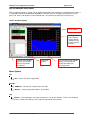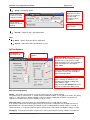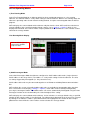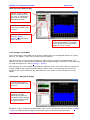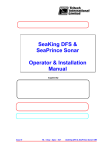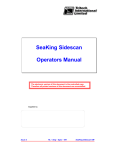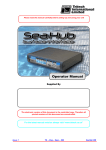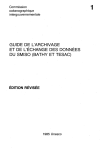Download AltTest Software User Guide Menu Options
Transcript
Altimeter Test Program User Guide Page 1 of 4 AltTest Software User Guide AltTest software provides a simple way of communicating with Tritech altimeters and displaying the data. It is compatible with Microsoft Windows 98/2000/XP. Altimeter data can be logged in two formats, raw or processed. Processed log data can be imported into a spreadsheet package for post processing. AltTest Software Display Menu Options Scrolling altitude chart. Displays current altitude (solid blue) and average altitude (red line). Terminal style window. Displays the raw data string received from the altimeter. Serial Port settings. Current and average altitude display. The display will change depending on operating mode. Menu Options File Exit – Closes the AltTest application. Settings COM Port – Change the settings of the Com Port. Options – Change application options (See below). Log Format – ‘Raw’ will log the exact data string that is sent by the altimeter. ‘Processed’ will log all processed data and settings in CSV (Comma Separated Value) format. Tritech International Ltd. AltTest User Guide.103 Altimeter Test Program User Guide Page 2 of 4 Setup – Set logging options. Check to continue logging to a new file once the maximum number of log records has been reached. Set the maximum number of records a log file can hold. Check to time stamp each line of log data. Set the file path to store log files. Record – Toggle to start / stop logging data. Help About – Details about the AltTest application. System – Information about the Windows system. AltTest Options Set altimeter operating mode. Set data processing options. Auto Interrogate Check ‘Auto Interrogate’ to automatically interrogate the altimeter(s) at the interval set by ‘Auto Interrogate Rate’. Only available in ASCII Interrogate or Z Interrogate / Bathy Mode. Select the ASCII Addressed Nodes to interrogate (A to H). Only available in ASCII Interrogate Mode. Bathy Altimeter Options Enter a Velocity of Sound (m/s) for calculating the altitude reading from Bathy Altimeter data. Only check the ST Altimeter box when using an ST altimeter in Bathy mode. Data Processing Options Gating – Select what percentage to use for the gating range of an altitude reading. The gating range is calculated as +/- gating of the last altitude reading. (i.e for gating set at 20%, the gating range is +/- 20% of the last altitude reading). If the next altitude reading falls out of this range then it is regarded as invalid and the previous altitude reading is used. Hold Last Value – Select how long you should hold onto the last valid altitude reading. If an altitude reading falls out of the gating range of the previous reading then we can hold onto the last good altitude for a specified number of readings or until a reading within the gating range is received. If ‘Hold Last Value’ is set to 0 then AltTest ignores gating range’s and regards all altitude readings as valid. Averaging – Select how many data samples to use when calculating the average altitude of an altimeter. Tritech International Ltd. AltTest User Guide.103 Altimeter Test Program User Guide Page 3 of 4 AltTest Operating Modes 1) Free Running Mode Select Free Running Mode for an altimeter which has been configured to operate as a free running altimeter. The altimeter mode is set by switch settings inside the altimeter. When in free running mode, the altimeter is operating under its own control sending out data. It requires no interrogation from the AltTest program. AltTest displays the current altitude of the altimeter and plots it on the chart. AltTest will also calculate an average altitude using a specified number of data samples (set in ‘Settings -> Options’) which is also displayed and charted. The number of data samples plotted on the chart will be the same number used to calculate the average altitude. Free Running Mode Display Current altitude (green) and average altitude (red) in meters. 2) ASCII Interrogate Mode Select ASCII Interrogate Mode for altimeters configured as ASCII addressable nodes (single character ASCII address in the range A to H). The address is set by switch settings inside the altimeter. The units are always triggered by interrogation (i.e. they cannot free run). ASCII addressable units may be connected together on an RS485 or multidrop RS232 communications link. AltTest allows the user to select which addressable units are available for interrogation nodes that have been selected are on the display (‘Settings -> Options’). Each node can be manually interrogated by pressing its ‘Interrogate’ button. All available nodes can also be automatically interrogated using the ‘Auto Interrogate’ function at the rate defined by the ‘Auto Interrogate Rate’ setting. AltTest displays the current altitude of the altimeter. It also calculates an average altitude using a specified number of data samples which is also displayed. The altimeter data displayed on the chart can be selected by clicking on an altimeter’s address panel which will then be highlighted. The number of data samples plotted on the chart will be the same number used to calculate the average altitude. Tritech International Ltd. AltTest User Guide.103 Altimeter Test Program User Guide Page 4 of 4 ASCII Interrogate Mode Display Click on a node’s address panel to view its data on the chart. The highlighted panel shows the current node being charted. Current altitude (green) and average altitude (red) in meters. Only the nodes selected from the ‘Settings -> Options’ menu will appear on the display. Click a node’s ‘Interrogate’ button to manually interrogate it. The button will be disabled if ‘Auto Interrogate’ option has been selected. 3) Z Interrogate / Bathy Mode Select Z Interrogate / Bathy Mode for an altimeter configured to be an interrogated altimeter or a Bathy altimeter. This option is set by switch settings inside the altimeter. AltTest allows the user to manually interrogate the altimeter by pressing the ‘Interrogate’ button. The altimeter can also be automatically interrogated using the ‘Auto Interrogate’ function at the rate defined by the ‘Auto Interrogate Rate’ setting (‘Settings -> Options’). AltTest displays the current altitude of the altimeter and plots it on the chart. AltTest will also calculate an average altitude using a specified number of data samples which is also displayed and charted. The number of data samples plotted on the chart will be the same number used to calculate the average altitude. Z Interrogate / Bathy Mode Display Current altitude (green) and average altitude (red) in meters. Click the ‘Interrogate’ button to manually interrogate the altimeter. The button will be disabled if ‘Auto Interrogate’ option has been selected. NB: When using an ST altimeter in Bathy mode, make sure the ‘ST Altimeter’ box is checked in ‘Settings > Options’ to allow the AltTest program to correctly interpret ST Altimeter Bathy Mode data. Tritech International Ltd. AltTest User Guide.103