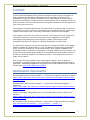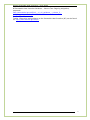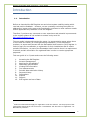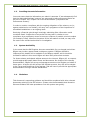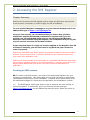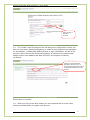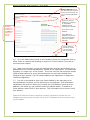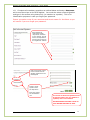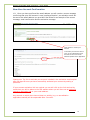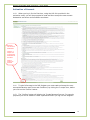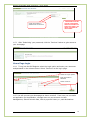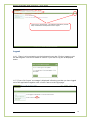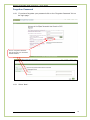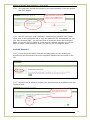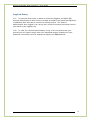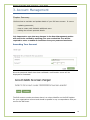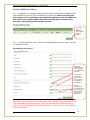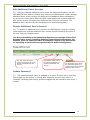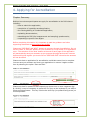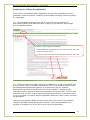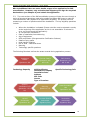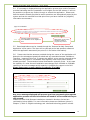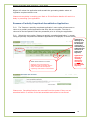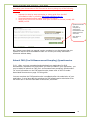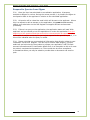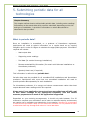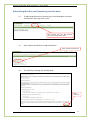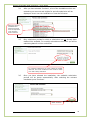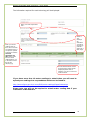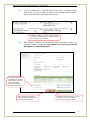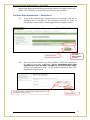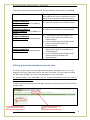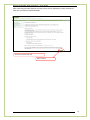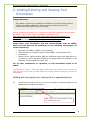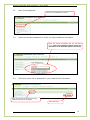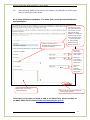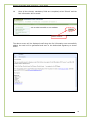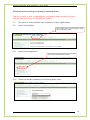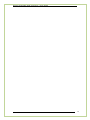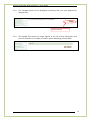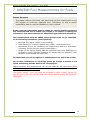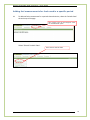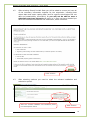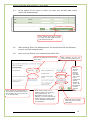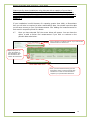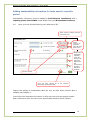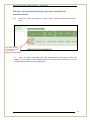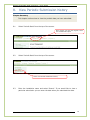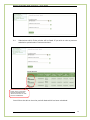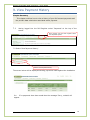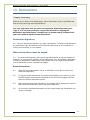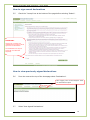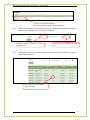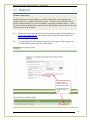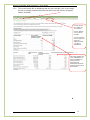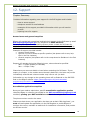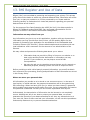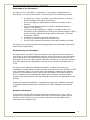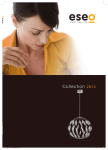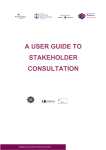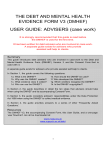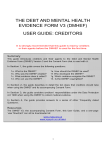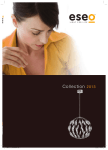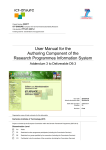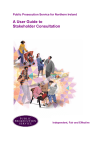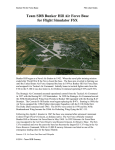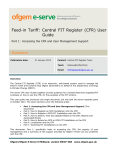Download Ofgem Renewable Heat Incentive Register – External User Guide
Transcript
Ofgem Renewable Heat Incentive Register – External User Guide Document Type: Guidance Reference: N/A Contact: Business Assurance (RHI Operations) Publication date: December 2013 Team: RHI Team Version: 6.0 Tel: 0845 200 2122 Email: [email protected] Overview This is a user guide for commercial, industrial and public sector heat producers using renewable heat technologies in non domestic and multiple domestic properties. The Renewable Heat Incentive (RHI) is a financial incentive scheme the Government has introduced to significantly increase the proportion of heat that is generated in Great Britain and Northern Ireland through renewable sources. This document provides a guide to users of the RHI Register, a web-based system which Ofgem has developed to administer the scheme. Ofgem/Ofgem E-Serve 9 Millbank, London SW1P 3GE www.ofgem.gov.uk Ofgem Renewable Heat Incentive – User Guide Context The EU’s 2009 Renewable Energy Directive obliges the UK to meet 15 percent of heat, transport and electricity consumption from renewable energy by 2020. Renewable energy will help the UK and the EU to meet targets to reduce carbon emissions and improve energy security by making better use of indigenous and nonfinite resources. The UK Government also sees great potential in the development of jobs in the green economy. The objective of the Renewable Heat Incentive (RHI) is to significantly increase the proportion of the UK’s heat that is generated from renewable sources; beginning to replace a heat sector that is currently dominated by fossil fuel technologies The incentive is the first of its kind in the world. The scheme has been designed to incentivise industrial, commercial and public sector installations of emerging technologies generating heat, thus helping to reduce CO2 emissions and strengthening security of supply by reducing dependence on fossil fuels. To achieve this objective, the Government aims to introduce the RHI in two stages. Stage one began for Great Britain in 2011 and Northern Ireland was introduced in 2013, the RHI is available to non-domestic sectors with eligible renewable heat installations and to producers of biomethane. Through stage two of the scheme, the Government have stated that in addition to expanding the non-domestic scheme it intends to introduce support for the domestic sector. This guide covers the first stage of the release. This version of the user guide covers accessing the register, how to apply for accreditation, registering fuels and measurements, periodic data submissions and payments. Subsequent updates to this guide will be made available online and can be found at: http://www.ofgem.gov.uk/RHI Associated documents GB Renewable Heat Incentive Guidance – Volume One: Eligibility and How to Apply: https://www.ofgem.gov.uk/environmental-programmes/renewable-heat-incentiverhi/eligibility-rhi GB Renewable Heat Incentive Guidance – Volume Two: Ongoing obligations, payments: https://www.ofgem.gov.uk/environmental-programmes/renewable-heat-incentiverhi/eligibility-rhi Further information and guidance on the Renewable Heat Incentive (GB) can be found at: https://www.ofgem.gov.uk/environmental-programmes/renewable-heat-incentiverhi/how-apply-rhi NI Renewable Heat Incentive Guidance – Volume One: Eligibility and How to Apply: http://www.detini.gov.uk/final_-_ni_rhi_guidance_-_volume_1__eligibility_and_application__2_-2.pdf 2 Ofgem Renewable Heat Incentive – User Guide NI Renewable Heat Incentive Guidance – Volume Two: Ongoing obligations, payments: http://www.detini.gov.uk/final_-_ni_rhi_guidance_-_volume_2__ongoing_obligations-2.pdf Further information and guidance on the Renewable Heat Incentive (NI) can be found at: http://www.nidirect.gov.uk/rhi 3 Ofgem Renewable Heat Incentive – User Guide Contents Introduction 6 2. Accessing the RHI Register 8 Creating an RHI account New User Account Confirmation Activation of Account Home Page Login Logout Forgotten Password Locked Account Login as Proxy 8 12 13 14 15 16 17 19 3. Account Management 20 User Management Edit Account Create Additional Users Edit Additional User’s Account Disable Additional User’s Account Update Password 21 21 22 23 23 23 4. Applying for Accreditation 24 Applying for a New Accreditation Submitting an Application Resume a Partially Completed Accreditation Application View/Edit Accreditation Details View Submitted Applications Uploading Documents Submit FMS (Fuel & Measurement Sampling) Questionnaire Respond to Queries from Ofgem 5. Submitting periodic data for all technologies What is periodic data? Submitting Monthly and Quarterly periodic data Submitting ‘Split Period’ periodic data Editing previously submitted periodic data 25 28 29 30 31 31 32 34 35 35 37 42 43 6. Adding/Deleting and Viewing Fuel Information 45 Adding fuel information for fuels used in a specified period Deleting and viewing previously entered fuels 45 49 7. Add/Edit Fuel Measurements for Fuels Adding fuel measurements for fuels used in a specific period Adding sustainability information for fuels used in a specific period Editing, viewing and deleting previously entered fuel measurements 52 53 57 58 8. View Periodic Submission history 59 9. View Payment History 61 10. Declarations 62 Declaration Signatory When declarations must be signed How to sign annual declarations How to view previously signed declarations 62 62 63 63 4 Ofgem Renewable Heat Incentive – User Guide 11. Reports 65 12. Support 67 Access issues and general enquiries Accreditation application enquiries 67 67 13. RHI Register and Use of Data 68 5 Ofgem Renewable Heat Incentive – User Guide Introduction 1.1. Introduction Before we launched the RHI Register we carried out system usability testing which received positive feedback. However, we are constantly reviewing the system to address any issues and to ensure the functionality continues to meet customer needs and we appreciate any feedback on the RHI Register. Therefore if you have any comments on user experience and potential improvements to the register please do not hesitate to contact us by email at [email protected] The user guide is designed to assist the owner (or representative owner where there is more than one owner) of a heat generating installation, or the Biomethane producer, to access and interact with the Renewable Heat Incentive (RHI) Register in order to apply for accreditation or registration for their installations and to submit periodic information. As part of the Renewable Heat Incentive there is a requirement to submit periodic information for registered fuels in order to receive appropriate payments. This user guide is in 12 parts and covers the following areas: 1. 2. 3. 4. 5. 6. 7. 8. 9. 10. 11. 12. Accessing the RHI Register Account management Applying for Accreditation1 Submitting periodic data Viewing fuel information Fuel measurements Periodic data submission history Payment history Declarations Reports Support RHI register and use of data 1 Producers of Biomethane apply for registration under the scheme. For the purpose of this guide please note that the use of the term ‘accreditation’ will also refer to ‘registration’ for Biomethane producers. 6 Ofgem Renewable Heat Incentive – User Guide 1.2. Providing Accurate Information You must ensure that the information you submit is accurate. If we subsequently find that the data submitted was incorrect, we may need to take enforcement action as set out in Volume Two, Chapter Ten of the RHI Guidance (Compliance and Enforcement Powers). In order to monitor compliance with the ongoing obligations of the scheme, we (or agents authorised on our behalf), will carry out a programme of site inspections of accredited installations on an ongoing basis. Receiving a financial gain through knowingly submitting false information could constitute fraud. Irrespective of any action we may take in relation to noncompliance by a participant, where we uncover evidence of possible criminal conduct (for example, fraud), based on the nature of the information we hold, we may refer the case to the relevant authorities for investigation. 1.3. System Availability In the event that the RHI Register becomes unavailable for a prolonged period then Ofgem may invoke a paper-based contingency system. If Ofgem decides to implement this, details will be available on the Ofgem website, which should be checked for advice in this event. Ofgem will also notify all account contacts. For those scheme participants without access to the internet, Ofgem will, on request, provide appropriate paper-based forms and documents. On receipt of the relevant documentation, Ofgem will set up and manage accounts on the Register on behalf of these users. As users will still hold an RHI Register account, they will still be subject to the Terms and Conditions of the Register, and will have to provide the appropriate documentation and sign relevant declarations. 1.4. Disclaimer This document is supporting guidance and should be considered with other relevant documents relating to the RHI scheme. (Please note the Renewable Heat Incentive Scheme Guidance willl take precedence over this system user guide). 7 Ofgem Renewable Heat Incentive – User Guide 2. Accessing the RHI Register Chapter Summary Outlines how to access the RHI Register and to create and activate a user account. A user account is necessary in order to apply for RHI accreditation. To open the RHI Register homepage go to your Internet browser and in the address box type in https://rhi.ofgem.gov.uk For your own security, we recommend that you ensure that you have activated a password protected screensaver or system lock if you are leaving your PC unattended whilst you are accessing the RHI Register. When you have finished using the Register, we recommend that you log out of your account and close the browser window. Please note that there is a time out function applied to the Register after 20 minutes of inactivity, you will then need to log back into your account in order to proceed. Please use ‘PREVIOUS’ and ‘NEXT’ buttons to progress through the account creation process. Do not use the ‘Back’ or ‘Refresh’ buttons on your internet browser as it may result in an application error. Please note: Do not upload your bank details or confidential identification documents (for example: Passport photos) to your RHI application. These are to be sent to our Ofgem postal address that you will be given once you have submitted your application. Creating an RHI account NB To create a new RHI account, you must be the Authorised Signatory for your company or organisation. This means that you are either the owner or authorised representative of the owner of the installation. Evidence of this authorisation must be submitted to Ofgem for review when an application for accreditation is made. 1.1. The RHI Register home page allows a user to create a new user account to access the system. To access this, go to your Internet browser and type https://rhi.ofgem.gov.uk into the address bar and click enter. Select the option to create a new RHI account. 8 Ofgem Renewable Heat Incentive – User Guide Select ‘Create a New RHI Account’ 1.3. The ‘Create a new RHI Account’ link will take you to a page which informs you that you must be an Authorised Signatory to create an account/submit an application for accreditation, to add/create additional users or sign a declaration. As part of the account creation process the Authorised Signatory is required to provide personal details such as home address and date of birth for the purposes of identity verification. Clicking on the ‘Authorised Signatory’ will take you to a screen which outlines who can be an Authorised Signatory for the account Select ‘Next’ to continue. 1.4. When you click on the ‘Next’ button you are presented with a screen which allows you to add details to register your account. 9 Ofgem Renewable Heat Incentive – User Guide Name of Account: This is the name that you wish your account to be known by e.g. your company/organisation name Mandatory questions are indicated by * and MUST be answered in order to continue Enter your Account Address (e.g. company or organisation address) by first entering your postcode. Then click on ‘Find Address’. If the address or postcode is not found then click onto link to ‘Enter your address manually’ Click on ‘Next’ to proceed or ‘Cancel’ if you no longer wish to proceed 1.5. Fill in the fields ensuring that all the mandatory boxes are completed. Click on either ‘Next’ to continue with creating an account or ‘Cancel’ button if you wish to cancel account creation. 1.6. When you click ‘Next’ you will be presented with a screen which allows you to add details for the ‘Authorised Signatory’ contact of the organisation. The Authorised Signatory is a ‘super user’ of the system. This is the user who has maximum access rights and permissions for a user account and the only user that can add other contacts to their account. The first contact added to an organisation is always the ‘Authorised Signatory’. 1.7. You will be prompted to enter your home address in the same way as for account address previously, by first searching for the postcode. If the postcode is validated by the system it allows you to select the ‘Find Address’ option or if the address is not found you can manually enter the address details. In addition to home address, date of birth is also required. This information will be used to verify your identity. Please note that the account name and company registration number are not editable once the account has been set up so it is important to ensure they are the correct details. 10 Ofgem Renewable Heat Incentive – User Guide 1.8. Complete all mandatory questions as outlined below and enter a Username which must be unique on the RHI Register. You must also select a Secret Question and type in the answer using letters only (no numbers or symbols). This is for identification purposes in case you forget your password. Ensure you make a note of your username and secret answer for the future as you will need it if you ever forget your password. Email address & confirmation fields required for activation of the account and all future correspondance will be sent by email to this registered address Enter a Username unique to the account and not already registered on the RHI Register Select a secret question from the drop-down Enter the answer for identification use The answer to the Secret Question must be typed in letters only (no numbers or symbols) and is case sensitive PLEASE ENSURE YOU MAKE A NOTE OF THIS ANSWER AND KEEP IT SAFE. 11 Ofgem Renewable Heat Incentive – User Guide New User Account Confirmation 1.9. Once you have confirmed the email address you will receive a screen message confirming that your RHI account is now ‘pending activation’; an activation email will be sent to the email address you provided. See below for an example of the screen message, email confirmation and the activation message. Click confirm to create your account To activate your account click on ‘here’ in the confirmation email that will be sent to the email address specified in the application Please note: The link to activate your account included in the activation email expires after 28 days OR once you have successfully activated your account by setting a password. If your account activation link has expired you can still click on the link received by email then you will be taken to the RHI website where you will then see an option to resend an activation link to your email address. Any account on which there has not been no activity (e.g. an accreditation application started) will be suspended after 3 months. 12 Ofgem Renewable Heat Incentive – User Guide Activation of Account 1.10. When you log in for the first time, using the URL link provided in the activation email, you will be prompted to read and then accept the new account declaration and terms and conditions as shown: Read the user account declaration Click the ‘I accept’ box to accept the declaration & the T&Cs Click on confirm to proceed 1.11. To gain full access to the RHI Register you must read and accept the user account declaration and Terms and Conditions, by ticking the ‘I accept’ box, before you click on the ‘Confirm’ button. 1.12. The ‘Confirm’ button will display the ‘Create Password’ screen. For security purposes you will be asked to create a password before you log into the Register. 13 Ofgem Renewable Heat Incentive – User Guide Create and confirm a password for the account *Passwords must be at least 9 characters and must include one lower case letter, one upper case letter & one number 1.13. After ‘Submitting’ your password, click the ‘Continue’ button to gain access to your homepage Home Page Login 1.14. To log into the RHI Register select the Login option and enter your username and password in the relevant boxes. Select ‘Continue’ on the log in page. Select the ‘Login’ option Enter Username & Password Select ‘Continue’ 1.15. You will now see your Homepage as shown overleaf. From here you can make an application for Accreditation, manage users on your account via User Management, Submit Periodic data, look at payment history or past declarations. 14 Ofgem Renewable Heat Incentive – User Guide Links to User management , Accreditation application, Periodic data, Declarations and Payments and to Logout. Logout 1.16. There is a log out option on the horizontal menu bar. Click on logout to exit the RHI Register. You will be asked to confirm if you wish to log out as displayed below. 1.17. If you click ‘logout’ a message is displayed informing you that you have logged out of the application together with a link to return to the login page. 15 Ofgem Renewable Heat Incentive – User Guide Forgotten Password 1.18. If you have forgotten your password click on the ‘Forgotten Password’ link on the login page. Click on ‘Forgotten Password’ link and provide your Username & Email Address. 1.19. Select ‘Next’. 16 Ofgem Renewable Heat Incentive – User Guide 1.20. You must then provide the answer to your secret question. Enter the answer and click ’Submit’. Enter the answer to the secret question in the exact format that it was originally entered 1.21. You will receive an email notification containing an activation link. Please either click on the highlighted link or copy and paste the URL web address link into your main browser page. You will then have to accept the terms and conditions again and you will then be taken to a new page for security purposes you will be asked to select a new password, before you can log into the Register again. Locked Account 1.22. If you receive the below onscreen message that you have locked your account you will then need to follow the forgotten password link as circled on the left. 1.23. You will then be asked to provide your username and email address that you registered with. Enter your username and email address and select ‘next’. 17 Ofgem Renewable Heat Incentive – User Guide 1.24 You must then provide the answer to your secret question which you would have set upon creating your account. Enter the answer and click ’Submit’. Enter the answer to the secret question in the exact format that it was originally entered 1.25 After you have successfully entered the above details, you will receive the onscreen message that advises we have sent you a reactivation link to your email address. 1.26 You will receive an email notification containing an activation link. Please either click on the highlighted link or copy and paste the URL web address link into your main browser page. You will then have to accept the terms and conditions again and you will then be taken to a new page for security purposes you will be asked to select a new password, before you can log into the Register again. If at any stage you answer the questions incorrectly and you receive the onscreen message below you will be prompted to contact Ofgem as displayed. Once you have contacted Ofgem our RHI Operations team will then pass on your details to our RHI Fraud and Compliance team who may contact you to verify further details before unlocking your account. 18 Ofgem Renewable Heat Incentive – User Guide Login as Proxy 1.27 In the event that a User is unable to access the Register, an Ofgem RHI Scheme Administrator is able to carry out tasks on behalf of an Authorised Signatory or Additional User who has an account on the RHI system. The Scheme Administrator when logged in as a proxy user will have the same permissions as the user that they are logged in as. 1.28 In order for a Scheme Administrator to log in as Proxy and access your account you will need to supply them with requested random characters of your password. You should never be expected to supply your full password. 19 Ofgem Renewable Heat Incentive – User Guide 3. Account Management Chapter Summary Outlines how to maintain and update details of your RHI user account. It covers: . . . updating passwords; how to create, edit & disable additional users editing the account personal details. It is important to note that any changes in the User Management section will need to be verified by entering your user credentials. You will be required to enter a random 3 characters from your password as shown: Amending Your Account Once the password details have been validated a confirmation screen will be displayed as illustrated: The RHI account number,as shown above is a unique identifier on the RHI Register for your organisations account and should be quoted in any correspondence that you send to the RHI team. 20 Ofgem Renewable Heat Incentive – User Guide User Management 2.1. The User Management section on the top of your account homepage displays a list of options to manage your account. The options available will depend on the user’s permission rights. For example, only the Authorised Signatory of the account is able to ‘Manage Additional Users’ (create or disable any Additional Users). Selecting User Management will display the menu of options that you have to manage your account. Edit Account Allows both Authorised Signatory and any Additional Users to view and amend their personal contact details. Only Authorised Signatory can amend main account information Manage Additional Users Allows Authorised Signatory to create, edit and disable Additional Users Update Password This option is available to all users. This allows users to change their password whenever required. Edit Account 2.2. The edit account option is available to all users. It allows users to view and amend their personal contact details supplied during account creation. Please note that only the ‘Authorised Signatory’ is able to edit details for the main account including contact information of Additional Users and adding and removing Additional Users from the account. Please note: You will not be able to change the main account address if it has been used to define the site installation address of an RHI installation (i.e. is linked to an accreditation application). If this is the case and you wish to update the main account address you will need to contact the RHI team at Ofgem by email [email protected] or by telephone: 0845 200 2122 21 Ofgem Renewable Heat Incentive – User Guide Create Additional Users 2.3. By selecting the ‘Manage Additional Users’ option the Authorised Signatory can create additional users who will be added to their account. Please note that this menu option is only available to the Authorised Signatory and the additional users will only be visible under the Authorised Signatory’s account once they have successfully activated their account. To create a new additional user click the ‘add new’ button 2.4. To add an additional user, select the ‘Manage Additional Users’ option and click on ‘Add New’ button. Assign the Additional User role by clicking in the Additional User box Create a User name that is unique to the account and is not already on the Register. A secret question must be selected from the drop down. Please type in answer using letters only. YOU MUST MAKE A NOTE OT THE USERNAME, SECRET QUESTION AND ANSWER FOR THE ADDITIONAL USER AS YOU WILL NEED TO PROVIDE THIS INFORMATION TO THEM, THEY MAY REQUIRE THIS INFORMATION AT A LATER DATE IF THEY FORGET THEIR PASSWORD. 22 Ofgem Renewable Heat Incentive – User Guide Edit Additional User’s Account 2.5. Using the ‘Manage Additional Users’ option the Authorised Signatory can also edit additional user details or disable their access to the RHI Register. Select ‘Manage Additional Users’ and the screen will display a list of Additional Users associated to the account as shown below. Select the ‘Edit’ option against the relevant Additional User and the screen will display that Additional User’s account information. The Additional User’s account can then be edited by the Authorised Signatory. Disable Additional User’s Account 2.6. To disable an Additional User’s access to the RHI Register, select the ‘Disable’ option against the relevant Additional User, and the screen will display the name of the user. Select the disable button. It is the responsibility of the Authorised Siganatory to manage all their RHI Account Users’ access, including disabling accounts when appropriate. For example, when an employee leaves the company. Ofgem is not responsible for managing any account access granted by the Authorised Signatory. The ‘Edit’ option allows the Authorised Signatory to amend details of the Additional User Account The ‘Disable’ option allows the Authorised Signatory to disable an Additional User Account The ‘Reinstate’ option allows the Authorised Signatory to reinstate a previously disabled Additional User Account Update Password 2.7. The update password option is available to all users. It allows users, once they have logged into the system, to change their password whenever they think it is necessary, although good security protocols suggest that this should be done every 3 months. 23 Ofgem Renewable Heat Incentive – User Guide 4. Applying for Accreditation Chapter Summary Outlines how scheme participants can apply for accreditation to the RHI scheme including: . . . . . . how to submit the application; completion of a partially saved application; the viewing/editing of a submitted application; uploading documentation; submitting the FMS (fuel measurement and sampling) questionnaire; responding to queries from Ofgem. Before completing this section it is important to read the guidance and other supporting documents at www.ofgem.gov.uk/RHI Please use ‘PREVIOUS’ and ‘NEXT’ buttons to progress through Accreditation. Do not use the ‘Back’ or ‘Refresh’ buttons on your browser as it may result in an application error. The selection of the ‘Next’ button at the end of each page of the application will automatically save your answers as you progress through each screen however before exiting the register you must click on ‘SAVE AND EXIT’ otherwise the answers will not be saved. Please note that an application for accreditation could take some time to complete. You can save your answers and close your application to resume it again another time by selecting the option ‘Save and Exit’. Please note that for questions that request you choose one or more responses (eg: Q: HH100) it may be necessary to press the ‘Ctrl’ key on the keyboard if you wish to select multiple answers. This key is below the shift key (an upward facing arrow) on most keyboards: 24 Ofgem Renewable Heat Incentive – User Guide Applying for a New Accreditation The owner(s) of Renewable Heat Installations can apply for accreditation for their installation under the scheme. Producers of Biomethane can apply under the scheme for registration. 3.1 The Accreditation section at the top of your home screen enables the Authorised Signatory and Additional Users to apply for accreditation and manage their accreditation details. Select the option ‘Apply for Accreditation’. Read the Application Information and if you wish to proceed click on the ‘Confirm to Proceed’ button. If you do not wish to proceed with the application select the ‘cancel’ link If you 3.2. When you select the option ‘Apply for Accreditation’ you will be presented with a screen which must be read before proceeding. This screen explains that you must be the designated Authorised Signatory of an account to sign the required declarations and submit and application for RHI accreditation. Details of other information that is required to support an application is also provided. You will need to confirm that you have read this page by selecting the ‘Confirm to Proceed’ button; if you do not wish to continue with the application select the ‘Cancel’ button to cancel the application. Please note on question HA099 you must select the correct country of installation (England, Scotland & Wales OR Northern Ireland). This is not amendable once selected. If selected in error you will have to cancel the application. 25 Ofgem Renewable Heat Incentive – User Guide NB: An Additional User can enter details as part of an application for RHI accreditation. However, only an Authorised Signatory can sign the required declarations (see Chapter 4) and submit the application. 3.3. The next sections of the RHI accreditation process will take the user through a series of structured questions required to enable the Ofgem RHI team to make an informed decision with regards to an applications eligibility. The process involves answering a number of questions about the installation. The key eligibility questions include: Where the installation is situated (Please note this must be selected correctly at the beginning of the application as this is not amendable. If selected in error you must cancel the application). Is it a domestic installation? Date of installation/commissioning Age of equipment MCS certification (Microgeneration Certification Scheme) Details of any grants Heat transfer medium Use of heat – what and where Metering Technology specific questions The following flowchart outlines the areas covered during application process: Installation Details Questions: HA Technology Capacity Specific Installation Info General Details CHP Section Questions: HB, HC & HD Questions: HE, HG & HG MCS Certificates Installation Company Installation Date Address SIC Code Grants Type of Premises Metering Specific Technology Info Heat Generation Use Questions: HJ & HK Questions: HI Upload Documents Personal Details Declaration Authorised Signatory Only Authorised Signatory Only Questions: HL Questions: HH 26 Ofgem Renewable Heat Incentive – User Guide 3.4 If a message is displayed during the application process as a result of answers provided indicating that the installation is not eligible for the RHI scheme, it will not be possible to progress any further through or submit the application. Please note that the answers already provided to earlier questions are automatically saved by the system and can be resumed from that point once you have clarified any eligibility information as necessary. Message displayed indicating that installation is not eligible for RHI. Next button is not active therefore unable to progress any further 3.5 Saved applications can be viewed through the ‘Resume Partially Completed Application’ menu option. The User will be returned to the last question answered when the application was saved (see point 3.10 for further information). 3.6. Please note that the answers provided during the course of the application will determine the subsequent questions asked and any associated answer validations. Therefore, because of this link, if answers are edited, errors may be returned as the new answer may result in a mismatch with eligibility rules and/or other answers already provided. The screenshot below illustrates an example of this. In this case the capacity of a solar thermal installation was changed from 150kWth to 200kWth resulting in an error message as this capacity is ineligible for support in the RHI. Please ensure any answer relating to capacity is in kWth. Any error message displayed will prevent you from progressing through the application process and the information will need to be corrected before you can proceed. Please note that Solid Biomass installations situated in Northern Ireland are restricted to below 1MWth. For more information please see Guidance Volume 2, Chapter 3, Table 2: Eligible technology and sizes and technology specific criteria. 27 Ofgem Renewable Heat Incentive – User Guide 3.7 Some answers will cause a ‘warning message’ to appear which will advise the user to check/confirm information entered and although you are not prevented from progressing you should check the information correct. For example if you enter an installation capacity lower than 5 kWth then a warning message will appear checking that you have entered the correct value, as displayed below: Submitting an Application 3.8. The User should complete all the relevant questions and after confirming their personal details and signing (accepting) the Declaration (see Chapter 4), click on the ‘Submit’ button. This will take the user to a screen to validate their password and then, by selecting ‘Continue’, they will be taken to a screen which allows the user to ‘Submit’, ‘Print’ or ‘Save and Exit’ the application as shown: 3.9. If the User selects ‘Submit’ then the system will confirm that you have successfully submitted your accreditation application and you will be asked to submit the installation owner’s bank details and ID verification information by post to Ofgem as shown: 28 Ofgem Renewable Heat Incentive – User Guide Ofgem will review the application and accredit the generating station where all legislative requirements are met. Please note any delay in sending your Bank or ID Verification details will result in a delay in processing your application. Resume a Partially Completed Accreditation Application 3.10. The ‘Resume a partially completed application’ menu option allows users to return to a partially saved application that they did not complete. The User is returned to the last question that they answered prior to closing the application. 3.11. Select the menu option ‘Resume a partially completed application’, a screen listing all partially completed accreditation applications is displayed, as shown below. Applications showing as ‘In Progress’ can be amended, continued & cancelled by an Additional User as well as an Authorised Signatory. Select either Continue or Cancel Selecting Cancel will delete the application from the system and the screen overleaf will be displayed, requesting confirmation of cancellation Applications showing as ‘Awaiting declaration’ can only be continued by an Authorised Signatory. Please note: Saved Applications are removed from the system if they are not submitted within 3 months of the last saved date and cannot be recovered. 29 Ofgem Renewable Heat Incentive – User Guide View/Edit Accreditation Details 3.12. The View/Edit menu option allows users to view or amend their application once it has been submitted or approved. 3.13. If the submitted application is being reviewed by the Ofgem RHI team then it will have an Application Status of ‘In Review’ and is not editable by the applicant however it can be ‘released’ back to the applicant by the Ofgem RHI team so that changes can be made. The status of the application will then be displayed as ‘With applicant’. Submitted Applications: Changes can be made to any part of the application but only if the status is ‘With applicant’ Select ‘view’ to amend the application Approved applications: Changes cannot be made to information relating to technology and capacity. All other information can be edited at any time. Scroll to the bottom of the page and select ‘Edit’ to access and amend the application 3.14. The user will be asked to enter the reason for editing the accreditation application. User’s will need to navigate through the whole application form by selecting the ‘next’ button in order to make changes to the selected questions. Once they have made their changes they will need to continue through the rest of the form by selecting the ‘next’ button until they reach the end of the form. The Authorised Signatory will need to ‘sign’ the declaration again and resubmit the edited application for Ofgem to review as the changes may affect the accreditation status of any approved applications. 30 Ofgem Renewable Heat Incentive – User Guide 3.15. Clicking on the cancel link will cancel the edit of the application, however please be aware that the application does not return to it’s previous submitted status but will be saved as a partially completed application. The user will need to click on the ‘Resume partially completed application’ in the menu bar, select the particular application and progress it through the application process by selecting the ‘next’ button at the bottom of each page. The Authorised Signatory will need to click in the ‘I accept’ box on the declaration and then they will be able to re-submit the form. 3.16. Additional Users may edit an application but will not be able to re-submit as only the Authorised Signatory may ‘sign’ the declaration and submit applications for review. NB: Approved accreditation applications can be edited however installation technology and capacity information is not editable. View Submitted Applications 3.17. The Edit or View Accreditation menu option lists all your submitted applications. By selecting the ‘View’ link beside the relevant application you are able to view details of that application. Uploading Documents 3.18. After completing the relevant sections of the application relating to your installation you will be asked to upload relevant documents as your supporting evidence as shown below. All uploaded documents need to be in PDF format only. You may need to save the relevant documents that you have to your computer desktop or C drive before you will be able to upload them or convert them to PDF files. Please note: Do not upload your bank details or confidential identification documents (for example: Passport photos) to your RHI application. These are to be sent to our Ofgem postal address that you will be given once you have submitted your application. 31 Ofgem Renewable Heat Incentive – User Guide Amending your documents to PDF files can be done by using any of the following methods: Request the step by step screenshot or video guide from the RHI Accreditation team by emailing [email protected] Download Adobe Acrobat reader software free online Using a free online file converter from your choosen file format (usually MS WORD) to PDF. Upload documents from your computer by selecting the browse button and searching for the document. Click ‘Next’ to continue NB: Please ensure that you append version numbers to any documents that you upload so that the RHI Accreditation team can review your newly submitted document without delay. Submit FMS (Fuel & Measurement Sampling) Questionnaire 3.19. After you have completed and submitted your application for RHI Accreditation, dependent on the answers you have provided in your application, you may be asked to submit an FMS (fuel and measurement sampling) questionnaire. For more information on the FMS questionnaire please refer to the link under Associated Documents on page 2 of this guide. You can complete the FMS questionnaire immediately after the submission of your application, or at a later date by selecting the FMS questionnaire submission from the menu bar on the left hand side of the screen, as shown: 32 Ofgem Renewable Heat Incentive – User Guide Click on ‘Upload FMS Questionnaire’ immediately after application submitted OR Select ‘FMS Submission’ from the menu bar: Screen will display applications which require FMS questionnaire completion Click on hyperlink to ‘Download Submission Template’ & download the questionnaire Complete the form ensuring that ALL mandatory questions are answered Save the form and convert to PDF file. Select ‘Upload’ and browse for the relevant document to upload. Please be aware that if submitting an FMS questionnaire is a requirement of your application, Ofgem will not proceed with reviewing your application until the FMS questionnaire has been submitted. 3.20. Once the FMS questionnaire has been uploaded you will receive a confirmation message explaining that your FMS questionnaire submission was successful. 33 Ofgem Renewable Heat Incentive – User Guide Respond to Queries from Ofgem 3.21. Once the User has submitted an accreditation application, it becomes available to Ofgem for review. During the review process, it is possible for Ofgem to send queries back to the applicant in relation to the submitted application. 3.22. All queries will be raised via email which will be sent to the applicant. Where this is a request to edit an answer on the application, this must be addressed by editing your submission on the RHI Register to support efficient and accurate processing. 3.23. If there is a query on the application, the application status will read ‘With applicant’ and you should go into the application to review the application from the beginning of the questions and then amend the relevant details as requested. In some cases it may be necessary for you to just respond to the queries by email, if so this will be indicated when the query is raised. 3.24 Please note that you must submit all information that directly relates to your installation via the RHI Register. This will help to ensure data integrity, a proper audit trail and minimise the time taken to process your application. N.B The bank account information and ID Verification details form is an exception to this as it must be printed, completed and posted to us. There could also be other exceptional circumstances when you may be asked to provide data or documents via email or post. 34 Ofgem Renewable Heat Incentive – User Guide 5. Submitting periodic data for all technologies Chapter Summary This chapter outlines how to add and edit periodic data, including meter readings. Information on the actual data which must be submitted, depending on the size and type of installation, is provided. Information on when data should be submitted is also provided. What is periodic data? Once an installation is accredited, or a producer of biomethane registered, participants will need to submit information on a regular basis as an ongoing obligation and in order for Ofgem to calculate the appropriate payment. Information required will include: - Heat output data - Supporting meter readings - Fuel data (for certain bioenergy installations) - Biomass sustainability information (for certain solid biomass installations or biomethane producers). - Quarterly Heat Loss (if required) This information is refered to as ‘periodic data’. Periodic data must be provided for all accredited RHI installations and biomethane producers. Participants with more than one accredited installation will need to provide periodic data separately for each installation. For biomethane producers, it is energy and volume measurement rather than heat output data and meter readings which are required. Please note if your application has not yet been accredited you will still need to take meter readings at the appropriate frequency. This will enable accurate payments to be made if the application is approved. Dependant on your metering arrangements, it should only take between 5 to 20 minutes to complete your submission and in order to maintain security and accuracy we require you to complete your submission in one session, therefore it is important to have all the information ready for the submission because it is not possible to save a submission half way through and return to it at a later date. 35 Ofgem Renewable Heat Incentive – User Guide Information required for Submission Heat output data Supporting meter readings for each midified meter (as a PDF file upload if more than 10 meters) And for certain bioenergy installations Fuel Use data Sustainablity reporting (1MW + solid biomass) Heat Loss Information Periodic data can be submitted for any installation with an accreditation application in a submitted state and not in either a ‘withdrawn’ or ‘terminated’ status. PERIODIC DATA SHOULD BE SUBMITTED: QUARTERLY – If the installation capacity is less than 1MWth or for Biomethane Installations. MONTHLY – If the installation capacity is greater than or equal to 1MWth. Meter readings must be taken within three days, either side of the submission period end date, and these metering should be submitted via the Register within one month of this period end date’ For certain technologies, or capacities, you will also be required to submit fuel measurement data at the end of the quarter (see Chapter 3). Also, for certain installations a Quarterly Heat Loss figure may be required. If you have no eligible generated heat readings for a particular period, you will still need to submit ‘zero’ readings for that period. Dependant on the previous answers you have submitted as part of your accreditation application, the installation would have been classified as simple/standard or complex/multiple. Split period submissions will be required if an installation changes it’s classification and/or if there has been the accreditation of additional capacity within a period, as long as the change(s) have occurred after the application has been approved. (See submitting ‘split period’ periodic data for these periodic data submissions). The options for ‘Cancel’, ‘Print’ and ‘Back’ are available on some screens. ‘Cancel’ will take the user to the main periodic data entry facility without saving any entered or edited data. 36 Ofgem Renewable Heat Incentive – User Guide Submitting Monthly and Quarterly periodic data 2.1 To add periodic data you will need to log in to the RHI Register and select ‘Periodic Data’ at the top of the screen. After logging onto the RHI Register select the ‘Periodic Data’ option 2.2 Select ‘Submit Periodic Data’ to add periodic data. Select ‘Submit Periodic Data’ 2.3 The following message will be displayed. Select ‘Continue’ 37 Ofgem Renewable Heat Incentive – User Guide 2.4 After you have selected ‘Continue’, a list of the installations which are related to your account and eligible for periodic submission will be displayed. Hover over the installation to view the full name. Select the relevant installation and submission period from the drop down menu and then select ‘Continue’ 2.5 Only submission periods for which a submission has not already been made will be available. For monthly submissions the month you will be submitting data for will be underlined. For monthly submissions you must submit the earliest data first. The month underlined is the month for which your data is being submitted 2.6 Once you have selected the installation, the available submission periods will be shown automatically. After selecting the relevant installation press ‘Continue’. Select ‘Continue’ 38 Ofgem Renewable Heat Incentive – User Guide The information required for each technology will be displayed. Enter your heat output data here Select if your readings are estimated. You will be required to provide a reason at a later stage. Enter your meter readings here. If there are more than 10 readings there is an option to upload a document. Please save the document as a pdf. Please make sure the Meter reading date is not in the future and in the format dd/mm/yyyy If Fuel Measurements need to be entered this option will be displayed please refer to Chapter 3 on how to enter fuel measurements If you have more than 10 meter readings to submit then you will need to upload your readings into a spreadsheet which can be found at http://www.ofgem.gov.uk/e-serve/RHI/meter-readings/Pages/index.aspx Please note, you will not be required to submit meter reading data if your installation is Biomethane. 39 Ofgem Renewable Heat Incentive – User Guide 2.7 If your installation is a Ground Source Heat Pump or Water Source Heat Pump you will be asked to answer the following questions which will be on the periodic data submission screen. For GSHP and WSHP you will be asked to provide information required by DECC or DETI dependent on the location of the installation. 2.8 After selecting ‘Submit’ on the Periodic Data Submission screen the following screen is displayed. The details you have just entered will appear in read-only format. The system calculates and displays the eligible heat output in kwh units and the qualifying percentage based on the information entered After reviewing data entered select ‘Confirm’ to proceeed and complete the Submission The details entered will appear in read only format. You can ‘Amend’ the inputted data by selecting Amend. 40 Ofgem Renewable Heat Incentive – User Guide Eligible heat output and qualifying percentage based on the data entered are shown. This calculation is only shown at the end of every quarter. Periodic Data Submission – Exceptions 2.9 If any of the entered data is highlighted as an exception, this will be displayed and a summary of the exception provided. In order to proceed you must provide a reason against each exception raised. Select ‘Continue’ 2.10 You must enter a reason for each exception Once you select ‘Continue’ you will be asked to verify your submission by entering your user credentials. (If no exceptions have been triggered you will be taken straight to the verification step). You will be required to enter three random characters from your password as shown below. You will then have to enter certain characters from your password as a security check Select ‘Continue’ 41 Ofgem Renewable Heat Incentive – User Guide Please note if you input your password incorrectly more than three times then your account will be locked and you will need to contact the RHI team. Once the password details have been validated, a confirmation screen will be displayed as illustrated. You then have the option to ‘Input more periodic data’. Selecting this option will return you back to the page in which you can select an installation Select the option to ‘Finish’ Submitting ‘Split Period’ periodic data Split periods occur when an installation changes from simple/standard to complex/multiple or vice versa. You are required to enter data that corresponds to the changes made to the installation. Once you have selected your installation and the relevant submission period for which an installation change has been made, the system will generate the relevant spilt periods. Select ‘Continue’. Data must be entered for when the installation was simple/standard and then for when it was complex/multiple, or vice versa. 42 Ofgem Renewable Heat Incentive – User Guide This table shows the possible scenarios and the readings that should be submitted: Scenario Readings which need to be submitted (the register will list your submission period dates for each scenario within the quarter) Installation changes from simple/standard to complex/multiple in the middle of a period Installation changes from complex/multiple to simple/standard in the middle of a period Installation changes from simple/standard to complex/multiple in the last three days of the period 1) When the installation was simple/standard 2) When the installation was complex/multiple Installation changes from simple/standard to complex/multiple in the last three days of the period 1) When the installation was complex/multiple 2) When the installation was simple/standard 1) For the period in which the change occurs submit data for when the installation was simple/standard 2) From the following period onwards submit data for when the installation was complex/multiple 1) For the period in which the change occurs submit data for when the installation was complex/multiple 2) From the following period onwards submit data for when the installation was simple/standard Editing previously submitted periodic data If a hold has been put on the periodic data submission by Ofgem, then you will be unable to edit your submission until it has been ‘unlocked’. You will need to contact the RHI team at Ofgem to ‘unlock’ the submission so you can edit it. All periodic data, once submitted, will be locked automatically and can only be unlocked by the RHI team. To edit previously submitted periodic data select the periodic tab and then select Edit periodic data Select ‘Edit Periodic Data’ Select the ‘Periodic Data’ tab 43 Ofgem Renewable Heat Incentive – User Guide After selecting periodic data the screen below will be displayed, select continue to edit your previously submitted data. Select the ‘Periodic Data’ tab Select continue 44 Ofgem Renewable Heat Incentive – User Guide 6. Adding/Deleting and Viewing Fuel Information Chapter Summary This chapter outlines how to add fuel information to the RHI Register against specific accredited installations. Details of how to delete and view fuel measurement information are also provided. Before completing this section it is important to read the Renewable Heat Incentive Guidance – Volume Two: Ongoing obligations, payments: GB: http://www.ofgem.gov.uk/Pages/MoreInformation.aspx?docid=23&refer=eserve/RHI or for NI: http://www.ofgem.gov.uk/E-SERVE/RHI/METERREADINGS/Documents1/RHI_Guidance_document_Vol_Two.pdf Please Note: Fuel information and fuel measurements must be added, before periodic data can be submitted, for the following technologies (of certain capacities): Municipal Solid Waste (MSW) (of any capacity) Solid Biomass (of a capacity greater than 1MWth – Great Britain Only), Biomethane Biogas (of any eligible capacity AND the installation uses either Gasification or Pyrolysis to convert biomass feedstock into biogas AND the installation uses feedstock contaminated with fossil fuel) For all other installations or capacities, no fuel information needs to be added. The options for ‘Cancel’, ‘Print’ and ‘Back’ are available on some screens. ‘Cancel’ will take the user to the main periodic data entry facility without saving any entered or edited data. Adding fuel information for fuels used in a specified period 3.1 The Periodic Data tab at the top of the screen enables an Authorised Signatory and Additional User to add fuel information. After logging onto the RHI Register select the ‘Periodic Data’ option 45 Ofgem Renewable Heat Incentive – User Guide 3.2 Select ‘Fuel Management’. Select the ‘Fuel Management’ option 3.3 Select the relevant installation for which you want to add fuel information. Select the relevant installation from the drop down menu. (Note only installations which require fuel information to be added will appear in the menu) 3.4 The below screen will be displayed for you to add the fuel information. When the first fuel measurement is being added ‘No data found’ will appear Select ‘Add Fuel’ 46 Ofgem Renewable Heat Incentive – User Guide 3.5 After selecting ‘Add Fuel’ the screen will display a pre-defined list of fuel types and fuel names as shown below. All of these fields are mandatory. The same fuel cannot be entered twice for one installation. Unique ‘Fuel Reference’ is automatically generated but can be edited if necessary The reference is the fuel name followed by the number, in order, that fuel has been added. For example the first time that fuel has been entered it will be ‘-1’, the second time ‘2’. This includes deleted fuels (eg Household waste -1) Select the ‘Fuel Type’ from the drop down menu Select the ‘Fuel Name’ from the drop down menu Select the ‘Fuel Category’ from the drop down menu Please enter any relevant ‘Notes/Comments’ Once all of the information has been entered select ‘Submit’ If the fuel or fuel type you wish to add is not listed here, please contact us via 0845 200 2122 or email [email protected] 47 Ofgem Renewable Heat Incentive – User Guide 3.6 Once all the relevant, mandatory fields are completed, select ‘Submit’ and the fuel information will be saved. Select ‘Continue’ The above screen will be displayed confirming the fuel information was successfully added. An email will be generated and sent to the Authorised Signatory as shown below. 48 Ofgem Renewable Heat Incentive – User Guide Deleting and viewing previously entered fuels There is no option to ‘edit’ a registered fuel. You need to delete and add a new fuel. This new fuel will be given a new reference number. 3.7 The option to view and delete fuel is available for each registered fuel. 3.8 Select ‘Periodic Data’. After logging onto the RHI Register select the ‘Periodic Data’ option 3.9 Select ‘Fuel Management’ Select the ‘Fuel Management’ option 3.10 Select the relevant installation from the drop down menu. 49 Ofgem Renewable Heat Incentive – User Guide (Please note registered fuels can only be deleted if no periodic data has been submitted for that fuel). 3.11 To view the details of a fuel select the ‘View’ tab. Select ‘View’ to view the details of the registered fuel 3.12 To delete a fuel select ‘Delete’. Select ‘Delete’ registered fuel 3.13 to delete the You must then confirm the deletion by selecting ‘Yes’. If you do not want to continue with the deletion select ‘No’. You must then confirm or decline this selection 50 Ofgem Renewable Heat Incentive – User Guide 51 Ofgem Renewable Heat Incentive – User Guide 3.14 The message below will be displayed confirming that you have deleted the selected fuel. Select ‘Continue’ 3.15 The deleted fuel should no longer appear in the list of fuel information and you will therefore not be able to select it when submitting periodic data. 52 Ofgem Renewable Heat Incentive – User Guide 7. Add/Edit Fuel Measurements for Fuels Chapter Summary This chapter outlines how to add, edit, delete and view fuel measurements to the RHI Register for previously registered fuels. Information on how to submit sustainability data for required installations is also provided. Please note fuel information must be added for certain installations before fuel measurements can be added. See chapter 5 for details on adding fuel information. Fuel measurements are added during periodic data submission. Fuel measurements must be added, before periodic data can be submitted, for the following installations (and capacities): Municipal Solid Waste (MSW) (of any capacity) Solid Biomass (of a capacity greater than 1MWth – Great Britain Only) Biomethane (If you are submitting fuel measurement data for a biomethane installation for the first time please contact Ofgem) Biogas (of any eligible capacity AND the installation uses either Gasification or Pyrolysis to convert biomass feedstock into biogas AND the installation uses feedstock contaminated with fossil fuel) For these fuels you will be required to submit data at the end of the quarter. For all other installations or capacities, please go straight to section 4 and follow ‘Submitting Periodic Data for All Technologies’. Please remember fuel measurements can only be added for fuel types which have already been registered with Ofgem. The options ‘Cancel’, ‘Print’ and ‘Back’ are available on some screens. ‘Cancel’ will take the user to the main periodic data entry facility without saving any entered or edited data. 53 Ofgem Renewable Heat Incentive – User Guide Adding fuel measurements for fuels used in a specific period 4.1 To add new fuel measurements for a periodic data submission, select the ‘Periodic Data’ tab at the top of the page. After logging onto the RHI Register select the ‘Periodic Data’ option Select ‘Submit Periodic Data’. Select ‘Submit Periodic Data’ 54 Ofgem Renewable Heat Incentive – User Guide 4.2 After selecting Submit Periodic Data you will be asked to ensure you have all of the necessary information together for the submission, including heat output data and meter reading data (and for specific technologies fuel use data and sustainability information) as you will not be able to save a submission part way through and return to it. Once you have checked you have the information needed for the submission, select ‘Continue’. Select ‘Continue’ 4.3 After selecting continue you need to select the relevant installation and submission period. Select the relevant installation and submission period from the drop down menus Select ‘Continue’ 55 Ofgem Renewable Heat Incentive – User Guide 4.4 At the bottom of the screen in which you enter your periodic data, select ‘Enter Fuel Measurements’. At the bottom of the page in which you enter the data select the ‘Enter Fuel Measurements’ tab. 4.5 After selecting ‘Enter Fuel Measurements’, the screen below will be displayed to enter your fuel measurements. 4.6 Once you have filled in your measurements select ‘OK’. Select ‘Fuel Reference’ From the drop down menu Enter ‘Fossil Fuel Contamination %’. This must be a value greater than 0 but less than 100. You can enter up to 12 decimal places Enter ‘Gross Calorific Unit of Measure (UOM)’. This must be a value greater than 0. For Biomethane the Unit must be kWh/m3. If no Unit is selected the system defaults to ‘MJ/Kg’. Please ensure compatible with Quantity Unit of Measure Enter ‘Quantity of Fuel’. This must be a value greater than 0 Select ‘Quantity Unit of Measure’ from the drop down menu. If no Unit is selected the system defaults to ‘Tonne’. For Biomethane the Unit must be m3. Select ‘OK’ once you have entered all of the relevant information 56 Ofgem Renewable Heat Incentive – User Guide Please note for those installations using biomass with a capacity of more than 1 MWth (Great Britain Only) and where fossil fuel is not used for ancillary purposes and the Biomass is not contaminated with Fossil Fuel then there is no requirement to supply Gross Calorific Value (GCV) information and the system will automatically default to 1. If your installation is solid biomass, of a capacity greater than 1MW, or Biomethane then you will also be required to enter sustainability data. You should input this data on the same screen as your Fuel Measurements. See ‘Adding fuel measurements for fuels used in a specific period’ for details. 4.7 Once you have selected ‘OK’ the screen below will appear. You now have the option to add a further fuel measurement if you wish or continue to the periodic data submission. Select ‘Add New Fuel Measurement’ if you need to add measurements for another fuel Options are given to ‘View’ the details of the submission, ‘Edit’ the submission and ‘Delete’ the submission Once you have finished entering you Fuel Information select ‘Continue Periodic data submission’ to enter the relevant data to complete your periodic data submission. 57 Ofgem Renewable Heat Incentive – User Guide Adding sustainability information for fuels used in a specific period Sustainability information must be added for Solid Biomass installations with a capacity greater than 1MWth (Great Britain Only) and Biomethane Producers : 4.8 Once you have finished entering your data select ‘OK’. Select ‘Country of Origin’ from the drop down menu Select ‘Country of Purchase’ from the drop down menu Please insert information regarding ‘Land use’, ‘Energy crop types and proportions’ and ‘Environment al quality assurance schemes’. Check if relevant Once you have entered all information please select ‘OK’. of the relevant Please note editing of sustainability data can only be done when periodic data is editable (see Chapter 1). You will then be returned to the screen in which you can input and submit periodic data. Continue to enter the rest of your periodic data and then select ‘Submit’. 58 Ofgem Renewable Heat Incentive – User Guide Editing, viewing and deleting previously entered fuel measurements 4.9 At step 3.7 there is the option to ‘View’, ‘Edit’ or ‘Delete’ a fuel measurement entry. The option to ‘Edit’ and ‘Delete’ the fuel measurement 7.1. Once you have submitted your fuel measurements the above screen will appear. If you delete a fuel measurement from this particular submission you are not deleting the fuel from your application. 59 Ofgem Renewable Heat Incentive – User Guide 8. View Periodic Submission history Chapter Summary This chapter outlines how to view the periodic data you have submitted. 6.1 Select ‘Periodic Data’ from the top of the screen. After logging onto the RHI Register select the ‘Periodic Data’ option 6.2 Select ‘Periodic Data’ from the top of the screen. Select ‘View Periodic Submission History’ 6.3 Enter the installation name and select ‘Search’. If you would like to view a particular submission you can enter the date when you submitted the data. 60 Ofgem Renewable Heat Incentive – User Guide 6.4 Submissions which fit the criteria will be listed. If you wish to view a previous submission period select ‘Previous Versions’. Select ‘View’ to view that periods submission and ‘Previous Versions’ to view previous submissions You will then be able to view the periodic data which has been submitted. 61 Ofgem Renewable Heat Incentive – User Guide 9. View Payment History Chapter Summary This chapter outlines how to view a history of your RHI account payments and the periodic data submission associated with a payment. 7.1 Having logged into the RHI Register select ‘Payments’ at the top of the screen. After logging onto the RHI Register select the ‘Payments’ option 7.2 Select ‘View Payment History’. Select ‘View Payment History’ The screen below will be displayed showing payments made against the installation 9.1. If no payments have been made then the message ‘Sorry, no data’ will appear. 62 Ofgem Renewable Heat Incentive – User Guide 10. Declarations Chapter Summary Outlines who is able to sign declarations; when declarations may be produced and how to access and sign annual declarations. It is very important that you view and read each declaration before you ‘sign’ it. You can also print off a copy of the declaration. Signing the declaration by checking the ‘I accept’ box, as shown below, indicates that you have read and agreed to the declaration. Declaration Signatory 4.1. Only an Authorised Signatory can sign a declaration. The Authorised Signatory will be asked to sign declarations confirming their agreement to the conditions of joining and remaining on the scheme. When declarations must be signed 4.2. The Authorised Signatory will need to sign declarations at various stages; for example, for new account creation, at the submission of an accreditation application or when an application is edited and re-submitted and on an ongoing annual basis (annual declaration) when requested by Ofgem. Annual Declarations 5.1 When an annual declaration is due, a notification email will be sent to the Authorised Signatory. 5.2 To sign an annual declaration, the Authorised Signatory will need to log into the RHI Register and select the Declaration link on the homepage and then select the annual declaration option. 5.3 After agreeing the annual declaration, a message will be displayed to confirm that the annual declaration option has been submitted. 5.4 All previously declared declarations can be viewed under the Declaration link on the homepage. 63 Ofgem Renewable Heat Incentive – User Guide How to sign annual declarations 5.5 Check the ‘I accept’ box at the bottom of the page before selecting ‘Submit’. IMPORTANT: Clicking the ‘I accept’ box indicates that you have read & agreed to the declaration The declaration can only be signed by an Authorised Signatory How to view previously signed declarations 5.6 From the menu at the top of the homepage select ‘Declarations’. After logging onto the RHI Register select the ‘Declarations’ option 5.7 Select ‘View Agreed Declarations’. 64 Ofgem Renewable Heat Incentive – User Guide Select ‘View Agreed Declarations’ 5.8 Select the installation from the drop down menu and the declaration type you wish to view; whether it is information or annual. Select the installation you wish to view the declaration of 5.9 Select the type of declaration you wish to view Declarations which fit the requirements will be listed. Select ‘View’ to view the required declaration. Select ‘View’ to view a previously signed declaration 65 Ofgem Renewable Heat Incentive – User Guide 11. Reports Chapter Summary The RHI Regulations require Ofgem to publish information on an ongoing and periodic basis on the uptake of the RHI scheme. Some of this information will be made available directly from the RHI Register via publicly available reports. These reports are freely available to all visitors to the RHI Register website and do not need a user account to be accessed 5.1 Public reports for Great Britain can be accessed through the RHI Register at https://rhi.ofgem.gov.uk. For Northern Ireland Public Reports please visit http://www.detini.gov.uk/ 5.2 To view reports for Great Britain select the menu option ‘Public Reports’ on the RHI Register home page, as shown below. Click on ‘Public Reports’ link on the RHI Welcome screen On the screen that is displayed click on ‘view’ 66 Ofgem Renewable Heat Incentive – User Guide 11.1. The screen below will be displayed and the user can then click on the page arrows to change between the countries within the RHI scheme (England, Wales, Scotland). Click on Printer icon button for print options Click on Refresh icon to refresh the data Click on the Save icon to export the report to a different format e.g. PDF or spreadsheet This report details how many installations we have accredited, the amount of heat generated and subsequent payments made to as part of the RHI scheme. 67 Ofgem Renewable Heat Incentive – User Guide 12. Support Chapter Summary Provides information regarding user support for the RHI Register and includes: . . . . how to access support telephone number & email address examples of the support provided & information which you will need to provide opening hours for support. Access issues and general enquiries Ofgem will provide both operational and technical support via the RHI team by email [email protected] or by telephone on 0845 200 2122. For any urgent enquires or IT related problems please contact the RHI team by telephone on the above number in order for your query to be dealt with as priority. Examples of support provided include: Account access issues Queries on how to answer a specific question (but please refer to any help text in the first instance) General enquires (but please refer to the comprehensive Guidance in the first instance) Support will operate during the following hours, unless otherwise specified. 9am – 5.00pm Monday to Thursday 9am – 4.30pm Friday Please have your account details to hand when contacting the RHI team. If your enquiry is complex, or the matter cannot be easily dealt with, the issue may not be immediately resolved and a team member may have to call you back. Information on any change to the operating hours will be featured on the RHI RSS feed on the Ofgem website: https://www.ofgem.gov.uk//environmentalprogrammes/renewable-heat-incentive-rhi Accreditation application enquiries Once you have made a submission, specific accreditation application queries raised by Ofgem or raised by you should be via [email protected] emailbox, quoting your RHI installation number in the subject line. The phone number remains the same. Please note that where your application has been set as back ‘With Applicant’, you must edit and update the application via the RHI Register to enable Ofgem to continue the review, maintain an audit trail for installation information, and provide an efficient service. 68 Ofgem Renewable Heat Incentive – User Guide 13. RHI Register and Use of Data Ofgem (‘We’) are committed to protecting and respecting your privacy. This privacy policy sets out the basis on which any personal data and other information we collect from you, or that you provide to us, will be processed by us. Please read the following carefully to understand our views and practices regarding your personal data and how we will treat it. For the purpose of the Data Protection Act 1998 (the ‘Act’), the data controller is Ofgem of 9 Millbank London SW1P 3GE. Our nominated representative for the purpose of the Act is the Head of Information Management. Information we may collect from you Any information you give to us on this application, together with any documents or information you may provide from time to time, will be used by Ofgem for the purpose of processing your application for accreditation for the Renewable Heat Incentive Scheme (the ‘Scheme’), Scheme administration and compliance with our legal obligations, and is necessary for the purpose of our administration of the Scheme. We may collect and process the following data about you or others: Information that you provide by filling in forms on our website or on hard copies and any further documents or information you may provide. If you contact us, we may keep a record of that correspondence. We may also ask you to complete surveys that we use for research or statistical purposes, although you do not have to respond to them. Before providing us with a third party's personal information, you must first obtain their consent to the processing, sharing and publication of that information as set out in this Privacy Policy. Where we store your personal data All information you provide to us is stored on our secure servers or, in the case of hard copies, in locked cabinets. Any payment transactions will be encrypted using SSL technology. Where we have given you (or where you have chosen) a password which enables you to access certain parts of our site, you are responsible for keeping this password confidential. We ask you not to share a password with anyone. Unfortunately, the transmission of information via the internet is not completely secure. Although we will do our best to protect your personal data, we cannot guarantee the security of your data transmitted to our site; any transmission is at your own risk. Once we have received your information, we will use strict procedures and security features to try to prevent unauthorised access. 69 Ofgem Renewable Heat Incentive – User Guide Uses made of the information We may use your information, or disclose it to our agents, representatives or successors, or to other public bodies or third parties, for the following purposes: to enable us to inform you about, or provide literature or services about renewable heat and/or the Scheme; to carry out Ofgem’s administrative functions in relation to the Scheme; to carry out statistical analysis or research and development in relation to the Scheme; to meet our legal obligations in relation to periodic provision of information to the Department of Energy and Climate Change ('DECC') and for Northern Ireland the Department of Enterprise, Trade and Investment (‘DETI’); to maintain a register of Scheme participants; to notify you about changes to our service; and for any of the purposes permitted by the Data Protection Act 1998. We may also provide third parties with aggregate and non-attributable information about Scheme participants. Disclosure of your information We must protect the public funds we handle, so we may use the information you have given us to prevent and detect fraud. As part of this process, your information may be supplied to a Credit Reference Agency to make sure the information you have given us is correct. We may also share this information, for the same reasons, with other government organisations involved in the prevention and detection of crime. We may also be required to disclose information, including information on installations or participants and other personal information we hold, to DECC or DETI upon request by them or to comply with legal obligations relating to the periodic provision of information to them. Where such information is provided to DECC or DETI in respect of large undertakings, details such as names, aid amount and intensity may also be passed onto the European Commission and published on their website. Details of accredited installations, including technology type, installation capacity, accreditation date and payments received will be freely available to the general public. Access to information The Act gives you the right to access information held about you. Your right of access can be exercised in accordance with the Act. Any access request may be subject to a fee of £10 to meet our costs in providing you with details of the information we hold about you. 70