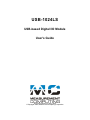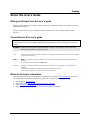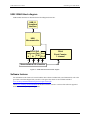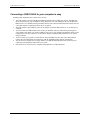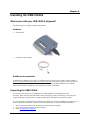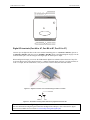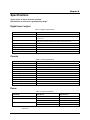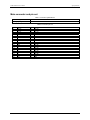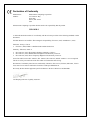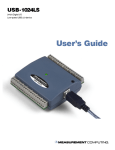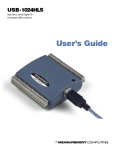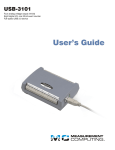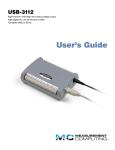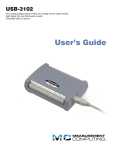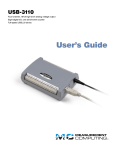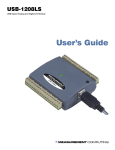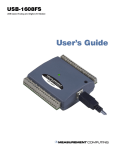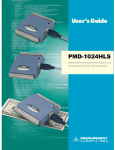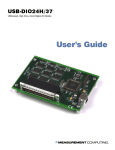Download USB-1024LS User's Guide - from Measurement Computing
Transcript
USB-1024LS 24-bit Digital I/O Low-speed USB 2.0 device User’s Guide USB-1024LS USB-based Digital I/O Module User's Guide Document Revision 2, May, 2006 © Copyright 2006, Measurement Computing Corporation Your new Measurement Computing product comes with a fantastic extra — Management committed to your satisfaction! Thank you for choosing a Measurement Computing product—and congratulations! You own the finest, and you can now enjoy the protection of the most comprehensive warranties and unmatched phone tech support. It’s the embodiment of our mission: To provide data acquisition hardware and software that will save time and save money. Simple installations minimize the time between setting up your system and actually making measurements. We offer quick and simple access to outstanding live FREE technical support to help integrate MCC products into a DAQ system. Limited Lifetime Warranty: Most MCC products are covered by a limited lifetime warranty against defects in materials or workmanship for the life of the product, to the original purchaser, unless otherwise noted. Any products found to be defective in material or workmanship will be repaired, replaced with same or similar device, or refunded at MCC’s discretion. For specific information, please refer to the terms and conditions of sale. Harsh Environment Program: Any Measurement Computing product that is damaged due to misuse, or any reason, may be eligible for replacement with the same or similar device for 50% of the current list price. I/O boards face some harsh environments, some harsher than the boards are designed to withstand. Contact MCC to determine your product’s eligibility for this program. 30 Day Money-Back Guarantee: Any Measurement Computing Corporation product may be returned within 30 days of purchase for a full refund of the price paid for the product being returned. If you are not satisfied, or chose the wrong product by mistake, you do not have to keep it. These warranties are in lieu of all other warranties, expressed or implied, including any implied warranty of merchantability or fitness for a particular application. The remedies provided herein are the buyer’s sole and exclusive remedies. Neither Measurement Computing Corporation, nor its employees shall be liable for any direct or indirect, special, incidental or consequential damage arising from the use of its products, even if Measurement Computing Corporation has been notified in advance of the possibility of such damages. Trademark and Copyright Information Measurement Computing Corporation, InstaCal, Universal Library, and the Measurement Computing logo are either trademarks or registered trademarks of Measurement Computing Corporation. Refer to the Copyrights & Trademarks section on mccdaq.com/legal for more information about Measurement Computing trademarks. Other product and company names mentioned herein are trademarks or trade names of their respective companies. © 20 Measurement Computing Corporation. All rights reserved. No part of this publication may be reproduced, stored in a retrieval system, or transmitted, in any form by any means, electronic, mechanical, by photocopying, recording, or otherwise without the prior written permission of Measurement Computing Corporation. Notice Measurement Computing Corporation does not authorize any Measurement Computing Corporation product for use in life support systems and/or devices without prior written consent from Measurement Computing Corporation. Life support devices/systems are devices or systems that, a) are intended for surgical implantation into the body, or b) support or sustain life and whose failure to perform can be reasonably expected to result in injury. Measurement Computing Corporation products are not designed with the components required, and are not subject to the testing required to ensure a level of reliability suitable for the treatment and diagnosis of people. iii Table of Contents Preface About this User's Guide .......................................................................................................................v What you will learn from this user's guide .........................................................................................................v Conventions in this user's guide .........................................................................................................................v Where to find more information .........................................................................................................................v Chapter 1 Introducing the USB-1024LS............................................................................................................ 1-1 USB-1024LS block diagram........................................................................................................................... 1-2 Software features ............................................................................................................................................ 1-2 Connecting a USB-1024LS to your computer is easy .................................................................................... 1-3 Chapter 2 Installing the USB-1024LS................................................................................................................ 2-1 What comes with your USB-1024LS shipment? ............................................................................................ 2-1 Hardware ....................................................................................................................................................................... 2-1 Additional documentation.............................................................................................................................................. 2-1 Unpacking the USB-1024LS .......................................................................................................................... 2-1 Installing the software .................................................................................................................................... 2-2 Installing the hardware ................................................................................................................................... 2-2 Chapter 3 Functional Details ............................................................................................................................. 3-1 External components ...................................................................................................................................... 3-1 USB connector............................................................................................................................................................... 3-1 LED ............................................................................................................................................................................... 3-1 Screw terminal wiring.................................................................................................................................................... 3-1 Main connector and pin out ........................................................................................................................................... 3-2 Digital I/O terminals (Port A0 to A7, Port B0 to B7, Port C0 to C7)............................................................................. 3-3 Power terminals ............................................................................................................................................................. 3-4 Ground terminals ........................................................................................................................................................... 3-4 Counter terminal ............................................................................................................................................................ 3-4 Chapter 4 Specifications.................................................................................................................................... 4-1 Digital input / output....................................................................................................................................... 4-1 Counter ........................................................................................................................................................... 4-1 Power.............................................................................................................................................................. 4-1 General ........................................................................................................................................................... 4-2 Environmental ................................................................................................................................................ 4-2 Mechanical ..................................................................................................................................................... 4-2 Main connector and pin out ............................................................................................................................ 4-3 iv Preface About this User's Guide What you will learn from this user's guide This user's guide explains how to install, configure, and use the USB-1024LS so that you get the most out of its USB digital I/O features. This user's guide also refers you to related documents available on our web site, and to technical support resources. Conventions in this user's guide For more information on … Text presented in a box signifies additional information and helpful hints related to the subject matter you are reading. Caution! Shaded caution statements present information to help you avoid injuring yourself and others, damaging your hardware, or losing your data. <#:#> Angle brackets that enclose numbers separated by a colon signify a range of numbers, such as those assigned to registers, bit settings, etc. bold text Bold text is used for the names of objects on the screen, such as buttons, text boxes, and check boxes. For example: 1. Insert the disk or CD and click the OK button. italic text Italic text is used for the names of manuals and help topic titles, and to emphasize a word or phrase. For example: The InstaCal® installation procedure is explained in the Quick Start Guide. Never touch the exposed pins or circuit connections on the board. Where to find more information Additional information about E-1608 hardware is available on our website at www.mccdaq.com. You can also contact Measurement Computing Corporation by phone, fax, or email with specific questions. Knowledgebase: kb.mccdaq.com Tech support form: www.mccdaq.com/support/support_form.aspx Email: [email protected] Phone: 508-946-5100 and follow the instructions for reaching Tech Support v Chapter 1 Introducing the USB-1024LS This user's guide contains all of the information you need to connect the USB-1024LS measurement and automation device to your computer and to other data acquisition hardware. The USB-DIO24/37 is a USB 1.1 low-speed module supported under popular Microsoft® Windows® operating systems. It is designed for USB 1.1 ports, and was tested for full compatibility with both USB 1.1 and USB 2.0 ports. The USB-1024LS features 24 bits of digital I/O and one 32-bit external event counter. The device is powered by the +5 volt USB supply. No external power is required. An on-board industry standard 82C55 programmable peripheral interface chip provides the 24 discrete digital I/O lines in four ports. You can configure each digital port independently for either input or output. The USB-1024LS USB device is shown in Figure 1-1. All I/O connections are made to the screw terminals located along each side of the USB-1024LS. Figure 1-1. USB-1024LS 1-1 USB-1024LS User's Guide Introducing the USB-1024LS USB-1024LS block diagram USB-1024LS functions are illustrated in the block diagram shown here. USB 1.1 Compliant Interface USB Microcontroller 82C55 DIO Port Port Port Port A B C HI C LO 8 8 4 32-bit Event Counter 1 channel 4 1 Screw terminal I/O connector Figure 1-2. USB-1024LS functional block diagram Software features For information on the features of InstaCal and the other software included with your USB-1024LS, refer to the Quick Start Guide that shipped with your device. The Quick Start Guide is also available in PDF at www.mccdaq.com/PDFmanuals/DAQ-Software-Quick-Start.pdf. Check www.mccdaq.com/download.htm for the latest software version or versions of the software supported under less commonly used operating systems. 1-2 USB-1024LS User's Guide Introducing the USB-1024LS Connecting a USB-1024LS to your computer is easy Installing a data acquisition device has never been easier. ! ! ! ! ! ! The USB-1024LS relies upon the Microsoft Human Interface Device (HID) class drivers. The HID class drivers ship with every copy of Windows that is designed to work with USB ports. We use the Microsoft HID because it is a standard, and its performance delivers full control and maximizes data transfer rates for your USB-1024LS. No third-party device driver is required. The USB-1024LS is plug-and-play. There are no jumpers to position, DIP switches to set, or interrupts to configure. You can connect the USB-1024LS before or after you install the software, and without powering down your computer first. When you connect an HID to your system, your computer automatically detects it and configures the necessary software. You can connect and power multiple HID peripherals to your system using a USB hub. You can connect your system to various devices using a standard four-wire cable. The USB connector replaces the serial and parallel port connectors with one standardized plug and port combination. You do not need a separate power supply module. The USB automatically delivers the electrical power required by each peripheral connected to your system. Data can flow two ways between a computer and peripheral over USB connections. 1-3 Chapter 2 Installing the USB-1024LS What comes with your USB-1024LS shipment? The following items are shipped with the USB-1024LS: Hardware ! USB-1024LS ! USB cable (2 meter length) Additional documentation In addition to this hardware user's guide, you should also receive the Quick Start Guide (available in PDF at www.mccdaq.com/PDFmanuals/DAQ-Software-Quick-Start.pdf). This booklet supplies a brief description of the software you received with your USB-1024LS and information regarding installation of that software. Please read this booklet completely before installing any software or hardware. Unpacking the USB-1024LS As with any electronic device, you should take care while handling to avoid damage from static electricity. Before removing the USB-1024LS from its packaging, ground yourself using a wrist strap or by simply touching the computer chassis or other grounded object to eliminate any stored static charge. If your USB-1024LS is damaged, notify Measurement Computing Corporation immediately by phone, fax, or email. For international customers, contact your local distributor where you purchased the USB-1024LS. ! ! ! Phone: 508-946-5100 and follow the instructions for reaching Tech Support. Fax: 508-946-9500 to the attention of Tech Support Email: [email protected] 2-1 USB-1024LS User's Guide Installing the USB-1024LS Installing the software Refer to the Quick Start Guide for instructions on installing the software on the Measurement Computing Data Acquisition Software CD. This booklet is available in PDF at www.mccdaq.com/PDFmanuals/DAQ-SoftwareQuick-Start.pdf. Installing the hardware Be sure you are using the latest system software Before you connect the USB-1024LS, make sure that you are using the latest versions of the USB drivers. Before installing the USB-1024LS, download and install the latest Microsoft Windows updates. In particular, when using Windows XP, make sure you have XP Hotfix KB822603 installed. This update is intended to address a serious error in Usbport.sys when you operate a USB device. You can run Windows Update or download the update from www.microsoft.com/downloads/details.aspx?familyid=733dd867-56a0-4956-b7fee85b688b7f86&displaylang=en. For more information, refer to the Microsoft Knowledge Base article "Availability of the Windows XP SP1 USB 1.1 and 2.0 update." This article is available at support.microsoft.com/?kbid=822603. To connect the USB-1024LS to your system, turn your computer on, and connect the USB cable to a USB port on your computer or to an external USB hub that is connected to your computer. The USB cable provides power and communication to the USB-1024LS. When you connect the USB-1024LS for the first time, a Found New Hardware popup balloon (Windows XP) or dialog (other Windows version) displays as the USB-1024LS is detected by your computer. Another Found New Hardware balloon or dialog opens after the first closes that identifies the USB-1024LS as a USB Human Interface Device. This balloon or dialog indicates that your USB-1024LS is installed and ready to use. When the balloon or dialog closes, the LED on the USB-1024LS should flash and then remain lit. This indicates that communication is established between the USB-1024LS and your computer. Caution! Do not disconnect any device from the USB bus while the computer is communicating with the USB-1024LS, or you may lose data and/or your ability to communicate with the USB-1024LS. If the LED turns off If the LED is illuminated but then turns off, the computer has lost communication with the USB-1024LS. To restore communication, disconnect the USB cable from the computer, and then reconnect it. This action should restore communication, at which time the LED will turn on. 2-2 Chapter 3 Functional Details External components The USB-1024LS has the following external components, as shown in Figure 3-1. ! ! ! USB connector LED Screw terminal banks (2) LED Screw terminal Pins 1 to 20 Screw terminal Pins 21 to 40 USB connector / cable Figure 3-1. USB-1024LS external components USB connector The USB connector is on the right side of the USB-1024LS housing. This connector provides +5 V power and communication. The voltage supplied through the USB connector is system-dependent, and may be less than +5 V. No external power supply is required. LED The LED on the front of the housing indicates the communication status of the USB-1024LS. It uses up to 5 mA of current and cannot be disabled. Table 3-1 defines the function of the USB-1024LS LED. Table 3-1. LED Illumination LED Illumination Indication Steady green Blinks continuously Blinks three times The USB-1024LS is connected to a computer or external USB hub. Data is being transferred. Initial communication is established between the USB-1024LS and the computer. Screw terminal wiring The USB-1024LS has two rows of screw terminals – one row on the top edge of the housing, and one row on the bottom edge. Each screw terminal bank provides 20 connections. Pin numbers are identified in Figure 3-2. 3-1 USB-1024LS User's Guide Functional Details Pin 20 Pin 1 Pin 40 Pin 21 Figure 3-2. USB-1024LS screw terminal pin numbers Screw terminal – pins 1-20 The screw terminals on the top edge of the USB-1024LS (pins 1 to 20) provide the following connections: ! ! ! Eight digital I/O connections (Port C0 to Port C7) One counter connection (CTR) Five ground connections (GND) Screw terminal – pins 21-40 The screw terminals on the bottom edge of the USB-1024LS (pins 21 to 40) provide the following connections: ! ! ! 16 digital I/O connections (Port A0 to Port A7, and Port B0 to Port B7) One power connection (PC+5 V) Three ground connections (GND) Main connector and pin out Connector type Wire gauge range Screw Terminal 16 AWG to 30 AWG 3-2 Functional Details GND Port B7 Port B6 Port B5 Port B4 Port B3 Port B2 Port B1 Port B0 GND PC+5V GND Port A7 Port A6 Port A5 Port A4 Port A3 Port A2 Port A1 Port A0 40 39 38 37 36 35 34 33 32 31 30 29 28 27 26 25 24 23 22 21 20 19 18 17 16 15 14 13 12 11 10 9 8 7 6 5 4 3 2 1 CTR GND n/c GND n/c GND n/c n/c GND n/c n/c GND Port C7 Port C6 Port C5 Port C4 Port C3 Port C2 Port C1 Port C0 USB-1024LS User's Guide Digital I/O terminals (Port A0 to A7, Port B0 to B7, Port C0 to C7) Connect up to 24 digital I/O lines to the screw terminal containing pins 1 to 8 (Port C0 to Port C7), pins 21 to 28 (Port A0 to Port A7), and pins 32 to 39, (Port B0 to Port B7). Refer to the pinout diagram on page 2 for the location of these pins. You can configure each digital port for either input or output. When configured for input, you can use the USB-1024LS digital I/O terminals to detect the state of any TTL level input. Refer to the switch shown in Figure 3-3 and the schematic shown in Figure 3-4. If the switch is set to the +5 V input, Port A0 reads TRUE (1). If you move the switch to GND, Port A0 reads FALSE. Figure 3-3. Digital connection of Port A0 detecting the state of a switch Port A0 +GND +5V Figure 3-4. Schematic showing switch detection by digital channel Port A0 For more information on digital signal connections For more information on digital signal connections and digital I/O techniques, refer to the Guide to Signal Connections (available on our web site at www.mccdaq.com/signals/signals.pdf). 3-3 USB-1024LS User's Guide Functional Details Power terminals The PC +5 V connection (pin 30) is on the bottom screw terminal of the USB-1024LS. Refer to the pinout diagram on page 3-2 for the location of this pin. This terminal draws power from the USB connector. The +5 V screw terminal is a +5 volt output that is supplied by the computer. Caution! The +5 V terminal is an output. Do not connect to an external power supply or you may damage the USB-1024LS and possibly the computer. The maximum total output current that can be drawn from all USB-1024LS connections (power and digital outputs) is 500 mA. This maximum applies to most personal computers and self-powered USB hubs. Bus-powered hubs and notebook computers may limit the maximum available output current to 100 mA. Just connecting the USB-1024LS to your computer draws 18 mA of current from the USB +5 V supply. Once you start running applications with the USB-1024LS, each DIO bit can draw up to 2.5 mA. The maximum amount of +5V current available for external use, over and above that required by the USB-1024LS, is the difference between the total current requirement of the USB-1024LS (based on the application), and the allowed current draw of the PC platform (500 mA for desktop PCs and self-powered hubs, or 100 mA for bus-powered hubs and notebook computers). With all outputs at their maximum output current, you can calculate the total current requirement of the USB1024LS USB +5 V as follows: (USB-1024LS @ 18 mA) + (24 DIO @ 2.5 mA ea) = 78 mA For an application running on a PC or powered hub, this value yields a maximum user current of 500 mA−78 mA = 422 mA. This number is the total maximum available current at the PC+5V screw terminals. Measurement Computing highly recommends that you figure in a safety factor of 20% below this maximum current loading for your applications. A conservative, safe user maximum in this case would be 330 mA. Since laptop computers typically allow up to 100 mA, the USB-1024LS in a fully-loaded configuration may be above that allowed by the computer. In this case, you must determine the per-pin loading in the application to ensure that the maximum loading criteria is met. The per-pin loading is calculated by simply dividing the +5 V by the load impedance of the pin in question. Ground terminals The 8 ground (GND) connections are identical, and provide a common ground for all USB-1024LS functions. Refer to the pinout diagram on page 3-2 for the location of the GND terminal pins. Counter terminal Pin 20 (CTR) is the input to the 32-bit external event counter. Refer to the pinout diagram on page 3-2 for the location of this pin. The internal counter increments when the TTL levels transition from low to high. The counter can count frequencies of up to 1 MHz. 3-4 Chapter 4 Specifications Typical for 25 °C unless otherwise specified. Specifications in italic text are guaranteed by design. Digital input / output Table 1. Digital I/O specifications Digital type Number of I/O Configuration Pull up/pull-down configuration Input high voltage Input low voltage Output high voltage (IOH = -2.5 mA) Output low voltage (IOH = -2.5 mA) Power up / reset state 82C55 24 (Port A0 through Port C7) 2 banks of 8 and 2 banks of 4, or 3 banks of 8 All pins pulled up to Vs via 47K resistors (default). Selection available for pull down to ground. Hardware selectable via zero ohm resistor. 2.0 V min, 5.5 V absolute max 0.8 V max, –0.5 V absolute min 3.0 V min 0.4 V max Input mode Counter Table 2. Counter specifications Counter type Number of channels Input source Input type Resolution Schmidt trigger hysteresis Input leakage current Maximum input frequency High pulse width Low pulse width Input low voltage Input high voltage Event counter 1 CTR screw terminal TTL, rising edge triggered 32 bits 20 mV to 100 mV ±1 µA 1 MHz 500 ns min 500 ns min 0 V min, 1.0 V max 4.0 V min, 15.0 V max Power Table 3. Power specifications Parameter Supply current (Note 1) +5V USB power available (Note 2) Output Current (Note 3) Note 1: Conditions Specification Connected to Self-Powered Hub Connected to Bus-Powered Hub Connected to Self-Powered Hub Connected to Bus-Powered Hub 20 mA typ, 40 mA max 4.5 V min, 5.25 V max 4.1 V min, 5.25 V max 460 mA max 60 mA max This is the total current requirement for the USB-1024LS which includes up to 5mA for the status LED. 4-1 USB-1024LS User's Guide Specifications Note 2: Self-powered refers to USB hubs and hosts with a power supply. Bus-powered refers to USB hubs and hosts without their own power supply. Note 3: This refers to the total amount of current that can be sourced from the USB +5V and digital outputs. General Table 4. General specifications Parameter Conditions Specification USB controller clock error 25 °C 0 to 70 °C ±30 ppm max ±50 ppm max USB 1.1 low-speed USB 1.1, USB 2.0 Device type Device compatibility Environmental Table 5. Environmental specifications Operating temperature range Storage temperature range Humidity -0 to 70 °C -40 to 70 °C 0 to 90% non-condensing Mechanical Table 6. Mechanical specifications Dimensions USB cable length User connection length 79 mm (L) x 82 mm (W) x 25 mm (H) 3 meters max 3 meters max 4-2 USB-1024LS User's Guide Specifications Main connector and pin out Table 7. Connector specifications Connector type Wire gauge range Screw terminal 30-16 AWG Table 8. Connector pin out Pin 1 2 3 4 5 6 7 8 9 10 11 12 13 14 15 16 17 18 19 20 Signal Name Port C0 Port C1 Port C2 Port C3 Port C4 Port C5 Port C6 Port C7 GND n/c n/c GND n/c n/c GND n/c GND n/c GND CTR Pin 21 22 23 24 25 26 27 28 29 30 31 32 33 34 35 36 37 38 39 40 Signal Name Port A0 Port A1 Port A2 Port A3 Port A4 Port A5 Port A6 Port A7 GND PC+5V GND Port B0 Port B1 Port B2 Port B3 Port B4 Port B5 Port B6 Port B7 GND 4-3 Declaration of Conformity Manufacturer: Address: Measurement Computing Corporation 10 Commerce Way Suite 1008 Norton, MA 02766 USA Measurement Computing Corporation declares under sole responsibility that the product USB-1024LS to which this declaration relates is in conformity with the relevant provisions of the following standards or other documents: EU EMC Directive 89/336/EEC: Electromagnetic Compatibility, EN 61326 (1997) Amendment 1 (1998) Emissions: Group 1, Class A ! EN 55011 (1990)/CISPR 11: Radiated and Conducted emissions. Immunity: EN61326, Annex A ! ! ! IEC 1000-4-2 (1995): Electrostatic Discharge immunity, Criteria C. IEC 1000-4-3 (1995): Radiated Electromagnetic Field immunity Criteria A. IEC 1000-4-8 (1994): Power Frequency Magnetic Field immunity Criteria A. Power line and I/O tests to IEC 1000-4-4, IEC 1000-4-5, IEC 1000-4-6, and IEC 1000-4-11 were not required. The device is DC powered from an I/O cable which is less than three meters long. Declaration of Conformity based on tests conducted by Chomerics Test Services, Woburn, MA 01801, USA in June, 2004. Test records are outlined in Chomerics Test Report #EMI3902.04. We hereby declare that the equipment specified conforms to the above Directives and Standards. Carl Haapaoja, Director of Quality Assurance Measurement Computing Corporation 10 Commerce Way Suite 1008 Norton, Massachusetts 02766 (508) 946-5100 Fax: (508) 946-9500 E-mail: [email protected] www.mccdaq.com