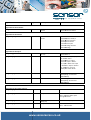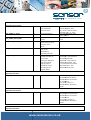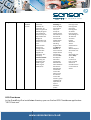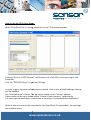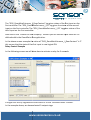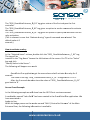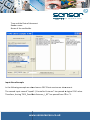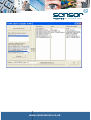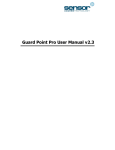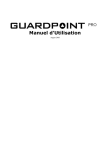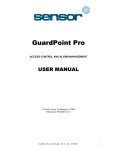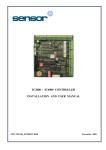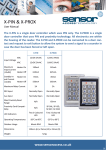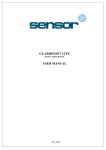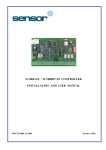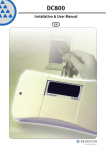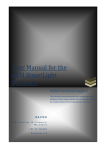Download GuardPoint Pro OPC Server User OPC Server User Guide
Transcript
GuardPoint Pro OPC Server User Guide The OPC Standard The OPC standard defines common interfaces for the data exchange between devices, PLC's and Windows applications. OPC The OPC standard has been introduced by a group of major USA companies, active acti in the PLC and visualization market. OPC defines an open industry-standard industry standard interface based on OLE and ActiveX technology that provides interoperability between different field devices, automation/control and business systems. The OPC specification defines defines a set of interfaces for easy to use objects including methods and properties to manipulate these objects. The basic transport layer for OPC is DCOM and therefore, a Man-Machine Man Machine Interface (MMI) or supervisory control and data acquisition (SCADA) software software package can process and collect data from OPC servers that are running on different computers on the network. The specification also defines a standard mechanism to access named data items contained in an OPC server. Hardware and software developers use the specification to build OPC servers and clients which can exchange information over a network between a wide range of system applications, including distributed control systems (DCS), SCADA systems, PLC's, distributed I/O systems and smart field devices. devices. The OPC Data Access Specification version 1.0 was released in August 1996. A corrected version 1.0A appeared in 1997. Version 2.0 followed in late 1998, with major changes in the Automation interface. Why OPC? In the automation industry very often devices from different hardware suppliers and software packages like visualization systems and process-control process control software from several software suppliers have to be combined to build a complete system. Within this system the t different software components need to communicate. The application software should Dhb dhea heh ea h www www.sensoraccess.co.uk communicate with I/O devices as well as other applications. Getting the different software modules to work together is the biggest problem for process systems manufacturers. manufacture These problems are due to missing or incompatible standards for data exchange interfaces. In the past vendors have developed proprietary hardware and software solutions. All process-control control and information systems today have their own interface to access acc the information. Often a driver for one I/O device was written several times by different vendors. This can cause inconsistencies among different custom drivers or upgrades. It may also be impossible to use different software packages with one device at a the same time because they use independent drivers and hardware features that are not supported by a custom driver. In the past hardware vendors tried to solve some of these problems by delivering their own drivers. The solution today is having a standard standard plug-and-play plug software technology for process-control process control and automation. Having such a standard makes it possible that different software packages can freely connect and communicate with different devices. This results in a truly open and easy enterprise-wide enterprise wide communication between systems and devices on the field, process or business management hierarchy. Dhb dhea heh ea h www www.sensoraccess.co.uk What is OPC? C (OLE = Object Linking and Embedding). mbedding). OLE has OPC stands for OLE for Process Control been restructured in the past and renamed to ActiveX. OPC is an industry standard created by a number of worldwide leading hardware and software suppliers in cooperation with Microsoft. OPC is based on OLE (now ActiveX), COM (Component Object Model) and DCOM (Distributed Component Object Model) technology and is available for all 32-bit 32 Windows Operating Systems from Microsoft. The port of DCOM to other OS makes it possible to integrate Linux und Unix systems as well. OPC defines defines a standardized set of interfaces, properties and methods for use in process-control process control and automation software applications. The primary goal of OPC is to deliver specifications to the industry. Currently the following specifications are available: Data Access V2.0 Alarms and Events Custom Interface V1.0 Historical Data Access V1.0. What is COM? The 'Component Object Model' provides interfaces and inter-component inter component communication. Through COM, an application may use features of any other application object. COM is the core of DCOM, ActiveX and OLE. What is OLE? Object Linking and Embedding is used to provide integration among applications and allows the development of reusable objects that are interoperable between multiple applications. It also provides reusable, component-based component software solutions, tions, where as the softwaresoftware components can be written in any language. Dhb dhea heh ea h www www.sensoraccess.co.uk What is DCOM? The Distributed Component Object Model extends COM to work over a network. It is a protocol where remote components appear to be local. What is ActiveX? ActiveX is an open, integrated platform for portable applications and interactive content for the World Wide Web. GuardPoint Pro OPC General Information The goal is to integrate GuardPoint Pro into SCADA architecture for management and Access Control through the OPC standard. OPC Client can get the following information Communication status of controller (Com OK or Comm. Error) Logical status of all inputs. inputs. Open/ Close but depending NO/NC. Physical status of all relays. relays Open /Close. • All GuardPoint Pro events. Such as: o Access Granted, Denied, Granted with duress code, Denied too much trials o Start of Alarm / End of Alarm o Technical alarms. Such as: power off, table error … o Unknown badge An OPC Client can operate the following operations in GuardPoint Pro: Pro • Relay control o Open constant ON o Constant OFF o Open during x sec o Return to normal mode • Inputs o Input deactivation Dhb dhea heh ea h www www.sensoraccess.co.uk o Return to normal mode Execute GuardPoint Pro Processes Execute GuardPoint Pro Actions Open GuardPoint Pro Screens How does it work? OPC is workings with “tags”. On each tag, an alarm can be defined in OPC Clients to show a popup alarm message, to play a sound, to send SMS… SMS GuardPoint Pro creates OPC tags and publishes them. The tags values are available for all OPC Clients. OPC Clients can modify some of the tags’ values. values When the GuardPoint Pro application starts running, OPC OPC tags are created. When creating a new active controller, all the associated tags are also created. The tags are not updated when renaming an object or adding a description. It is possible to create global and local reflexes by defining actions and processes p in GuardPoint Pro and execute them using OPC tags. It is also possible to create local reflexes in the OPC client and activate relays by OPC tags. tags To enable the OPC Integration you need the following: 1) In the ‘Options’ screen select the “OPC “O Server activation” Dhb dhea heh ea h www www.sensoraccess.co.uk 2) Make sure the plug configuration includes the letter O. Technical Tag names definitions: The description field (Descr) in GuardPoint Pro is used to allow users to define their own tag name. Note: According to the OPC standard, a tag may have different properties. The first 6 properties are reserved by the OPC protocol. Therefore, we are always using tag property number 7 to give the tag description. In most cases, the object name (controller, reader, input…) that is used in the GuardPoint Pro application is also used as the OPC tag property. In order to get the description of the tag use the “ReadPropertyValue” function of the OPC Interface For further details, see your OPC Client documentation. documentation In the remaining of this document: document ‘<IDc>’ represents the text in the field ‘Description’ of the controller. If this field is empty, the system will use an ID number. ‘<IDi>’ represents the text in the field ‘Description’ of the input. If this field is empty, the system will use the Input Number. ‘<IDo>’ represents the text in the field ‘Description’ of the output (relay). If this field is empty, the system will use the Output (relay) Number. Number ‘<IDr>’ represents the text in the field ‘Description’ of the reader. If this th field is empty, the system will use the reader Number. The ‘Type’ column shows if the tag is a ‘read only’ tag (‘R’) or a write only one (‘w’) (‘w’ Dhb dhea heh ea h www www.sensoraccess.co.uk Tag Name Type Description Values Tags linked to the Controller: DDS_<IDc> R Communication status 0: Communication OK 1: Communication Problem Tags linked to the readers: DDS_<IDc>_ DR_<IDr> R Card transaction result 1: Access Granted 2: Access Granted (Duress Code) 3: Access Denied 4: Access Denied (Unsuccessful successive trials) 61: Unknown badge 63: Non Allocated Badge Tags linked to the inputs: DDS_<IDc>_I_<IDi> R DDS_<IDc>_ A_<IDi> R Input state (on alarm or not) Alarm 0: Input not on alarm 1: Input on alarm 9: Start of alarm (delayed) 10: Start of Alarm (immediate) 11: End of Alarm 12: Input in State 1 13: Input in State 2 14: Input in State 3 15: Input in State 4 22: Table Error 23: Low Battery 24: Power Down DDS_<IDc>_ U_<IDi> W Input Mode control DDS_<IDc>_ T_<IDi> R Input Mode 0: According to its Event Weekly Prog. 1: Disarmed (Deactivated) 0: According to its Event Weekly Prog. 8: Disarmed (Deactivated) Tags linked to the outputs (relays): DDS_<IDc>_O_<IDo> R Relay status 0: Off 1: On DDS_<IDc>_ C_<IDo> W Relay Control 0: Normal Mode 1: Constant OFF 2: Constant ON 3: Open During N seconds DDS_<IDc>_ D_<IDo> W DDS_<IDc>_ N_<IDo> R Relay activation delay (‘N’) Relay mode From 01 to 120 (sec.) 1 : Normal Mode 6 : Constant ON 7 : Constant OFF Dhb dhea heh ea h www www.sensoraccess.co.uk Tags linked to any events: DDS_EVENTS_tt R Events description: Card transaction result Or Alarm DDS_EVENTS_tt_String R Events description DDS_EVENTS_DATE_TIME R DDS_EVENTS_DEVICE_STRING R DDS_EVENTS_CARD_STRING R DDS_EVENTS_REASON R Tags linked to Actions: DDS_ACTION W Execute an Action Action ID The updated list of the defined actions within GuardPoint Pro can be seen at ‘GuardPoint GuardPoint Pro_Action_List.txt’ _Action_List.txt’ in GuardPoint Pro application folder. Tags linked to Processes: DDS_PROCESS W Execute a Process Process ID The updated list of the defined processes within GuardPoint Pro can be seen at ‘GuardPoint GuardPoint Pro_Process_List.txt’ _Process_List.txt’ in GuardPoint Pro application folder. Time and Date of the Events Reader name for access event or input name for alarm event Full name (last & first) of the cardholder in GuardPoint Pro DB Reasons of the Denied According to Param.mdb Translation Database and the language settings. Value examples here are according to the English setting. - If card transaction result: Like for tag ‘DDS_<IDc>_ DR_<IDr>’ -If Alarm: Like for tag ‘DDS_<IDc>_ A_<IDi>’ A_< Only the text values of the above options Format Short Date and Short Time - Card Error - Inhibited Cardholder - Anti Pass Back Wrong Keypad Code Supervisor - Access Group Reader eader not allowed - Full / Lock / No answer from Door Site Code not ok - Not Authorized at this time Tags linked to Screens: Dhb dhea heh ea h www www.sensoraccess.co.uk DDS_CFG W Open an Amadeus 5 screen Parameter: 11: Controller Network 12: Controller 13: Daily Program 14: Weekly Program 15: Holiday 16: Access Group 17: Department 18: Badge 19: Cardholder 110: Visitor 111: User 112: Authorization Levels 113: Configuration 114: Exit 115: Logoff 116: Computer 117: Company Communication: 41: Polling 42: Diagnostic 43: View Log 44: Clear Log 45: View Photo Event Handling: 21: Icons 22: Map 23: Positions 24: Input Group 25: Output Group 26: Actions 27: Process 28: Counters 29: Global Reflex 210: Event Handling Program 211: Log Manual Actions: 51: Crisis Level 52: Output Status 53: Execute Process Tolls: 61: Reports wizard 62: Create New Database 63: Save Database 64: Restore Database 65: Create New Journal 66: Save Journal 67: Restore Journal 68: Create a group of Badges 69: Options 610: Import database profile Modules: 31: Parking Lot 32: Parking Users Group 33: Parking Zone 34: Reset Parking Zones 35:Lift Program 36: Roll Call 37:Patrol Report 38:Guard 39:Lift Authorization group 310:Checkpoint 311:Patrol Tour Prog. 312:Patrol Tour Status Help: 71: Help Content 72: Help 73: Help Search 74: GuardPoint Pro on the web 75: About OPC Client demo In the GuardPoint Pro installation directory you can find an OPC Client demo application: “OPC Client.exe” Dhb dhea heh ea h www www.sensoraccess.co.uk How to use the OPC client demo: When GuardPoint Pro is running, execute this tool. This screen appears: Pressing “Get List of OPC Servers”, will display a list of all OPC servers running on the computer. Click the “DDS.OPCServer” to get the OPC tags. tags In order to get a tag value refreshed every second, click on one of the listed tags; the tag will be added to the “Selected Items” column. The tag values appear in the “Values” column. column A description of the tag is shown at the “Values of item property” right column. column For most tags the description is the name of the object in GuardPoint Pro application. When a new active controller is created in the GuardPoint Pro application, the new tags are available when Dhb dhea heh ea h www www.sensoraccess.co.uk pressing on “Refresh List from Server”. Server” Note: The frequency of refreshing is defined by the customer himself in his OPC Client. In our demo this frequency is every second. Input Status Example In the following examples we have called the first controller “Controller Entrance” and we have given it a description: “Door Main Entrance”. Entrance” The first input name is “i1 / Controller Entrance” and has “Door Contact” as description. description The second input name is “Input 2 / Controller Entrance” and has no description. description The third input name is “i3 / Controller Controller Entrance” and has no description. description In the example above, we have selected 3 inputs tags by clicking on each one of them in the tag list. Each tag is inserted in the “Selected Items” column. Every second, the OPC Client refreshes their value and publishes publishes them in the “Values” column. Dhb dhea heh ea h www www.sensoraccess.co.uk The “DDS_DoorMainEntrance_I_DoorContact” tag gives status of the first input on the first controller The “DDS_DoorMainEntrance_I_02” tag gives the status of the second input on the first controller The “DDS_DoorMainEntrance_I_03” “DDS_DoorMainEntrance_I_03” tag gives status of the third input on the first controller Note that in the “Values for Item Property” column you can see the input name as it is defined within the GuardPoint Pro application. In the above screen example the value of “DDS_DoorMainEntrance_I_DoorContact” “DDS_DoorMainEntrance_I_DoorContact” is ‘1’ this means that the state of the first input is now logical ON. Relay Control Example In the following screen we will show how to activate a relay for 5 seconds. A single click on any tag selects it and inserts it to the “Selected Items” column. column In the example above, we have selected 3 outputs tags: tags Dhb dhea heh ea h www www.sensoraccess.co.uk The “DDS_DoorMainEntrance_O_01” tag gives status of the first relay on the first controller. The “DDS_DoorMainEntrance_C_01” tag gives an option to send a command to activate act the relay. The “DDS_DoorMainEntrance_D_01” tag gives an option to specify the duration time for relay activation. (This is relevant in case that “Activate during” type of command was selected. The default value is 5 seconds.) How to activate a relay: In the “Selected Items” column, double-click double click the “DDS_ DoorMainEntrance_C_01” tag. The tag will be inserted in the “Tag Name” box on the left bottom of the screen. Put ‘3’ in the “Value” box and click “Modify Value in the Server”. result The following willll happen as a result: GuardPoint Pro application get the new value and will activate the relay for 5 seconds The value of the tag “DDS_ DoorMainEntrance_O_01” changes from ‘0’ to ‘1’ After the 5 seconds duration time the value of “DDS_ DoorMainEntrance_O_01” goes back to ‘0’. Access Grant Example In the following example we will show how the OPC Client receives an event. A cardholder named “John Gold” has been created in the GuardPoint oint Pro application. We have associated a badge to him. When his badge passes on the reader named “Rdr2 / Controller Entrance” of the Main Entrance Door, the following information is available: Dhb dhea heh ea h www www.sensoraccess.co.uk Time and the Date of the event Reader name Name of the cardholder Input Alarm Example In the following example we show how an OPC Client receives an alarm event. The second input named “Input 2 / Controller Entrance” has passed to logical ‘ON’ value. Therefore, the tag “DDS_DoorMainEntrance_I_02” has passed from ‘0’ to ‘1’. Dhb dhea heh ea h www www.sensoraccess.co.uk Dhb dhea heh ea h www.sensoraccess.co.uk www