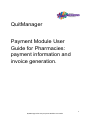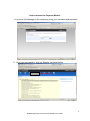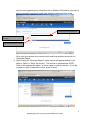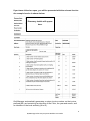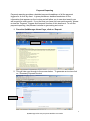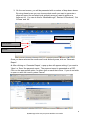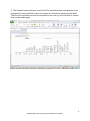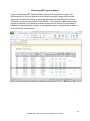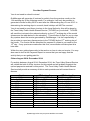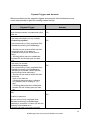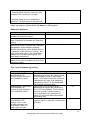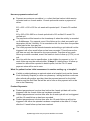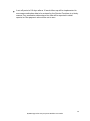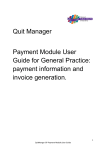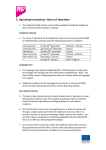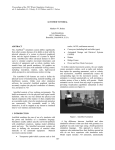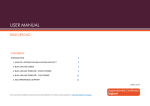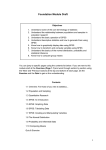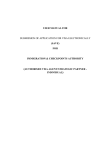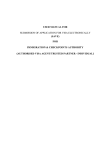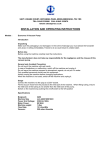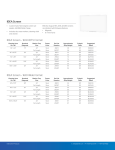Download QuitManager Payment Module User Guide for Pharmacies
Transcript
QuitManager Payment Module User Guide for Pharmacies: payment information and invoice generation. 1 QuitManager Pharmacy Payment Module User Guide Contents: How to access the payment module Page 3 How To View An Invoice Page 4 Payment Reporting Page 7 Pharmacy NRT Payment Report Page 10 Provider Payment Process Page 11 Payment Triggers and Amounts Page 12 If you have any questions or problems in regards to payments please contact Philip Ray (01642 745288 or [email protected] ) or Adam Harland (01642 745199) or [email protected]) For any problems with QuitManager please contact the Specialist Stop Smoking Service on 01642 383819/383817. 2 QuitManager Pharmacy Payment Module User Guide How to access the Payment Module 1. Log on to Quit Manager in the usual way using your username and password. 2. Once you are logged in, click on ‘Reports’ as shown below Click here 3 QuitManager Pharmacy Payment Module User Guide How To View An Invoice 1. Once logged in , click on ‘Reports’ ( as shown below) Click here 2. This will take you through to the screen below. To generate an invoice click on ‘Pharmacy Payment Invoice’ Click here 3. On the next screen, you will be presented with a number of drop down boxes. By using these boxes you can choose what month and what local authority area you want to produce an invoice for. If are a Middlesbrough pharmacy 4 QuitManager Pharmacy Payment Module User Guide and you are supporting any clients that live in Redcar & Cleveland, you will be able to generate invoices for both local authority areas and vice versa. Your Pharmacy name will appear here Use the drop down box to choose the month Use the drop down box to choose which local authority area to invoice Once you have chosen the correct month and local authority area click on ‘Generate Report’. 4. After clicking on ‘Generate Report’, a pop up box will appear asking if you want to ‘Open’ or ‘Save’ the invoice. The invoice is generated as a PDF. Click on the appropriate option, to either open or save the invoice. If you do not wish to open or save the invoice, press ‘Cancel’. 5 QuitManager Pharmacy Payment Module User Guide If you have clicked on open, you will be presented with the relevant invoice. An example invoice is shown below: Pharmacy details will appear here. Quit Manager automatically generates a unique invoice number on the invoice, prefixed QM, and containing an identifier of the Clinic, the year and month, and an identifier of the local authority (M or R). 6 QuitManager Pharmacy Payment Module User Guide Payment Reporting Payment reporting provides a detailed payment breakdown of all the payment triggers for a clinic by client. It gives providers a detailed breakdown of the information that appears on the invoice and will allow you to see what exactly you will be paid for each month. If you feel that you have not been paid correctly, please review the ‘Payment Triggers and Amounts’ section of this document. To use the payment reporting, the process is similar to generating an invoice. 1. From the QuitManager Home Page, click on ‘Reports’ Click here 2. This will take you through to the screen below. To generate an invoice click on ‘Pharmacy Payment Invoice’ Click here 7 QuitManager Pharmacy Payment Module User Guide 3. On the next screen, you will be presented with a number of drop down boxes. By using these boxes you can choose what month you want to generate a payment report for and what local authority area you want to produce a payment for. You can do this for ‘Middlesbrough’, ‘Redcar & Cleveland’, ‘Out of Area’ and ‘All’. Pharmacy Name will appear here Use the drop down box to choose the month Use the drop down box to choose the month Use the drop down box to choose the month Once you have selected the month and Local Authority area, click on ‘Generate Report’ 4. After clicking on ‘Generate Report’, a pop up box will appear asking if you want to ‘Open’ or ‘Save’ the payment report. The payment report is generated as a PDF. Click on the appropriate option, to either open or save the invoice. If you do not wish to open or save the invoice, press ‘Cancel’ 8 QuitManager Pharmacy Payment Module User Guide 5. The Payment report will open in an Excel File and will provide a breakdown of the payments for each particular month; it provides a summary for each payment tariff. The Excel file columns and text can be edited to the user e.g. the text size or column size can be made larger. 9 QuitManager Pharmacy Payment Module User Guide Pharmacy NRT Payment Report There is Pharmacy NRT Payment Report option on the payment module. The Dispensing-Only Voucher data will be included in payment reports and invoices where the ‘Product Issue Date’ is within the selected reporting Month and ‘Home Postcode’ is within the selected Local Authority. The process for generating these reports is identical to the process outlined in the previous section on generating a Pharmacy Payment Report. Similar to the payment report, it will generate a report in an Excel file as shown below. 10 QuitManager Pharmacy Payment Module User Guide Provider Payment Process You do not need to submit invoices! QuitManager will generate of invoices for activity from the previous month on the 11th working day of the following month. For example, it will only be possible to generate invoices for May 2015 on and after the 11th working day of June 2015. In determining the working days in a month, bank holidays will NOT be counted. You do not need to send these invoices to the Local Authority; this will be done by the Tees Valley Public Health Shared Service (TVPHSS) on your behalf. TVPHSS will send the invoices to the relevant authority on the 13th working day of the month (please see the table below for the schedule). This will allow 2 days for you to raise any queries about the invoice generated by QuitManager. It is the responsibility of the provider to report any discrepancies to the TVPHSS by the 13th working day of the month. The invoice will be submitted for payment if contact is not made by the 13th day. If any queries are made after this time, reconciliation will take place at a later date. Within the user guide please refer to the section on how to view an invoice. You may also want to look at the Payment Report to ensure that you are happy that the activity that you are getting paid for. Claims August 2014- December 2014: For activity between August 2014- December 2014, the Tees Valley Shared Service will collate the total of all the invoices for this period and will subtract it against the upfront payments received for this period. The Tees Valley Public Health Shared Service shall provide a summary of this to each provider and will contact them to discuss. Month January 2015 February 2015 March 2015 April 2015 May 2015 June 2015 July 2015 August 2015 September 2015 October 2015 November 2015 December 2015 January 2016 February 2016 March 2016 11th Working Day 16 February 2015 16th March 2015 15th April 2015 15th May 2015 15th June 2015 15th July 2015 17th August 2015 15th September 2015 15th October 2015 16th November 2015 16th December 2015 15th January 2016 15th February 2016 15th March 2016 15th April 2016 th 13th Working Day 18th February 2015 18th March 2015 17th April 2015 17th May 2015 17th June 2015 17th July 2015 19th August 2015 17th September 2015 19th October 2015 18th November 2015 18th December 2015 17th January 2016 19th February 2016 17th March 2016 17th April 2016 11 QuitManager Pharmacy Payment Module User Guide Payment Triggers and Amounts Below are details on the payment triggers and amounts that will determine how much each provider is paid for smoking related activity: Payment Trigger Initial attended session recorded and a Quit Date set 4wk Quit Self Report (not CO verified) Criteria for payment : Amount £10 £25 Secure data entry of fully completed Gold Standard monitoring via QuitManager; • Smoker has not smoked within the third and fourth week of quit date set (established via phone and/or face-toface); • Smoking status has been established between 25 and 42 days post quit date set; 4wk Quit CO Verified Criteria for payment: Secure data entry of fully completed Gold Standard monitoring via QuitManager; indicating a successful 4 week quit with the following criteria adhered to: • Smoker has not smoked within the third and fourth week of quit date set; • Smoking status has been verified by CO validation with a reading of <10 ppm; • Smoking status has been established between 25 and 42 days post quit date set; 12wk Quit CO Verified (77 – 98 days post QD) £65 £20 Criteria for payment: Secure return of fully completed Gold Standard monitoring via QuitManager; indicating a successful 12 week quit with the following criteria adhered to: • Smoker has had a successful smoking 12 QuitManager Pharmacy Payment Module User Guide outcome at 4-weeks; • Smoking status has been verified by CO validation with a reading of <10 ppm; • Smoking status has been established between 77 and 98 days post quit date set; As in line with the service specification, to be eligible for payment, a 4 or 12 week follow up must be entered within 10 days of it taking place Enhanced Payments Payment Trigger 12wk CO Verified quit for Pregnant client treated at a Pharmacy setting 12wk CO Verified quit for client under 18 at start of treatment and treated at a Pharmacy setting 12wk Quit CO Verified and client ethnicity recorded as Indian, Chinese, Irish ,Pakistani, Bangladeshi, White & Black Caribbean, Black or Black British, White & Black African , Caribbean, White and Asian, African , Any other mixed background , Any other Black background, Any other ethnic group, Any other Asian background 12wk Quit CO Verified and client postcode within the top 20% most deprived area of the respective locality Amount £150 £100 £100 £20 Tier 2 and 3 dispensing activity Payment Trigger INITIAL VOUCHER DISPENSING FEE 5 week voucher initiated in the PHARMACY ONLY SUBSEQUENT VOUCHER DISPENSING FEE 8 week voucher initiated in the PHARMACY ONLY EXTENSION VOUCHER DISPENSING FEE Orange 1-wk or 2-wk voucher initiated in the PHARMACY ONLY 12 weeks post quit date Condition ONCE ONLY FEE inclusive of all dispensing throughout the 5 week period, recommended 1 week, 2 week and 2 week. To be claimed once the voucher is closed either by virtue of all dispensing completed or client LTF two weeks after last possible dispensing date ONCE ONLY FEE Inclusive of all dispensing throughout the remainder of the 12/13 week pathway. To be claimed once the voucher is closed either by virtue of all dispensing completed or client LTF two weeks after last possible dispensing date ONCE ONLY FEE for dispensed NRT supply made on or after the 12 week post quit date. Amount £10 £5 £2.50 13 QuitManager Pharmacy Payment Module User Guide How are payments worked out? Payment amounts are cumulative i.e. a client that has had an initial session recorded and is a 4 week and/or 12 week quit would receive a payment of either: £10 + £25 + £20 = £55 for a 4 week self-reported quit / 12 week CO verified quit Or £10+ £65+ £20= £95 for a 4 week quit which is CO verified/ 12 week CO verified quit The payments will be based on the timestamp of when the activity is recorded on QuitManager. For example, even if the follow up for a 4wk successful quit takes place on the 31st May. If it is recorded on the 1st June then the provider will be paid in the June pay run. The initial payment for the attended session and setting a quit date will not be triggered until a four week follow up has been recorded. This will ensure the quit date can only be claimed for once per episode. Therefore a four week follow up must be recorded, even if the status is lost to follow up (LTFU) or not quit. As in line with the service specification, to be eligible for payment, a 4 or 12 week follow up must be entered within 10 days of it taking place. A follow up entered too late will be reported in detail reports, but the 4 or 12 week payment value will be set to zero. What if a patient had an initial assessment in another setting e.g. a hospital? If within a patient pathway an episode starts at a hospital (such as the James Cook University Hospital) or other non-pharmacy / setting and then continues after referral with another provider, then the payment amount for the Initial Session and the Quit Date Set will be set to zero as this payment will not be due to the Pharmacy. Product Payments: Product payments and voucher fees before the 4 week quit date will not be triggered until the 4 week follow up has been recorded. Product payments and voucher fees after the 4 week quit will not be triggered until the 12 week follow up has been recorded. Product payments and voucher fees after the 12 week follow up will not be triggered until either the episode has been completed or the date of 31 days after the 12 week follow up has been reached. 14 QuitManager Pharmacy Payment Module User Guide A cut-off period of 10 days after a 12 week follow up will be implemented to encourage medication data to be entered by the Service Providers in a timely manner. Any medication data entered too late will be reported in detail reports, but the payment value will be set to zero. 15 QuitManager Pharmacy Payment Module User Guide