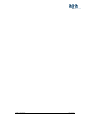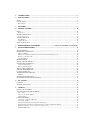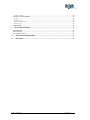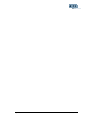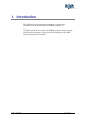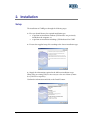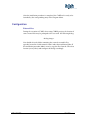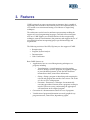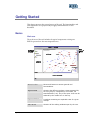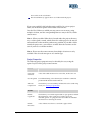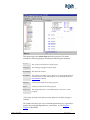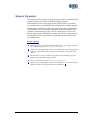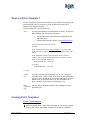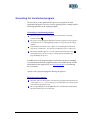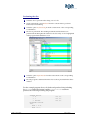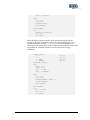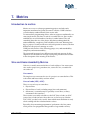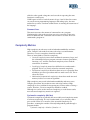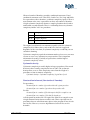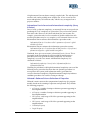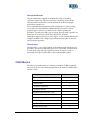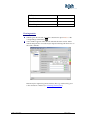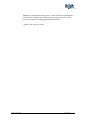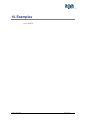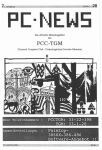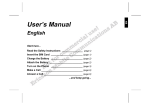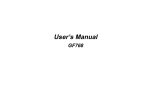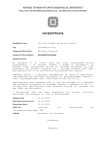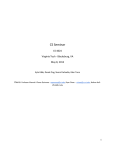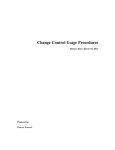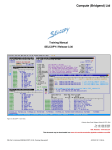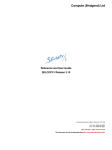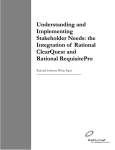Download User Guide - Computer Science
Transcript
CARE Computer-Aided Reengineering Environment User Guide Version 2.0.2 August 2004 http://www.atxsoftware.com CARE – Users Guide Pág. 2 de 46 1. INTRODUCTION ......................................................................................................................................... 6 2. INSTALLATION .......................................................................................................................................... 7 SETUP ................................................................................................................................................................... 7 CONFIGURATION .................................................................................................................................................. 8 External files.................................................................................................................................................... 8 3. FEATURES.................................................................................................................................................... 9 4. GETTING STARTED................................................................................................................................. 11 BASICS ............................................................................................................................................................... 11 Work area ...................................................................................................................................................... 11 WORKING WITH PROJECTS ................................................................................................................................. 12 Project Properties ......................................................................................................................................... 13 VIEWING A PROGRAM ........................................................................................................................................ 14 Text Window .................................................................................................................................................. 14 Outline Browser ............................................................................................................................................ 15 SETUP OF THE PROJECT ....................................................................................................................................... 17 5. REENGINEERING TECHNIQUES .......................................... ERROR! BOOKMARK NOT DEFINED. 6. RT:TRANSFORMATIONS ....................................................................................................................... 19 TRANSFORMATIONS ........................................................................................................................................... 19 DEFINING TRANSFORMATIONS ........................................................................................................................... 20 What is a Marker ? ........................................................................................................................................ 20 How is the marking information relevant for the transformation process?................................................... 21 How does a marker work ?............................................................................................................................ 21 Creating Markers .......................................................................................................................................... 22 MARKING ENTRIES ............................................................................................................................................. 23 WHAT IS A TRANSFORMATION ?......................................................................................................................... 23 CREATING TRANSFORMATIONS .......................................................................................................................... 24 Used Patch Templates ................................................................................................................................... 25 Generic Patch Templates .............................................................................................................................. 25 WHAT IS A PATCH TEMPLATE ?.......................................................................................................................... 26 CREATING PATCH TEMPLATES ........................................................................................................................... 26 LOADING STORED DATA ..................................................................................................................................... 27 THE TRANSFORMATION PROCESS....................................................................................................................... 28 Marking ......................................................................................................................................................... 28 APPLYING TRANSFORMATIONS ........................................................................................................................... 29 GENERATING THE TRANSFORMED PROGRAM ...................................................................................................... 31 7. RT: SLICING .............................................................................................................................................. 32 OVERVIEW ......................................................................................................................................................... 32 WORKING WITH SLICING .................................................................................................................................... 32 8. METRICS .................................................................................................................................................... 36 INTRODUCTION TO METRICS ............................................................................................................................... 36 SIZE AND UNDERSTANDABILITY METRICS ......................................................................................................... 36 Line counts .................................................................................................................................................... 36 Lines of code (LOC, sLOC) ........................................................................................................................... 36 Comment lines ............................................................................................................................................... 37 COMPLEXITY METRICS....................................................................................................................................... 37 Cyclomatic complexity (McCabe) ................................................................................................................. 37 Cyclomatic density......................................................................................................................................... 38 Structural fan-in/fan-out (Constantine & Yourdon) ...................................................................................... 38 Informational fan-in/fan-out and informational complexity (Henry & Kafura) ............................................ 39 Halstead's Software Science Collection of Properties................................................................................... 39 Maintainability index..................................................................................................................................... 40 Depth of call tree ...........................................................................................................................................40 UNSTRUCTURABILITY METRICS .........................................................................................................................40 GoTo’s ...........................................................................................................................................................40 Dead Code .....................................................................................................................................................40 Nested conditionals........................................................................................................................................41 Nested loops...................................................................................................................................................41 CARE METRICS .................................................................................................................................................41 9. ADVANCED FEATURES ..........................................................................................................................45 RULE LIBRARIES.................................................................................................................................................45 ANALYSIS DATA .................................................................................................................................................45 DOCUMENTATION SITE .......................................................................................................................................45 10. BATCH TRANSFORMATIONS ...........................................................................................................43 11. EXAMPLES .............................................................................................................................................46 CARE – Users Guide Pág. 4 de 46 Pág. 5 de 46 CARE – Users Guide 1. Introduction The CARE tool is an environment targeting the reengineering, transformation and documentation of COBOL programs (*). (...) (*) CARE version 1.0 only works with COBOL programs. Future versions will allow other languages, if the parsers of the language to the CARE internal AST format are available CARE – Users Guide Pág. 6 de 46 2. Installation Setup The installation of CARE goes through the following steps: 1 – First you should choose the required installation type: to perform an installation without a JVM and use one previously installed on the computer or to perform an installation including a JVM dedicated for CARE 2 – Execute the supplied setup file according to the chosen installation type. 3 – Supply the information required in the different installation steps. When using an existing JVM, it is necessary to select one of them (it must be a JVM 1.4.1 or superior). Confirm the information and click on the ‘Install’ button. Pág. 7 de 46 CARE – Users Guide After the installation procedure is completed, the CARE tool is ready to be launched by the corresponding entry in the Program Menu. Configuration External files During the execution of CARE, when using COBOL projects, the location of some external files may be prompted to the user with the following dialog <dialog image> You should select the folder containing the external executable files, typically located in a folder named ‘extbin’ under the installation folder. If the installation procedure didn’t create it, copy the files from the CD to that location (or any other) and configure the dialog accordingly. CARE – Users Guide Pág. 8 de 46 3. Features CARE is primarily an open reengineering environment, but is capable of supporting other activities in the software process development (SPD). It was created as an environment hosting several known re-engineering techniques. The architecture used is based on uniform representations enabling the support of several programming languages, with little effort to integrate new ones. CARE supplies several basic libraries for the reengineering techniques, namely transformations, but promotes and supports the use of user-defined elements incorporating project specific knowledge and requirements. The following activities of the SPD/SQA may use the support of CARE • Reengineering • Program/System Analysis • Documentation • Code Certification Basic CARE features are • Pág. 9 de 46 Application of one or several Reengineering techniques to a program, including o Transformation - A transformation is used to produce massive changes in source programs, by applying changes to (user) identified patterns of code based in structural information or data/control flow information. o Slicing - Slicing a program is identifying and extracting the relevant sub-program that satisfies some criteria. The result of a slice is still a valid program. o Extraction - Extraction is a technique for automatically extracting procedural elements from a program, creating its interface (when necessary) and inserting the appropriate call instructions in the original program • Generation of a documentation website for a set of programs. • Visualization of program information in textual/graphical way: program structure, control flow, dependency graphs. CARE – Users Guide CARE – Users Guide Pág. 10 de 46 Getting Started This chapter presents the general aspects of the tool. The functionalities and tasks required to set a project ready to apply transformations are also described. Basics Work area The work area of the tool includes the typical components existing on a IDE. We present here the most important ones: Menu / Toolbar Explorer Board Explorer Window Editor Board Pág. 11 de 46 CARE – Users Guide Edit Window Navigator Output Window ! Working with Projects To work with a set of programs it is required to create a project, where all the necessary relevant source files will be included. A project is a working unit with specific customizations and definitions that are valid for the operations performed on that project. It also allows batch and multiple file processing, optimizing time and resources in longer operations. Several projects maybe open simultaneously in CARE. A project is defined for one of the programming languages available, and is selected at project creation time. The project language cannot be changed. Current version of CARE do not support multi-language projects. Creating a project Before creating a project in the tool, is a good idea to organize the source files under a project tree. Create a directory in the disk for the project that you want to create - <project_dir>. Create a sub-directory of that one ( eg. ' programs' ) and put the hierarchy of source files you want to work with inside. If your sources use include files (copybooks), its also a good idea to create a sub-directory under the project directory to hold these files Choose File > New Project. Locate the <project_dir>. Choose a name for the project with extension .tpr. Click on the New button. The project explorer appears with an empty project. The project is saved at creation time. After creating a project you may add folders to your project. The folder and all the files with a valid source file extension for the project’s language will be added to the project hierarchy, recursively. Adding/removing programs from a project Choose Add Folder from the project context menu. Locate the directory to CARE – Users Guide Pág. 12 de 46 insert. Click on the Select button. The selected directory appears know as a folder inside the project. If you want to add all valid sub-directories and files for a given project folder, use the Refresh option in that folder context menu. Once the files/folders are added you may remove one or many, using multiple selection, and the corresponding Remove entry in the file/folder context menu Note 1 : When you add a folder that is located under the project directory tree, a relative path is stored, which allows the whole project to be moved and transfered to other machine without any problem. If you add a folder outside the project tree, you will have to make shure the locations are the same if you move to another machine. Note 2 : Please note that context menus for multiple selections are only available if the selected concepts are of a similar type. Project Properties The following project properties may be edited by the user, using the option Properties in the project context menu. General Source File extensions A list of the valid extensions for source files, in the form ' .xxx' User Properties User defined string values that may be used in the comments produced with the file transformations Xml Data Compression Check this if you want auxiliary xml data files to be stored in zip mode ( see Auxiliar program data ). Includes Pág. 13 de 46 Include Copybooks Check this if you want the representation of programs to include the information of the copybooks. If copybooks are not included, queries on a program will not consider the included information for retrieving the results. Include Directories A list of directories where to search the copybook files. CARE – Users Guide Copybook extensions A list of the valid extensions for copybook files. SetUp Check the data that will be produced when a setup operation is performed ( see Additional project/program operations). Change Text The text that will be inserted in the transformed files, signaling the applied patches. The text may be different according to the kind of patch. In the text several variables may be used, as $variable$. A variable may be a defined User Property or a default property. Default properties are: LINE, END_LINE, RULE, TIME, DATE. Documentation Several layout properties of the Web Site documentation generation, including some colors and an icon image. <The properties description must be updated to the current version/project> Viewing a Program Text Window To view a program click on the program in the project tree. A text window appears with the program source. CARE – Users Guide Pág. 14 de 46 When the tool operates with a program, some extra information is loaded ( see Auxiliar program data ). However, this information is only loaded when it is needed. A dialog appears to confirm the operation or when a possible mismatch between the program source and the last time the information was generated requires an update of the information ( see also Project SetUp). Please note that by default when a program is open, it is on read only mode. To change the program source, the option Edit Mode in the text editor context-menu should be used. These changes will cause an information update in future operations. Outline Browser The text editor presents the source code of the program. For better understanding and navigability on the program structure, the outline of the program may be used, by using the option Tools > Program Outline. Pág. 15 de 46 CARE – Users Guide This option opens the Outline browser for the program. The outline includes the following program information and navigation shortcuts: Includes The copybook instructions in the program Paragraphs The existing paragraphs of the program Declarations The declared variables Procedures The existing procedures. A procedure is a set of paragraphs that are excuted as a whole, thus behaving like an isolated logical unit. See " for details. Performs All the perform instructions in the program Goto's All the goto instructions in the program Dead Code The statements that are not reachable by the control flow of the program <The outline information description must be updated to the different laguages available> The outline also allows the access to information that may be expressed by graphs, like paragraph dependencies, control flow, etc. See Program Graphs for the details. CARE – Users Guide Pág. 16 de 46 Setup of the project The setup activity for a project is the generation of all the required files that enables the project to be ready to define and apply program transformations. Since in large projects this task may take a few minutes, we recommend it to be performed before using the other CARE techniques. The description of all the files that can be generated will be explained later in this manual. We present here the minimum information that has to be available for transforming groups of files in a batch process. Please note that for applying transformations on a single open file, this setup activity is not required, since the required files are generated automatically or after user confirmation. Set up a project With the one file/several files selected in the project view or the project itself, choose the menu option Process>Setup Auxiliary Files. A dialog is open requiring the selection of which files to create: AST (program structure) , CFA/DFA (Control/Data flow). Select both, or at least the AST option. The files that are not yet created or up-to-date are created while a progress window displays the file being processed. Choose now the menu option Process>Create Analysis Files. A dialog is open requiring the selection of which files to create. Select only the Interface option. Files are generated in a way similar to Pág. 17 de 46 CARE – Users Guide CARE – Users Guide Pág. 18 de 46 4. Transformations - Definition Transformations Transformation is basically a process that performs modifications in programs. This process relies on the identification of code/structure patterns in the source program and the production of related modifications into the transformed program. When working with transformations, the CARE environment may be used by two different groups of users: • ! # ! $ $ # • ! $ ! ! $ % Transformation is a technique for transforming a program based in 3 simple concepts: Markers, Transformations and Patches / Patch Templates. In order to execute a transformation process a set of transformation definitions has to be configured in a project. Pág. 19 de 46 CARE – Users Guide The picture shows a general view of the transformation process and the data and activities involved. The following sections describe in detail the definition and application of transformations. Defining Transformations A transformation definition includes: • one or several markers, that allows to identify patterns in the program where transformations will occur. • a transformation, mapping the result of the markers to patches, that can be instances of more generic patch templates • a patch template, that is a parametric change of the original program. What is a Marker ? A marker identifies patterns in the program structure and gives as result a set of markings. A marking includes one or more labelled entries which represent program structure nodes or simple data like a string or a number. A program node is an entity of the program to which is associated Example: A marker VAR_12 that identifies all the declarations of variables of size 12 may retrieve the following result CARE – Users Guide Pág. 20 de 46 Var_12 results DecInst VarName Format (line 43:10-37) ' NUM-REG' ' X(12)' (line 45:14-38) ' NUM-CONT' ' 9(12)' Two markings were found, one for the instruction in line 43 and other in line 45, with the corresponding variable name and format entries. <code> How is the marking information relevant for the transformation process? The entries that represent program nodes are valid anchors to produce modifications via patches (see Program Anchors). The data entries may be used to supply additional data to the modifications. As an example, a transformation using the VAR_12 marker could apply patches to produce the following modifications. • replace the declaration (43) by 01 NUM-REG-ALT PIC X(16). • delete the declaration (45) • inserting after declaration (43) 01 OLD-REG PIC X(12). The choices of the program nodes to be in the result of a marker should be choosen carefully. In the previous case, consider that the goal of the transformation was to replace only the variable name, leaving the rest of the declaration unchanged. The result markings should therefore include as an entry the program node corresponding to the variable name, (line 43: XX-YY), allowing a much more localized replacing. 01 NUM-REG-ALT PIC X(12). How does a marker work ? A marker typically performs queries on the internal representation of a program, which is a DOM XML model. It uses the power of the XPath query language over the model to retrieve the desired results, according to the semantic of the different types of markers. In order to write a marker one has to have an understanding the underlying DOM model of a program, and knowledge about the XPath language. These are the skills required for the users defining transformations in CARE. The tool also provide some facilities to visualize the underlying DOM Model graphically (see Internal Model Visualization) Pág. 21 de 46 CARE – Users Guide Creating Markers Several types of markers can be defined within CARE. The simple types use the XPath query language over the XML representation of a program. Alternatinely user-coded Java classes can be registed in CARE to perform more complex marking processes. Query Marker A marker based on a simple XPath query. This marker result are all the nodes retrieved by the query Example: The marker with the expression //move[identifier/name/@name="NUM-REG"] marks all the move statements that write on the NUM-REG variable Equation A marker based on a system of equations defined by XPath queries. An Marker equation is either a definition of a value, an equality or a constraint. This marker returns the tuple of nodes/values satisfying all the equations. Example: Consider the following set of equations DecInst = //format_1 (EQ) size($DecInst/picture) = 12 (CONST) VarName = $DecInst/@name (EQ) Format = $DecInst/picture/@value (EQ) These equations will retrieve a result similar to the previous marker example VAR_12 For more Java Marker A marker implemented by a Java class. (see & details ) for ' <Include a detailed description about the semantics of the expressions used in the Equation marker> Creating a marker Select the option New > New Marker on the Project context-menu or the option New Marker on the Marker Folder contex-menu In the case of an Equation Marker create/delete equations using the buttons New and Remove. For each equation do the following: CARE – Users Guide Pág. 22 de 46 • give the value name • introduce the expression • select the type (Definition, Equation, Constraint) • select if the equation define the main value of the marking or just a parameter • select if the equation define a multiple value (a list of values) or a single value Select the OK button. The new marker appears under the project' s Markers folder. The option Edit in the Marker context-menu will open the edit dialog and allows to update the marker information. Marking entries The entries of a marking are classified as follows: • main entry - it has to be a structural node, represents the default location associated with the marking parameter entry - may be a node or a value, represents additional data that may be used in the transformation • named entry - any entry may have an associated name, that can used to reference the associated value. Entries resulting from Equation markers are always named. Other marker types may produce unnamed entries. What is a Transformation ? A Transformation is the central unit of a transformation process. When a transformation process is activated, the transformations are the concepts that defines which markers should be executed, and which patches should be applied. The specification of a transformation is therefore a mapping between the result of the used markers into the applied patches. A transformation may define the Patch Templates to apply in two different ways: by indicating a set of specific patch templates, or by matching the existing patch templates in the project against a set of generic patch identifiers. CARE allows to only to specify simple mapping transformations. As with markers, if other mappings are required, with complex conditions and algorithms, a Java class can be used to specify them and registered in the tool. Sometimes the transformations and the associated markers cannot acquire all the information from the program in order to apply the correct modifications. To allow users to add extra information the concept of Qualifier is used. A qualifier is specified in the transformation definition Pág. 23 de 46 CARE – Users Guide and the user may assign a value for it in each place where the transformation is going to be applied, during the transformation process ( see Creating Transformations Creating a Simple Transformation Select the option New > New Transformation > Simple Transformation on the Project context-menu or the option New Transformation > Simple Transformation on the Transformations folder context-menu. The Transformation Editor dialog for a new transformation appears. Editing a transformation requires the user to supply the following information: a name a set of markers a set of used patch templates (optional) a set of id' s for matching the existing templates, under the Generic Patches tab (optional) a set of qualifier names Select the OK button. The transformation appears under the project' s Transformations folder. Creating a Java Transformation Select the option New > New Transformation > Java Transformation on the Project context-menu or the option New Transformation > Java Transformation on the Transformations folder context-menu. The Transformation Editor dialog for a new transformation appears. Editing a transformation requires the user to supply the following information: a name Select the OK button. The transformation appears under the project' s Transformations folder. The typical situation is to have one marker for each transformation, and the marker is usually the first to be specified. Therefore it is also possible to create a default transformation from a given marker using the option New Transformation on the marker context-menu. This will immediately create a transformation already associated with the marker, with the same name. CARE – Users Guide Pág. 24 de 46 Example Used Patch Templates In the Patch templates tab of the Transformation Editor dialog it is possible to add/remove one or several patch templates to the transformation, using the buttons Add, Remove. This association means that the execution of the transformation will apply the template to the main entry of the underlying marking (see Marking entries, What is a Patch Template?). However, it is possible to apply a given template to a specific marking entry, and another template to other marking entry. Use the Edit button to change the name of the ' target'marking entry for the selected template in the list. Please note that only the listed templates will be applied during the transformation. There is another way of specifying the applied templates, using matching criteria. Generic Patch Templates In the Generic Patches tab, you may specify a list of identifiers. This means that all the templates in the project' s template list that match the identifier and are valid will be applied. Why using template matching? With this definition, adding/removing templates to a transformation do not change the transformation definition, and the rules on whether to apply or not a template rely only on the templates themselves. Example: If for a given transformation of call statements we say that it uses templates matching the identifier EXTCALL, we may define the templates to apply just by adding to the project template database, for example • a template EXTCALL@BEFORE to insert some instruction before • a template EXTCALL@WORKING_STORAGE to declare new variables, if needed • a template EXTCALL@PROCEDURE_DIVISION to insert copy statements • several conditional EXTCALL@REPLACE to replace some information on the call statement, depending on the case Although the CARE tool provides this ' declarative'way of defining the applicable templates, it is advisable to use the first alternative to remain with a consistent and complete definition of transformation. Pág. 25 de 46 CARE – Users Guide What is a Patch Template ? A Patch template is a parameterized block of text. When instantiated by the transformation process, generates a patch (modification) that will be applied to the original program. A patch template has several attributes Text ! ( • • $ $ & A place holder has the form $<name>$. Example: In the example presented in What is a Marker ?, we refer marker VAR_12 that may produce markings with the VarName and Format entries. A patch template used by a transformation that uses marker VAR_12, may use in its text $VarName$ to represent the variable name of each marked declaration, eg 01 $VarName$-ALT PIC X(16). to produce 01 NUM-REG-ALT PIC X(16). Location Unique flag # ! # Keep indentation flag Creating Patch Templates Create a Patch template ) " CARE – Users Guide " ! Pág. 26 de 46 ! & & # * • • • • # $ ) ! +" ! Advanced patch template definition... Loading stored data The previous sections described how to create new elements (markers, transformations, patch templates) inside a project. It is also possible to load these elements from another project' s data file (*.tpr.xml), or an xml library file. Loading stored elements Load > Load Markers Load Markers $ ) , " ) $ ) ) ! $ + $ The above loading operation is similar for Transformations and Patch Templates. Note: Currently the tool doesn' t provide facilities to build independent libraries of these elements. However that can be easily achieved by externally assembling into a library xml file all the required xml element definitions taken from project data files (<project>.tpr.xml). Transformations - Execution Pág. 27 de 46 CARE – Users Guide 5. The Transformation Process The transformation process includes the following activities: • marking a program • applying the transformations to obtain the modification patches • produce the final transformed program Marking The marking activity of a program may be summarized as follows. When marking is triggered, all the enabled markers of all the enabled transformations are executed. They produce a set of markings that will be displayed under the program tree, grouped by transformation. After the creation of the marks the user may check their details and validate if a mark is in fact a valid mark. Disabled marks will not be considered in the rest of the transformation process. At anytime the user may save the marking results and its current state to proceed with the transformation process in a future session. Marking a program Open the program to mark by clicking on it in the project browser tree. The text editor will present the program source code and the program transformation tree appears. Select the option Marking in the program context-menu or the marking button ( ). If the option is disabled you may need to use the option Remove Marks to remove previously calculated marks. This version doesn' t allow marks to be produced incrementally. Markers are executed and a list of marks grouped by transformation name will appear under the program. Each mark displays the name of the marker that produced it and the corresponding source program location. If the mark relates to an external include file, the name of the include file is visible eg : a mark labelled DEC1(32: 12-24)[CBTW001.CPY] was produced by marker DEC1 and corresponds to a program node between column 12 and 24 of line 32 of file CBTW001.CPY . Inspecting a mark $ CARE – Users Guide $! Pág. 28 de 46 $ ) $ ! $ • • ) Validating a mark Use the checkable option Enable in the mark context-menu to enable/disable the mark. The icon in the tree reflects the current state of the mark. An icon with a cross ( ) or a dimmed icon represents a disabled mark. Saving marking results Select the option Save Marks in the program context-menu or the save marks button ( ). The current state of the markings for the program is saved. The next time the program transformation tree is open, the saved marks will appear. <picture: mark result with disabled marks> Applying transformations Applying transformations is the activity of calculating the potential modifications (patches) on the original program caused by the enabled transformations/marks. Each transformation produces one of several modifications that is ' anchored'in a mark. Applying the transformations to a program Select the option Apply Transformations in the program context-menu or select the Apply button ( ). All the enabled marks/transformations in the program transformation tree will be executed, producing the corresponding Pág. 29 de 46 CARE – Users Guide modifications (patches) ( ) that appear under the mark. Each patch is labeled by the template name that originate it or by a specific label, otherwise. Similarly with the marks, the user may check if a modification is in fact a valid modification. Disabled modifications will not be considered in the final transformed program. Validating a modification Use the checkable option Enable in the patch context-menu to enable/disable the patch. The icon in the tree reflects the current state of the patch. An icon with a cross ( ) or a dimmed icon represents a disabled patch. Sometimes a transformation is valid, but the used patch templates only were able to define the most common situation. If a specific case is required, some tuning in the modifications to apply has to be done. The tool allows the user to change the text of a calculated modification. Example: Consider the global change of variable formats from X(12) to X(14). The user may recognize that a specific variable requires a change to X(15). Changing a modification Select the option Edit Patch in the patch context-menu. An editing window with the text of the patch appears. Change the text in the window Select the OK button to commit the changes. The icon of the patch changes to represent that the patch was modified ( ). The icon of the owner mark also changes to signal that it contains modified elements ( ). <picture with patches and modified patches> CARE – Users Guide Pág. 30 de 46 Generating the transformed program The last activity of the transformation process is to produce the final transformed program. This is the result of applying all the existing enabled and changed patches to the original program. Generating a transformed program Select the option Generate in the program context-menu or select the Generate button ( ). The process of merging the modifications into the original source program is executed. Any error occurring during the process is reported to the output window. A file with the same name of the original one containing the transformed program is created in the ' _new'directory under the project root directory. The transformed file appears as a node in the transformation browser ( containing references to the locations of all the patches inserted in the program during the process. ) A modification of the program appears enclosed in comments, including extra information about the original location of the modified code and the transformation that originated it. See Project Properties for customizing these comments. <picture with a generated program showing the patches> Deleting patch comments Select the option in the program context-menu (program transformation tree) or the option Process > CleanUp in the project context-menu or in the program context menu ( project browser). The corresponding files will be updated as the comment lines introduced by the transformation process are deleted Pág. 31 de 46 CARE – Users Guide 6. RT: Slicing Overview Program slicing is a technique for simplifying programs by focusing on selected aspects of semantics. The process of slicing deletes those parts of the program which can be determined to have no effect upon the semantics of interest, resulting in a ‘slice’ of the original program. The slicing technique has applications in many areas like re-engineering, program comprehension and software measurement. Formally, a static program slice consists of all statements in a program that may affect the value of a given variable v at some point p. The slice is defined for a slicing criterion containing a statements s and a subset of variables V of the program. Given a criterion, the slice consists of all statements in the program that potentially affect variables in V at position s. Slices are computed by finding the transitive closure of indirectly relevant statements, according to data and control dependencies. Working with Slicing In the following we describe how to create and execute a slice in CARE. The following COBOL program is used for demonstration of the technique. This program calculates simultaneously the sum, product and average of a sequence of numbers. ... 000151 000151 000152 000153 000154 000155 000160 000161 000162 000163 000164 000165 000166 000167 000168 000169 000170 000171 000172 000173 000174 CARE – Users Guide LINKAGE SECTION. 01 N 01 I 01 SUMR 01 PRODUCT 01 AVERAGE PROCEDURE DIVISION. THE SECTION. INIT. MOVE 10 TO N. MOVE 1 TO I. MOVE 0 TO SUMR. MOVE 0 TO AVERAGE. MOVE 1 TO PRODUCT. MAIN. IF I <= N GO TO LOOP. COMPUTE AVERAGE = SUMR / N. DISPLAY I. DISPLAY SUMR. DISPLAY PRODUCT. PIC PIC PIC PIC PIC 999. 999. 999. 999. 999. Pág. 32 de 46 000175 DISPLAY AVERAGE. 000176 EXIT PROGRAM. 000177 LOOP. 000178 ADD I TO SUMR. 000179 MULTIPLY I BY PRODUCT. 000180 ADD 1 TO I. 000190 GO TO MAIN. Creating a slice With the given file selected, choose the menu option Tools>Program Slicing. The slicing view of a file appears. Select the option New Slice in the file context menu. Give a name for the slice, in the dialog box that appears, e.g. ‘product’ Select the program elements of the slice criterion, by • position the cursor over the variable declaration/ statement to include in the criterion • select the Add Statement or Add Variable from the file context menu or the corresponding toolbar button The selected elements are presented in the criterion folder for the slice. They are also highlighted in the program with a different colour. Pág. 33 de 46 CARE – Users Guide Performing the slice Select the slice to perform in the slicing view of a file. Check/uncheck the option Backward from the context menu to perform a backward/forward slicing. Select the option Perform Slicing from the context menu or the corresponding toolbar button. The slice is performed. The resulting statements and declarations are presented in the Slicing Results folders for the slice. They are also highlighted in the program with a different colour. Select the option Export Results from the context menu or the corresponding toolbar button. The sub-program constructed from the slice results is presented in the editor window. For the example program above, the backward product slicing including the PRODUCT variable declaration and the DISPLAY PRODUCT statement produces the following resulting sub-program: LINKAGE SECTION. 01 N 01 I 01 PRODUCT PROCEDURE DIVISION. INIT. MOVE 10 TO N. MOVE 1 TO I. CARE – Users Guide PIC 999. PIC 999. PIC 999. Pág. 34 de 46 MOVE 1 TO PRODUCT. MAIN. IF I <= N GO TO LOOP. DISPLAY PRODUCT. EXIT PROGRAM. EXIT PROGRAM. LOOP. MULTIPLY I BY PRODUCT. ADD 1 TO I. GO TO MAIN. Notice that this program excludes all the statements related with the average or the sum. As another example, the slice including the AVERAGE variable declaration and the DISPLAY AVERAGE statement produces the following result. Notice that now the variables and statements related with the product are excluded, which are not relevant for the average calculation. LINKAGE SECTION. 01 N 01 I 01 SUMR 01 AVERAGE PROCEDURE DIVISION. INIT. MOVE 10 TO N. MOVE 1 TO I. MOVE 0 TO SUMR. MOVE 0 TO AVERAGE. PIC PIC PIC PIC 999. 999. 999. 999. MAIN. IF I <= N GO TO LOOP. COMPUTE AVERAGE = SUMR / N. DISPLAY AVERAGE. EXIT PROGRAM. EXIT PROGRAM. LOOP. ADD I TO SUMR. ADD 1 TO I. GO TO MAIN. Pág. 35 de 46 CARE – Users Guide 7. Metrics Introduction to metrics Metrics are a way to evaluate programming projects and code and a important instrument for Quality Assurance activities. CARE calculates several industry standard metrics from source code. To monitor their programming efforts, software engineers traditionally use some simple metric, like lines of code or executable file size. Lines counts and kilobytes are useful numbers, but they' re rather limited. They tell something about the size of the project, but almost nothing about the understandability, complexity, and reusability of the code. Knowing how big is a project is usually not the most relevant question to answer, but how difficult it is the project to manage or evolve. CARE provides metrics of the following groups: size, understandability complexity and unstructurability . The supported languages have different structural unit concepts. In this chapter we use the universal concepts of program, procedure and variable in the description of the meaning of the metrics. Size and Understandability Metrics Code size is usually measured in lines of code or kbytes. You can measure sizes such as project size, procedure size, source file size, executable file size and so on. Line counts The simplest way to measure the size of a project is to count the lines. This is the oldest and most widely used size metric. Lines of code (LOC, sLOC) There are several ways to count lines: 1. Physical lines 2. Physical lines of code (excluding empty lines and comments) 3. Statements ( a statement may be spread by several lines, or many statements in the same line) These metrics are usually referred to as the LOC (lines of code) or sLOC (source lines of code) metrics. Since there are several ways to calculate LOC/sLOC, you have to be careful about which metric definition is used, when working with the calculated metrics values. Especially when measuring programmers'performance the line counts aren' t perfect. One programmer may produce a large number of lines, CARE – Users Guide Pág. 36 de 46 while the other spends a long time and succeeds in squeezing the same function in a small space. CARE reports as lines of code the metric of type 1 and 3. Since line counts can vary between programming languages and coding styles, the most uniform way to have a uniform volume metric is counting the statements of the language. Comment lines This metric measures the amount of comment lines in a program. Combining this value to the previous ones gives a measure of the ratio between comments and ‘executable code’ in order to evaluate how well commented a program is. Complexity Metrics High complexity in code may result in bad understandability and more errors. Complex code needs more time to develop, test and maintain. Therefore, excessive complexity should be avoided. There are many kinds of software complexity. • Structural complexity comes from conditional statements, loops, and the relationships between program structure elements (procedures, functions, .etc) and files. Structural complexity relates with the control flow at run-time. • Psychological complexity means how difficult it is to understand a program. This is very closely related to structural complexity. • Informational complexity is about how data moves in a program. How much data goes into a procedure and how much comes out. This is a data flow issue. • Mathematical/computational complexity is about how much time and memory it takes to execute an algorithm. High complexity may result in bad understandability and more errors. Complex procedures also need more time to develop and test. High complexity is also a problem for integrating new features when evolving a system. Therefore, excessive complexity should be avoided. Although size can be used to measure complexity, to reach better results more advanced complexity metrics are required. Cyclomatic complexity (McCabe) Cyclomatic complexity is probably the most widely used complexity metric in software engineering. It' s easy to understand, easy to calculate, and it gives useful results. It' s a measure of the structural complexity of a procedure, counting the number of linearly-independent paths through a program module. Cyclomatic complexity = Number of branches + 1 Pág. 37 de 46 CARE – Users Guide What are branches? Branches caused by conditional statements. Usual conditional statements are If..Then..Else, Switch Case, For, Loop and While. For a procedure with no branches, cyclomatic complexity equals 1. There is no maximum value, since a procedure can have any number of branches. A high cyclomatic complexity denotes a complex procedure that' s hard to understand, test and maintain. There' s a relationship between cyclomatic complexity and the "risk" in a procedure. 1-10 A simple procedure, without much risk 11-20 More complex, moderate risk 21-50 Complex, high risk >50 Untestable, very high risk The original, usual limit for a maximum acceptable value for cyclomatic complexity is 10. Other values, such as 20, have also been suggested. Regardless of the exact limit, if cyclomatic complexity exceeds 20, you can consider it alarming. Cyclomatic complexity equals the minimum number of test cases you must execute to cover every statement in your procedure. This is important information for testing. Carefully test procedures with the highest cyclomatic complexity values. Cyclomatic density Cyclomatic complexity is usually higher in longer procedures. How much decision is there actually, compared to lines of code? The cyclomatic density allow us to see if the complexity comes from the length of a procedure or from its intrinsic complexity. Cyclomatic density = Cyclomatic complexity / logical lines of code Structural fan-in/fan-out (Constantine & Yourdon) For procedures Structural fan-in = number of procedures that call a given procedure Structural fan-out = number of procedures the procedure calls For files Structural fan-in = number of files that require this file to compile or run Structural fan-out = number of files this file depends on A file depends on another file if it requires the other file to compile or run. A high structural fan-in denotes reusable code. That' s especially true for procedures that are called from many places in the program. It may also be true for files. However, excessive dependencies between files are not desirable. CARE – Users Guide Pág. 38 de 46 A high structural fan-out denotes strongly coupled code. The code depends on other code, and is probably more complex too. A low or zero fan-out means independent, self-sufficient code, which is easy to migrate from a project to another. Informational fan-in/fan-out and informational complexity (Henry & Kafura) Lines of code, cyclomatic complexity, or structural fan-out are not perfect in predicting the "real" complexity of a procedure. They are based on control flow in the code. However, they don' t take data flow into account. For example, a procedure take accesses a number of global variables but calls no other procedures may be very complex, yet its structural fan-out is zero. Informational fan-in estimates the information a procedure reads. Informational fan-in = Procedures called + parameters referenced + global variables referenced Informational fan-out estimates the information a procedure returns. Informational fan-out = Procedures that call this procedure + (by reference) parameters assigned to + global variables assigned to Combined, these give a new metric: informational fan-in x fan-out. This is reportedly good in predicting the effort needed for implementing a procedure, but not so good at measuring complexity. To measure complexity, we need a new metric: informational complexity. It is calculated as follows: Informational complexity = lines of code x (informational fan-in x informational fan-out) Watching for procedures with high informational complexity can reveal the following issues: procedure has more than one function, procedure is a stress point in the system (with information traffic), procedure has excessive functional complexity. High informational complexity indicates candidate procedures for extensive testing or redesign. Halstead's Software Science Collection of Properties Halstead’s metrics measure the computational complexity of a program module, based on the counting of operators and operands. They include the following properties: Pág. 39 de 46 • n1 Property - number of unique or distinct operators appearing in that implementation • n2 Property - number of unique or distinct operands appearing in that implementation • N1 Property - total usage of all of the operators appearing in that implementation" • N2 Property - total usage of all of the operands appearing in that implementation • Vocabulary Property • Length Property CARE – Users Guide • Volume Property • Difficulty Property • Effort Property Maintainability index The maintainability index is a combination of some of the previous metrics as a measure and a predictor of maintainability over time. It relies on a equation that may be calibrated according to the type of system/language being used. The interpretation of the results may also vary from project to project. With the default calibration, the results may be analysed according to the following standard table. Effort Value Difficult to maintain < 65 Moderate to maintain 65 – 80 Easy to maintain > 80 Depth of call tree This metric measures the depth of the (forward) procedure call tree for every procedure. Unstructurability Metrics This group of metrics focuses on the use of language constructs that may contribute to the level of unstructurability of a program (e.g. spaghetti-like code, complex logical structures, etc.) GoTo’s Counts the number of GOTO statements, or the equivalent statement in the programming language. Dead Code Counts the number of dead code blocks in a program. A block is a sequence of statements that execute as a whole, without any branches in between. The metric focuses on blocks instead of statements to provide a measure of dead ‘places’ in the program instead of individual statement count. CARE – Users Guide Pág. 40 de 46 Nested conditionals Nested conditionals, or depth of conditional nesting, is related to cyclomatic complexity. Whereas cyclomatic complexity deals with the absolute number of branches, nested conditionals counts how deeply nested these branches are. The recommended maximum for nested conditionals is 5. More nesting levels make the code difficult to understand and can lead to errors in program logic. If you have too many levels, consider splitting the procedure. You may also find a way to rewrite the logic with a Switch Case statement, or an easier-to-read If..Then..ElseIf..Else structure. Although it might seem to give a lower figure, it' s not recommended to join multiple conditions into a single, big condition involving lots of And, Or and Not logical operators. Nested loops Nested loops is a very rough estimate of the mathematical complexity of a procedure. The more nested loops there are in a procedure, the more likely it is that those loops take up a significant amout of time to execute. A maximum of 2 loops in a procedure is the recommended number. CARE Metrics The above presented metrics are currently available in CARE or planned for the next releases. The following table shows the metrics available in the current version. Metric CARE current version Line count x LOC/sLOC x Comment lines x Cyclomatic complexity x Cyclomatic density Structural fan-in/fan-out (C&Y) Informational fan-in/fan-out (H&K) x Informational complexity Halstead' s properties x Depth of call tree Maintainability index Pág. 41 de 46 x CARE – Users Guide GoTo’s x Dead Code x Nested conditionals x Nested loops Viewing metrics With the given file selected, choose the context menu option Metrics or the corresponding toolbar button ( ).. A new window appears in the editor board with the metric results. Tables with the interpretation of results may be inspected clicking with the mouse on the result comments. Note: It may be required to generate auxiliary files (e.g. interface files) prior to the calculation of metrics (see Generating Auxiliary files) CARE – Users Guide Pág. 42 de 46 8. Batch transformations The transformation process was described as a three-step process applied to each relevant program. Usually the targets a large number of programs that should be processed massively. Since there is are validation activities that require time from the user, it is recognized that the most optimal process is not to process all the steps for each program at a time, but rather each step for all the programs. Performance reasons also encourage the use of batch processing of programs, leaving interactivity with the user only to the validation activities. Therefore the ideal process is described as follows Processing programs massively Create a project and add the relevant programs as described in Working with Projects, or open an existing project. Generate all the auxiliary files using the option Process > Setup Auxiliary Files in the project context-menu ( see Auxiliar Program Data for details ). Select the option Process > Marking in the project context-menu in order to perform the Marking activity on all the project programs, or use the option in the program context-menu in order to process the selected programs. A batch marking process is started, using the enabled transformations defined in the project. A message dialog about the status of the process is displayed. Wait until all the programs are processed. The project tree now presents a different icon for the programs where markings where found and saved ( ). Perform the Validation activity on the desired programs by • opening the program (double-click on it) • inspect/enable/disable/save the marks as described in Marking Close all the programs. In the project browser, select the option Process > Generate in the project context-menu or in the program context-menu in order to perform the Generation activity. A batch generation process is started. A message dialog about the status of the process is displayed. Wait until all the programs are processed. The project tree now presents a different icon for the programs where a transformed file was produced ( ). Open the program in order to view the transformed file and the patches introduced. Proceed as in Deleting patch comments if you require the programs to be cleaned up. Pág. 43 de 46 CARE – Users Guide Note: Please note that the batch processes work with the saved definitions of the project. If changes are made to the project, they have to be saved prior to execution of marking and generation activities. <picture with a process result> CARE – Users Guide Pág. 44 de 46 9. Advanced Features <chapter to be detailed> Rule Libraries Loading rules from a library Managing a rule library Analysis Data Documentation Site Pág. 45 de 46 CARE – Users Guide 10. Examples <to be detailed> CARE – Users Guide Pág. 46 de 46