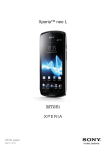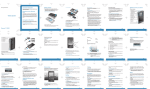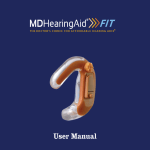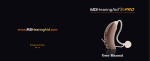Download Situ8 web portal user guide - The Open Science Laboratory
Transcript
Situ8 web portal user guide v1.0, July 2013 Page |1 Welcome to Situ8! Situ8 is a tool to let you annotate physical places with digital information. In simple terms, this means you can associate different media types (text, image, video, audio and data) with a particular outdoor location. You can use it when you’re out and about, to get location-specific information about what is near you, although you can also use it when you are in a fixed location. Situ8 lets you both browse/view and create media whilst you are mobile, i.e. “on-the-fly”, through your web browser on your mobile device. Using Situ8 The Situ8 web portal works on all modern web browsers. An earlier prototype app, designed for Android phones, is a separate system and is not integrated with the Situ8 web portal. You need to have Internet access available for Situ8 to work (e.g. WiFi or 3G), although with future iterations we hope to remove this dependency so that Situ8 can be used when you have no Internet coverage. This user guide is designed to take you through the process of browsing and creating MOs (media objects) in Situ8. In this user guide: 1. Overview ............................................................................................................................................. 2 2. Explore/browse Situ8 .......................................................................................................................... 3 3. Create/upload content to Situ8 .......................................................................................................... 4 4. My Situ8 .............................................................................................................................................. 6 5. FAQs and help ..................................................................................................................................... 7 Acknowledgments The Situ8 web portal was funded jointly by The Wolfson Foundation and The Open University’s OpenScience Laboratory. © The Open University Comments, questions, offers of help? Contact us: [email protected] Page |2 1. Overview Situ8 home screen Explore If you don’t know where to start or what to do first, we suggest browsing the publicly available MOs to see the sorts of things people have uploaded. You can filter MOs by date, author, subject and tag. You don’t have to use Situ8 for uploading – you can just use Situ8 to see what others have created. If you just want to browse Situ8, you don’t need to register or sign in. Create If you feel inspired to create your own MO, you’ll need to register/sign in first. You can sign in with an existing account e.g. Google, Yahoo, or register a new Situ8 account. Decide what sort of MO you want to create (text, image, video, audio, data) and make sure you have the content ready to capture or upload. N.B. only mobile devices – smartphones and tablets – can be used for ‘live’ media capture – otherwise you will need the media already saved in a local file. Decide where on the map to situate your MO, and also a few details like who can look at it and what tags/subjects to use, and you’re ready to go! Learn more For further help and to learn more about Situ8, read the rest of this guide or refer to the Help and FAQ section at the end of this guide, or on the Situ8 website. Page |3 2. Explore/browse Situ8 Explore screen for Situ8 Explore The ‘Explore’ screen shows a map with icons representing MOs (Media Objects) created and shared publicly. To view an individual MO, zoom in until you can see the icon itself and then click on the icon. A pop-up appears with a brief description; to view the full MO, click on ‘View MO’. Different MO types are shown thus: Text MO Image MO Video MO Audio MO Data MO Each MO contains a single image, video, audio clip, section of text or numerical data relating to a map point. You can have any many MOs as you like per location. Page |4 If there are several MOs within one area, they will be clustered together and the number of MOs will be shown in a coloured circle. To view individual MO icons, simply zoom in on the map. You can navigate around the map either using dragging actions/pinch-and-zoom (on mobile/touchscreen devices) or using the mouse to drag the map around (or use the arrows at the top left-hand corner of the map), and zoom in and out. View MOs in map or list view The ‘Explore’ screen shows MOs in a map view, but you can switch to a ‘list view’ by clicking on the button to the top-right of the map. MOs then appear in a table, and you can sort the MOs by clicking on each heading. Choose what sort of MOs you want to see You can filter MOs by applying one or more filters, shown on the right-hand side of the screen. Or to remove filters, simply click on the ‘Clear filters’ button underneath the filter options. Download MOs Some MOs may be available for others to download. However, to download MOs, you need to log in first. 3. Create/upload content to Situ8 Upload If you are ready to upload your own content to Situ8, you will first need to register an account or log in using an existing account e.g. Google, Yahoo etc.: Sign-in screen for Situ8 Page |5 Once logged in, click on ‘Create new MO’ in the top navigation bar to upload your content. Select what type of MO you want to upload (see screenshot below) and then fill in the appropriate fields shown on the screen. Creating a new MO If you are uploading an image, video or audio then an ‘Add media’ button will be shown. On mobile devices (i.e. smartphones and tablet computers), you will then be prompted to choose where to select the media from – including the device’s camera or microphone, allowing you to capture these sorts of media there and then. On laptops and static computers/desktop PCs, you will be asked to select media from an existing file. You will also need to select what category/categories your MO falls under – you can choose more than one if you like. The tags field is for you to add your own labels. For settings, choose who can see your MOs (public vs private), what copyright should be applied, and whether other people are allowed to download your MO. If your MO is public, everyone can see it, including people who are not logged in. If your MO is private, only you can see it, although you need to be logged in to view it. Page |6 If you change your mind, you can always revisit this screen and edit your MOs, by clicking on ‘My Situ8’ and selecting the MO you want to edit. You can also delete MOs from ‘My Situ8’. 4. My Situ8 Viewing my MOs All your MOs, whether private or public, can be viewed from ‘My Situ8’. You can view them on a map, or as a table, by clicking on the appropriate tab. Map view of ‘My Situ8’ List view of ‘My Situ8’ Page |7 Edit my profile You can edit your profile, including name, profile picture, email address and password, by clicking on the ‘Edit my profile’ button shown at the top of the screen, just under your username. Edit my MOs You can edit, delete or download your MOs from this section of the website too. The easiest way to do this is in ‘list view’. To download MOs, put a tick in the boxes in the left-hand column for those you want to download, and then click on ‘Download selected items’ shown at the bottom-left of the table. If a box is not present, then that MO is not available for download (this can be amended by editing the MO). To edit or delete a MO, click on its title (whilst still in list view) and amend each field accordingly. Remember to save any changes you make! 5. FAQs and help 5.1 General FAQs 5.1.1 What is Situ8? Situ8 is a tool to let you annotate physical places with digital information. In simple terms, this means you can associate different media types (text, image, video, audio and data) with a particular outdoor location. You can use it when you're out and about, to get location-specific information about what is near you, although you can also use it when you are in a fixed location. Situ8 lets you both browse/view and create media whilst you are mobile, i.e. "on-the-fly", using a web browser on your mobile device (tablet, smartphone etc). 5.1.2 What are MOs? MOs are Media Objects that users upload to Situ8, sometimes referred to as a “MO”. Each MO contains one type of media (text, image, video, audio or data) and represents whatever content you want to capture or display, in relation to a specific location or place. A MO can be a photo of something interesting, some recorded audio or video, some text or some scientific data - it's up to you. A MO can be factual data (e.g. sensor reading such as pH or light level); or it could be more personal - maybe a memory of times gone by. It could be a photo of the biggest fish you ever caught or a beautiful flower you've never seen before; a poem or song; a video of your best bike stunt to show your friends back home; a conversation with an old friend; or your experiences on holiday. Whatever you want to capture, that will mark out a particular location, to make you associate something special about it and maybe reflect back on it in the future. 5.1.3 How do I use Situ8? The most up-to-date and fully functioning version of Situ8 is accessed through your web browser. You can log in with your Google or Yahoo account, or other OpenID provider. 5.1.4 Is it anything like mScape? mScape (or MediaScape) was a very popular program made, and released for free, by Hewlett Packard Labs, that could deliver location-based media through a PDA (Personal Digital Assistant). It was used for location-based games and other place-based experiences. It stopped being supported from 31 March 2010. Situ8 has many similarities with mScape: it can deliver location-based media but, unlike mScape, it can also allow the user to create location-based media too, dynamically, whilst in location. Page |8 5.1.5 How does Situ8 find out my location? Situ8 uses a number of different technologies to work out your location. If your browser allows Situ8 to use your location, it usually gets this from your IP address or internet provider. If you are using 3G, it can work out your location from WiFi triangulation. Situ8 can also use Global Positioning System (GPS) positioning if your mobile device has a GPS sensor in it. 5.1.6 Do I need internet access to use Situ8? Currently yes, although we hope to make offline caching (storage) of MOs and asynchronous upload available in future versions. You can always use a mobile device to capture media (e.g. using your camera; note-taking app; voice recorder etc.) if you are offline and then upload it through the Situ8 web portal when you have Internet access. 5.1.7 Do I need to create an account to use Situ8? No, you can browse all public MOs as a guest by clicking on ‘Explore Situ8’. If you want to create and upload any Media Objects, you will need to log in. 5.1.8 Where in the world can I use Situ8? In theory, anywhere where you can use Google Maps and have Internet access. But do be careful of roaming Internet charges (WiFi or 3G) if you are not using Situ8 in your home country, as these can be quite expensive. 5.1.9 Can I use it for field work? Absolutely, yes. If you are a teacher or lecturer, you could leave location-based media at particular places being used for a field trip, such as instructions/tasks for your students. Likewise, the students could upload media from specific points on the map and could even compile a class report from these MOs. If you are a field worker, e.g. surveyor or field scientist, you can use Situ8 to upload data collected in the field. You can upload as many MOs as you like from each location, enabling you to collect a combination of media that is all geotagged with the location in which it is collected. 5.1.10 Can I use Situ8 through a mobile app rather than using the web interface? Currently, no. Situ8 was initially developed as an Android app but it had limited functionality (no editing or deleting MOs, no user accounts, all content was public, no map visualisations etc). In the future we hope to redevelop this app to reflect the functionality of the web interface, and also extend the app to other platforms such as iOS and Blackberry. 5.2 Browsing MOs 5.2.1 How do I browse existing MOs? Click on ‘Explore Situ8’ from the menu bar at the top. You can view MOs either in a list (table) or as pins on a map. 5.2.2 How do I view a MO that I’m interested in? ‘Explore Situ8’ shows all publicly-available MOs, with the most recent at the top. Each MO displays a title, author, date/time, the type of media format it’s in (text, image, audio, video) and subject/tags. To view a MO, simply click on it. You will then be able to read the text, view the image, play the video, listen to the audio or view the data. If the author has allowed it, you may be able to download this information too. Page |9 5.2.3 Can I filter all MOs to show only the ones that I’m most interested in? Yes, you can search/filter by date, authors, subject or tag. You can also choose how many MOs to display at a time. 5.3 Creating MOs 5.3.1 How do I create and upload a MO? Click on ‘Create new MO’ from the menu bar at the top of the page. You will need to be logged in, in order to create a MO. 5.3.2 How can I view my created MOs? Click on ‘My Situ8’ to display a list or map of your MOs. 5.3.3 How do I delete or edit my MOs? Click on ‘My Situ8’ to display a list or map of your MOs. Click on whichever MO you would like to edit or delete. 5.3.4 Do I need to be in the actual location in order to upload media about it? No, you are able to select a point on the map through a web interface, showing which location you want the media to be associated with. You can also edit the location of the MOs you have already created. 5.3.5 Are my MOs public or private? You can decide if you want your MOs to be public or private. In future versions of Situ8, we hope to have additional options for group sharing and semi-public sharing of content. 5.3.6 What do the settings mean, when I’m creating or editing a MO? There are several settings you can specify that apply to each MO. The default settings are public, copyrighted and not downloadable. The settings options are: Privacy: Public or Private. Public means your MO are visible to everyone. They will appear in the list and map of MOs on the Situ8 website to anyone that views it. Private means only you can view these MOs (in either list view or map view) and you will need to be logged in to see them. Copyright: Copyright or Creative Commons Copyright means the media/data you upload is your own. This allows you, the creator, to make this clear to others who view your Media Object. Creative Commons indicates that you allow a CC-BY (Attribution) Creative Commons licence to apply to your MO. This license lets others distribute, remix, tweak, and build upon your work, even commercially, as long as they credit you for the original creation. If you prefer to use another type of CC licence (see http://creativecommons.org/licenses for details), please specify this in the ‘Short description’ field in each individual MO itself. Allow others to download: Yes or No If you select “yes”, this means you are happy for other Situ8 users to download your MO for their own usage, providing they abide by the copyright option you selected. If you select “no” then no one apart from you can download the MO. This is independent of the ‘privacy’ setting – you can make something publicly viewable, but not necessarily downloadable. P a g e | 10 5.4 Troubleshooting 5.4.1 I’ve gotten lost in the Situ8 interface or it doesn’t seem to be working… Try using the top navigation bar, or click on the main Situ8 logo at the top-left hand side of the page to go back to the start page. Check your internet connection in working OK. And if all else fails, try turning your device off and on again. 5.4.2 I’m having problems logging in If you can’t remember the password for your Google or Yahoo account, we can’t help you – you need to sort this out through those providers directly. If you need your password for your Situ8 account, you can request a new password by clicking on the ‘Forgotten your password?’ link on the sign in page. 5.4.3 Anything else Please contact us if you have any other problems.