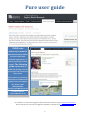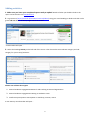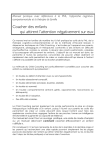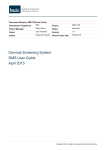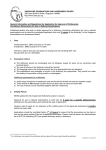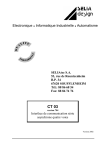Download Pure user guide - University of Bristol
Transcript
Pure user guide PURE is the university’s research information system where you can record your research engagements, as well as grants and research outputs. The following guide explains how to create an Activity entry for your project and upload your short report. If you require any assistance with this process RED will be happy to train and support you. Please email: Hilary Browne [email protected] or Simon Glasser [email protected]. Top: example of an international engagement listed under Bristol researcher’s page in Explore Bristol Research Bottom: example of an international engagement displayed on a Google map in Explore Bristol Research 1 Adding activities 1. Make sure you have your completed report ready to upload. Details of what you should include in the report can be found in this FAQ document. 2. Log into Pure (https://research-information.bris.ac.uk/admin) using your usual UoB log-in details and click on the green add new button at the top right side of the screen: A new window will open .. 3. Select the heading Activity on the left side of the screen. Then choose the most relevant category and subcategory for your activity/activities: Choose one of these three types: 1. External academic engagement>Research and Teaching at External Organisation 2. External academic engagement>Hosting an academic visitor 3. Conference participation> Participation in workshop, seminar, course A new Activity record window will open... 2 Complete the following steps to fill in the Activity record – guidance is given on the following page. ONLY complete the areas of the record indicated by the arrows. 4 - TITLE 5 - PERSON 6 - ROLE 7 - DESCRIPTION 8 - PERIOD 9 - FILES 10 - LINK 11 - OUTPUTS 12 - PROJECTS 13 - VISIBILITY 14 - SAVE 3 4. TITLE: This should be the title of your project/engagement activity in lay terms 5. PERSON: Give your name. This will populate the ”Organisation” field. You cannot add more than one Bristol person to an Activity – please note your Bristol collaborators in the Description/report. 6. ROLE – Select the most relevant a role for yourself from the drop down list 7. DESCRIPTION - Provide a brief description your project/engagement activity which is suitable for a general audience (50-100 words). 8. PERIOD - A one-off activity will have a specific date. Please specify start and end dates if you’re capturing a series of engagements or an activity that lasted several months. 9. FILES – Please upload your report here. Remember to set the visibility to “Sensitive” so the document will not appear on the external facing site. You are also encouraged to add any other relevant information. You can add any type of file including PDFs, images, videos, etc. 10. LINK – You can provide a link to a project website or other relevant address here 11. OUTPUTS - Add any related research outputs or publications 12. PROJECTS – Start writing Bristol-Kyoto... and Pure will find Bristol-Kyoto Strategic Fund. You must do this to ensure your project is linked to the overarching grant. If applicable link to other projects you may have on Pure. 13. VISIBILITY – Set to “Public” to display on the Explore Bristol Research web site 14. SAVE – REMEMBER TO SAVE YOUR CHANGES When you have completed your Activity record please confirm by email to Simon Glasser. RED will check the details you have inputted and add a geo-tagged version of the activity. This will appear under your personal page on the external-facing site, Explore Bristol Research, as per the example shown on page 1. Please note your report will not be visible externally. Thank you for completing your report 4