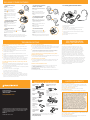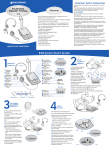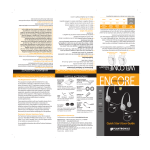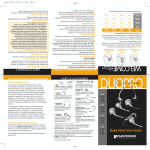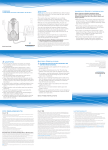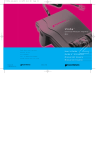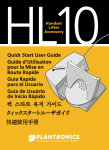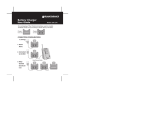Download M12 User Guide - Headset Experts
Transcript
Universal Headset Amplifier IMPORTANT SAFETY INSTRUCTIONS WELCOME to the M12 Universal Headset Amplifier from Plantronics ® The M12 Universal Headset Amplifier connects your single or multi-line telephone to a Plantronics headset. The M12 Amplifier provides precise levels of listening and talking comfort, superior protection, and excellent audio performance. Note: The M12 Amplifier is not designed to work on telephones that have the dial pad in the handset or on cordless telephones. This side of the user guide provides the following steps to quickly set up and use your amplifier: 1. Identify the components When using your telephone equipment, basic safety precautions should always be followed to reduce the risk of fire, electric shock, and injuries to persons. 1. This product can get its power from the telephone line. Please note that a spark can occur if the cord is damaged. 2. Do not allow anything to rest on the telephone cord. Do not locate this product where persons walking on it could damage the cord. 3. Unplug this product before cleaning. Do not use aerosol or liquid cleaners. Use a damp cloth for cleaning. 4. Do not locate or use this product in wet environments. 5. Do not install this product during a lightning storm. Do not damage or take apart this product. 6. Use all normal precautions that would apply to telephones or other electrical appliances. 2. Install the batteries 3. Attach to telephone and headset SAVE THESE INSTRUCTIONS 4. Check the default settings 5. Set telephone/amplifier compatibility slide switch 6. Make a test call The other side has more details: Quick Start User Guide ■ Examine other features ■ Troubleshooting ■ Technical Support Center Information ■ FCC Information ■ Parts and Accessories ■ Warranty and Service M12 QUICK START GUIDE 1 5 Identify the Components 1 2 3 4 TOP VIEW 6 7 Battery Door Telephone/Amplifier Compatibility Slide Switch Compatibility Slide Switch Cover Speak Volume Control 8 10 BACK VIEW 11 12 Telephone Jack Handset Jack 13 AC Power Supply Jack 14 15 16 10 Listen Volume Control Headset/ Handset Selector Button Mute Button Screwdriver 6 Headset Jack 2 Install the Batteries 3 2.1 3.2 Plug your telephone’s handset cord into the M12 Amplifier handset jack 11 . 2.1 Slide both batteries into the side of the M12 Amplifier as shown in the illustration. 2.2 An outline of the battery ‘+’ and ‘–’ orientation is also shown on the panel that separates the two batteries (top positive, bottom negative). 2.2 Use the battery door both batteries. 1 3.1 3.1 Unplug your telephone’s handset cord from the telephone base. The M12 Amplifier requires power to work with most phones. AC Power Supply (Optional) Amplifier to Quick Disconnect (QD) Coil Cable (Long Cord) (included) Amplifier to Telephone Coil Cable (Short Cord) (included) Two AA Batteries (included) Attach Telephone Headset 3.3 Plug one end of the short cord 15 into the telephone jack 10 and the other end into the telephone handset jack on the telephone base. 3.4 Connect the telephone plug end of the the long cord 14 into the front of the M12 Amplifier and attach the Quick Disconnect (QD) module end to any Plantronics H-Series professional headset. 2.3 to push down on 2.3 Then slide the door into a locked position. (The door does not snap in.) 3.2 3.3 15 The QD allows you to disconnect the headset from the amplifier when you are not using the telephone, or need to move away from your telephone without removing your headset. 2.4 When the batteries are low, you will hear three “beeps“ through the headset or you will notice that the sound quality is not good. 3.4 2.5 An optional AC power supply can be purchased and plugged into the AC power supply jack. (See Parts and Accessories.) 14 Make a Test Call 6.1 6.2 6.1 Ensure you have a dial tone by having the telephone handset set off hook and resting on the desk. 6.2 Use your telephone keypad to call a friend or colleague. 6.3 Adjust the listen volume using the listen volume control 5 . (1 is the quietest and 9 is the loudest) 6.6 Snap in the compatibility slide switch cover 3 by positioning the two alignment guides into their slots and then pushing in and down until it snaps shut. Set Telephone/ Amplifier Compatibility Slide Switch 4 5.2 5.1 Put on headset and have amplifier in the default settings (Step 4). 6.4 If your friend cannot hear you, or you hear a buzz or hum, try changing the compatibility slide switch (Step 5.4). 6.5 If necessary, adjust the speak volume control by using the plastic screwdriver to turn the speak volume control 4 until the person on the other end can hear your voice at an appropriate level. 5 5.1 5.2 Lift the telephone’s handset off the cradle and place it on your desk. 6.3 5.3 If you hear a clear dial tone, you can proceed to Step 6. 5.4 If you don’t hear a dial tone, adjust the compatibility slide switch 2 following this process: 6.4 6.5 1 Slide out the flat, plastic screwdriver 10 from the bottom of the amplifier. Experimenting with various switch settings will not harm the amplifier or your telephone. 6.7 After completing the call, return the handset to its cradle. 6.6 4.1 Always start with these settings to use your headset. 5.41 4.1 Headset /handset selector button 6 is depressed (colored indicator showing). 4.2 Mute button 7 is released (colored indicator not showing). 2 Use the screwdriver to slide the compatibility slide switch 2 until you hear a clear dial tone. The raised bumps on the access door will allow you to push in and slide it open at another time. 6.8 To receive a call, remove the handset from its cradle, depress the headset button 6 and begin talking through your headset. Check the Default Settings 4.3 Listen volume control 5 is set to 4. 4.3 4.4 The speak volume control 4 has been pre-set. You can adjust it in Step 6.5. 5.42 4.5 Compatibility slide switch position 5. 2 in 4.5 4.4 4.2 EXAMINE OTHER FEATURES 1 To receive calls with your headset 1.1 Put on your headset. 1.2 When your telephone rings, push the headset / handset button 6 (colored indicator is showing). 1.3 Remove the handset from the cradle and place it on your desk. Your working system should look like this: 4 To switch from your telephone handset to your headset 1.1 4.1 Alert your caller that there will be a short delay, mount and adjust your headset. 4.2 Push the headset/handset button (colored indicator showing). 1.2 4.3 Resume talking through your headset. 1.4 Begin talking to your calling party. 1.5 To end a call, hang up the handset. 5 To switch from your headset to your telephone handset 1.3 5.1 Alert your caller that there will be a short delay then release the headset / handset button (colored indicator not showing). 2 To make and receive calls with your telephone handset 2.1 Release the headset / handset button (colored indicator not showing). 5.2 Remove your headset and pick up your handset. It provides the following benefits: 5.3 Resume talking through your telephone handset. 2.2 Use the telephone handset as normal. Amplifier Features 2.2 3 To test the necessity of batteries If your compatibility slide switch 2 was set to 1 or 2, batteries may not be required. SoundGuard® Plus™ technology quickly reduces the level of harsh noises, such as fax tones ■ Call Clarity™ improves incoming and outgoing sound ■ Switch easily with one button selection between headset and handset ■ Incoming and outgoing volume control ■ Mute control 6 To use the mute function. 6.1 Depress the Mute Button 7 (colored indicator showing). You will be able to hear them but they can’t hear you. 3.1 Remove the batteries. 3.2 Follow the instructions to make a call, Steps 6.1 to 6.3. 6.2 Release the mute button (colored indicator not showing) to deactivate the mute function. 3.3 If you do not get a dial tone, your telephone model requires batteries or maybe installed incorrectly (check set up steps). FCC REGISTRATION AND INFORMATION TROUBLESHOOTING I do not hear a dial tone when I try to make or receive a telephone call. ■ If you are using batteries, confirm that they are good and placed in the battery compartment correctly. ■ If you are using an AC power supply, confirm that it is plugged in and the power outlet is turned on. ■ Confirm that the headset/handset selector button is depressed (colored indicator showing). I do not hear the caller clearly. FCC Requirements–Part 68 ■ If you are using batteries, confirm that they are good. ■ If your telephone has adjustable volume, set the volume on your phone to mid or below mid-range. Use the listen volume control on your amplifier to adjust the headset volume to a comfortable level. ■ Confirm that the compatibility slider switch is in the correct setting for your telephone (see Step 5). You may want to try moving the switch through all of the positions until you hear a clear dial tone. ■ Confirm that you have lifted the telephone handset out of the cradle. I get a low pitched hum in my headset speaker and/or my callers complain they can hear hum. ■ Confirm that the telephone handset cable and the short cord to the telephone are connected to the correct jacks (see Step 3). ■ ■ Confirm that the compatibility slider switch is in the correct setting for your telephone (see Step 5). You may want to try moving the switch through all of the positions until you hear a clear dial tone. My callers say that they can’t hear me at all or they can’t hear me very well. ■ ■ Make sure the headset microphone is positioned in front of or near your mouth. If you are using a noise-canceling headset, the position of the microphone is very important. ■ You may need to adjust the outgoing volume. See Adjusting Headset Speak Volume Step 6.5. ■ If you have a voice tube, it may be clogged. Try rinsing it with luke warm water only. Try moving the telephone/amplifier compatibility slider switch through all of the positions until the hum disappears. I hear three ‘beeps’ in the headset. ■ If you are using batteries to power the M12 Amplifier, three ‘beeps’ tell you that the batteries are low and need to be replaced. See “Install Batteries” Step 2. Plantronics Technical Assistance Center This equipment complies with Part 68 of the FCC rules. On the baseline underside is a label that contains, among other information, the FCC registration number and ringer equivalence number (REN) for this equipment. If requested, this information must be provided to the telephone company. The telephone company may make changes in its facilities, equipment, operation or procedures that could affect the operation of the equipment. If this happens, the telephone company should provide you advance notice in order for you to make the necessary modifications to maintain uninterrupted services. If you experience problems with your headset, please refer to the warranty section for information on warranty and repair service. If the problem is causing harm to the telephone network, the telephone company may request that you remove the equipment until the problem is resolved. In extreme cases, the telephone company may be forced to disconnect your service before notifying you of the problem. The Plantronics Technical Assistance Center (TAC) is ready to assist you! Dial (800) 544-4660 x5538 Sunday 5 p.m. through Friday, 5 p.m. Pacific Standard Time or visit the Support section of our website at www.plantronics.com. For accessibility information also call the Technical Assistance Center (TAC). Shake it and wait until it is completely dry. Then put it back on the silver stem of your headset. ■ Confirm that the compatibility slider switch is correct for your telephone (see Set the Telephone/Amplifier Compatibility Slider Switch Step 5). You may want to try moving the switch through all of the positions until your caller hears you clearly. PARTS AND ACCESSORIES AC Power Supply Amplifier Security Device 26503-01 40696-01 Attaches amplifier to desk 345 Encinal Street Santa Cruz, California 95060 Telephone/Amplifier Compatibility Slide Switch Door 26609-02 (800) 544-4660 www.plantronics.com Plantronics Custom Cradle Mate 40715-01 Battery Door 26609-02 Holds handset “off-hook” and a flashing “BUSY” light indicates when headset is in use Amplifier to Telephone Coil Cable 40974-01 Male to male modular plugs Amplifier to QD Coil Cable 26716-01 QD to male modular plug © 2002-2003 Plantronics Inc. All rights reserved. Plantronics, the logo design, Plantronics and logo design combined, and Quick Disconnect are trademarks or registered trademarks of Plantronics Inc. All other trademarks are the property of the respective owners. Patents US 5,259,780 Printed in USA. 63719-01 (2-03) Cradle Mate only 40714-01 Easy-to-use device that mechanically lifts the handset “off-hook” Velcro® Amplifier Attachment Kit 17521-01 For information on accessories and spare parts, call Plantronics at (800) 544-4660 x5538, or visit the Plantronics web site at www.plantronics.com LIMITED WARRANTY What does this warranty cover? This warranty covers any defects in workmanship or materials in this product purchased in the U.S. or Canada. For warranty information in other countries, contact your local distributor. How long does the coverage last? This warranty runs for two years from the date of purchase. What will Plantronics do? If the product is found defective, we will exchange it at no charge. What does this warranty not cover? Damage caused by, OR PERFORMANCE PROBLEMS RESULTING FROM, USING THIS PRODUCT WITH AN UNAPPROVED NONPLANTRONICS headset AND/OR CONNECTOR CABLE, accident, abuse, misuse, or an act of God (such as a flood) are not covered. IMPLIED WARRANTIES, INCLUDING THOSE OF MERCHANTABILITY, FITNESS FOR A PARTICULAR PURPOSE AND NON-INFRINGEMENT SHALL (A) HAVE NO DURATION GREATER THAN 2 YRS FROM THE DATE OF PURCHASE, (B) TERMINATE AUTOMATICALLY AT THE END OF THAT PERIOD, AND (C) TO THE EXTENT PERMITTED BY LAW, BE EXCLUDED. Consequential and incidental damages, INCLUDING WITHOUT LIMITATION, LOSS OF PROPERTY AND THOSE ARISING FROM BREACH OF ANY EXPRESS OR IMPLIED WARRANTY, ARE NOT THE RESPONSIBILITY OF PLANTRONICS, AND TO THE EXTENT PERMITTED BY LAW, are excluded. Some states do not allow the exclusion or limitation of incidental or consequential damages, so the above exclusion may not apply to you. How do you get service? To obtain service in the U.S. contact Plantronics at 800.544.4660 x5538 and in Canada call (800) 540-8363. How does state law apply? This warranty gives you specific legal rights, and you may also have other rights which vary from state to state.