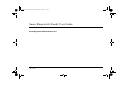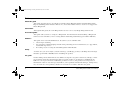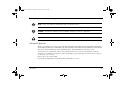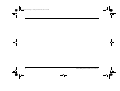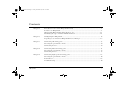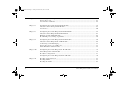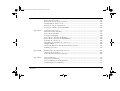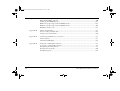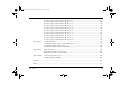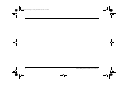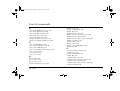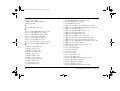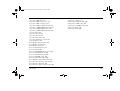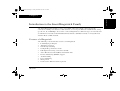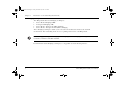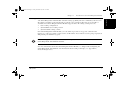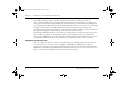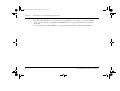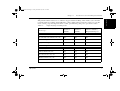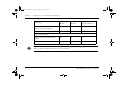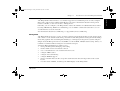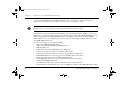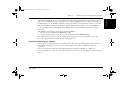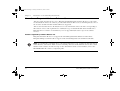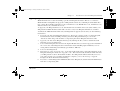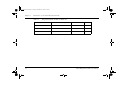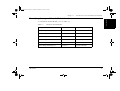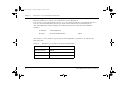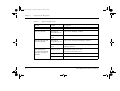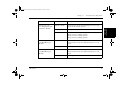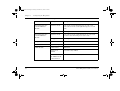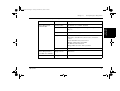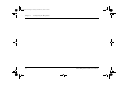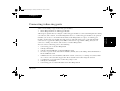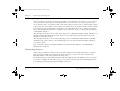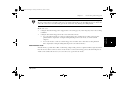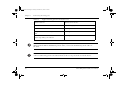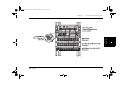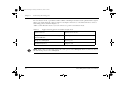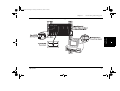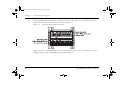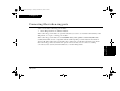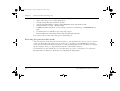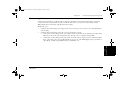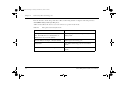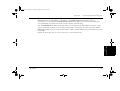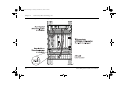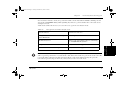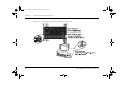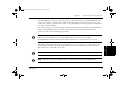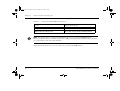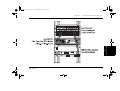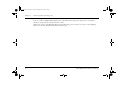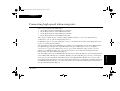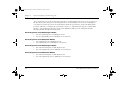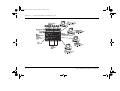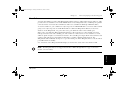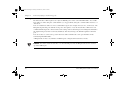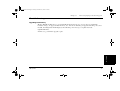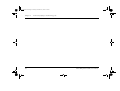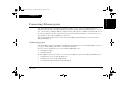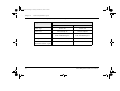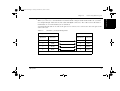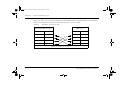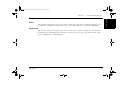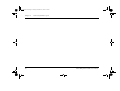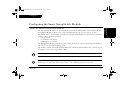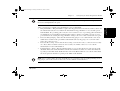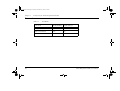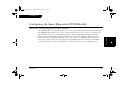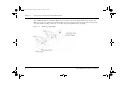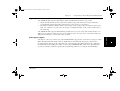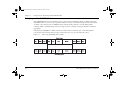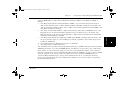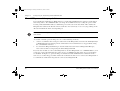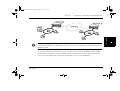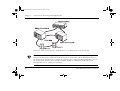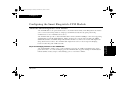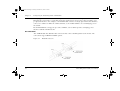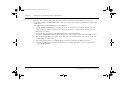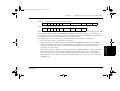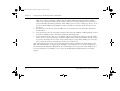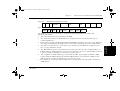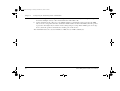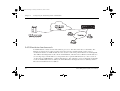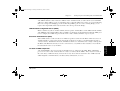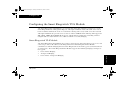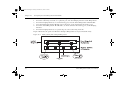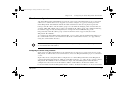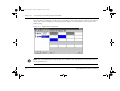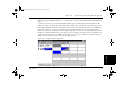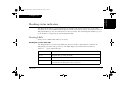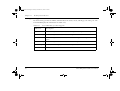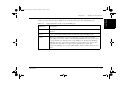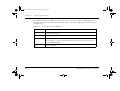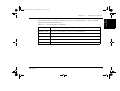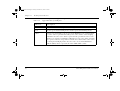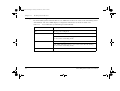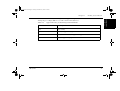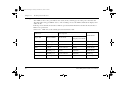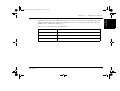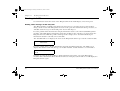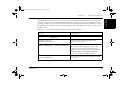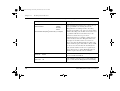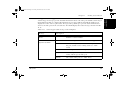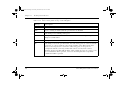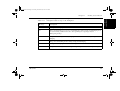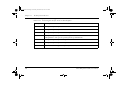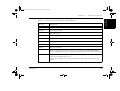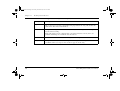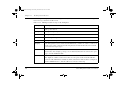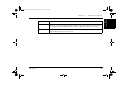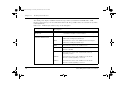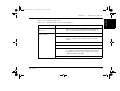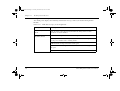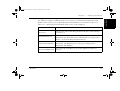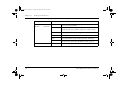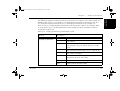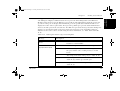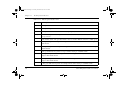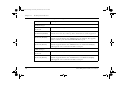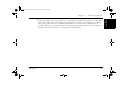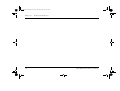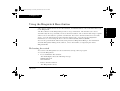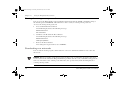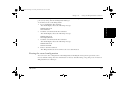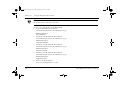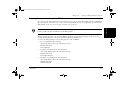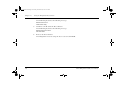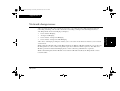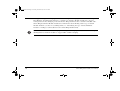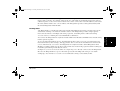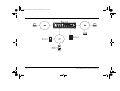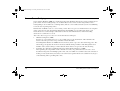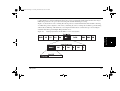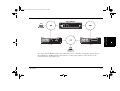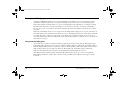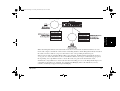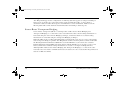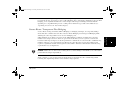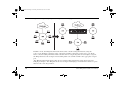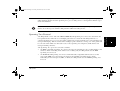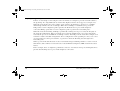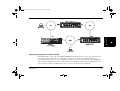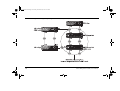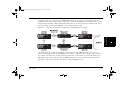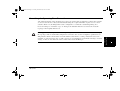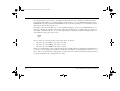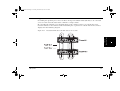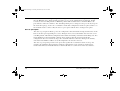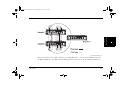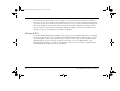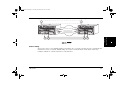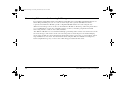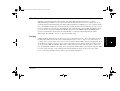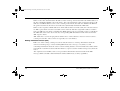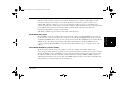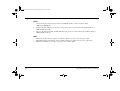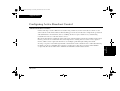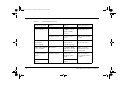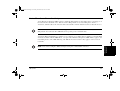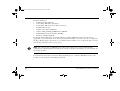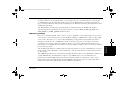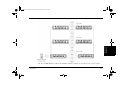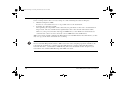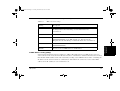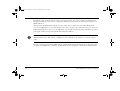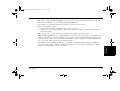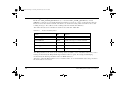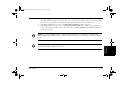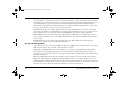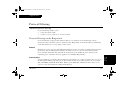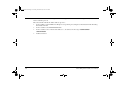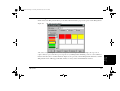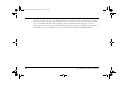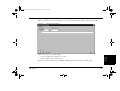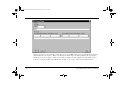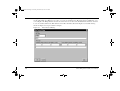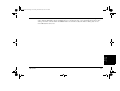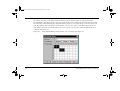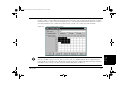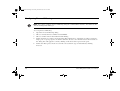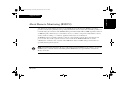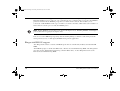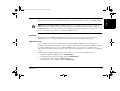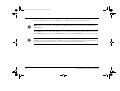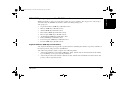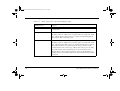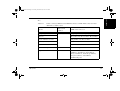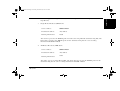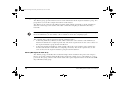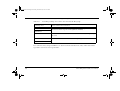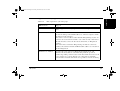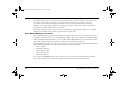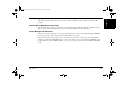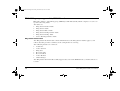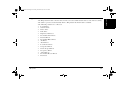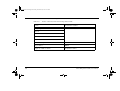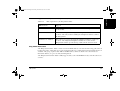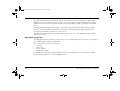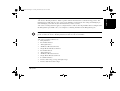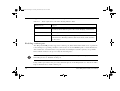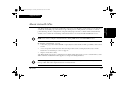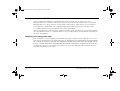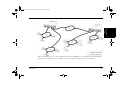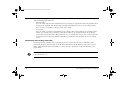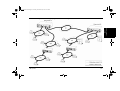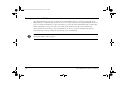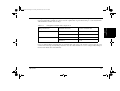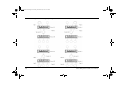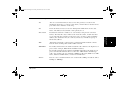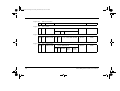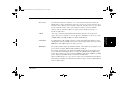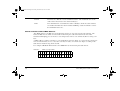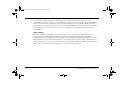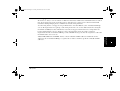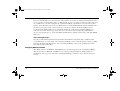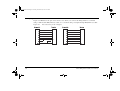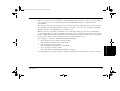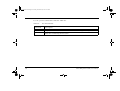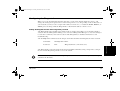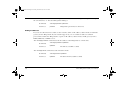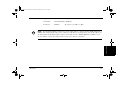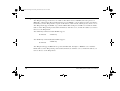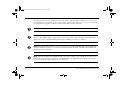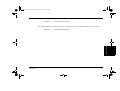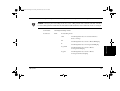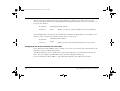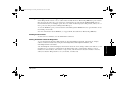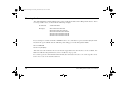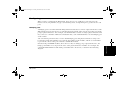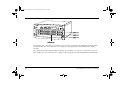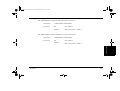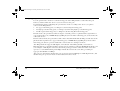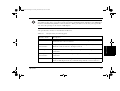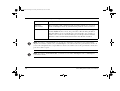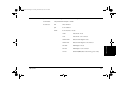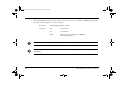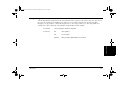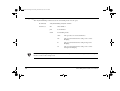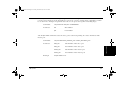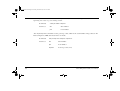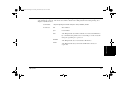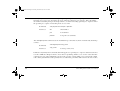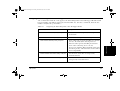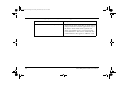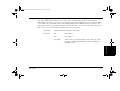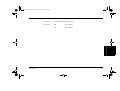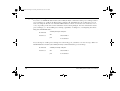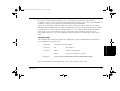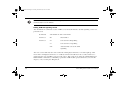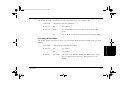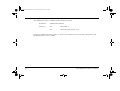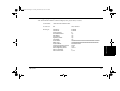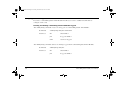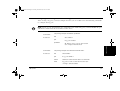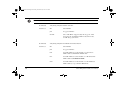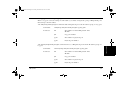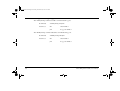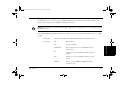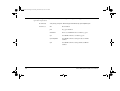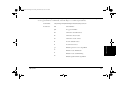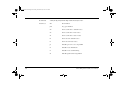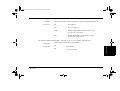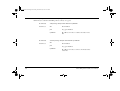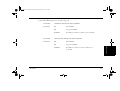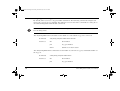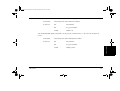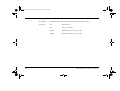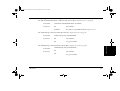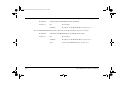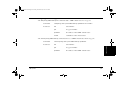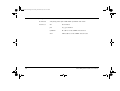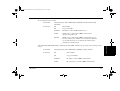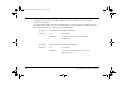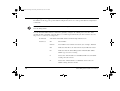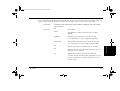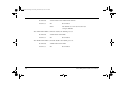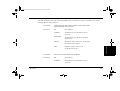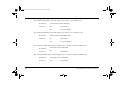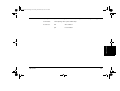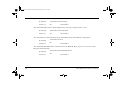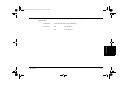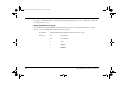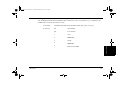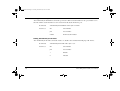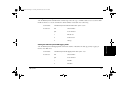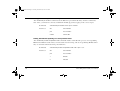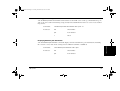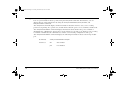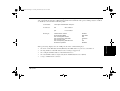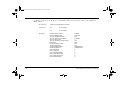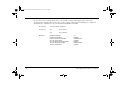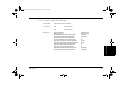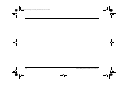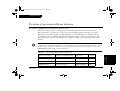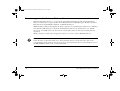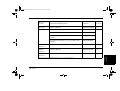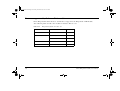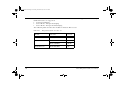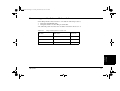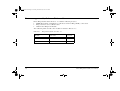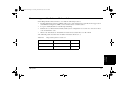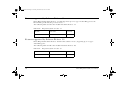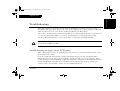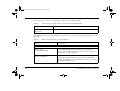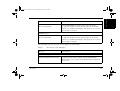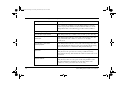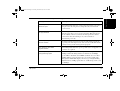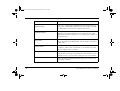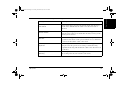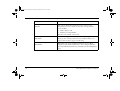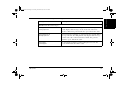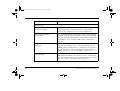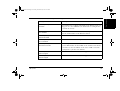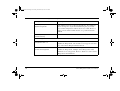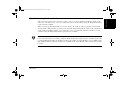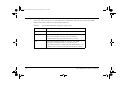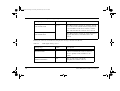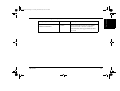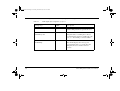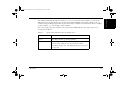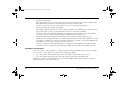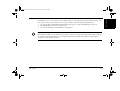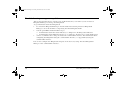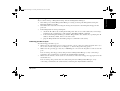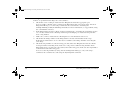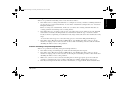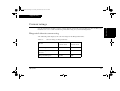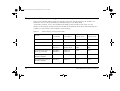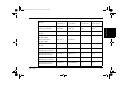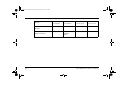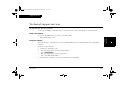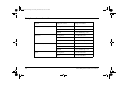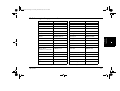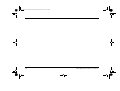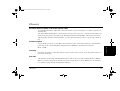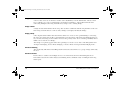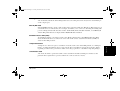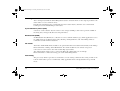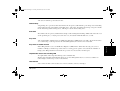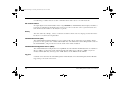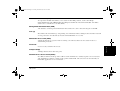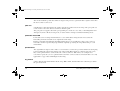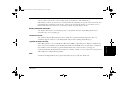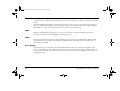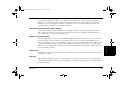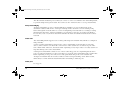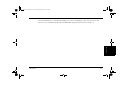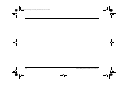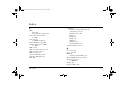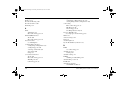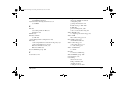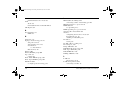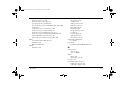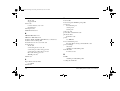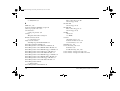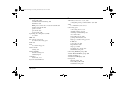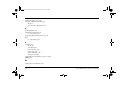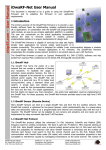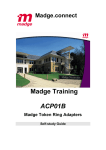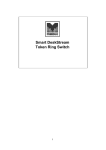Download Smart Ringswitch Family User Guide
Transcript
10029107.book Page i Friday, November 26, 1999 4:31 PM Smart Ringswitch Family User Guide Smart Ringswitch Software Release 4.2 100-291-07 i 10029107.book Page ii Friday, November 26, 1999 4:31 PM Before you start About this guide This guide describes how to use Madge Networks’ Smart Ringswitch Plus and Smart Ringswitch Express with Ringswitch Software Release 4.2. Note that Software Release 4.2 does not support the Smart Ringswitch. Conventions Throughout this guide, the term Ringswitch is used to refer to any Madge Ringswitch model. Associated guides This guide tells you how to configure a Ringswitch. For information about installing a Ringswitch and its associated modules, refer to Getting Started: Smart Ringswitch Family (part number 100-315). Audience This guide is for network administrators. It assumes you are familiar with: • token-ring networking • the principles of LAN bridging and token-ring switching (for more information, see Appendix A, Network design issues) • IP routing, if you are using the Smart Ringswitch TLS Module Safety To make sure you do not injure yourself or damage your Madge product, read Madge Networks Safety Guidelines (part number 102-002) before installing the product. The guide Neither Madge Networks Limited or its affiliated companies (together collectively “Madge”) make any warranties about the information in this user guide. Under no circumstances shall Madge be liable for costs of procurement of substitute products or services, lost profits, lost savings, loss of information or data or any other special, indirect, consequential or incidental damages, arising in any way out of the use of its products, whether or not used in accordance with the user guide. ii Smart Ringswitch Family User Guide 10029107.book Page iii Friday, November 26, 1999 4:31 PM Notes, cautions, and warnings Note: A note icon indicates information that you should observe. Caution: A caution icon indicates the possibility of damage to data or equipment. Warning: A warning icon indicates the possibility of a threat to personal safety. Acknowledgments Madge, the Madge Logo, Ring Access Module, Ringhub, Smart Ringswitch, Smart Ringswitch Plus, Smart Ringswitch Express, HSTR Ready, GroupSwitch, Smart CAU, Smart RAM STP, Smart RAM Plus UTP, Smart LAM STP, Smart LAM Plus UTP, Smart Ringbridge, TrueView, and TrueView/32 are trademarks, and in some jurisdictions may be registered trademarks, of Madge Networks or its affiliated companies. Other trademarks appearing in this document are the property of their respective owners. Release date: November 1999 Copyright © 1999 Madge Networks Limited. All rights reserved. 100-291-07 iii 10029107.book Page iv Friday, November 26, 1999 4:31 PM iv Smart Ringswitch Family User Guide 10029107.book Page v Friday, November 26, 1999 4:31 PM Contents Chapter 1 Introduction to the Smart Ringswitch Family ......................................................................... 1 Features of a Ringswitch ....................................................................................................... .... 1 About Smart Ringswitch Software Release 4.2...................................................................... 12 Identifying the type of Switch Module hardware ................................................................. 15 Chapter 2 Configuring the Ringswitch ............................................................................................ ........ 17 Preparing to use TrueView Ringswitch Device Manager .................................................... 17 Chapter 3 Connecting token-ring ports ................................................................................................... 23 Selecting the port interface mode........................................................................................... 24 Connecting devices .................................................................................................................. 24 Chapter 4 Connecting fiber token-ring ports .......................................................................................... 31 Selecting the port interface mode........................................................................................... 32 Connecting devices .................................................................................................................. 33 Chapter 5 Connecting high speed token-ring ports................................................................................ 43 Selecting the port interface mode........................................................................................... 44 Fast Failover ............................................................................................................................. 47 Troubleshooting ....................................................................................................................... 49 100-291-07 v 10029107.book Page vi Friday, November 26, 1999 4:31 PM vi Chapter 6 Connecting Ethernet ports ..................................................................................................... 51 Connecting ports...................................................................................................................... 51 Port interface attributes........................................................................................................... 55 Chapter 7 Configuring the Smart GroupSwitch Module ....................................................................... 57 About the Smart GroupSwitch Module ................................................................................. 57 Port modes................................................................................................................................ 60 Chapter 8 Configuring the Smart Ringswitch FDDI Module .............................................................. About the Smart Ringswitch FDDI Module ........................................................................ Bridging and the FDDI Module ............................................................................................ IP and IPX protocol fixup capabilities ................................................................................... 61 61 64 66 Chapter 9 Configuring the Smart Ringswitch ATM Module................................................................ About the Smart Ringswitch ATM Module.......................................................................... Token-ring to ATM bridging ................................................................................................. Connecting devices to ATM ports ......................................................................................... LAN Emulation fundamentals............................................................................................... 69 69 71 77 78 Chapter 10 Configuring the Smart Ringswitch TLS Module ................................................................. Smart Ringswitch TLS Module ............................................................................................. IP subnet configuration........................................................................................................... Configuring the Smart Ringswitch TLS Module ................................................................. 81 81 83 86 Chapter 11 Reading status indicators ........................................................................................................ 87 Reading LEDs......................................................................................................................... 87 Reading the LCD.................................................................................................................... 98 Smart Ringswitch Family User Guide 10029107.book Page vii Friday, November 26, 1999 4:31 PM Chapter 12 Using the Ringswitch Reset button...................................................................................... 123 Re-booting the switch............................................................................................................ 123 Erasing the management password ...................................................................................... 124 Downloading new microcode ................................................................................................ 124 Erasing the stored configuration ........................................................................................... 125 Forcing the switch to boot from ROM ................................................................................. 127 Appendix A Network design issues ........................................................................................................... 129 About token-ring switching ................................................................................................... 131 Source-Route Bridging .......................................................................................................... 136 Transparent Bridging............................................................................................................. 140 Source-Route Transparent Bridging..................................................................................... 142 Source-Route Transparent Plus Bridging ............................................................................ 143 Spanning Tree Protocol ......................................................................................................... 145 Overriding the Spanning Tree Protocol ............................................................................... 151 Multiple LECs ....................................................................................................................... 156 Connecting Ethernet and token-ring LAN segments ........................................................ 158 Third Layer Services ............................................................................................................. 159 Appendix B Configuring Active Broadcast Control.................................................................................. 163 About broadcast frames.......................................................................................................... 163 Active Broadcast Control techniques.................................................................................... 165 Appendix C Protocol Filtering.................................................................................................................... 177 About Protocol Filtering ........................................................................................................ 177 Protocol Filtering on the Ringswitch.................................................................................... 177 Configuring Protocol Filtering .............................................................................................. 188 100-291-07 vii 10029107.book Page viii Friday, November 26, 1999 4:31 PM viii Appendix D About Remote Monitoring (RMON) ................................................................................... Ringswitch RMON support.................................................................................................. Setting up the RMON probe................................................................................................ RFC 1757 groups supported by RMON modes ................................................................. RFC 1513 groups supported by RMON modes ................................................................. Enabling a mirror port ........................................................................................................... 189 190 192 195 206 212 Appendix E About virtual LANs ............................................................................................................... 213 Source-routing virtual LANs ................................................................................................ 214 Transparent virtual LANs..................................................................................................... 220 Appendix F Token ring and Ethernet conversion................................................................................... 223 Frame formats ........................................................................................................................ 223 Translational Bridging........................................................................................................... 229 Appendix G Using the command line interface ....................................................................................... To use the command line interface ..................................................................................... Configuring the Ringswitch.................................................................................................. Showing the slot status.......................................................................................................... Configuring ports ................................................................................................................... 233 233 237 250 251 Smart Ringswitch Family User Guide 10029107.book Page ix Friday, November 26, 1999 4:31 PM Appendix H Features of previous software releases ............................................................................... .. 323 Features supported by Software Release 4.0 ....................................................................... 323 Features supported by Software Release 3.3 ....................................................................... 324 Features supported by Software Release 3.2 ....................................................................... 326 Features supported by Software Release 3.1 ....................................................................... 327 Features supported by Software Release 3.0 ....................................................................... 328 Features supported by Software Release 2.1 ....................................................................... 329 Features supported by Software Release 2.0 ....................................................................... 329 Features supported by Software Release 1.4 ....................................................................... 331 Features supported by Software Release 1.3 ....................................................................... 332 Features supported by Software Release 1.2 ....................................................................... 333 Features supported by Software Release 1.1 ....................................................................... 334 Features supported by Software Release 1.0 ....................................................................... 334 Appendix I Troubleshooting ..................................................................................................................... 335 Troubleshooting messages on the LCD panel .................................................................... 335 Troubleshooting hardware faults .......................................................................................... 347 Troubleshooting management problems ............................................................................. 356 Appendix J Current ratings........................................................................................................................ 361 Ringswitch chassis current rating.......................................................................................... 361 Ringswitch modules current ratings ..................................................................................... 362 Appendix K Technical support services .................................................................................................... 365 World Wide Web (WWW) ..................................................................................................... 365 Glossary ............................................................................................................................................................... 369 Index.................................................................................................................................................................... 383 100-291-07 ix 10029107.book Page x Friday, November 26, 1999 4:31 PM x Smart Ringswitch Family User Guide 10029107.book Page xi Friday, November 26, 1999 4:31 PM List of commands A add card tls BOOTPRA server 293 add card tls OSPF area id 301 add card tls RIP neighbor 298 add card tls static route 303 add port leg RIP reject 289 add port leg subnet group port 281 add port leg VRRP VRTR ip vrid 295 C clear card tls RIP flags 299 clear port leg OSPF area id 290 clear port leg RIP flags 286 clear port leg RIPv2 authentication 287 clear port master 262 create port lec 275 create port leg 278 D delete filters 247 delete port lec 276 delete port leg 278 disable 18k frames support 243 100-291-07 disable bootp 241 disable card tls OSPF 302 disable dhcp 241 disable interface 253, 275 disable interface alternate priority 265 disable interface ffomode 268 disable interface frame status setting 265 disable port fixups 270 disable port lec 274 disable port leg 282 disable port leg BOOTPRA 293 disable rarp 240 E enable 18k frames support 243 enable bootp 241 enable card tls OSPF 302 enable dhcp 241 enable interface 253, 274 enable interface alternate priority 265 enable interface ffomode 268 enable interface frame status setting 265 enable port fixups 270 xi 10029107.book Page xii Friday, November 26, 1999 4:31 PM enable port lec 274 enable port leg 282 enable port leg BOOTPRA 293 enable rarp 240 P port leg RIP advertise 288 R remove card tls BOOTPRA server 294 remove card tls OSPF area id 302 remove card tls RIP neighbor 298 remove card tls static route 303 remove port leg RIP advertise 288 remove port leg RIP reject 289 remove port leg subnet group port 281 remove port leg VRRP VRTR ip 295 S set bridge forwarding 245 set bridge gateway 239 set bridge hop limit 264 set bridge ip address 238 set bridge name 237 set bridge number 246 set bridge password 238 set bridge root priority 246 set bridge subnet 238 set card atm lecs 271 set card atm mode 273 xii set card atm uni 272 set card tls BOOTPRA server name 294 set card tls OSPF router id 300 set card tls RIP flags 299 set Ethernet port duplex negotiation mode 309 set Ethernet port ETH IPX encapsulation mode 311 set Ethernet port IP mode 312 set Ethernet port IP multicast mode 313 set Ethernet port IPX address 312 set Ethernet port IPX mode 309 set Ethernet port RIF cache cleared 315 set Ethernet port speed negotiation mode 308 set Ethernet port STP encapsulation mode 314 set Ethernet port TRN IPX encapsulation mode 310 set Ethernet port VLAN ID 314 set Ethernet port VLAN tagging mode 313 set port atm elan 273 set port forwarding 260 set port hop count 262 set port ifmode 257 set port ifspeed 258 set port leg IP address 279 set port leg IP MTU 280 set port leg IP multicast over addresses 280 set port leg IP subnet mask 279 set port leg OSPF area id 290 set port leg OSPF cost 291 set port leg OSPF interval hello dead 292 Smart Ringswitch Family User Guide 10029107.book Page xiii Friday, November 26, 1999 4:31 PM set port leg OSPF priority 291 set port leg RIP flags 285 set port leg RIP receive type 283 set port leg RIP send type 284 set port leg RIPv2 authentication 287 set port leg VRRP VRTR interval 297 set port leg VRRP VRTR mac 296 set port leg VRRP VRTR priority 297 set port master 261 set port path cost 264 set port segment 259 set port softerr timer 267 set port spanning tree mode 263 set port tb force 261 show bridge characteristics 249 show bridge counters 249 show bridge status 248 show card atm interface 277 show card tls all 306 show card tls BOOTPRA servers 306 show card tls OSPF areas 304 show card tls OSPF setup 304 show card tls RIP setup 306 show card tls static routes 306 show Ethernet port information 315 show interface alternate priority 265 show interface ffomode 269 show interface frame status setting 266 100-291-07 show port characteristics 316 show port counters 321 show port leg OSPF setup 305 show port leg RIP setup 304 show port leg VRRP setup 307 show port status 320 show slots status 250 xiii 10029107.book Page xiv Friday, November 26, 1999 4:31 PM xiv Smart Ringswitch Family User Guide 10029107.book Page 1 Friday, November 26, 1999 4:31 PM Chapter 1 Introduction Introduction to the Smart Ringswitch Family The Smart Ringswitch Family is a range of stackable token-ring switches that supports the connection of wiring concentrators or lobe stations, over a range of different network media, at ring speeds of 4, 16, or 100 Mbps. You can also connect Ringswitches to different types of network, such as an Ethernet network, a Fiber Distributed Data Interface (FDDI) network, or an Asynchronous Transfer Mode (ATM) network. Features of a Ringswitch The following sections introduce features of a Ringswitch: • LAN bridging techniques • Third Layer Services • Cut-through switching • Configurable port interface mode • Full-duplex token-ring connections (DTR) • Active Broadcast Control (ABC) and virtual LANs • Remote Monitoring (RMON) support • Traffic Profiling • Protocol Filtering • Management • Connection to Ethernet LAN segments 100-291-07 1 10029107.book Page 2 Friday, November 26, 1999 4:31 PM Chapter 1 Introduction to the Smart Ringswitch Family LAN bridging techniques The Ringswitch offers four bridging techniques: • Source-Route Bridging (SRB) • Transparent Bridging (TB) • Source-Route Transparent (SRT) bridging • Source-Route Transparent Plus (SRT+) bridging These bridging techniques enable you to select the mode that best matches the network environment. The forwarding mode is set as a global parameter for each Ringswitch. Note: To support transparent bridging, SRT bridging, or SRT+ bridging, the Ringswitch must have a Switch-2 or Switch-3 Module installed. For information about bridging techniques, see Appendix A, Network design issues. 2 Smart Ringswitch Family User Guide 10029107.book Page 3 Friday, November 26, 1999 4:31 PM Chapter 1 Introduction to the Smart Ringswitch Family Note: To support Third Layer IP Services, the Ringswitch must have a Switch-3 Module and a Smart Ringswitch TLS Module installed. For more information about the Smart Ringswitch TLS Module, see Chapter 10, Configuring the Smart Ringswitch TLS Module. For information about routing techniques, see Appendix A, Network design issues. 100-291-07 3 Introduction Third Layer IP Services The Smart Ringswitch TLS Module offers IP routing capability, known as Third Layer IP Services. IP routing is useful in environments where a flat Level 2 network architecture is not feasible or desirable. The Smart Ringswitch TLS Module supports three IP routing control protocols: • static routing configuration • dynamic RIP v1/v2 routing control • dynamic OSPF routing control On a Smart Ringswitch TLS Module, you can define up to sixteen “leg ports” (virtual router interfaces), each representing a connection to an IP subnet. You can then associate groups of physical Ringswitch ports with the leg ports. 10029107.book Page 4 Friday, November 26, 1999 4:31 PM Chapter 1 Introduction to the Smart Ringswitch Family Cut-through switching Token-ring switching provides a simple and efficient alternative to routing as a means of interconnecting multiple ring segments. Unlike traditional store-and-forward devices, which read entire packets into memory before making a decision about where to forward them, the Ringswitch uses cut-through switching. This means the Ringswitch takes action as soon as it receives the first 20 to 30 bytes of the packets. The Ringswitch analyzes information in the packet header and determines the appropriate destination port. The Ringswitch makes an internal connection between the input and output ports and streams the packet onto the destination ring. Cut-through switching introduces a typical latency of only 30 microseconds in moving data from one ring to another; in contrast, store-and-forward devices such as bridges and routers can introduce delays of up to 4000 microseconds. Cut-through switching enables clients on different ring segments to communicate with almost the same performance as if both were attached to the same ring. Configurable port interface mode You can configure the interface mode of each token-ring port on the Ringswitch for either node or concentrator mode, at a ring speed of 4 or 16 Mbps, or 100 Mbps for HSTR ports, to support attachment to the lobe ports of standard workgroup hubs such as the Madge Smart CAU and Smart RAM Plus UTP intelligent stackable hubs. For directly attached servers, you can connect the server adapter card directly to a Ringswitch port without the need for a hub. 4 Smart Ringswitch Family User Guide 10029107.book Page 5 Friday, November 26, 1999 4:31 PM Chapter 1 Introduction to the Smart Ringswitch Family Note: Madge Networks provides a range of network adapters that support the full-duplex DTR mode of operation. Active Broadcast Control (ABC) and virtual LANs The Ringswitch incorporates Active Broadcast Control (ABC) technology that enables management of broadcast traffic on the network. The ABC features are simple to configure, and enable you to monitor the benefits of implementing broadcast control techniques before you fully enable the features. For information about ABC, see Appendix B, Configuring Active Broadcast Control. You can also define virtual LANs to create logical workgroups that are independent of the physical layout of the network, and confine broadcast traffic to a restricted number of ring segments. For information about virtual LANs, see Appendix E, About virtual LANs 100-291-07 5 Introduction Full-duplex token-ring connections The Ringswitch supports centrally-based network servers without degradation in network performance or user response times. Centralized servers requiring greater network bandwidth can be directly attached to ports on the switch and have access to the full 16 Mbps bandwidth or to 100Mbps bandwidth if attached to a high speed token-ring port. Directly attached servers can also be attached in full-duplex mode, with a 16 Mbps bi-directional transfer link between the server and the switch. Full-duplex mode provides an aggregate throughput of 32 Mbps between the switch and the server. Server operating systems that can handle concurrent read-write operations can take advantage of fullduplex connections. 10029107.book Page 6 Friday, November 26, 1999 4:31 PM Chapter 1 Introduction to the Smart Ringswitch Family Remote Monitoring (RMON) support Ringswitch Software Releases 2.0 and later include RMON agent software. To use the RMON agent, you must obtain a Smart Ringswitch RMON License (part number: 84-27) from Madge Networks. For more information about RMON, see Appendix D, About Remote Monitoring (RMON). 6 Smart Ringswitch Family User Guide 10029107.book Page 7 Friday, November 26, 1999 4:31 PM Chapter 1 Introduction to the Smart Ringswitch Family Switch-1 Module Switch-2 Module Switch-3 Module/ Ringswitch Express Specifically routed frames in / out Yes Yes Yes All routes explorer frames in / out Yes Yes Yes Single route explorer frames in / out Yes Yes Yes Frames in / out No Yes Yes Unicast frames in / out No No Yes Broadcast frames in / out No No Yes Multicast frames in / out No No Yes Miscellaneous frames in / out No No Yes Frame type Introduction Traffic Profiling Ringswitch Software Releases 3.2 and later support Traffic Profiling. This enables you to monitor network traffic by profiling: global SR frame counts, global transparent frame counts, per port SR frame counts, per port transparent frame counts, port mirroring, and port to port frame counts. Table 1.1 Traffic Profiling on the Ringswitch Global source route frame counts Global transparent frame counts 100-291-07 7 10029107.book Page 8 Friday, November 26, 1999 4:31 PM Chapter 1 Introduction to the Smart Ringswitch Family Table 1.1 Traffic Profiling on the Ringswitch Switch-1 Module Switch-2 Module Switch-3 Module/ Ringswitch Express Global bad frame counter (total number of discarded frames) No No Yes Equivalent counters (per port) No No Yes Source route specifically routed frames No No Yes Transparent unicast frames No No Yes Frame type Port to port counters Note: Miscellaneous frames are frames that do not fall into any other categories, for example, frames with a destination address that has not yet been learned. 8 Smart Ringswitch Family User Guide 10029107.book Page 9 Friday, November 26, 1999 4:31 PM Chapter 1 Introduction to the Smart Ringswitch Family Introduction Protocol Filtering The Ringswitch Software Release 3.2 and later support Protocol Filtering. You can only configure this feature using TrueView Ringswitch Manager. For more information about the management features available, see the next section, “Management”. Currently, you can configure your Ringswitch to reduce the number of redundant broadcast frames by using ABC filtering. With Protocol Filtering, you can further control and restrict the access of essential frames across the network. For information about Protocol Filtering, see Appendix C, Protocol Filtering. Management The Ringswitch incorporates a range of advanced management functions that provide management and control over the switched token-ring environment. The Ringswitch is managed from the Madge Networks graphical TrueView Ringswitch Manager, or third party management systems using the Simple Network Management Protocol (SNMP) over IP and IPX, TCP/IP stations using Telnet, or a terminal or terminal emulator using the out-of-band serial port. TrueView Ringswitch Manager enables you to: • manage the Ringswitch, bridging, and routing • monitor traffic and view statistical counters • erase or download boot code and run-time microcode • configure ABC features • configure Protocol Filtering • configure RMON support • manage virtual LANs to define a logical network structure that is independent of the actual layout • view the status of LEDs, and change the LCD display on the Ringswitch 100-291-07 9 10029107.book Page 10 Friday, November 26, 1999 4:31 PM Chapter 1 Introduction to the Smart Ringswitch Family TrueView Ringswitch Manager can be fully integrated into a range of third party management systems including IBM NetView/6000 and HP OpenView for UNIX. To obtain management applications for third party management systems, contact your Madge vendor. Note: For information about installing and using TrueView Ringswitch Manager to manage the Ringswitch, refer to the booklet accompanying the Ringswitch Software CD. The Ringswitch supports industry-standard Management Information Bases (MIBs) as well as three MIBs that are specifically designed for use with the Ringswitch: Madge Box MIB (MDGBOX.TXT), Madge Smart Ringswitch MIB (MDGRSW.TXT), and Madge Active Broadcast Control MIB (MDGABC.TXT), and one MIB designed for use with the Smart Ringswitch TLS Module: Madge TLS MIB (MDGTLS.TXT). The Ringswitch supports the following MIBs: • Madge Box MIB (MDGBOX.TXT) • Madge Smart Ringswitch MIB (MDGRSW.TXT) • MIB-II (RFC 1213) • IEEE 802.5 Token Ring MIB (RFC 1231, RFC 1239) • Definitions for Managed Objects for Bridges (RFC 1493) • Definitions for Managed Objects for Source Routing Bridges (RFC 1525) • FDDI MIB (RFC 1512) (only supported if an FDDI module is installed) • Madge Active Broadcast Control MIB (MDGABC.TXT) • ATM MIB (RFC 1695) (only supported if an ATM module is installed) • SONET/SDH MIB (RFC 1595) • LAN Emulation Client Management: DRAFT Version 1.0 Specification • Smart Ringswitch TLS Module has a separate MIB-II and Madge TLS MIB (MDGTLS.TXT) 10 Smart Ringswitch Family User Guide 10029107.book Page 11 Friday, November 26, 1999 4:31 PM Chapter 1 Introduction to the Smart Ringswitch Family Connection to Ethernet LAN segments If you install a Smart Ringswitch 2-Port Ethernet Module into a Smart Ringswitch Plus Chassis or a Smart Ringswitch Express you can connect token-ring LAN segments with Ethernet LAN segments. For more information about the Smart Ringswitch 2-Port Ethernet Module, see Chapter 6, Connecting Ethernet ports. For information about network issues, see Appendix A, Network design issues. 100-291-07 11 Introduction The Madge enterprise MIBs are Madge Box MIB, Madge Smart Ringswitch MIB, Madge ABC MIB, and Madge TLS MIB. They are all supplied in UNIX format with the Ringswitch software. If you plan to use a SNMP management application to access the MIBs and have specified a password for the Ringswitch, set the SNMP community string to match the password before editing any variables. Ringswitch Software Releases 2.0 and later include RMON agent software. To use the RMON agent, you must obtain a Smart Ringswitch RMON License (part number: 84-27) from Madge Networks. The RMON agent software supports the following MIBs: • Remote Network Monitoring MIB (RFC 1757) • Token-ring Extensions to the Remote Network Monitoring MIB (RFC 1513) For information about using a SNMP management application to access the MIBs, refer to the manuals supplied with the SNMP management application. 10029107.book Page 12 Friday, November 26, 1999 4:31 PM Chapter 1 Introduction to the Smart Ringswitch Family About Smart Ringswitch Software Release 4.2 This user guide describes how to use a Ringswitch with Ringswitch Software Release 4.2. If you do not download the microcode software provided with Software Release 4.2 to the Ringswitch, some of the features described in this manual will not be supported. This section describes how to identify the boot code and run-time microcode files corresponding to this software release and explains how to identify the type of Switch Module that is installed in a Ringswitch. For a software revision history, refer to Appendix H, Features of previous software releases. Features supported by Software Release 4.2 Ringswitch Software Release 4.2 supports the Smart Ringswitch Plus Chassis and the Smart Ringswitch Express and introduces support for the Smart Ringswitch 2-Port Ethernet Module. Note: To identify files containing boot code and run-time microcode, examine the first four letters in the filename as shown in Table 1.2. The remaining characters in the filename denote the version number of the software. For the most up-to-date information about version numbers, refer to the README.TXT file on the accompanying CD. 12 Smart Ringswitch Family User Guide 10029107.book Page 13 Friday, November 26, 1999 4:31 PM Chapter 1 Introduction to the Smart Ringswitch Family Multi-Download is a feature that Madge provides in Ringswitch software Release 3.3 and later. Multi-Download simplifies the upgrades of Ringswitch software by combining downloadable files into a single file including Switch boot code, Switch microcode, HSTR microcode, ATM microcode, Ethernet microcode, and TLS microcode. To upgrade your Ringswitch microcode, download the latest runtime microcode (this enables your Ringswitch for Multi-Download and makes it aware of any new Ringswitch hardware) and then download the Multi-Download file and your Ringswitch is upgraded. To do this, use the following instructions: 1 Upgrade your TrueView Ringswitch manager. The latest version is on the accompanying CD. For information about installing and using TrueView Ringswitch Manager, refer to the TrueView online help or the booklet accompanying the Smart Ringswitch Software CD. 2 Upgrade your TrueView Ringswitch manager by running the file you have downloaded and following on-screen instructions. 3 Power-off the Ringswitch and ensure the Option Module that you want to upgrade is installed in the correct slot of the Ringswitch. For information about installing Option Modules, refer to Getting Started: Smart Ringswitch Family (part number: 100-315). 4 Power-on the Ringswitch. 5 In TrueView, select “Upgrade code”. To do this, right-click on the red download button on the Ringswitch dialog box and select “Upgrade code”. This automatically downloads all the files that your Ringswitch needs for all installed modules. The Ringswitch will automatically re-boot as part of the upgrade process. When download is complete, you see the message “Upgrade Completed” in the Download Status dialog. 6 If you have a Smart Ringswitch FDDI Module in the Ringswitch, download the FDDI firmware from the accompanying CD. 100-291-07 13 Introduction Upgrading Ringswitch microcode 10029107.book Page 14 Friday, November 26, 1999 4:31 PM Chapter 1 Introduction to the Smart Ringswitch Family Table 1.2 14 Ringswitch software modules in Release 4.2 Microcode module Switch module/Ringswitch Filename Versions Run-time Switch-3 Module SRPW426R.BIN 4.26 Multi-Download file Switch-3 Module REL4_2.BIN 4.2 FDDI firmware Switch-3 Module SRSF216R.BIN 2.16 Smart Ringswitch Family User Guide 10029107.book Page 15 Friday, November 26, 1999 4:31 PM Chapter 1 Introduction to the Smart Ringswitch Family Introduction Identifying the type of Switch Module hardware To identify the Switch Module, refer to Table 1.3. Table 1.3 100-291-07 Identifying Switch Modules Ringswitch Metal carrier ID Module Smart Ringswitch Chassis <None> Switch-1 Module Smart Ringswitch Chassis Switch 111 Switch-1 Module Smart Ringswitch Plus Chassis Switch 112 Switch-2 Module Smart Ringswitch Plus Chassis Switch 113 Switch-3 Module Smart Ringswitch Plus Chassis Switch 113b Switch-3 Module Smart Ringswitch Express <None> Switch-3 Module 15 10029107.book Page 16 Friday, November 26, 1999 4:31 PM Chapter 1 Introduction to the Smart Ringswitch Family The LCD display of the Ringswitch displays the hardware version. Alternatively, use the TrueView Ringswitch Manager to obtain version information for the Ringswitch. You can also use the command-line interface (see Appendix G, Using the command line interface) and enter the show bridge status command, to obtain version information for the Ringswitch. The show bridge status command displays the following information about the Switch Module hardware: Command: >show bridge status Example: CPU Card Hardware Version: 2.00.00 The hardware version numbers reported by the show bridge status command are described in the following table. Table 1.4 16 Hardware version numbers reported by Switch Modules Module Reported CPU hardware version Switch-1 Module 0.00.00 Switch-2 Module Between 2.00.00 and 6.00 Switch-3 Module 7.00.00 or greater Smart Ringswitch Family User Guide 10029107.book Page 17 Friday, November 26, 1999 4:31 PM Chapter 2 Configuring the Ringswitch Preparing to use TrueView Ringswitch Device Manager To prepare the Ringswitch for management with the TrueView Ringswitch Manager, connect a port to a device that will interoperate with that port in the default configuration. The default port configurations for the Ringswitch are summarized in Table 2.1 on page 18. For an explanation of the default modes, refer to the chapter in this guide which deals with the appropriate module. If you do not have a device that will interoperate with a Ringswitch port in the default configuration, configure one of the Ringswitch ports by connecting a terminal to the serial port on the front of the Ringswitch and using the command line interface. For information about installing and using TrueView Ringswitch Manager, refer to the TrueView online help or the booklet accompanying the Smart Ringswitch Software CD. 100-291-07 17 Configuring the Ringswitch The Ringswitch is supplied with the factory-default settings described in Table 2.1. To configure the settings to suit the requirements of your network, we recommend that you connect the Ringswitch to the network and use TrueView Ringswitch Manager. The TrueView Ringswitch Manager is an easyto-use graphical interface that enables you to discover, configure, and maintain the Ringswitch entirely from the management station. If you cannot connect the Ringswitch to the network immediately, use the command line interface to perform the minimum number of configuration tasks that will enable you to connect the Ringswitch to a device on the network. For information about the command line interface, see Appendix G, Using the command line interface. 10029107.book Page 18 Friday, November 26, 1999 4:31 PM Chapter 2 Configuring the Ringswitch The factory default settings are shown in Table 2.1. Table 2.1 Factory default settings Module Setting Description All Switch Modules Password PUBLIC Switch-1 Module Ringswitch forwarding mode Source-route bridging enabled Port forwarding mode Source-route bridging disabled Ringswitch forwarding mode Source-route transparent bridging enabled Port forwarding mode Source-route bridging disabled and transparent bridging enabled Interface mode Concentrator mode (port 1:4) Node mode (all other ports) Ring speed 16 Mbps Ring number 401 (port 1:1) through 408 (port 2:4) or 40C (port 3:4) Switch-2 Module and Switch-3 Module Token-ring ports for a Ringswitch with Switch-1 or Switch-2 Modules 18 Smart Ringswitch Family User Guide 10029107.book Page 19 Friday, November 26, 1999 4:31 PM Chapter 2 Factory default settings Module Setting Description Token-ring ports for a Ringswitch with a Switch 3 Module Interface mode Concentrator mode (right-hand port of each card) Node mode (all other ports) Ring speed 16 Mbps Ring number 401 (port 1:1) through 408 (port 2:4) or 40C (port 3:4) 411 (port 4:1) to 420 (port 4:16) 421 (port 5:1) to 430 (port 5:16) 431 (port 6:1) to 440 (port 6:16) Interface mode Node mode (two left-hand ports of each card) Concentrator mode (two right-hand ports of each card) Ring speed 100 Mbps Interface mode Node mode (four left-hand ports of each card) Concentrator mode (four right-hand ports of each card) Ring speed 100 Mbps Smart Ringswitch 8Port HSTR Copper Module 19 Configuring the Ringswitch Table 2.1 Smart Ringswitch 4Port HSTR Copper Module 100-291-07 Configuring the Ringswitch 10029107.book Page 20 Friday, November 26, 1999 4:31 PM Chapter 2 20 Configuring the Ringswitch Table 2.1 Factory default settings Module Setting Description Smart Ringswitch 8Port HSTR Fiber Module Interface mode Node mode (four left-hand ports of each card) Concentrator mode (four right-hand ports of each card) Ring speed 100 Mbps Smart Ringswitch 2Port HSTR Fiber Module Interface mode Concentrator mode (right-hand port of each card) Node mode (left-hand port of each card) Ring speed 100Mbps GroupSwitch Module 5-port mode FDDI Module Protocol fixups Enabled ATM Module UNI version Automatic Requested ELAN Determined by LECS Order in which the LECS NSAP is determined ILMI, Well Known Address, Well Known PVC Smart Ringswitch Family User Guide 10029107.book Page 21 Friday, November 26, 1999 4:31 PM Chapter 2 Factory default settings Module Setting Description Smart Ringswitch TLS Module Global OSPF No OSPF areas, OSPF disabled Global RIP Empty RIP neighbor list and ignore neighbor list flag set Leg OSPF No OSPF area assigned Leg RIP Do not send RIP, do not receive RIP Announce default routes, host routes, and static routes Learn default routes, host routes Enable split horizon algorithm No RIPv2 authentication Empty RIP advertise and reject lists Leg Multicast Send over broadcast MAC address Duplex mode Automatic Ring speed Automatic Configuring the Ringswitch Table 2.1 Smart Ringswitch 2Port Ethernet Module 100-291-07 Configuring the Ringswitch 21 10029107.book Page 22 Friday, November 26, 1999 4:31 PM Chapter 2 22 Configuring the Ringswitch Smart Ringswitch Family User Guide 10029107.book Page 23 Friday, November 26, 1999 4:31 PM Chapter 3 Connecting token-ring ports 100-291-07 23 Token-ring ports There are two Madge copper token-ring port modules: • Smart Ringswitch 4-Port TR Copper Module • Smart Ringswitch 8-Port TR Copper Module This chapter explains how to configure a token-ring port module to connect the Ringswitch to wiring concentrators, lobe stations, and other Ringswitch devices. A token-ring port module is an optional unit that you can use to extend the functionality of the Ringswitch, or replace an existing port module. A token-ring port module has either four or eight token-ring ports, each with an RJ-45 connector for copper UTP cabling and a DB-9 connector for copper STP cabling, that you can connect to a wiring concentrator, lobe station, or another Ringswitch. You can connect token-ring ports to the following: • a token-ring port on another Ringswitch • a Madge SmartCAU • a Madge Smart RAM STP or Smart RAM Plus UTP • an active or passive Lobe Attachment Module (LAM), such as the Madge Smart LAM STP or Smart LAM Plus UTP • a Multistation Access Unit (MAU) with UTP or STP connectors, or a wiring concentrator with one or more connectors that support the direct attachment of token-ring lobe stations • a workstation or server that has a token-ring adapter card • a Madge Local Ringhub • a token-ring port on a Smart DeskStream Token Ring Switch 10029107.book Page 24 Friday, November 26, 1999 4:31 PM Chapter 3 Connecting token-ring ports Selecting the port interface mode The port interface mode affects how the port behaves, and determines the devices you can connect to the port. Each token-ring port on the Ringswitch can act in node or concentrator port interface mode. In node mode, a port behaves like a token-ring adapter and generates a phantom drive signal to insert into the device that is connected. In concentrator mode, a port behaves like a MAU or LAM port and detects the phantom drive signal that is generated when the connected device attempts to insert. For information about how to configure the port interface mode, see Appendix G, Using the command line interface. The default port interface mode of the token-ring ports on a Ringswitch with a Switch-1 Module or a Switch-2 Module installed is node mode. However, the right hand port in the first slot (port1:4) defaults to concentrator mode. The default port interface mode of the token-ring ports on a Ringswitch with a Switch-3 Module installed is node mode. However, the right hand port of each of the installed modules defaults to concentrator mode. Factory default settings for all Option Modules are summarized in Chapter 2, Configuring the Ringswitch, in Table 2.1. Connecting devices Token-ring networks are resilient to the temporary disruption of network signals that occur when nodes insert into and de-insert from the network. Therefore, you do not need to switch off the Ringswitch when connecting and disconnecting cables. Each token-ring port on the Ringswitch has both UTP (RJ-45) and STP (DB-9) connectors. You do not need to configure the token-ring ports to accept UTP or STP media. The Smart Ringswitch 8Port TR Copper Module only has UTP (RJ45) connectors. 24 Smart Ringswitch Family User Guide 10029107.book Page 25 Friday, November 26, 1999 4:31 PM Chapter 3 Connecting token-ring ports Caution: Either connect a device to the RJ-45 connector or the DB-9 connector of a token-ring port. Do not connect devices to both connectors on a single token-ring port. Attaching devices to the UTP and STP connectors of a token-ring port at the same time may damage the Ringswitch. Node interface mode In node mode, a port behaves like a token-ring adapter and generates a phantom drive signal to insert into the device that is connected. Use node mode to connect token-ring ports as shown in Figure 3.1. Table 3.1 describes the devices you can connect to a port in node mode. 100-291-07 25 Token-ring ports Make sure you: • configure the token-ring port to support the correct ring speed, or the ring may enter a beaconing condition • configure the token-ring port for the correct interface mode — use concentrator mode to connect a token-ring port to another device that generates the phantom drive signal (for example a Ringswitch port in node mode, or a PC network adapter) — use node mode to connect a token-ring port to another device that detects the phantom drive signal (for example a Ringswitch port in concentrator mode) 10029107.book Page 26 Friday, November 26, 1999 4:31 PM Chapter 3 Connecting token-ring ports Table 3.1 Copper token-ring port in node interface mode Attached device Connector on device SmartCAU Plus or SmartRAM Token-ring signal connector UTP or STP LAM Node port Madge SmartLAM or Madge SmartLAM Plus Node port UTP or STP MAU or other token ring wiring concentrator Node port Note: When you connect a LAM to the Ringswitch, connect the LAM to a Controlled Access Unit (CAU). If the LAM has LAM management cables, connect the LAM management cables to the CAU. Note: The recommended method for attaching the Smart RAM STP or Smart RAM Plus UTP is to connect a token-ring port in concentrator mode to the access port on the rear of the device. 26 Smart Ringswitch Family User Guide 10029107.book Page 27 Friday, November 26, 1999 4:31 PM Chapter 3 Figure 3.1 Connecting token-ring ports Connecting devices to token-ring ports in node mode Token-ring ports 100-291-07 27 10029107.book Page 28 Friday, November 26, 1999 4:31 PM Chapter 3 Connecting token-ring ports Concentrator interface mode In concentrator mode, a port behaves like a MAU or LAM port and detects the phantom drive signal that is generated when the connected device attempts to insert. Use concentrator mode to connect token-ring ports as shown in Figure 3.2. Table 3.2 describes the devices you can connect to a port in concentrator mode. Table 3.2 Copper token-ring port in concentrator interface mode Attached device Connector on device Madge Smart RAM Plus UTP or Madge Smart RAM STP Access port Madge Local Ringhub Centre port Workstation/server Adapter card Note: Only connect a token-ring port to the centre port of a Local Ringhub. Do not connect to any of the four node ports on a Local Ringhub. 28 Smart Ringswitch Family User Guide 10029107.book Page 29 Friday, November 26, 1999 4:31 PM Chapter 3 Figure 3.2 Connecting token-ring ports Connecting devices to token-ring ports in concentrator mode Token-ring ports 100-291-07 29 10029107.book Page 30 Friday, November 26, 1999 4:31 PM Chapter 3 Connecting token-ring ports Connecting another Ringswitch Connect multiple Ringswitch devices by their token-ring ports, with one in concentrator interface mode and one in node interface mode, as shown in Figure 3.3. Figure 3.3 Connecting Ringswitch devices together When you connect two Ringswitch devices by their token-ring ports, and you are using source-route bridging, make sure the ring number is identical for both ports. 30 Smart Ringswitch Family User Guide 10029107.book Page 31 Friday, November 26, 1999 4:31 PM Chapter 4 Connecting fiber token-ring ports There are two fiber token-ring port modules: • Smart Ringswitch 4-Port TR Fiber Module • Smart Ringswitch 8-Port TR Fiber Module Fiber token-ring port modules are optional units that you can use to extend the functionality of the Ringswitch, or to replace existing port modules. Fiber token-ring port modules meet ANSI/IEEE 802.5j-1997 (published within ISO/IEC 88025:1998/Amd.1:1998) and are compatible with the trunk signaling recommendations described in Annex 13.B. Fiber token-ring port modules have either four or eight fiber token-ring ports. Each fiber token-ring port has two female ST optical connectors that you can connect to a wiring concentrator, lobe stations, Smart DeskStream, or another Ringswitch. Fiber token-ring ports 100-291-07 31 10029107.book Page 32 Friday, November 26, 1999 4:31 PM Chapter 4 Connecting fiber token-ring ports You can connect a fiber token-ring port to the following: • a fiber token-ring port on another Ringswitch • a Madge Smart CAU Plus with FTL module • a Madge Smart RAM Plus or Madge Smart RAM Plus UTP with FTL module • a Fiber LAM (for example, a Raylan LAM) • an IBM 8230 token-ring CAU or other wiring concentrator conforming to ANSI/IEEE 802.5j1997 • a workstation/server with fiber-optic token-ring adapter • Smart DeskStream Token Ring Switch with 16/4 TR Fiber Module You cannot connect a fiber token-ring port to an HSTR port. Selecting the port interface mode The port interface mode affects how the port behaves, and determines the devices you can connect to the port. Each fiber token-ring port can act in node, concentrator, or CAU RI/RO port interface mode. For information about the port interface modes the Ringswitch provides, and how to configure the port interface mode, see Appendix G, Using the command line interface. For information on the default state of each token-ring port, refer to “Preparing to use TrueView Ringswitch Device Manager” in Chapter 2, Configuring the Ringswitch. 32 Smart Ringswitch Family User Guide 10029107.book Page 33 Friday, November 26, 1999 4:31 PM Chapter 4 Connecting fiber token-ring ports Connecting devices Token-ring networks are resilient to the temporary disruption of network signals that occur when nodes insert into and de-insert from the network. Therefore, you do not need to switch off the Ringswitch when connecting and disconnecting cables. Make sure you: • configure the token-ring port to support the correct ring speed or you may cause ring disruption or beaconing • configure the token-ring port for the correct port interface mode — connecting a token-ring port in concentrator mode to another device that detects token-ring fiber keys causes the port to remain in the “Ready” state, as shown on the LCD — connecting a token-ring port in node mode to another device that generates token-ring fiber keys causes the port to repeatedly fail the open process. The LCD displays the port status as ‘OpenFail’, and the upper LED for the port flashes red Fiber token-ring ports 100-291-07 33 10029107.book Page 34 Friday, November 26, 1999 4:31 PM Chapter 4 Connecting fiber token-ring ports Node interface mode In node interface mode the port behaves like a token-ring station or adapter card and generates ANSI/IEEE 802.5j-1997 signalling keys. Table 4.1 describes the devices you can connect to a port in node mode. Table 4.1 34 Fiber port in node interface mode Attached device Connector on device Wiring concentrator, such as a SmartCAU Plus, Controlled Access Unit (CAU) or Multistation Access Unit (MAU) Fiber-optic port conforming to ANSI/IEEE 802.5j-1997 Fiber LAM (for example, a Raylan LAM) Fiber-optic token-ring port Ringswitch Any fiber token-ring port in concentrator mode Smart DeskStream Token Ring Switch Any fiber token-ring port in concentrator mode Smart Ringswitch Family User Guide 10029107.book Page 35 Friday, November 26, 1999 4:31 PM Chapter 4 Connecting fiber token-ring ports You can connect a port to a wiring concentrator, such as a Controlled Access Unit (CAU) or Multistation Access Unit (MAU), conforming to ANSI/IEEE 802.5j-1997. Many modern concentrators are designed to ANSI/IEEE 802.5j-1997. The difference between conforming and non-conforming concentrators is in the way the adapter enters the ring. The ANSI/IEEE 802.5j-1997 standard provides for a loop-back test that enables an adapter card to detect a faulty lobe-cable before entering the ring. If the concentrator does not conform to ANSI/ IEEE 802.5j-1997, it may not support the feature, and the adapter will need to perform the loop-back test locally. Figure 4.1 shows the devices you can connect to a port in node mode. Fiber token-ring ports 100-291-07 35 10029107.book Page 36 Friday, November 26, 1999 4:31 PM Chapter 4 Connecting fiber token-ring ports Figure 4.1 36 Connecting fiber ports in node interface mode Smart Ringswitch Family User Guide 10029107.book Page 37 Friday, November 26, 1999 4:31 PM Chapter 4 Connecting fiber token-ring ports Concentrator interface mode In concentrator interface mode, the port behaves like a Lobe Attachment Module (LAM) port and detects the ANSI/IEEE 802.5j-1997 signalling keys that are generated when the connected device attempts to insert. Table 4.2 describes the devices you can connect to a port in concentrator mode. Table 4.2 Fiber port in concentrator interface mode Connector on device Madge Smart RAM Plus UTP or Madge Smart RAM STP Access port with FTL module Workstation/server Fiber-optic Token Ring adapter conforming to ANSI/IEEE 802.5j-1997 Ringswitch Any fiber token-ring port in node mode Smart DeskStream Token Ring Switch Any fiber token-ring port in node mode Note: When you connect a token-ring adapter to a port in concentrator mode, ensure that you close and re-open the port whenever you break the cable that connects the Tx port on the node to the Rx port on the fiber token-ring module. If you break the connection without closing the port, the concentrator port may bypass the node, and you may need to reset the node. 100-291-07 37 Fiber token-ring ports Attached device 10029107.book Page 38 Friday, November 26, 1999 4:31 PM Chapter 4 Connecting fiber token-ring ports Figure 4.2 shows the devices you can connect to a port in concentrator mode. Figure 4.2 38 Connecting fiber ports in concentrator interface mode Smart Ringswitch Family User Guide 10029107.book Page 39 Friday, November 26, 1999 4:31 PM Chapter 4 Connecting fiber token-ring ports CAU RI/RO interface mode The CAU RI/RO port interface mode only applies to fiber token-ring ports. In CAU RI/RO interface mode, the port behaves like the Ring-In (RI) or Ring-Out (RO) port on a Controlled Access Unit (CAU). For example, it enables you to connect to the RI or RO port of a Madge Smart CAU Plus that has a FTL module installed. The FTL module is an optional unit that extends the functionality of the Madge Smart CAU Plus or Madge Smart RAM Plus UTP. The FTL module has two female ST optical connectors for connection to the main and backup signal cables. Note: You should only use the CAU RI/RO mode to connect the Ringswitch to the RI or RO port of a Madge Smart CAU Plus. To connect the Ringswitch to the access port of a Madge Smart RAM Plus UTP/STP with an FTL Module installed, use concentrator interface mode. Fiber token-ring ports The Madge Smart CAU Plus supports dual attachment, so you can improve network resilience by installing FTL modules in both the RI and RO ports, and connecting the ports to two different Ringswitch devices using fiber-optic cable. Note: Fiber token-ring modules do not support the IEEE 802.5c dual-reconfiguring ring feature. Note: The lobe test cable checking function of token-ring is disabled in CAU RI/RO mode. 100-291-07 39 10029107.book Page 40 Friday, November 26, 1999 4:31 PM Chapter 4 Connecting fiber token-ring ports Table 4.3 describes the devices you can connect to a port in CAU RI/RO mode. Table 4.3 Fiber port in CAU RI/RO interface mode Device Connector on device Madge SmartCAU Plus RI or RO on FTL Module IBM 8230 Token-Ring CAU RI or RO on Optical Fiber RI/RO Module Note: You may be able to connect other third-party devices to a port in CAU RI/RO mode. However, only the devices in Table 4.2 have been fully tested for interoperability, and you should use caution when connecting other hardware. Figure 4.3 shows the devices you can connect to a port in CAU RI/RO mode. 40 Smart Ringswitch Family User Guide 10029107.book Page 41 Friday, November 26, 1999 4:31 PM Chapter 4 Figure 4.3 Connecting fiber token-ring ports Connecting fiber ports in CAU RI/RO mode Fiber token-ring ports 100-291-07 41 10029107.book Page 42 Friday, November 26, 1999 4:31 PM Chapter 4 Connecting fiber token-ring ports Connecting another Ringswitch You can connect multiple Ringswitch devices by fiber token-ring ports, with one in concentrator interface mode and one in node interface mode. When you connect two Ringswitches by their token-ring ports, and you use source-route bridging, make sure the ring number is identical for both ports. 42 Smart Ringswitch Family User Guide 10029107.book Page 43 Friday, November 26, 1999 4:31 PM Chapter 5 Connecting high speed token-ring ports 100-291-07 43 HSTR ports There are four Madge HSTR modules: • Smart Ringswitch 4-Port HSTR Copper Module • Smart Ringswitch 2-Port HSTR Fiber Module • Smart Ringswitch 8-Port HSTR Copper Module • Smart Ringswitch 8-Port HSTR Fiber Module This chapter explains how to configure Madge HSTR modules to connect the Ringswitch to workstations, servers, and other Ringswitch devices. An HSTR module is an optional unit that you use to extend the functionality of the Ringswitch, or to replace an existing Option Module. The Smart Ringswitch 4-Port HSTR Copper Module has four HSTR ports; the Smart Ringswitch 8Port HSTR Copper Module has eight HSTR ports. Copper HSTR ports each have an RJ-45 connector for copper UTP cabling. You can use copper STP cabling by using a media converter. Install copper HSTR modules into any of the bottom three slots of the Smart Ringswitch Plus Chassis or into the Smart Ringswitch Express. The Smart Ringswitch 2-Port HSTR Fiber Module has two fiber HSTR ports; the Smart Ringswitch 8-Port HSTR Fiber Module has eight fiber HSTR ports. Fiber HSTR ports each have an SC (Snap Connection) socket. Install the Smart Ringswitch 2-Port HSTR Fiber Module into any slot of the Smart Ringswitch Plus Chassis or into the Smart Ringswitch Express. Install the Smart Ringswitch 8Port HSTR Fiber Module into any of the bottom three slots of the Smart Ringswitch Plus Chassis or into the Smart Ringswitch Express. 10029107.book Page 44 Friday, November 26, 1999 4:31 PM Chapter 5 Connecting high speed token-ring ports Selecting the port interface mode The port interface mode affects how the port behaves and determines the devices you can connect to the port. Each token-ring port on the Ringswitch can act in full duplex node mode or full duplex concentrator port interface mode. For information about the port interface modes the Ringswitch provides, and how to configure the port interface mode, see Appendix G, Using the command line interface. The default port interface mode of the HSTR module ports on a Ringswitch with a Switch-3 Module installed, is listed below. Smart Ringswitch 4-Port HSTR Copper Module • the two left-hand ports are full duplex nodes • the two right-hand ports are full duplex concentrators Smart Ringswitch 2-Port HSTR Fiber Module • the left-hand port is a full duplex node • the right-hand port is a full duplex concentrator Smart Ringswitch 8-Port HSTR Copper Module • the four left-hand ports are full duplex nodes • the four right-hand ports are full duplex concentrators Smart Ringswitch 8-Port HSTR Fiber Module • the four left-hand ports are full duplex nodes • the four right-hand ports are full duplex concentrators 44 Smart Ringswitch Family User Guide 10029107.book Page 45 Friday, November 26, 1999 4:31 PM Chapter 5 Connecting high speed token-ring ports Full duplex concentrator interface mode In full duplex concentrator interface mode, you can connect to a port on a Madge HSTR module (in another Ringswitch) which has been set to full duplex node interface mode, or you can connect to an HSTR adapter card. If any copper HSTR node applies a phantom drive while inserting into a Ringswitch HSTR concentrator, it will be correctly terminated by the Ringswitch. This enables the node to detect wire fault. Node interface mode In full duplex node interface mode, the port may be inserted into another Ringswitch HSTR port in full duplex concentrator mode. A Ringswitch port in full duplex mode will not generate a phantom drive. Connecting devices To connect a workstation or server to a Ringswitch HSTR port, you must set the port to full duplex concentrator mode.To make an HSTR backbone link, set one HSTR port on one Ringswitch to full duplex node interface mode and one HSTR port on another Ringswitch to full duplex concentrator mode and connect the two together. Figure 5.1 shows how to connect devices. HSTR ports 100-291-07 45 10029107.book Page 46 Friday, November 26, 1999 4:31 PM Chapter 5 Connecting high speed token-ring ports Figure 5.1 46 Connecting devices to an HSTR module Smart Ringswitch Family User Guide 10029107.book Page 47 Friday, November 26, 1999 4:31 PM Chapter 5 Connecting high speed token-ring ports Fast Failover A feature that Madge provides with Ringswitch Software Release 4.0 and later is Fast Failover. This provides increased resilience for an HSTR link between two Ringswitches by combining two parallel connections into one Fast Failover link. Fast Failover is available in all Madge HSTR modules. To use Fast Failover, you combine two adjacent ports on an HSTR Module as one Fast Failover link going to two adjacent ports on an HSTR module in a different Ringswitch. When you use Fast Failover on the Ringswitch, one port is the active port while the other is the standby port. If the active port fails, the Ringswitch immediately re-directs frames over the standby port. The failed port now becomes the standby port. The switch-over takes between one and three seconds, which is quick enough to avoid aborts and retries. The standby port adopts all the characteristics and settings of the failed port and enables traffic flow to continue virtually uninterrupted. The Ringswitch will continually attempt to re-open the failed port. If the Ringswitch succeeds, the failed port will remain on standby. Use TrueView or the Ringswitch LCD display to monitor the status of the Fast Failover link. Note: The Ringswitch does not support Fast Failover links through fiber-to-copper converters (media converter units). HSTR ports 100-291-07 47 10029107.book Page 48 Friday, November 26, 1999 4:31 PM Chapter 5 Connecting high speed token-ring ports Enabling Fast Failover Each Fast Failover link requires two adjacent HSTR ports on the same HSTR module. You enable Fast Failover either using the command line (see Appendix G, Using the command line interface) or TrueView. You can enable Fast Failover on any odd-numbered port (for example Port 1, Port 3, and Port 5). The Ringswitch pairs that port with the next port to the right to create the Fast Failover link. The new combined link adopts the characteristics and settings of the left-hand port. The Ringswitch disables the right-hand port (if it is not already disabled). You must manage the link through the left-hand port. You do not have to connect the ports in the Fast Failover link to the same port numbers in the terminating HSTR module. A Ringswitch can have any number of HSTR ports configured in Fast Failover mode. Caution: You must enable Fast Failover on the HSTR ports in both Ringswitches before normal operation will begin. 48 Smart Ringswitch Family User Guide 10029107.book Page 49 Friday, November 26, 1999 4:31 PM Chapter 5 Connecting high speed token-ring ports Troubleshooting Upgrading flash memory Madge HSTR modules have a programmable flash memory device to store the programmable hardware image. To upgrade flash memory, use TrueView. If during an upgrade this image becomes invalid, the Ringswitch LCD displays the following error message at regular intervals: Upgrade S/W slot xx. In this case, perform the upgrade again. HSTR ports 100-291-07 49 10029107.book Page 50 Friday, November 26, 1999 4:31 PM Chapter 5 50 Connecting high speed token-ring ports Smart Ringswitch Family User Guide 10029107.book Page 51 Friday, November 26, 1999 4:31 PM Chapter 6 Ethernet ports Connecting Ethernet ports The Smart Ringswitch 2-Port Ethernet Module enables you to connect your Ringswitch to an Ethernet network. The Translation Bridging solution provided in the Ringswitch allows for “any to any” connectivity permitting Ethernet and token-ring end-stations to talk directly without the need for any special drivers in these end-stations. For more information about the conversion process, see Appendix F, Token ring and Ethernet conversion. You can install the module into any slot of the Smart Ringswitch Plus Chassis or into the Smart Ringswitch Express. Connecting ports The Smart Ringswitch 2-Port Ethernet Module has two Ethernet ports each with an RJ-45 connector for copper UTP cabling. It is wired as an adapter/workstation. You can connect an Ethernet port to the following MDI-X devices: • an Ethernet switch • an Ethernet hub By using Ethernet crossover cable, you can connect an Ethernet port to the following MDI devices: • an Ethernet port on a Smart DeskStream • an Ethernet port on another Ringswitch • a workstation with an Ethernet network adapter 100-291-07 51 10029107.book Page 52 Friday, November 26, 1999 4:31 PM Chapter 6 Connecting Ethernet ports Table 6.1 Physical specification for the Smart Ringswitch 2-Port Ethernet Module Copper Interface 10BASE-T and 100BASE-TX 10BASE-T Cable Type Cat5 UTP Cat3 UTP Connectors Shielded RJ-45 Shielded RJ-45 Auto-Negotiation enabled Full and Half Duplex Auto-Negotiation disabled Full and Half Duplex 10Mbit/s or 100Mbit/s 10Mbit/s 100m 100m Port Attributes Port Speed Recommended Maximum Cable Length 52 Ethernet/IEEE 802.3 Smart Ringswitch Family User Guide 10029107.book Page 53 Friday, November 26, 1999 4:31 PM Chapter 6 Connecting Ethernet ports When you connect to a standard hub or standard switch configured and marked with “X” you must use straight-though Twisted Pair (TP) cable with RJ-45 connectors. The cables can be shielded or unshielded; we recommend that you use shielded. A straight-though cable is one where the pins of one connector are connected to the same pins of the other connector. Table 6.2 Schematic of a straight-through cable Ringswitch Ethernet Port MDI-X device RJ-45 Pin Function RJ-45 Pin Function 1 TxD+ 1 TxD+ 2 TxD- 2 TxD- 3 RxD+ 3 RxD+ 6 RxD- 6 RxD- Pins 4, 5, 7 and 8 are not used 100-291-07 53 Ethernet ports Connecting a Smart Ringswitch 2-Port Ethernet Module to any MDI-X device 10029107.book Page 54 Friday, November 26, 1999 4:31 PM Chapter 6 Connecting Ethernet ports Connecting a Smart Ringswitch 2-Port Ethernet Module to any MDI device When you connect to an adapter/workstation, another Ringswitch, a Smart DeskStream Token Ring Switch, or any printer/scanner device then you must use a crossover cable. Table 6.3 Schematic of a crossover cable Ringswitch Ethernet Port MDI device RJ-45 Pin Function RJ-45 Pin Function 1 TxD+ 1 TxD+ 2 TxD- 2 TxD- 3 RxD+ 3 RxD+ 6 RxD- 6 RxD- Pins 4, 5, 7 and 8 are not used 54 Smart Ringswitch Family User Guide 10029107.book Page 55 Friday, November 26, 1999 4:31 PM Chapter 6 Connecting Ethernet ports Ethernet ports Port interface attributes Speed The default setting for the port speed is “Auto”. This means that the port will detect the speed of the Ethernet to which it is connected. You can also set the port speed to either 10 or 100 Mbps. Duplex mode The default setting for the duplex mode of the port is “Auto”. This means that the port will detect the duplex mode of the Ethernet to which it is connected. You can also set the duplex mode of the port to “Full-duplex” or “Half-duplex”. 100-291-07 55 10029107.book Page 56 Friday, November 26, 1999 4:31 PM Chapter 6 56 Connecting Ethernet ports Smart Ringswitch Family User Guide 10029107.book Page 57 Friday, November 26, 1999 4:31 PM Chapter 7 Configuring the Smart GroupSwitch Module The GroupSwitch Module is an optional unit that extends the functionality of the Ringswitch. The GroupSwitch Module enables you to connect the Ringswitch to file servers, routers, or other Ringswitch devices on token-ring networks. The GroupSwitch Module has UTP Connectors and its ports have three modes of operation: • a five-port port • an automatic-concentrator • a full-duplex concentrator The GroupSwitch Module implements source-route, transparent, source-route transparent bridging, and source-route transparent bridging plus. The module consists of four GroupSwitch hubs and each GroupSwitch hub has five ports. Each port has a RJ-45 connector for copper UTP cabling. Note: All ports are concentrators. Note: When a GroupSwitch port is configured as a full-duplex or Automatic-concentrator, then only the first port on each group of five ports is active. The remaining four ports are inactive. 100-291-07 57 GroupSwitch Module About the Smart GroupSwitch Module 10029107.book Page 58 Friday, November 26, 1999 4:31 PM Chapter 7 Configuring the Smart GroupSwitch Module Note: Only when a node is inserted in a port is its LED on. Selecting the port interface mode The port interface mode affects how the port behaves, and determines the devices you can connect to the port. The GroupSwitch module can operate in three modes, where each GroupSwitch port is either a five-port token-ring connector, a 1 port full-duplex concentrator, or a 1 port half-duplex concentrator. For information about the port interface modes and how to configure the port interface mode, see Appendix G, Using the command line interface. Fault finding Fault finding on the Ringswitch begins after a period of sustained beaconing on the network, or if the port is in the claim-token process continuously. If the beaconing or claim-token process exceeds one second, the faulty node is identified, fault disabled, and removed. This form of node removal is shown by the right LED flashing red. If the node is re-inserted and re-offends, it is fault disabled and the right LED flashes red. If this event is repeated and the user-set Removal threshold reached, the node will then be management disabled and the left LED will flash green. To enable a management disabled node you must use TrueView. Right click on the port and select GroupSwitch. You see the GroupSwitch Info dialog box. Check the box of the disabled port to re-enable it. Fault Manager There are three ways to control how the Fault Manager deals with a fault: Ignore, Inform, or Remove. If you set the fault manager to Inform, the Alert manager reports the fault in the Alert table when the threshold is reached. If you set the fault manager to remove, the node is removed when the threshold is reached and its LED flashes red. 58 Smart Ringswitch Family User Guide 10029107.book Page 59 Friday, November 26, 1999 4:31 PM Chapter 7 Configuring the Smart GroupSwitch Module Note: The Fault Manager is disabled if you insert multiple nodes into a port (for example, if you insert a local ringhub into the port). Note: We recommend that when the Fault Manager reports that a node is sending isolating errors or ring purges, you set the actions on these two errors to Inform and not Remove. 100-291-07 59 GroupSwitch Module There are four types of fault each controlled by a user-set threshold: • Ring Poll Failure - Ring Poll failure requires the ring poll to fail consecutively n times, where n is the Threshold set by the user. When the threshold for ring poll failure is exceeded the port is fault disabled. If a good ring poll occurs, the error counter is reset. A ‘good ring poll’ is defined as no NNNI (Nearest Neighbour Notification Incomplete) Frame sent within a twenty second period. If the node causing the ring poll failure changes, the error counter starts from one again • Excessive Ring Purging - when the threshold for ring purges is exceeded from the same node within 20 seconds then the port will be fault disabled. If any ring purges are seen from other nodes, the counter is reset • Excessive Beaconing - when a block of beaconing occurs from a node, a counter is increased by one. Every 60 seconds this counter is decreased by one. If this counter ever exceeds the threshold, the node is fault disabled • Isolating Errors - when a Report Soft Error frame is seen on the ring then a node may be fault disabled. If the sum of Internal Error and Abort Transmitted counts exceed the threshold, the reporting node will be fault disabled. If the sum of AC, Burst and Line exceeds the Threshold, the node upstream from the reporting node will be fault disabled 10029107.book Page 60 Friday, November 26, 1999 4:31 PM Chapter 7 Configuring the Smart GroupSwitch Module Port modes Table 7.1 60 Port Modes Port mode Fault finding Fault manager Five port hub Yes Yes Auto-concentrator No No DTR-concentrator No No Smart Ringswitch Family User Guide 10029107.book Page 61 Friday, November 26, 1999 4:31 PM Chapter 8 Configuring the Smart Ringswitch FDDI Module About the Smart Ringswitch FDDI Module 100-291-07 61 FDDI Module The FDDI Module is an optional unit that you can use to extend the functionality of the Ringswitch. The FDDI Module enables you to connect the Ringswitch to file servers, routers, concentrators, or other Ringswitch devices, on Fiber Distributed Data Interface (FDDI) networks. The FDDI Module provides dual ISO 9314-3 fiber Media Interface Connectors (MICs) and supports Single Attach or Dual Attach with Dual Homing modes of operation. The FDDI Module implements source-route, transparent, and source-route transparent bridging between token-ring and FDDI networks, and has protocol fixup capabilities to enable the conversion of IP and IPX protocols. 10029107.book Page 62 Friday, November 26, 1999 4:31 PM Chapter 8 Configuring the Smart Ringswitch FDDI Module Fiber MIC connectors The FDDI Module has dual fiber MIC connectors that connect the Ringswitch to the media. The MIC receptacles are called Port A and Port B. Port A provides the primary ring-in and secondary ringout paths, while Port B provides the secondary ring-in and primary ring-out paths. Figure 8.1 62 Dual ring input/output Smart Ringswitch Family User Guide 10029107.book Page 63 Friday, November 26, 1999 4:31 PM Chapter 8 Configuring the Smart Ringswitch FDDI Module Single Attach or Dual Attach with Dual Homing The FDDI Module supports both Single Attach and Dual Attach modes of operation. • Single Attach Stations (SASs) attach to the primary ring only, and may be isolated from the network if the primary ring fails. SASs must be connected to a concentrator • Dual Attach Stations (DASs) attach to the primary and secondary rings and, if the primary ring fails, can continue to operate once the ring is reconfigured. DASs can be connected directly to the main ring The FDDI Module supports Dual Homing, which means you can connect the media interfaces to different concentrators. This provides greater fault tolerance, because if one concentrator fails, the Ringswitch maintains a connection to the network. 100-291-07 63 FDDI Module Active bypass support The bypass connector on the fascia of the FDDI Module supports the connection of a bypass switch. When the Ringswitch is switched off or disabled by an internal fault, the bypass switch routes incoming frames directly to the output line by connecting the inbound medium to the outbound medium without forwarding the frames to the isolated FDDI Module. This means that dual-ring operation continues, without requiring the neighboring stations to reconfigure the FDDI ring. 10029107.book Page 64 Friday, November 26, 1999 4:31 PM Chapter 8 Configuring the Smart Ringswitch FDDI Module Bridging and the FDDI Module The FDDI Module supports standard source-route transparent bridging between 802.5 token ring and FDDI. There is no conversion performed between source-routed and transparent frame formats. To allow connectivity between FDDI stations and token-ring stations across the Ringswitch, configure all the communicating stations to support source-routing or transparent frame formats as appropriate. Token ring and FDDI have different rules for frame format and frame size, so the Ringswitch converts the frame format when passing a frame from one type of network to the other. Figure 8.2 64 Token-ring and FDDI frame formats Smart Ringswitch Family User Guide 10029107.book Page 65 Friday, November 26, 1999 4:31 PM Chapter 8 Configuring the Smart Ringswitch FDDI Module 100-291-07 65 FDDI Module When bridging from token-ring to FDDI networks, the Ringswitch converts the frame format between IEEE 802.5 for token ring and ISO 9314 (with the addition of the RIF) for FDDI, as follows: 1 The Ringswitch strips the Starting Delimiter (SDEL), Access Control (AC), Frame Copied (FC), Frame Check Sequence (FCS), Ending Delimiter (EDEL), and Frame Status (FS), and only the Destination Address (DA), Source Address (SA), Routing Information Field (RIF), and data (DATA) fields are bridged. 2 The Frame Control (FC) field has a different meaning for token-ring and FDDI frames, so the Ringswitch converts the FC field when it bridges between different types of network. The Ringswitch changes the FC of a token-ring frame to 50h (asynchronous LLC frame with 48-bit addressing) when bridging to FDDI. 3 The Ringswitch adds the Preamble (PA), SDEL, FCS, EDEL, and FS fields to the frame, and the protocol fixup engine (see IP and IPX protocol fixup capabilities, later in this chapter) may modify the LLC field. 4 For an LLC frame, the Ringswitch resets the A and C bits. 5 The Ringswitch recalculates the FCS. The maximum frame size that can be bridged from token ring to FDDI is 4491 bytes. The maximum FDDI data field size, as specified in IEEE 802.1d, of 4399 bytes corresponds to a size 3 token-ring frame. However, some token-ring adapters set the size of the information field in a size 3 frame to 4472 bytes, which means a frame with a Routing Information Field (RIF) is too large to fit in a FDDI frame. If adapters on the ring use frame sizes different to those specified in IEEE 802.1d, use TrueView Ringswitch Manager to change the maximum frame size to accommodate the larger frames. For information about TrueView Ringswitch Manager, refer to the booklet accompanying the Smart Ringswitch CD. 10029107.book Page 66 Friday, November 26, 1999 4:31 PM Chapter 8 Configuring the Smart Ringswitch FDDI Module IP and IPX protocol fixup capabilities Protocols like IP and IPX store MAC addresses canonically in FDDI frames and non-canonically in token-ring frames. The FDDI Module can ‘fix up’ IP and IPX frames by reading the protocol and locating embedded MAC addresses within the protocol header or the data field. This enables the Ringswitch to translate the bit order from canonical to non-canonical, or vice-versa, depending on the direction in which the frame is being bridged. Note: Make sure the protocol fixups setting is the same for all the Ringswitch devices on the same LAN. To enable or disable protocol fixups use one of the following methods: • connect a terminal to the serial port on the front of the Ringswitch, and enter the enable port fixups or disable port fixups serial management command. For more information see Appendix G, Using the command line interface • use TrueView Ringswitch Manager. For information about TrueView Ringswitch Manager, refer to the booklet accompanying the Smart Ringswitch CD If you use the module to connect the Ringswitch to another Ringswitch over a FDDI backbone, and you do not connect the Ringswitch to other devices on FDDI networks, make sure protocol fixups are disabled. In Figure 8.3, protocol fixups are disabled and the FDDI interface functions in the same way as a token-ring port. This enables the workstations and servers connected to Ringswitch A to communicate with token-ring stations connected to Ringswitch B. 66 Smart Ringswitch Family User Guide 10029107.book Page 67 Friday, November 26, 1999 4:31 PM Chapter 8 Figure 8.3 Configuring the Smart Ringswitch FDDI Module Connecting Ringswitch devices with a FDDI backbone To provide communication between devices on token-ring networks and FDDI networks, enable protocol fixups. In Figure 8.4, protocol fixups enable communication between token-ring stations connected to the Ringswitch, and stations and NetWare servers on the FDDI ring. 100-291-07 67 FDDI Module Note: Disabling protocol fixups improves the performance of the Ringswitch, but prevents communication between workstations and servers connected to token-ring networks and stations on FDDI networks. 10029107.book Page 68 Friday, November 26, 1999 4:31 PM Chapter 8 Configuring the Smart Ringswitch FDDI Module Figure 8.4 Connecting the Ringswitch to FDDI concentrators When you enable protocol fixups, enable them for every Ringswitch on the same LAN. Caution: If you have multiple Ringswitch devices with FDDI Modules installed, enable protocol fixups on the Ringswitch furthest from the management station first, and the Ringswitch closest to the management station last. For example, if you change the settings for a Ringswitch that connects the management station to the network, you will be unable to communicate with subsequent Ringswitch devices to enable protocol fixups. 68 Smart Ringswitch Family User Guide 10029107.book Page 69 Friday, November 26, 1999 4:31 PM Chapter 9 Configuring the Smart Ringswitch ATM Module About the Smart Ringswitch ATM Module The ATM Module is an optional unit used to extend the functionality of the Ringswitch. It enables you to connect token-ring LANs to a high-speed ATM Network, thereby giving token-ring workstations access to ATM-based resources. The ATM module provides a dual redundant OC-3 STS-3c/STM-1 155Mbps connection supporting ATM Forum specified LAN Emulation. Madge supplies two versions of the module: the MMF (Multi-Mode Fiber) and SMF (Single-Mode Fiber) modules each have two female full duplex SC (Snap Connection) sockets. The ATM module implements source-route transparent bridging between token-ring and ATM networks. 100-291-07 69 Configuring the ATM Module Physical and bridging interfaces in the ATM Module The ATM Module enables you to connect bridging ports into an ATM network through a single physical interface. To connect bridging ports the ATM Module supports multiple LAN Emulation Clients (LECs) and by assigns a virtual bridge port to each of these LECs. 10029107.book Page 70 Friday, November 26, 1999 4:31 PM Chapter 9 Configuring the Smart Ringswitch ATM Module A bridging port is a channel which the Ringswitch forwards data to or from. A physical interface is the Ringswitch’s connection to a particular physical network. There may be more than one bridge port per physical interface. For example, each ATM module consists of a single physical interface but may connect to a number of different emulated LANs, each of which will have its own bridging port on the switch. Each ATM Module can support up to sixteen LECs, each of which provides a bridging port to interface with the ATM network. SC connections The ATM Module has dual fiber SC connectors that connect the Ringswitch to the media. The connections support MMF and SMF options. Figure 9.1 70 Dual SC connectors Smart Ringswitch Family User Guide 10029107.book Page 71 Friday, November 26, 1999 4:31 PM Chapter 9 Configuring the Smart Ringswitch ATM Module Token-ring to ATM bridging The ATM Module is an ATM edge device running LAN Emulation (LANE) that switches tokenring encapsulated frames to and from the ATM network. The ATM module can communicate with other ATM devices running LANE. It supports source routing, transparent bridging, and sourceroute transparent bridging between itself and: • ATM endstations running token-ring LANE • ATM endstations running Ethernet LANE • other edge devices running Ethernet LANE • other edge devices running token-ring LANE • other Ringswitches with ATM Modules Note: For transparent and source-route transparent bridging of LLC frames between token ring and ATM, you must install a Switch-2 Module or Switch-3 Module in the Ringswitch. For advice on identifying Switch Modules, see Chapter 1, Introduction to the Smart Ringswitch Family. 100-291-07 71 Configuring the ATM Module Token-ring LANE Token ring and ATM use different addressing schemes and frame formats. Token-ring frames are encapsulated within ATM LANE frames. This process is performed by the LEC that resides in the ATM device. The LEC inside the ATM Module is responsible for: 1 Resolving the destination of the token-ring frame to an ATM Address. 2 Creating a Switched Virtual Circuit (SVC) between the source and destination ATM devices. 3 Encapsulating the token-ring frame, segmenting the encapsulated frame into 53 byte cells, and transmitting the ATM cells. 4 Receiving ATM cells, re-assembling them, and unencapsulating the token-ring frame. 10029107.book Page 72 Friday, November 26, 1999 4:31 PM Chapter 9 Configuring the Smart Ringswitch ATM Module Ethernet LANE Ethernet and ATM use different addressing schemes and frame formats. Ethernet frames are encapsulated within ATM LANE frames. This process is performed by the LEC that resides in the ATM device. The LEC inside the ATM Module is responsible for: 1 Using Translational Bridging to change the frame from token-ring format to Ethernet format. This involves a number of changes. For more information, see Appendix F, Token ring and Ethernet conversion. 2 Resolving the destination of the Ethernet frame to an ATM Address. 3 Creating a Switched Virtual Channel (SVC) between the source and destination ATM devices. 4 Encapsulating the Ethernet frame, segmenting the encapsulated frame into 53 byte cells, and transmitting the ATM cells. 5 Receiving ATM cells, re-assembling them, and unencapsulating the Ethernet frame. 6 Translational Bridging of the Ethernet frame into a token-ring frame, ready for transmission across the Ringswitch. 72 Smart Ringswitch Family User Guide 10029107.book Page 73 Friday, November 26, 1999 4:31 PM Chapter 9 Configuring the Smart Ringswitch ATM Module Detail on Token-ring LANE Figure 9.2 LE Figure 9.3 ATM and token-ring LANE frame formats AC FC DA SA RIF DATA AAL5 PAD CTRL LGTH CRC Token-ring frame format SDEL AC FC DA SA RIF DATA FCS EDEL FS 100-291-07 73 Configuring the ATM Module These mechanisms take place at layer 2 of the ISO OSI 7-layer model: that is beneath protocols such as IP and IPX. This means that LAN Emulation (LANE) is completely transparent to the higher level protocols. As far as a network protocol is concerned, a token ring on an Emulated LAN (ELAN) is communicating directly with other token-ring network adapters. The bridging process from token-ring to ATM networks can be summarized as follows: 1 The token-ring packet is passed down to the LEC. 2 If the packet does not contain a Routing Information Field (RIF) then the destination MAC address is extracted and resolved to an ATM address of a LEC in either an ATM endstation or in a transparent bridge edge device. A LEC indicates that it is part of a transparent bridge by registering as a proxy device. 3 If the packet contains a RIF, the next hop following the ATM ring number is extracted from the RIF. This next hop is resolved to the ATM address of a LEC within a source routing edge device that has registered the next hop as being attached to it. If no next hop exists (that is the RIF terminates on the ATM network) then the MAC address is used to resolve the destination ATM address. 10029107.book Page 74 Friday, November 26, 1999 4:31 PM Chapter 9 Configuring the Smart Ringswitch ATM Module 4 The resolution of a MAC address or a next hop ring to an ATM address is performed by the LES. Upon joining an ELAN, a LEC registers with the LES indicating its ATM and MAC address. At registration a LEC can also indicate that it is a transparent bridge by registering as a proxy. Following the initial registration, if the LEC is part of a source routing edge device, it can register with the LES the ring numbers of those rings that are directly attached to the ports of the device. 5 If an SVC does not already exist, the LEC creates an SVC between itself and the destination ATM address. 6 The token-ring packet is encapsulated and passed down to the SAR layer which splits the packet down in to multiple 53 byte cells and transmits the individual cells. 7 At the destination, the cells are re-assembled, and the reconstituted packet passed to the LEC where it is de-encapsulated. If the destination MAC address is that of the LEC, then the packet is passed to the higher layer software for decoding and processing. If the LEC is part of an edge device, then the packet is forwarded to another port on the device. The maximum frame size that can be bridged from token ring to ATM is 18k, which includes the RIF. The ATM module can support up to 16 LECs, each of which acts as a separate bridge port to the ATM network within the Ringswitch. The ATM adapter does not provide any LANE services. For more information on LANE, see the section “LAN Emulation Fundamentals” later in this chapter. 74 Smart Ringswitch Family User Guide 10029107.book Page 75 Friday, November 26, 1999 4:31 PM Chapter 9 Configuring the Smart Ringswitch ATM Module Detail on Ethernet LANE Figure 9.4 ATM Ethernet LANE frame format LE DA SA Figure 9.5 TYPE/ LENGH DATA ETHERNET PAD AAL5 PAD CTRL LGTH CRC Token-ring frame format SDEL AC FC DA SA RIF DATA FCS EDEL FS 100-291-07 75 Configuring the ATM Module The bridging process from token-ring to ATM networks running Ethernet LANE can be summarized as follows: 1 The token-ring frame is passed down to the LEC. 2 The destination and source MAC address are changed from non-canonical (token ring) to canonical (Ethernet). 3 If the packet contains a Routing Information Field (RIF), it must be removed because Ethernet uses transparent bridging. The RIF is removed and cached alongside the source MAC address. 4 The frame is changed to the correct frame type, and other specific Ethernet requirements are met. See Appendix F for details. 5 The MAC address (now in canonical format) is extracted and resolved to an ATM address of a LEC in either an ATM endstation or in a transparent bridge edge device. A LEC indicates that it is part of a transparent bridge by registering as a proxy device. 6 The resolution of a MAC address is performed by the LES. Upon joining an ELAN, a LEC registers with the LES indicating its ATM and MAC address. At registration a LEC can also indicate that it is a transparent bridge by registering as a proxy. 7 If an SVC does not already exist, the LEC creates an SVC between itself and the destination ATM address. 10029107.book Page 76 Friday, November 26, 1999 4:31 PM Chapter 9 Configuring the Smart Ringswitch ATM Module 8 The Ethernet packet is encapsulated and passed down to the SAR layer which splits the packet down into multiple 53 byte cells and transmits the individual cells. 9 At the destination, the cells are re-assembled and the reconstituted packet passed to the LEC where it is de-encapsulated. If the destination MAC address is that of the LEC, then the packet is passed to the higher layer software for decoding and processing. If the LEC is part of an edge device, then the packet is forwarded to another port on the device. The maximum frame size used on LANE over Ethernet to ATM is 1516 bytes. 76 Smart Ringswitch Family User Guide 10029107.book Page 77 Friday, November 26, 1999 4:31 PM Chapter 9 Configuring the Smart Ringswitch ATM Module Connecting devices to ATM ports The ATM Module can be connected to any ATM Switch whose port supports: • 155Mbps network speed • UNI (User Network Interface) 3.0 or 3.1 • SONET or SDH framing • ILMI Integrating LANs into a high speed ATM network presents a range of possible applications. For example, token-ring based stations existing on multiple Ringswitches can be connected across an ATM network. Figure 9.6 Connecting Ringswitch devices with an ATM backbone Configuring the ATM Module Switching via the ATM Module, token-ring based stations can also have access to ATM-based resources, such as file servers. 100-291-07 77 10029107.book Page 78 Friday, November 26, 1999 4:31 PM Chapter 9 Configuring the Smart Ringswitch ATM Module Figure 9.7 Connecting Ringswitch devices to an ATM server LAN Emulation fundamentals LAN Emulation consists of four main software processes. The first of the these is the LEC. The LEC is used in any device that provides an interface into the ATM network, such as a PC or workstation that has an ATM module. It is also used in a token-ring switch that has an ATM uplink. The LEC in the Ringswitch resides in the ATM Module, and this resolves MAC to ATM addresses (or next hop ring to ATM addresses) and performs the required SAR functions (see the section on “Token-ring to ATM bridging” earlier in this chapter). The other three services that make up LANE are the LAN Emulation Server (LES), the LAN Emulation Configuration Server (LECS), and the Broadcast and Unknown Server (BUS). 78 Smart Ringswitch Family User Guide 10029107.book Page 79 Friday, November 26, 1999 4:31 PM Chapter 9 Configuring the Smart Ringswitch ATM Module LAN Emulation Server (LES) The LES maintains a list of all active LECs on the ATM network, as well as their associated MAC addresses. If the LEC is a port on a bridging device, then the LEC can register as a proxy indicating that it is a transparent bridging port. If a token-ring LEC is part of a source routing bridge, it can register the ring numbers directly attached to the other ports of the bridge. LAN Emulation Configuration Server (LECS) Before a LEC can join an emulated LAN, it must get the ATM address of the LES from the LECS. The LECS decides which LES to direct a LEC to on the basis of the information that the LEC gives it. For example, the LEC may provide the name of the emulated LAN it expects to join. Location of LANE components The ATM Module does not provide any LANE services. Therefore the LES, BUS, and LECS processes need to reside on hosts that are easily accessed by all the LECs. They may be located on the same host, or different hosts, and can run on any device that is attached to the ATM network, which might be an ATM switch, a dedicated PC, workstation, or server. 100-291-07 79 Configuring the ATM Module Broadcast Unknown Server (BUS) If the LEC wants to send a broadcast or multicast packet it sends it to the BUS. This is because an ATM network is a connection oriented network, and it does not have a mechanism that provides “many-to-many” distribution. Instead, all multicast frames are transmitted via a single central point: the BUS. The BUS has already created a connection to every LEC on the network, so it sends the broadcast back out to every machine. 10029107.book Page 80 Friday, November 26, 1999 4:31 PM Chapter 9 Configuring the Smart Ringswitch ATM Module Figure 9.8 An example of LAN Emulation processes in an integrated LAN token-ring environment Note: Madge recommends that LANE components are located within an ATM switch. 80 Smart Ringswitch Family User Guide 10029107.book Page 81 Friday, November 26, 1999 4:31 PM Chapter 10 Configuring the Smart Ringswitch TLS Module The Smart Ringswitch TLS Module is an optional unit which adds Third Layer IP Services to the Smart Ringswitch Plus or Ringswitch Express. This Option Module enables IP traffic to be routed between subnets without the need of a router thus reducing unnecessary traffic across the network. This Option Module also provides services such as enhanced ABC IP frame filtering with support for RIP, OSPF, VRRP, BootP/DHCP Relay Agent, and VLANS. It enables the forwarding of frames using IP addresses rather than Level 2 addresses which are used by bridging. Smart Ringswitch TLS Module 100-291-07 81 TLS Module The Smart Ringswitch TLS Module does not have physical ports. Instead it allows you to create and connect up to sixteen IP subnets to the Ringswitch. The Smart Ringswitch TLS Module communicates with the bridging function of the Ringswitch via internal leg ports (sometimes known as virtual ports). The Smart Ringswitch TLS Module supports the following bridging techniques to its leg ports: • Source-Route Bridging • Transparent Bridging • Source-Route Transparent Bridging 10029107.book Page 82 Friday, November 26, 1999 4:31 PM Chapter 10 Configuring the Smart Ringswitch TLS Module With a Smart Ringswitch TLS Module in your Ringswitch, the path of an IP frame will be as follows: 1 From the token-ring network, via a physical port, into the bridging function of the Ringswitch. 2 From the bridging function, via an internal leg port, into the Smart Ringswitch TLS Module. 3 The Smart Ringswitch TLS Module routes the frame to the destination internal leg port. 4 From the Smart Ringswitch TLS Module, via the destination internal leg port, to the bridging function. 5 From the bridging function, via a physical port, to the token-ring network. Figure 10.1 shows the path of an IP frame through a Ringswitch as a logical network entity. Figure 10.1 82 Path of an IP frame through a Ringswitch Smart Ringswitch Family User Guide 10029107.book Page 83 Friday, November 26, 1999 4:31 PM Chapter 10 Configuring the Smart Ringswitch TLS Module IP subnet configuration The Smart Ringswitch TLS Module supports the connection of the Ringswitch to up to sixteen IP subnets. For each IP subnet to be supported, you must configure a leg port (a virtual port) in the Smart Ringswitch TLS Module with the IP subnet information and a list of physical ports that belong to this IP subnet. The IP subnet group is used to limit the bridging of IP control traffic (for example, ARP, RIP, OSPF) only to other ports within the IP subnet group. The additional filtering mechanisms supported by the Ringswitch, for example VLAN and ABC filtering, work independently of this IP subnet group control mechanism and are supported by the Smart Ringswitch TLS Module. To configure the Smart Ringswitch TLS Module, you use either TrueView Ringswitch Manager or the command line interface. For information about the command line interface, see Appendix G, Using the command line interface. Note: When you have configured IP subnets, the Ringswitch stops IP switching on all ports which are not included in an IP subnet. 100-291-07 83 TLS Module Configuring IP subnets using TrueView In the Trueview Ringswitch Manager the TLS Interface Port List represents physical ports on the Ringswitch. To differentiate between IP subnets, Trueview Ringswitch Manager gives each subnet a color. Figure 10.2 shows a simple IP subnet configuration on a Smart Ringswitch Plus. This Ringswitch contains Smart Ringswitch 4-Port TR Copper Modules in Slots 1, 2, 3, and 5. It also contains a Smart Ringswitch TLS Module in Slot 4 and Slot 6 is empty. The Smart Ringswitch TLS Module is configured to route between two IP subnets, Subnet 1 and Subnet 2. IP hosts for Subnet 1 are located on LANs attached to Ringswitch Ports 1:1 and 1:3. IP hosts for Subnet 2 are located on LANs 10029107.book Page 84 Friday, November 26, 1999 4:31 PM Chapter 10 Configuring the Smart Ringswitch TLS Module attached to Ringswitch Ports 2:2 and 3:1. The Smart Ringswitch TLS Module is configured with two leg ports. One is configured as an IP gateway for Subnet 1, and contains Ports 1:1 and 1:3 in its subnet group. The other is configured as an IP gateway for Subnet 2, and contains Ports 2:2 and 3:1 in its subnet group. Figure 10.2 Simple subnet configuration Note: The Smart Ringswitch TLS Module is not visible in the TLS Interface Port List because it has no physical ports. 84 Smart Ringswitch Family User Guide 10029107.book Page 85 Friday, November 26, 1999 4:31 PM Chapter 10 Configuring the Smart Ringswitch TLS Module Figure 10.3 shows a more complex subnet configuration. This Ringswitch contains Smart Ringswitch 4-Port TR Copper Modules in Slots 1, 2, 3, and 5. It also contains a Smart Ringswitch TLS Module in Slot 4. A physical port may be present in multiple IP subnet groups. This allows hosts from different IP subnets to reside on a single physical LAN. In this example, the TLS Interface Port List represents a Smart Ringswitch Plus which is configured to route between two IP subnets, Subnet 1 and Subnet 2. IP hosts for Subnet 1 are located on LANs attached to Ringswitch Ports 1:1 and 2:2. IP hosts for Subnet 2 are located on LANs attached to Ringswitch Ports 2:2 and 3:1. The Smart Ringswitch TLS Module is configured with two leg ports. One leg port is configured as an IP gateway for Subnet 1 and contains Ports 1:1 and 2:2 in its subnet group. The other leg port is configured as an IP gateway for Subnet 2 and contains Ports 2:2 and 3:1 in its subnet group. Figure 10.3 Complex subnet configuration TLS Module 100-291-07 85 10029107.book Page 86 Friday, November 26, 1999 4:31 PM Chapter 10 Configuring the Smart Ringswitch TLS Module Configuring the Smart Ringswitch TLS Module To configure RIP, OSPF, VRRP, BootP/DHCP Relay Agent, or static routes, you must use either the command line or TrueView; Madge recommends that you use TrueView. For detailed information about using TrueView, refer to the online help. For information about using RIP, OSPF, VRRP, and BootP/DHCP Relay Agent, see Appendix A, Network design issues. 86 Smart Ringswitch Family User Guide 10029107.book Page 87 Friday, November 26, 1999 4:31 PM Chapter 11 Reading status indicators Reading status indicators The Ringswitch indicates status information on its LEDs and displays information on its LCD. Alternatively, view the LEDs and LCD display from the management station, by running TrueView Ringswitch Manager. For more information on how to run the TrueView Ringswitch Manager, refer to the booklet accompanying the Smart Ringswitch CD. Reading LEDs Each port has a LED which indicates its status. Reading the system status LED The Ringswitch has a system status LED near the Reset button, which indicates whether the Ringswitch passed the start-up self-test. The LED displays the information in Table 11.1. Table 11.1 100-291-07 System status LED states LED state Description green Ringswitch is operating normally red A system self-test failure occurred yellow This is a warning condition. The Ringswitch failed one or more non-critical tests during the start-up sequence 87 10029107.book Page 88 Friday, November 26, 1999 4:31 PM Chapter 11 Reading status indicators Reading token-ring port LEDs Each token-ring port has two LEDs, which indicate the status, mode, and ring speed of the port. The lower LED displays the information in Table 11.2. Table 11.2 88 Lower LED states for token-ring ports LED state Description green Port is configured for node mode at 16 Mbps, or 100Mbps on HSTR ports green flashing Port is configured for node mode at 4 Mbps yellow Port is configured for concentrator mode at 16 Mbps, or 100Mbps on HSTR ports yellow flashing Port is configured for concentrator mode at 4 Mbps red flashing Port has failed to open, or has closed unexpectedly off Port is disabled Smart Ringswitch Family User Guide 10029107.book Page 89 Friday, November 26, 1999 4:31 PM Chapter 11 Reading status indicators Table 11.3 100-291-07 Reading status indicators When the lower LED denotes that the port is open, the upper LED provides the information in Table 11.3. Note that the upper LED states are identical for token ring and FDDI ports. Upper LED states for token-ring and FDDI ports LED state Description off Bridging is not active and the Ringswitch cannot be managed via this interface green Port is open and forwarding frames in all requested forwarding modes yellow There is no forwarding requested on this port, or some of the requested forwarding is not active. Source route bridging will fail to become active when requested if the port fails its source route bridge test. Transparent bridging will fail to become active if the spanning tree protocol detects a loop in the network. Note that if the user has requested both source route and transparent bridging on a port the LED will be yellow if either fail to become active 89 10029107.book Page 90 Friday, November 26, 1999 4:31 PM Chapter 11 Reading status indicators Reading FDDI port LEDs Each FDDI port has two LEDs that indicate the status of the port. The lower LED displays the information in Table 11.4 (when the lower LED is green, the upper LED provides the information in Table 11.3). Table 11.4 90 Lower LED states for FDDI ports LED state Description red Port is not connected green Port is open yellow Port is twisted. This means the cables are connected incorrectly. For example, port type A of a dual attach station is connected to port type A on the FDDI module off Port is disabled Smart Ringswitch Family User Guide 10029107.book Page 91 Friday, November 26, 1999 4:31 PM Chapter 11 Reading status indicators Table 11.5 100-291-07 Reading status indicators Reading ATM port LEDs Each ATM port has two LEDs that indicate the status of the ATM interface. The lower LED displays the information in Table 11.5. Lower LED states for ATM ports LED state Description flashing yellow Interface is attempting to connect to the ATM switch red Interface has failed to connect to the ATM switch green Interface has successfully connected to the ATM switch yellow Interface is enabled but not currently active off The physical interface is disabled 91 10029107.book Page 92 Friday, November 26, 1999 4:31 PM Chapter 11 Reading status indicators When the lower LED is green, the upper LED provides the information in Table 11.6. Table 11.6 92 Upper LED states for ATM ports LED state Description off No LECs are currently open or forwarding green Port is open and forwarding frames in all requested forwarding modes yellow There is no forwarding requested on any LEC/bridge port on this module, or some of the requested forwarding is not active. Source route bridging will fail to become active when requested if the port fails its source route bridge test. Transparent bridging will fail to become active if the spanning tree protocol detects a loop in the network. Note that if either source route or transparent bridging fails to become active on any LAN Emulation Client (LEC) where requested, then the LED will be yellow Smart Ringswitch Family User Guide 10029107.book Page 93 Friday, November 26, 1999 4:31 PM Chapter 11 Reading status indicators Table 11.7 100-291-07 LED states for GroupSwitch ports LED state Description both LEDs off The port is not currently in use left LED steady green The port is inserted left LED flashing green The port has been disabled by the management program right LED flashing red An error has been detected, by fault finding and the port has been disabled by the management program 93 Reading status indicators Reading GroupSwitch port LEDs Each GroupSwitch port has two LEDs on either side of the port, to indicate the status of the port, see Table 11.7. 10029107.book Page 94 Friday, November 26, 1999 4:31 PM Chapter 11 Reading status indicators Reading LEDs on the Smart Ringswitch TLS Module Each Smart Ringswitch TLS Module has two LEDs that indicate the status of the Smart Ringswitch TLS Module. The lower LED displays configuration information as shown in Table 11.8. Table 11.8 Lower LED states for Smart Ringswitch TLS Module LED state Description off No leg ports configured yellow One leg port is enabled The LED will flash if the leg port connections into the bridge are not in the forwarding mode green Two or more leg ports are enabled The LED will flash if the leg port connections into the bridge are not in the forwarding mode red 94 Fatal fault detected Smart Ringswitch Family User Guide 10029107.book Page 95 Friday, November 26, 1999 4:31 PM Chapter 11 Reading status indicators Table 11.9 100-291-07 Upper LED states for Smart Ringswitch TLS Module LED state Description off No activity green <= 50,000 pps throughput yellow > 50,000 and <= 100,000 pps throughput red 100,000 pps throughput 95 Reading status indicators When the lower LED is yellow or green, the upper LED provides an indication of the traffic activity during the preceding 1/10th of a second as shown in Table 11.9. 10029107.book Page 96 Friday, November 26, 1999 4:31 PM Chapter 11 Reading status indicators Reading LEDs for Fast Failover on HSTR modules The LEDs on the active port indicate the status, mode, and ring speed of the port as described in “Reading token-ring port LEDs” above). The standby port uses the LED combinations displayed in Table 11.10. Link Up means that the Fast Failover link is operational. Link Down means that the Fast Failover link is not operational. Table 11.10 LED states for the standby port in a Fast Failover link LED state 96 Description Link Status Top LED Bottom LED Port mode Port status as displayed on LCD flashing green flashing green Node DTR Norm Link Up flashing yellow flashing yellow Concentrator DTR Norm Link Up unlit yellow Concentrator Ready Link Down unlit flashing red Node OpenFail Link Down flashing red flashing red Concentrator OpenFail Link Up flashing red flashing red Node OpenFail Link Up Smart Ringswitch Family User Guide 10029107.book Page 97 Friday, November 26, 1999 4:31 PM Chapter 11 Reading status indicators Table 11.11 100-291-07 Reading status indicators Reading Ethernet port LEDs Each Ethernet port has two LEDs that indicate the status and mode. The lower LED displays the information in Table 11.11. The upper LEDs states are the same as those for the token-ring and FDDI ports as described in Table 11.3. Lower LED states for Ethernet ports LED state Description yellow The Ethernet port is enabled but the link is down green The Ethernet port is enabled and a link has been established off The Ethernet port is disabled 97 10029107.book Page 98 Friday, November 26, 1999 4:31 PM Chapter 11 Reading status indicators Reading the LCD View information about the status of the Ringswitch from the LCD display on its front panel. Reading status messages on the LCD panel The Ringswitch has an LCD panel that shows status messages and alert messages that indicate changes in the status of the Ringswitch and each of the ports. For information about port status, see “Module status messages on the LCD panel” later in this chapter. Press the paddle switch downwards to display information about each of the installed Ringswitch modules. The LCD displays information about the modules in the order they are inserted into the Ringswitch chassis. Click the paddle switch upwards to display more detailed individual port information about the currently selected module. The default LCD screen displays the name of the Ringswitch which represents the switch module: Smart Ringswitch Switch name Press the paddle down to display information about the first Ringswitch slot. The LCD screen displays the number of the slot, the type of module installed, and the hardware version number. Slot 1 TRP4 Rev 01 Continue pressing the down paddle to display information about the each of the Ringswitch modules. Once information about all of the slots has been displayed, the LCD screen will display the Ringswitch name again. 98 Smart Ringswitch Family User Guide 10029107.book Page 99 Friday, November 26, 1999 4:31 PM Chapter 11 Reading status indicators Table 11.12 Ringswitch Switch Module status messages on the LCD panel Message Description Smart Ringswitch Switch name 23-07-96 11.34 3.00 Hardware: Switch 113b (10) Bridge:1 Mode:SRT (4.5K) Address: 0000f65E0C40 IP addr: 194.32.22.119 Subnet : 255.255.255.0 100-291-07 The name of the Ringswitch The name and revision numbers of the hardware and software Bridge:1 Mode:SRT (18K) Address: 0000f65E0C40 The bridge number, forwarding mode, and base address that identify the device. The addresses of ports increment from the base address. The forwarding modes are Disa, SR, TB, SRT, SRT+. The bridge’s maximum frame size modes are 4.5K and 18K The IP address and subnet mask that identify the device 99 Reading status indicators Reading Ringswitch Switch Module status messages Switch Module status messages provide general information about the Ringswitch. To display this information, press the down paddle until the LCD screen displays the name of the Ringswitch. Then press the paddle up to provide more detailed information about the Ringswitch. Continue pressing the paddle up to scroll through associated information. The LCD displays the status messages shown in Table 11.12. 10029107.book Page 100 Friday, November 26, 1999 4:31 PM Chapter 11 Reading status indicators Table 11.12 Ringswitch Switch Module status messages on the LCD panel Message Description Download status: No downloads attempted Frames Rx: Frames Tx: 10,260 10,260 Frames/ Sec: 5 Bytes / Sec: 101 100 Searching Loading Success Failure | XXXX code y% complete The Download status message can be one of four possibilities. Searching means the Ringswitch is searching for files. Loading means it is loading code. Success means it has finished loading code. Failure means there was a problem with the last download (see the TrueView status message for more information).The second line of this message either indicates that the Ringswitch has not attempted a download since it was last rebooted or that the Ringswitch is loading code where XXXX is replaced by Micro, Boot, ATM, or New. New means that the download has just started and has not been recognized yet. Note that if you are using Multi-Download, XXXX is replaced by the release number The number of frames that the Ringswitch has received and transmitted The number of frames per second, and bytes per second, that the Ringswitch is forwarding Smart Ringswitch Family User Guide 10029107.book Page 101 Friday, November 26, 1999 4:31 PM Chapter 11 Reading status indicators Table 11.13 100-291-07 Token-ring port status messages on the LCD panel Message Description Slot <n> XXX Rev 0? XXX The location of the card, what the card is, and the hardware revision number 1:2 SR=402/Fwds TB=Disa (02) Conc 16, Normal 1:2 The slot and port number of the token-ring port SR=402/Fwds The forwarding mode, number of the ring attached to the port, and the source routing status (see Table 11.14) TB=Disa The transparent status of the port (see Table 11.15) (02) Conc 16 The ‘total’ port number, the interface mode (see Table 11.16), and the speed of the port Normal The status of the port (see Table 11.17) 101 Reading status indicators LCD status messages for token-ring ports Token-ring port messages provide detailed information about each of the ports within a token-ring or GroupSwitch module. To display this information, press the paddle down until the LCD screen displays the name of the required slot. Then press the paddle up to provide detailed information about each of the ports in the selected slot. The LCD displays the status messages shown in Table 11.13. 10029107.book Page 102 Friday, November 26, 1999 4:31 PM Chapter 11 Reading status indicators The LCD displays the source routing status messages shown in Table 11.14. Table 11.14 102 Source routing status messages on the LCD panel Message Description Disa Source routing is disabled Down Source routing is enabled, but the port interface is disabled Test The bridge test is running on the port Fwd The port forwards source-routed frames, but does not forward Spanning-Tree Explorer (STE) frames Fwds The port forwards source-routed frames and STE frames Fail The bridge test for the port has failed. Two token-ring ports are connected to the same ring, or a device with the same bridge number as the Ringswitch exists between two rings that are attached to token-ring ports, or two ports are configured with the same ring number but cannot correctly form a Source Routing Transparent Plus (SRT+) Ring. This could be because one or more ports is not enabled for SRT operation, or because the Ringswitch is not globally enabled for SRT+ operation Smart Ringswitch Family User Guide 10029107.book Page 103 Friday, November 26, 1999 4:31 PM Chapter 11 Reading status indicators Table 11.15 100-291-07 Reading status indicators The LCD displays the transparent status messages shown in Table 9.11. Transparent status messages on the LCD panel Message Description Disa Transparent bridging is disabled Lis The port is listening to prepare to forward frames using transparent bridging. It is not yet learning addresses because the spanning tree topology may be undergoing change Lea The port is learning addresses, to prepare to forward frames using transparent bridging Fwd The port is forwarding frames using transparent bridging Down Transparent bridging is enabled, but the port interface is disabled Blk The port is blocking because the spanning tree protocol detected a parallel path 103 10029107.book Page 104 Friday, November 26, 1999 4:31 PM Chapter 11 Reading status indicators The LCD displays the token-ring port interface modes shown in Table 11.16. Table 11.16 104 Token-ring port interface modes on the LCD panel Message Description Node The port is operating in automatic node mode Conc The port is operating in automatic concentrator mode ClsN The port is operating in classic half-duplex node mode ClsC The port is operating in classic half-duplex concentrator mode. GroupSwitch - The port is operating in five-port hub mode DtrN The port is operating in full-duplex node mode DtrC The port is operating in full-duplex concentrator mode Cau The fiber token-ring port is operating in CAU RI/RO mode Smart Ringswitch Family User Guide 10029107.book Page 105 Friday, November 26, 1999 4:31 PM Chapter 11 Reading status indicators Table 11.17 100-291-07 Reading status indicators The LCD displays the token-ring port status messages shown in Table 11.17. Token-ring port status messages on the LCD panel Message Description Closed The port is closed Opening The port is opening Open The port is open OpenFail The last open request failed Normal The port is operating normally in classic half-duplex mode Ready The port is in concentrator mode and waiting for a node to insert DTR Norm The port is operating normally as a Dedicated Token Ring (DTR) port Closing The port is closing Removed The port has closed because of a ring error, or was removed from the ring by a ‘remove’ MAC frame because a management station detected a fault on the ring ?Wire The port is configured in node interface mode, and a problem exists with the port or the device attached to the port. If the port is configured in concentrator interface mode, this message does not appear 105 10029107.book Page 106 Friday, November 26, 1999 4:31 PM Chapter 11 Reading status indicators Table 11.17 106 Token-ring port status messages on the LCD panel Message Description ?Signal The port is not receiving a valid token-ring signal from the ring. Check that the cable is not disconnected or broken ?Beacon The port is configured in node interface mode, and the ring to which the port is attached is beaconing. If the token-ring port is configured in concentrator interface mode, there is a problem with the port or with the attached device ?HardErr A hard error condition exists on the ring to which the port is connected ?Single The port is the only node on the ring. This message does not represent an error condition unless you expect more nodes to appear on the ring Smart Ringswitch Family User Guide 10029107.book Page 107 Friday, November 26, 1999 4:31 PM Chapter 11 Reading status indicators Table 11.18 100-291-07 Reading status indicators LCD status messages for the FDDI Module The LCD panel displays the following information messages when you install a FDDI Module. FDDI port status messages on the LCD panel Message Description Slot <n>FDDI Rev 0? FDDI The location of the card within the Ringswitch, the type of card and the hardware revision number 3:1 SR=409/Fwds TB=Disa (09) Fix=Y, Normal 3:1 The slot and port number of the FDDI port SR=409/Fwds The forwarding mode, number of the ring attached to the port, and the source routing status (see Table 11.14) TB=Disa The transparent status of the port (see Table 11.15) (09) Fix=Y The ‘total’ port number, and whether protocol fixups have been enabled (see IP and IPX protocol fixup capabilities in Chapter 8, Configuring the Smart Ringswitch FDDI Module) Normal The status of the port (see Table 11.19) 107 10029107.book Page 108 Friday, November 26, 1999 4:31 PM Chapter 11 Reading status indicators The LCD panel displays additional messages when you install an FDDI Module. The FDDI port status messages shown in Table 11.19. Table 11.19 108 FDDI port status messages on the LCD panel Message Description Closed The port is closed Opening The port is opening Open The port is open OpenFail The last open request failed Closing The port is closing ?RingInop The Ringswitch cannot enable the FDDI interface. Either no cable is connected to the port, or the connection to the ring has been refused. Check your network connections and port types ?Twisted The Ringswitch cannot enable the FDDI interface. The cables are connected incorrectly. For example, port type A of a dual attach station is connected to port type A on the FDDI module ?ThisDup The Ringswitch cannot enable the FDDI interface. The connection has failed the duplicate address test because there are two ports on the network with the same Locally Administered Address (LAA). Check the address that is configured for the FDDI interface, and the addresses of nodes on the ring Smart Ringswitch Family User Guide 10029107.book Page 109 Friday, November 26, 1999 4:31 PM Chapter 11 100-291-07 FDDI port status messages on the LCD panel Message Description ?OtherDup There are two ports on the network with the same LAA. Check the address that is configured for the FDDI interface, and the addresses of nodes on the ring ?StkBypass The Ringswitch cannot enable the FDDI interface. The optical bypass is stuck and the Ringswitch is not on the ring 109 Reading status indicators Table 11.19 Reading status indicators 10029107.book Page 110 Friday, November 26, 1999 4:31 PM Chapter 11 Reading status indicators LCD status messages for the ATM Module The LCD panel displays additional status messages when you install an ATM Module. ATM interface status messages are described in Table 11.20. The possible values of each item are up, down, or disa (disabled). Table 11.20 ATM interface status messages on the LCD panel 110 Message Description Slot <n>ATM Rev xx.xx.xx ATM The location of the card within the Ringswitch, the type of card and the hardware revision number 3:1 SONET=Down ATM=Down ILMI=Down SIG/Auto=Dow SONET= Describes the status of the SONET (Synchronous Optical NETwork) ATM physical link layer SDH= Describes the status of the SDH (Synchronous Digital Hierarchy) ATM physical link layer ATM= Describes the status of the ATM interface ILMI= Describes the status of the Interim Local Management Interface (ILMI) SIG/Auto= Describes the status of the automatically selected signalling version SIG/3.0= Describes the status of the ATM User-to-Network Interface (UNI) signalling version 3.0 SIG/3.1= Describes the status of the ATM User-to-Network Interface (UNI) signalling version 3.1 Smart Ringswitch Family User Guide 10029107.book Page 111 Friday, November 26, 1999 4:31 PM Chapter 11 Reading status indicators Table 11.21 100-291-07 Reading status indicators The LCD also displays information about each of the LECs currently supported by the module. These are described in Table 11.21. ATM LEC status messages on the LCD panel Message Description Slot <n>ATM Rev xx.xx.xx ATM The location of the card within the Ringswitch, the type of card and the hardware revision number 3:1 SR=409/Fwds TB=Disa (09)xxx Jackson 3:1 The slot and LEC number of the ATM port SR=409/Fwds The forwarding mode, number of the ring attached to the port, and the source routing status (see Table 11.14) TB=Disa The transparent status of the port (see Table 11.15) (09) The ‘total’ port number LEC status The status can be either: Fault, Closed, or Opening. If the display reads Opening, it will show what sort of network it opens on to, that is, either Token Ring (TRN) or Ethernet (ETH) Jackson The name of the ELAN 111 10029107.book Page 112 Friday, November 26, 1999 4:31 PM Chapter 11 Reading status indicators LCD status messages for the GroupSwitch Module The LCD panel displays the following information messages when you install a GroupSwitch Module. Table 11.22 LCD status messages for the GroupSwitch Message Description Slot <n>GroupSwitch Rev 0? The location of the GroupSwitch within the Ringswitch and the hardware revision number 3:1 SR=992/Disa TB=Fwd (09) DTRc, Normal 3:1 The slot and port number in the GroupSwitch SR=992/Disa The forwarding mode, the number of the ring attached to the port, and the source routing status TB=Fwd The transparent status of the port (09) DTRc The ‘total’ port number, and the mode and ring speed of the port Normal. The status of the port (see Table 11.17) 112 Smart Ringswitch Family User Guide 10029107.book Page 113 Friday, November 26, 1999 4:31 PM Chapter 11 Reading status indicators Table 11.23 100-291-07 Reading status indicators LCD status messages for the Smart Ringswitch TLS Module The LCD panel displays additional status messages when you install a Smart Ringswitch TLS Module. Status messages for the Smart Ringswitch TLS Module are described in Table 11.23. Smart Ringswitch TLS Module status messages on the LCD panel Message Description Slot <n> TLS Rev xx.xx.xx The location of the Smart Ringswitch TLS Module and the firmware revision level Slot <n> TLS Unsupported in slots 1-3 The location of a disabled Smart Ringswitch TLS Module within the Ringswitch. The Smart Ringswitch TLS Module is not supported in Slots 1-3 of the Smart Ringswitch Plus Chassis Slot <n> TLS 2nd TLS card unsupported The location of a disabled Smart Ringswitch TLS Module within the Ringswitch. The Ringswitch does not support multiple Smart Ringswitch TLS Modules TLS Forward Rate =xxxxxx CPU=xx.xx FreeMem=xxxxk The current IP forwarding rate, the CPU utilization and the free memory 113 10029107.book Page 114 Friday, November 26, 1999 4:31 PM Chapter 11 Reading status indicators Table 11.23 Smart Ringswitch TLS Module status messages on the LCD panel Message Description x:xx SR=409/Fwds TB=Disa (49) xxxx xx.xx.xx.xx x.xx The slot and leg number SR=409/Fwds The source route forwarding mode, number of the ring attached to the port, and the status (see Table 11.14) TB=Disa The transparent status of the port (see Table 11.15) (49) The ‘total’ port number xxxx The status which can be Fault, Opening, Down, Up xx.xx.xx.xx If status is Up, this is the IP number of the leg port x.xx The slot and leg number of an inactive port x.xx LEG port inactive 114 Smart Ringswitch Family User Guide 10029107.book Page 115 Friday, November 26, 1999 4:31 PM Chapter 11 Reading status indicators 100-291-07 Table 11.24 Bridging information for the Fast Failover link Message Description S:P SR=nnn/FwdS TB=Fwd (nn) Active, P_status FFO S Slot number P Port number SR=nnn/Fwds The source route forwarding mode, number of the ring attached to the port, and the status (see Table 11.14) TB=Fwd The transparent status of the port (see Table 11.15) (nn) The ‘total’ port number Active Indicates that this LCD display is giving you information about the active link P_status Port status. See Table 11.17 for port statuses FFO Indicates the Fast Failover link 115 Reading status indicators LCD status messages for Fast Failover on HSTR modules The LCD panel displays additional status messages when you configure a Fast Failover link on an HSTR module. There are two LCD screens which display Fast Failover information. The first screen displays bridging information; the second displays information for the standby port. Status messages regarding bridging information for the Fast Failover link are described in Table 11.24. Status messages regarding information for the standby port in the Fast Failover link are described in Table 11.25. 10029107.book Page 116 Friday, November 26, 1999 4:31 PM Chapter 11 Reading status indicators Table 11.25 Standby port information for the Fast Failover link Message Description S:P(Active)/Q L_status StandbyPort status FFO S Slot number P&Q Port numbers in the Fast Failover link (Active) Indicates the active port. The word Active appearing after the number of the active port. In the following example Port 2 is the active port: 6:1/2(Active) Whereas in the following example Port 1 is the active port: 6:1(Active)/2 116 L_status Fast Failover link status which is either Link Up or Link Down. Link Up means that the Fast Failover link is operational. Link Down means that the Fast Failover link is not operational StandbyPort status Status of the standby port which will be one of the following: OpenFail, Opening, Open, Closed DTR Norm, or Ready FFO Indicates the Fast Failover link Smart Ringswitch Family User Guide 10029107.book Page 117 Friday, November 26, 1999 4:31 PM Chapter 11 Reading status indicators 100-291-07 Table 11.26 Ethernet port status messages on the LCD panel Message Description Slot <n> XXX Rev 0? XXX The location of the card, what the card is, and the hardware revision number 1:2 SR=402/Fwds TB=Disa (02) Open,100 Lk:Up FD 1:2 The slot and port number of the Ethernet port SR=402/Fwds The forwarding mode, number of the ring attached to the port, and the source routing status (see Table 11.14) TB=Disa The transparent status of the port (see Table 11.15) (02) Open, 100 The ‘total’ port number, the interface mode (see Table 11.27), and the speed of the port Lk:up FD The ports link status and the ports duplex mode (see Table 11.27) 117 Reading status indicators LCD status messages for Ethernet ports The LCD panel displays additional status messages for the Smart Ringswitch 2-Port Ethernet Module. Status messages for the Ethernet port provide detailed information about the status and operation of the port. To display this information, press the paddle down until the LCD screen displays the name of the required slot. Then press the paddle up to provide detailed information about each of the ports in the selected slot. The Ethernet port status messages that the LCD panel displays are described in Table 11.26. The transparent and source route forwarding tables for Ethernet are the same as those for token ring. For more information, see Table 11.14 and Table 11.15. 10029107.book Page 118 Friday, November 26, 1999 4:31 PM Chapter 11 Reading status indicators Table 11.27 Message Description Closed The port is closed Open The port is open Fault The port has detected a fault while trying to open/close Lk:Up The link is up. That is, the port has detected another Ethernet interface when it is in an open state Lk:Down The link is down. The port has failed to detect another Ethernet interface while open 10 The port is open at 10Mbps if Lk=Up, else it will try and establish a link at 10Mbps if Lk=Down 100 The port is open at 100Mbps if Lk=Up, else it will try and establish a link at 100Mbps if Lk=Down AS The port will auto-negotiate w.r.t speed when trying to establish a link HD The port is open and in half duplex mode if Lk=Up, else it will try and establish a half duplex link if Lk=Down FD The port is open and in full duplex mode if Lk=Up, else it will try and establish a full duplex link if Lk=Down AD 118 Ethernet port interface modes The port will auto-negotiate w.r.t duplex mode when trying to establish a link Smart Ringswitch Family User Guide 10029107.book Page 119 Friday, November 26, 1999 4:31 PM Chapter 11 Reading status indicators Table 11.28 Module status messages on the LCD panel Message Description Token-ring messages 100-291-07 Slot <n> TRP4 Rev xx.xx.xx Correctly functioning token-ring Module Slot <n> GroupSwitch Rev xx.xx.xx Correctly functioning GroupSwitch Module Slot <n> HSTR4 Rev xx.xx.xx Correctly functioning Smart Ringswitch 4-Port HSTR Copper Module Slot <n> HSTR4 Rev xx.xx.xx (no open) The Smart Ringswitch 4-Port HSTR Copper Module is not correctly functioning for either of the following reasons: • it is in one of the top three slots of the Smart Ringswitch Plus • there is invalid Firmware on the module 119 Reading status indicators Module status messages on the LCD panel When the Ringswitch re-boots, the LCD displays information about each of the modules in the chassis. Press the paddle switch downwards to display information about each of the installed modules. Information about each of the modules is displayed in the order they are inserted into the chassis, reading from top to bottom. If no specific message is given, contact your customer service representative quoting the error number displayed. The following table includes the messages displayed if the microcode in the selected slot needs updating: 10029107.book Page 120 Friday, November 26, 1999 4:31 PM Chapter 11 Reading status indicators Table 11.28 Module status messages on the LCD panel Message Description FDDI messages Slot <n> FDDI Rev xx.xx.xx Correctly functioning FDDI Module Slot <n> FDDI Rev Unknown (Disabled) The FDDI Module is running microcode older than v2.08. The module must be moved to any of the top three slots before it can be upgraded Slot <n> FDDI Rev xx.xx.xx (No Open) The FDDI Module is running microcode older than v2.08. The module must be upgraded before the FDDI interface is enabled. The upgrade must occur via a port other than FDDI Module’s port Slot <n> FDDI Rev xx.xx.xx (No Fwd) The FDDI Module is running microcode older than v2.10. The module must be upgraded before the FDDI interface is enabled for bridging. This upgrade can occur via the module’s own port ATM messages 120 Slot <n> MMF ATM Rev xx.xx.xx Correctly functioning ATM Module Slot <n> MMF ATM Rev xx.xx.xx (No Fwd) The ATM Module is running microcode older than v2.00. The module must be upgraded before the ATM interface is enabled for bridging. This upgrade can occur via the module’s own port Smart Ringswitch Family User Guide 10029107.book Page 121 Friday, November 26, 1999 4:31 PM Chapter 11 Reading status indicators 100-291-07 121 Reading status indicators Alert messages on the LCD panel Alerts are informative messages that appear on the LCD panel of a Ringswitch for two seconds. They temporarily override the normal display. Alerts indicate events such as a port failing to open. When you use the paddle switch to view the Ringswitch LCD screens, the alerts are disabled for ten seconds to allow you to read the LCD screens without the display being interrupted by an alert. For information about alert messages, see Appendix I, Troubleshooting. 10029107.book Page 122 Friday, November 26, 1999 4:31 PM Chapter 11 122 Reading status indicators Smart Ringswitch Family User Guide 10029107.book Page 123 Friday, November 26, 1999 4:31 PM Chapter 12 Using the Ringswitch Reset button Re-booting the switch You can force the Ringswitch to re-boot and run its start-up self-test program. To reset the Ringswitch: 1 Press and hold the Reset button. The LCD display shows the following message: Release reset now to start normal boot 2 100-291-07 Release the Reset button. The Ringswitch re-boots. 123 Reset button This chapter explains how to use the Reset button, and download boot code or run-time microcode to the Ringswitch. The Reset button on the Ringswitch provides a range of functions. The function you select is determined by the stage at which you release the Reset button. The sections in this chapter explain when to release the button to perform each function. You can use the Reset button to re-boot the device, erase the management password, load new microcode, erase the stored configuration information, or re-boot using the boot code stored in Read-Only Memory (ROM). You can also perform all the functions by using TrueView Ringswitch Manager. For information about the Ringswitch Management software, refer to the booklet accompanying the Smart Ringswitch CD. 10029107.book Page 124 Friday, November 26, 1999 4:31 PM Chapter 12 Using the Ringswitch Reset button Erasing the management password You can reset the Ringswitch password, which is implemented in the SNMP community string, to the default password PUBLIC. This will remove the security of a management password. To erase the management password: 1 Press and hold the Reset button. The LCD display shows the following message: Release reset now to start normal boot 2 Continue to hold down the Reset button. The LCD display shows the following message: Release reset now to erase mgmt password 3 Release the Reset button. The management password resets to PUBLIC. Downloading new microcode You can run the loader program, which waits for code to be downloaded and then erases the old microcode. Caution: When you update to the latest version of microcode, you must also upgrade to the most recent version of the TrueView Ringswitch Manager. Make sure the code you download supports the same set of features as the existing code. Otherwise, the operation may make the Ringswitch or certain ports inoperable. 124 Smart Ringswitch Family User Guide 10029107.book Page 125 Friday, November 26, 1999 4:31 PM Chapter 12 Using the Ringswitch Reset button Before downloading new code, check the version that is running on the device by reading the LCD panel, or by using TrueView Ringswitch Manager. To download code to the Ringswitch: 1 Press and hold the Reset button. The LCD display shows the following message: 2 Reset button Release reset now to start normal boot Continue to hold down the Reset button. The LCD display shows the following message: Release reset now to erase mgmt password 3 Continue to hold down the Reset button. The LCD display shows the following message: Release reset now to load new microcode 4 Release the Reset button. The Ringswitch waits for new microcode to be downloaded. Erasing the stored configuration You can restore the configuration of the Ringswitch, including the management password, to the factory default settings. For more information on factory default settings, "Preparing to use TrueView Ringswitch Device Manager’. 100-291-07 125 10029107.book Page 126 Friday, November 26, 1999 4:31 PM Chapter 12 Using the Ringswitch Reset button Caution: If the Ringswitch is operating on the network this may cause some connections, including the management connection, to be lost. To erase the configuration of the Ringswitch: 1 Press and hold the Reset button. The LCD display shows the following message: Release reset now to start normal boot 2 Continue to hold down the Reset button. The LCD display shows the following message: Release reset now to erase mgmt password 3 Continue to hold down the Reset button. The LCD display shows the following message: Release reset now to load new microcode 4 Continue to hold down the Reset button. The LCD display shows the following message: Release reset now to erase stored config 5 126 Release the Reset button. The stored configuration is erased. Smart Ringswitch Family User Guide 10029107.book Page 127 Friday, November 26, 1999 4:31 PM Chapter 12 Using the Ringswitch Reset button Forcing the switch to boot from ROM You can force the Ringswitch to restart using the boot code stored in Read-Only Memory (ROM). If the current boot code is the same as the code stored in ROM, this does not affect the operation of the Ringswitch, so the step does not appear in the reset sequence. Before booting from the code stored in ROM, check the version that is running on the device by reading the LCD panel, or by using TrueView Ringswitch Manager. To force the Ringswitch to re-boot using the boot code in ROM: 1 Press and hold the Reset button. The LCD display shows the following message: Release reset now to start normal boot 2 Continue to hold down the Reset button. The LCD display shows the following message: Release reset now to erase mgmt password 3 Continue to hold down the Reset button. The LCD display shows the following message: Release reset now to load new microcode 100-291-07 127 Reset button Caution: The boot code stored in ROM may not support the same set of features as boot code that has been subsequently downloaded to the Ringswitch. 10029107.book Page 128 Friday, November 26, 1999 4:31 PM Chapter 12 Using the Ringswitch Reset button 4 Continue to hold down the Reset button. The LCD display shows the following message: Release reset now to erase stored config 5 Continue to hold down the Reset button. The LCD display shows the following message: Release reset now to force boot from ROM 6 128 Release the Reset button. The Ringswitch re-boots using the boot code stored in ROM. Smart Ringswitch Family User Guide 10029107.book Page 129 Friday, November 26, 1999 4:31 PM Appendix A Network design issues 100-291-07 129 Network design issues This appendix describes the network design issues concerning how the Ringswitch implements token-ring switching, and describes the frame forwarding techniques that the Ringswitch uses. The Ringswitch offers four bridging techniques: • Source-Route Bridging • Transparent Bridging • Source-Route Transparent Bridging • Source-Route Transparent Plus Bridging This choice of bridging techniques enables you to select the mode that best matches your network environment. With a Switch-3 Module and a Smart Ringswitch 2-Port Ethernet Module installed, you can also use the Ringswitch to connect token-ring LAN segments to Ethernet LAN segments. The Ethernet Module performs translational bridging between the token-ring and Ethernet segments. With a Smart Ringswitch TLS Module and a Switch-3 Module installed, the Ringswitch can also route IP traffic. 10029107.book Page 130 Friday, November 26, 1999 4:31 PM To support Transparent Bridging, Source-Route Transparent Bridging, or Source-Route Transparent Plus Bridging, the Ringswitch must have a Switch-2 or Switch-3 Module installed. To support routing between these bridging environments the Ringswitch must have a Switch-3 Module and a Smart Ringswitch TLS Module installed. For information about finding out the type of Switch Module hardware you have in your Ringswitch, see “Identifying the type of Switch Module hardware” in Chapter 1, Introduction to the Smart Ringswitch Family. Note: If you mix Source-Route Bridging and Transparent Bridging in the same network, configure all Ringswitches and their modules to support SRT or SRT+ bridging. 130 Smart Ringswitch Family User Guide 10029107.book Page 131 Friday, November 26, 1999 4:31 PM About token-ring switching This section describes the benefits of token-ring switching, and how the Ringswitch performs cutthrough switching to forward frames without incurring excessive latency or making the network difficult to administer. This section also describes some broadcast control features that will improve network performance. 100-291-07 131 Network design issues Bridges and routers Large token-ring Local-Area Networks (LANs) are divided into smaller rings, usually by the use of bridges and routers, because the number of stations that can be connected to any single ring is limited. Furthermore, since stations must contend for the token with other stations on the same ring, attaching fewer stations to a ring gives each one a greater number of opportunities to transmit and receive information. The traditional method of connecting multiple token-ring networks is by using a source-routing bridge. For example, bridges are often used to link workgroup rings to the backbone ring. However, the introduction of the bridge can significantly reduce performance at the user’s workstation. In Figure A.1, Bridges 2 and 3 that connect local rings to the backbone ring reduce the performance of Rings 123 and 024 that access Server A. Further problems may be introduced by aggregate traffic loading on the backbone ring. 10029107.book Page 132 Friday, November 26, 1999 4:31 PM Figure A.1 132 Bridges connecting local rings to a backbone ring Smart Ringswitch Family User Guide 10029107.book Page 133 Friday, November 26, 1999 4:31 PM As a network grows in size, routing protocols are often employed to sub-divide the network into more manageable segments. An example of this is the use of IP subnets. Communication between these subnets requires a router. The router’s function is to inter-connect the network’s subnets, and restrict the intra-subnet traffic to the correct subnets. The Ringswitch provides routing functionality with the Smart Ringswitch TLS Module. 100-291-07 133 Network design issues The Ringswitch The Ringswitch is a cut-through token-ring switch with multiple token-ring ports that support the attachment of wiring concentrators and lobe stations. The Ringswitch provides a high-capacity interconnection between multiple token-ring segments, forwarding frames without incurring excessive latency or making the network difficult to administer. You can use the Ringswitch in conjunction with an Ethernet Module to link Ethernet and token-ring LAN segments together. As a local collapsed backbone device, the Ringswitch offers a lower per-port cost and incurs lower interstation latency than a bridge, and supports the direct connection of workstations and network servers. Alternatively, you can use the Ringswitch in conjunction with a Smart Ringswitch TLS Module, providing a high-capacity interconnection between token-ring segments while retaining the network segmentation provided by the router. In Figure A.2, servers are located either on a single ring or are directly connected to the Ringswitch. Because the Ringswitch has a greater internal capacity than 16 Mbps token ring, it can enable workgroups 123 and 125 to access the servers without becoming overloaded by traffic. 10029107.book Page 134 Friday, November 26, 1999 4:31 PM Figure A.2 134 Ringswitch as ‘collapsed backbone’ Smart Ringswitch Family User Guide 10029107.book Page 135 Friday, November 26, 1999 4:31 PM In addition, the Ringswitch introduces minimal latency. This means that nodes can communicate with servers on another ring and deliver performance as if both were attached to the same ring. This occurs because the Ringswitch determines the destination of non-broadcast frames before the whole packet is received, then immediately establishes a connection between the input port and the output port, and starts to transmit the packet onto the destination ring. This technique is known as cutthrough switching. 100-291-07 135 Network design issues Cut-through switching The Ringswitch transfers non-broadcast packets between rings without buffering the entire frame into memory. Instead, the Ringswitch analyses the packet header and determines the destination of a packet when it has received the first few bytes of a frame. When the Ringswitch has determined the destination, it establishes a connection between the input and output ports and, when the token becomes available, the Ringswitch transmits the packet onto the destination ring. In accordance with specification ISO/IEC 10038, the Ringswitch uses Access Priority 4 to gain priority access to the token on the output ring. This increases the proportion of packets that can be cut-through, and makes it possible for the Ringswitch to reduce latency. However, in certain circumstances, the cut-through technique cannot be applied and the Ringswitch must buffer packets into memory. Buffering must be performed when: • the Ringswitch has two packets to transmit onto the same ring - one packet is buffered, while the other is sent • a packet is switched between rings at different speeds • the destination ring is beaconing 10029107.book Page 136 Friday, November 26, 1999 4:31 PM Source-Route Bridging Source-Route Bridging (SRB) is a method for token-ring bridging that involves using endstations for path control. Source-routing bridges are traditionally used to connect token-ring LANs. Sourcerouting bridges do not make use of lookup tables, but use a non-address-based system of establishing a route between participating nodes. Clients first establish a route to a server using a route discovery process and then insert a description of the selected route into the Routing Information Field (RIF) of each token-ring frame sent. Network devices such as bridges and switches then use this information to make forwarding decisions for each frame received. The route discovery process uses one of two broadcast techniques: • All Routes Explorer (ARE) Frames are sent out that traverse every possible route to the destination. This identifies the fastest route but generates a large amount of network traffic. The Ringswitch buffers an ARE frame into memory, then copies it to the token-ring ports. The token-ring ports update the frame in memory with the bridge number of the Ringswitch and number of the attached ring to reflect that the frame has been copied to the attached ring. • Spanning Tree Explorer (STE Also known as Single Route Explorer or SRE) The Spanning Tree algorithm ensures that there is only one path used between source and destination rings. Even if multiple paths exist, only one will be used. This reduces the amount of traffic generated, but it may not always select the fastest path and it does not allow for any degree of load sharing where parallel paths exist. 136 Smart Ringswitch Family User Guide 10029107.book Page 137 Friday, November 26, 1999 4:31 PM When clients have established a route, they include the information that defines the route in each packet that they send. The Ringswitch uses the source-routing information that defines the ring to which the packet is to be passed, to forward packets with minimal processing. Figure A.3 shows how source-routing broadcast packets contain information that identifies the ring on which the packet originates. Therefore, switching by source routing also facilitates port blocking and broadcast filtering, which allows you to implement broadcast control strategies and configure virtual LANs that span multiple Ringswitch devices. Figure A.3 Routing Information Field (RIF) in source-routed frame Network design issues 100-291-07 137 10029107.book Page 138 Friday, November 26, 1999 4:31 PM An example of simple source-routing (see Figure A.4) follows: 1 Device A needs to establish a session with Device B, which is connected to a different ring. 2 Device A sends out an ARE frame to discover all possible routes to Device B. 3 The ARE frame is copied every time it comes across a bridge, with one copy crossing the bridge and collecting routing information, and the other copy continuing to circulate the ring. In the example, the ARE frame crosses Ringswitch 1, collecting routing information consisting of ring numbers and the bridge number (001, 1, 002). 4 The ARE frame continues around Ring 002 and crosses Bridge 2, increasing the routing information (001, 1, 002, 2, 003). 5 The ARE frame finds Device B and is returned to Device A using the same route. 6 Because the frame was copied when it crossed Bridge 1, the other copy of the frame continued around Ring 1 and crossed Bridge 3, increasing the routing information (001, 3, 003). 7 This frame finds Device B and is returned to Device A using the same route. 8 The ARE frame found two possible routes between Devices A and B. In this example, the route that is used is the first that returns to A, and this may not necessarily be the shortest route. However, end systems can select the first, last, or shortest route. 9 The routing information is put into the RIF in the 802.5 frame, and that route is used for the duration of the session. 138 Smart Ringswitch Family User Guide 10029107.book Page 139 Friday, November 26, 1999 4:31 PM Figure A.4 Source-Route Bridging Network design issues Use Source-Route Bridging where all end stations, servers, switches, and bridges support SourceRoute Bridging. All Ringswitch ports must have a unique ring number so that frames can be forwarded to the appropriate port. 100-291-07 139 10029107.book Page 140 Friday, November 26, 1999 4:31 PM Transparent Bridging Transparent Bridging (TB) operates at the datalink layer and filters or passes traffic based on the destination address of the frame. A transparent bridge makes decisions concerned with passing frames through the network, whereas a source-routing bridge forwards frames according to routing information in the frame. Transparent bridges are sometimes referred to as promiscuous bridges, because they read every frame to determine whether the frame should be forwarded to the remote network. When the forwarding mode is set to transparent, the Ringswitch adaptively creates its own tables of network addresses by analyzing the traffic it processes. The Ringswitch ‘learns’ about the network by recording the source address of each frame according to the port that the frame is received on. It stores the information in a forwarding table that contains the addresses of all the devices on the local network for each port. Transparent forwarding table To provide the capacity needed for backbone applications in large networks, the Ringswitch uses forwarding tables that support very large numbers of MAC addresses. When the forwarding table is full, the Ringswitch starts to overwrite the entries at the beginning of the table with each new source address that it has not previously encountered. Eventually, the forwarding table contains the addresses that make most frequent use of the LANs that the Ringswitch connects. The Ringswitch performs learning automatically when it starts up. It does not reach optimum forwarding performance until it has read most of the possible frame addresses that appear on the network. 140 Smart Ringswitch Family User Guide 10029107.book Page 141 Friday, November 26, 1999 4:31 PM Figure A.5 Transparent Bridging Network design issues When the Ringswitch has learned about the network, it monitors the destination address of each frame and compares it with the entries in the forwarding database. If the Ringswitch finds a match in the table of remote addresses, it passes the frame to the corresponding destination port. If the location of the destination MAC address is not known, the Ringswitch forwards the frame to every port. To ensure that frames sent to an unknown address do not get continuously propagated, the Spanning Tree algorithm is used to ensure that only one path to the destination exists. In this mode, ring numbers are not involved in the forwarding process so the Ringswitch imposes no constraints on how they are assigned. Use Transparent Bridging where all endstations, servers, switches, and bridges support Transparent Bridging. 100-291-07 141 10029107.book Page 142 Friday, November 26, 1999 4:31 PM Transparent filtering table The Ringswitch supports the configuration of a filtering table that applies to transparent-bridged frames. You can define up to 255 entries in the transparent filtering table, each specifying a destination address and the allowed ports on which frames can be transmitted. Addresses in the filtering table will override defined virtual LANs when forwarding to allowed ports. Source-Route Transparent Bridging Source-Route Transparent (SRT) is a technique that enables Source-Route Bridging and Transparent Bridging to co-exist in the same network. Frames that contain routing information are forwarded using the Source-Route Bridging technique, and frames that do not contain routing information are forwarded using the Transparent Bridging technique. When the SRT mode is enabled, the Ringswitch performs in the same way as a source-route bridge and a transparent bridge in parallel. The Ringswitch examines incoming frames to find out whether the Routing Information Indicator (RII) bit is set. If the RII bit is set, the frame also contains a Routing Information Field (RIF). Incoming frames with the RII bit set are treated as source-route frames, while frames without routing information are treated as a transparent-bridged frames. Although SRT enables Source-Route Bridging and Transparent Bridging to co-exist on the same network, it does not enable communication between stations on source-routed token-ring LANs and stations on Ethernet LANs. 142 Smart Ringswitch Family User Guide 10029107.book Page 143 Friday, November 26, 1999 4:31 PM In SRT mode, all Ringswitch ports must have a unique ring number so that source-routed frames can be forwarded to the appropriate port. Use SRT bridging where all switches and bridges support SRT bridging, or in conjunction with source-route bridges and transparent bridges. Ensure that the Spanning Tree algorithm will generate a valid path for all frame types under all conditions (see “Spanning Tree Protocol” later in this chapter). Source-Route Transparent Plus Bridging Caution: Make sure no other source-routing devices, such as bridges and switches, are connected to ports with non-unique ring numbers. In the example, a congested user ring is shown being segmented into three smaller rings while retaining the original ring number across all three ring segments. 100-291-07 143 Network design issues Source-Route Transparent Plus (SRT+) Bridging is a bridging technique, developed by Madge Networks, that combines the benefits of Source-Route Bridging and Transparent Bridging while allowing the same ring number to be used on multiple ports. SRT+ bridging is an enhanced version of the SRT bridging technique. It allows the same ring number to be assigned to more than one port. This means that you can segment overloaded or heavily loaded rings to improve network performance without the need to introduce additional ring numbers. This type of segmentation typically involves the allocation of new ring numbers and requires a significant amount of management effort. SRT+ eliminates this burden and makes ring segmentation easy to implement. 10029107.book Page 144 Friday, November 26, 1999 4:31 PM Figure A.6 Segmenting congested user rings with SRT+ bridging In SRT+ mode, the Ringswitch forwards frames that contain routing information, using the source-route bridging technique, if the output ring number is uniquely assigned to a port. If the frame contains routing information but is destined for an output ring that is not uniquely assigned, the Ringswitch uses the transparent forwarding table to determine which is the appropriate output port. The Ringswitch forwards frames that do not contain routing information using the transparent bridging technique. The Ringswitch also uses transparent bridging to forward frames between ports that have the same ring number. 144 Smart Ringswitch Family User Guide 10029107.book Page 145 Friday, November 26, 1999 4:31 PM Use SRT+ bridging where all switches and bridges support source-route bridging, SRT bridging, or SRT+ bridging. Ensure that the Spanning Tree process will generate a valid path for all frame types under all conditions. Note: Some source-routing bridges that check the ring number in IBM Spanning Tree protocol frames do not interoperate with the Ringswitch in SRT forwarding modes. Spanning Tree Protocol 100-291-07 145 Network design issues The Ringswitch can use either the IBM or IEEE 802.1D Spanning Tree Protocol to determine the best path for frames when there are multiple path routes in a network. The Ringswitch uses a common Spanning Tree process to determine paths between rings for both source-route bridging and transparent bridging. This means that where multiple paths exist between rings, one of the paths will be selected and it will be used for both source-route Spanning Tree Explorer (STE) frames and transparent-bridged frames. The Spanning Tree protocol is selected as follows: • the IBM-compatible Spanning Tree Protocol is supported widely by source-routing bridges and switches. If the forwarding mode allows source routing only, the Ringswitch uses the IBM Spanning Tree Protocol • the IEEE 802.1D Spanning Tree Protocol is backwardly compatible with most devices that support the IBM protocol, but supports transparent and SRT forwarding modes. If the forwarding mode is transparent, SRT, or SRT+, the Ringswitch uses the IEEE Spanning Tree Protocol 10029107.book Page 146 Friday, November 26, 1999 4:31 PM Simple Spanning Tree operation If there are two bridges connecting the same two LANs, for example to provide network resilience, the Spanning Tree Algorithm (STA) ensures that duplicate frames do not appear (see Figure A.7). When the network becomes active, bridge ports exchange Spanning Tree messages to establish which bridge will become the root bridge. When the root bridge is established, one port of the bridges that occur in a duplicate path is put into the blocked state to prevent the duplicate connection. Bridge ports that are not in a duplicate path are put into the forwarding state. When the network is running, all bridges periodically exchange messages to verify the integrity of the network configuration. If the root bridge moves into the disabled state or is removed from the network, the process to establish the root bridge restarts. The bridges on the network reconfigure and remain in a stable and valid configuration. The reconfiguration of the spanning tree may cause a loss of connectivity for a short period of time, as ports move from the blocking state through to the forwarding state. When a port is in the blocked state it does not forward transparent-bridged frames or source-routed STE frames, but continues to forward source-routed All Routes Explorer (ARE) and non-broadcast frames. In the example, there are duplicate paths between device A and device B. A port on Ringswitch 1 is put into the blocking state to prevent the duplicate connection. 146 Smart Ringswitch Family User Guide 10029107.book Page 147 Friday, November 26, 1999 4:31 PM Figure A.7 Spanning tree operation Network design issues Spanning Tree operation in a mixed network The Ringswitch can use either the IBM or IEEE 802.1D Spanning Tree Protocol to determine the best path for frames when there are multiple path routes in a network. The Ringswitch uses a common Spanning Tree process to determine paths between rings for both Source-Route Bridging and Transparent Bridging. If you use mix Source-Route Bridging and Transparent Bridging in the same network, configure all Ringswitch devices to support SRT or SRT+ bridging. 100-291-07 147 10029107.book Page 148 Friday, November 26, 1999 4:31 PM Figure A.8 148 Spanning tree operation in mixed SR/SRT network Smart Ringswitch Family User Guide 10029107.book Page 149 Friday, November 26, 1999 4:31 PM Both Spanning Tree Protocols cause bridges and switches to communicate using Spanning Tree configuration messages. However, the IEEE 802.5 Spanning Tree Protocol sends Spanning Tree configuration messages to the bridge group address, whereas the IBM protocol sends messages to the bridge functional address. When all the Ringswitch devices on the network are in SRT mode, they form a spanning tree using the IEEE protocol as shown in Figure A.9. Figure A.9 Connecting the Ringswitch in SRT mode to IBM Spanning Tree bridges Network design issues The Ringswitch uses transparent bridging to flood all ports with IBM Spanning Tree frames so source-routing bridges that use the IBM protocol and are connected to those rings, behave as if they were all the same ring. For example, Figure A.9 shows the actual design of a network and the way Ringswitch devices flood all ports with an IBM Spanning Tree frame, and Figure A.10 shows the appearance of the same network to the bridges using the IBM protocol. 100-291-07 149 10029107.book Page 150 Friday, November 26, 1999 4:31 PM Figure A.10 Ringswitch devices in SRT mode as they appear to IBM Spanning Tree bridges Note: Some source-routing bridges that check the ring number in IBM Spanning Tree Protocol frames do not interoperate with the Ringswitch in SRT forwarding modes. If you have bridges that are not interoperable, design the network to avoid parallel paths or configure the Ringswitch devices on the network for source routing only. 150 Smart Ringswitch Family User Guide 10029107.book Page 151 Friday, November 26, 1999 4:31 PM Overriding the Spanning Tree Protocol The implementation of the Spanning Tree Protocol ensures that any duplicate paths in the network are detected and removed by automatically blocking the required number of ports on one or more switches. However, the Ringswitch can be configured to override the standard Spanning Tree Protocol settings to extend the scope of Transparent Virtual LANS in cases where the network topology is thoroughly understood. 100-291-07 151 Network design issues Warning: Do not attempt to override the Spanning Tree Protocol unless you understand thoroughly the topology of the network. Misconfiguration can lead to the creation of duplicate paths between Ringswitches which can flood the network with broadcast frames, causing endstations to become unstable or crash. Therefore the override options are not suitable for networks that undergo constant change, or that are not under the strict control of the Network Manager. 10029107.book Page 152 Friday, November 26, 1999 4:31 PM Path cost The Spanning Tree Protocol has a weighting mechanism used to determine the optimum path for forwarding traffic. If there is a parallel path in a network where one is an HSTR link and the other a 16Mbit link, it is important that the HSTR link is chosen by the spanning tree to forward the frames. This is done by lowering its path cost. In software releases before Release 3.3, the default spanning tree path cost was 100. In Release 3.3 and above, Madge has added a new feature called Auto Path Cost. To configure this, use Trueview and enable “Automatically select cost” in the Spanning tree dialog box. When the Ringswitch uses Auto Path Cost, the path cost becomes: 1000 -----------x where x is the speed of the media connected to the port. Hence: • when the speed is 4Mbps, the path cost is 250 • when the speed is 16Mbps, the path cost is 62 • when the speed is 100Mbps the path cost is 10 Madge recommends that you use Auto Path Cost. If your Ringswitch was manufactured with Release 3.3 or above, the default is Auto Path Cost enabled. If you upgrade your Ringswitch to Release 3.3 or above, unless you default the configuration or set the path cost to Auto Path Cost by using TrueView your ports will inherit the existing path cost value. 152 Smart Ringswitch Family User Guide 10029107.book Page 153 Friday, November 26, 1999 4:31 PM Advanced configuration of Virtual LANs Overriding the Spanning Tree Protocol allows Transparent Virtual LANs (VLANs) to be extended across an entire network, rather than confined to a single switch. By extending the VLANS across the links between the switches, frames on each VLAN can be transferred between the switches while maintaining the separation of each VLAN’s frames. This is displayed in the following diagram. Figure A.11 Extended VLANs across the links between two switches Network design issues 100-291-07 153 10029107.book Page 154 Friday, November 26, 1999 4:31 PM However, with the default Spanning Tree settings, one of the inter-switch link ports would be put into the Blocking state, which would stop frames on one of the VLANs being transferred. In this scenario, Port 1:6 on Ringswitch 2 is Blocking, which will not allow frames on VLAN Blue to be passed between the two switches. The default Spanning Tree settings, used to prevent any loops in the network topology, need to be overridden to make this configuration work as required. There are two methods used to achieve this; the slave to port option and the Force Transparent option. Slave to port option The slave to port option allows a port to be configured so that it forwards Transparent Frames on the basis of another port’s Spanning Tree state. In Figure A.11, Port 2:2 should be slaved to Port 2:1 on each Ringswitch. This VLAN configuration then allows forwarding on all inter-switch link ports. The Network Manager must manually configure the network so that the Transparent VLAN configuration does not contain any loops. In a network with more than two Transparent VLANs, extra inter-switch links could be used, all configured to be slaved to Port 2:1. The slave to port option provides some protection against the accidental creation of a loop. For example, the following diagram shows an illegal configuration of our example network, where another switch has been installed between the Red LANs on each Port 1:1 of the two switches. 154 Smart Ringswitch Family User Guide 10029107.book Page 155 Friday, November 26, 1999 4:31 PM Figure A.12 An illegal configuration Network design issues The normal Spanning Tree operation would ensure that the potential forwarding loop was removed. If this caused Port 2:1 on either switch to go into Blocking state, connectivity would also be lost for the Blue VLAN, since the Blue VLAN’s link ports follow the state of the Red VLAN’s link ports. 100-291-07 155 10029107.book Page 156 Friday, November 26, 1999 4:31 PM Force Transparent option This management option allows you to configure a port to forward transparent frames at all times. Since the port does not participate in the Spanning Tree Protocol, exercise caution when configuring a switch to use the Force Transparent option because there is no protection against forwarding loops. The Network Manager must ensure that the Transparent VLAN configuration of all the switches does not contain any loops. If the configuration displayed in Figure A.12 were used with the Force Transparent option, a forwarding loop would be established. Multiple LECs Up to 16 LAN Emulation Clients (LECs) can be supported on an ATM module when it is installed in one of the bottom three slots of a Smart Ringswitch Plus Chassis. When ATM is being used as the network backbone, either of the Spanning Tree override options can be used in conjunction with multiple LECs to provide Transparent VLAN connectivity across the ATM backbone. The following diagram shows an equivalent configuration to Figure A.11, but using an ATM backbone with multiple LECs. LEC 4:2 is slaved to LEC 4:1. 156 Smart Ringswitch Family User Guide 10029107.book Page 157 Friday, November 26, 1999 4:31 PM Figure A.13 Extended VLANs across the links between two switches incorporating an ATM backbone Network design issues Source routing It is not necessary to use multiple LECs or Spanning Tree override to transport source-routed VLAN information across a network. Membership of a source-routed VLAN is on the basis of the ring numbers, which are carried in all source-routed frames. 100-291-07 157 10029107.book Page 158 Friday, November 26, 1999 4:31 PM Connecting Ethernet and token-ring LAN segments If you install a Smart Ringswitch 2-Port Ethernet Module into a Smart Ringswitch Plus Chassis or a Smart Ringswitch Express you can connect token-ring LAN segments with Ethernet LAN segments. The Ethernet Module provides a high bandwidth solution for connecting the two different network types. You can also use the Ethernet Module to allow large token-ring networks to access small Ethernet segments containing printers, scanners, and other peripherals for which token- ring interface cards are not readily available. The Ethernet Module acts as a translational bridge performing frame format conversion between the two network types. The nature of the conversion depends on network protocol and the bridging mode of the module. For more information about frame format conversion, see Appendix F, Token ring and Ethernet conversion. For information about using the Ethernet Module see Chapter 6, Connecting Ethernet ports, or refer to the online help provided with TrueView. 158 Smart Ringswitch Family User Guide 10029107.book Page 159 Friday, November 26, 1999 4:31 PM Third Layer Services Installing a Smart Ringswitch TLS Module in a Smart Ringswitch Plus Chassis or a Smart Ringswitch Express allows you to separate IP subnets that share the same layer 2 interconnected network. Filters in the Ringswitch check the subnet information of IP frames so as to partition traffic into a maximum of 16 directly attached subnets per TLS Module. IP (v4) traffic that needs to travel between subnets is routed by the TLS Module. The TLS Module supports RIP and OSPF routing protocols. It also supports Virtual Router Redundancy Protocol (VRRP) and BootP/DHCP Relay Agent. For information about using the TLS Module see Chapter 10, Configuring the Smart Ringswitch TLS Module, or refer to TrueView Online help. Unlike bridging, which transports data from source to destination in one “hop”, IP routing works by breaking the path between the source and destination into a series of “hops” across IP routers. At each hop, the receiving router chooses the router to which it will send the data by examining the final IP destination and the current topology of the network (learned via management or routing control protocols such as RIP and OSPF). When the sending router determines the IP address of the next hop, it rebuilds the MAC header of the frame giving it the MAC address (determined using the ARP protocol) of the next hop as its destination. It then transmits the frame to the next router. This process continues until the frame is delivered to the final destination. 100-291-07 159 Network design issues IP routing 10029107.book Page 160 Friday, November 26, 1999 4:31 PM Address Resolution Protocol (ARP) When a router has determined the IP address of the next hop, it must determine the MAC address of the hop to build the MAC header of the frame. The router maintains a table of mappings between IP addresses and MAC addresses. In a source-routing environment, the table also includes the RIF for the path to the IP node. IP routers and end nodes dynamically maintain the ARP table. When a router requires a MAC address for an IP address that is not in the table, the router broadcasts an ARP request frame onto the local subnet. The end node with the assigned IP address sends the router an ARP response frame containing the MAC address to be used, and the router records this in the ARP table. The router also learns any corresponding RIF information for the IP node from the ARP response frame. ARP tables have associated aging timers which remove entries that have not been referenced for a certain period of time. These timers are typically set to ten minutes. Routing Information Protocol (RIP) RIP is one of the routing control protocols used by IP routers to exchange information about the current network topology. A router running RIP broadcasts a message every thirty seconds containing information about the router’s current routing database. The information describes which networks the router knows about and their distance (expressed as the number of hops) away from the router. The original version of RIP (v1) does not pass subnet information about networks in the RIP messages. RIP v2 includes this information and has rudimentary security capabilities. 160 Smart Ringswitch Family User Guide 10029107.book Page 161 Friday, November 26, 1999 4:31 PM Open Shortest Path First (OSPF) OSPF is another routing control protocol which, although more complicated than RIP, has the benefit of scaling better in bigger networks by allowing networks to be partitioned into areas. Unlike RIP, which is a distance-vector protocol, OSPF is a link-state protocol. An OSPF router actively tests the status of the links to each of its neighbors. This information is then exchanged with its neighbors which propagate it throughout the network. Each router takes this link-state information and builds a complete routing table. Like RIPv2, OSPF supports subnets and simple authentication. Virtual Router Redundancy Protocol (VRRP) IP clients where default gateway IP address can only be configured manually will loose IP connectivity if that default gateway fails or has to be brought down for maintenance reasons. Virtual Router Redundancy Protocol (VRRP) provides such clients with a backup router (that has the same IP address). Unlike some other solutions to this problem (for example, IRDP), VRRP requires no additional functionality at the client. The TLS VRRP implementation is also fully compatible with Ringswitch layer 2 functionality such as spanning tree. 100-291-07 161 Network design issues BootP/DHCP Relay Agent BootP/DHCP servers are usually required to provide IP addresses to BootP/DHCP clients that are located on more than one IP subnet in a network. To use the BootP/DHCP Relay Agent, you must enable BootP/DHCP Relay Agent on any router(s) between the BootP/DHCP server and the BootP/ DHCP clients. The Relay Agent simply adds subnet information to the BootP/DHCP client’s request so that the BootP/DHCP server knows from which subnet range to assign the client’s IP address. 10029107.book Page 162 Friday, November 26, 1999 4:31 PM Suggested further reading for IP routing Books • Comer, Douglas. 1991. Internetworking with TCP/IP: Volume I. USA: Prentice Hall. (ISBN 0-13-468505-9) • Perlman, Radia. 1992. Interconnections: bridges and routers. USA and Canada: Addison-Wesley. (ISBN 0-201-56332-0) • Stevens, W. Richard. 1994. TCP/IP Illustrated: the protocols. USA and Canada: Addison-Wesley. (ISBN 0-201-63346-9) RFCs • RFC1812: Requirements for IP Version 4 Routers. Baker, F. Cisco Systems. June 1995 • RFC1058: Routing Information Protocol (RIP). Hedrick, C. Rutgers University. June 1988 • RFC1583: OSPF Version 2. Moy, J. Proteon, Inc. March 1994 162 Smart Ringswitch Family User Guide 10029107.book Page 163 Friday, November 26, 1999 4:31 PM Appendix B Configuring Active Broadcast Control About broadcast frames 100-291-07 163 Configuring ABC LAN technologies such as Ethernet and token ring enable any station to broadcast a frame to all other stations on the LAN. Almost all networking protocols use broadcasts to implement operational and administrative mechanisms, such as enabling clients to register with servers, and allowing networked resources to advertise their services. Because LAN switches enable the interconnection of many LAN segments, the number of broadcast frames generated on a switched LAN can be high. Source routing also uses source-route explorer frames, which can be replicated when there are multiple paths through a bridged network. In a large corporate network designed with considerations such as fault-tolerance and load balancing in mind, a means of controlling these frames is required to reduce the proportion of bandwidth occupied by broadcast traffic and to minimize the likelihood of broadcast storms. 10029107.book Page 164 Friday, November 26, 1999 4:31 PM Some common broadcast protocols are described in Table B.1. Table B.1 LAN broadcast protocols Broadcast protocol Source Purpose Typical frequency Service Advertising Protocol (SAP) NetWare servers Informs other NetWare servers about available services Once per minute from each server NetWare clients Locates nearest server When client shell is loaded Routing Information Protocol (RIP) IPX routers Informs other routers about network topology Once per minute from each router Address Resolution Protocol (ARP) IP stations Learns the MAC address associated with an IP address Once every five minutes for each connection Netbios Add Name Query Netbios stations Ensures no duplicate name exists When a Netbiosbased application is loaded Netbios Name Query 164 Learns the MAC address Smart Ringswitch Family User Guide 10029107.book Page 165 Friday, November 26, 1999 4:31 PM Active Broadcast Control techniques Active Broadcast Control (ABC) features enable the Ringswitch to determine where certain types of broadcast frame should be sent. This means the Ringswitch can avoid sending those frames elsewhere, which reduces the amount of broadcast traffic on the LANs interconnected by the device. Note: When you enable an ABC filter, it applies to all the broadcast traffic received by the Ringswitch. You cannot define ABC filters for specific ports or virtual LANs. TrueView Ringswitch Manager enables you to configure seven filters that each filter a particular kind of broadcast frame. All the ABC filters, except for the All Routes Explorer (ARE) filters, apply to all forwarding modes. The ARE Filtering and ARE Conversion features only apply to source-routed networks. 100-291-07 Configuring ABC interface Note: You cannot configure ABC techniques using the command-line interface. 165 10029107.book Page 166 Friday, November 26, 1999 4:31 PM The ABC filters are listed below, together with the abbreviated name that is shown in TrueView Ringswitch Manager: • Workstation Ring Filtering • Token Ring ARE Filter (AreFilter) • Token Ring ARE Conversion Filter (AreConv) • IP ARP Filter (IPArp) • Netbios Name Filter (NBName) • Netbios ADD_NAME_QUERY Filter (NBAdd) • IPX RIP/SAP Suppression Filter (IPXRip) • IPX Type 20 Filter (IPX20) By default, all the ABC filters are disabled. Before enabling ABC filters, make sure the filter is applicable to your network then use TrueView Ringswitch Manager to monitor the effect of applying the filter. Monitoring the effectiveness of each filter in turn enables you to evaluate the improvement in network performance that you can expect. Note: The effectiveness of ABC filters depends on the architecture of your network and the configuration of the Ringswitch. If a filter does not help control broadcast frames on your network, do not enable the filter. For information about using TrueView Ringswitch Manager to configure ABC filters, refer to the booklet accompanying the Smart Ringswitch CD. 166 Smart Ringswitch Family User Guide 10029107.book Page 167 Friday, November 26, 1999 4:31 PM Workstation ring filtering To reduce unnecessary broadcast traffic, you can define the type of stations that are connected to each Ringswitch port. For IPX and Netbios protocols, the Ringswitch uses information about the type of station to block broadcast frames originating on workstation-only rings and destined for other workstation-only rings. The Ringswitch performs port-to-port blocking on workstation rings for all IPX and Netbios all-routes broadcast and single-route broadcast frames, except for ADD_NAME_QUERY and ADD_GROUP_NAME_QUERY Netbios frames. 100-291-07 167 Configuring ABC interface ARE filtering (AreFilter) On a source-routing network, when a device needs to establish a session with another device that is connected to a remote LAN, it may send an All Routes Explorer (ARE) frame to discover all possible routes to the other device (see “Source-Route Bridging” in Appendix A, Network design issues). In many networks, the use of ARE frames in the route discovery process can improve network performance, because it results in load sharing. However, in a large switched network in a mesh pattern, the use of ARE frames means that a very large number of frames arrive at each ring, resulting in network congestion. The traditional method for avoiding such network congestion is to set hop count limits for each port on the switch. This is difficult to set up and manage, and can result in loss of connectivity if it is set up incorrectly. The ARE filtering broadcast control feature intelligently filters unnecessary ARE frames. When you enable ARE filtering, the Ringswitch compares each ARE frame it receives with historical information about the ARE frames it has already forwarded. If the new frame has a worse route, indicated by a longer Routing Information Field (RIF), than the last frame, it is discarded. If the frame has a better route, indicated by a shorter RIF, it is forwarded. 10029107.book Page 168 Friday, November 26, 1999 4:31 PM The following example shows the benefit of applying ARE filtering. Table B.2 and Figure B.1 show the number of ARE frames generated and filtered when a frame is sent from a user ring to a user ring, from a server ring to a user ring, and from a directly-attached server to a user ring. Table B.2 168 ARE frames generated with ARE filtering enabled and disabled ARE frame Frames generated with ARE filtering disabled Frames generated with ARE filtering enabled User ring 023 to user ring 013 40 2 Server ring 001 to user ring 012 8 2 Server ring 123 to user ring 010 36 2 Smart Ringswitch Family User Guide 10029107.book Page 169 Friday, November 26, 1999 4:31 PM Figure B.1 ARE filtering broadcast control in a mesh network Configuring ABC interface The use of ARE filtering reduces the number of frames arriving at each ring to two per broadcast. 100-291-07 169 10029107.book Page 170 Friday, November 26, 1999 4:31 PM ARE conversion (AreConv) Source-routing stations discover routes using one of the following broadcast techniques: • All Routes Explorer (ARE) Frames are sent out that traverse every possible route to the destination. • Spanning Tree Explorer (STE) The Spanning Tree algorithm ensures that only one path between the source and destination rings is used. The use of STE frames significantly reduces the amount of broadcast traffic. However, some protocol stacks only support ARE frames, so the ARE conversion broadcast control feature can be used to selectively convert ARE frames into STE frames. ARE conversion determines whether the Ringswitch converts ARE frames into STE frames, so that only one copy of the frame is forwarded to each ring. Note: ARE conversion is only recommended where the feature has been enabled in previous releases of Smart Ringswitch software. ARE conversion causes a higher proportion of traffic to be sent using the spanning tree, and may not take full advantage of other valid paths through the network. Therefore, you should use ARE filtering unless it is unsuitable for the design of your network. Do not combine ARE filtering with ARE conversion. 170 Smart Ringswitch Family User Guide 10029107.book Page 171 Friday, November 26, 1999 4:31 PM You can configure ARE conversion using the settings described in Table B.3. ARE conversion settings Setting Description Enable first Converts all ARE frames that have a RIF length of 2. This means the Ringswitch is the first bridge or switch the frame has encountered. Enable all Converts all ARE frames to STE frames. Enable bcast first Converts all ARE frames with the broadcast destination address (FFFFFFFFFFFF) and a RIF length of 2. This means the Ringswitch is the first bridge or switch the frame has encountered. Enable bcast all Converts all ARE frames with the broadcast destination address (FFFFFFFFFFFF). Disable Does not convert ARE frames to STE frames. IP ARP address caching (IPArp) Stations using the Internet Protocol (IP) use Address Resolution Protocol (ARP) frames to locate other stations on the network. If an IP station wants to communicate with another IP station, it must first find the MAC address of the other station by sending out an ARP broadcast frame containing the IP address of the station it wants to communicate with. When the sender has resolved the MAC address for an IP address, it can send frames to it. 100-291-07 171 Configuring ABC interface Table B.3 10029107.book Page 172 Friday, November 26, 1999 4:31 PM The Ringswitch monitors network traffic and builds a list of known addresses by reading the IP address of the destination device that is present in frames. In a source routing environment, the list maps IP addresses to ports. In a transparent bridging environment, the list maps IP addresses to MAC addresses. This provides the Ringswitch with the location of IP devices. Therefore, when the Ringswitch receives an ARP frame, it can forward it directly to the port where the destination device is located. If the Ringswitch does not receive an ARP frame for an address that it has learned within a specified period, the address is removed from the list of known addresses. Note: If an IP station has multiple adapter cards for a single IP address, and they are connected to different token rings, ARP address caching may cause all traffic to be routed to one of the adapter cards. In source-routed environments, ARP address caching works best if all IP stations use the same type of explorer for ARP frames, and issue an ARP frame before replying to a frame from another station. 172 Smart Ringswitch Family User Guide 10029107.book Page 173 Friday, November 26, 1999 4:31 PM 100-291-07 173 Configuring ABC interface Netbios ADD_NAME_QUERY retry control (NBAdd) The Netbios ADD_NAME_QUERY retry control enables you to make the Ringswitch control the forwarding of multiple copies of ADD_NAME_QUERY frames. Every station on a network running the Netbios protocol has several names. There are two kinds of name: • unique names identify individual stations on the network • group names are used to identify groups of stations. For example, a group name may identify a logical workgroup When stations on a network running the Netbios protocol start up, they transmit ADD_NAME_QUERY frames (Netbios ID X’01’) as STE frames to check that no other station is using the same name. To ensure reliability, most Netbios implementations transmit multiple copies of the same frame. On a large network, the STE frames can cause significant traffic, particularly if a large proportion of the stations start up simultaneously. The Netbios ADD_NAME_QUERY retry control allows the Ringswitch to limit the number of retries issued by a station. You can configure the number of retries that are permitted, to reduce congestion and maximize network performance. 10029107.book Page 174 Friday, November 26, 1999 4:31 PM Netbios name caching (NBName) Beside the ADD_NAME QUERY frame (see “Netbios ADD_NAME_QUERY retry control (NBAdd)”), stations on a network running the Netbios protocol use a range of other frames that are broadcast across the whole network. The frames are used for locating other network resources and sending messages. The address of the sending station is included in all frames. The frames broadcast on a Netbios network are described in Table B.4. Table B.4 Netbios broadcast frames Frame ID Purpose STATUS_QUERY X’03’ Requests the status of a named station DATAGRAM X’08’ Sends a message to a named station DATAGRAM_BROADCAST X’09’ Sends a message to all stations NAME_QUERY X’0A’ Finds the location of a named station NAME_RECOGNISED X’0B’ Responds to a NAME_QUERY The Ringswitch uses the name of the sending station to build a cache of Netbios names. In a source routing environment, the Ringswitch maps Netbios names to ports. In a transparent bridging environment, the list maps Netbios names to MAC addresses. Therefore, when the Ringswitch receives a Netbios frame, it can forward it directly to the port where the named device is located. 174 Smart Ringswitch Family User Guide 10029107.book Page 175 Friday, November 26, 1999 4:31 PM When a NAME_QUERY frame is sent to a particular name: 1 The Ringswitch looks up the name in the cache and only forwards the frame to associated ports. 2 If there is no association for the Netbios name, the Ringswitch broadcasts the frame. 3 The Ringswitch waits to receive a NAME_RECOGNISED frame in response. 4 If the Ringswitch does not receive a NAME_RECOGNISED frame within a period of time, it removes the name from the cache so that successive NAME_QUERY frames will be broadcast across the network. Note: If you have multiple adapter cards in a single Netbios server, and they are connected to different token rings, Netbios name caching may cause all traffic to be routed to one of the adapter cards. 100-291-07 Configuring ABC interface Note: Netbios name caching requires the Netbios clients to be able to issue NAME_QUERY retries. Most Netbios clients issue retries. 175 10029107.book Page 176 Friday, November 26, 1999 4:31 PM IPX RIP/SAP suppression (IPXRip) Novell NetWare servers make extensive use of broadcast frames, as they frequently send out Service Advertising Protocol (SAP) frames to locate other servers. Routers that support Novell NetWare also use broadcast frames, as they frequently send out Routing Information Protocol (RIP) frames to inform other routers about the network topology. Certain broadcast RIP and SAP frames only need to be sent to rings that have either servers or routers attached. IPX RIP/SAP suppression enables the Ringswitch to suppress RIP frames sent out by routers that support Novell NetWare, and SAP frames sent out by Novell NetWare servers, on ports that do not have an IPX router or server attached. The default RIP/SAP suppression setting is disabled. If IPX RIP/SAP suppression is enabled, the Ringswitch automatically learns which rings contain servers and routers that need to receive RIP and SAP frames, and only forwards RIP and SAP frames to those rings. IPX RIP/SAP suppression ensures that rings that have only IPX workstations attached do not become unnecessarily congested with broadcast frames. IPX Type 20 filtering (IPX20) Type 20 frames are the equivalent of All Routes Explorer (ARE) frames, except that they are used on IPX networks, where they primarily enable Netbios over IPX. Besides the standard IPX header, a Type 20 frame can contain up to eight IPX network numbers. The frames are forwarded throughout the network by IPX routers. When forwarding a frame, if a router has a port on a network that does not appear in the frame, it modifies the header and forwards the frame to that port. IPX Type 20 filtering helps reduce the number of Type 20 frames and prevents broadcast storms. When you enable IPX Type 20 filtering, the Ringswitch compares each Type 20 frame it receives with historical information about the frames it has already forwarded. If the new frame has a different network number or a shorter hop count, or has the same hop count and was received on the same port from the same router, then it is forwarded. Otherwise, the frame is discarded. 176 Smart Ringswitch Family User Guide 10029107.book Page 177 Friday, November 26, 1999 4:31 PM Appendix C Protocol Filtering About Protocol Filtering Protocol Filtering enables you to: • reduce broadcast traffic • restrict access to certain areas of your network Protocol Filtering on the Ringswitch Protocol Filtering is supported by Software Release 3.2 and later. Protocol Filtering restricts broadcast traffic to domains you have defined on the Ringswitch. To understand Protocol Filtering on the Ringswitch, we need to define certain terms. Domains Domains are groups of ports on the Ringswitch that group users together. To differentiate between them in the Trueview Ringswitch Manager, domains are given a color. Frames that match the Protocol Filter (defined below) will only be forwarded to ports within the same domain as the originating port. A domain cannot be applied across multiple Ringswitches. 100-291-07 177 Protocol Filtering Protocol Filters A Protocol Filter is a template that incoming broadcast frames are compared against. For ease of use the Ringswitch Manager provides pre-defined values for the most common protocols, for example, IPX, NETBIOS, SNAP (IP, IPX, ARP), RPL request, RPL find, and Banyan Vines, but you can enter any value not listed by the Ringswitch Manager. 10029107.book Page 178 Friday, November 26, 1999 4:31 PM The Protocol Filters on the Ringswitch will only operate on broadcast traffic. Specifically addressed frames will be ignored. Broadcast traffic which the filter will act upon are: • frames which contain All Routes Explorer or Spanning Tree Explorer information in the Routing Information Field • frames addressed to FFFFFFFFFFFF • frames addressed to a functional address i.e. an address in the range C00000000000 C00040000000 • multicast frames 178 Smart Ringswitch Family User Guide 10029107.book Page 179 Friday, November 26, 1999 4:31 PM The Filter Domain Dialog Box In the Trueview Ringswitch Manager the Filter Domain Dialog represents ports on the Ringswitch. Figure C.1 The Filter Domain Dialog 100-291-07 179 Protocol Filtering The rows of squares represent the rows of ports on the Ringswitch. For example, the top row of squares always represents the top row of ports on your Ringswitch. Initially, ports are colored white to indicate that they have no filter defined. Figure C.1 represents a Smart Ringswitch which has a Smart Ringswitch 4-Port TR Copper Module in Slots 1 and 2, and an ATM Module in Slot 3. 10029107.book Page 180 Friday, November 26, 1999 4:31 PM To define a domain, select a color, and color the ports you want to be in that domain. The Ringswitch Manager uses color only as a representation of domains and allocates colors sequentially, so may not preserve the colors you choose. Domains, however, are preserved. You may define as many domains as you need. Black and white stripes indicate a single port domain. If you only apply a color to a single port, when you return to the Filter Domain Dialog, this port appears as black and white stripes. Forwarding type refers to All frames, Source Route frames and Transparent Bridging frames. 180 Smart Ringswitch Family User Guide 10029107.book Page 181 Friday, November 26, 1999 4:31 PM The Filter Protocol Dialog Box When you click on the Protocol button, you see the Filter Protocol Dialog shown in Figure C.2. Figure C.2 Filter Protocol Dialog 100-291-07 Protocol Filtering There are two ways to define a filter: • use the combo boxes and choose a value • supply a HEX value for the frame Figure C.3 shows a Filter Protocol Dialog with IPX defined as the Protocol SAP value. 181 10029107.book Page 182 Friday, November 26, 1999 4:31 PM Figure C.3 Filter Protocol Dialog with IPX value When you select a value from the combo box, the correct HEX value is inserted in the Hexadecimal edit field in the correct place. When you change the SAP value, the dialog displays the appropriate fields. If you need to supply a value in any of these fields, you must supply the value in the correct form. For example, IPX needs a HEX value and IP needs a value of the form xxx.xxx.xxx.xxx. 182 Smart Ringswitch Family User Guide 10029107.book Page 183 Friday, November 26, 1999 4:31 PM How to use Protocol Filtering As an example of Protocol Filtering, we will use a network consisting of two groups of users who are connected via a Ringswitch to servers. By using Protocol Filtering, you can group users together into domains, give them access to the information they need, and restrict other users from information they do not need. Figure C.4 Protocol Filtering Protocol Filtering 100-291-07 183 10029107.book Page 184 Friday, November 26, 1999 4:31 PM In Figure C.4, User Ring 125 needs access to Server A using IPX and Server B, using NetBIOS, but not C using IPX. User Ring 123 needs to access Server C but not A. By using Protocol Filtering, you can configure the Ringswitch so that Ports 1:4 and 1:3 are in the same IPX domain and Ports 1:1 and 1:2 are in another, different, IPX domain. The filter domains shown in Figure C.1 and the dialog shown in Figure C.5 represent this example. Figure C.5 184 Filter Protocol Dialog Smart Ringswitch Family User Guide 10029107.book Page 185 Friday, November 26, 1999 4:31 PM When an IPX broadcast frame is received by Port 1:1, it is forwarded to Port 1:2, the other port in the same domain. Similarly, when an IPX frame is received by Port 1:3, it is forwarded to Port 1:4, the other port in the same domain. NetBIOS frames are unaffected by the filter so Ring 125 can see Server B but not Server C. Protocol Filtering 100-291-07 185 10029107.book Page 186 Friday, November 26, 1999 4:31 PM The Matrix method An advanced feature of the Filter Domain Dialog is Show matrix. Figure C.7 shows the Filter Domain Dialog with Show matrix activated. Using Show matrix enables the network manager to fine tune filtering. The matrix displays all permutations of where a broadcast frame can travel from each port. By clicking with your mouse on the matrix, you can select where a broadcast frame from any port will travel. Figure C.6 shows what you see if you select to view the matrix of domains that are configured in Figure C.1. Figure C.6 186 Filter Domain Dialog showing matrix view of domains from Figure C.1 Smart Ringswitch Family User Guide 10029107.book Page 187 Friday, November 26, 1999 4:31 PM In Figure C.7, the filtering that you can see in Figure C.1 has been fine tuned to additionally define Ports 1:2 and 1:3 to be in different domains at the same time. The domain shown in Figure C.1 that included Ports 1:1 and 1:2 now also includes Port 1:3. The domain which included Ports 1:3 and 1:4 now also includes Port 1:2. This means that Ports 1:2 and 1:3 are common to both domains. Figure C.7 Filter Domain Dialog matrix 100-291-07 187 Protocol Filtering Note: Take care when defining your filters, especially for TCP/IP, because the majority of IP frames first use an ARP request to locate devices; once a route is established then direct communication using the IP protocol takes place. Being direct (non broadcast), it will not be filtered. In this situation, it would be more effective to also target the SNAP-ARP frame to filter on. 10029107.book Page 188 Friday, November 26, 1999 4:31 PM Configuring Protocol Filtering Note: You cannot configure Protocol Filtering using the command-line interface. You must use the TrueView Ringswitch Manager. To set up Protocol Filtering: 1 Open the Protocol Filtering dialog. 2 Choose an unused Protocol Filter and click Edit. 3 Choose a Filter name in the Filter Domain Dialog. 4 Define domains or a subset of ports that the filter will apply to. A domain can either consist of a single port or a group of ports. To define domains, choose a color from the list on the left side of the dialog box and apply the color by clicking on the boxes that represent the ports. 5 Define the filter protocol to be used on the selected frame type and domains by clicking Protocol. 188 Smart Ringswitch Family User Guide 10029107.book Page 189 Friday, November 26, 1999 4:31 PM Appendix D About RMON About Remote Monitoring (RMON) The Simple Network Management Protocol (SNMP) Remote Monitoring (RMON) standard provides a method for gathering and reporting information such as status data and traffic profiles to a network management station. The RMON Management Information Base (MIB) typically resides in an RMON probe, which may be a stand-alone device, a software component embedded in a device such as a hub or a bridge, or a software application that runs on a workstation. An RMON probe is typically required to exist on each network segment, where it monitors and processes the data on the segment and stores the results in the RMON MIB. The network administrator can browse the contents of the MIB from either a SNMP management station or a specialized management system. Note: Smart Ringswitch Software Releases 2.0 and later include RMON agent software. To use the RMON agent, you must obtain a Smart Ringswitch RMON License (part number: 84-27) from Madge Networks. 100-291-07 189 10029107.book Page 190 Friday, November 26, 1999 4:31 PM You can enable RMON support in the Ringswitch, and in one or more ports, using TrueView Ringswitch Manager. For each port, you can define the type of frames that are passed to the RMON probe for inclusion in the RMON groups that you define for the switch. This enables you to selectively enable RMON for the types of frames you want to monitor, which reduces the number of frames that need to be processed by the RMON probe. Note: Enable RMON on ports that are in classic half-duplex mode. Enabling RMON on full-duplex ports results in the logging of incomplete data. You can access the RMON groups using TrueView Ring Manager, which is a token-ring network management system, or a third-party RMON management application. Ringswitch RMON support The Ringswitch software contains an RMON probe that is controlled by industry-standard SNMP MIBs. The RMON groups are defined in RFC 1757, “Remote Network Monitoring MIB”. The Ringswitch also supports the additional information specified in RFC 1513, “Token Ring Extensions to the Remote Network Monitoring MIB”. 190 Smart Ringswitch Family User Guide 10029107.book Page 191 Friday, November 26, 1999 4:31 PM 100-291-07 191 About RMON The extensions are: 1 Token-ring MAC layer statistics table (MLStats) and MLStats history table are added to the segment statistics group. This table collects the MAC octets, MAC packets, ring purge events, ring purge packets, beacon event, beacon time, beacon packets, claim token events, claim token packets, NAUN changes, isolating errors (line errors, internal errors, burst errors, AC errors, and abort errors), non-isolating errors (lost frame errors, congestion errors, frame copied errors, frequency errors, and token errors), soft error reports, and ring poll events. 2 Token-ring promiscuous statistics table (PStats) and PStats history table are added to the segment statistics group. This table collects octets, packets, broadcast packets, multicast packets, and packets of length (18 to 63 octets, 64 to 127 octets, 128 to 255 octets, up to 18000 octets, and greater than 18000 octets). 3 A new token-ring group (MIB object ID mib-2.16.10) is added. The RMON support in the Ringswitch is controlled by the vendor-specific Madge Ringswitch MIB, MDGRSW.TXT. The Madge Ringswitch MIB does not provide additional RMON groups, or control the enabling of supported RMON groups, but controls the types of frames that are passed to the internal RMON probe for processing. 10029107.book Page 192 Friday, November 26, 1999 4:31 PM Setting up the RMON probe The Madge Ringswitch MIB (MDGRSW.TXT) defines whether RMON is enabled for Ringswitch ports, and the mode that determines whether all frames, MAC frames, or all frames to a specified address are processed. All the variables in the Madge Ringswitch MIB can be changed by using TrueView Ringswitch Manager. By default, the Ringswitch has no RMON groups enabled. To enable RMON: 1 Enable the RMON groups using TrueView Ring Manager or a third-party RMON management application. 2 Enable RMON support on the Ringswitch, and on one or more ports, using TrueView Ringswitch Manager. Note: If the Ringswitch is reset, any existing RMON groups are lost, and must be re-enabled. For each port on the Ringswitch, you can either disable RMON, or enable one of a range of modes of operation. The modes of RMON operation are: • All Frames • MAC Frames Only • All Frames to Address To fully support RMON on all ports, it would be necessary to put each port into All Frames mode, and the resulting processing and storage demand would significantly affect the performance of the Ringswitch. 192 Smart Ringswitch Family User Guide 10029107.book Page 193 Friday, November 26, 1999 4:31 PM Note: When you enable RMON on a Ringswitch port, the port closes and re-opens to enable the Ring Error Monitor (REM) and Configuration Report Server (CRS) functional addresses. When you disable RMON, the port closes and re-opens to disable the functional addresses. The port does not need to close and re-open when you change the RMON mode. All Frames In standard mode, all MAC and LLC frames appearing on the port interface are passed to the RMON probe for processing, including frames forwarded to the port by the Ringswitch. MAC Frames Only If you configure ports to process MAC frames only, the REM and CRS functional addresses are enabled. The RPS functional address can be enabled or disabled independently; if RMON and RPS are enabled, RPS frames are processed by the RMON probe. The ports also pass MAC frames addressed to the Ringswitch port address, and sent from the Ringswitch port address, to the RMON probe. All MAC frames with the following functional addresses are passed to the RMON probe: • Ring Error Monitor (REM), address C00000000008 • Configuration Report Server (CRS), address C00000000010 • Functional broadcast, address C000FFFFFFF • Ring Parameter Server (RPS), address C00000000002 100-291-07 193 About RMON The MAC Frames Only and All Frames to Address modes of operation are provided to enable you to limit the demands placed on the Ringswitch while retaining the ability to gather useful RMON data. 10029107.book Page 194 Friday, November 26, 1999 4:31 PM All Frames to Address You can configure ports to process all frames to an address known as the ‘snoop address’. Note: Earlier releases of the Token Ring Port Module hardware do not support the All Frames to Address mode. This RMON mode means frames addressed to, or coming from, the snoop address that are received by the Ringswitch are passed to the RMON probe for processing. All MAC frames are also processed. Note: Certain frames sent to the snoop address may not be processed by the probe for the ring to which they have been forwarded. See “Restrictions to the Segment Statistics group in the All Frames to Address mode” later in this chapter for more information about this restriction. 194 Smart Ringswitch Family User Guide 10029107.book Page 195 Friday, November 26, 1999 4:31 PM RFC 1757 defines a range of groups that consist of a series of tables. The support for each group is determined by the RMON mode that is defined for Ringswitch ports. The groups are: • Segment Statistics (MIB object ID mib-2.16.1) • History (MIB object ID mib-2.16.2) • Alarms (MIB object ID mib-2.16.3) • Host Table (MIB object ID mib-2.16.4) • Host TopN (MIB object ID mib-2.16.5) • Traffic Matrix (MIB object ID mib-2.16.6) • Filters (MIB object ID mib-2.16.7) • Packet Capture (MIB object ID mib-2.16.8) • Events (MIB object ID mib-2.16.9) Segment Statistics (MIB object ID mib-2.16.1) The Segment Statistics group provides packet statistics, including the number of packets, number of broadcast packets, and packet size distribution. The token-ring statistics tables comprise the following tables: • Token-ring MAC Layer Statistics (MLStats) Table, which collects information from the MAC layer including error reports and ring utilization • Token-ring Promiscuous Statistics (PStats) Table, which collects utilization statistics from data packets collected promiscuously 100-291-07 195 About RMON RFC 1757 groups supported by RMON modes 10029107.book Page 196 Friday, November 26, 1999 4:31 PM The support that each mode provides to the Segment Statistics group is shown in Table D.1. Table D.1 196 Mode requirements of the Segment Statistics group RMON mode Support All Frames Fully supports the MLStats and PStats tables. All counters provide accurate data MAC Frames Only All MLStats counters are accurate except the MacOctets and MacPkts counters, which only count the frames described in Table D.2, and the frames addressed to or coming from the Ringswitch. The PStats table is not supported All Frames to Address All MLStats counters are accurate except the MacOctets and MacPkts counters, which only count the frames described in Table D.2, and the frames addressed to or coming from the snoop address. The PStats statistics are gathered for the snooped frames only. Certain frames sent to the snoop address may not be processed by the probe for the ring to which they have been forwarded. See “Restrictions to the Segment Statistics group in the All Frames to Address mode” later in this chapter for more information about this restriction Smart Ringswitch Family User Guide 10029107.book Page 197 Friday, November 26, 1999 4:31 PM Table D.2 100-291-07 Frames counted for MacOctets and MacPkts statistics in MAC Frames Only mode and All Frames to Address mode Frame Functional address MIB entries affected Ring Purge Broadcast RingPurgeEvents, RingPurgePackets Beacon BeaconEvents, BeaconTime, BeaconPkts Active Monitor Present RingPollEvents, BeaconTime Standby Monitor Present BeaconTime Claim Token ClaimTokenEvents, ClaimTokenPkts NAUN Change CRS NAUNChanges Report Error REM LineErrors, InternalErrors, BurstErrors, ACErrors, AbortErrors, FrameErrors, CongestionErrors, FrameCopiedErrors, FrequencyErrors, TokenErrors, SoftErrorReports 197 About RMON The frames counted in the MAC Frames Only and All Frames to Address mode are shown in Table D.2. 10029107.book Page 198 Friday, November 26, 1999 4:31 PM Restrictions to the Segment Statistics group in the All Frames to Address mode In the All Frames to Address mode, some frames that are forwarded to the Ringswitch are not passed to the probe for the ring to which they have been forwarded. For example, RMON is enabled for ports 1 (ring 401) and port 2 (ring 402) in the All Frames to Address mode. The snoop address is set to 0000F65E02F1. This means frames addressed to, or coming from, that address that are received by the Ringswitch are to be passed to the RMON probe for processing. The Ringswitch forwards the following four frames from port 1 to port 2: 1 Source-routed frame Source address: 0000F65E02F1 Destination address: Any address Routing information: 0600-401-1-402-0 The frame appears on rings 401 and 402. The frame is passed to the RMON probe for source ring 401 only. 2 198 Transparent-bridged frame Source address: 0000F65E02F1 Destination address: Any address Smart Ringswitch Family User Guide 10029107.book Page 199 Friday, November 26, 1999 4:31 PM 3 About RMON The frame appears on rings 401 and 402. The frame is passed to the RMON probe for source ring 401 only. Single-Route Broadcast (SRB) frame Source address: 0000F65E02F1 Destination address: Any address Routing information: C270 The frame is passed to the RMON probe for both source ring 401 and destination ring 402. The frame that is passed to the RMON probe for the destination ring has the correct routing information C630-401-1-402-0. 4 All-Routes Broadcast (ARB) frame Source address: 0000F65E02F1 Destination address: Any address Routing information: 8270 The frame appears on rings 401 and 402. The frame that is passed to the RMON probe for the destination ring has the correct routing information 8630-401-1-402-0. 100-291-07 199 10029107.book Page 200 Friday, November 26, 1999 4:31 PM History (MIB object ID mib-2.16.2) The History group provides historical views of the information in the Segment Statistics group. The group allows you to define sample intervals for trend analysis. The History group comprises the History Control Table, which controls the periodic sampling of data from various types of networks. The table controls the sampling of data from token-ring networks. Note: No data will appear in the table until the sample interval expires. For example, if the sample interval is 60 minutes, no data will be collected until one hour after sampling begins. The sampled data is collected and stored in the following tables: • Token-ring MAC Layer History Table, which collects the same statistics as the MAC Layer Statistics Table but for a sampled period only. The mode requirements are the same as those for the Segment Statistics group shown in Table D.1 • Token-ring Promiscuous History Table, which collects the same statistics as the Token-ring Promiscuous Statistics Table but for a sampled period only. The mode requirements are the same as those for the Segment Statistics group shown in Table D.1. Alarms (MIB object ID mib-2.16.3) The Alarms group periodically takes statistical samples from variables in the probe and compares them to previously configured thresholds. If the monitored variable crosses a threshold, an event is generated. The group consists of the Alarm Table and requires implementation of the Events (MIB object ID mib-2.16.9) group. 200 Smart Ringswitch Family User Guide 10029107.book Page 201 Friday, November 26, 1999 4:31 PM Host Table (MIB object ID mib-2.16.4) The Host Table contains information associated with each host discovered on the network. The group discovers hosts on the network by keeping a list of source and destination MAC addresses found in good packets promiscuously received from the network. The Host Table group contains the Host Control Table and the Host Time Table. The Host Control Table controls which interfaces the function is performed on, and contains some information about the process. For each host, data is collected on an interface and placed in the Host Table and Host Time Table. For each host, the following statistics are collected: • in packets • out packets • in octets • out octets • out errors • out broadcast packets • out multicast packets Note: The hostOutPkts and host OutOctets counters are not incremented for packets with errors. 100-291-07 201 About RMON Support for this group depends on the alarmVariable that has been set. The alarmVariable is any one of the MIB variables provided by the RMON probe; to determine the RMON mode requirements for specific MIB variables, refer to the other groups. To set an alarmVariable, the alarmVariable must exist within the RMON probe. For example, if the alarmVariable is to be set to tokenringMLStatsBeaconEvents, the MLStats table must be present. 10029107.book Page 202 Friday, November 26, 1999 4:31 PM Error counters are incremented by token-ring isolating errors as shown in Table D.1. Table D.3 Token Ring isolating error counters incremented by the Host group Isolating error Error counters incremented LineErrors Increment the error counter for the station reporting the error and its Nearest Active Upstream Neighbour (NAUN) BurstErrors ACErrors Increment the error counter for the NAUN of the station reporting the error InternalErrors Increment the counter for the station reporting the error AbortErrors For each host entry, CongestionErrors are also incremented for the host entry of the station that reports the error in an error report frame. 202 Smart Ringswitch Family User Guide 10029107.book Page 203 Friday, November 26, 1999 4:31 PM Table D.4 100-291-07 About RMON Support for the Host group provided by each mode is shown in Table D.4. Mode requirements of the Host group RMON mode Support All Frames Fully supports the Host group tables. All counters provide accurate data MAC Frames Only The host list is recorded from stations that have sent MAC frames to stations with specified MAC addresses. The list comprises all the local hosts on the interface. For entries of a host address other than the Ringswitch port, the ‘in’ counters do not increment and the ‘out’ counters only count frames that the host has sent to the broadcast, functional, or Ringswitch address. For entries that contain the Ringswitch port address as the host address, the statistics include all MAC traffic address to or destined for the Ringswitch All Frames to Address Provides the same support as MAC Frames Only mode, and includes the hosts that are communicating with the specified address depending on the location of the host. If the host is local, all ‘out’ counters are accurate but the ‘in’ counters do not include certain frames forwarded from the snoop address onto the local ring 203 10029107.book Page 204 Friday, November 26, 1999 4:31 PM Host TopN (MIB object ID mib-2.16.5) The Host TopN group is an extension of the host table, where the information is sorted into a list. For instance, the group provides the top ten stations transmitting data, and a list of stations generating network errors sorted by the number of errors generated. All the base statistics are available, over an interval specified by the management station. The group consists of the Host TopN Control Table and the Host TopN Table. The mode requirements are the same as those for the Host group shown in Table D.4, except that All Frames to Address mode cannot support the Host TopN group. Traffic Matrix (MIB object ID mib-2.16.6) The Traffic Matrix group provides information about the traffic and errors generated between pairs of stations, according to the source and destination address. The group consists of the Matrix Control Table, the Matrix DS (destination to source) Table, and the Matrix SD (source to destination) Table. The matrix table determines the interface on which the information is gathered. When the Ringswitch detects a new conversation, it creates a new entry in both the Matrix DS Table and the Matrix SD Table. The tables both contain the following statistics: • Source address • Destination address • Source-Dest Packets • Source-Dest Octets • Source-Dest Errors In accordance with RFC 1513, the error counters are never incremented for token-ring networks. The mode requirements are the same as those for the Host group shown in Table D.4. 204 Smart Ringswitch Family User Guide 10029107.book Page 205 Friday, November 26, 1999 4:31 PM About RMON Filters (MIB object ID mib-2.16.7) The Filters group enables the user to define general conditions for the capture of network data packets. Packet Capture (MIB object ID mib-2.16.8) The Packet Capture group contains captured network packets which match the conditions in the Filters group. The information can be used to analyze individual network packets. Events (MIB object ID mib-2.16.9) The Events group controls the generation and notification of events from the Ringswitch RMON probe. The group consists of the Event Table and the Log Table. Support for this group depends on the event that is tracked. The event is any one of the MIB variables provided by the RMON probe; refer to the other groups to determine the RMON mode requirements for specific MIB variables. To set an event, the event must exist within the RMON probe. 100-291-07 205 10029107.book Page 206 Friday, November 26, 1999 4:31 PM RFC 1513 groups supported by RMON modes RFC 1513 defines a Token Ring group (MIB object ID mib-2.16.10), which comprises of a series of specific token-ring tables. The tables are: • Ring Station Control Table • Ring Station Table • Ring Station Order Table • Ring Station Config Control Table • Ring Station Config Table • Source Routing Statistics Table Ring Station Control Table The Ring Station Control Table controls which interfaces the Ring Station Tables apply to, and collects data that provides a summary of the configuration of each ring. The following statistics are collected: • Table Size • Active Stations • Ring State • Beacon Sender • Beacon NAUN • Active Monitor • Order Changes The Ring Station Control Table is fully supported by each of the RMON modes, and all counters are accurate. 206 Smart Ringswitch Family User Guide 10029107.book Page 207 Friday, November 26, 1999 4:31 PM 100-291-07 207 About RMON Ring Station Table The Ring Station Table contains a list of entries associated with stations discovered on the local ring. The table is generated automatically when a Ring Station Control Table is enabled. The following statistics are collected: • Last NAUN • Station Status • Enter Time • Exit Time • Duplicate Addresses • In and Out Line Errors • Internal Errors • In and Out Burst Errors • AC Errors • Abort Errors • Lost Frame Errors • Congestion Errors • Frame Copied Errors • Frequency Errors • Token Errors • In and Out Beacon Errors • Insertions 10029107.book Page 208 Friday, November 26, 1999 4:31 PM Common frames counted in the Ring Station Table are shown in Table D.2. Table D.5 Frames commonly counted in the Ring Station Table Frame Destination address Ring Purge Functional broadcast Beacon Active Monitor Present (AMP) Standby Monitor Present (SMP) Claim Token 208 NAUN Change CRS Report Error REM Duplicate Address Frame Individual address Smart Ringswitch Family User Guide 10029107.book Page 209 Friday, November 26, 1999 4:31 PM Table D.6 About RMON Support for the Ring Station Table provided by each mode is shown in Table D.4. Mode requirements of the Ring Station Table RMON mode Support All Frames Fully supports the Ring Station Table. All counters provide accurate data MAC Frames Only All counters except for the ringStationDuplicateAddress counter are accurate. The only station resulting in an duplicate address count is the Ringswitch All Frames to Address All counters except for the ringStationDuplicateAddress counter are accurate. The ringStationDuplicateAddress is accurate for the Ringswitch and the specified snoop address if the station is local Ring Station Order Table The Ring Station Order Table consists of a list of MAC addresses of stations in the ring poll, ordered by their ring order. This table is generated automatically once a Ring Station Control Table has been enabled. The group requires that AMP and SMP frames, which are both sent to the broadcast functional address, are processed by the Ringswitch. The Ring Station Control Table is fully supported by each of the RMON modes, and all counters are accurate. 100-291-07 209 10029107.book Page 210 Friday, November 26, 1999 4:31 PM Ring Station Config Control Table The Ring Station Config Control Table allows active management of stations by the Ringswitch RMON probe. This enables the station to be removed via a Remove Station MAC frame, and the statistics for the station can be updated via Report Station Address and Report Station State MAC frames. The Ring Station Config Control Table is generated automatically when a Ring Station Control Table is generated. Entries in this table correspond to entries in the Ring Station Table and are generated automatically as stations are discovered. The Ring Station Config Control Table is fully supported by each of the RMON modes, and all counters are accurate. Ring Station Config Table The Ring Station Config Table is generated after a successful UpdateStats write has been performed on the Ring Station Config Control Table. The configuration information comprises: • Location • Microcode • Group Address • Functional Address If the Ring Station Config Control table has been activated, full support is provided for the Ring Station Config Table by each of the RMON modes. 210 Smart Ringswitch Family User Guide 10029107.book Page 211 Friday, November 26, 1999 4:31 PM Note: If you change the ring number for the Ringswitch port, disable and re-enable the RMON probe to make the Source Routing Statistics Table uses the new number. The source-routing statistics are: • Ring Number • In and Out Frames • Through Frames • All Routes Broadcast Frames • Single-Route Broadcast Frames • In and Out Octets • Through Octets • All Routes Broadcast Octets • Single Route Broadcast Octets • Local LLC frames • Frames with 1 hop, 2 hops, through 8 hops • Frames with more than 8 hops 100-291-07 211 About RMON Source Routing Statistics Table The Source Routing Statistics Table is gathered from information in each token-ring packet. The information is valid only in a pure source-route bridging environment. In a transparent bridging or mixed bridging environment, the information may not be accurate. The source-routing statistics apply to a single interface and use the ring number that is configured for the Ringswitch port. Make sure you configure a valid ring number for the Ringswitch port. 10029107.book Page 212 Friday, November 26, 1999 4:31 PM Support for the Source Routing Statistics Table provided by each mode is shown in Table D.4. Table D.7 Mode requirements of the Source Routing Statistics Table RMON mode Support All Frames Fully supports the Source Routing Statistics Table. All counters provide accurate data in a pure source-route bridging environment MAC Frames Only Does not provide data for the Source Routing Statistics Table All Frames to Address Provides data for the specified snoop address only. Since the table contains Source Routing statistics, this means many of the statistics are inaccurate Enabling a mirror port The Ringswitch MIB provides support for a mirror port, which allows LLC traffic to be copied from selected rings to a specified port that is connected to an external RMON probe or network analyzer. This enables the external monitor to log all traffic from multiple network segments, except MAC frames which continue to be processed by the internal probe. Note: You can set up one mirror port per Ringswitch. When you set up a mirror port, make sure all forwarding modes are disabled on that port. Using a mirror port reduces the processing demands placed on the Ringswitch. See TrueView online help for instructions to enable a mirror port. 212 Smart Ringswitch Family User Guide 10029107.book Page 213 Friday, November 26, 1999 4:31 PM Appendix E About virtual LANs Note: You cannot configure virtual LANs by editing MIBs from an SNMP MIB browser. By defining virtual LANs, you can: • reduce the proportion of bandwidth occupied by broadcast traffic and the possibility of broadcast storms • create a logical network structure that is independent of the actual physical layout, to make future moves and changes easier to support • improve network security The Ringswitch supports the configuration of virtual LANs that apply to source-routed frames, and a different kind of virtual LAN that applies to transparent-bridged frames. Note: The proprietary implementation of virtual LANs in the Ringswitch software may not be interoperable with other implementations of virtual LANs. 100-291-07 213 About virtual LANs The Ringswitch supports broadcast filtering and port-to-port blocking. This enables you to block or enable the forwarding of packets between specified ports on a Ringswitch, to include or exclude particular rings, by the configuration of logical workgroups, known as virtual LANs. Virtual LANs enable you to control the forwarding of broadcast frames on a network with distributed servers. 10029107.book Page 214 Friday, November 26, 1999 4:31 PM Source-routing virtual LANs Source-routing virtual LANs are defined for the whole network, and can span one or more Ringswitch devices. A virtual LAN consists of two or more token-ring segments that are joined by Ringswitch devices, where stations can only make connections to other stations or servers that are part of the same virtual LAN. The result is that broadcast traffic originating on any ring is only received by stations on rings that belong to the same virtual LAN. This means that service advertisement, address resolution, and route discovery packets that originate on a ring that does belong to a virtual LAN are not received by stations on rings that do not belong to the same virtual LAN. Configuring source-routing virtual LANs You can define several overlapping virtual LANs that share common resources like file servers and print servers. In Figure E.1, the workgroup rings are divided into two virtual LANs that both include the centrally-located server ring 203. The Marketing virtual LAN includes rings 203 and 204, and the Finance virtual LAN includes rings 003, 004, 101, and 203. Although the virtual LANs share the ring on which the servers are located, broadcast frames are not forwarded from either virtual LAN onto rings that only belong to the other. 214 Smart Ringswitch Family User Guide 10029107.book Page 215 Friday, November 26, 1999 4:31 PM Figure E.1 Example of a source-routing virtual LAN About virtual LANs If the workgroups move to a new physical location, the administrator can redefine the virtual LAN to ensure that the workgroup can continue to access the ring to which the server is attached. 100-291-07 215 10029107.book Page 216 Friday, November 26, 1999 4:31 PM The Ringswitch supports the permeable and impermeable virtual LANs. Configure these using TrueView Ringswitch Manager. • Impermeable You can define impermeable virtual LANs by specifying an explicit list of the ring numbers that belong to the virtual LAN. Define impermeable virtual LANs when one or more Ringswitch devices connect a number of rings to form a large LAN. • Permeable You can define permeable virtual LANs by specifying a list of ring numbers. Permeable virtual LANs do not restrict the forwarding of broadcast traffic to an explicit list of the rings. Define permeable virtual LANs when Ringswitch devices are installed in a large source-routed network, to define logical workgroups without explicitly specifying the rings that belong to each virtual LAN. Impermeable source-routing virtual LANs In an impermeable virtual LAN, forwarding decisions are based on the ring on which the frame originated, which is determined from the Routing Information Field (RIF) in each source-routed frame. This means that broadcast traffic is restricted to the explicit list of rings that belong to the virtual LAN. Note: Impermeable virtual LANs that span multiple Ringswitch devices must include a ring that connects the devices. 216 Smart Ringswitch Family User Guide 10029107.book Page 217 Friday, November 26, 1999 4:31 PM Figure E.2 100-291-07 Example of an impermeable source-routing virtual LAN 217 About virtual LANs In Figure E.2, two impermeable virtual LANs both include a ring that has servers attached. The Marketing virtual LAN includes rings 003, 101, and 203, and the Finance virtual LAN includes rings 004, 101, and 203. Broadcast frames are restricted to the list of rings that belong to the virtual LAN and are not forwarded from either virtual LAN onto rings that only belong to the other. For example, broadcast frames originating on ring 204 are not forwarded to rings that belong to either virtual LAN and the ring is treated as a third, generic virtual LAN. 10029107.book Page 218 Friday, November 26, 1999 4:31 PM Permeable source-routing virtual LANs In a permeable virtual LAN, any ring that is connected directly to a ring that belongs to the virtual LAN can forward broadcast frames onto the virtual LAN, and receive broadcast frames from inside the virtual LAN. In Figure E.3, a permeable virtual LAN includes rings 003, 004, 101, and 203. However, because the virtual LAN is permeable, rings 001 and 002 can forward broadcast frames onto the virtual LAN, and receive broadcast frames from inside the virtual LAN. Ring 204 is not directly connected to a ring that is included in the virtual LAN. Therefore, the stations on the ring cannot forward broadcast frames onto the virtual LAN or receive broadcast frames from inside the virtual LAN. 218 Smart Ringswitch Family User Guide 10029107.book Page 219 Friday, November 26, 1999 4:31 PM Figure E.3 Example of a permeable source-routing virtual LAN About virtual LANs 100-291-07 219 10029107.book Page 220 Friday, November 26, 1999 4:31 PM Transparent virtual LANs The Ringswitch supports up to 31 transparent virtual LANs, which are applied to all transparentbridged frames. A virtual LAN consists of one or more token-ring ports on a single Ringswitch, where ports can only forward frames to other ports that are part of the same virtual LAN. The result is that traffic originating on any port is only received by ports that belong to the same virtual LAN. The ports that do not belong to any virtual LAN are treated as a generic virtual LAN, and may forward frames to other ports that do not belong to any virtual LANs. Note: Addresses in the transparent bridge static address table always override defined virtual LANs when forwarding to allowed ports. 220 Smart Ringswitch Family User Guide 10029107.book Page 221 Friday, November 26, 1999 4:31 PM In Figure E.4, two transparent virtual LANs are configured on each of two Ringswitch devices. All transparently bridged traffic is restricted to the explicit list of ports that belong to each virtual LAN. This minimizes traffic on user rings. Table E.1 Transparent virtual LANs in Figure E.4 Virtual LAN name Ports in virtual LAN Switch A VLAN W 1, 2 VLAN X 2, 4 VLAN Y 3, 5 VLAN Z 3, 10 Switch B About virtual LANs Ringswitch name Port 8 on Switch B is not included in any virtual LANs. Therefore, the stations connected to the port cannot forward transparently bridged frames onto the virtual LANs or receive transparently bridged frames from inside the virtual LANs. 100-291-07 221 10029107.book Page 222 Friday, November 26, 1999 4:31 PM Figure E.4 222 Example of transparent virtual LANs W, X, Y, and Z Smart Ringswitch Family User Guide 10029107.book Page 223 Friday, November 26, 1999 4:31 PM Appendix F Token ring and Ethernet conversion This appendix gives an overview of how to integrate token ring and Ethernet. Translational Bridging is the method by which the Ringswitch converts between token ring and Ethernet. Within the Ringswitch, the Translational Bridging function is performed by the ATM Module or by the Smart Ringswitch 2-Port Ethernet Module. Ethernet and token ring use different frame formats and different fields within these formats to carry information. There are four Ethernet frame formats: Ethernet-II, 802.2, 802.3 raw and SNAP. There are two token ring frame formats: 802.2 and SNAP.The higher level protocols then use these frame formats to communicate between devices using the same formats. 100-291-07 223 Token ring and Ethernet Frame formats 10029107.book Page 224 Friday, November 26, 1999 4:31 PM Token ring frame formats Figure F.1 Token-ring 802.2 frame AC FC DA SA RIF DLC HEADER dSAP Figure F.2 sSAP CTRL Token-ring SNAP frame AC FC DA SA RIF SNAP HEADER AA AA 03 224 DATA DATA OUI TYPE 3bytes 2bytes Smart Ringswitch Family User Guide 10029107.book Page 225 Friday, November 26, 1999 4:31 PM A token-ring frame contains the following fields: The Access Control field (one byte) is used for priority reservation and identifying the frame as a token or data frame, and it indicates whether it has passed the Active Monitor on the ring. FC Frame Control (one byte) is used to distinguish a MAC frame from a data frame. The FC byte may include a data priority level. DA and SA Destination and Source Address are each six bytes long in non-canonical format. The first three bytes indicate the network vendor, and the last three are specified by the network vendor. The source is always a unicast (MAC) address; the destination may be a unicast, broadcast, or multicast (group or functional) address. RIF This field contains the optional source routing information which controls how the frame is bridged in an SR or SRT network. HEADER In an 802.2 format frame the dSAP and sSAP values indicate the higher level protocol (for example, E0 for IPX and F0 for Netbios). In a SNAP format frame the OUI and TYPE fields indicate the higher level protocol. If the OUI field is all zeroes then the TYPE field is an Ethertype value. For example, the type might be: 0800 for an IP frame, 0806 for an ARP frame, 8035 for a RARP frame, or 8137 for an IPX frame. DATA Data area uses a maximum frame size of about 4k at 4Mbps and about 17k at 16Mbps or 100Mbps. Token ring and Ethernet 100-291-07 AC 225 10029107.book Page 226 Friday, November 26, 1999 4:31 PM Ethernet frame formats Figure F.3 Ethernet II frame DA SA Figure F.4 TYPE DATA 802.2 frame DA SA LENGTH DLC HEADER dSAP Figure F.5 PAD DATA PAD DATA PAD sSAP CTRL LENGTH FF FF rest of IPX HEADER 802.3 SNAP frame DA SA LENGTH SNAP HEADER AA AA CTRL 226 DATA 802.3 Raw IPX frame DA SA Figure F.6 PAD OUI bytes TYPE 2 bytes Smart Ringswitch Family User Guide 10029107.book Page 227 Friday, November 26, 1999 4:31 PM An Ethernet frame contains the following fields: Destination and Source Addresses are each six bytes long and contain the MAC address of the destination and source devices in canonical format. The first three bytes indicate the network vendor; the last three bytes are specified by the network vendor. The source address is always a unicast (MAC) address. The destination address is either unicast, multicast (group), or broadcast (all nodes). TYPE The Type field is used in Ethernet II formatted frames. It specifies the upper-layer protocol that is to receive the data. Examples are: IP uses a value of 0800, ARP uses 0806, RARP uses 8035 and IPX 8137. LENGTH Length indicates the number of bytes of data that follow this field. It can be distinguished from a TYPE value because the length field is always less than 0600 (hex) and TYPE values are always greater. HEADER In an 802.2 format frame the dSAP and sSAP values indicate the higher level protocol (for example, E0 for IPX and F0 for Netbios). In a SNAP format frame the OUI and TYPE fields indicate the higher level protocol. If the OUI field is all zeroes, then the TYPE field is an Ethertype value. For example, the type might be: 0800 for an IP frame, 0806 for an ARP frame, 8035 for an RARP frame, or 8137 for an IPX frame. 802.3 raw IPX frames are a special case where the length field is immediately followed by an IPX header which starts with two bytes of FF to distinguish it from an 802.2 frame. 227 Token ring and Ethernet 100-291-07 DA and SA 10029107.book Page 228 Friday, November 26, 1999 4:31 PM DATA The Data area fills the rest of an Ethernet frame. The maximum size of the entire frame must not be more than 1514 bytes. PAD The minimum size of an Ethernet frame is 60 bytes. If the headers and data are smaller than this then the Translational Bridge adds a Pad field to ensure the minimum frame size. Canonical and non-canonical MAC addresses The MAC addresses in Ethernet and token-ring frames are stored in opposite bit-ordering. The format in Ethernet is called canonical and in token ring it is called non-canonical. Part of the translational bridging process involves converting between these two formats by bit-reversing each byte. A MAC address consists of six bytes, each of which has two hex digits. To convert from canonical to non-canonical format (or vice versa) take each byte in turn, convert the two digits according to the table below and then swap them around. For example: 00-80-5F-E4-15-3C becomes 00-01-FA-27-A8-3C using the table below. Table F.1 Table of fix up values 0 1 2 3 4 5 6 7 8 9 A B C D E F 0 8 4 C 2 A 6 E 1 9 5 D 3 B 7 F 228 Smart Ringswitch Family User Guide 10029107.book Page 229 Friday, November 26, 1999 4:31 PM Note: Some byte values such as 3C, 7E and EE remain the same after conversion between the two formats. By using six of the bytes that stay the same you can specify a Locally Administered Address (LAA) which is the same on Ethernet and token ring. LAAs like this are known as palindromic addresses. They can be useful for such devices as directly attached IPX printers which can otherwise cause problems in translationally bridged networks. Translational Bridging Frame conversion within the Translational Bridge The Translational Bridge may do the following processes: 1 Add or remove the token ring AC and FC bytes. 2 Fix up (bit swap) the destination and source MAC addresses. 3 Add or remove the Ethernet type or 802.3 length field. 4 Remove or add the correct Routing Information Field (RIF). 5 Modify the frame encapsulation and do various frame type specific modifications. 6 Add or remove any necessary Ethernet padding. 7 Recalculate the CRC. 100-291-07 229 Token ring and Ethernet To ensure that the correct frame formats for both token ring and Ethernet are transmitted by a Translational Bridge, the bridge itself must perform a number of conversions and alterations to the received frame. The exact changes necessary depend upon whether the frame is received from an Ethernet or a token-ring network, and on whether the token-ring network is using source routing. 10029107.book Page 230 Friday, November 26, 1999 4:31 PM Protocol fixup capabilities Protocols such as IP and IPX store MAC addresses canonically in Ethernet frames and noncanonically in token-ring frames. To link Ethernet and token-ring networks the Translational Bridge must ‘fix up’ frames by reading the protocol and attempting to locate embedded MAC addresses within the protocol header or the data field. The Translational Bridge can then translate the bit order from canonical to non-canonical, or vice-versa, depending on the direction in which the frame is being bridged. Source routing Ethernet, unlike token ring, does not support source route environments, and will not expect or resolve a Route Information Field (RIF). Any token-ring RIF field must be removed when forwarding frames to an Ethernet network. Madge products using Translational Bridging store the RIF within their cache and index against the corresponding source address of the originating device. Thus when frames are received from the Ethernet network, the Translational Bridge adds the correct RIF value into the frame before transmission onto the token-ring network. 230 Smart Ringswitch Family User Guide 10029107.book Page 231 Friday, November 26, 1999 4:31 PM 100-291-07 231 Token ring and Ethernet IP Translational Bridging IP frames are always converted between Ethernet II format on Ethernet and SNAP format on token ring. IP is transparent to the network topology and therefore requires fewer alterations than IPX translation during bridging between Ethernet and token-ring domains. As token-ring frames can support a larger MTU frame size than Ethernet, the Translational Bridge can use IP fragmentation to split up a token-ring frame into one or more Ethernet frames using the maximum of 1500 bytes that an Ethernet network can support. An IP frame has a single bit in its header which informs a device whether or not to fragment the frame. If a frame cannot be fragmented then the Translational Bridge sends an ICMP message back to the originator to tell it the maximum frame size it can use. ARP, RARP, BOOTP and DHCP frames contain embedded MAC addresses within the frame. Therefore the Translational Bridge recognizes these frames and fixes up all the embedded MAC addresses. 10029107.book Page 232 Friday, November 26, 1999 4:31 PM IPX Translational Bridging In most networks IPX over token ring uses 802.2 format; it can also use SNAP format. Ethernet may use one of three formats: 802.2, 802.3, or Ethernet II. To use one of these formats on token ring and one on Ethernet, you must configure the Translational Bridge. It will then convert between these formats. Some IPX based protocols use MAC addresses embedded within the data field. This makes the task of conversion to the correct frame type extremely complex. In most NetWare Server applications the MAC addresses are held in the IPX header and allow Translational Bridges to correctly convert the frames type needed in one conversion between token-ring and Ethernet devices. Special ‘fix ups’ are needed for RIP and SAP frames, which contain many embedded MAC addresses. IPX even-length frames Novell recommend that all datagrams transmitted on Ethernet using Raw 802.3 or Ethernet-II encapsulation be of even length. The Translational Bridge achieves this by placing a single padding byte into all odd-length IPX frames. The Translational Bridge removes the padding bytes when forwarding back to token ring. Configuring BOOTP and DHCP The MAC addresses in BOOTP and DHCP frames are bit-swapped by the Translational Bridge. This means that, if a BOOTP or DHCP server is being configured with the MAC address of a workstation on the opposite side of the Translational Bridge, it must be entered in bit-swapped format. 232 Smart Ringswitch Family User Guide 10029107.book Page 233 Friday, November 26, 1999 4:31 PM Appendix G Using the command line interface The Ringswitch supports serial management and Telnet sessions, and provides a simple commandline interface that you can use to configure the Ringswitch before connecting other network devices. To use the command line interface Connect either a terminal that supports a fixed serial format of 9600 baud, 8 bits, 1 stop bit, and no parity to the serial port by means of a null-modem EIA/TIA-232 cable with a 25-pin D-type connector or a Hayes-compatible modem by means of a straight-through EIA/TIA-232 cable with a 25-pin D-type connector. When the Ringswitch is switched on, it puts the modem into auto-answer mode. 1 2 3 4 5 100-291-07 Start a Telnet session. Type the password at the sign-on message. (This is the community string of the Ringswitch. You need to use a password if you want to write information to the device. If you do not supply a password you will only be able to use read-only commands.) Type help and press Return. You see the Ringswitch commands. (If you only have read-access you see a subset of commands.) Type a command from the list and press Return. 233 Command line Note: EIA/TIA-232 and EIA/TIA-449 are equivalent to recommended standards RS-232 and RS-449 which have been since accepted as standards by the Electronics Industries Association (EIA) and Telecommunications Industry Association (TIA). 10029107.book Page 234 Friday, November 26, 1999 4:31 PM Serial port pinouts Figure G.1 illustrates the pin connections to use when you connect the Ringswitch to a terminal using a null-modem EIA/TIA-232 cable, or to a modem using a straight-through EIA/TIA-232 cable. Figure G.1 234 Pin connections for the serial port Smart Ringswitch Family User Guide 10029107.book Page 235 Friday, November 26, 1999 4:31 PM 100-291-07 235 Command line Entering commands When you connect to the serial interface using the Ringswitch password, or when no password is set, you can gain access to read commands such as show bridge status and write commands such as set port ifmode. If you do not enter the correct password, you can only enter read commands and you cannot change the configuration of the Ringswitch. If you have read-only access to the device, the help command displays only those commands that are available to you. Whether you have read-only or read/write access to the Ringswitch, you can enter commands by typing only the first part of the command and pressing the Space Bar or the Return key. Depending on the combination of command lines that can result from the part that you have entered, pressing the Space Bar completes the remaining part of the command line for you. For example, to enter the command show bridge characteristics: 1 At the prompt, type sh and press the Space Bar. The word show is added to the command line. 2 Type b and press the Space Bar. The word bridge is added to the command line. 3 Type ch and press the Space Bar. The command line show bridge characteristics is complete. Press the Return key to display all the possible commands based on the part that you have entered. 10029107.book Page 236 Friday, November 26, 1999 4:31 PM General commands Use the general commands described in Table G.1. Table G.1 236 General commands Command Description >help Displays a list of the commands that you can use to manage the Ringswitch >quit Ends the serial management session Smart Ringswitch Family User Guide 10029107.book Page 237 Friday, November 26, 1999 4:31 PM Configuring the Ringswitch When you set up the Ringswitch for the first time, set the name that identifies the device, and change the management password to restrict management access. Depending on the architecture of your network, you may need to assign an IP address to the device, or enable the RARP, BOOTP, or DHCP protocols that permit the Ringswitch to obtain its IP addresses from a server. Setting the Ringswitch name and management password The Ringswitch name identifies the switch on the network, and enables you to identify switches easily in TrueView Ringswitch Manager. Use TrueView Ringswitch Manager to enter text strings to record other comments, such as the location of the Ringswitch, to facilitate maintenance and troubleshooting. The set bridge name command sets the unique name that identifies the Ringswitch on the network. Command: >set bridge name <name> Parameter: name Ringswitch name (1-16 characters) Note: For security reasons, always change the password from the default setting when you set up the switch for the first time. 100-291-07 237 Command line The Ringswitch password is implemented in the SNMP community string, and provides a simple means of restricting management access to the switch. 10029107.book Page 238 Friday, November 26, 1999 4:31 PM The set bridge password command sets the password that you enter to manage the Ringswitch using the serial interface or TrueView Ringswitch Manager. Command: >set bridge password <password> Parameter: password Ringswitch password (6-8 characters) Setting IP addresses If you use the Internet Protocol (IP) on the network, define an IP address, subnet mask, and default gateway for the Ringswitch. If your network supports it, you can enable an address-resolution protocol that enables the Ringswitch to acquire an IP address, subnet mask, and IP gateway from a RARP, BOOTP, or DHCP server. The set bridge ip address command sets the IP address of the Ringswitch to a fixed value. Command: >set bridge ip address <ipaddress> Parameter: ipaddress IP address (aaa.bbb.ccc.ddd) The set bridge subnet command sets the IP subnet mask. 238 Command: >set bridge subnet <ipaddress> Parameter: ipaddress IP subnet mask (aaa.bbb.ccc.ddd) Smart Ringswitch Family User Guide 10029107.book Page 239 Friday, November 26, 1999 4:31 PM The set bridge gateway command sets the default gateway. Command: >set bridge gateway <ipaddress> Parameter: ipaddress IP gateway (aaa.bbb.ccc.ddd) Note: The set bridge ip address command overrides anIP address configured using RARP, BOOTP or DHCP. The subnet mask and gateway addresses will only be used if you have set the IP address of the Ringswitch. If the Ringswitch acquires its IP address from a RARP, BOOTP or DHCP server, then it will also acquire the subnet mask and gateway addresses from here. Command line 100-291-07 239 10029107.book Page 240 Friday, November 26, 1999 4:31 PM Enabling RARP, BOOTP, and DHCP The Ringswitch supports the Reverse Address Resolution Protocol (RARP), Bootstrap Protocol (BOOTP), and Dynamic Host Configuration Protocol (DHCP), each of which provides an industrystandard way for the Ringswitch to acquire an IP address, subnet mask, and IP gateway from a server. The Ringswitch supports RARP as specified in RFC 903. Configure a RARP server with the MAC address of the Ringswitch port that will communicate with the server, and the IP address you want to allocate to the Ringswitch. The enable rarp command enables RARP support. Command: >enable rarp The disable rarp command disables RARP support. Command: >disable rarp The Ringswitch supports BOOTP as specified in RFC 951. Configure a BOOTP server with the MAC address of the Ringswitch port that will communicate with the server, and the IP address you want to allocate to the Ringswitch. 240 Smart Ringswitch Family User Guide 10029107.book Page 241 Friday, November 26, 1999 4:31 PM The enable bootp command enables BOOTP support. Command: >enable bootp The disable bootp command disables BOOTP support. Command: >disable bootp The Ringswitch supports DHCP as specified in RFC 1541. DHCP is a variant of BOOTP, where IP stations lease IP addresses for a period of time determined by the DHCP server that is responsible for the addresses. Typically a station receives an IP address from a range of possible addresses. For reliable operation, make sure the Ringswitch uses a fixed entry and always acquires the same IP address from the DHCP server. The enable dhcp command enables DHCP support. >enable dhcp Command line Command: The disable dhcp command disables DHCP support. Command: 100-291-07 >disable dhcp 241 10029107.book Page 242 Friday, November 26, 1999 4:31 PM Selecting the maximum frame size mode The Ringswitch offers two maximum frame size modes, 4.5K and 18K, enabling you to choose the maximum frame size which best suits your network requirements. When you select to use 18K mode on a Ringswitch, it applies to all the modules in the Ringswitch (see below). Caution: Changing the Ringswitch maximum frame size causes the Ringswitch to reboot. Note: When the Ringswitch is in 18K mode all 4Mbps ports will be disabled. (The IEEE standard does not allow 4Mbps links to support frame sizes greater than 4.5K.) The Ringswitch LCD will display the message Unsupported Ring Speed for those 4Mbps ports that are enabled. Note: Only ATM cards with code versions greater than or equal to 3.09.00 will operate in 18K mode. All other ATM cards with code versions less than this will be disabled. The Ringswitch LCD will display the message No open. Note: The Smart Ringswitch FDDI Module only supports frame sizes of 4.5K. If you select to use 18K mode on a Ringswitch containing an FDDI Module, the FDDI Module will operate in 4.5K mode and all other modules will operate in 18K mode. 242 Smart Ringswitch Family User Guide 10029107.book Page 243 Friday, November 26, 1999 4:31 PM The enable 18k frames support command puts the Ringswitch into 18K maximum frame size mode. Command: >enable 18k frames support The disable 18k frames support command puts the Ringswitch into 4.5K maximum frame size mode. Command: >disable 18k frames support Command line 100-291-07 243 10029107.book Page 244 Friday, November 26, 1999 4:31 PM Selecting the forwarding mode The Ringswitch offers Source Routing, Transparent, Source-Route Transparent, and Source-Route Transparent Plus bridging techniques. These bridging techniques enable you to select the mode that best matches the network environment. The forwarding mode is set as a global parameter for each Ringswitch. Note: To support Transparent bridging, Source-Route Transparent bridging, or Source-Route Transparent Plus bridging, the Ringswitch must have a Switch 2 Module or Switch 3 Module installed. For information about finding out the type of Switch Module hardware, see “Identifying the type of Switch Module hardware” in Chapter 1, Introduction to the Smart Ringswitch Family. When you install a Ringswitch into a network that supports only source routing, change the forwarding mode to source routing only. This ensures the Ringswitch uses the IBM Spanning Tree protocol. 244 Smart Ringswitch Family User Guide 10029107.book Page 245 Friday, November 26, 1999 4:31 PM The set bridge forwarding command sets the global forwarding mode for the Ringswitch. Caution: Changing the forwarding mode may cause a Ringswitch with a Switch 2 Module installed to reboot. Ringswitches with Switch 3 Modules installed will not reboot when the mode is changed. >set bridge forwarding <mode> Parameter: mode Forwarding mode none The Ringswitch does not forward frames between rings srb The Ringswitch uses Source-Route Bridging tb The Ringswitch uses Transparent Bridging srt_normal The Ringswitch uses Source-Route Transparent bridging srt_plus The Ringswitch uses Source-Route Transparent Plus bridging Command line 100-291-07 Command: 245 10029107.book Page 246 Friday, November 26, 1999 4:31 PM The set bridge root priority command sets the spanning-tree root priority, which determines the device that becomes the root bridge when the port Spanning Tree mode is set to auto. To increase the priority of the Ringswitch, and the probability that the Ringswitch will become the root bridge, set a lower priority number. Command: >set bridge root priority <priority> Parameter: priority Bridge root priority (decimal number in the range 0-65535) The set bridge number command sets the number that identifies the Ringswitch to other bridges and switches on the network. The number must be unique to the device. Command: >set bridge number <number> Parameter: number Bridge number (hexadecimal number in the range 0 to F) Configuring Active Broadcast Control and virtual LANs Active Broadcast Control (ABC) features enable you to reduce the amount of broadcast traffic on the LANs interconnected by the Ringswitch. The Ringswitch supports seven filters that each perform filtering of a particular kind of broadcast frame. You can configure the ABC filters using TrueView Ringswitch Manager. For more information about ABC, see Appendix B, Configuring Active Broadcast Control. 246 Smart Ringswitch Family User Guide 10029107.book Page 247 Friday, November 26, 1999 4:31 PM Enabling or disabling Remote Monitoring (RMON) Smart Ringswitch software release 2.0 and later include Remote Monitoring (RMON) agent software that supports all of the nine general groups of information specified in the RMON MIB, and can monitor information on multiple ports. You can enable monitoring by the Ringswitch, and by one or more ports, by using TrueView Ringswitch Manager. To use the RMON agent, you must obtain a Smart Ringswitch RMON License (part number: 84-27) from Madge Networks. For more information about RMON, see Appendix D, About Remote Monitoring (RMON). Deleting Protocol Filters To delete Protocol Filters, use the delete filters command. 100-291-07 247 Command line Viewing information about the Ringswitch To get information about the Ringswitch use the show bridge all command. Alternatively, display subsets of that information by using the show bridge status, show bridge characteristics, and show bridge counters commands. The show bridge all command displays information about the name, bridge number, IP addresses, and Spanning Tree parameters configured for the Ringswitch. The command also displays version numbers for the hardware and software components, and information about the number of frames and bytes that the Ringswitch receives, transmits, and discards. 10029107.book Page 248 Friday, November 26, 1999 4:31 PM Show bridge status displays the Spanning Tree parameters of the Ringswitch, and the version numbers of Ringswitch hardware and software components. The show port status command shows the information for a specific port. 248 Command: >show bridge status Example: Spanning Tree Bridge ID: Spanning Tree Designated Root Priority: Spanning Tree Designated Root: Software Version: Boot EPROM Version: System Self Test Version: Boot Flash Version: Switch Hardware Version: Switch Software Version: MAC Software Version: Chassis Version: CPU Card Hardware Version: TRN Port Card Version: TRN Port Card Version: 00006F7A0803 32768 00006F7A0803 2.00.00 1.04.06 2.00.00 2.01.00 3.01.22 1.03.29 2.09.00 1.00.00 2.00.00 1.00.00 1.00.00 Smart Ringswitch Family User Guide 10029107.book Page 249 Friday, November 26, 1999 4:31 PM The show bridge characteristics command displays information about the name, bridge number, and IP addresses configured for the Ringswitch. The show port characteristics command shows the information for a specific port. Command: >show bridge characteristics Example: Bridge Name: Bridge Number: IP Address: IP Subnet Mask: IP Gateway: Spanning Tree Root Priority: Ringswitch A 1 0.0.0.0 0.0.0.0 0.0.0.0 32768 100-291-07 Command: >show bridge counters Example: Total Frames Transmitted: Total Frames Received: Frames Per Second: Bytes Per Second: Input Broadcast Discards: Output Broadcast Discards: Switched Frame Discards: 12,999 13,533 0 80 0 0 0 249 Command line If an FDDI Module or ATM module is installed, the show bridge characteristics command also displays the version numbers of FDDI Module and ATM module components. The show bridge counters command displays the number of frames and bytes that the Ringswitch receives, transmits, and discards. Use the show port counters command to show the information for a specific port. 10029107.book Page 250 Friday, November 26, 1999 4:31 PM Showing the slot status The show slots status command displays the status of all the modules in the Ringswitch chassis. There are four possible states, as shown in the following example: Command: >show slots status Example: Slot 1:Card in this slot is OK Slot 2:Can’t open port in this slot Slot 3:Can’t boot the card in this slot Slot 4:No card connected to this slot Slot 5:No card connected to this slot Slot 6:No card connected to this slot If you attempt to enable an ATM or FDDI interface on a card that is reported as Can’t open port in this then the open will fail and the following alert will appear on the Ringswitch LCD: slot, Slot <n> FDDI/ATM Rev xx.xx.xx (No Open) This is because the module’s microcode must be upgraded before the interface can be enabled. For further troubleshooting information, refer to Table I.2 on page 336. If a card is reported as Can’t boot the card in this slot, then it must be moved to one of the top three slots before new code can be downloaded to it. 250 Smart Ringswitch Family User Guide 10029107.book Page 251 Friday, November 26, 1999 4:31 PM Configuring ports When you have configured the Ringswitch, the next step is to enable the ports and set up the interface mode, ring number, ring speed, forwarding mode, and Spanning Tree parameters for each port. 100-291-07 251 Command line Identifying ports A bridging port is a channel which the Ringswitch forwards data to or from. A physical interface is the Ringswitch’s logical connection to a particular physical network. There may be more than one bridge port per physical interface. For example, each ATM module consists of a single physical interface but may connect to a number of different emulated LANs, each of which will have its own bridging port on the switch. The serial management interface refers to both bridging ports and physical interfaces using a twolevel method. The first number represents the slot number of the module, and the second number represents the offset of the port or interface within this module. On token-ring and FDDI modules, where there is only one bridge port per physical interface, the bridge port number for each port is the same as the physical interface number. For example, the command enable interface 2:3 will enable port number three in slot two, as shown in the following diagram. 10029107.book Page 252 Friday, November 26, 1999 4:31 PM Figure G.2 Identifying ports for use with the serial management interface. On ATM modules, the bridge port numbers correspond to a particular LAN Emulation Client (LEC) on that module. For more information, see Chapter 9, Configuring the Smart Ringswitch ATM Module. On a Smart Ringswitch TLS Module, the bridge port numbers correspond to a particular leg port on that module. For more information, see Chapter 10, Configuring the Smart Ringswitch TLS Module. 252 Smart Ringswitch Family User Guide 10029107.book Page 253 Friday, November 26, 1999 4:31 PM Enabling and disabling the interface The enable interface command enables the physical interface. Command: >enable interface <slot:interface> Parameter: slot Slot number interface Physical interface number The disable interface command disables the physical interface. Command: >disable interface <slot:interface> Parameter: slot Slot number interface Physical interface number Command line 100-291-07 253 10029107.book Page 254 Friday, November 26, 1999 4:31 PM Configuring the port interface mode Use the port interface mode for each token-ring port on the Ringswitch to control how the port behaves, and determine the devices you can connect to the port. For information about configuring the port interface mode according to the device you plan to connect to the Ringswitch: • for copper token-ring ports, see Chapter 3, Connecting token-ring ports • for high speed token-ring ports, see Chapter 5, Connecting high speed token-ring ports • for fiber-optic token-ring ports, see Chapter 4, Connecting fiber token-ring ports In Node mode, the port behaves like an adapter card and generates a phantom drive signal if it is a copper token-ring port, or IEEE 802.5j signalling keys if it is a fiber token-ring port, to insert into the connected device. In Concentrator mode, the port behaves like a Lobe Attachment Module (LAM) port and detects the phantom drive signal if it is a copper token-ring port, or IEEE 802.5j signalling keys if it is a fiber token-ring port, that are generated when the connected device attempts to insert. The Ringswitch also supports full-duplex, or Dedicated Token Ring (DTR), connections to Ringswitch devices and other hardware designed to meet draft specification IEEE 802.5r (draft 3). If you configure a full-duplex connection, the token-passing protocol is omitted and the connection operates as a serial link running at 16 Mbps in both directions at the same time, providing an aggregate bandwidth of 32 Mbps. The port type determines whether the port operates in classic half-duplex or full-duplex mode, and whether the port operates in Node or Concentrator interface mode. 254 Smart Ringswitch Family User Guide 10029107.book Page 255 Friday, November 26, 1999 4:31 PM Note: In most conditions, configure the port type to be Automatic Node or Automatic Concentrator, depending on the device you connect to the port. The port will determine whether to use full-duplex mode by communicating with the connected device. If the port fails to resolve the port type in this way, force the port type to be classic or full-duplex. The port interface modes are described in Table G.2. Table G.2 Interface mode Description Classic Node The port behaves like an adapter card, in classic half-duplex mode, and inserts into the connected device Classic Concentrator The port behaves like a LAM port, in classic half-duplex mode, and detects when the connected device attempts to insert Full Duplex Node The port behaves like an adapter card and provides a full-duplex or DTR connection Full Duplex Concentrator The port behaves like a LAM port and provides a full-duplex or DTR connection Automatic Node The port behaves like an adapter card and determines whether to operate in classic or full-duplex mode by communicating with the connected device 255 Command line 100-291-07 Interface modes for token-ring ports 10029107.book Page 256 Friday, November 26, 1999 4:31 PM Table G.2 Interface modes for token-ring ports Interface mode Description Automatic Concentrator The port behaves like a LAM port and determines whether to operate in classic or full-duplex mode by communicating with the connected device CAU RI/RO The CAU RI/RO port interface mode only applies to fiber token-ring ports. In CAU RI/RO interface mode, the port behaves like the Ring-In (RI) or Ring-Out (RO) port on a Controlled Access Unit (CAU). For example, it enables you to connect to the RI or RO port of a Madge Smart CAU Plus which has a Fiber Trunk Link (Smart CAU FTL) Module installed Note: If you have a GroupSwitch you can only use Automatic concentrator (conc), Classic halfduplex concentrator (classic-conc), and Full-duplex concentrator (dtr-conc) port interface modes. If you use the GroupSwitch as a 5-port hub use classic-conc. When you set the port interface mode, the port closes and re-opens. Note: If you have an HSTR Module, you must set it to either Full-duplex node or Full-duplex concentrator mode. 256 Smart Ringswitch Family User Guide 10029107.book Page 257 Friday, November 26, 1999 4:31 PM The set port ifmode command sets the port interface mode for a port. >set port ifmode <slot:port> <mode> Parameter: slot Slot number port Port number mode Port interface mode: node Automatic node conc Automatic concentrator classic-node Classic half-duplex node classic-conc Classic half-duplex concentrator dtr-node Full-duplex node dtr-conc Full-duplex concentrator cau-rio CAU RI/RO (fiber token ring ports only) Command line 100-291-07 Command: 257 10029107.book Page 258 Friday, November 26, 1999 4:31 PM Setting the ring speed The set port ifspeed command sets the ring speed for the port to 4 or 16 Mbps or 100Mbps for HSTR modules. This only applies to token-ring ports. Command: >set port ifspeed <slot:port> <speed> Parameter: slot Slot number port Port number speed Ring speed (4 or 16 Mbps, or 100Mbps for HSTR modules) Note: When you set the ring speed, the port closes and re-opens. Note: For HSTR modules, this command is only included for completeness. The HSTR ports run at 100Mbps. 258 Smart Ringswitch Family User Guide 10029107.book Page 259 Friday, November 26, 1999 4:31 PM Setting the ring number The set port segment command sets the ring number of the segment connected to the port. Do not set the same ring number for multiple ports, unless you are using Source-Route Transparent Plus bridging (see Appendix A, “Network design issues”). It is not possible to set the ring number for ATM ports as they obtain the ring number automatically from the LECS. Command: >set port segment <slot:port> <segment> Parameter: slot Slot number port Port number segment Ring number (001-FFF hexadecimal) Command line 100-291-07 259 10029107.book Page 260 Friday, November 26, 1999 4:31 PM Configuring port forwarding The set port forwarding command sets the forwarding mode for the port. Command: >set port forwarding <slot:port> <mode> Parameter: slot Slot number port Port number mode Forwarding mode none The port does not forward frames srb The port forwards frames using source-route bridging tb The port forwards frames using transparent bridging srt The port forwards frames using source-route transparent bridging Caution: If a given port is part of a Source-Route Transparent Plus shared ring, always set the port mode to source-route transparent. 260 Smart Ringswitch Family User Guide 10029107.book Page 261 Friday, November 26, 1999 4:31 PM The set port tb force command configures a port to forward Transparent frames at all times. Since the port does not participate in the Spanning Tree Protocol, exercise caution when configuring a switch to use the Force Transparent option because there is no protection against forwarding loops. Command: >set port tb force <slot:port> <enable/disable> Parameter: slot Slot number port Port number The set port master command causes the slave port to take its Spanning Tree State from that of the master port. >set port master<slave_slot:slave_port> <master_slot:master_port> Parameter: slave_slot Slot number of the slave port slave_port Port number of the slave port master_slot Slot number of the master port master_port Port number of the master port Example 100-291-07 Command line Command: set port master 3:1 2:4 261 10029107.book Page 262 Friday, November 26, 1999 4:31 PM The clear port master command resets the set port master command so that the port uses its own Spanning Tree State as per normal operation. Command: >clear port master <slot:port> Parameter: slot Slot number port Port number The set port hop count command sets the port hop count, which is the total number of hops that an All Routes Explorer (ARE) broadcast frame can make. 262 Command: >set port hop count <slot:port> <hopcount> Parameter: slot Slot number port Port number hopcount Port hop count (1-13) Smart Ringswitch Family User Guide 10029107.book Page 263 Friday, November 26, 1999 4:31 PM The set port spanning tree mode command sets the port Spanning Tree Explorer Forwarding mode to auto, disabled, or forced. The mode determines whether the Ringswitch forwards Spanning Tree Explorer (STE) frames. Command: >set port spanning tree mode <slot:port> <auto | disabled | forced> Parameter: slot Slot number port Port number auto The Ringswitch determines whether to forward STE frames by communicating with source-route bridges on the network using the spanning tree protocol disabled The Ringswitch does not forward STE frames forced The Ringswitch always forwards STE frames between segments Command line 100-291-07 263 10029107.book Page 264 Friday, November 26, 1999 4:31 PM The set port path cost command sets the port spanning-tree path cost. The port path cost enables the Spanning Tree protocol to determine the most efficient path between segments. This path will be used when forwarding transparent bridged frames, or when forwarding spanning tree explorers when the spanning tree explorer forwarding mode is set to auto. Command: >set port path cost <slot:port> <pathcost> Parameter: slot Slot number port Port number pathcost Port path cost (1-65535) The set bridge hop limit command sets the maximum hop count that any frame forwarded by the bridge can have. Command: >set bridge hop limit <hop_count> Parameter: <hop_count> Port hop count (1-13) Unlike the set port hop count command, this limit applies to spanning tree explorers and unicast frames as well as All Routes Explorer frames. Note that if a global hop limit is set to a lower value than that configured on any of the individual ports, then the port hop counts will be reset to match the global value. If the global limit is subsequently increased then the port limits will remain at the lower value. 264 Smart Ringswitch Family User Guide 10029107.book Page 265 Friday, November 26, 1999 4:31 PM Configuring the Smart Ringswitch 8-Port TR Copper Module The commands in Table G.3 only apply to the Smart Ringswitch 8-Port TR Copper Module which has part number: 157-930-xx and metal carrier ID: TRP 123. (In these commands, slot is the slot number and port is the port number.) Table G.3 Configuring the Smart Ringswitch 8-Port TR Copper Module Command >enable interface alternate priority <slot:port> Use alternative token priority handling mechanism >disable interface alternate priority <slot:port> Use normal token priority handling mechanism >show interface alternate priority <slot:port> Show which token priority handling mechanism is in use. If enabled, the switch port uses a different token priority handling mechanism. Some other token-ring devices do not interoperate with the Ringswitch when lowering the token priority. This alternative method fixes the incompatibility >enable interface frame status setting <slot:port> Set the frame status bits of transparently forwarded frames >disable interface frame status setting <slot:port> Do not alter the frame status bits of transparently forwarded frames Command line 100-291-07 Description 265 10029107.book Page 266 Friday, November 26, 1999 4:31 PM Table G.3 Configuring the Smart Ringswitch 8-Port TR Copper Module Command >show interface frame status setting <slot:port> 266 Description Show how the frame status bits are dealt with for transparent frames. Certain applications expect the Frame Status Address Recognized and Frame Copied bits to be set on transparently forwarded frames. This can be enabled by this command but it only applies to TRP123 cards Smart Ringswitch Family User Guide 10029107.book Page 267 Friday, November 26, 1999 4:31 PM Configuring the token-ring port error timer The set port softerr timer command sets the value of the Soft Error Report Timer Value that the Ringswitch token-ring port provides to other stations when it is configured to act as a Ring Parameter Server (RPS). It provides this value in the Initialize Ring Station MAC frame that it sends to other stations when they request this information, usually when they open onto the ring. The stations use this value to pace the transmission of MAC soft error report frames. Command: >set port softerr timer <slot:port> <timer_value> Parameter: slot Slot number port Port number timer_value Timer value (specified in milliseconds). The range must be between 10 and 655360 milliseconds in multiples of 10 milliseconds Command line 100-291-07 267 10029107.book Page 268 Friday, November 26, 1999 4:31 PM Configuring Fast Failover on an HSTR module The enable interface ffomode command enables Fast Failover on any odd-numbered port. The Ringswitch pairs that port with its right-hand neighbor to create the Fast Failover link. The new combined link adopts the characteristics and settings of the left-hand port. The right-hand port will be disabled, if it is not already. You must manage the link through the left-hand port. To change the characteristics of the Fast Failover link, you must configure the left-hand port. Note: You can change the characteristics of the right-hand port in a Fast Failover link and it will not affect the characteristics of the Fast Failover link. The port will not use these characteristics until you disable the Fast Failover link using the disable interface ffomode command. You can enable Fast Failover on any number of HSTR ports on a Ringswitch. For more information about Fast Failover, see Chapter 5, Connecting high speed token-ring ports. Command: >enable interface ffomode<slot>:<port> Parameter: slot Slot number port Port number The disable interface ffomode command disables Fast Failover on a port. 268 Command: >disable interface ffomode<slot>:<port> Parameter: slot Slot number port Port number Smart Ringswitch Family User Guide 10029107.book Page 269 Friday, November 26, 1999 4:31 PM The show interface ffomode command will display the status of the Fast Failover link. Command: >show interface ffomode<slot>:<port> Parameter: slot Slot number port Port number Command line 100-291-07 269 10029107.book Page 270 Friday, November 26, 1999 4:31 PM Configuring FDDI protocol fixups If you have an FDDI Module installed, the enable port fixups command enables protocol fixups. When protocol fixups are enabled, the Ringswitch configures IP and IPX frames by reading the protocol and converting the bit order of embedded MAC addresses from canonical to non-canonical, or viceversa, depending on the direction in which the frame is being bridged. For more information about protocol fixups, see “IP and IPX protocol fixup capabilities” in Chapter 8, “Configuring the Smart Ringswitch FDDI Module”. Command: >enable port fixups <slot:port> Parameter: slot Slot number port Port number If you attempt to enable protocol fixups for a token-ring port, you will see an error message. When an FDDI Module is installed, the disable port fixups command disables protocol fixups. 270 Command: >disable port fixups <slot:port> Parameter: slot Slot number port Port number Smart Ringswitch Family User Guide 10029107.book Page 271 Friday, November 26, 1999 4:31 PM Configuring the Smart Ringswitch ATM Module If you have an ATM module installed, you can use additional commands to allow limited configuration of the card. For more information about ATM and the components of LAN Emulation (LANE), see Chapter 9, Configuring the Smart Ringswitch ATM Module. Token ring and ATM use different addressing schemes and frame formats. Therefore, the LAN Emulation Client (LEC) that resides in the ATM Module provides a mechanism that resolves MACto-ATM addresses or ring number-to-ATM addresses to create Switched Virtual Circuits (SVCs) between the source and destination. It also performs the required SAR (Segmentation and Reassembly) function to convert the 4.5Kbyte token-ring frames into ATM 53-byte cells and vice versa. Setting the NSAP The set card atm lecs command configures the ATM address of the LAN Emulation Configuration Server (LECS) for a particular card: >set card atm lecs <slot> <NSAP> Parameter: slot Slot number Parameter: NSAP NSAP (ATM) address default Selects the default access point Example Command line Command: set card atm lecs 3 39840F8001BC61DF0007C0ED0000006FC280000 For more information on ATM addressing, refer to the TrueView online help. 100-291-07 271 10029107.book Page 272 Friday, November 26, 1999 4:31 PM Note: In most cases, you do not need to specify the ATM address since the ATM Module will automatically locate the LECS. Setting ATM UNI signalling version The set card atm uni command sets the ATM User-to-Network Interface (UNI) signalling version of a particular card. Command: >set card atm uni <slot> <3.0/3.1/auto> Parameter: slot Slot number Parameter: 3.0 Selects UNI 3.0 signalling 3.1 Selects UNI 3.1 signalling auto Automatically selects the UNI signalling The new version will only take effect when the ATM physical interface is next brought up. This means if the ATM physical interface is enabled, it must be disabled (for 15 seconds) and then reenabled for the new signalling version to take effect. This can be done using the enable interface and disable interface commands (see Enabling a particular ATM module’s physical interface, later in this chapter), or by resetting the Ringswitch. 272 Smart Ringswitch Family User Guide 10029107.book Page 273 Friday, November 26, 1999 4:31 PM Setting the physical framing mode The set card atm mode command sets the physical framing mode of a particular card. Command: >set card atm mode <slot> <sonet/sdh> Parameter: slot Slot number Parameter: sonet Selects SONET (Synchronous Optical Network) framing mode sdh Selects SDH (Synchronous Digital Hierarchy) framing mode Associating LEC with ELANs The set port atm elan command associates a specified LAN Emulation Client (LEC) with a specified ELAN: >set port atm elan <slot:port> <elan_name> Parameter: slot Slot number port Port number elan_name The name of the Emulated LAN. The ELAN name can be up to 32 alphanumeric characters. This parameter is case sensitive Parameter 100-291-07 Command line Command: 273 10029107.book Page 274 Friday, November 26, 1999 4:31 PM Enabling a particular LEC The enable port lec command enables an individual LEC: Command: >enable port lec <slot:port> Parameter: slot Slot number port Port number Disabling a particular LEC The disable port lec command disables an individual LEC: Command: >disable port lec <slot:port> Parameter: slot Slot number port Port number Enabling a particular ATM module’s physical interface The enable interface command enables the specified ATM card’s physical interface: 274 Command: >enable interface <slot:interface> Parameter: slot Slot number interface Physical interface number Smart Ringswitch Family User Guide 10029107.book Page 275 Friday, November 26, 1999 4:31 PM Disabling a particular ATM module’s physical interface The disable interface command disables the specified ATM module’s physical interface. Command: >disable interface <slot:interface> Parameter: slot Slot number interface Physical interface number Note: The ATM Module only has one physical interface, so the interface parameter will always be ‘1’. Creating LECs The create port lec creates a LEC on the ATM port module. >create port lec <slot:port> Parameter: slot Slot number port The LECs offset in the card Command line 100-291-07 Command: 275 10029107.book Page 276 Friday, November 26, 1999 4:31 PM Deleting LECs The delete port lec deletes a LEC from the ATM port module. Command: >delete port lec <slot:port> Parameter: slot Slot number port The LECs offset in the card Destroying a LEC and then creating one in the same <slot:port> destroys the old configuration, and the ELAN name is reset to default. 276 Smart Ringswitch Family User Guide 10029107.book Page 277 Friday, November 26, 1999 4:31 PM Showing the physical layer status The show card atm interface command displays the physical layer status. >show card atm interface <slot> Parameter: slot Slot number Example: Interface A: Interface B: Active Interface: Sonnet/SDH status: ATM Status: ILMI. Status: Signalling Status: Card NSAP: LECS NSAP: Media Type: Physical Mode: Configured Signalling Version Actual Signalling Version Switch Signalling Version AAL5 Tx Discards: AAL5 Rx Discards: Enabled Enabled B Up Up Up Up Up 39840F8001BC61DF0007C0ED0000006FC280000 0000000000000000000000000000000000000000 Multi-Mode-Fiber Sonet Auto UNI3.1 0 1,134 Command line 100-291-07 Command: 277 10029107.book Page 278 Friday, November 26, 1999 4:31 PM Configuring the Smart Ringswitch TLS Module If you have a Smart Ringswitch TLS Module installed, you can use additional commands to configure of the card. Creating and deleting a Smart Ringswitch TLS Module leg port The create port leg command creates a new leg port on a Smart Ringswitch TLS Module. Command: >create port leg <slot:port> name<name> Parameter: slot Slot number port Leg port number name Name for leg port The delete port leg command deletes an existing leg port from a Smart Ringswitch TLS Module. 278 Command: >delete port leg <slot:port> Parameter: slot Slot number port Leg port number Smart Ringswitch Family User Guide 10029107.book Page 279 Friday, November 26, 1999 4:31 PM Configuring a Smart Ringswitch TLS Module leg port After creating a leg port, you must configure it before you can enable it. Use the following commands to configure the leg port. Note: If you execute the following two commands on an enabled leg port, you must disable the port and then re-enable it for the new values to take effect. >set port leg <slot:port> IP address <ip address> Parameter: slot Slot number port Leg port number ip address IP address of leg port in dot notation (for example: 192.168.16.1) Command: >set port leg <slot:port> IP subnet mask <subnet mask> Parameter: slot Slot number port Leg port number subnet mask Subnet mask for the IP subnet to which the leg port is connected in dot notation (for example: 255.255.255.0) Command line 100-291-07 Command: 279 10029107.book Page 280 Friday, November 26, 1999 4:31 PM Note: If you execute any of the following commands, the new configuration takes immediate effect. 280 Command: >set port leg <slot:port> IP MTU <mtu size> Parameter: slot Slot number port Leg port number mtu size Size of IP MTU supported by the leg port. This measures the maximum LLC header, IP header, and IP data payload size Command: >set port leg <slot:port> IP multicast over <bcst,mcst,func> Parameter: slot Slot number port Leg port number bcst Send IP multicast control traffic over broadcast MAC address (FF:FF:FF:FF:FF:FF) func Send IP multicast control traffic over IP functional MAC address (C0:00:00:04:00:00) mcst Send IP multicast control traffic over IP multicast MAC address, as specified in RFC1112 Smart Ringswitch Family User Guide 10029107.book Page 281 Friday, November 26, 1999 4:31 PM Managing the IP subnet port group Before a leg port can start routing on an IP subnet, you must configure the group of Ringswitch ports that belong to the IP subnet. The add port leg subnet group port command adds a Ringswitch port to the IP subnet group of a leg port. Command: >add port leg <slot:port> subnet group port <p_slot:p_port> Parameter: slot Slot number of Smart Ringswitch TLS Module port Leg port number p_slot Slot number of physical port p_port Physical port number 100-291-07 Command: >remove port leg <slot:port> subnet group port <p_slot:p_port> Parameter: slot Slot number of Smart Ringswitch TLS Module port Leg port number p_slot Slot number of physical port p_port Physical port number 281 Command line The remove port leg subnet group port command removes a Ringswitch port from the IP subnet group of a leg port. 10029107.book Page 282 Friday, November 26, 1999 4:31 PM Enabling and disabling a leg port The enable port leg command enables an individual leg port. Command: >enable port leg <slot:port> Parameter: slot Slot number port Leg port number The disable port leg command disables an individual leg port. 282 Command: >disable port leg <slot:port> Parameter: slot Slot number port Leg port number Smart Ringswitch Family User Guide 10029107.book Page 283 Friday, November 26, 1999 4:31 PM Configuring RIP on a leg port By default, when you create a leg port, RIP is disabled. The following commands configure and manage the various aspects of RIPv1 and RIPv2 operation. Note: If you execute any of the following RIP configuration commands, the new configuration takes immediate effect. The set port leg RIP receive type command selects the action a leg port performs when it receives a RIP packet. >set port leg <slot:port> RIP receive type<donotreceive,rip1,rip2,rip1orrip2> Parameter: slot Slot number port Leg port number donotreceive Do not process any received RIP frames on this leg port rip1 Only process received RIPv1 frames on this leg port rip2 Only process received RIPv2 frames on this leg port rip1orrip2 Process received RIPv1 and RIPv2 frames on this leg port Command line 100-291-07 Command: 283 10029107.book Page 284 Friday, November 26, 1999 4:31 PM The set port leg RIP send type command selects the type of RIP packet a leg port sends when RIP operation requests it. 284 Command: >set port leg <slot:port> RIP send type<donotsend,rip1,rip1compatible,rip2> Parameter: slot Slot number port Leg port number donotsend Do not send RIP frames on this leg port rip1 Send RIPv1 frames on this leg port rip1compatible Send RIPv2 frames using broadcast MAC address rip2 Send RIPv2 frames using multicast MAC address Smart Ringswitch Family User Guide 10029107.book Page 285 Friday, November 26, 1999 4:31 PM The set port leg RIP flags and clear port leg RIP flags commands control the operation of the RIP protocol on a leg port. In these commands, enter the flags as a comma separated list. >set port leg <slot:port>RIP flags <ad,ah,as,ld,lh,pr,rh,rs,sh> Parameter: slot Slot number port Leg port number ad Announce default routes ah Announce host routes as Announce static routes ld Learn default routes lh Learn host routes pr Enable poison reverse algorithm rh Enable route holddown rs Enable route summarizing sh Enable split horizon algorithm Command line 100-291-07 Command: 285 10029107.book Page 286 Friday, November 26, 1999 4:31 PM 286 Command: >clear port leg <slot:port>RIP flags <ad,ah,as,ld,lh,pr,rh,rs,sh> Parameter: slot Slot number port Leg port number ad Do not announce default routes ah Do not announce host routes as Do not announce static routes ld Do not learn default routes lh Do not learn host routes pr Disable poison reverse algorithm rh Disable route holddown rs Disable route summarizing sh Disable split horizon algorithm Smart Ringswitch Family User Guide 10029107.book Page 287 Friday, November 26, 1999 4:31 PM The set port leg RIPv2 authentication command sets the RIPv2 authentication type for a leg port. Command: >set port leg <slot:port> RIPv2 authentication <simple, md5>password<password> Parameter: slot Slot number port Leg port number simple Enable simple RIPv2 authentication using <password> as password md5 Enable MD5 RIPv2 authentication using <password> as digest key The clear port leg RIPv2 authentication command clears any active RIPv2 authentication. >clear port leg <slot:port> RIPv2 authentication Parameter: slot Slot number port Leg port number Command line 100-291-07 Command: 287 10029107.book Page 288 Friday, November 26, 1999 4:31 PM The add port leg RIP advertise and remove port leg RIP advertise commands control the list of IP addresses which may be advertised in RIP packets sent by a leg port. 288 Command: >add port leg <slot:port> RIP advertise <ip address> Parameter: slot Slot number port Leg port number ip address IP address of route to add to advertise route list Command: >remove port leg <slot:port> RIP advertise <ip address> Parameter: slot Slot number port Leg port number ip address IP address of route to remove from advertise route list Smart Ringswitch Family User Guide 10029107.book Page 289 Friday, November 26, 1999 4:31 PM The add port leg RIP reject and remove port leg RIP reject commands control the list of IP addresses which are ignored in RIP packets received by a leg port. >add port leg <slot:port> RIP reject <ip address> Parameter: slot Slot number port Leg port number ip address IP address of route to add to reject route list Command: >remove port leg <slot:port> RIP reject <ip address> Parameter: slot Slot number port Leg port number ip address IP address of route to remove from reject route list Command line 100-291-07 Command: 289 10029107.book Page 290 Friday, November 26, 1999 4:31 PM Configuring OSPF on a leg port By default, when you create a leg port, OSPF is disabled. The following commands configure and manage the various aspects of OSPF. The OSPF areas referred to in the commands are managed via other Smart Ringswitch TLS Module commands. Note: These commands store the state of the OSPF protocol, but will not take effect until you reboot the Ringswitch. The set port leg OSPF area id command sets the OSPF area id to which a leg port is connected. Command: >set port leg <slot:port> OSPF area id <area id> Parameter: slot Slot number port Leg port number area id OSPF area in dot notation The clear port leg OSPF area id command clears the OSPF area id from a leg port, and disables OSPF on the leg port. 290 Command: >clear port leg <slot:port> OSPF area id Parameter: slot Slot number port Leg port number Smart Ringswitch Family User Guide 10029107.book Page 291 Friday, November 26, 1999 4:31 PM The set port leg OSPF cost command sets the cost of sending a packet from this interface. Command: >set port leg <slot>:<port> OSPF cost <number> Parameter: slot Slot number port Leg port number number OSPF cost The set port leg OSPF priority command sets the priority of this interface to become the designated router. >set port leg <slot>:<port> OSPF priority <number> Parameter: slot Slot number port Leg port number number OSPF priority Command line 100-291-07 Command: 291 10029107.book Page 292 Friday, November 26, 1999 4:31 PM The set port leg OSPF interval hello dead command sets the OSPF intervals in seconds. 292 Command: >set port leg <slot>:<port> OSPF interval hello <number> dead <number> Parameter: slot Slot number port Leg port number number OSPF hello interval in seconds number OSPF dead interval in seconds Smart Ringswitch Family User Guide 10029107.book Page 293 Friday, November 26, 1999 4:31 PM Configuring BOOTP Relay on a leg port The add card tls BOOTPRA server command adds a BootP Relay Agent server to a leg port. Command >add card tls <slot>BOOTPRA server <ip address> Parameter: slot Slot number ip address IP address of the BOOTP Relay Agent server The enable port leg command enables BootP Relay Agent server on a leg port. Command >enable port leg <slot>:<port>BOOTPRA Parameter: slot Slot number port Leg port number 100-291-07 Command >disable port leg <slot>:<port>BOOTPRA Parameter: slot Slot number port Leg port number Command line The disable port leg command disables BootP Relay Agent server on a leg port. 293 10029107.book Page 294 Friday, November 26, 1999 4:31 PM The remove card tls BOOTPRA server command removes a BootP Relay Agent server from a leg port. Command >remove card tls <slot>BOOTPRA server <ip address> Parameter: slot Slot number ip address IP address of the BOOTP Relay Agent server The set card tls BOOTPRA server name command sets the BootP Relay Agent server name. 294 Command >set card tls <slot>BOOTPRA server <ip address> name <word> Parameter: slot Slot number ip address IP address of the BOOTP Relay Agent server word name for the BOOTP Relay Agent server Smart Ringswitch Family User Guide 10029107.book Page 295 Friday, November 26, 1999 4:31 PM Configuring VRRP on a leg port The add port leg VRRP VRTR ip vrid command adds a VRRP virtual router to a leg port. Command >add port leg <slot>:<port>VRRP VRTR ip <ip address> vrid <number> Parameter: slot Slot number port Leg port number ip address IP address of the VRRP virtual router number id number of the virtual router The remove port leg VRRP VRTR ip command removes a VRRP virtual router from a leg port. >remove port leg <slot>:<port>VRRP VRTR ip <ip address> Parameter: slot Slot number port Leg port number ip address IP address of the VRRP virtual router Command line 100-291-07 Command 295 10029107.book Page 296 Friday, November 26, 1999 4:31 PM The set port leg VRRP VRTR mac command sets the MAC address of a VRRP virtual router. 296 Command >set port leg <slot>:<port> VRRP VRTR <ip address> mac <word> Parameter: slot Slot number port Leg port number ip address IP address of the VRRP virtual router word MAC address of the VRRP virtual router Smart Ringswitch Family User Guide 10029107.book Page 297 Friday, November 26, 1999 4:31 PM The set port leg VRRP VRTR interval command sets the VRRP virtual router advertisement interval and the dead interval in seconds. Command >set port leg <slot>:<port> VRRP VRTR <ip address> interval <number> dead <Dnumber> Parameter: slot Slot number port Leg port number ip address IP address of the VRRP virtual router number number of seconds of the VRRP virtual router advertisement interval Dnumber number of seconds of the VRRP virtual router dead interval. That is, the number of seconds after which if no advertisement is received then the virtual router transitions to backup state 100-291-07 Command >set port leg <slot>:<port> VRRP VRTR <ip address> priority <number> Parameter: slot Slot number port Leg port number ip address IP address of the VRRP virtual router number the priority level of the VRRP virtual router 297 Command line The set port leg VRRP VRTR priority command sets the VRRP virtual router priority for becoming master router. 10029107.book Page 298 Friday, November 26, 1999 4:31 PM Configuring Smart Ringswitch TLS Module RIP operation In addition to the leg port specific RIP configuration, there are additional card specific RIP configuration commands. The add card tls RIP neighbor and remove card tls RIP neighbor commands configure the RIP neighbor list. Depending on the setting of the ignore neighbor flag (see set card tls RIP flags command below), this list controls from whom the TLS module accepts RIP updates. 298 Command: >add card tls <slot> RIP neighbor <ip address> Parameter: slot Slot number ip address IP address, in dot notation, to add to RIP neighbor list Command: >remove card tls <slot> RIP neighbor <ip address> Parameter: slot Slot number ip address IP address, in dot notation, to remove from RIP neighbor list Smart Ringswitch Family User Guide 10029107.book Page 299 Friday, November 26, 1999 4:31 PM The set card tls RIP flags and clear card tls RIP flags commands configure the global RIP algorithm. In these commands, enter the flags as a comma separated list. >set card tls <slot> RIP flags <in> Parameter: slot Slot number in Set the ignore neighbor list flag. This causes the router to accept RIP frames from all sources, ignoring the RIP neighbor list Command: >clear card tls <slot> RIP flags <in> Parameter: slot Slot number in Clear the ignore neighbor list flag. This causes the router to ignore RIP frames from any source that is not present in the RIP neighbor list. If the RIP neighbor list is empty, and you clear this flag, no RIP routes will be learned Command line 100-291-07 Command: 299 10029107.book Page 300 Friday, November 26, 1999 4:31 PM Configuring Smart Ringswitch TLS Module OSPF operation In addition to the leg port specific OSPF configuration, there are card specific OPPF configuration commands. Note: These commands store the state of the OSPF protocol, but will not take effect until you reboot the Ringswitch. Use the set card tls OSPF router id command to globally configure the OSPF protocol on the TLS module. In this command, enter the flags as a comma separated list. If you do not want to use any flags enter < > to denote an empty list. 300 Command: >set card tls <slot> OSPF router id <router id> flags <abs,tos,rrr,rsr> Parameter: slot Slot number router id The OSPF router id in dot notation, (for example: 16.0.0.1) abs Indicates that this is an Autonomous System Border router tos Indicates that the Smart Ringswitch TLS Module will do OSPF type-of-service routing rrr Causes the TLS module to redistribute RIP routes in OSPF routing announcements rsr Causes the TLS module to redistribute static routes in OSPF routing announcements Smart Ringswitch Family User Guide 10029107.book Page 301 Friday, November 26, 1999 4:31 PM The add card tls OSPF area id and remove card tls OSPF area id commands are used to configure the OSPF areas to which the Smart Ringswitch TLS Module is connected. In this command, enter the flags as a comma separated list. If you do not want to use any flags enter < > to denote an empty list. >add card tls <slot> OSPF area id <area id> address <ip address> mask <subnetmask> flags <aar,ara,xrc> Parameter: slot Slot number area id The OSPF area id in dot notation (for example: 0.0.0.0) ip address IP address in dot notation of the IP network covered by this area (for example:192.168.16.0) subnet mask IP subnet mask in dot notation of the IP network covered by this area (for example: 255.255.255.0) aar Indicates that the area address range is enabled ara Indicates that the advertising of summary routes to external areas is enabled xrc Enables the flooding of Autonomous System external advertisements into/throughout the area. If AS advertisements are excluded from an area it is called a “stub” 301 Command line 100-291-07 Command: 10029107.book Page 302 Friday, November 26, 1999 4:31 PM Command: >remove card tls <slot> OSPF area id <area id> Parameter: slot Slot number area id The OSPF area id in dot notation (for example: 0.0.0.0) The enable card tls OSPF command enables the OSPF protocol. Command: >enable card tls <slot> OSPF Parameter: slot Slot number The disable card tls OSPF command disables the OSPF protocol. 302 Command: >disable card tls <slot> OSPF Parameter: slot Slot number Smart Ringswitch Family User Guide 10029107.book Page 303 Friday, November 26, 1999 4:31 PM Configuring static IP routes The add card tls static route and remove card tls static route commands are used to add and delete routes from the IP forwarding database. >add card tls <slot> static route <ip address> mask <subnet mask> gateway <gateway> metric <metric> Parameter: slot Slot number ip address Destination network address in dot notation subnet mask Destination network subnet mask in dot notation gateway IP address of the gateway to destination network in dot notation metric Number of hops (1-15) to the destination network Command: >remove card tls <slot> static route <ip address> Parameter: slot Slot number ip address Destination network address in dot notation Command line 100-291-07 Command: 303 10029107.book Page 304 Friday, November 26, 1999 4:31 PM Displaying Smart Ringswitch TLS Module status The show port leg RIP setup command displays the current leg port RIP status. Command: >show port leg <slot:port> RIP setup Parameter: slot Slot number port Leg port number The show port leg RIP setup command displays the current leg port OSPF status. Command: >show port leg <slot:port> OSPF setup Parameter: slot Slot number port Leg port number The show card tls OSPF areas command displays the currently configured OSPF areas. Command: >show card tls <slot> OSPF areas Parameter: slot Slot number The show card tls OSPF setup command displays the currently configured OSPF setup. 304 Command: >show card tls <slot> OSPF setup Parameter: slot Slot number Smart Ringswitch Family User Guide 10029107.book Page 305 Friday, November 26, 1999 4:31 PM The show port leg OSPF setup command displays the currently configured OSPF setup for a leg port. Command: >show port leg <slot>:<port> OSPF setup Parameter: slot Slot number port Port number Command line 100-291-07 305 10029107.book Page 306 Friday, November 26, 1999 4:31 PM The show card tls RIP setup command displays the currently configured RIP setup. Command: >show card tls <slot> RIP setup Parameter: slot Slot number The show card tls static routes command displays the currently configured static routes. Command: >show card tls <slot> static routes Parameter: slot Slot number The show card tls all command shows all the Smart Ringswitch TLS Module configuration. Command: >show card tls <slot> all Parameter: slot Slot number The show card tls BOOTPRA servers command shows the BOOTP Relay Agent servers for the Smart Ringswitch TLS Module. 306 Command: >show card tls <slot> BOOTPRA servers Parameter: slot Slot number Smart Ringswitch Family User Guide 10029107.book Page 307 Friday, November 26, 1999 4:31 PM The show port leg VRRP setup command shows the VRRP setup for a leg port on the Smart Ringswitch TLS Module. Command: >show port leg <slot>:<port> VRRP setup Parameter: slot Slot number port Port number Command line 100-291-07 307 10029107.book Page 308 Friday, November 26, 1999 4:31 PM Configuring the Smart Ringswitch 2-Port Ethernet Module If you have a Smart Ringswitch 2-Port Ethernet Module installed, you can use additional commands to configure of the card. Setting the Ethernet port speed The set Ethernet port speed negotiation mode command sets the speed at which an Ethernet port will attempt a successful link with another Ethernet interface. 308 Command: >set Ethernet port speed negotiation mode <slot>:<port> <1,2,3> Parameter: slot Slot number port Port number 1 Auto 2 10Mbps 3 100Mbps Smart Ringswitch Family User Guide 10029107.book Page 309 Friday, November 26, 1999 4:31 PM Setting the Ethernet port duplex mode The set Ethernet port duplex negotiation mode command sets the duplex mode at which an Ethernet port will attempt a successful link with another Ethernet interface. Command: >set Ethernet port duplex negotiation mode <slot>:<port> <1,2,3> Parameter: slot Slot number port Port number 1 Auto 2 Half-duplex mode 3 Full-duplex mode 100-291-07 Command: >set Ethernet port IPX mode <slot>:<port> <1,2> Parameter: slot Slot number port Port number 1 Enable 2 Disable 309 Command line Setting the Ethernet port IPX mode The set Ethernet port IPX mode command enables or disables the translational bridging of IPX frames. 10029107.book Page 310 Friday, November 26, 1999 4:31 PM Setting the Ethernet port token-ring IPX encapsulation mode The set Ethernet port TRN IPX encapsulation mode command sets the encapsulation type on token ring for all IPX frames forwarded from Ethernet. 310 Command: >set Ethernet port TRN IPX encapsulation mode <slot>:<port> <1,2,3> Parameter: slot Slot number port Port number 1 Auto 2 IEEE8022 3 SNAP Smart Ringswitch Family User Guide 10029107.book Page 311 Friday, November 26, 1999 4:31 PM Setting the Ethernet port Ethernet IPX encapsulation mode The set Ethernet port ETH IPX encapsulation mode command sets the encapsulation type on Ethernet for all IPX frames forwarded from token ring. >set Ethernet port ETH IPX encapsulation mode <slot>:<port> <1,2,3,4,5> Parameter: slot Slot number port Port number 1 Auto 2 IEEE8022 3 SNAP 4 IEEE8023 5 Ethernet II (DIX) Command line 100-291-07 Command: 311 10029107.book Page 312 Friday, November 26, 1999 4:31 PM Setting the Ethernet port IPX address The set Ethernet port IPX address command specifies the IPX network number for the port. If this is zero then the IPX network number is learned automatically by the Ethernet port. Command: >set Ethernet port IPX address <slot>:<port> <number> Parameter: slot Slot number port Port number number IPX network number Setting the Ethernet port IP mode The set Ethernet port IP mode command enables or disables the translational bridging of IP frames. 312 Command: >set Ethernet port IP mode <slot>:<port> <1,2> Parameter: slot Slot number port Port number 1 Enable 2 Disable Smart Ringswitch Family User Guide 10029107.book Page 313 Friday, November 26, 1999 4:31 PM Setting the Ethernet port IP Multicast mode The set Ethernet port IP multicast mode command specifies the type of MAC address to be used for all IP multicast frames received on Ethernet which will be forwarded onto token ring. Command: >set Ethernet port IP multicast mode <slot>:<port> <1,2,3> Parameter: slot Slot number port Port number 1 Broadcast 2 Functional 3 Group 100-291-07 Command: >set Ethernet port VLAN tagging mode <slot>:<port> <1,2> Parameter: slot Slot number port Port number 1 Enable 2 Disable Command line Setting the Ethernet port VLAN tagging mode The set Ethernet port VLAN tagging mode command enables or disables the 802.1p priority tagging of frames onto Ethernet. 313 10029107.book Page 314 Friday, November 26, 1999 4:31 PM Setting the Ethernet port VLAN identity The set Ethernet port VLAN ID command sets the Ethernet port VLAN identity. For this command to take effect, you must have already enabled VLAN 802.1p priority tagging on the selected port. Command: >set Ethernet port VLAN ID <slot>:<port> <number> Parameter: slot Slot number port Port number number VLAN ID Setting the Ethernet Spanning Tree encapsulation mode The set Ethernet port STP encapsulation mode command enables or disables the process of encapsulating BPDUs from Ethernet when they are forwarded onto token ring, and de-encapsulating BPDUs when they are forwarded from token ring onto Ethernet. 314 Command: >set Ethernet port STP encapsulation mode <slot>:<port> <1,2> Parameter: slot Slot number port Port number 1 Enable 2 Disable Smart Ringswitch Family User Guide 10029107.book Page 315 Friday, November 26, 1999 4:31 PM Clearing the Ethernet port RIF Cache The set Ethernet port RIF cache cleared command deletes the RIF cache for the specified Ethernet port. The cache is used when translating transparently forwarded Ethernet frames to source-routed tokenring frames. Command: >set Ethernet port RIF cache cleared <slot>:<port> <1> Parameter: slot Slot number port Port number 1 Clear Displaying Ethernet port information The show Ethernet port information command displays all relevant Ethernet port information, including the outcome of any Auto mode settings when an Ethernet link is established. >show Ethernet port information <slot>:<port> Parameter: slot Slot number port Port number Command line 100-291-07 Command: 315 10029107.book Page 316 Friday, November 26, 1999 4:31 PM Viewing information about the port You can get information about a port by using the show port all command. Alternatively, you can display subsets of that information by using the show port characteristics, show port status, and show port counters commands. The show port all command displays all the information about the interface state, source-routing parameters, Spanning Tree parameters, and the frames that the port receives, transmits, and discards. The show port characteristics command displays information about whether the port is enabled or disabled by the administrator, the interface mode and ring speed of the port, whether source routing is enabled or disabled by the administrator, and the source-routing configuration of the port. The show port characteristics command displays the following information about a token-ring module port. 316 Command: >show port characteristics <slot:port> Parameter: slot Slot number port Port number Smart Ringswitch Family User Guide 10029107.book Page 317 Friday, November 26, 1999 4:31 PM The show port characteristics command displays the following information about a FDDI Module port. The command also displays additional information about whether the protocol fixup status is enabled or disabled, as shown in the following table: Command: >show port characteristics <slot:port> Parameter: slot Slot number port Port number Example: Interface Admin. Status: Port Forwarding Mode S.R. Port Segment Number S.R. Port Spanning Tree Mode: S.R. Port Hop Count S.R. Port Spanning Tree Path Cost Protocol Fixup Status: Enabled SRT Mode 409 Automatic 7 100 Disabled Command line If the port being displayed is an ATM port, then the command displays: • the name of the Emulated LAN (ELAN) the LEC wishes to join or is a member of • the ring number of the ELAN (if source routing is supported) • the configured MAC address of the LEC interfaces • the actual MAC address assigned by the LAN Emulation Server (LES) • a range of LEC frame counters 100-291-07 317 10029107.book Page 318 Friday, November 26, 1999 4:31 PM When a LEC joins the ELAN, it can request the configured MAC address, but the LES may give it an alternate address. Accordingly, the actual MAC address may not be the same as the configured MAC address. Command: >show port characteristics <slot:port> Parameter: slot Slot number port Port number Example: 318 Interface Admin. Status: Port Forwarding Mode: S.R. Port Segment Number: S.R. Port Spanning Tree Mode: S.R. Port Hop Count: S.R. Port Spanning Tree Path Cost: Elan Name: Configured Ring Number: Actual Ring Number Configured Mac Address Actual Mac Address LEC Rx Discards LEC Tx Discards LEC Tx Quota Discards: LEC Tx BUS Broadcasts: LEC Tx BUS Unknowns: LEC Rx BUS Filtered: Enabled SR Mode FFC Automatic 7 100 Dave FFC FFC 0000f64301C9 0000f64301C9 0 0 0 0 0 0 Smart Ringswitch Family User Guide 10029107.book Page 319 Friday, November 26, 1999 4:31 PM If the port being displayed is a TLS leg port, then the command also displays the leg port’s configuration information. Command: >show port characteristics <slot:port> Parameter: slot Slot number port Port number Example: Enabled SRT mode 431 Forced 7 0 3ls2-sn4 Opened 194.129.143.154 255.255.255.224 4428 Broadcast rip1orrip2 rip1 ad,ah,as,ld,lh,sh None 0.0.0.0 1:1 1:2 Command line 100-291-07 Interface Admin. Status: Port Forwarding Mode: S.R. Port Segment Number: S.R. Port Spanning Tree Mode: S.R. Port Hop Count: S.R. Port Spanning Tree Path Cost: LEG Port Name: LEG Port State: LEG Port IP Address: LEG Port IP Mask: LEG Port IP MTU: LEG Port IP Multicast over: LEG Port RIP Receive Type: LEG Port RIP Send Type: LEG Port RIP Flags: LEG Port RIPv2 Authentication: LEG Port OSPF Area Id: LEG Port Subnet Group: 319 10029107.book Page 320 Friday, November 26, 1999 4:31 PM The show port status command displays whether the port is enabled or disabled, the MAC address of the port, the source-routing status of the port, and the transparent bridging status of the port. To find out the whether the port interface, source routing and transparent bridging are enabled or disabled by the administrator, use the show port characteristics command. Command: >show port status <slot:port> Parameter: slot Slot number port Port number Example: 320 Bridge Port Number Interface Actual Status: Interface Active MAC Address: S.R. Port Actual Status: S.R. Port Spanning Tree Broadcast: S.R. Port Designated Bridge: T.B. Port Actual Status: (1) Enabled 0000F65E10C1 Disabled Enabled 00006F7A0803 Enabled Smart Ringswitch Family User Guide 10029107.book Page 321 Friday, November 26, 1999 4:31 PM The show port counters command displays the number of frames and bytes that the Ringswitch receives, transmits, and discards for all frames. Command: >show port counters <slot:port> Parameter: slot Slot number port Port number Example: 2,076,520,710 2,254,416,704 6,103,083 12,348,042 1 35 3,796 9,623 0 2 0 8,627,458 15,559,074 Command line 100-291-07 Bytes Transmitted: Bytes Received: Specifically Routed Frames Transmitted: Specifically Routed Frames Received: All Routes Explorer Frames Received: All Routes Explorer Frames Transmitted: Spanning Tree Explorer Frames Received: Spanning Tree Explorer Frames Transmitted: Receiving Segment Mismatch Discards: Duplicate Segment Mismatch Discards: ARE Hop Count Exceeded Discards: Transparent bridged Frames Transmitted: Transparent bridged Frames Received: 321 10029107.book Page 322 Friday, November 26, 1999 4:31 PM 322 Smart Ringswitch Family User Guide 10029107.book Page 323 Friday, November 26, 1999 4:31 PM Appendix H Features of previous software releases Features supported by Software Release 4.0 Ringswitch Software Release 4.0 supports the Smart Ringswitch Plus Chassis and the Smart Ringswitch Express and introduces support for the Smart Ringswitch TLS Module, the Smart Ringswitch 8-Port Fiber Module, the Smart Ringswitch 8-Port HSTR Copper Module, and the Smart Ringswitch 8-Port HSTR Fiber Module. Ringswitch Software Release 4.0 introduces 18K frame support, Fast Failover for HSTR ports, and Ethernet LEC for the Smart Ringswitch ATM Module. Note: To identify files containing boot code and run-time microcode, examine the first four letters in the file name as shown in Table H.1. The remaining characters in the file name denote the version number of the software. For the most up-to-date information about version numbers, refer to the README.TXT file on the accompanying CD. Table H.1 Microcode module Switch module/Ringswitch File name Versions Run-time Switch-3 Module SRPW406R.BIN 4.06 Multi-Download file Switch-3 Module REL4_0.BIN 4.0 FDDI firmware Switch-3 Module SRSF216R.BIN 2.16 Previous releases 100-291-07 Ringswitch software modules in Release 4.0 323 10029107.book Page 324 Friday, November 26, 1999 4:31 PM Features supported by Software Release 3.3 Ringswitch Software Release 3.3 supports the Smart Ringswitch Plus and the Smart Ringswitch Express and introduces support for the Smart Ringswitch 4-Port HSTR Copper Module, the Smart Ringswitch 2-Port HSTR Fiber Module, and Multi-Download. Multi-Download will greatly simplify the future upgrades of your Ringswitch software by combining most downloadable files into a single file including Switch bootcode, Switch microcode, HSTR microcode, and ATM microcode. You only need to download the one file and your Ringswitch is upgraded. Madge strongly recommends you upgrade to Release 3.3 to be ready for Multi-Download. Note: To identify files containing boot code and run-time microcode, examine the first four letters in the file name as shown in Table 12.1. The remaining characters in the file name denote the version number of the software. For the most up-to-date information about version numbers, refer to the README.TXT file on the accompanying CD. 324 Smart Ringswitch Family User Guide 10029107.book Page 325 Friday, November 26, 1999 4:31 PM Table 12.1 Ringswitch software modules in Release 3.3 Microcode module Switch module/Ringswitch Filename Versions Run-time Switch-3 Module SRPW387R.BIN 3.87 Boot flash Switch-3 Module (Switch 113) SRPB3507.BIN 3.05.07 Switch-3 Module (Switch 113b) SRPV3507.BIN Smart Ringswitch Express* (part number: 058270-04) SRPB3507.BIN Smart Ringswitch Express* (part number: 058270-05) SRPV3507.BIN HSTR Firmware Switch-3 Module HSTR1023.BIN 1.00.23 FDDI firmware Switch-3 Module SRSF216R.BIN 2.16 ATM firmware Switch-3 Module SRSA2510.BIN 2.05.10 Previous releases * Look at the rear of your Ringswitch Express to see the Part Number 100-291-07 325 10029107.book Page 326 Friday, November 26, 1999 4:31 PM Features supported by Software Release 3.2 Smart Ringswitch Software Release 3.2 supports the Smart Ringswitch, the Smart Ringswitch Plus and the Smart Ringswitch Express and introduces support for the GroupSwitch Module, Protocol Filtering, and Traffic Profiling. Note: To identify files containing boot code and run-time microcode, examine the first four letters in the file name as shown in Table H.2. The remaining characters in the file name denote the version number of the software. Table H.2 326 Ringswitch software modules in Release 3.2 Module Filename Versions Run-time Switch-1 Module SRSW358R.BIN Switch-2 Module SRSW358R.BIN Switch-3 Module SRPW358R.BIN Smart Ringswitch Express SRPW358R.BIN 3.58 Flash boot Switch-1 Module SRSB3308.BIN Switch-2 Module SRST3308.BIN Switch-3 Module SRPB3308.BIN Smart Ringswitch Express SRPB3308.BIN 3.03.08 FDDI firmware SRSF215R.BIN 2.15 ATM firmware SRSA2058.BIN 2.05.08 Smart Ringswitch Family User Guide 10029107.book Page 327 Friday, November 26, 1999 4:31 PM Features supported by Software Release 3.1 Smart Ringswitch Software Release 3.1 introduces support for the Switch-3 Module hardware. For devices with a Switch-3 Module, the following new features are supported: • Smart Ringswitch 8-Port TR Copper Module • Smart Ringswitch Plus Chassis The following table describes the modules in Software Release 3.1. Table H.3 Ringswitch software in release 3.1 Module File name Versions Run-time SRPW328R.BIN 3.28 Flash boot SRPB3108.BIN 3.01.08 FDDI firmware SRSF213R.BIN 2.13 ATM firmware SRSA205R.BIN 2.05 Previous releases 100-291-07 327 10029107.book Page 328 Friday, November 26, 1999 4:31 PM Features supported by Software Release 3.0 Smart Ringswitch Software Release 3.0 introduces support for the Ringswitch ATM Module. The following table describes the modules in Software Release 3.0. Table H.4 328 Ringswitch software in release 3.0 Module File name Versions Run-time SRSW306R.BIN 3.06 Flash boot SRSB3106.BIN 3.01.06 SRST3106.BIN 3.01.06 FDDI firmware SRSF208R.BIN 2.08 ATM firmware SRSA108R.BIN 1.08 Smart Ringswitch Family User Guide 10029107.book Page 329 Friday, November 26, 1999 4:31 PM Features supported by Software Release 2.1 Smart Ringswitch Software Release 2.1 introduces transparent bridging over FDDI. The following table describes the modules in Software Release 2.1 Table H.5 Ringswitch software in release 2.1 Module File name Versions Run-time SRSW227R.BIN 2.27 Flash boot SRSB2205.BIN 2.02.05 SRST2205.BIN 2.02.05 SRSF208R.BIN 2.08 FDDI firmware Features supported by Software Release 2.0 100-291-07 329 Previous releases Smart Ringswitch Software Release 2.0 introduces support for the Switch 2 Module hardware. To support transparent bridging, Source-Route Transparent bridging, or Source-Route Transparent Plus bridging, the Ringswitch device must have a Switch-2 Module installed. For devices with a Switch-1 Module, the following features are supported: • Active Broadcast Control (ABC) • Remote Monitoring (RMON) To use the RMON agent, you must obtain a Remote Monitoring (RMON) Agent Software License (part number: 84-27) from Madge Networks. • IP address discovery support for BOOTP, RARP, or DHCP 10029107.book Page 330 Friday, November 26, 1999 4:31 PM For devices with a Switch-2 Module, all the features described above are supported. The following additional features are supported: • Transparent bridging • Source-Route Transparent bridging • Source-Route Transparent Plus bridging The following table describes the modules in Software Release 2.0. Table H.6 Ringswitch software in release 2.0 Module File name Versions Run-time SRSW204R.BIN 2.04 Flash boot SRSB2104.BIN 2.01.04 SRST2104.BIN 2.01.04 SRSF107R.BIN 1.07 FDDI firmware 330 Smart Ringswitch Family User Guide 10029107.book Page 331 Friday, November 26, 1999 4:31 PM Features supported by Software Release 1.4 Smart Ringswitch Software Release 1.4 adds the following features: • Ringswitch FDDI Module • Ringswitch Fiber Token Ring Port Module The following table describes the modules in Software Release 1.4. Table H.7 Ringswitch software in release 1.4 Module File name Versions Run-time SRSW158R.BIN 1.58 Flash boot SRSB1406.BIN 1.04.06 FDDI firmware SRSF106R.BIN 1.04.23 Previous releases 100-291-07 331 10029107.book Page 332 Friday, November 26, 1999 4:31 PM Features supported by Software Release 1.3 Smart Ringswitch Software Release 1.3 adds the following features: • IEEE 802.5r (draft 3) full-duplex, or Dedicated Token Ring (DTR), connections • Ring Parameter Server (RPS) feature • ASIC Token Ring Port Module The following table describes the modules in Software Release 1.3. Table H.8 332 Ringswitch software in release 1.3 Module File name Versions Run-time SRSW135R.BIN 1.35 Flash boot SRSB1305.BIN 1.03.05 Smart Ringswitch Family User Guide 10029107.book Page 333 Friday, November 26, 1999 4:31 PM Features supported by Software Release 1.2 Smart Ringswitch Software Release 1.2 adds the following features: • Routing Information Protocol (RIP) and Service Advertising Protocol (SAP) frame suppression and All Routes Explorer (ARE) conversion broadcast control features • Per-port enable/disable for cut-through switching • Enhanced reset button functionality with system configuration reset and erase feature for boot code and run-time code • Microcode download via Trivial File Transfer Protocol (TFTP) over IP or IPX The following table describes the modules in Software Release 1.2. Table H.9 Ringswitch software in release 1.2 Module File name Versions Run-time SRSW118R.BIN 1.18 Flash boot SRSB1201.BIN 1.02.01 Previous releases 100-291-07 333 10029107.book Page 334 Friday, November 26, 1999 4:31 PM Features supported by Software Release 1.1 Smart Ringswitch Software Release 1.1 adds support for up to 12 copper Token Ring ports to the functionality provided by the previous release. The following table describes the module in Software Release 1.1. Table H.10 Ringswitch software in release 1.1 Module File name Versions Run-time SRSW107R.BIN 1.07 Features supported by Software Release 1.0 Smart Ringswitch Software Release 1.0 is the first software release, supporting up to 8 copper Token Ring ports. The following table describes the module in Software Release 1.0. Table H.11 334 Ringswitch software in release 1.0 Module File name Versions Run-time SRSW103R.BIN 1.03 Smart Ringswitch Family User Guide 10029107.book Page 335 Friday, November 26, 1999 4:31 PM Appendix I Troubleshooting Troubleshooting If the Ringswitch does not work correctly when the installation is complete, use the procedures described in this appendix to diagnose the cause of the problem. Also read the chapters in this guide which describe how to use correctly the modules installed in your Ringswitch. The section “Troubleshooting management problems” describes problems that may occur when you use TrueView Ringswitch Manager to manage the Ringswitch. For information about using TrueView Ringswitch Manager, refer to the booklet accompanying the Ringswitch CD. Warning: The Ringswitch does not contain any user-serviceable components. Do not open the unit except when installing a module. Troubleshooting messages on the LCD panel When a Ringswitch re-boots, the LCD displays alert messages as well as information about each of the modules in the chassis. Press the paddle switch downwards to display information about each of the installed modules. Information about each of the modules is displayed in the order they are inserted into the chassis, reading from top to bottom. Click the paddle switch upwards to display more detailed individual port information about the currently selected module. If no specific message is given, contact your customer service representative quoting any error number displayed. 100-291-07 335 10029107.book Page 336 Friday, November 26, 1999 4:31 PM If the module is functioning correctly, the LCD will display the slot number, module type, and microcode version of the selected module, as shown in the following table. Table I.1 The LCD message displayed by a correctly functioning FDDI Module Message Description Slot <n> FDDI Rev xx.xx.xx Correctly functioning FDDI Module The following messages will be displayed if the microcode in the currently displayed module needs updating. Table I.2 Microcode related messages on the LCD panel Message Description FDDI messages 336 Slot <n> FDDI Rev Unknown (Disabled) The FDDI Module is running microcode older than v 2.08. The module must be moved to any of the top three slots before it can be upgraded Slot <n> FDDI Rev xx.xx.xx (No Open) The FDDI Module is running microcode older than v 2.08. The module must be upgraded before the FDDI interface is enabled. The upgrade must occur via a port other than FDDI Module’s port Smart Ringswitch Family User Guide 10029107.book Page 337 Friday, November 26, 1999 4:31 PM Microcode related messages on the LCD panel Message Description Slot <n> FDDI Rev xx.xx.xx (No Fwd) The FDDI Module is running microcode older than v 2.10. The module must be upgraded before the FDDI interface is enabled for bridging. This upgrade can occur via the module’s own port ATM messages Slot <n> MMF ATM Rev xx.xx.xx (No Fwd) The ATM Module is running microcode older than v 2.00. The module must be upgraded before the ATM interface is enabled for bridging. This upgrade can occur via the module’s own port The following alert messages may also be displayed on the LCD. Table I.3 Alert messages on the LCD panel Message Description General messages Manager requested load of new code 100-291-07 A management station running TrueView Ringswitch Manager has sent a request to the Ringswitch to download new code 337 Troubleshooting Table I.2 10029107.book Page 338 Friday, November 26, 1999 4:31 PM Table I.3 Alert messages on the LCD panel Message Description Burnt-in Address is not valid To confirm the problem, reset the Ringswitch to start the self-test program, which tests the burnt-in addresses of the Ringswitch and each token-ring port. Record any failures Token-ring messages 338 Port <slot:port>: Open success The Ringswitch successfully connected the port to the ring Port <slot:port>: Open failed Check cable The Ringswitch failed to connect the token-ring port to the ring. Check that the cables are not loose or wrongly connected Port <slot:port>: Open failed Check ring speed The Ringswitch failed to connect the token-ring port to the ring. Check that the ring speed is correct for the ring by using the serial interface or TrueView Ringswitch Manager Port <slot:port>: Open failed Signal loss The Ringswitch failed to connect the token-ring port to the ring because the port is not receiving a valid token-ring signal from the ring. Check that the cable is not disconnected or broken Port <slot:port>: Open failed Duplicate address The Ringswitch failed to connect the token-ring port to the ring because there are two ports on the ring with the same Locally Administered Address (LAA). Check the node addresses of the port and nodes on the ring Smart Ringswitch Family User Guide 10029107.book Page 339 Friday, November 26, 1999 4:31 PM 100-291-07 Alert messages on the LCD panel Message Description Port <slot:port>: Open failed Beacon on open The Ringswitch failed to connect the token-ring port to the ring because the ring is beaconing. Check your network connections Port <slot:port>: Open failed No reply from RPS The Ringswitch failed to connect the token-ring port to the ring because there is no response from the Ring Parameter Server (RPS). Check your network management software and ensure that other bridges on your network are functioning correctly Port <slot:port>: Open failed Remove received A management program prevented a token-ring port from opening onto the ring because it detected a fault. Check the alert/event log on the management program Port <slot:port>: Open failed Upgrade software The Ringswitch failed to open a port because an upgrade of software is required Port <slot:port>: Open failed Unsupported ring speed A token-ring port has been configured with a speed of 4Mbps. When the Ringswitch is in 18K mode all 4Mbps ports will be disabled. (The IEEE standard does not allow 4Mbps links to support frame sizes great then 4.5K.) The Ringswitch LCD will display the message Unsupported Ring Speed for those 4Mbps ports that are enabled. Open the card at 16Mbps 339 Troubleshooting Table I.3 10029107.book Page 340 Friday, November 26, 1999 4:31 PM Table I.3 340 Alert messages on the LCD panel Message Description Port x:y Open Failed Registration failure The port, configured for Full Duplex Only, has failed to get a response to its DTR registration request. Usually caused by a cable fault or connection to a Classic-only device Port x:y Open Failed Registration rejected The port, set to Full Duplex Only, has requested a Full Duplex connection but this has been refused by the other link entity. Usually caused by a concentrator port configured as Classic-only Port x:y Open Failed No link status The HSTR port cannot open because link status has not been detected by the Ringswitch. This is usually caused by a cable fault Port x:y Open Failed Lobe test timeout The port’s Full Duplex lobe test has taken too long to complete. This can be caused if the concentrator is too slow in responding to the test frames Port <slot:port>: Open failed The Ringswitch failed to connect the token-ring port to the ring because an unexpected problem occurred. Contact your customer service representative and quote the error number Port <slot:port>: Ring status normal The token ring to which the token-ring port is connected is operating normally Smart Ringswitch Family User Guide 10029107.book Page 341 Friday, November 26, 1999 4:31 PM 100-291-07 Alert messages on the LCD panel Troubleshooting Table I.3 Message Description Port <slot:port>: Closed Auto removal The token-ring port removed itself from the ring because a fault exists. Check that the cable is not disconnected or broken Port <slot:port>: Closed Remove received A management program removed a token-ring port from the ring because it detected a fault. Check alert/event log on the management station Port <slot:port>: Closed Wire fault The token-ring port was removed from the ring because a problem exists between the port and the device to which it is connected. Check the cable connections Port <slot:port>: Closed Signal loss The Ringswitch failed to connect the token-ring port to the ring because the port is not receiving a valid token-ring signal from the ring. Check that the cable is not disconnected or broken Port <slot:port>: Closed Beaconing The ring to which the token-ring port is connected is beaconing. Check your network connections 341 10029107.book Page 342 Friday, November 26, 1999 4:31 PM Table I.3 342 Alert messages on the LCD panel Message Description Port <slot:port>: Closed Hard error The ring to which the token-ring port is connected is inoperative because a hard error occurred. Typical hard errors include: • faulty adapter card • hardware incompatibility Check your network connections Port <slot:port>: Closed Single station The token-ring port is the only node on the ring. This message does not represent an error condition unless you expect more nodes to appear on the ring Port <slot:port>: Ring <no.> found RPS disabled When the port opened, a Ring Parameter Server (RPS) supplied a ring number different to that configured for the port. The RPS function has been disabled for the Ringswitch port Smart Ringswitch Family User Guide 10029107.book Page 343 Friday, November 26, 1999 4:31 PM Alert messages on the LCD panel Message Troubleshooting Table I.3 Description HSTR Fast Failover messages 100-291-07 FFO S:(P)/Q Link Down Primary Open Fail The Fast Failover link is not operational. The Ringswitch only displays this message on the node side of the Fast Failover link. The port has failed to open. Check the cable FFO S:(P)/Q Link Up Standby Open Fail The Fast Failover link is operational, but the standby link is not operational. The Ringswitch only displays this message on the node side of the Fast Failover link. The port has failed to open. Check the cable FFO S:(P)/Q Link Swapped A Fast Failover switch-over has taken place because the active link failed. Check the cable 343 10029107.book Page 344 Friday, November 26, 1999 4:31 PM Table I.3 Alert messages on the LCD panel Message Description ATM messages 344 Slot<n> ATM Rev xx.xx.xx (No Open) You see this message if you have enabled 18k mode on the Ringswitch and the ATM microcode needs upgrading. Upgrade the ATM microcode to version 3.09 or later LEC <slot:port>: Open failed Can’t find LECS The ATM module has failed to discover the LECS using the enabled methods. The permissible methods are using ILMI, using the Well Known Address, or using PVC 17. Make sure that LECS is active and that ATM routing is functioning correctly LEC <slot:port>: Open failed Config failed The LECS is not configured with an ELAN of the name or type that the ATM module is requesting. Check that the LECS and the ATM module are configured correctly, that the ELAN name is correct, and that the default token-ring LES is correctly specified in the LECS configuration LEC <slot:port>: Open failed LES connect failed The ATM module has failed to connect to the LES. Check that the LES is active. If it is not active, ATM routing may not be functioning correctly. Check that the local switch has a good route to the LES and the Ringswitch Smart Ringswitch Family User Guide 10029107.book Page 345 Friday, November 26, 1999 4:31 PM 100-291-07 Alert messages on the LCD panel Message Description LEC <slot:port>: Open failed Join failed The LES has not admitted the LEC to the ELAN. This can happen on a closed ELAN (one that has been configured to exclude the client) LEC <slot:port>: Open failed Can’t find BUS An Address Resolution Protocol (ARP) request by the LEC for the ATM address of the BUS has failed LEC <slot:port>: Open failed BUS connect failed The LEC has failed to connect to the BUS LEC <slot:port>: Open failed No VC from BUS The BUS has failed to set up a VC back to the LEC LEC <slot:port>: Open failed Second LEC on ELAN An attempt was made by a second LEC on the ATM card to join an ELAN that another LEC on the ATM card is already a member of. No two LECs on the same ATM card can be configured to join the same ELAN LEC <slot:port>: Open failed LES VC dropped The VC from the LES has been dropped LEC <slot:port>: Open failed BUS VC dropped The VC from the BUS has been dropped 345 Troubleshooting Table I.3 10029107.book Page 346 Friday, November 26, 1999 4:31 PM Table I.3 Alert messages on the LCD panel Message Description LEC <slot:port>: Open failed Rejoined wrong ELAN The LEC has unexpectedly left the ELAN. The LEC has then attempted to rejoin the ELAN using the previously successful configuration and has been successful. However, it has joined a different ELAN due to a problem with the LECS LEC <slot:port>: Open failed Insufficient memory The ATM module has insufficient memory TLS messages 346 Slot <n> TLS Unsupported in slots 1-3 The location of a disabled Smart Ringswitch TLS Module within the Ringswitch. The module is not supported in slots 1-3 of the Smart Ringswitch Plus Chassis Slot <n>TLS 2nd TLS card unsupported The location of a disabled Smart Ringswitch TLS Module within the Ringswitch. Multiple Smart Ringswitch TLS Modules are not supported. Remove all but one of the Smart Ringswitch TLS Modules Smart Ringswitch Family User Guide 10029107.book Page 347 Friday, November 26, 1999 4:31 PM This section describes how to diagnose, isolate, and recover from, hardware faults. If a fault can be isolated to a module or port, you can override the self test and continue using the Ringswitch until a replacement is available. When you start up the Ringswitch or reset the device, the resident self test program automatically checks that the Ringswitch is operating correctly. If the Ringswitch fails the self test, the information on the LCD and LEDs enables you to isolate the cause of a fault and determine whether you can continue using the Ringswitch until a replacement is available. Caution: If a cooling fan inside the Ringswitch fails, the fault is reported on the LCD but the self test is not halted. You can continue using the Ringswitch until a replacement is available. If the unit is a Smart Ringswitch Plus, the fault may indicate the failure of a PSU Module. A green LED on the PSU Module indicates that it is working. A red LED on the PSU Module indicates that the module is faulty. 100-291-07 347 Troubleshooting Troubleshooting hardware faults 10029107.book Page 348 Friday, November 26, 1999 4:31 PM Running the self test program To run the self test program, reset the Ringswitch. During the self test, the system status LED indicates the status of the test as described in Table I.8. Table I.4 348 System status LED states during the startup self test LED state Description green The startup self test is running yellow This is a warning condition. The Ringswitch failed one or more non-critical tests. The self test continues automatically after approximately three seconds red The Ringswitch has failed the self test. The LCD displays a warning message (see Table I.7) for approximately three seconds, then the Ringswitch resets and the self-test restarts. Record the failed test number Smart Ringswitch Family User Guide 10029107.book Page 349 Friday, November 26, 1999 4:31 PM 100-291-07 349 Troubleshooting Self test procedure When you start up the Ringswitch: 1 The program tests the low-level hardware functions. If the Ringswitch fails the low-level self test: — the self test program halts the startup process — the high-level functions are not tested If the Ringswitch fails the low-level self test, contact your customer service representative (see the section “Reporting faults”). 2 The program tests the high-level functions. During the high-level self test, the LCD displays the messages described in Table I.6. If the Ringswitch fails the high-level self test: — the LCD displays a message for approximately three seconds and illuminates the port LEDs to identify faulty ports — the self test program restarts, and the number of the failed test is displayed together with additional information about the problem Record any information the Ringswitch displays. High-level tests are repeated until the self test is completed successfully, or you override the self test failure (see the section “Overriding a self test failure”). If the Ringswitch fails the high-level self test, contact your customer service representative (see the section “Reporting faults”). 3 The program checks that microcode exists in memory, and the Ringswitch starts up. If microcode is not present in memory, the loader program waits for new microcode to be downloaded from the management station. At startup, the LCD panel displays the messages shown in Table I.5. 10029107.book Page 350 Friday, November 26, 1999 4:31 PM Table I.5 LCD Display during startup Startup stage Status LED Description Token Ring Switch 1.00 10-03-95 10:34 green The Ringswitch is starting up with the default boot code stored in flash memory. Displays the version number of the boot software, and the date and time that the software was released Flash Token Ring Switch 2.00 10-08-96 14:45 The Ringswitch is starting up with a flash boot upgrade that has been downloaded to the switch During the self-test, the LCD may display the messages shown in Table I.6. Table I.6 350 LCD display during self-test Startup stage LED Description *** System Self Test *** Running Test <test number> green Displays the number of each stage in the self test. Normally the tests are carried out too quickly for the numbers to be visible Test <test number> Failed <additional information> red The specified test caused the Ringswitch to fail the self test Smart Ringswitch Family User Guide 10029107.book Page 351 Friday, November 26, 1999 4:31 PM 100-291-07 LCD display during self-test Startup stage LED Description Test <test number> Warning <additional information> yellow A non-critical test such as a fan failure was found. The self test continues automatically after approximately three seconds Troubleshooting Table I.6 351 10029107.book Page 352 Friday, November 26, 1999 4:31 PM When the self-test is complete, the LCD may display the messages shown in Table I.7. Table I.7 352 LCD display after completion of self-test Startup stage LED Description System Self Test PASSED green Indicates that the self test is complete and the Ringswitch has passed the test System Self Test Failed Overridden by user yellow Indicates that you have started the Ringswitch by overriding the self test. For information about overriding the self test, see “Overriding a self test failure” System Self Test Failed Unit Resetting... red A test failed and the self-test was halted. The LCD displays the message for approximately three seconds, then the Ringswitch resets and the self-test restarts Smart Ringswitch Family User Guide 10029107.book Page 353 Friday, November 26, 1999 4:31 PM Table I.8 100-291-07 System status LED states after the startup self test LED state Description green The Ringswitch is operating normally yellow This is a warning condition. The Ringswitch failed the system self test, but the system self test has been overridden by the user. The Ringswitch may not operate as expected 353 Troubleshooting Isolating faults If the Ringswitch fails the high-level self test, you can override the self test failure to start up the Ringswitch. Use the information provided by the LCD and LEDs to determine whether you can continue using the Ringswitch until a replacement unit is available. For information about overriding a self test failure, see “Overriding a self test failure”. Once the startup self test is complete, the system status LED indicates the status of the test as described in Table I.8. 10029107.book Page 354 Friday, November 26, 1999 4:31 PM To isolate the cause of a self test failure: 1 Check the LCD panel. If the Ringswitch fails on a test number less than 110, a fault exists in the switch module. If the Ringswitch fails test number 110, a fault may exist in the switch module. Contact your customer service representative (see the section “Reporting faults”). 2 Check the LCD panel and the port LEDs. If the Ringswitch failed between tests 121 and 126 inclusive, the LCD indicates the first tokenring port that failed. The ports that failed the self test are shown by red LEDs. You may continue using the Ringswitch by overriding the self test failure as described in this section. Do not use a token-ring port if the port LED is lit red during the test. 3 Check that all the upper LEDs on token-ring ports are flashing yellow during test 121. During test 121, the upper LEDs on each token-ring port flash in yellow. If any LEDs are not lit at all, there is a fault in one of the port modules. This also prevents the program from lighting the port LEDs in red to indicate that they failed the self test. You may continue using the Ringswitch by overriding the self test failure as described in this section. Do not use a token-ring port if the upper LED does not flash yellow during test 121. Overriding a self test failure You can override a self test failure to continue using the Ringswitch until a replacement is available. To override a self test failure, use either of the following methods: • press the paddle switch downwards to ignore the failure and proceed to the next test • press the paddle switch upwards to abort the self test and start up the Ringswitch When you override a self test failure, the system status LED remains yellow, to indicate that the Ringswitch has not passed the self test. 354 Smart Ringswitch Family User Guide 10029107.book Page 355 Friday, November 26, 1999 4:31 PM Note: You can use the command line interface (the show bridge all command) to display information about which modules are in which slots and the versions of code that the Ringswitch and its modules are using, For more information, see Viewing information about the Ringswitch in Appendix G, Using the command line interface. 100-291-07 355 Troubleshooting Reporting faults If a hardware error occurs, depress the paddle switch to view information about which hardware you have, then contact your customer service representative with the following information: • the test numbers and additional information that appear on the LCD during the self test • the LEDs that are lit on each of the ports • the version numbers of the hardware and software 10029107.book Page 356 Friday, November 26, 1999 4:31 PM Troubleshooting management problems This section describes how to remedy some problems that may occur when you use TrueView Ringswitch Manager to manage the Ringswitch. To get information about the Ringswitch: • use TrueView Ringswitch Manager. For information about using TrueView Ringswitch Manager, refer to the booklet accompanying the Smart Ringswitch CD • read the port LEDs and the LCD messages: — for information about the status indicators, see Chapter 11, Reading status indicators — for information about LCD alert messages, see Table I.3, Alert messages on the LCD panel • connect a terminal to the serial port and use the command-line interface. For information about configuring the Ringswitch using the command-line interface, see Appendix G, Using the command line interface You can also configure the Ringswitch and ports on the device by using TrueView Ringswitch Manager or the command-line interface. 356 Smart Ringswitch Family User Guide 10029107.book Page 357 Friday, November 26, 1999 4:31 PM Token-ring port fails to open If a token-ring port fails to open: 1 Make sure the token-ring port is connected to the correct connector on the attached device (see the section “Connecting devices” in Chapter 3, “Connecting token-ring ports”). 2 Make sure the port ring speed (4, 16, or 100 Mbps) is correct for the ring that is connected to the port. You can change the ring speed by using TrueView Ringswitch Manager, or by connecting a terminal to the serial interface and using the set port ifspeed command. 3 Make sure the interface mode (node or concentrator) of the token-ring port is appropriate for the attached device. You can change the port interface mode by using TrueView Ringswitch Manager, or by connecting a terminal to the serial interface and using the set port ifmode command. 100-291-07 357 Troubleshooting Cannot manage the Ringswitch If you cannot manage a Ringswitch using TrueView Ringswitch Manager: 1 Check the protocol that Ringswitch Manager is using to manage the Ringswitch, using the Ringswitch Manager Table. 2 Check that the network connecting the management station to the Ringswitch supports the protocol. 3 If the Ringswitch is managed using IP: — check the IP address by reading the LCD panel. You can set an IP address by connecting a terminal to the serial interface and using the set bridge ip address command — in TrueView Ringswitch Manager, add the Ringswitch to the database by specifying the IP address. If already added, delete icon and re-add — ping the Ringswitch from the DOS prompt to confirm IP connectivity 10029107.book Page 358 Friday, November 26, 1999 4:31 PM Problems forwarding source-routed frames If there are problems forwarding source routed frames: 1 Check that source routing is enabled for the Ringswitch and for the appropriate port You can enable or disable source routing for the Ringswitch and each port by using TrueView Ringswitch Manager, or connecting a terminal to the serial interface and using the set bridge forwarding and set port forwarding commands. For more information, see Appendix G, Using the command line interface. 2 If the Ringswitch is in Source-Route Transparent Plus mode, check that the forwarding mode is set correctly and that Source Routing and Transparent bridging are enabled for all ports that share a ring number. 3 Make sure you have enabled Source Routing drivers on workstations and servers. 4 Check that the bridge number of the Ringswitch is a hexadecimal number in the range 0 through F, and that there are no other devices with the same bridge number connecting the same rings. 5 Check the ring number of each token-ring port and, unless the Ringswitch is in Source-Route Transparent Plus forwarding mode, make sure each port has a different ring number. If two Ringswitch devices are directly connected by their token-ring ports, make sure the ring number is identical for both token-ring ports. You can set the ring number by using TrueView Ringswitch Manager, or by connecting a terminal to the serial interface and using the set port segment command. 358 Smart Ringswitch Family User Guide 10029107.book Page 359 Friday, November 26, 1999 4:31 PM Problems forwarding transparent-bridged frames If there are problems forwarding transparent-bridged frames: 1 Check that Transparent bridging is enabled for the Ringswitch and ports. 2 Check the Active Broadcast Control (ABC) filters. Try flushing the filter caches to check whether an improperly set timeout value is affecting the forwarding of frames. Check whether disabling the filters removes the problem. 3 Make sure you have removed Source Routing drivers from appropriate protocol stacks (for example you might want source routing on IP but not on IPX), workstations and servers. 4 Check you transparent VLANs. For more information, see Appendix E, About virtual LANs. 100-291-07 359 Troubleshooting Problems forwarding source-route broadcast frames If there are problems forwarding source-route broadcast frames: 1 Check that source-routing virtual LANs are configured correctly, and that each Ringswitch has an up-to-date record of virtual LANs. To check the virtual LAN configuration, use TrueView Ringswitch Manager. Before creating new virtual LANs, make sure you delete the existing virtual LANs that are causing problems forwarding source routing frames. 2 Check that the type of station connected to each token-ring port is defined correctly. On IPX and Netbios networks, the Ringswitch uses information about the type of station to block broadcast frames originating on workstation-only rings and destined for other workstation-only rings. To check the station type for each token-ring port, use TrueView Ringswitch Manager. 3 Check the Active Broadcast Control (ABC) filters. Try flushing the filter caches to check whether an improperly set timeout value is affected the forwarding of frames. Check whether disabling the filters removes the problem. 10029107.book Page 360 Friday, November 26, 1999 4:31 PM 360 Smart Ringswitch Family User Guide 10029107.book Page 361 Friday, November 26, 1999 4:31 PM Appendix J Current ratings Ringswitch chassis current rating The following table displays the current ratings for the Ringswitch units. Table J.1 100-291-07 Current ratings for Ringswitch units Model Maximum +5V dc load Maximum +12V dc load Smart Ringswitch Chassis 21.5A 2.1A Smart Ringswitch Plus Chassis 40.0A 1.5A Ringswitch Express 24.0A 1.0A 361 Current ratings Use the information in this section to ensure that the sum of the current ratings for the modules you install does not exceed the maximum permissible rating for your Smart Ringswitch. 10029107.book Page 362 Friday, November 26, 1999 4:31 PM Ringswitch modules current ratings Refer to the following table to make sure that the sum of the current ratings for the modules you install does not exceed the maximum permissible rating for your Ringswitch. To identify a module, refer to the identification number printed on the metal carrier or to the number on the printed circuit board. In the identification numbers shown in the following table, the symbols xx represent the revision number of the hardware. Table J.2 362 Current ratings for Ringswitch modules Module Circuit board i.d. number Metal carrier i.d. number Maximum +5V dc load Maximum +12V dc load Switch-1 Module 157-039-xx Switch 111 4.3A 0.2A Switch-2 Module 157-159-xx Switch 112 4.3A 0.2A Switch-3 Module 157-662-xx 157-957-xx Switch 113 Switch 113b 8.0A 6.0A 0.1A 0.1A Smart Ringswitch 4-Port TR Copper Module 157-040-xx 157-047-xx TRP 120 TRP 121 4.2A 0.2A Smart Ringswitch 4-Port TR Fiber Module 157-199-xx TRP 130 3.8A None Smart Ringswitch 8-Port TR Fiber Module 158-054-xx TRP 131 3.1A None Smart Ringswitch Family User Guide 10029107.book Page 363 Friday, November 26, 1999 4:31 PM Table J.2 Module Circuit board i.d. number Metal carrier i.d. number Maximum +5V dc load Maximum +12V dc load Smart Ringswitch 8-Port TR Copper Module 157-615-xx 157-930-xx TRP 122 TRP 123 5.6A 2.5A None 0.1A Smart Ringswitch FDDI Module 157-050-xx FDDI 140 3.8A None Ringswitch ATM Module MMF Ringswitch ATM Module SMF 157-532-xx ATM 160 5.25A 0.25A 157-785-xx ATM 161 Smart GroupSwitch Module 157-514-xx Group 150 3.7A None Smart Ringswitch 4-Port HSTR Copper Module 157-959-xx HSTR 171 4A None Smart Ringswitch 2-Port HSTR Fiber Module 157-980-xx HSTR 172 4A None Smart Ringswitch 8-Port HSTR Copper Module 158-094-xx HSTR100.174 3.5A None Smart Ringswitch 8-Port HSTR Fiber Module 158-095-xx HSTR100.175 5.3A None Current ratings 100-291-07 Current ratings for Ringswitch modules 363 10029107.book Page 364 Friday, November 26, 1999 4:31 PM Table J.2 Current ratings for Ringswitch modules Circuit board i.d. number Metal carrier i.d. number Maximum +5V dc load Maximum +12V dc load Smart Ringswitch TLS Module 158-015-xx TLS 180 5.25A 0.25A Smart Ringswitch 2-Port Ethernet Module 158-046-xx Ethernet 10/100 190 2.5A 0.25A Module 364 Smart Ringswitch Family User Guide 10029107.book Page 365 Friday, November 26, 1999 4:31 PM Appendix K Technical support services World Wide Web (WWW) To access the Madge Networks service on the web, use either a web browser or FTP software. Using a web browser To access the full home page service, enter the URL: Technical support http://www.madge.com Using FTP software If you do not have a web browser, you can still download new or updated software by using FTP software. If you use FTP software: 1 Connect to ftp.madge.com 2 The system prompts you for your login name. Type ANONYMOUS 3 The system prompts you for a password. Type your full email address. 4 Once this is complete, you can issue file transfer commands. 100-291-07 365 10029107.book Page 366 Friday, November 26, 1999 4:31 PM Telephone, fax, and email Region Support service Support number Europe, Middle East, Africa Telephone +44 1753 661952 Fax +44 1753 661027 Email [email protected] Telephone +1 800 876 2343 Fax +1 408 955 0970 Email [email protected] Telephone +61 2 993 61 711/712 Fax +61 2 993 61 799 Email [email protected] Telephone +81 45 825 8192 Fax +81 45 825 8072 Americas Asia, Australia, New Zealand Japan 366 Smart Ringswitch Family User Guide 10029107.book Page 367 Friday, November 26, 1999 4:31 PM Toll-free regional support numbers Number Country Number Americas 800 876 2343 Malaysia 1 800 80 1716 Australia 800 653 816 Netherlands 0800 022 7120 Austria 0660 8366 New Zealand 0800 445398 Belgium 0800 10485 Norway 800 11759 Canada 800 876 2343 Philippines 1 800 1611 0108 China 0800 610 0112 Portugal 0505 44 4602 Denmark 800 17649 Singapore 800 6161 459 Finland 0800 118 074 South Africa 0800 991013 France 0800 90 82 50 South Korea 00 798 611 4025 Germany 00 800 8688 2800 Spain 900 974412 Hong Kong (toll free to Australia) 800 933 127 Sweden 020 793127 Indonesia 00 180 361403 Switzerland (French) 0800 55 6432 Israel 177 440 2530 Switzerland (German) 0800 55 1057 Italy 800 1678 72092 Taiwan 00 8061 1250 Japan 00 3161 6481 Thailand 001 800 611 4022 Latin/South America 1 408 955 0970 United Kingdom 0345 125539* Technical support Country * Indicates local telephone numbers where the calls are charged at the normal rate 100-291-07 367 10029107.book Page 368 Friday, November 26, 1999 4:31 PM 368 Smart Ringswitch Family User Guide 10029107.book Page 369 Friday, November 26, 1999 4:31 PM Glossary All Routes Broadcast (ARB) or All Routes Explorer (ARE) A communication that is addressed to all of the LANs on an internetwork or to all the segments of a virtual LAN. The Smart Ringswitch buffers each frame into memory, then copies it to each token-ring switch port. Each token-ring switch port updates the Routing Information Field (RIF) of the frame in memory with the bridge number and ring number, to reflect that the frame has been copied to the attached ring. beaconing A warning signal that a token-ring station sends to all the other stations on the ring when it detects a hard error on the ring. boot code The firmware for booting and initialization that resides in the system Read-Only Memory (ROM). When you want to upgrade the firmware, instead of replacing the system ROM, you can download new software using TrueView Ringswitch Manager. 100-291-07 369 Glossary backbone network A network that connects several different networks together, often using a high-speed networking technology such as Fiber Distributed Data Interface (FDDI) or Asynchronous Transfer Mode (ATM). 10029107.book Page 370 Friday, November 26, 1999 4:31 PM bridge A device that connects one LAN to another at the datalink layer of the OSI model. The two main types of bridges are source routing bridges and transparent bridges. The traditional method for connecting multiple token-ring networks is by using a source routing bridge. bridge number A single hexadecimal number in the range 0 to F, that is combined with the ring numbers of the two token-ring networks that are connected by a bridge to uniquely identify the bridge. bridge priority A five-digit decimal number that determines which one of two or more parallel bridges connecting the same two token rings is able to forward single-route broadcast and transparent-bridged frames at any one time. Inserting a lower number increases the priority of the device and the probability that it will be selected as the root bridge. The bridge root priority applies when the spanning tree mode is set to Auto or the Ringswitch is in Transparent bridging, Source-Route bridging, or Source-Route Transparent Plus bridging mode. broadcast filtering The method by which the Smart Ringswitch restricts broadcast frames to a group of rings defined by the user. broadcast frames Frames that are addressed to multiple devices on an internetwork. The Smart Ringswitch can forward broadcast frames efficiently by transmitting frames simultaneously on multiple token-ring switch ports. 370 Smart Ringswitch Family User Guide 10029107.book Page 371 Friday, November 26, 1999 4:31 PM buffering The method by which the Smart Ringswitch stores incoming data in memory before transmitting it on the output port. CAU RI/RO mode In CAU RI/RO interface mode, a fiber token-ring port behaves like the Ring-In or Ring-Out port on a Controlled Access Unit (CAU). For example, it enables you to connect to the Ring-In or Ring-Out port of a Madge Smart CAU that has a Fiber Trunk Link (FTL) Module installed, or an IBM 8230 Token-Ring CAU that has an Optical Fiber RI/RO Module installed. Controlled Access Unit (CAU) An intelligent wiring concentrator, such as the Madge Smart CAU or the IBM 8230 Token Ring Network Controlled Access Unit. You connect the CAU to lobe attachment modules (LAMs) to attach Token Ring stations. concentrator mode The mode in which a port behaves like a lobe attachment module (LAM) port and detects the phantom drive signal that is generated when the connected device inserts. 100-291-07 371 Glossary collapsed backbone A single device that can replace a backbone network, such as the Smart Ringswitch, or a multiport bridge. A collapsed backbone device supports the direct attachment of network segments, which typically provides better performance than connecting segments to a backbone ring using bridges. 10029107.book Page 372 Friday, November 26, 1999 4:31 PM cut-through The technique by which the Smart Ringswitch starts to forward a frame on the output port before the entire frame is received into memory. Cut-through switching incurs considerably less inter-station latency than the store-and-forward technique associated with bridges and routers. Cyclic Redundancy Check (CRC) A check to ensure that the data in a frame is not corrupted. Bridges and routers perform a CRC on incoming data, and typically discard corrupted frames. Emulated LAN (ELAN) An Emulated LAN (ELAN) is a collection of services which enables legacy LAN applications to use an ATM transport medium transparently, allowing existing Ethernet and Token Ring LANs to communicate with ATM end-stations. FTL module The Fiber Trunk Link (FTL) module is an optional unit that extends the functionality of the Madge Smart CAU Plus or Madge Smart RAM STP. The FTL module has two female ST optical connectors for connection to the main and backup signal cables. The FTL module enables you to connect the Ring-In or Ring-Out port of a Madge Smart CAU Plus to a fiber token-ring port on the Smart Ringswitch. Fault Finding The process by which a port detects and isolates a node causing continuous beaconing or if the node is in the claim-token process continuously. Only applicable when a GroupSwitch is in 5 port hub mode. 372 Smart Ringswitch Family User Guide 10029107.book Page 373 Friday, November 26, 1999 4:31 PM Fault disabled The state in which a port isolates nodes. forward delay A Spanning Tree parameter that determines the frequency with which a port changes its forwarding status when moving towards the forwarding state. The value determines how long each port remains in the Listening and Learning states, which precede the Forwarding state. hello time Determines the frequency with which a bridge sends Configuration bridge PDUs when it is the root of the spanning tree, or trying to become the root, measured in hundredths of a second. hop count The total number of bridge hops an All Routes Explorer (ARE) frame can make. If a frame that has exceeded its hop count is passed to the Smart Ringswitch, the frame is not forwarded. Glossary hop count exceeded discards If the Ringswitch receives an All Routes Explorer (ARE) frame which has already gone across a number of bridges, and the hop count on the receiving port is equal to or less than the number of bridges, the Ringswitch increments the hop count exceeded counter for that port. impermeable virtual source-routing LAN An explicit list of the rings that belong to the virtual LAN. Define impermeable virtual LANs when one or more Ringswitch devices connect a number of token-rings to form a large source-routed LAN. internetwork Two or more LANs connected by one or more switches, routers, or bridges. 100-291-07 373 10029107.book Page 374 Friday, November 26, 1999 4:31 PM IP address A 32-bit integer address that is used in communications with a device on an IP network. IPX network number An eight-digit hexadecimal number in the range 00000001 to FFFFFFFF, that uniquely identifies a segment on an IPX network. IPX routers and servers connected to the same segment must use the same IPX network number to identify the segment. latency The time taken by a bridge, router, or switch to transmit a frame onto its output port after the frame has been received into the input buffer. LAN Emulation Client (LEC) The LAN Emulation Client (LEC) is a process that resides in an end station or in a bridge which provides an entry point to the emulated LAN (ELAN). The LEC in the Smart Ringswitch resides in the ATM Module, and provides most of the work of the LAN emulation. LAN Emulation Configuration Server (LECS) The LAN Emulation Configuration Server (LECS) decides which LAN Emulation Server (LES) to direct a LEC to on the basis of the information that the LEC gives it. Before a LEC can join an emulated LAN (ELAN), it must get the ATM address of the LES from the LECS. Leg port A virtual connection into the Smart Ringswitch TLS Module. The Smart Ringswitch TLS Module supports up to 16 such connections. 374 Smart Ringswitch Family User Guide 10029107.book Page 375 Friday, November 26, 1999 4:31 PM Lobe Attachment Module (LAM) An expansion module that allows you to attach Token Ring stations, such as the Madge Smart LAM STP or the IBM 8230 Token Ring Network Lobe Attachment Module. A LAM is attached to a controlled access unit (CAU). Management Information Base (MIB) The database of management information that resides in a device that is managed via SNMP. max age Determines the maximum age of Spanning Tree information that a bridge learns from the network on any port before it is discarded, measured in hundredths of a second. Multistation Access Unit (MAU) A hub, also known as a passive hub or a wiring concentrator, that is used to attach nodes to a Token Ring network. microcode Glossary See boot code; run-time microcode. multiport bridge A bridge that has more than two ports. Network Service Access Point (NSAP) Is a 20 byte address made up of the address of the ATM device (19 bytes) plus a selector (1 byte). The ATM device address consists of the prefix and the ESI. The selector is used to identify an individual application on an end-station. 100-291-07 375 10029107.book Page 376 Friday, November 26, 1999 4:31 PM node mode The mode in which a port behaves like an adapter and generates a phantom drive signal to insert into the device that is connected. path cost A 16-bit integer that determines the relative length of a path between two rings. The port path cost can be used to select the shortest and most efficient path. The port path cost applies when the port spanning tree mode is set to Auto, or the Ringswitch is in Transparent, Source-Route Transparent, or Source-Route Transparent Plus forwarding mode. permeable virtual LAN Permeable source-routing virtual LANs are a user defined list of rings that do not restrict the forwarding of broadcast traffic to an explicit list of the rings. Define permeable virtual LANs when Ringswitch devices are installed in a large source-routed network, to define logical workgroups without explicitly specifying the rings that belong to each virtual LAN. phantom drive The signal that an adapter card sends to a concentrator to activate the port into which it is attempting to insert. When the token-ring switch ports of the Smart Ringswitch are configured as node ports, they send a phantom drive to insert into the connected device. When they are configured as concentrator ports, they receive phantom drive from the connected device. Phantom drives are only applicable to copper-based half-duplex token-ring. ring number A three-digit hexadecimal number in the range 001 to FFF, that identifies the token-ring to which the port is attached. 376 Smart Ringswitch Family User Guide 10029107.book Page 377 Friday, November 26, 1999 4:31 PM router A device that connects two or more LANs at the network layer of the OSI model. Like bridges, routers operate in store-and-forward mode, buffering each packet into memory before determining the destination of the frame. A router also amends the header on each frame once it buffered the frame into memory, to reflect the routing decision that was made. Routing Information Field (RIF) The field in the header of an incoming source-routed frame that the Smart Ringswitch uses to determine the correct output port. run-time microcode The software that the Ringswitch needs to enable it to perform switching functions. You can download upgrade software to the Ringswitch using TrueView Ringswitch Manager. SDH Synchronous Digital Hierarchy. A physical framing mode used by the ATM card. 100-291-07 377 Glossary segment mismatch discards If the Ringswitch receives an All Routes Broadcast (ARE) or Spanning Tree Explorer (STE) frame where the last ring number in the Routing Information Field (RIF) does not match the configured ring number, it increments the segment mismatch discards counter for the receiving port. Segment mismatch discards indicate that there is a bridge, switch or server on the same ring segment, with a different configured ring number. 10029107.book Page 378 Friday, November 26, 1999 4:31 PM Single-Route Broadcast (SRB) or Spanning Tree Explorer (STE) A communication addressed to all of the LANs on an internetwork or to all the segments of a virtual LAN. The Smart Ringswitch buffers each frame into memory, then copies it to the token-ring switch port subject to defined virtual LANs. The token-ring switch port updates the frame in memory with its ring number, to reflect that the frame has been copied to the attached ring. SNMP Simple Network Management Protocol. A protocol designed to enable network management programs to communicate with MIBs on networked devices. SONET Synchronous Optical Network. A physical framing mode used by the ATM module, during which cells and frames are transmitted continuously. SONET is the ATM Forum prescribed interface to the telephone network. Source Routing Source Routing is a method for token-ring bridging that involves the endstations for path control. Source-routing bridges are traditionally used to connect token-ring LANs. Source-routing bridges do not make use of lookup tables, but use a non-address-based system of establishing a route between participating nodes. 378 Smart Ringswitch Family User Guide 10029107.book Page 379 Friday, November 26, 1999 4:31 PM Source-Route Transparent (SRT) bridging Source-Route Transparent (SRT) is a technique that enables Source Routing and Transparent bridging to co-exist in the same network. Frames that contain routing information are forwarded using the source-route bridging technique, and frames that do not contain routing information are forwarded using the Transparent bridging technique. Source-Route Transparent Plus (SRT+) bridging Source-Route Transparent Plus bridging is a bridging technique, developed by Madge Networks, that combines the benefits of source-route bridging and Transparent bridging while allowing the same ring number to be used on multiple ports. subnet mask A 32-bit integer address that defines how an IP address is divided into sub-network address and local host address portions. switching Like bridging, switching provides a connection between LAN segments. However, a cut-through switch forwards packets on direct connections between the input and output ports, without buffering them into memory. 100-291-07 379 Glossary Spanning Tree Protocol (STP) The Smart Ringswitch can use either the IBM or IEEE 802.1D spanning tree protocol to determine the best path for frames when there are multiple path routes in a network. The Ringswitch uses a common spanning tree process to determine paths between rings for both source-route bridging and Transparent bridging. This means that where multiple paths exist between rings, one of the paths will be selected and it will be used for both source-route Spanning Tree Explorer (STE) frames and transparent-bridged frames. 10029107.book Page 380 Friday, November 26, 1999 4:31 PM Telnet The IP terminal-emulation protocol that you can use to connect a terminal to the Smart Ringswitch, to perform simple management tasks. You cannot use the Telnet interface to set up virtual LANs. Transparent Bridging Transparent bridging operates at the datalink layer and filters or passes traffic based on the destination address of the frame. A transparent bridge makes decisions concerned with passing frames through the network, whereas a source-routing bridge forwards frames according to routing information in the frame. Transparent bridges are sometimes referred to as promiscuous bridges, because they read every frame to determine whether the frame should be forwarded to the remote network. virtual LAN The Smart Ringswitch supports source routing and transparent virtual LANs, which are configured independently. A source-routing virtual LAN consists of two or more Token Ring segments that are joined by devices, where stations can only make connections to other stations or servers that are part of the same virtual LAN. Therefore, broadcast traffic originating on any ring is only received by stations on rings that belong to the same virtual LAN. A transparent virtual LAN consists of one or more token-ring ports on a single Ringswitch, where ports can only forward frames to other ports that are part of the same virtual LAN. The result is that traffic originating on any port is only received by ports that belong to the same virtual LAN. Transparent virtual LANs do not affect addresses in the transparent bridge static address table, which always override defined virtual LANs when forwarding to allowed ports. virtual port See leg port. 380 Smart Ringswitch Family User Guide 10029107.book Page 381 Friday, November 26, 1999 4:31 PM UNI User-Network Interface. An ATM signalling protocol for establishing connections between endstations across an ATM network. The ATM Module supports UNI versions 3.0 and 3.1. Glossary 100-291-07 381 10029107.book Page 382 Friday, November 26, 1999 4:31 PM 382 Smart Ringswitch Family User Guide 10029107.book Page 383 Friday, November 26, 1999 4:31 PM Index A ABC about 165 about broadcast frames 163 Active Broadcast Control see ABC active bypass on FDDI module 63 Alarms RMON group 200 All Routes Explorer (ARE) see ARE ARB 5, 369 ARE 138, 146, 165, 167, 369 ARE conversion 170 ARE filtering 167 AreConv ABC filter 170 AreFilter ABC filter 167 ARP 160 100-291-07 ATM port about the ATM module 69–79 configuring 271–277 LCD messages 110 LEC 273 LEDs 91 NSAP 271 SDH 273 SONET 273 UNI signalling 272 ATM to Ethernet 72–76 B beaconing 369 boot code 369 BOOTP enabling and disabling 241 BootP/DHCP Relay Agent 161 Bootstrap Protocol see BOOTP bridge 370 bridge number 370 383 10029107.book Page 384 Friday, November 26, 1999 4:31 PM bridge priority 370 bridges 131 broadcast filtering 370 broadcast frames 370 buffering 371 C CAU definition 371 fiber token-ring port 34 CAU RI/RO interface about 256 fiber token-ring port 39 classic interface see full-duplex command-line interface configuring a Ringswitch 237 configuring ports 251 entering commands 235 slot status 250 using 233 concentrator interface about 254 fiber token-ring port 37 HSTR ports 45 token-ring port 28 384 configuration configuring a Ringswitch 17, 237 erasing Ringswitch configuration 125 connecting fiber token-ring port 33 HSTR ports 45 token-ring port 24 two Ringswitches 30, 42 Copper HSTR ports see high speed token-ring ports CRC 372 current ratings 361 Cut 135 cut-through 135 Cyclic Redundancy Check 372 D DB-9 see token-ring port default gateway setting 239 default settings 18 DHCP enabling and disabling 241 downloading code 124 DTR 254 dual attach stations and FDDI module 63 Smart Ringswitch Family User Guide 10029107.book Page 385 Friday, November 26, 1999 4:31 PM dual homing and FDDI module 63 Dynamic Host Configuration Protocol see DHCP E ELAN associating with a LEC 273 definition 372 ELEC 223 Emulated LAN see ELAN erasing Ringswitch configuration 125 Ethernet connecting Ethernet and token ring 158, 223 connecting Ethernet ports 51 Ethernet LANE 72–76, 223 Ethernet LEC 223 Events RMON group 205 F Fast Failover 47 100-291-07 FDDI port about the FDDI module 61 configuring 270 getting information 316 LCD messages 108–109 LEDs 90 protocol fixups 66, 270 source-routed token-ring 64 Fiber HSTR ports see high speed token-ring ports Fiber LAM fiber token-ring port 34 fiber MIC connectors on FDDI module 62 Fiber token-ring port connecting devices 33 see token-ring port Fiber Trunk Link see FTL filtering see Protocol Filtering Filters RMON group 205 forward delay 372 forwarding about modes 129 bridge number 246 default mode 18 setting the mode 260 385 10029107.book Page 386 Friday, November 26, 1999 4:31 PM frame size maximum frame size mode 242 FTL about 372 in SmartCAU Plus or SmartRAM 39 full duplex 254 G GroupSwitch port LEDs 93 H hello time 373 high speed token-ring ports 43 and path cost 152 and Spanning Tree 152 Fast Failover see Fast Failover flash memory 49 History 200 History RMON group 200 hop count 373 setting 262 Host Table RMON group 201 Host TopN RMON group 204 HSTR modules see high speed token-ring ports 386 I IBM 8230 Token-Ring CAU connecting to fiber Token Ring port 40 IBM Spanning Tree protocol 145 IEEE 802.1D see Spanning Tree IEEE Spanning Tree protocol 145 impermeable virtual LAN 216 interface configuring the interface mode 254 default mode 18, 19 enabling and disabling 253 IP address setting 238 IP ARP address caching 171 IP routing 81, 159 IPArp ABC filter 171 IPX RIP/SAP suppression 176 IPX Type 20 filtering 176 IPX20 ABC filter 176 IPXRip ABC filter 176 L LAM 375 token-ring port 26 LAM management cables connecting to CAUs 26 Smart Ringswitch Family User Guide 10029107.book Page 387 Friday, November 26, 1999 4:31 PM LCD alert messages 337–342 during self test 349, 350, 352 port status messages 105–106 port status messages for FDDI module 108–109 reading 98 status message for Fast Failover 115 status message for TLS module 113 status messages for Ethernet ports 117 status messages for GroupSwitch Module 112 Switch Module status messages 99 token-ring port status messages 101–106 LEC associating with an ELAN 273 definition 374 Ethernet LEC 223 LECS definition 374 LED after self test 353 ATM port 91 during self test 348 Ethernet ports 97 Fast Failover 96 FDDI port 90 GroupSwitch port 93 reading 87 System status 87 TLS module 94 token-ring port 88 Liquid Crystal Display see LCD loop-back in draft standard IEEE 802.5j 35 M management TrueView 9 also see MIBs MAU about 375 token-ring port 26 max age 375 maximum frame support 18k frame support 242 4.5k frame support 242 100-291-07 387 10029107.book Page 388 Friday, November 26, 1999 4:31 PM MIBs about 375 supported 10 microcode revision history 323–334 upgrading 13 mirror port 212 Multi-Download 13 N NBAdd ABC filter 173 NBName ABC filter 174 Netbios ADD_NAME_QUERY retry control 173 Netbios name caching 174 Network Service Access Point 375 node interface about 254 connecting devices 25, 45 connecting to token -ring port 45 connecting to token-ring port 25 fiber token-ring port 34 HSTR ports 45 NSAP 271 O Open Shortest Path First see OSPF OSPF 161 388 P Packet 205 Packet Capture RMON group 205 password default string 18 erasing 124 setting 237 path cost 376 permeable virtual LAN 218 phantom drive definition 376 probe see RMON Protocol Filtering 177 deleting filters using command line 247 protocol fixups about 66 enabling and disabling 270 PSU Module in self test 347 R RARP enabling and disabling 240 reading the LCD 98 Smart Ringswitch Family User Guide 10029107.book Page 389 Friday, November 26, 1999 4:31 PM rebooting hard reboot 123 using boot code in ROM 127 Remote Monitoring see RMON Reset button 123 resilience for HSTR links see Fast Failover restricting user access see Protocol Filtering Reverse Address Resolution Protocol see RARP RIF 138, 142, 377 RII 142 ring number 376 and SRT Plus forwarding 143 default numbers 18, 19 setting 259 ring speed default speed 18, 19 setting 258 Ringhub token-ring port 28 100-291-07 Ringswitch about 1 configuration 17, 237 current ratings 361 default settings 18 erasing Ringswitch configuration 125 getting information 247 software 12 troubleshooting 335, 356 Ringswitch Manager see TrueView Ringswitch Manager RIP 160 RIP/SAP suppression 176 RJ-45 see token-ring port RMON about 189–212 agent 189 mirror port 212 modes 192 setting up the probe 192 supported MIBs 10 routers 131 Routing Information Field (RIF) see RIF Routing Information Indicator see RII 389 10029107.book Page 390 Friday, November 26, 1999 4:31 PM RS-232 see EIA/TIA-232 S SDH 273, 377 Segment Statistics RMON group 195 self test program 347–354 serial interface serial port pinouts 234 settings Ringswitch default settings 18 Shielded Twisted Pair see token-ring port single attach stations and High Speed FDDI Module 63 Smart GroupSwitch Module 57 Smart Ringswitch 2-Port Ethernet Module 51 Smart Ringswitch 2-Port HSTR Fiber Module 43 Smart Ringswitch 4-Port HSTR Copper Module 43 Smart Ringswitch 4-Port TR Copper Module 23 Smart Ringswitch 4-Port TR Fiber Module 31 Smart Ringswitch 8-Port HSTR Copper Module 43 Smart Ringswitch 8-Port HSTR Fiber Module 43 Smart Ringswitch 8-Port TR Copper Module 23 Smart Ringswitch 8-Port TR Fiber Module 31 Smart Ringswitch Family see Ringswitch Smart Ringswitch TLS Module 81 390 SmartCAU Plus fiber token-ring port 40 token-ring port 26 SmartLAM token-ring port 26 SmartRAM fiber token-ring port 37 token-ring port 26 SNMP about 378 see MIBs software about this release 12 modules in this release 14 revision history 323–334 SONET 273, 378 Source Routing 136–139 definition 378 troubleshooting 358, 359 Source-Route Transparent 142–143 Source-Route Transparent Plus 143–145 Smart Ringswitch Family User Guide 10029107.book Page 391 Friday, November 26, 1999 4:31 PM Spanning Tree about 145–150 and SRT Plus forwarding 145 definition 379 IBM protocol in source-routed network 244 in mixed network 147 path cost 264 port mode 263 root priority 246 Spanning Tree Explorer (STE) see STE SRB 378 ST optical connectors see fiber token-ring port STE 378 STP see token-ring port subnet mask setting 238 Switch Module default settings 18 identifying 15 switching about 131, 133 System status LED 87 100-291-07 T Third Layer Services 3, 81, 159 configuring using command line 278–307 TLS see Third Layer Services token-ring port connecting devices 24 default settings 18, 19 enabling and disabling 253 error timer 267 forwarding mode 260 getting information 316 high speed token-ring port 43 LEDs 88 port path cost 264 ring number 259 ring speed 258 Spanning tree mode 263 troubleshooting 357 token-ring RMON group 206 Traffic Matrix RMON group 204 Traffic Profiling 7 Translational Bridging 229 transparent filtering table 142 forwarding table 140 troubleshooting 359 391 10029107.book Page 392 Friday, November 26, 1999 4:31 PM Transparent bridging 140–142 troubleshooting 335, 356 TrueView Ringswitch Manager about 9 preparing the Ringswitch 17 U UNI signalling 272 Unshielded Twisted Pair see token-ring port Upgrading Ringswitch microcode 13 UTP see token-ring port V virtual LAN about 213 extending 153 impermeable 216 permeable 218 Source Routing 214 Transparent 220 Virtual Router Redundancy Protocol 161 VRRP 161 W workstation ring filtering 167 392 Smart Ringswitch Family User Guide